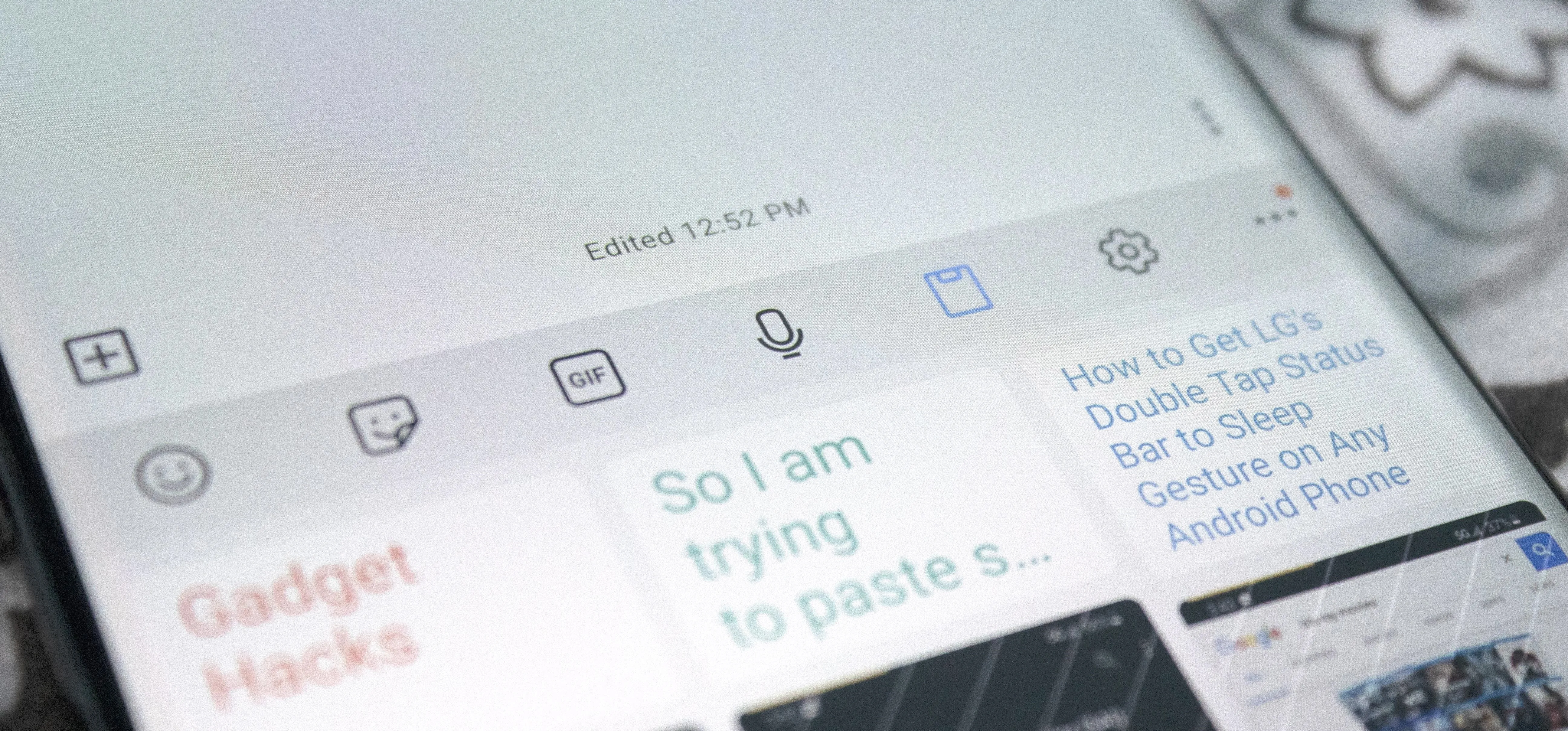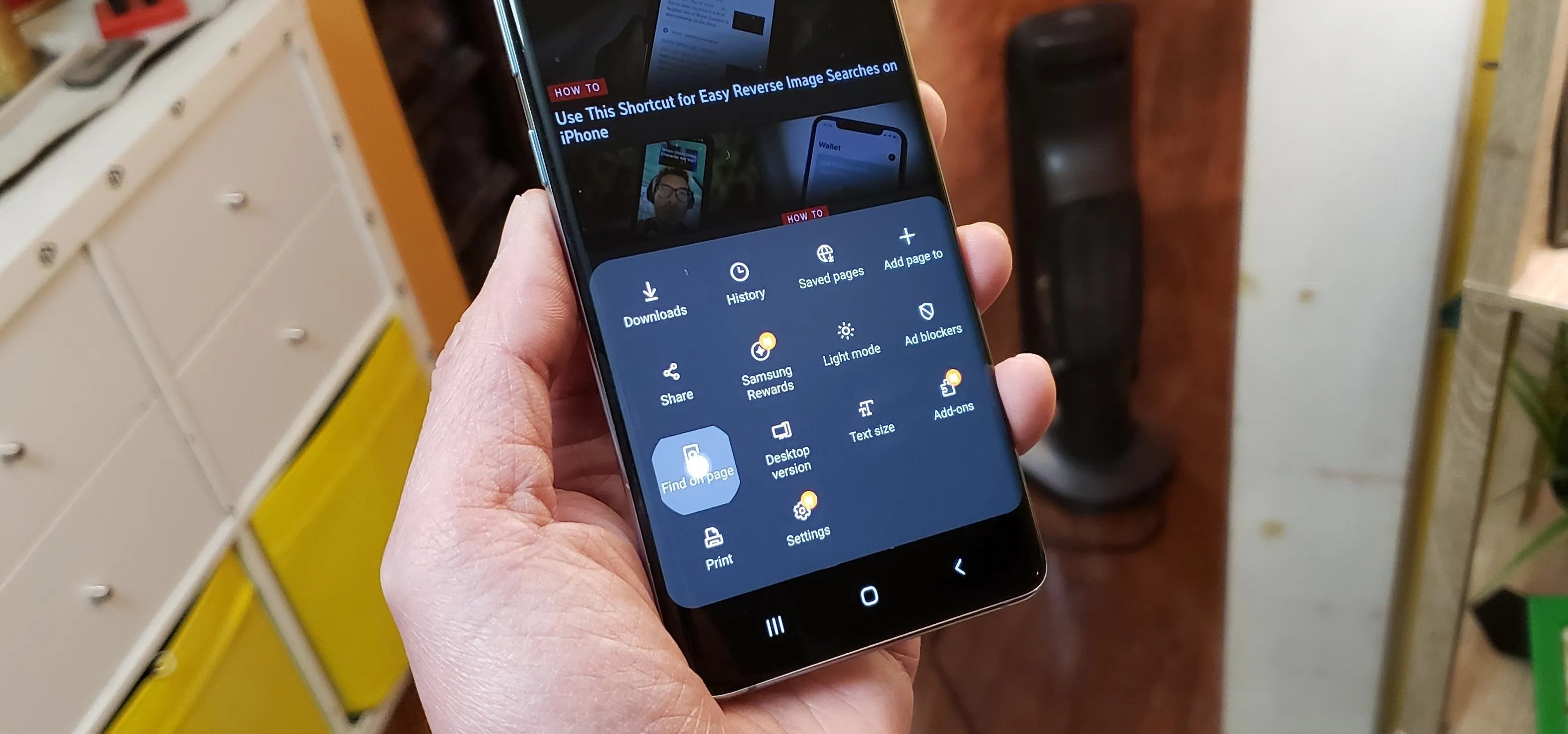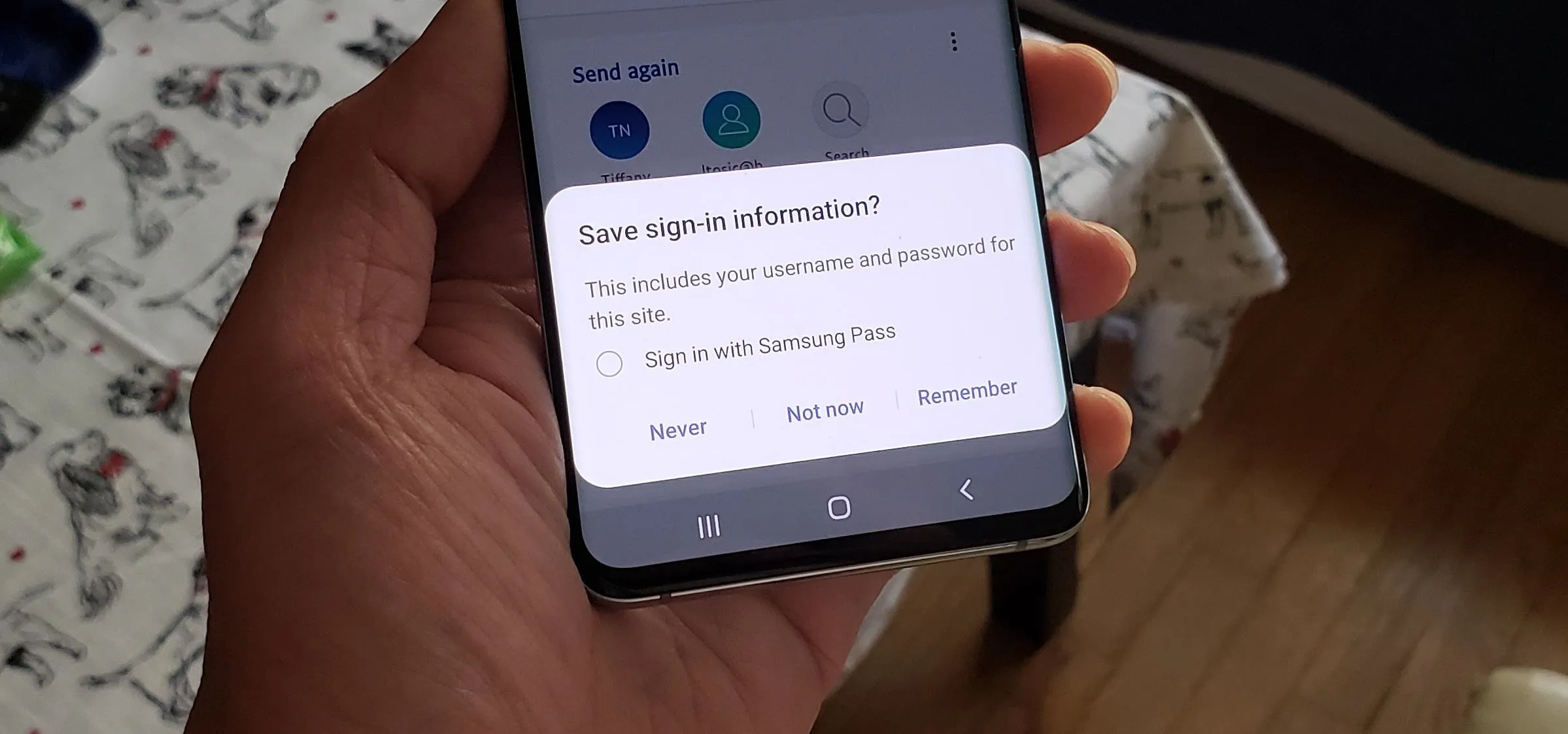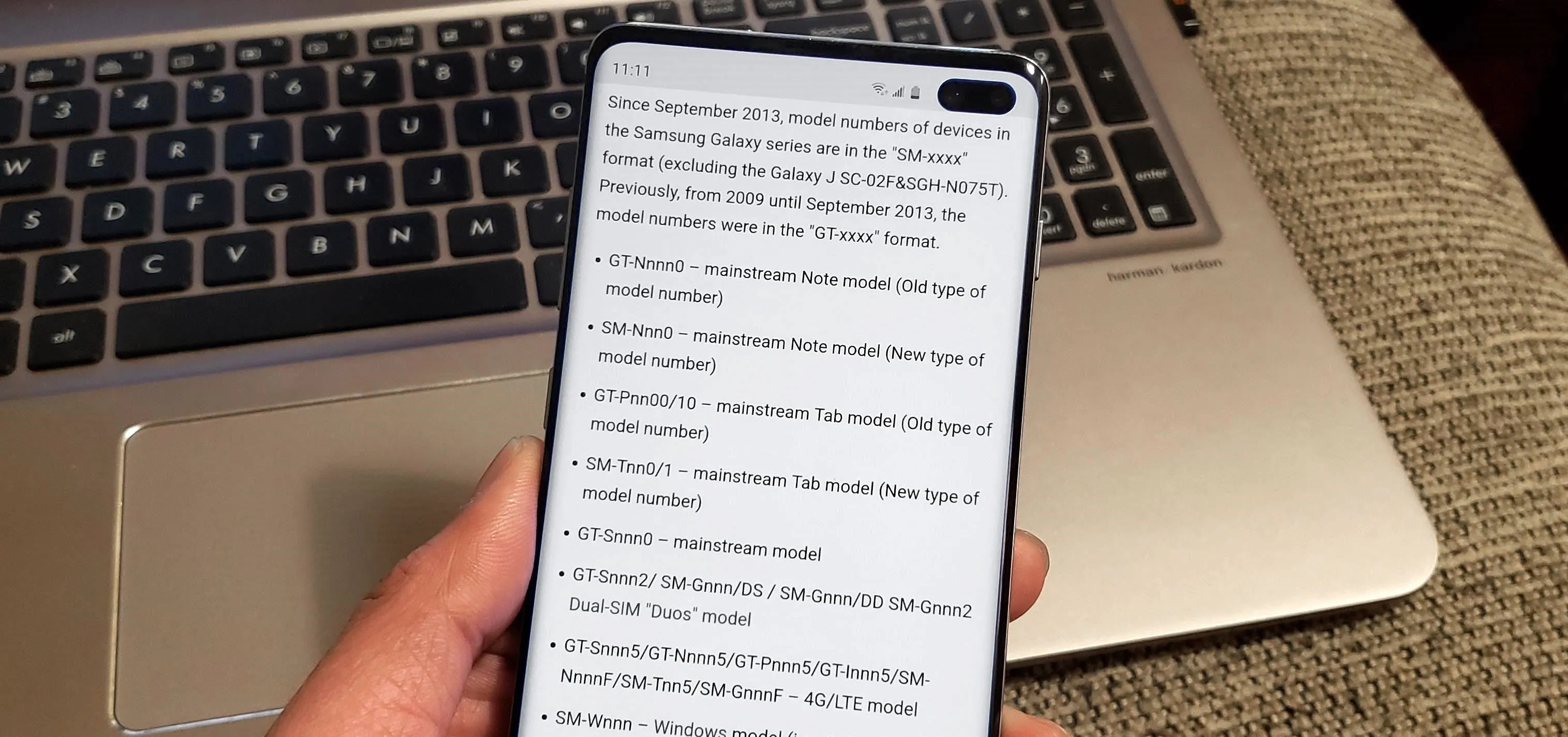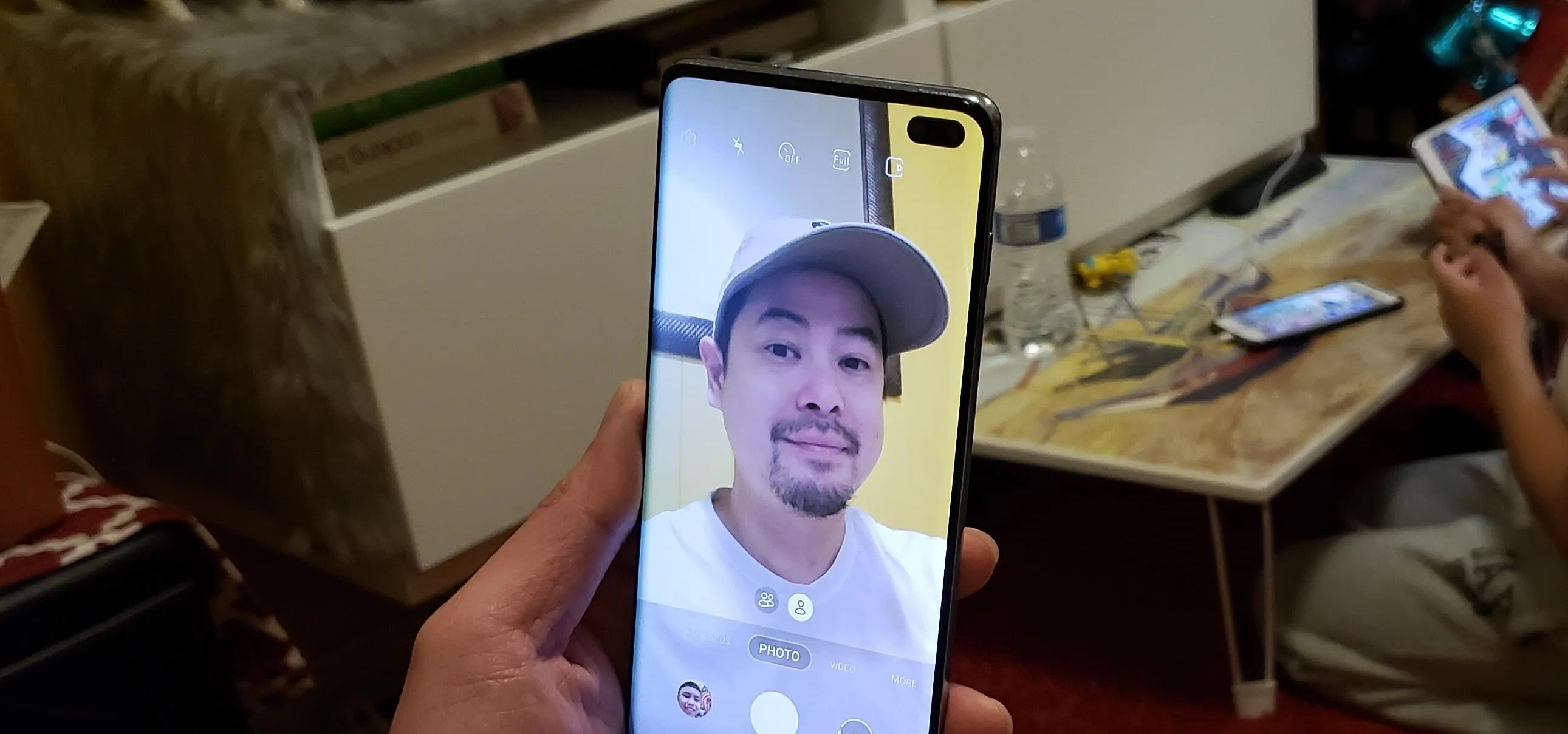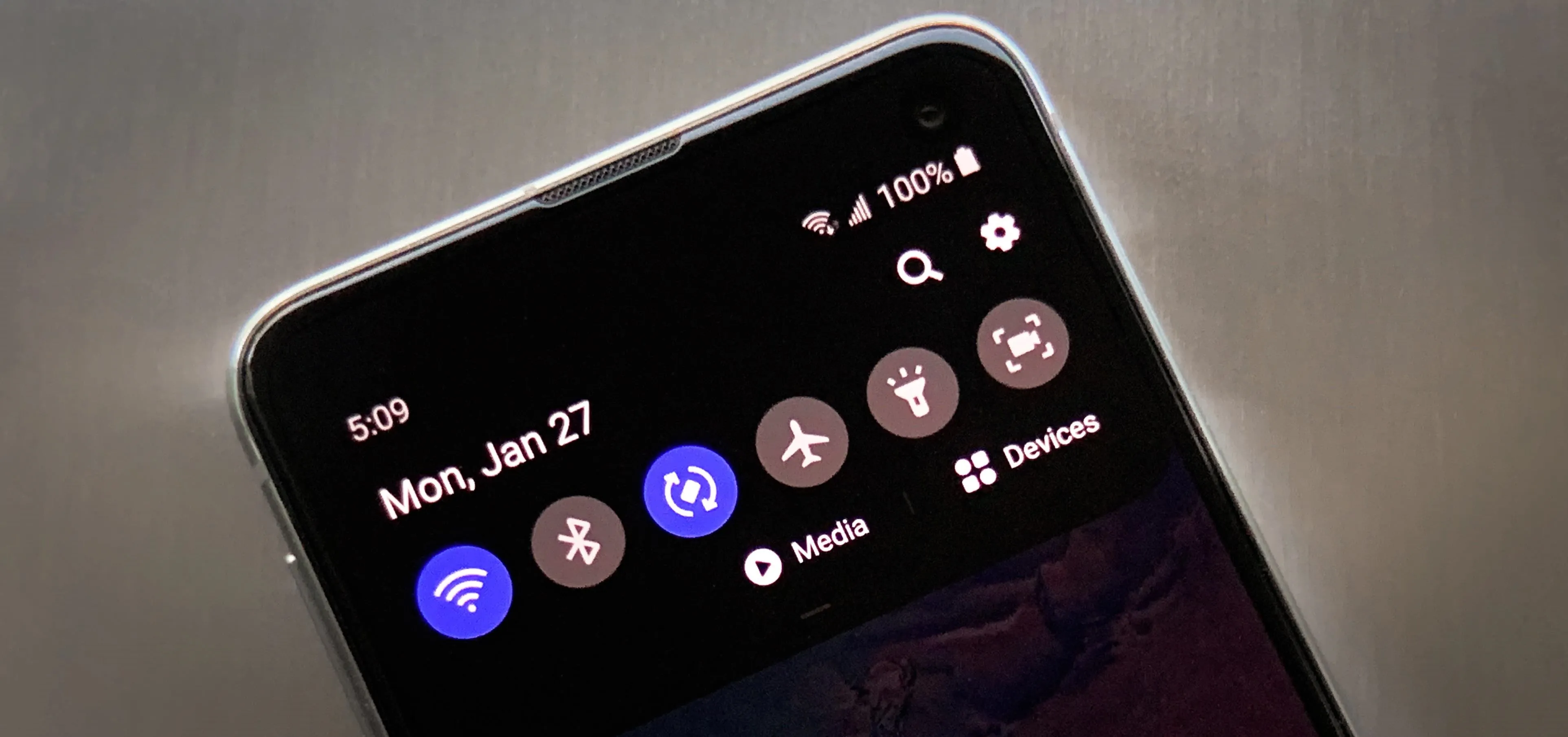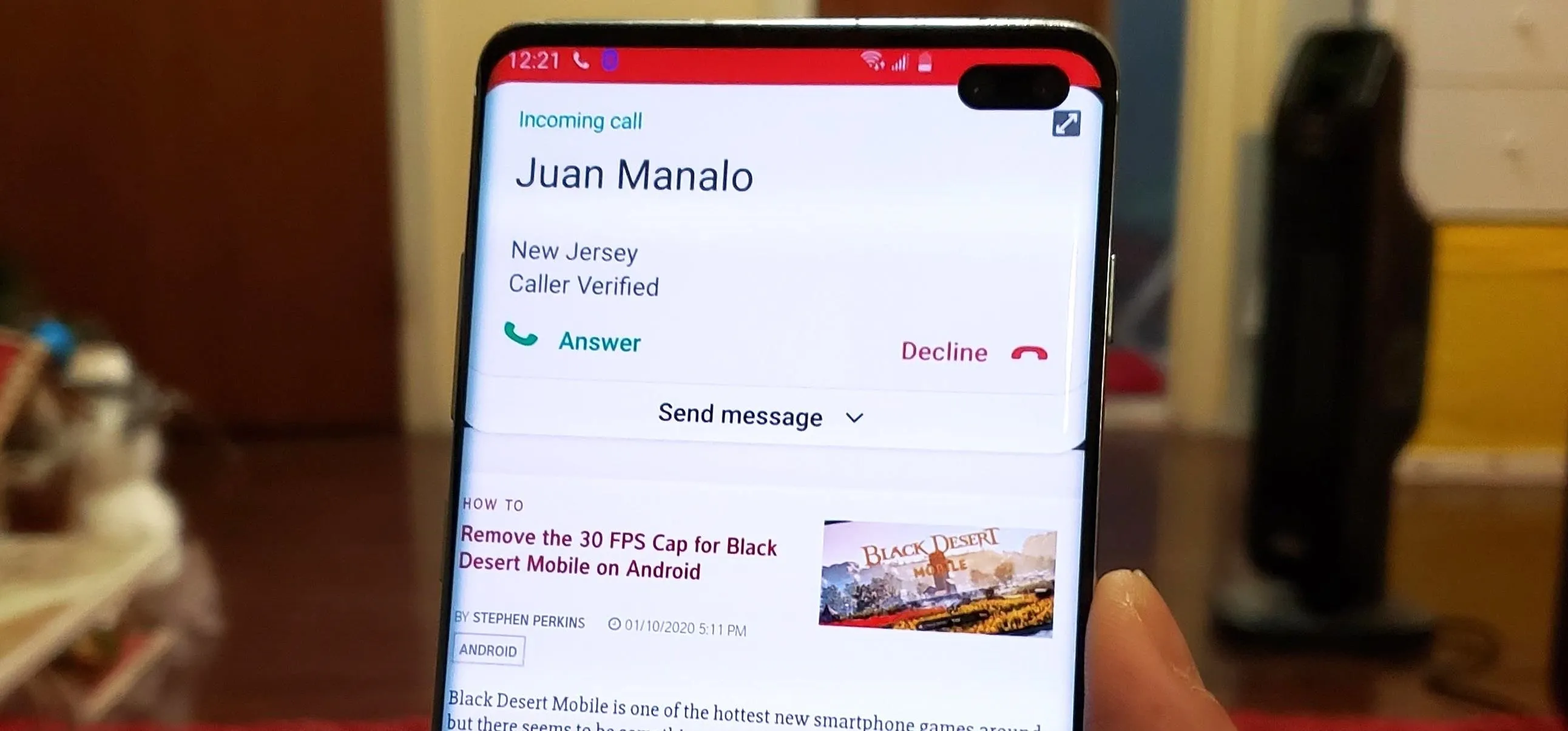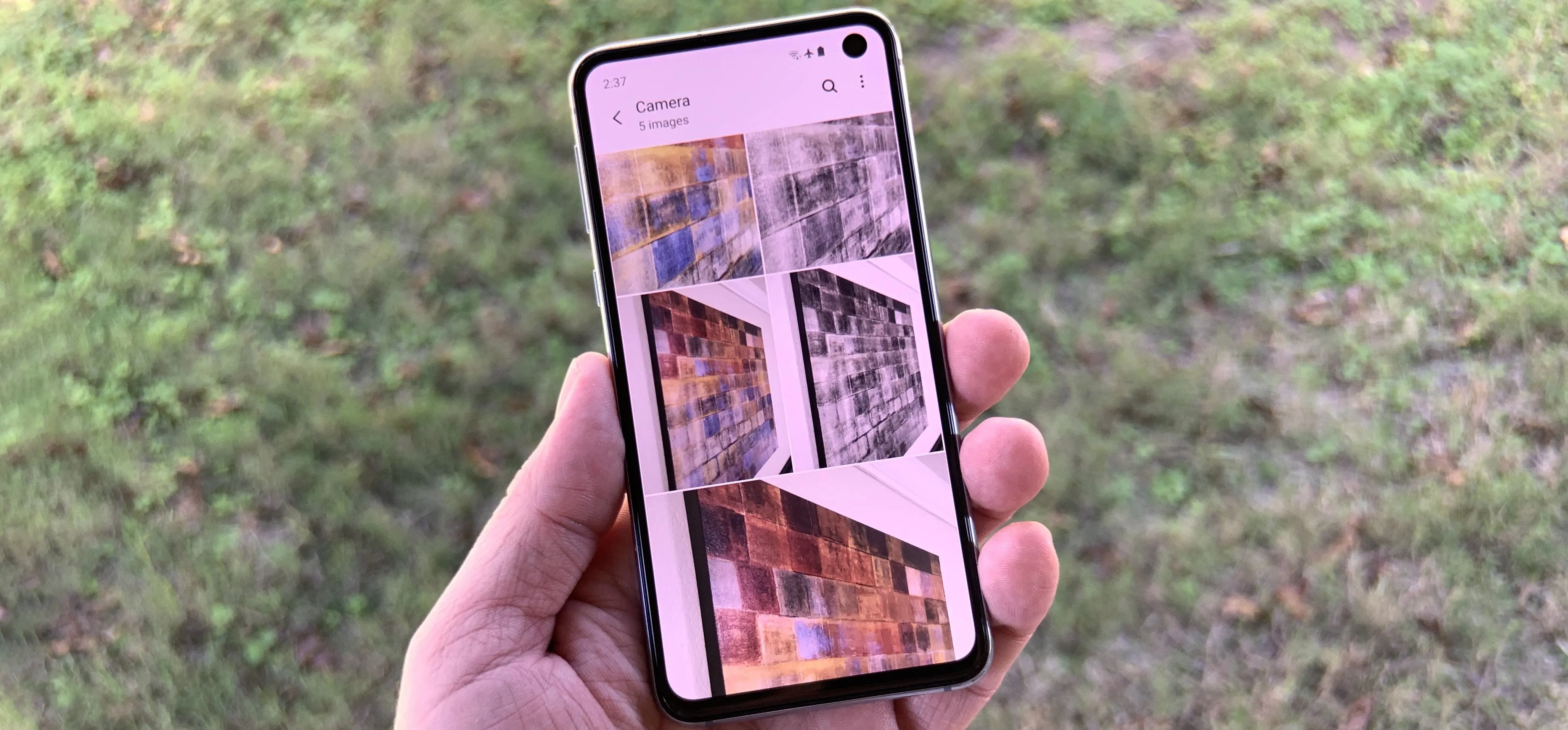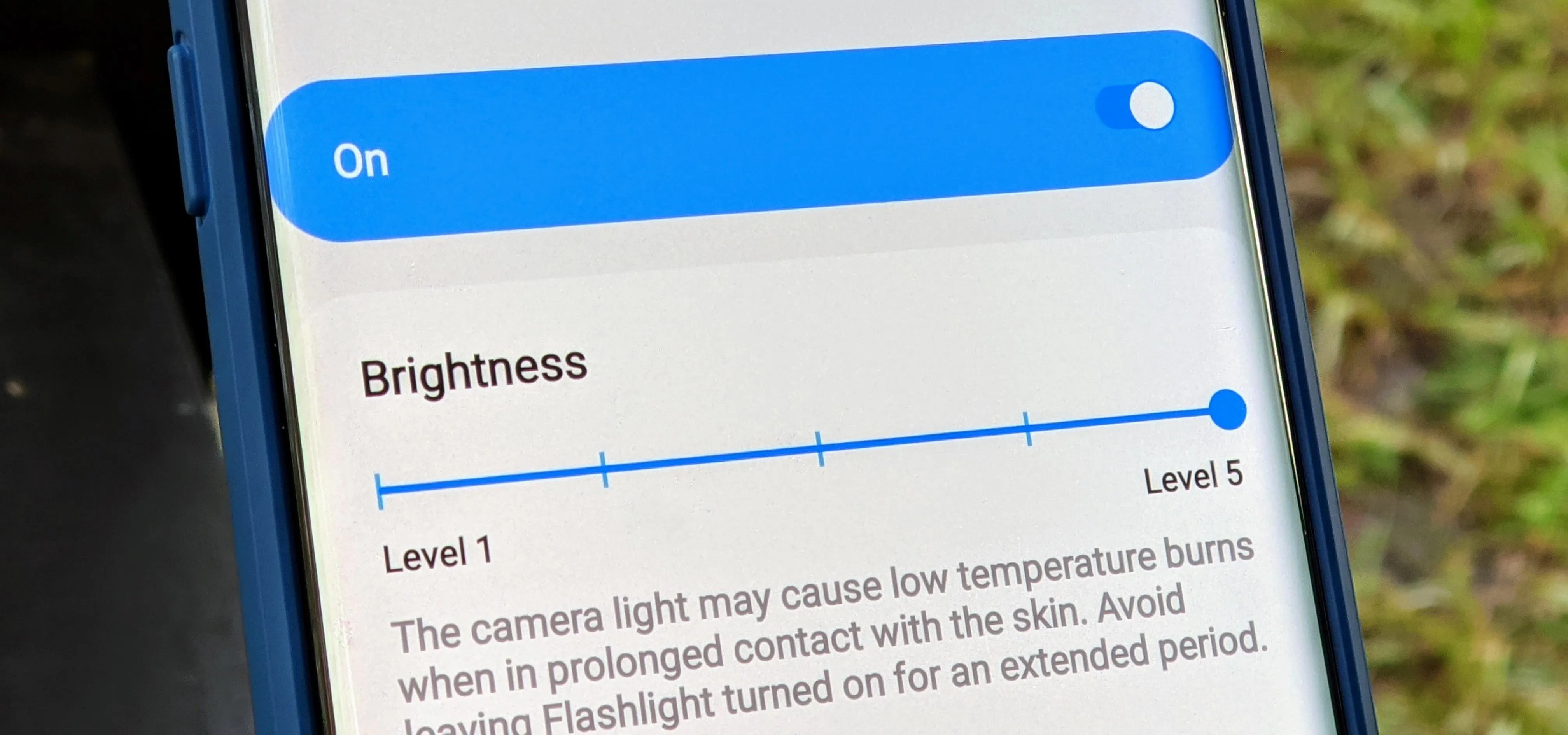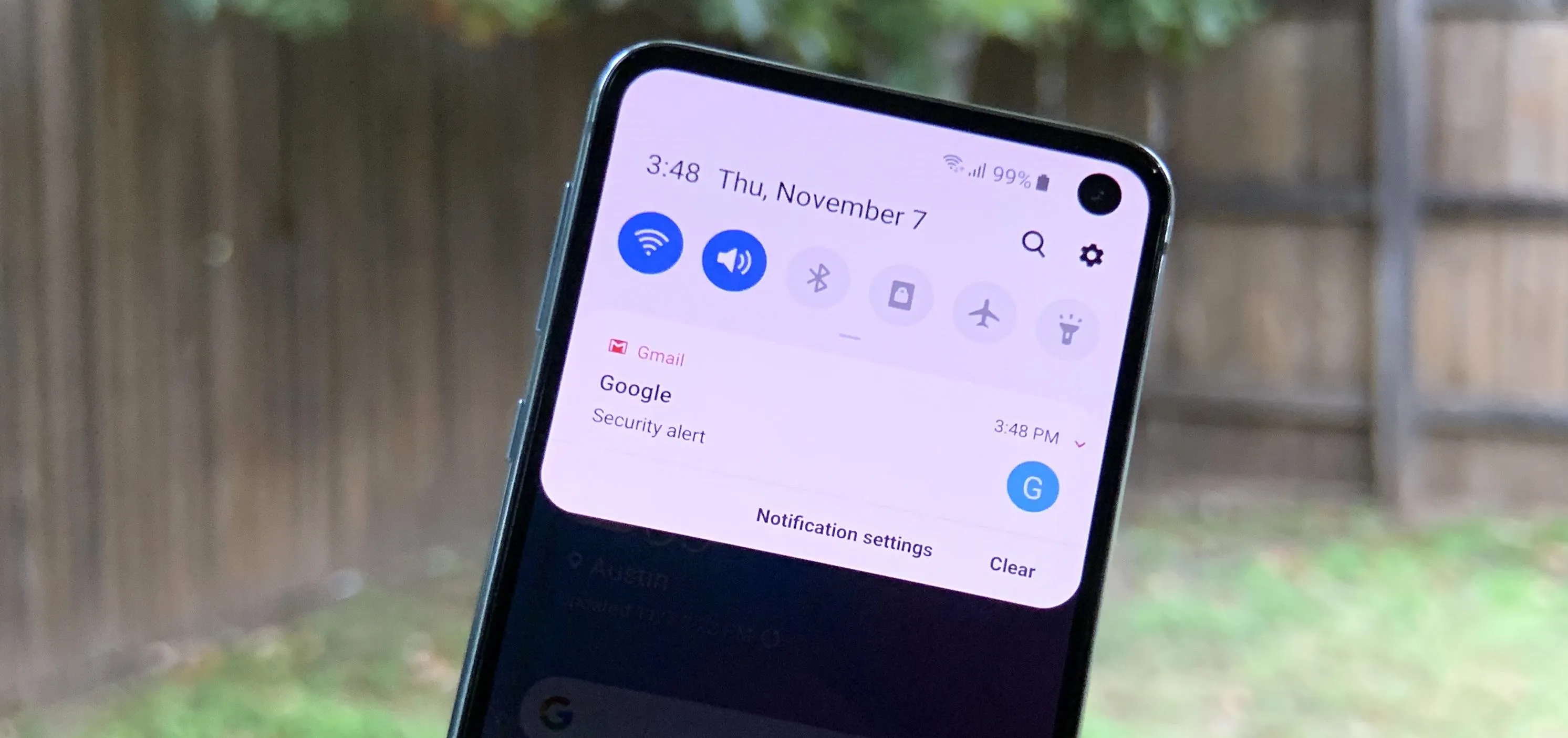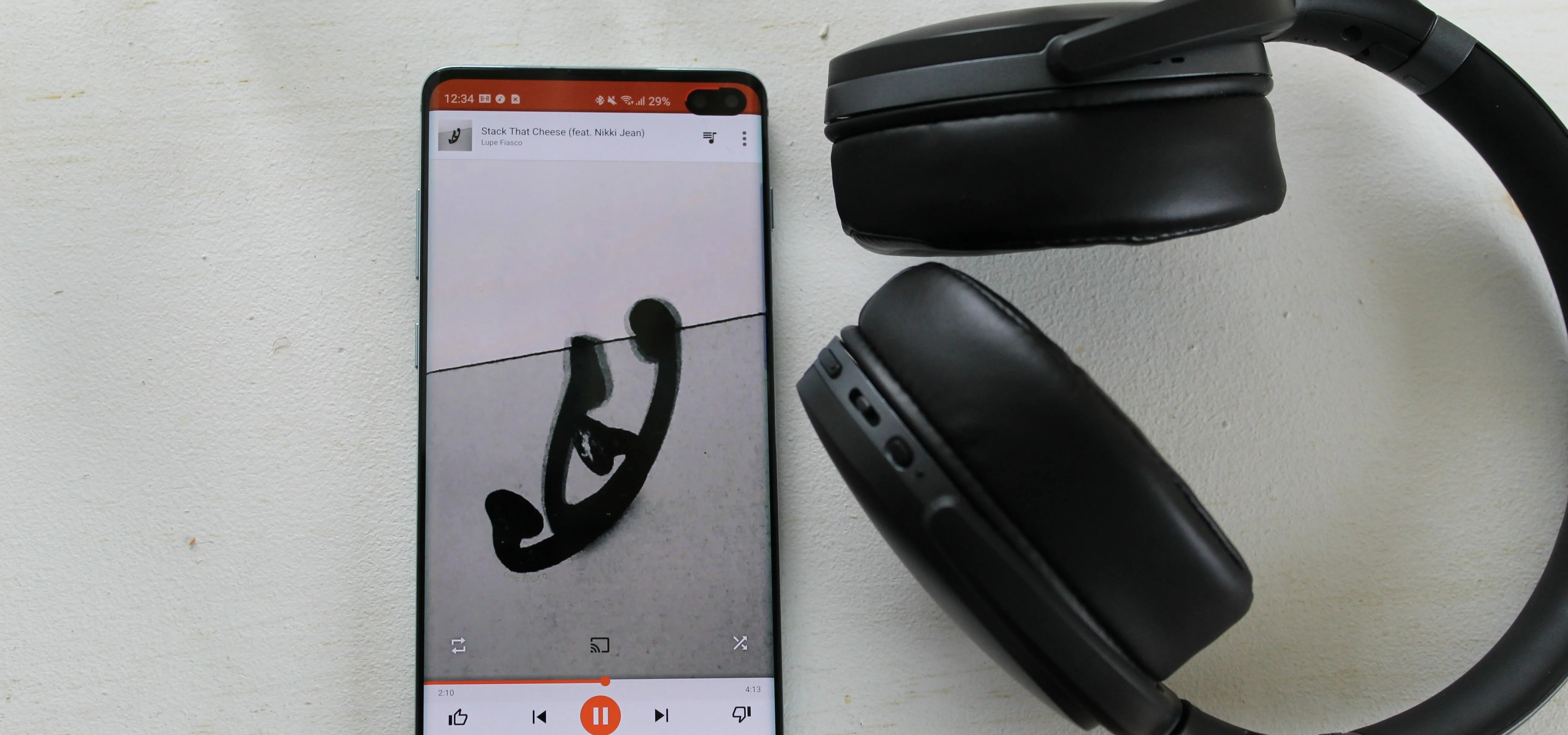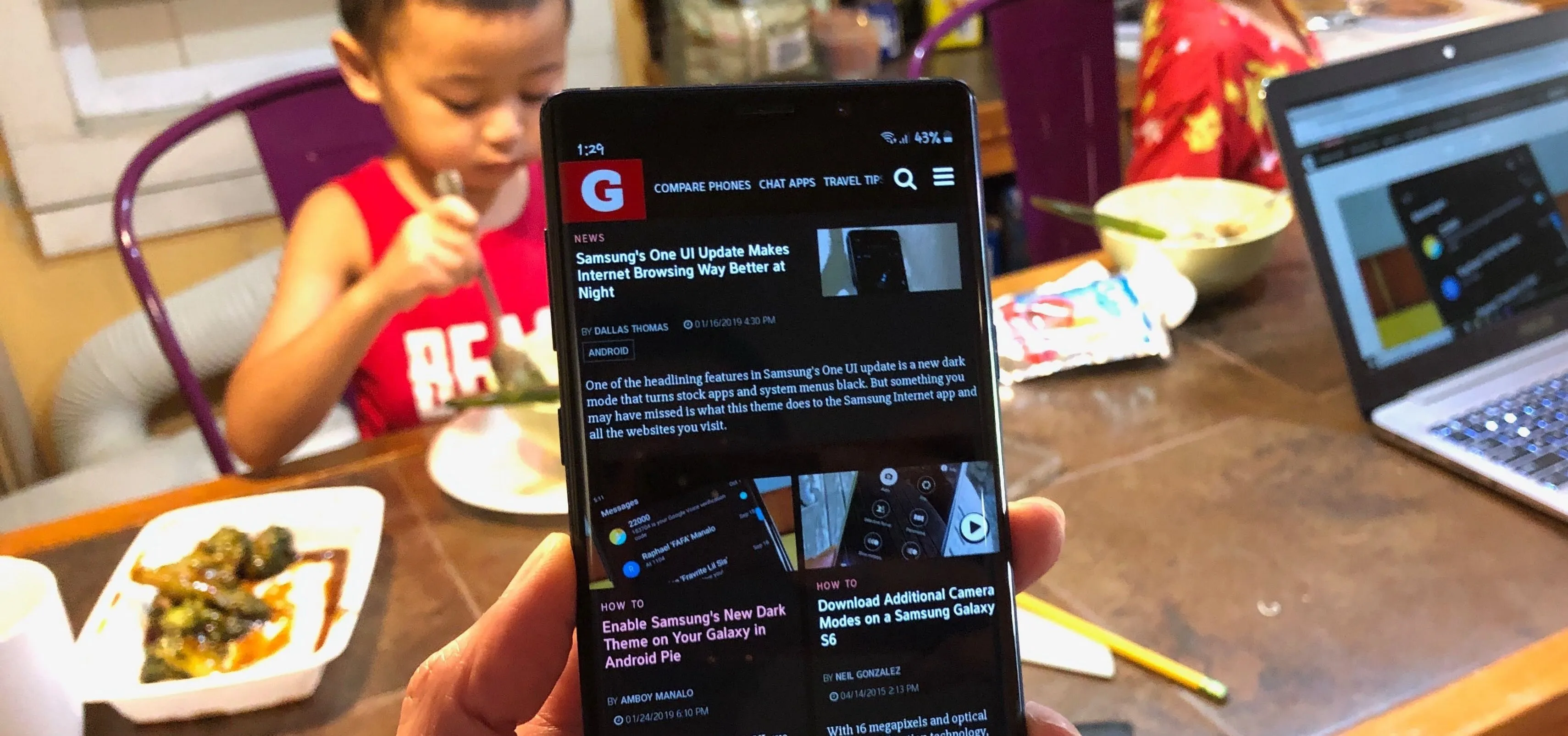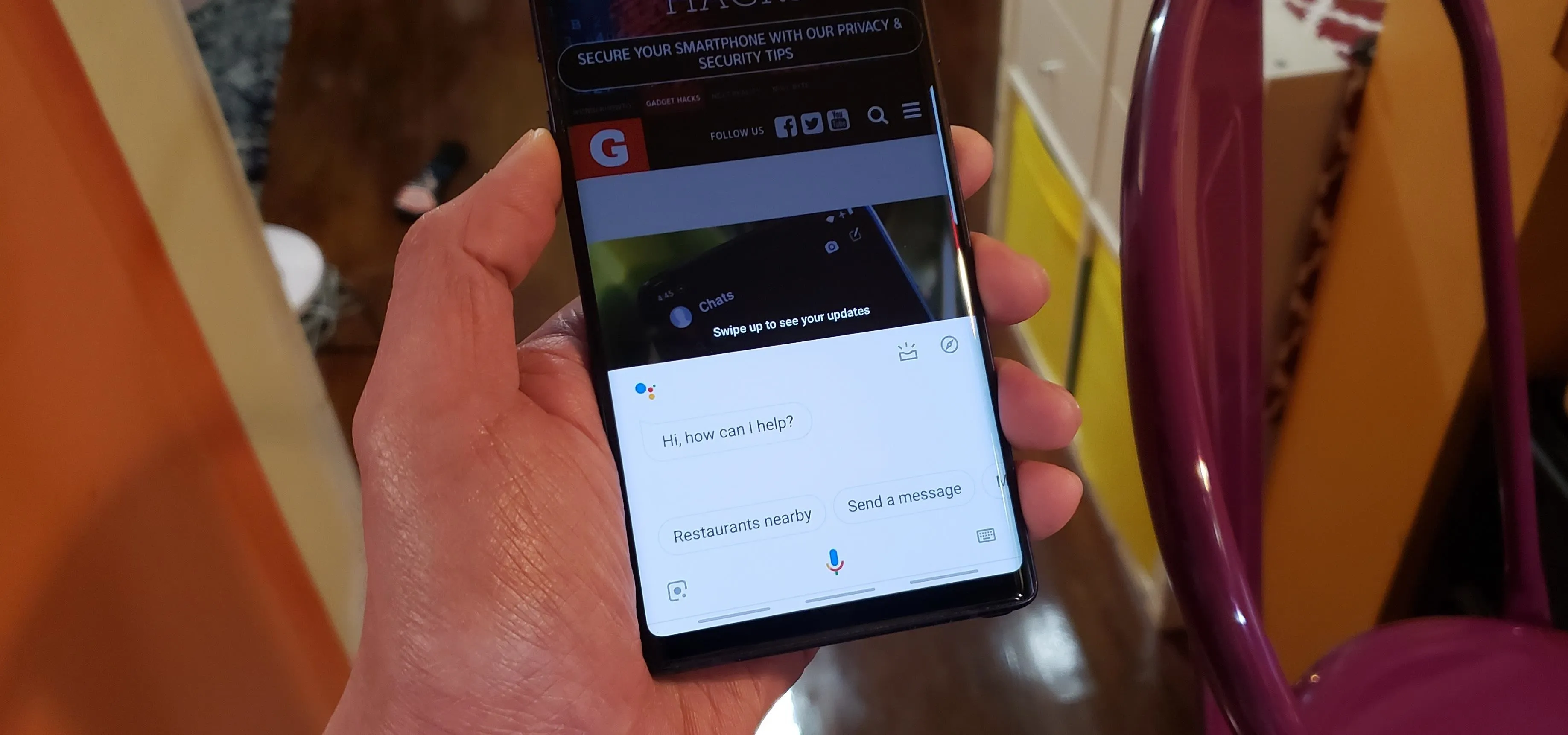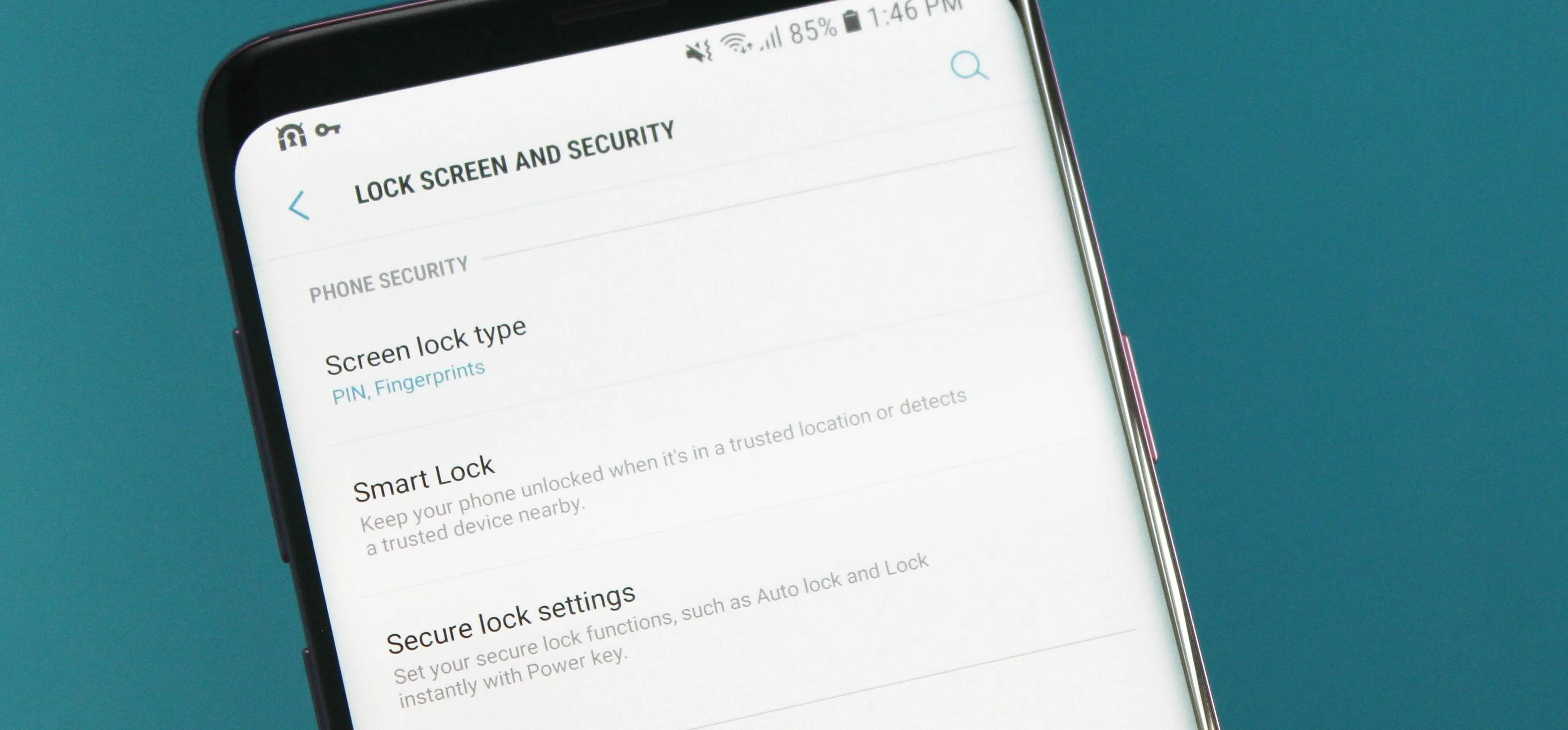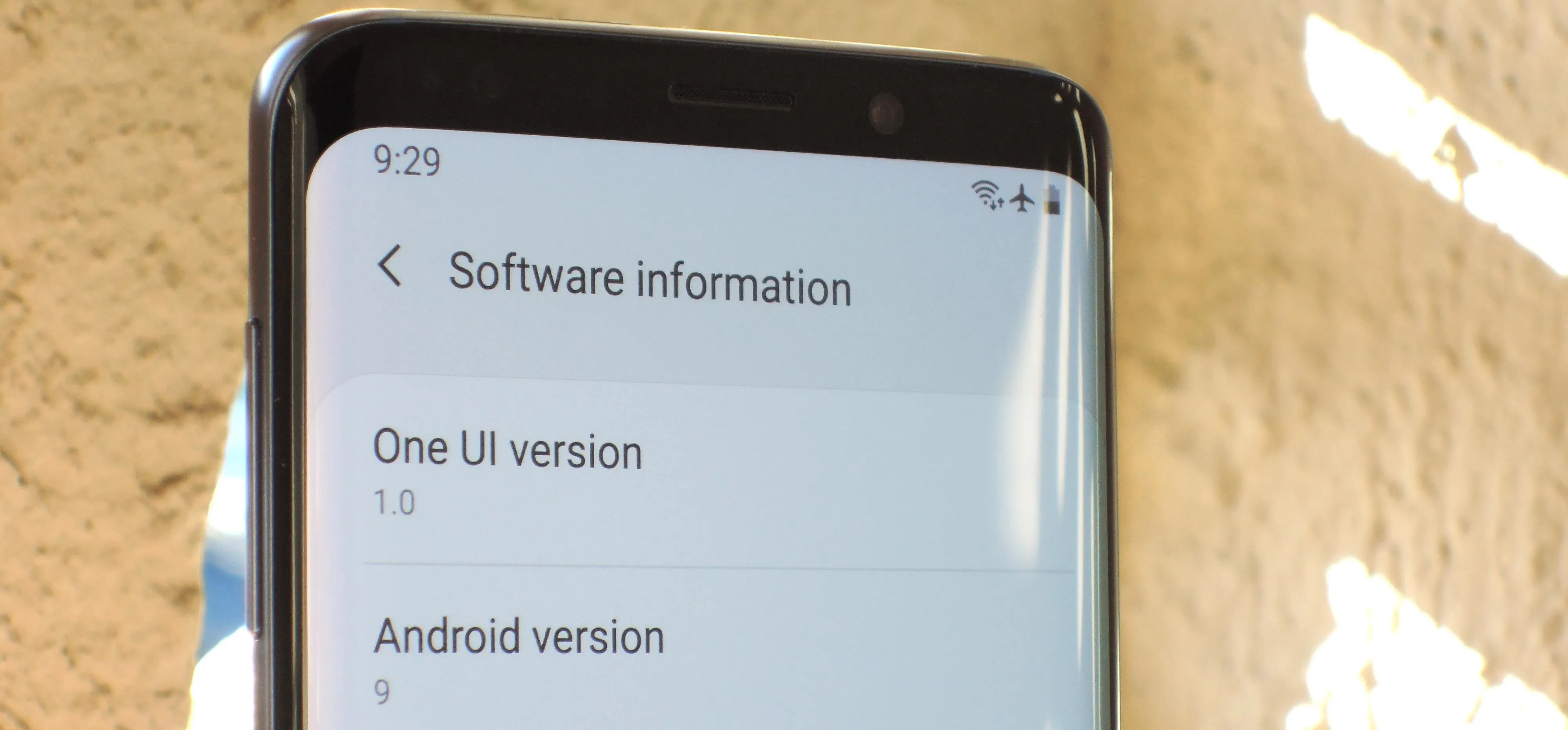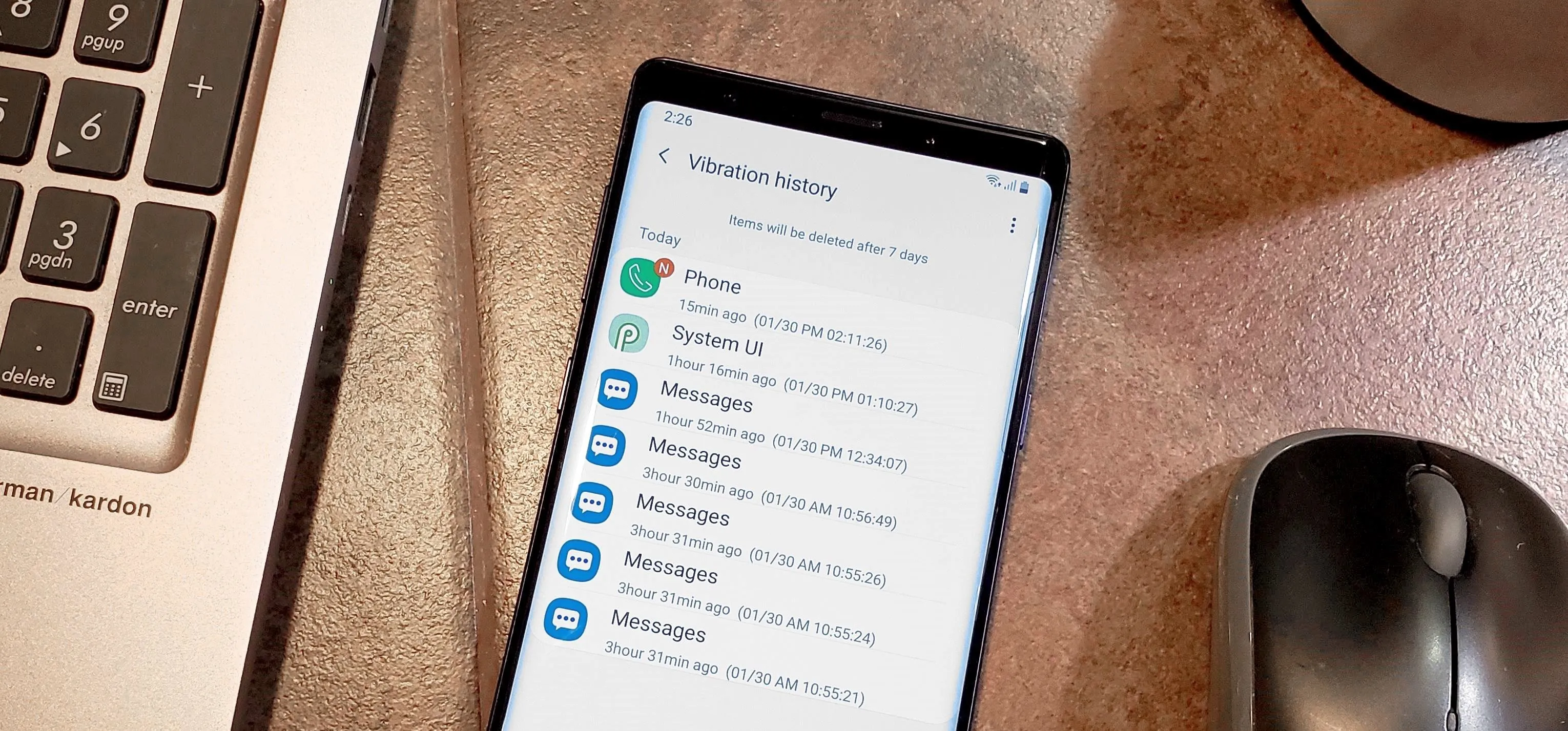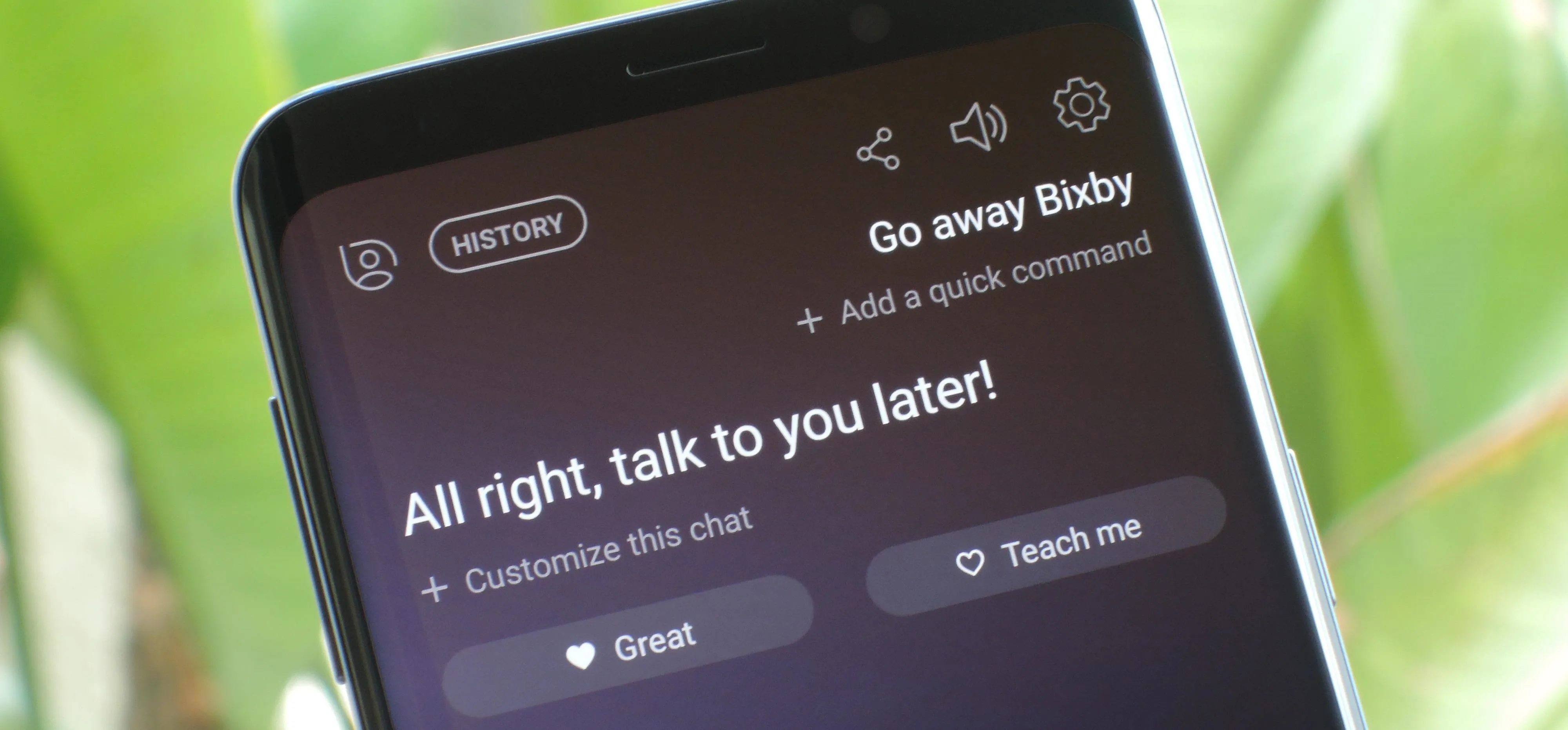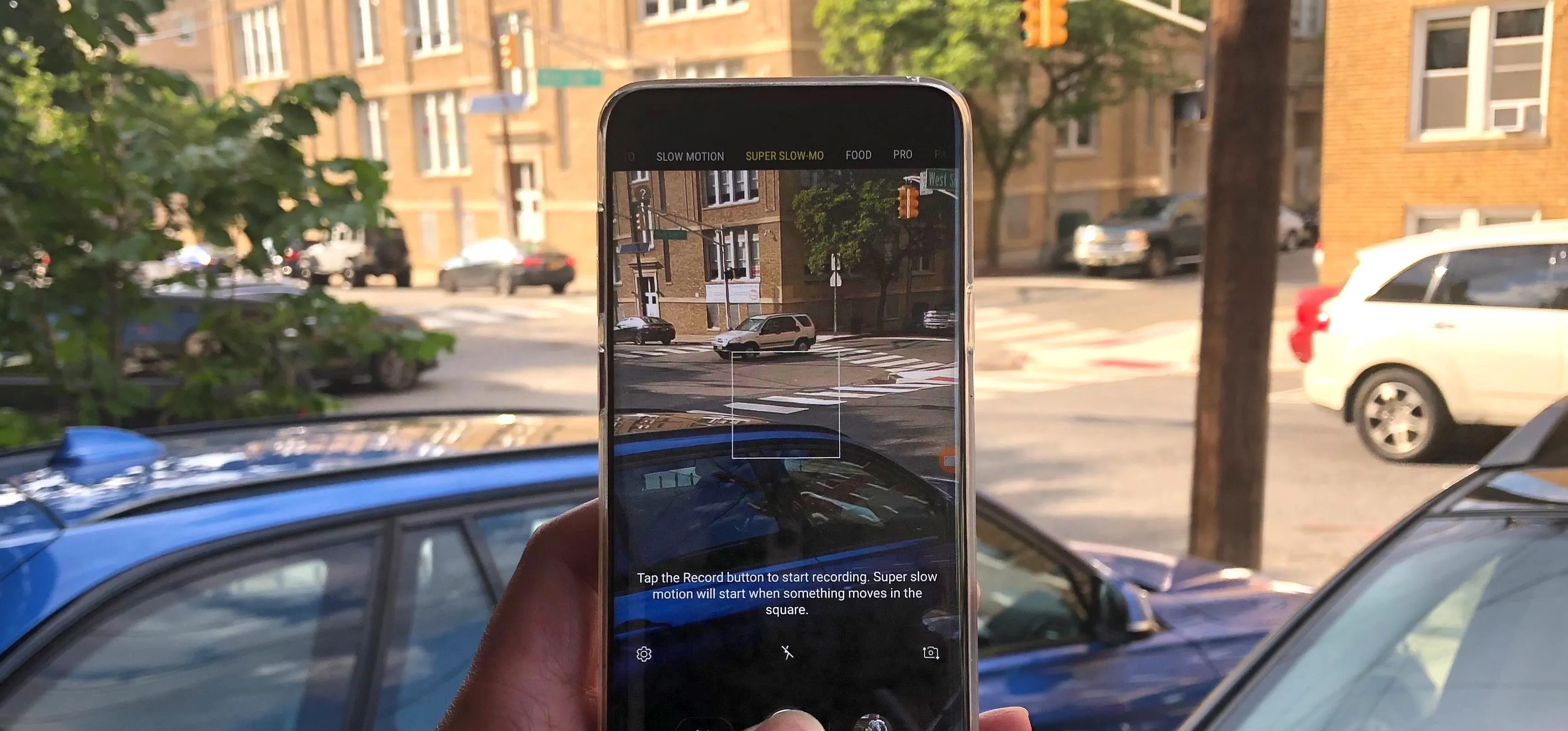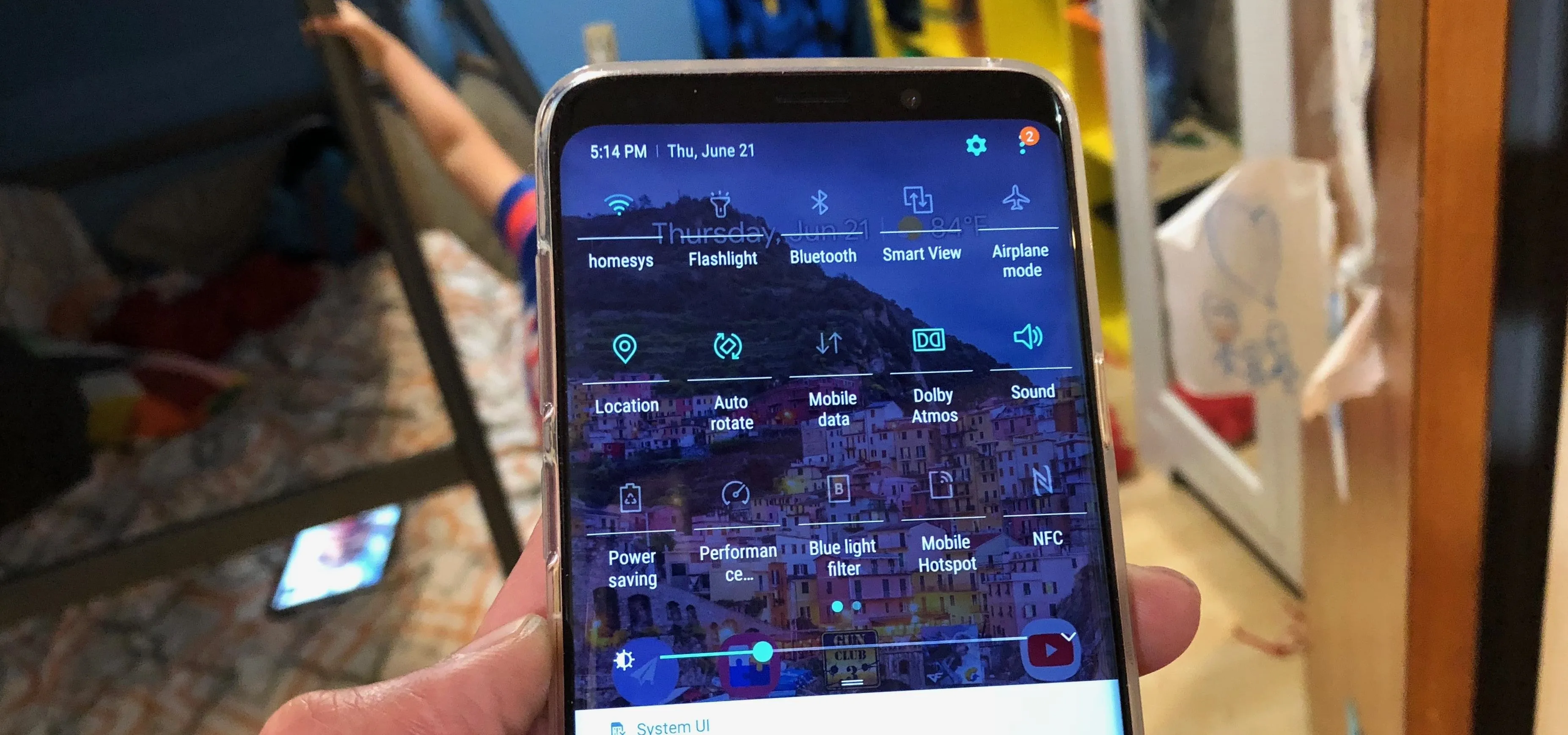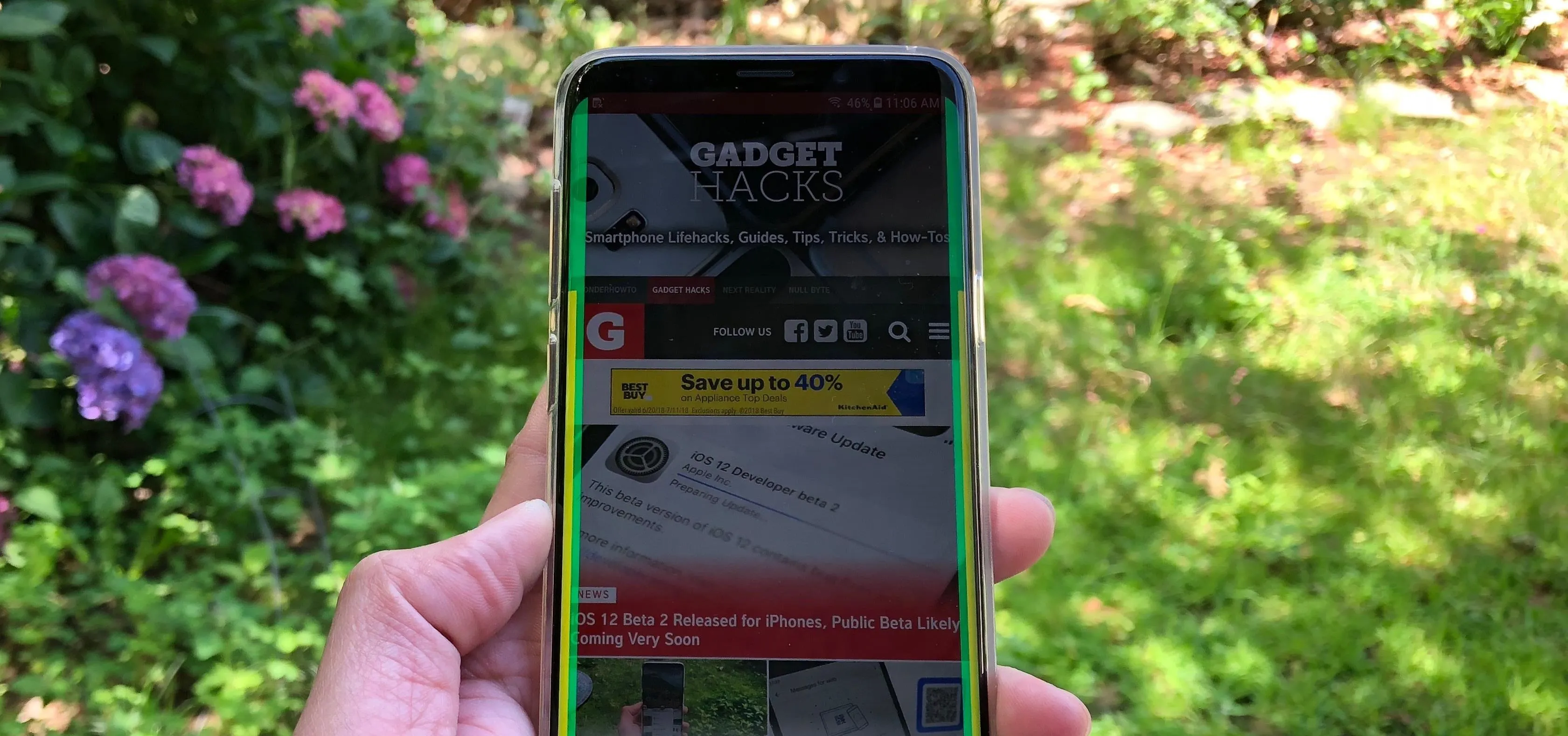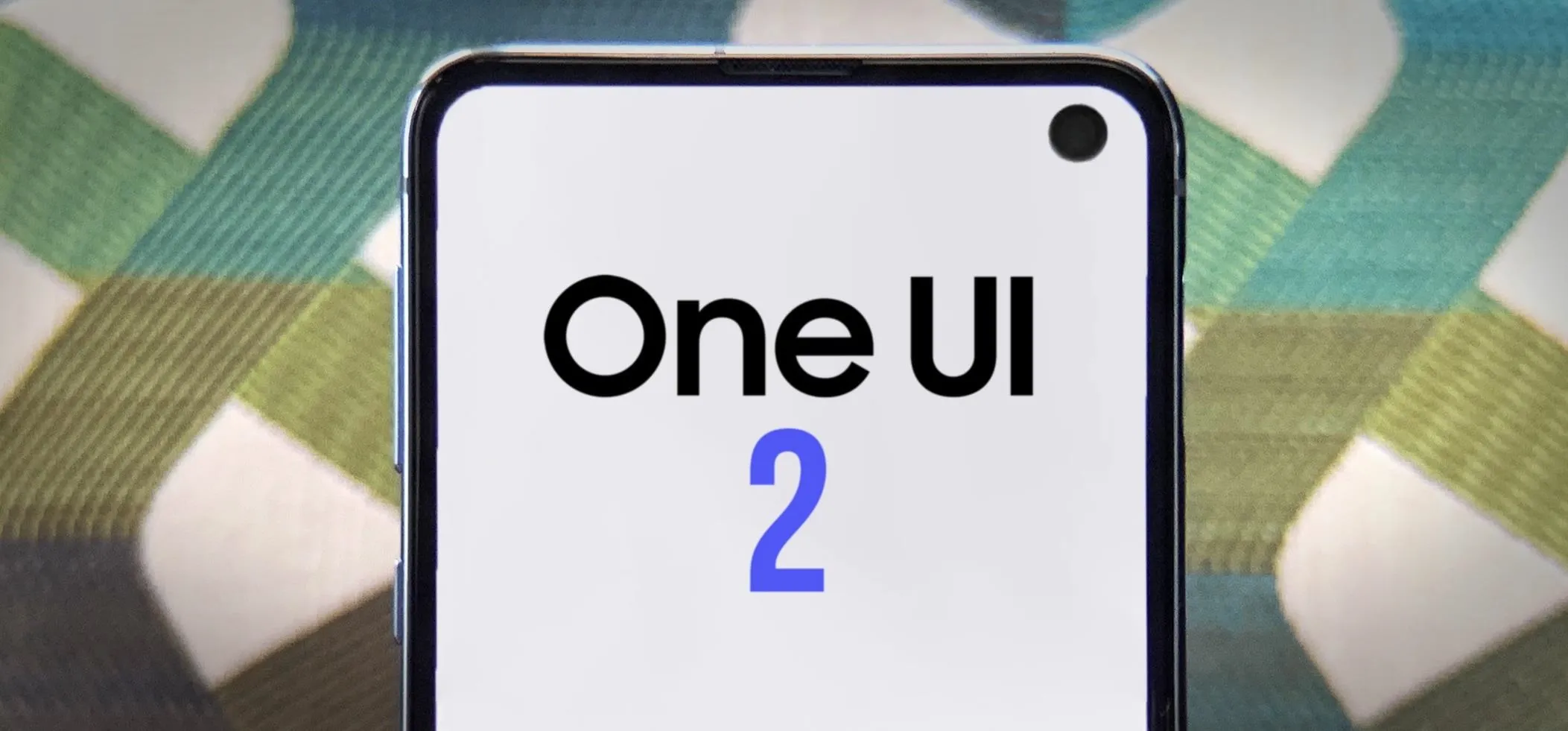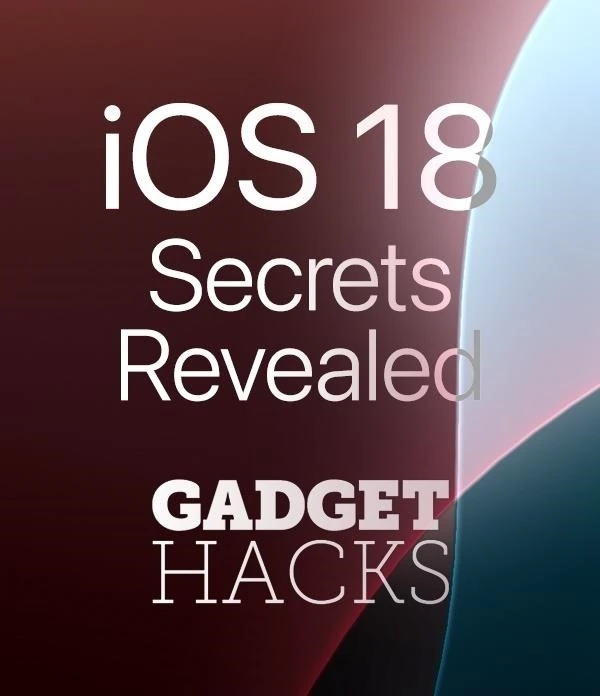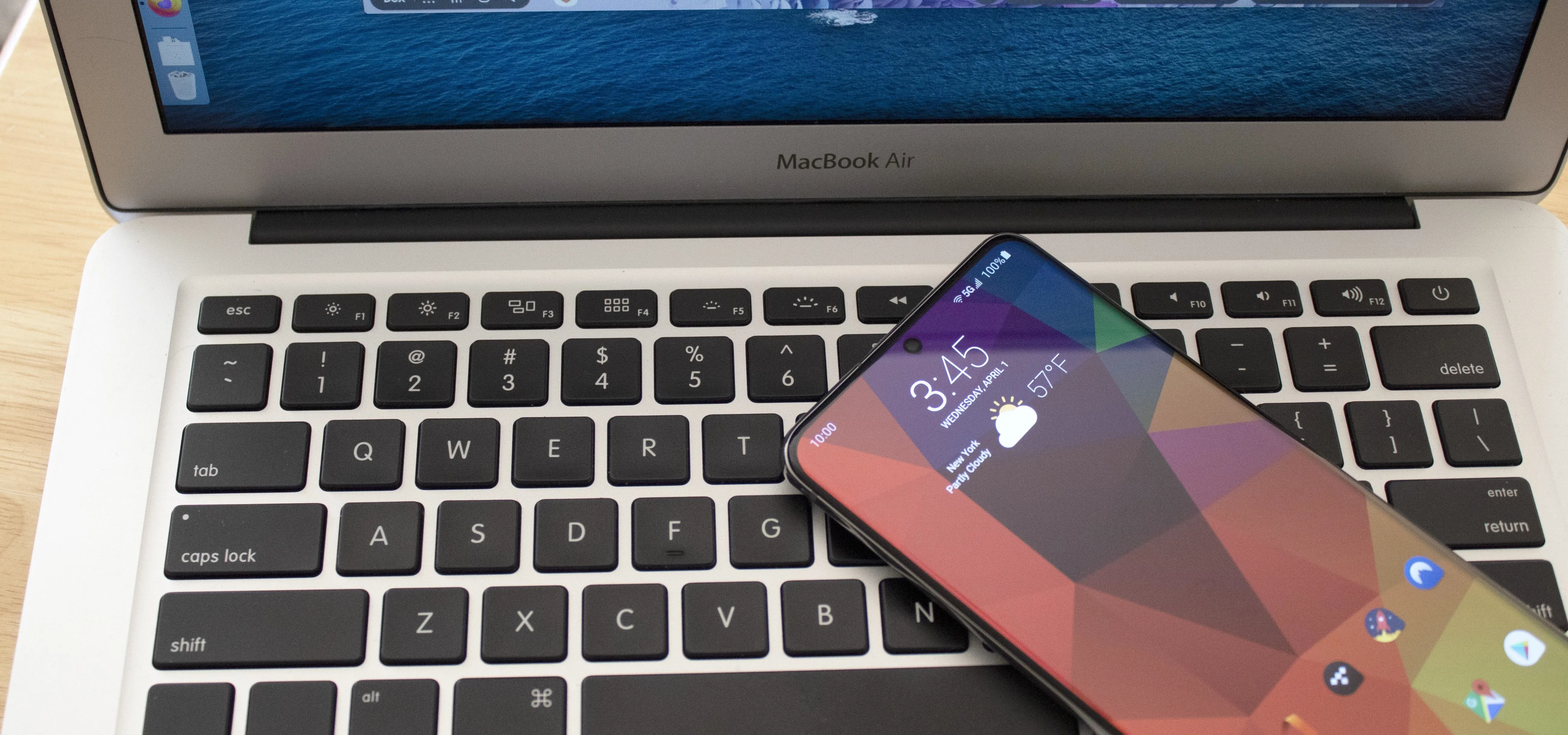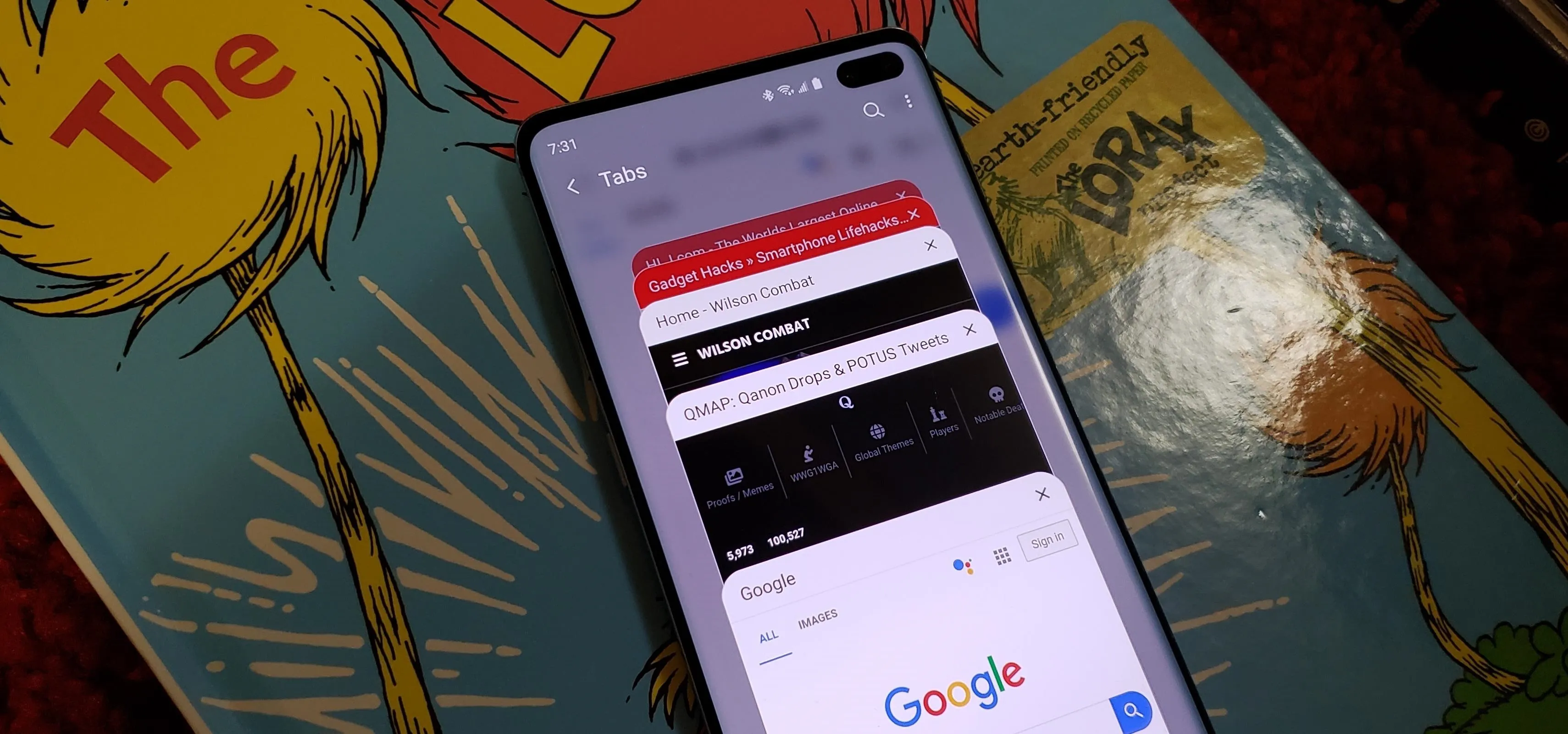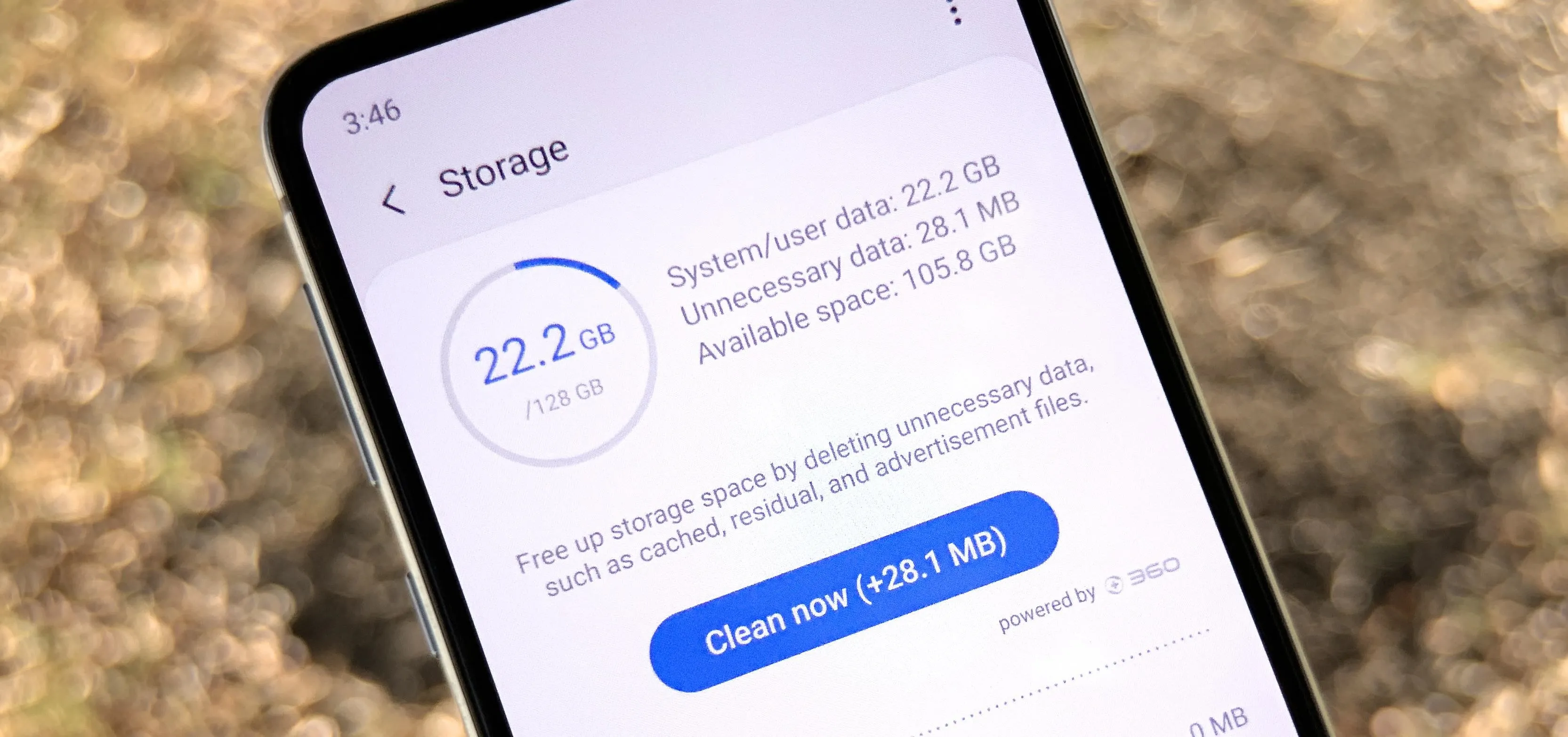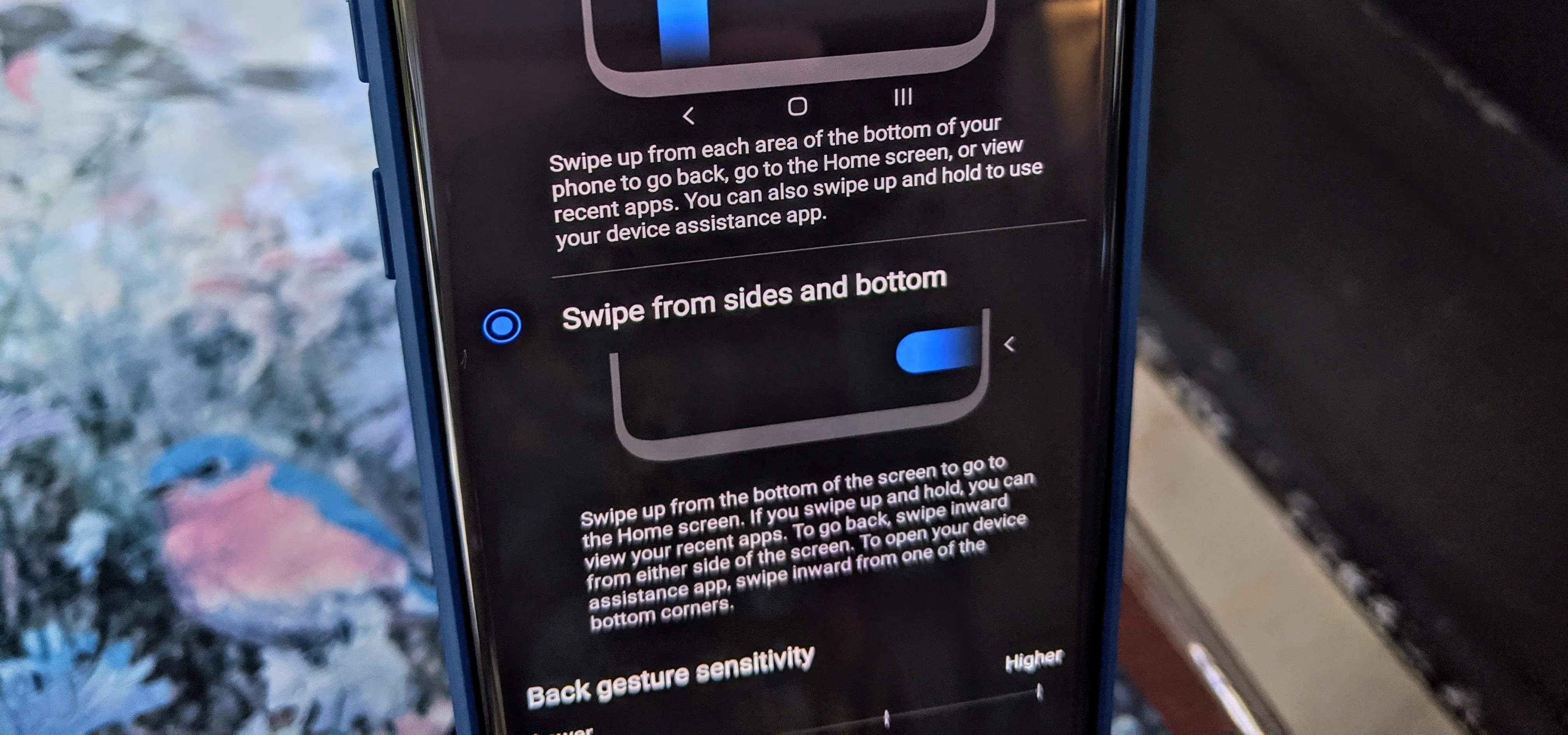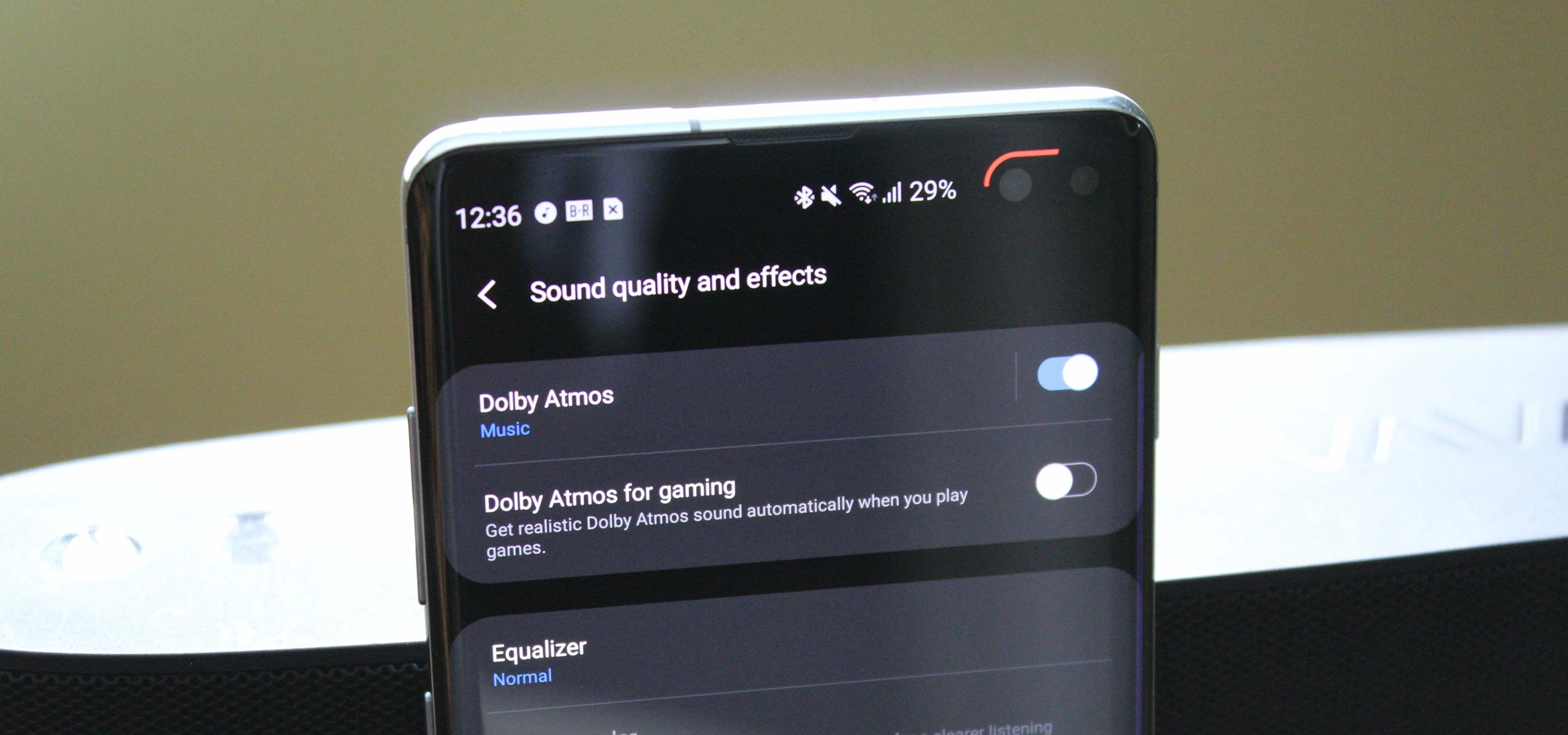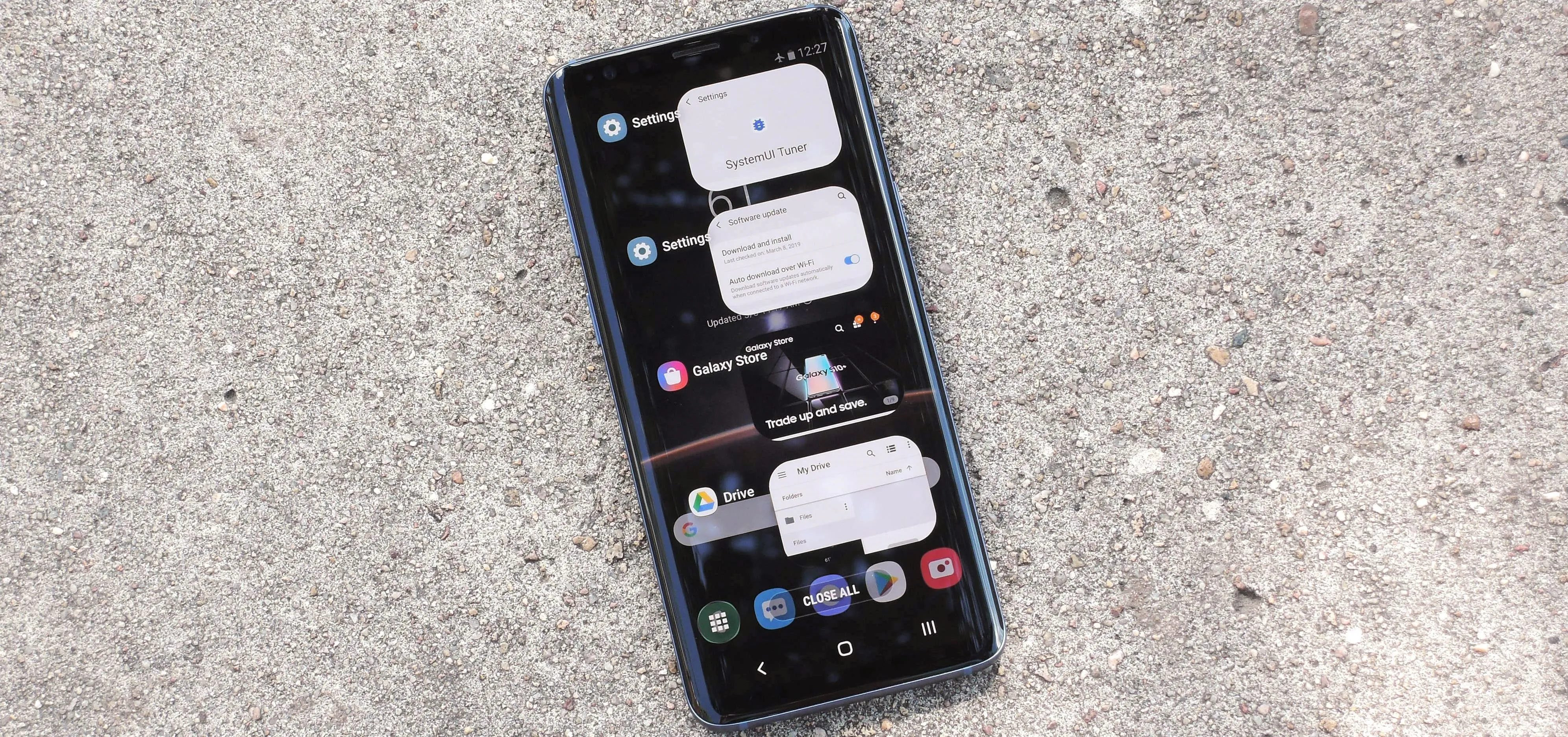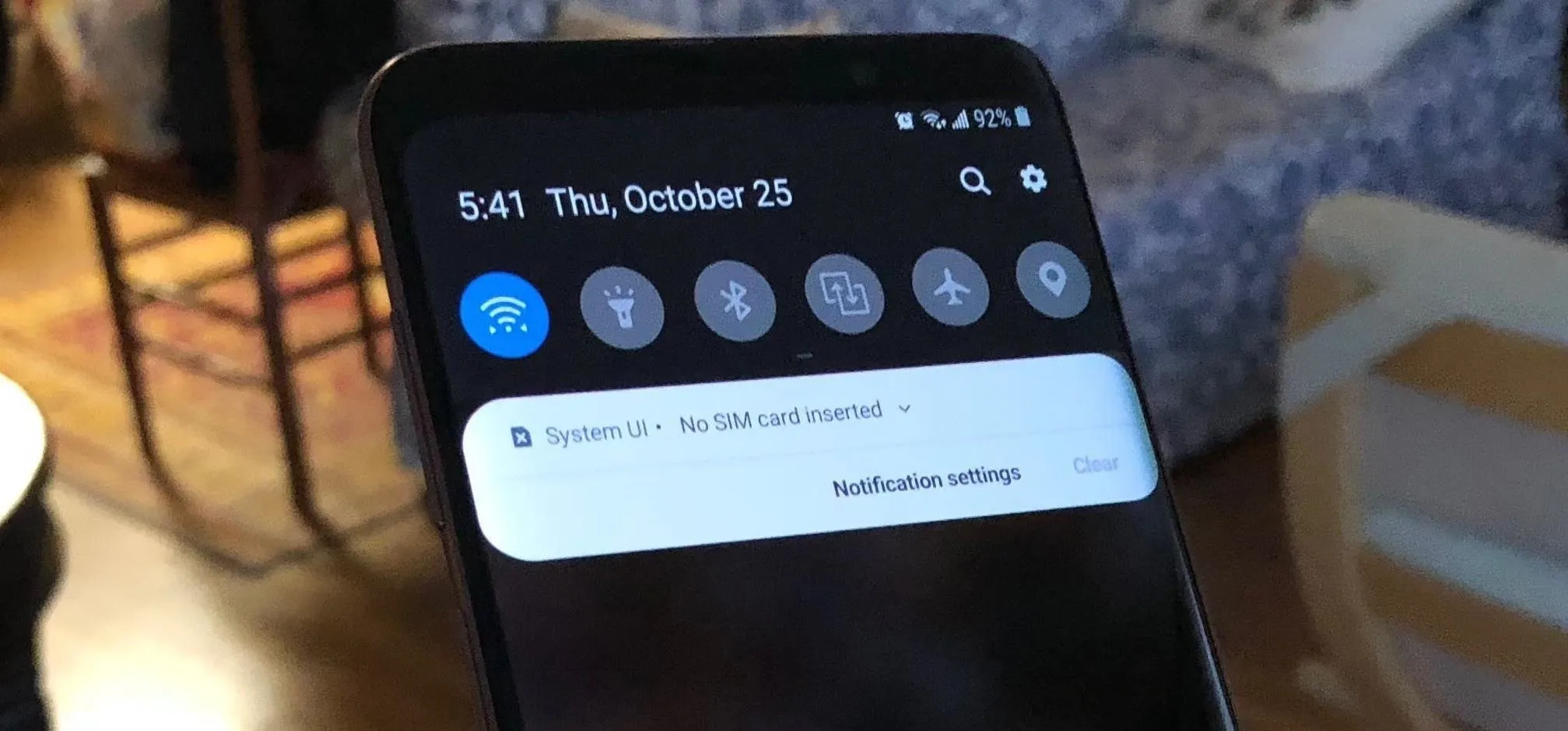Galaxy S9 Tips


how to
There's a Handy Shortcut for Typing Fractions on Android


how to
How to Disable App Icon Badges and Unread Notification Counts on Your Samsung Galaxy Smartphone

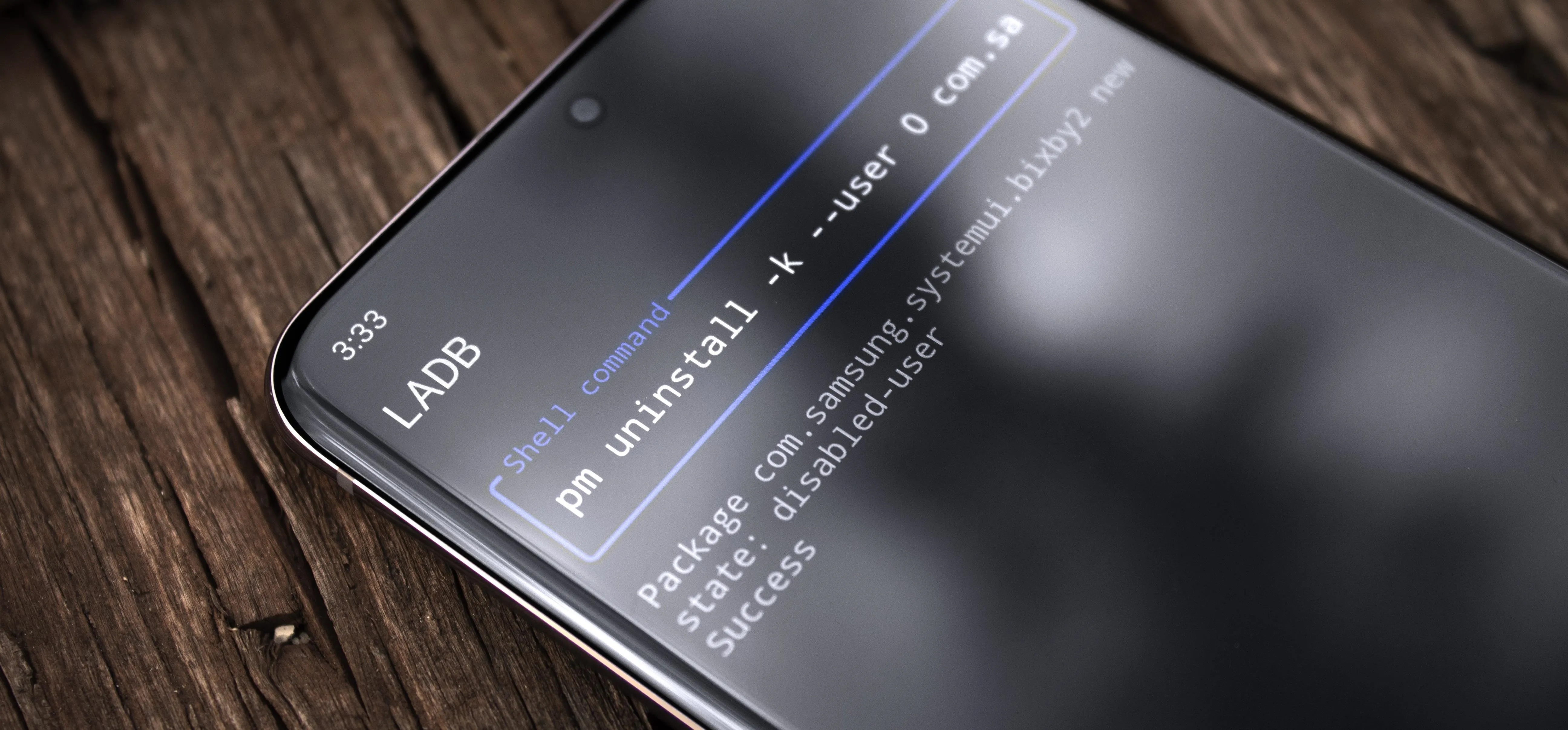
how to
How to Uninstall Bloatware Without Root or a PC Using Android's New 'Wireless Debugging' Feature
Featured On Gadget Hacks:
Gaming


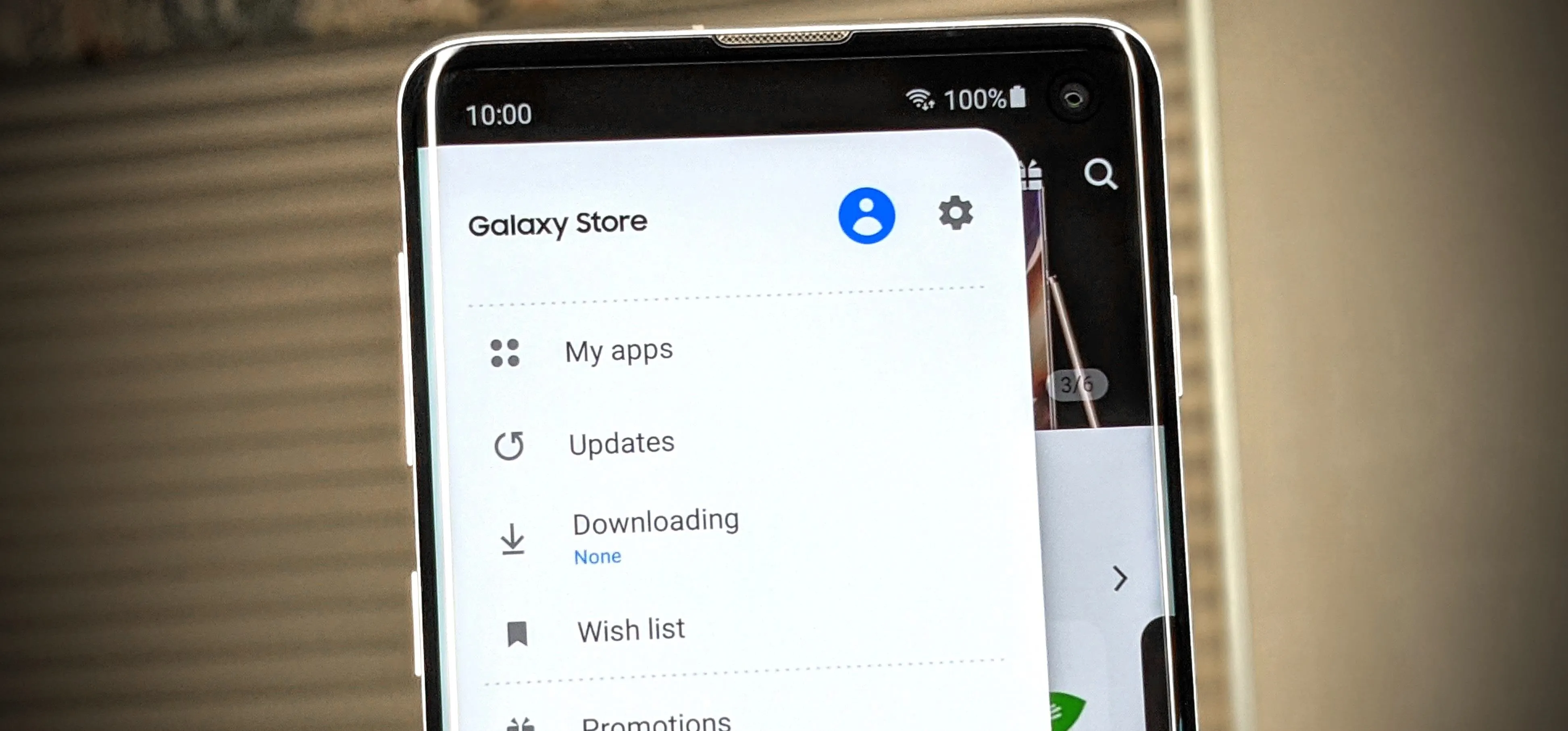

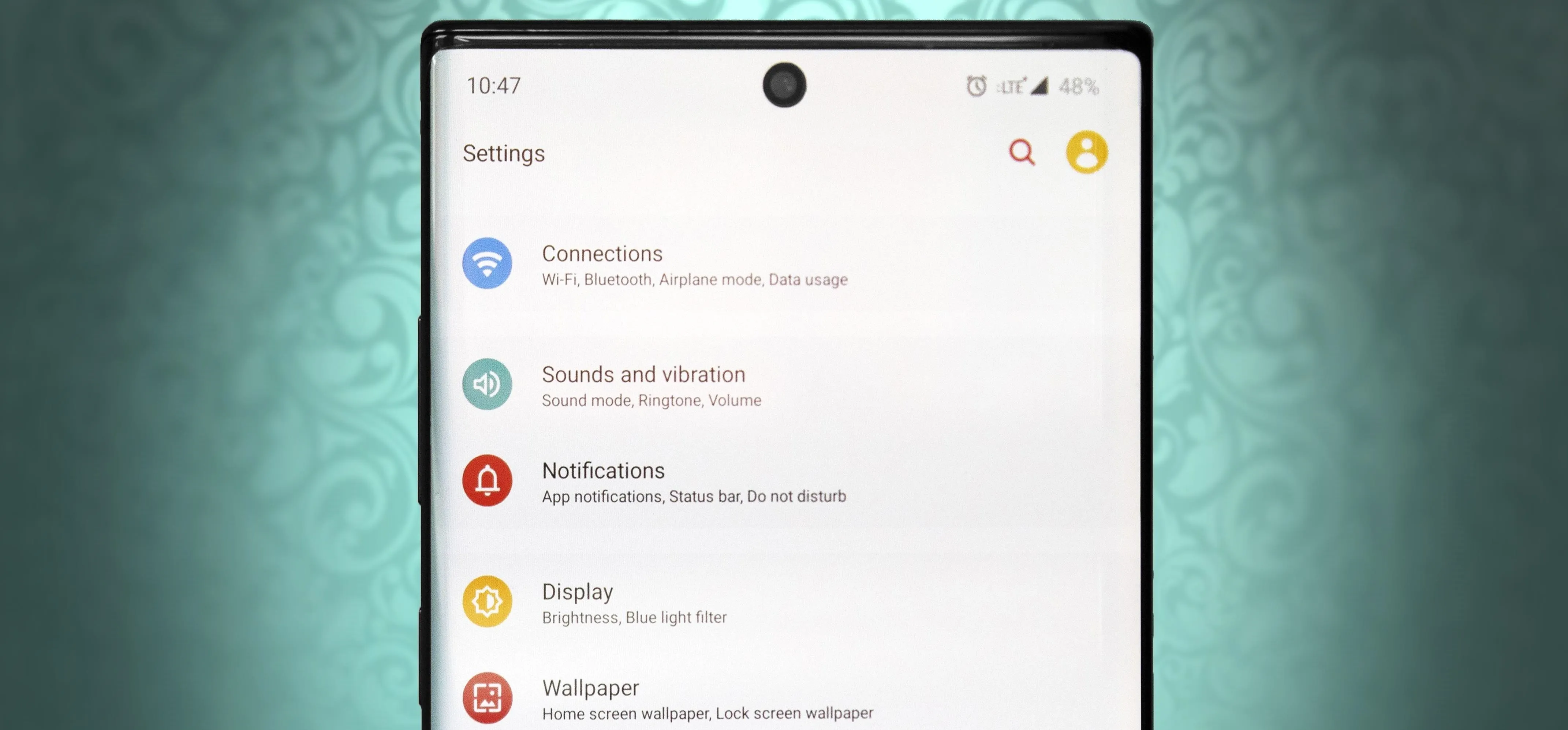


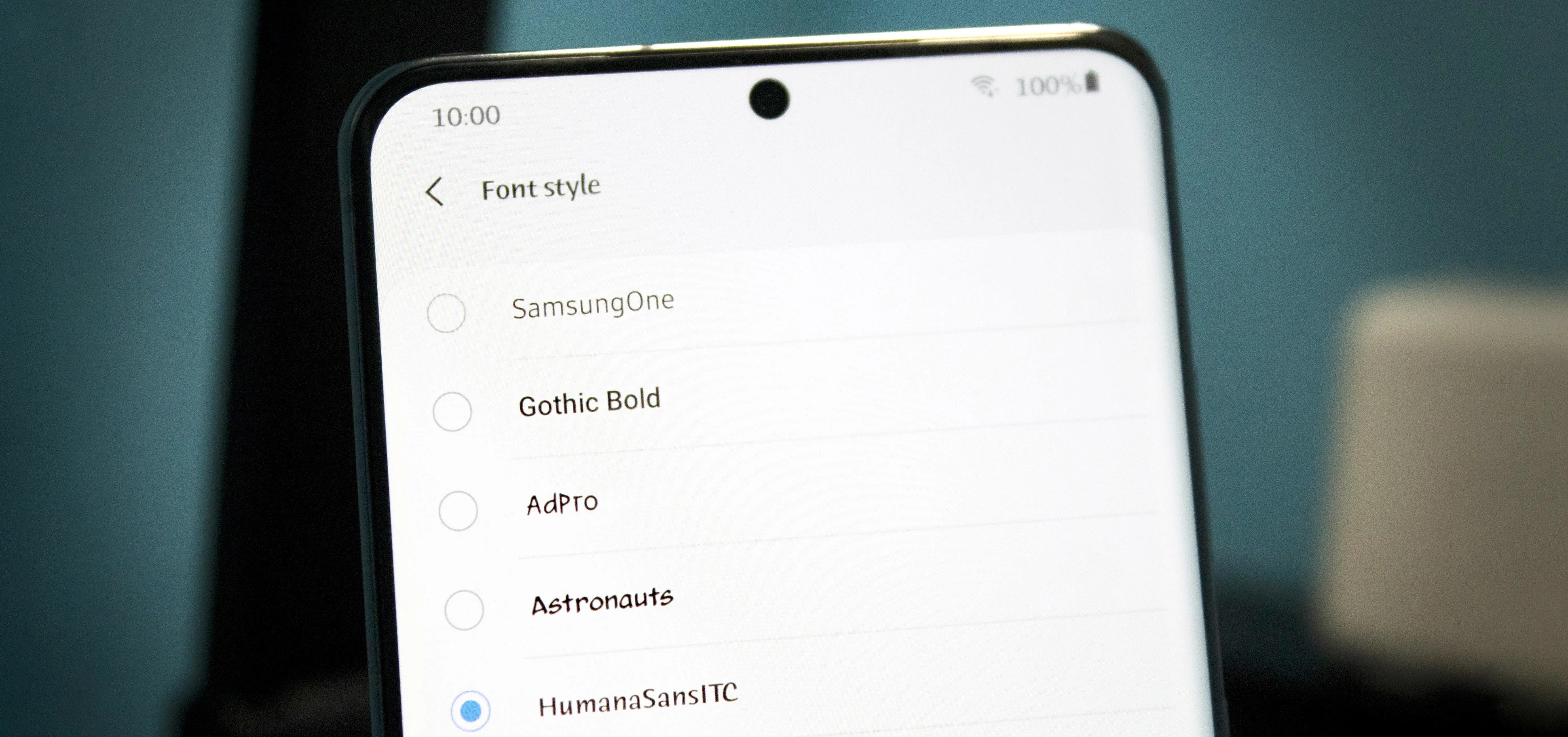


Featured On Gadget Hacks:
iOS 18


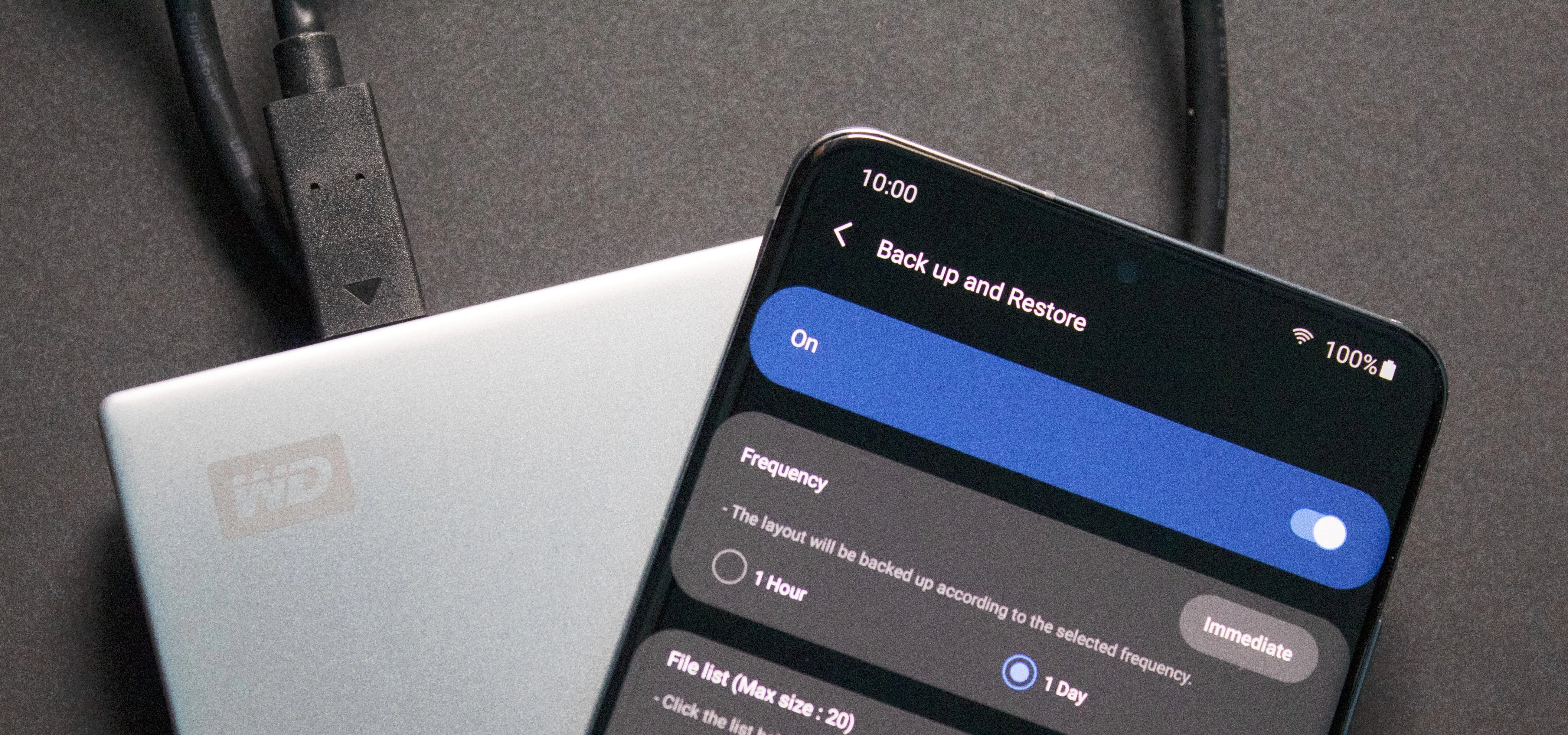

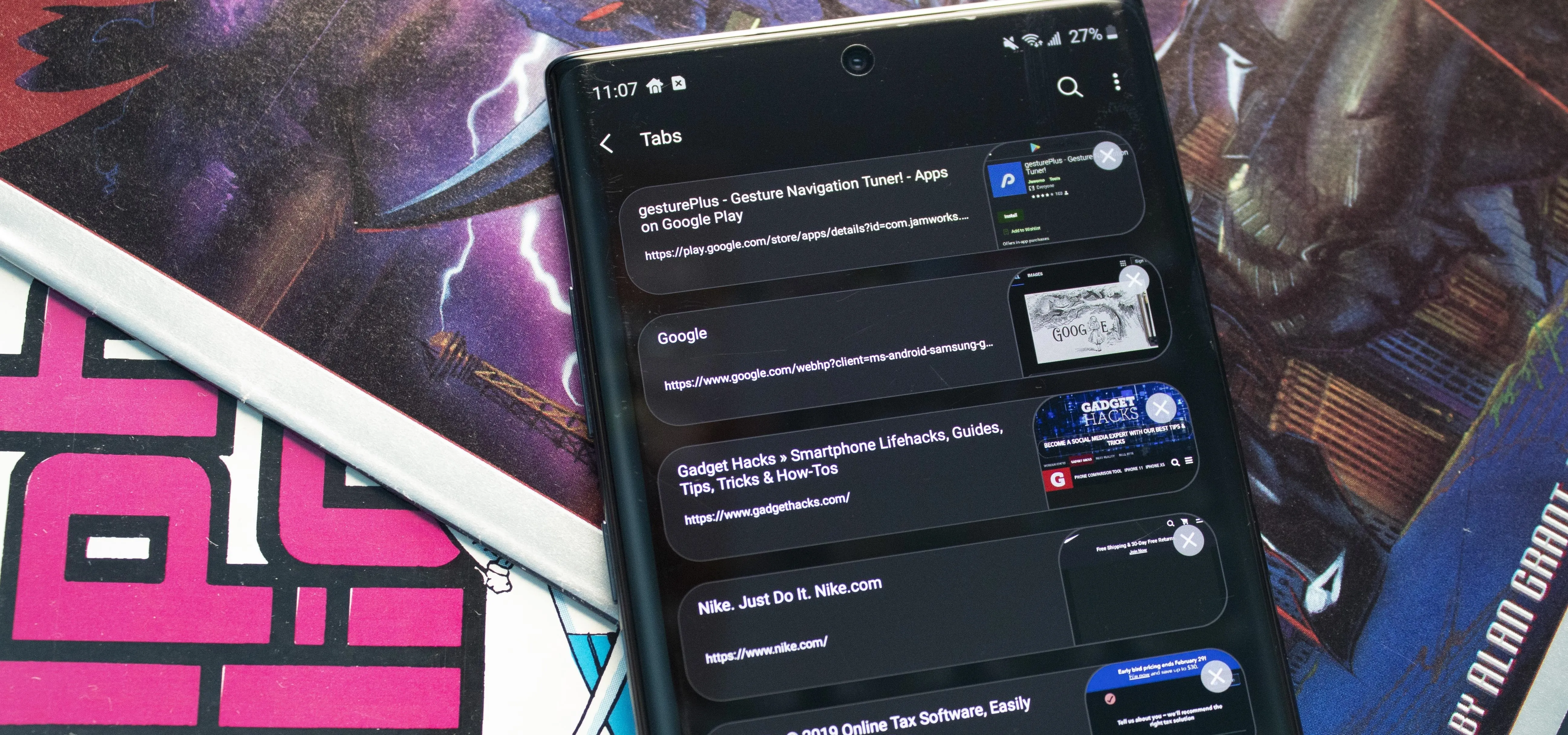

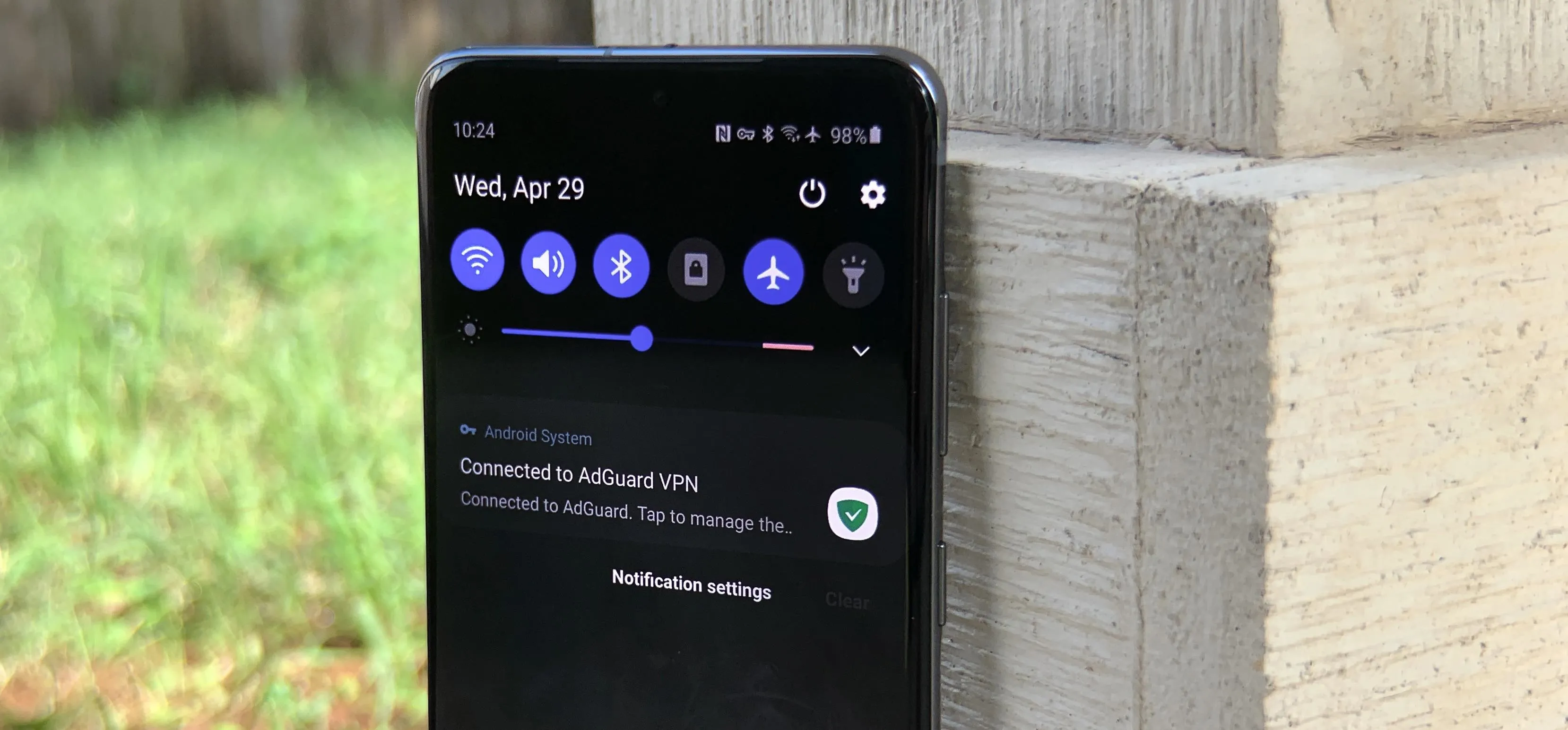

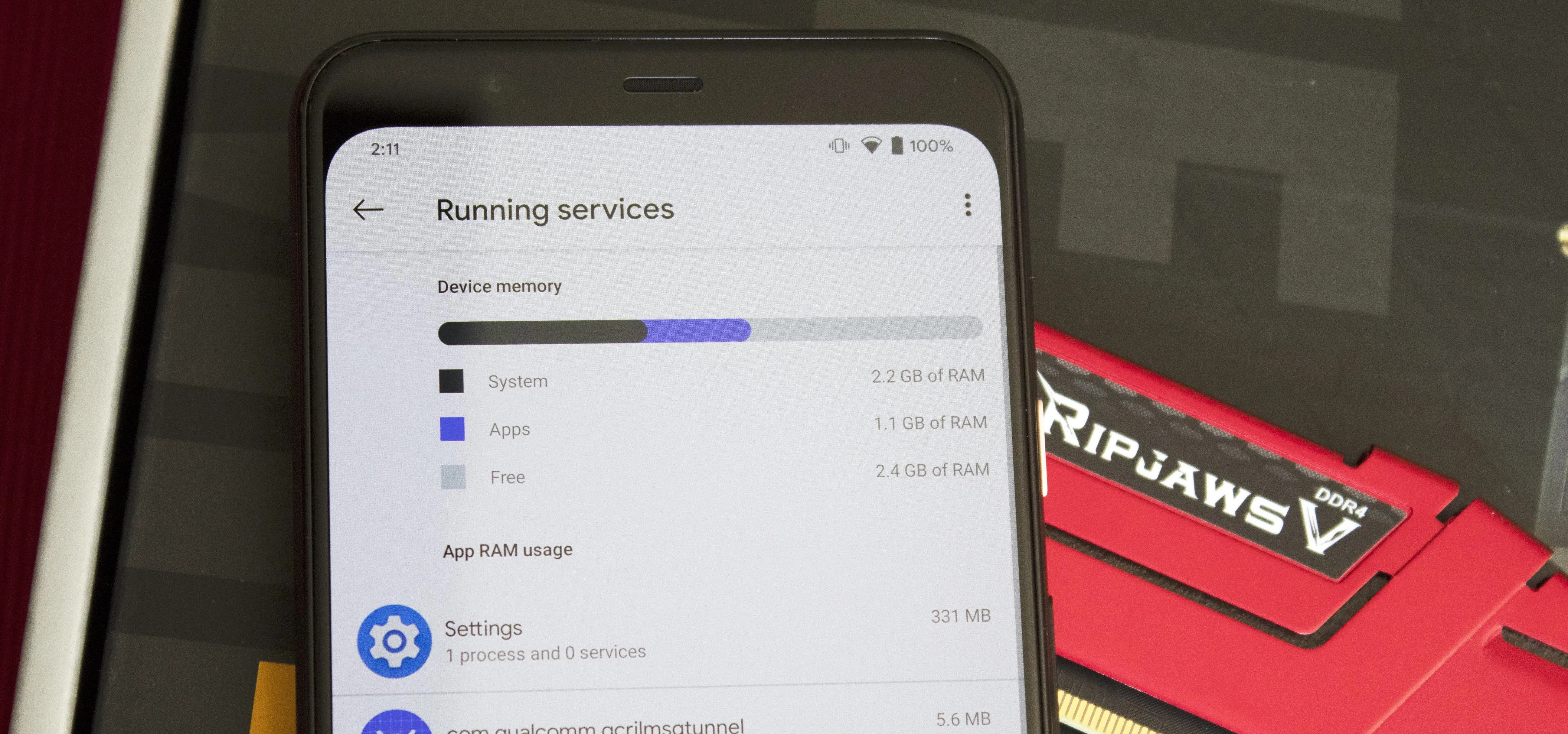

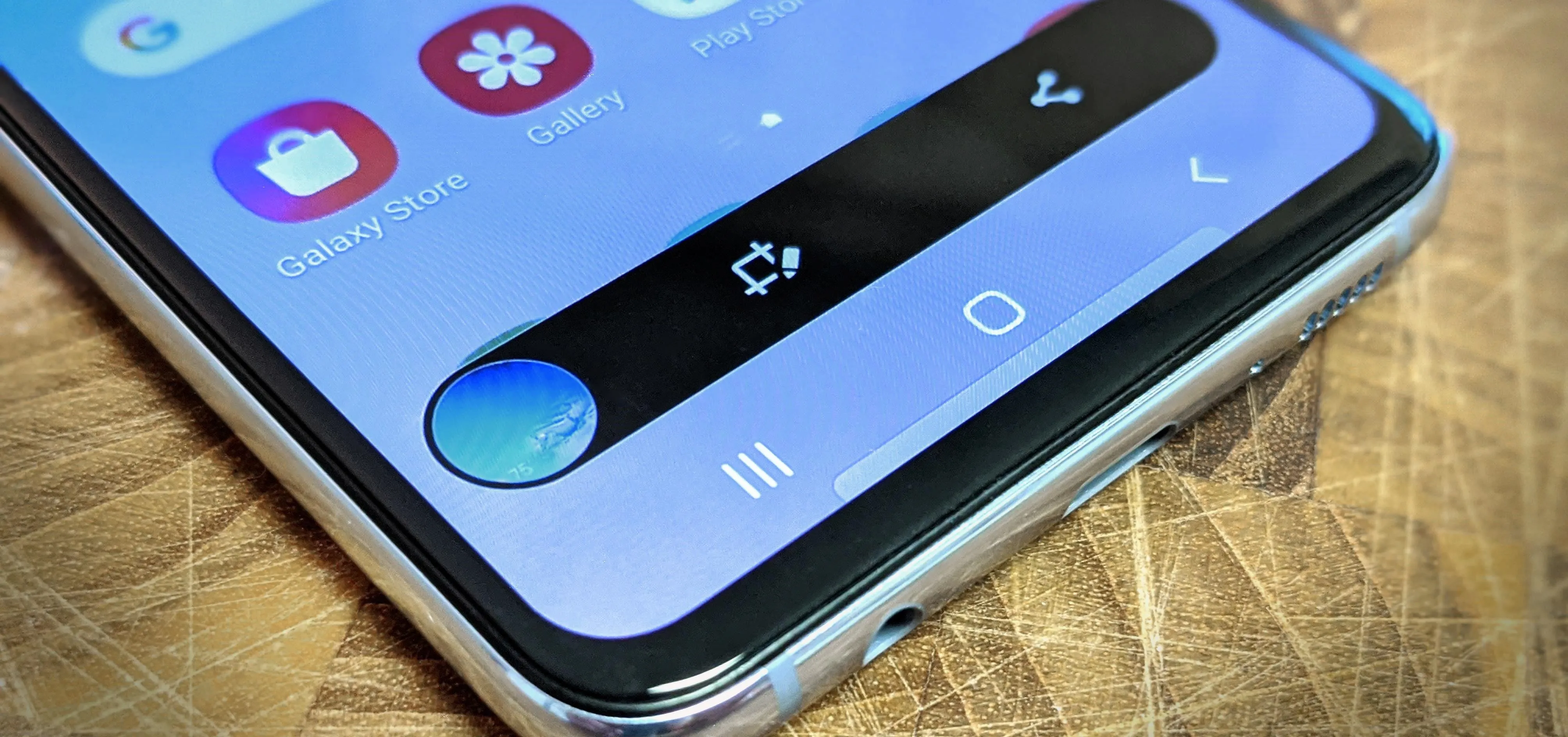
Featured On Gadget Hacks:
Productivity & Shortcuts


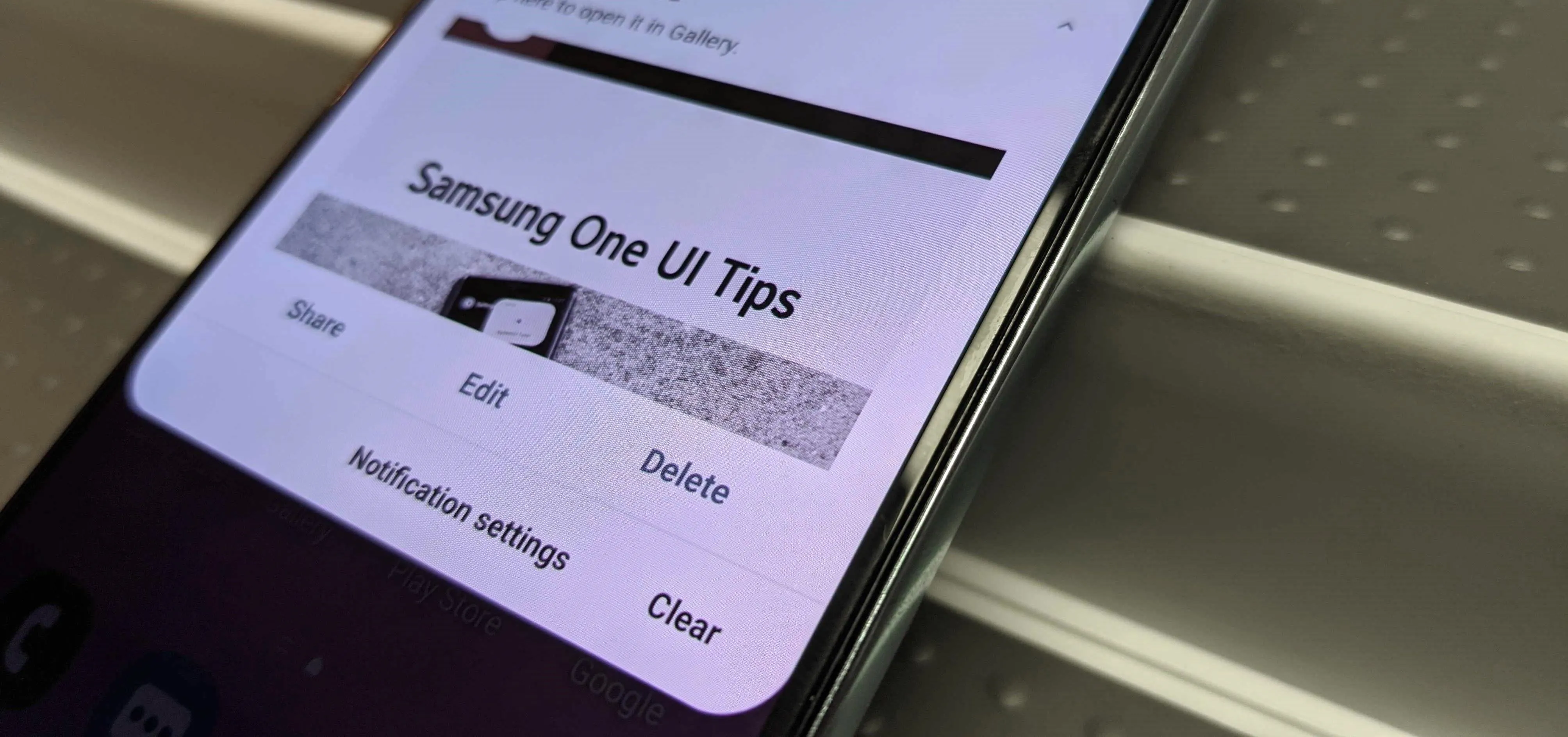

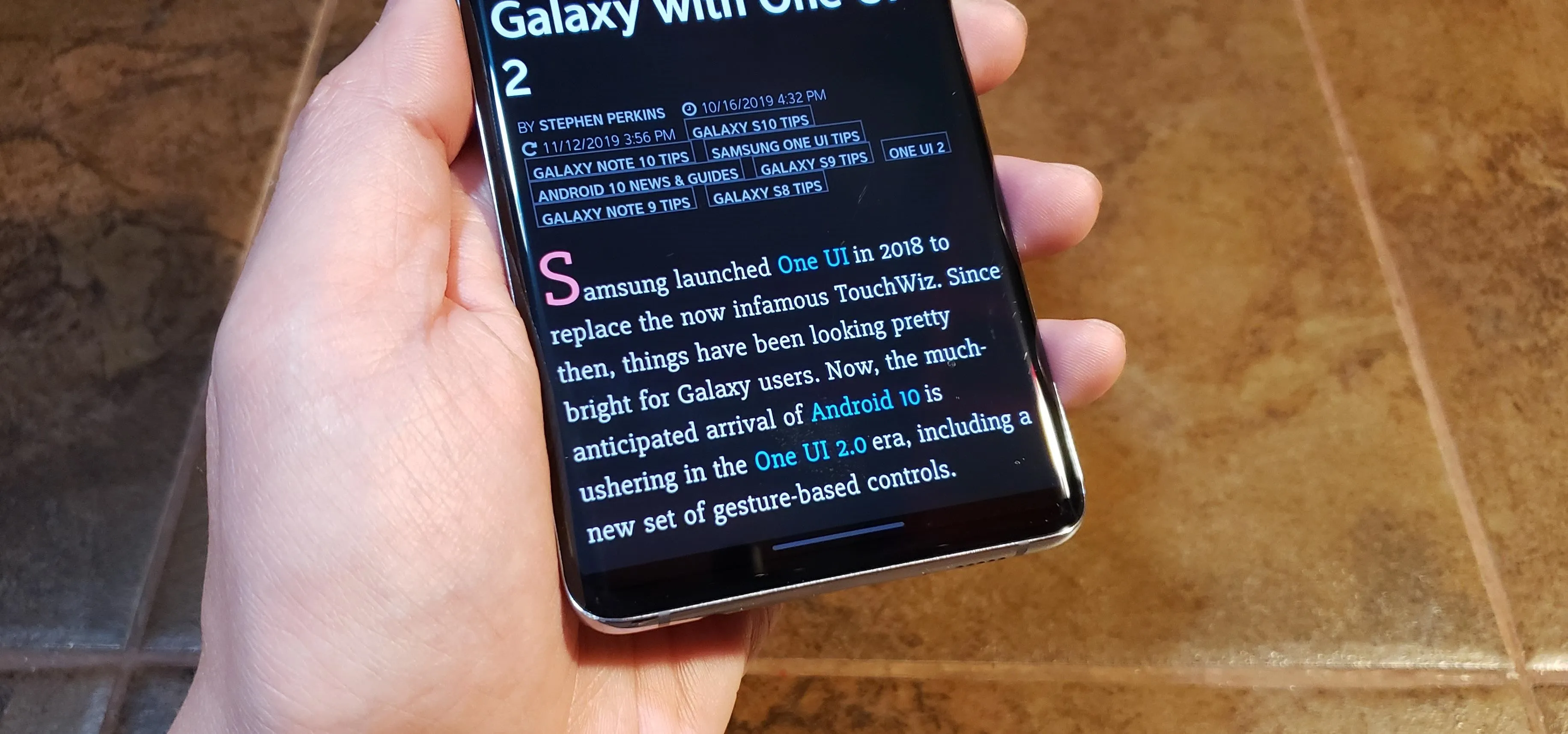


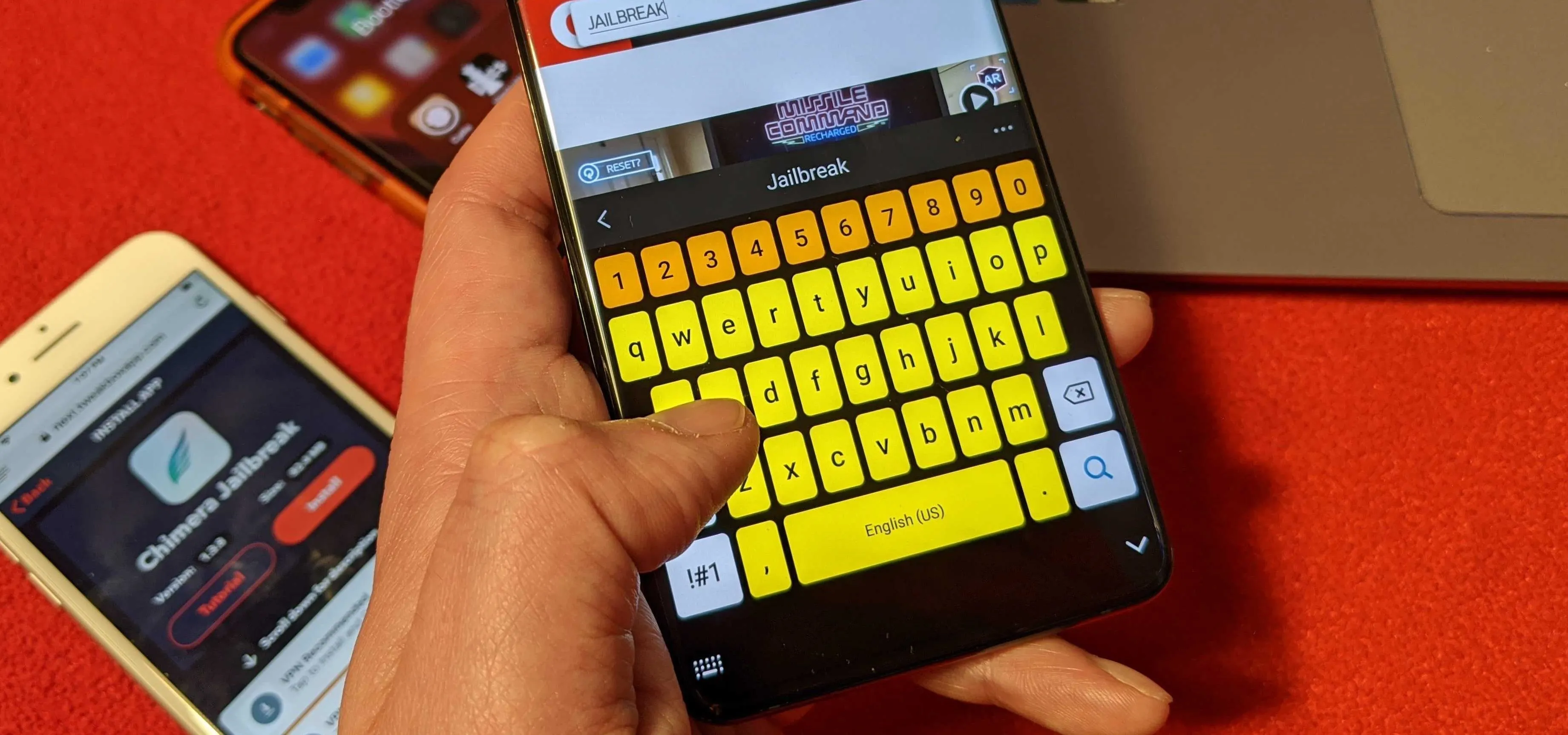

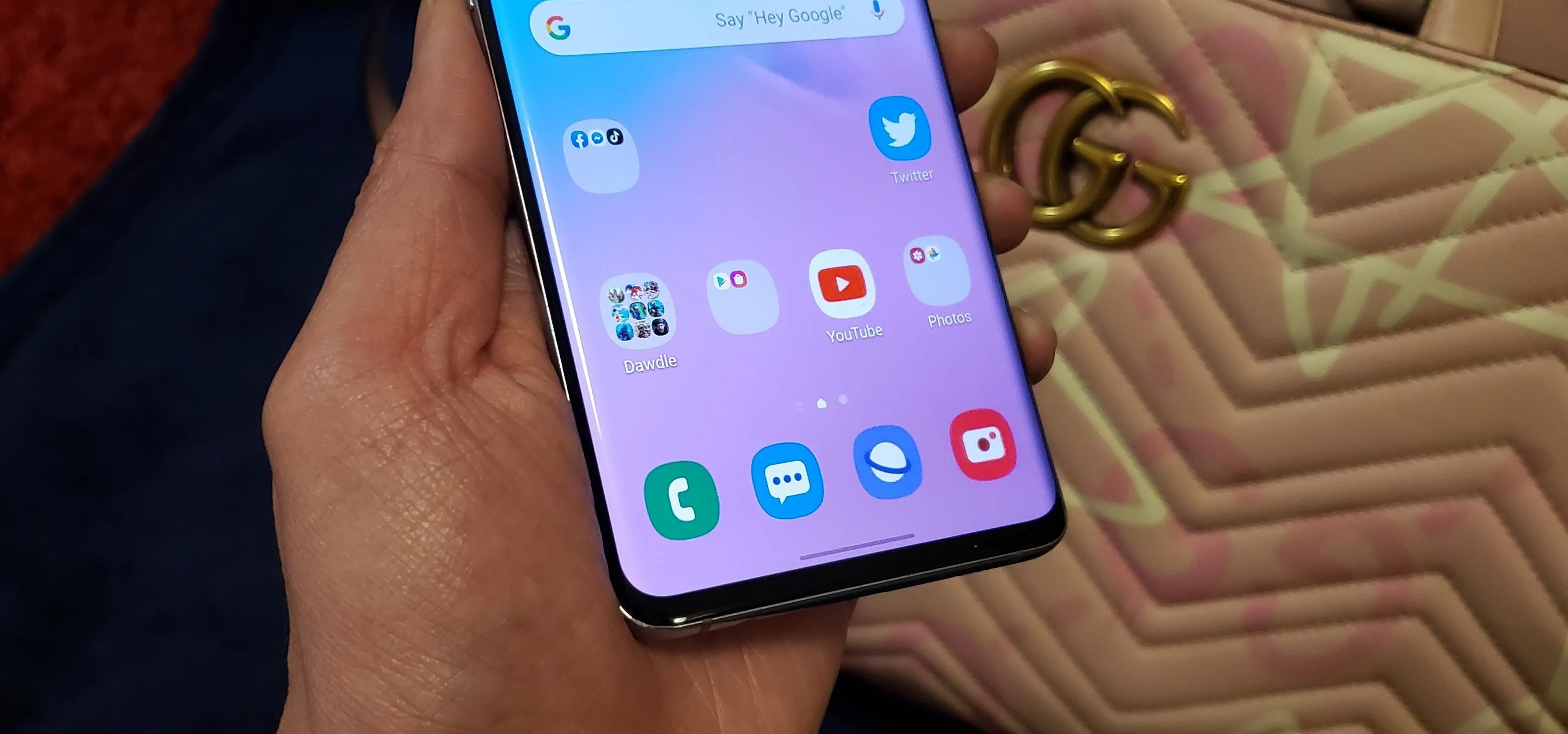
Featured On Gadget Hacks:
Travel Tips for Your Phone