QR codes are like smart little cubes of data. To unlock this data, you will need a QR reader. These are annoying because you typically have to download a third-party app, and some of these apps are shady. Luckily your Samsung Galaxy running One UI has a hidden QR scanner built right in.
Scanning QR Codes with Your Galaxy
Open your Samsung One UI device's stock camera app. Find a QR code you would like to scan and point the camera towards the QR code. A popup will appear — just tap this to get deep linked in or to visit a URL. You now have the most conveniently placed QR code reader on your device.
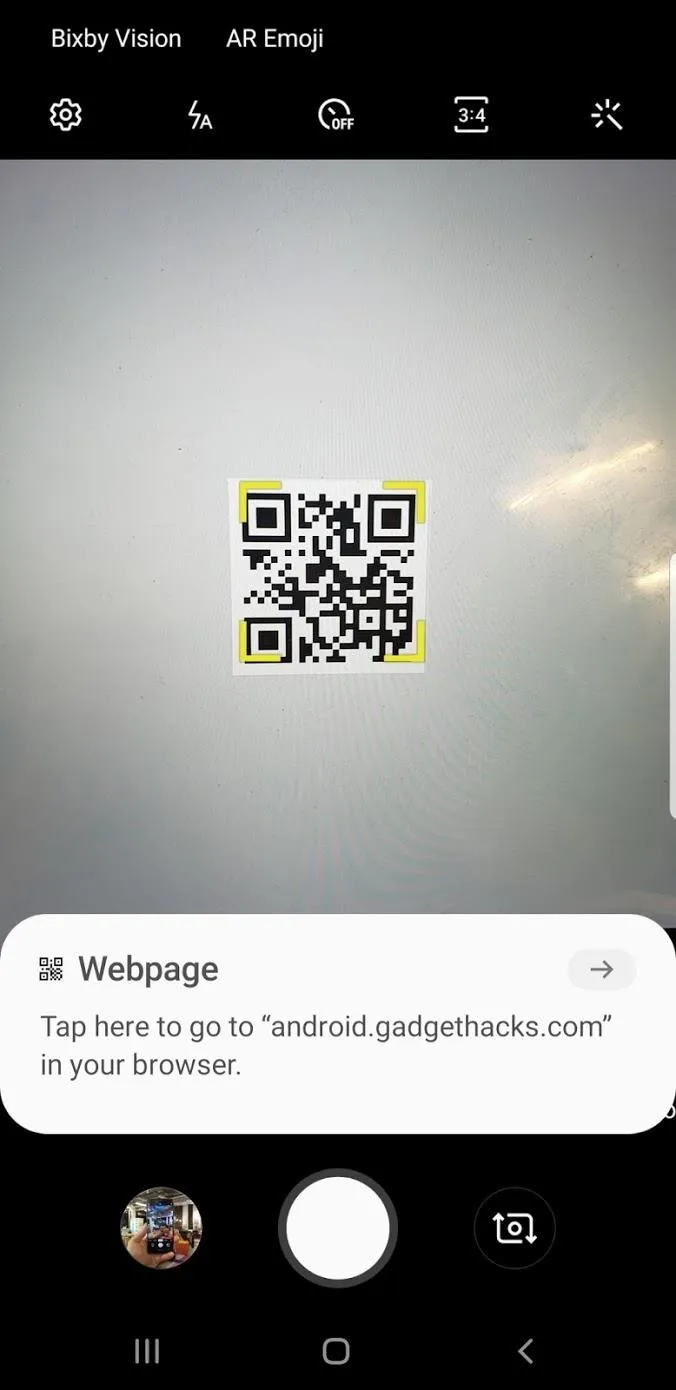
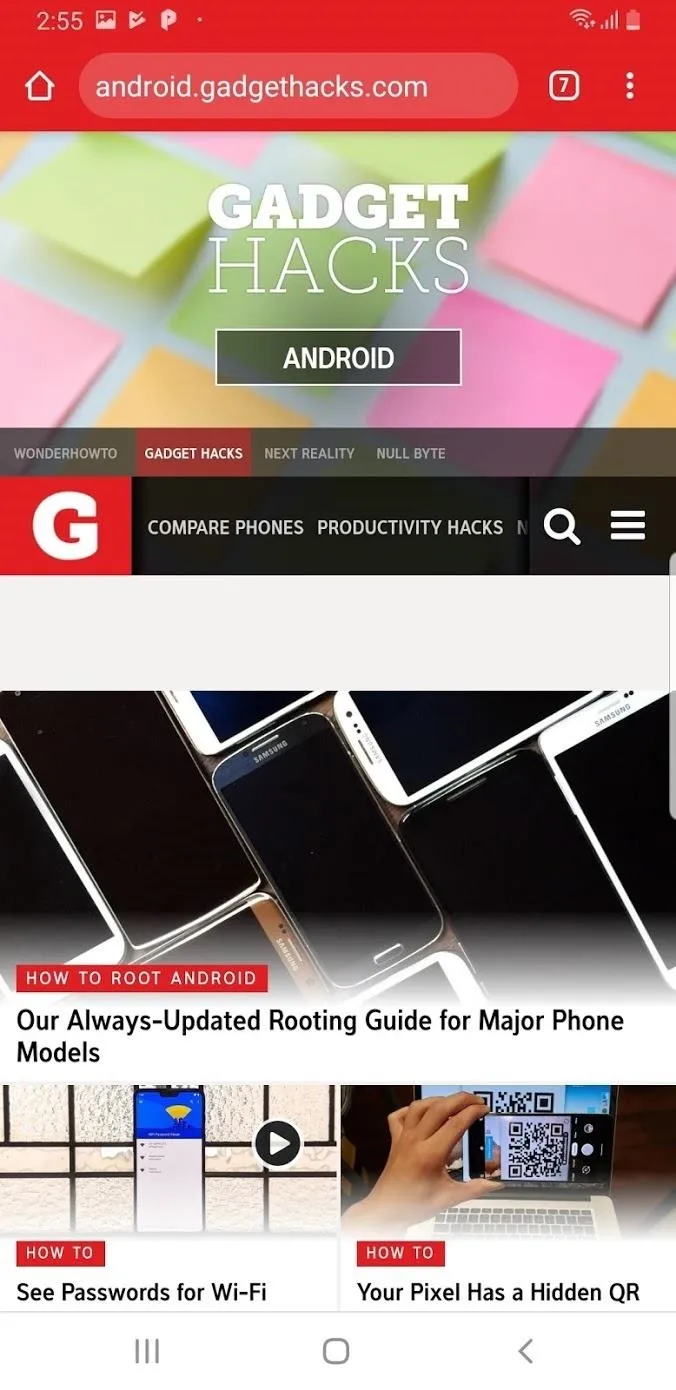
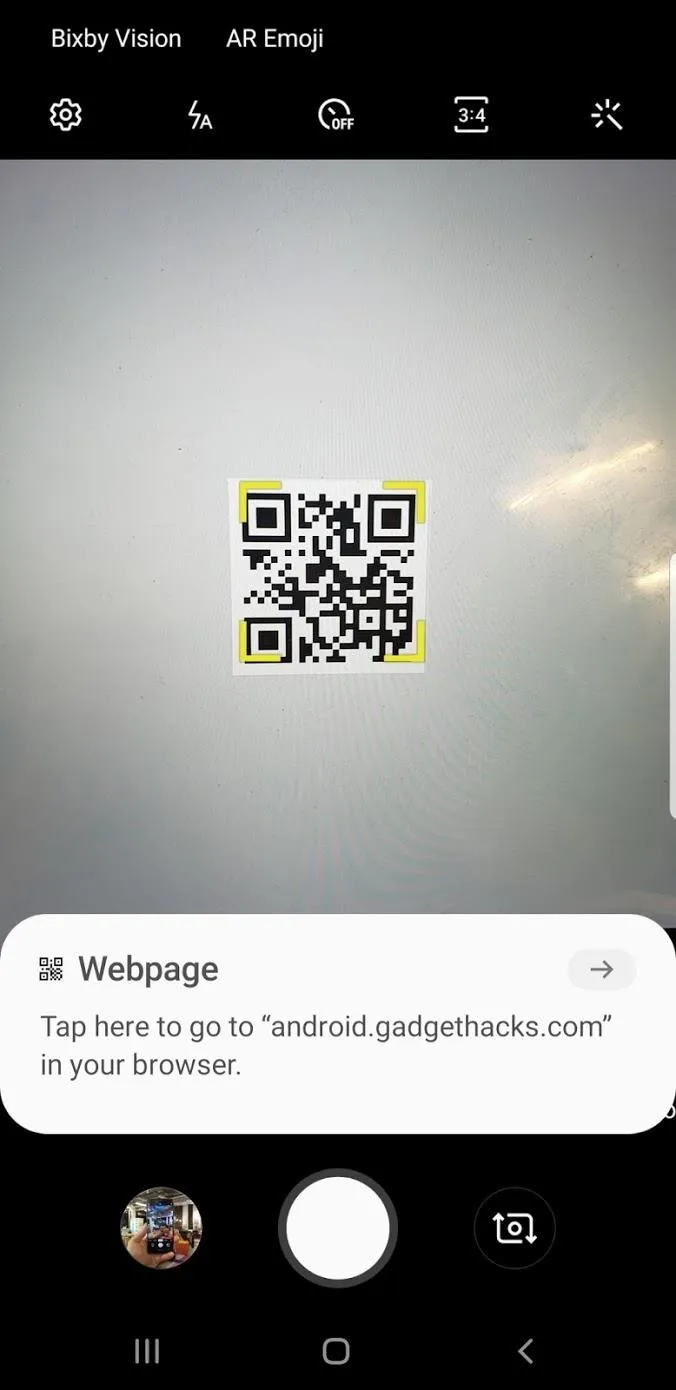
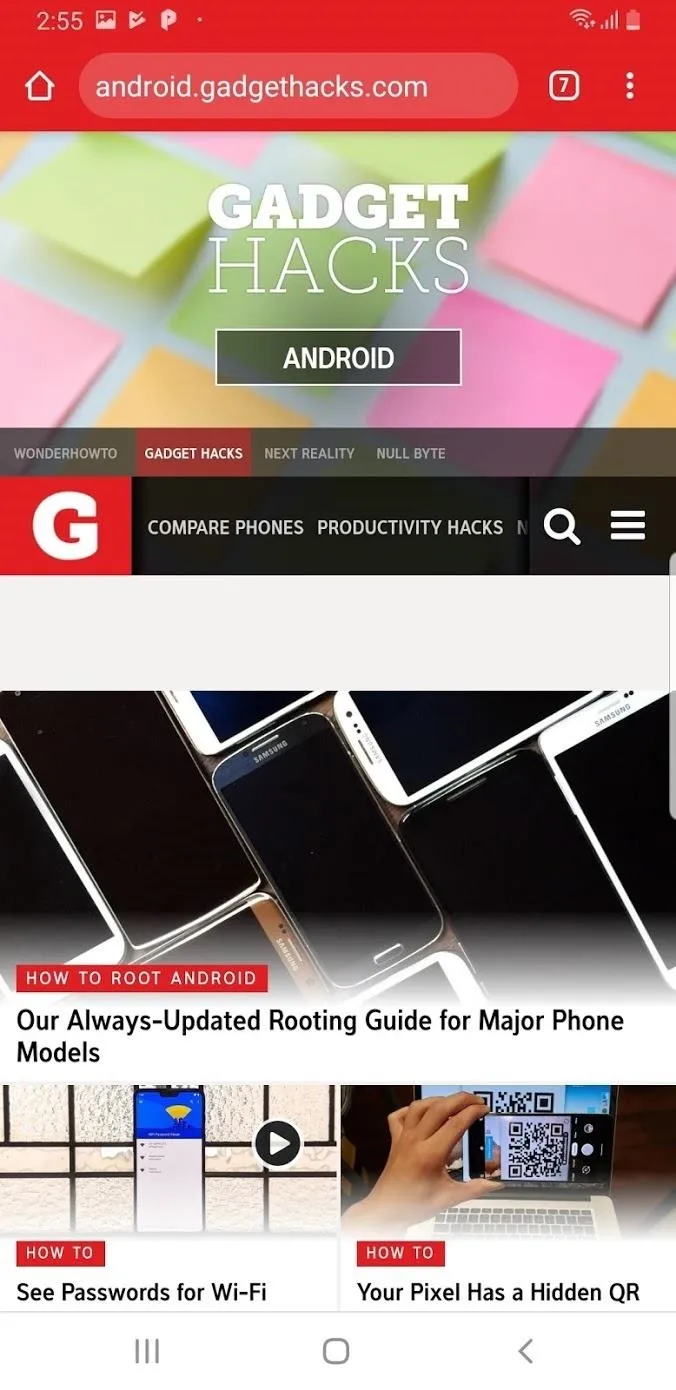
You can turn this feature on or off in the Camera settings. If the QR reader is not working and your device is running Android 9.0 or higher (One UI), make sure the setting is enabled by swiping over to the right in your camera app and going to settings. At the top, you can the "Scan QR codes" switch to enable scanning.
Cover image and screenshots by Spencer Depas/Gadget Hacks

























Comments
Be the first, drop a comment!