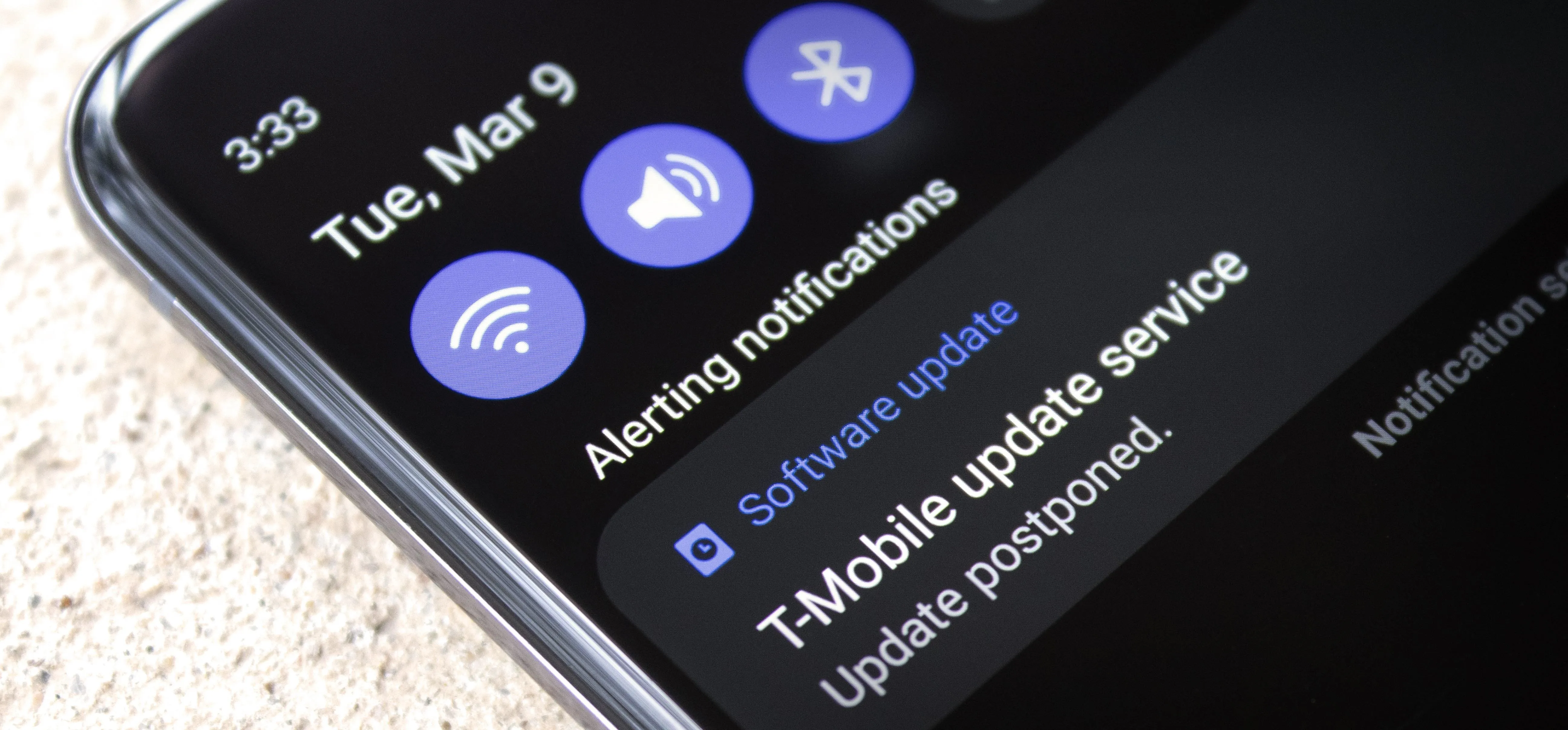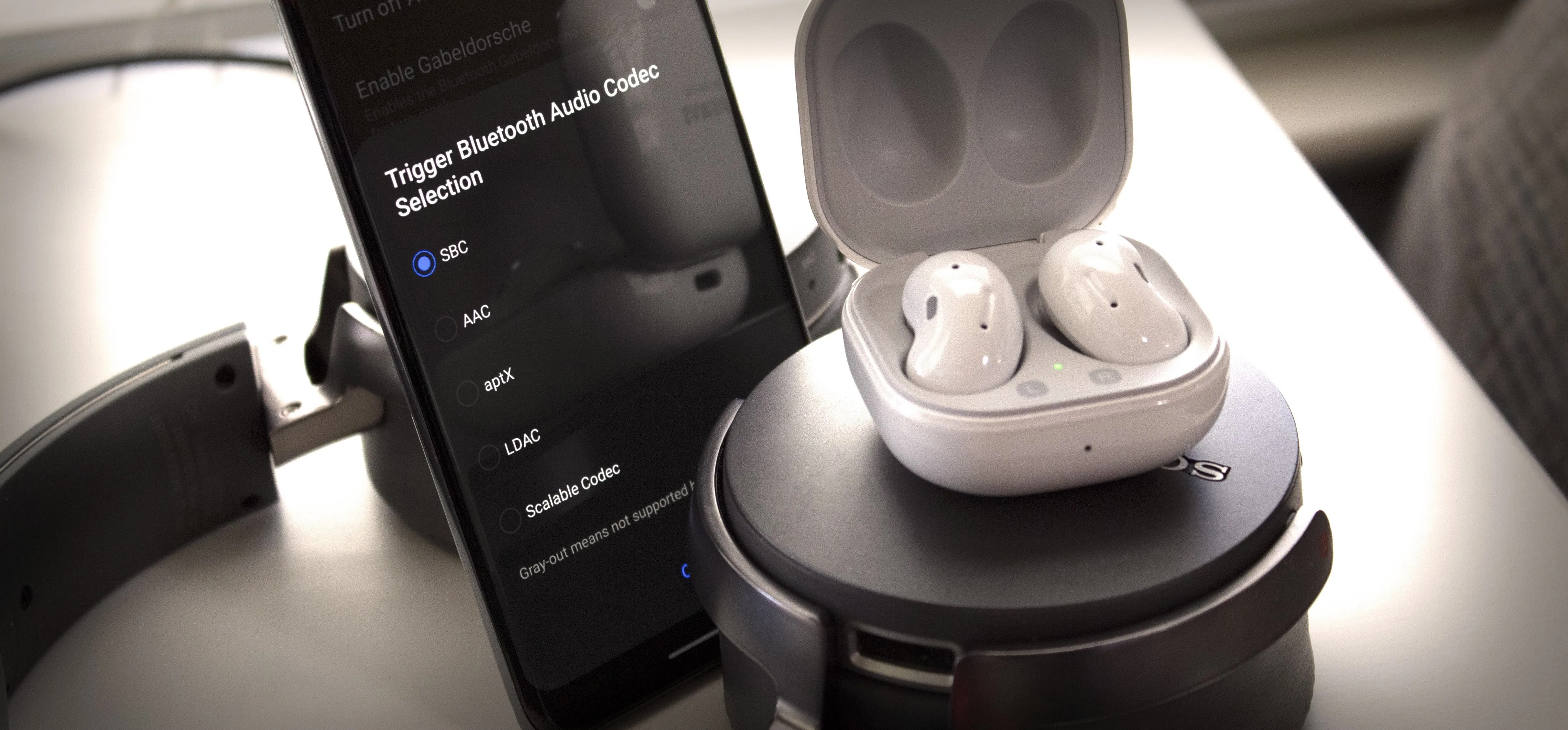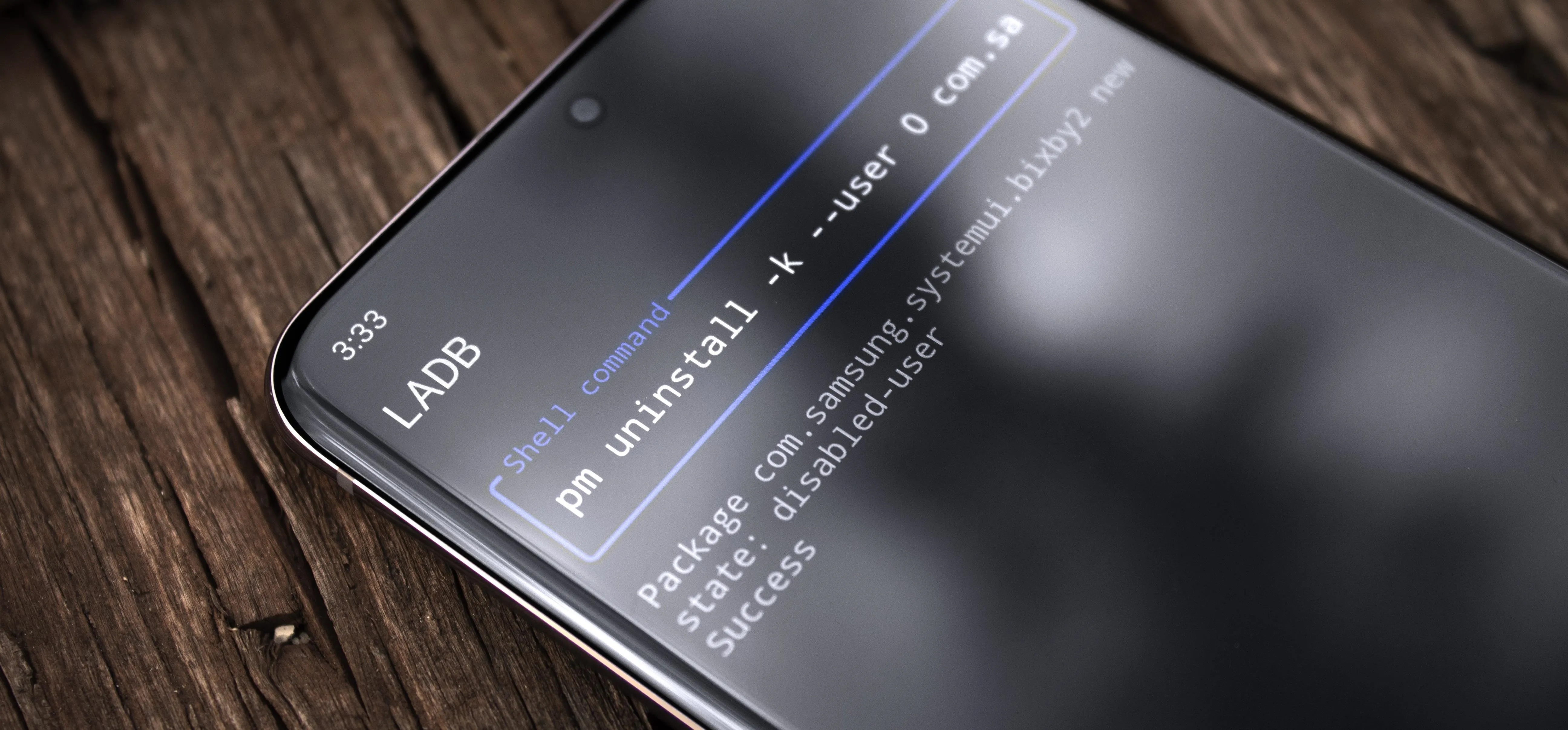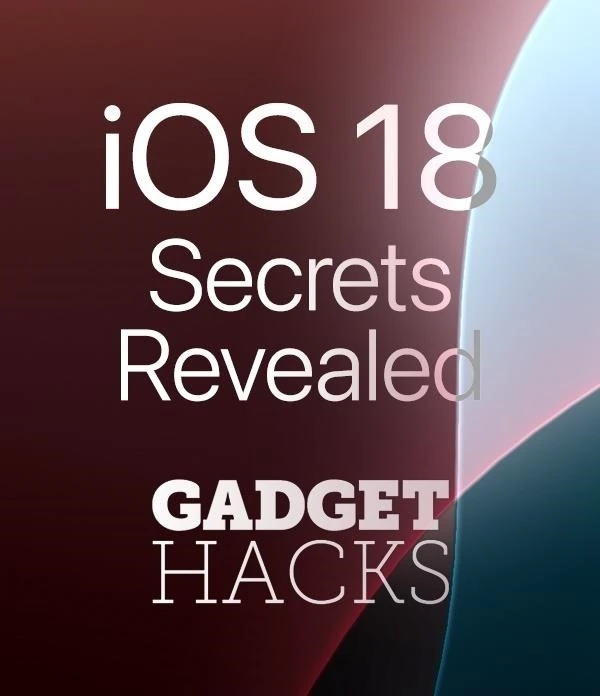Galaxy S21 Tips


how to
There's a Handy Shortcut for Typing Fractions on Android


how to
How to Disable App Icon Badges and Unread Notification Counts on Your Samsung Galaxy Smartphone


how to
How to Remove the Black Bar Under Your Galaxy's Keyboard
Featured On Gadget Hacks:
Gaming