With Samsung's One UI 3.0 update, the main on-screen volume slider has a little menu button on the top of it. Tapping this will expand the slider into a full-blown volume panel, complete with controls for all of the various types of sounds your Galaxy might make. Standard stuff, really, but there's more to it.
In the top-right corner of the expanded volume panel, there's a cog-shaped icon that predictably takes you to your sound settings. But in the top-left corner is an odd little button that kind of resembles a letter. This is the one that actually adds brand new functionality to your Galaxy — a feature that is almost freakishly futuristic.
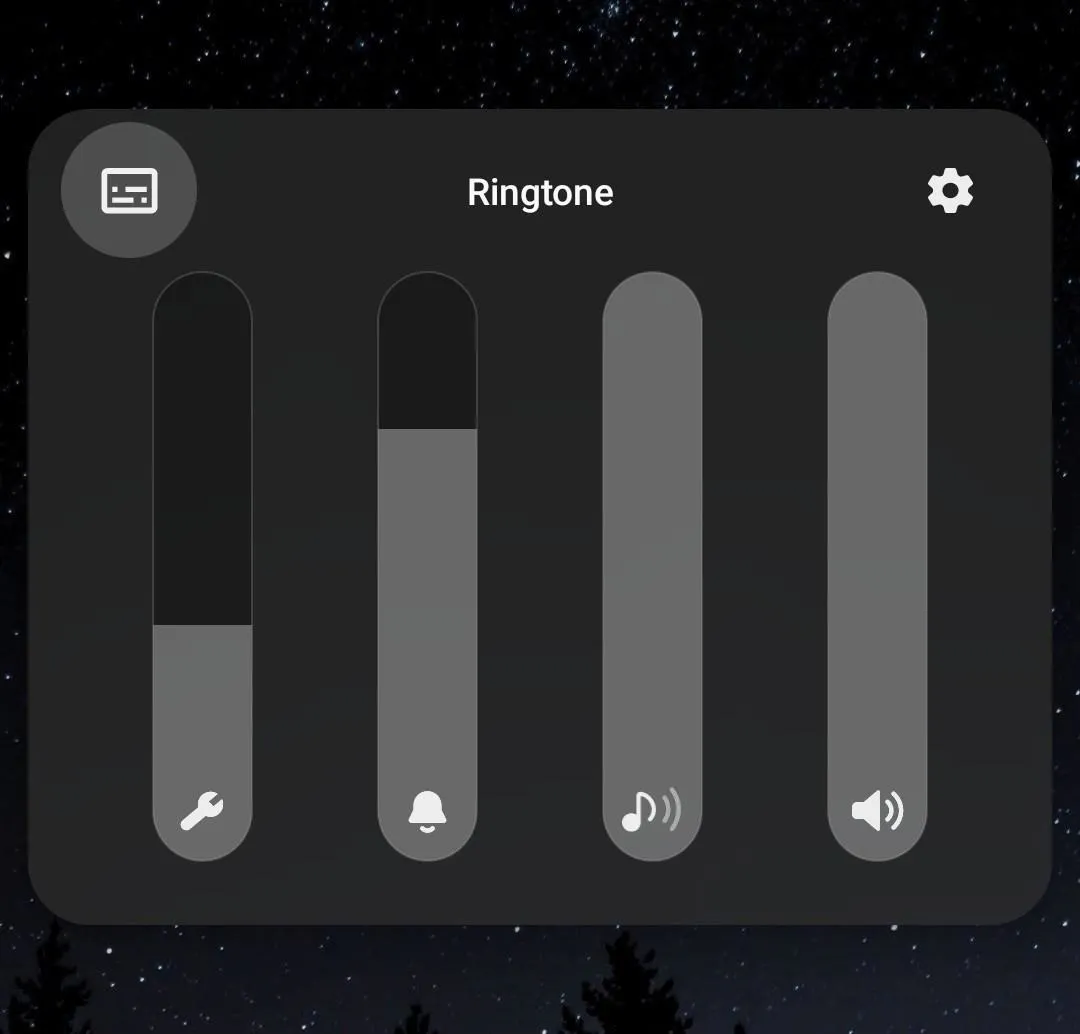
The useful new button in your volume panel.
Live Caption
That icon is the Live Caption button. It's a new accessibility feature by Google that Samsung has integrated into its volume panel on recent software versions.
To try it out, press one of the physical volume buttons on the side of your Galaxy. When the on-screen volume slider appears, tap the ellipses, then select the Live Caption button in the top-left corner of the expanded volume panel. The icon changes from gray to white when the feature is enabled, at which point you can tap outside of the volume panel to dismiss it, or simply wait for it to time out.

What you've just done is enabled perhaps the best speech-to-text transcriber available to consumers today. Seriously, it's pretty wild — uncannily accurate captions for every app on your phone. Every podcast or video you stream or download, and even the clips in your camera roll get live captioning now.
You should know that this uses battery. Mostly while it's actively analyzing audio, and to a lesser extent, when it's sitting idle. Anytime it's running, there will be an ongoing notification reminding you about it. If you really like this feature, you can hide that notification and leave it on at the expense of battery life. But the intent is for you to simply press that little button in the volume panel when you want to use the feature, then tap again to turn it off when you're done.
Also of note, the captions themselves are repositionable. So if they're in the way, just drag them to a better spot and keep on watching! You can even drag them to the bottom of the screen to quickly dismiss the captions.
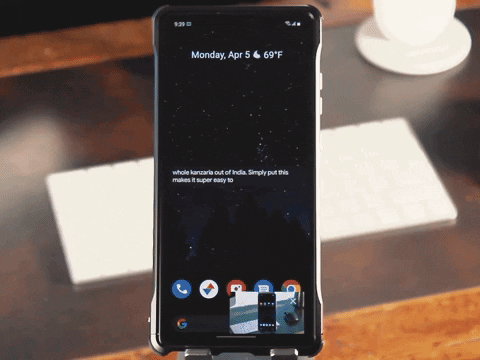
The captions won't work in phone calls or video calls, sadly — Google is keeping that feature exclusive to its Pixel phones for now, as they've been able to modify their Phone app to bring it into compliance with wiretapping laws. However, they do work in any other app that produces audio on your phone.
Cover photo and GIF by Dallas Thomas/Gadget Hacks

























Comments
Be the first, drop a comment!