One aspect of Android's interface that remains clunky is its gesture- or button-based navigation bar, mainly because app developers aren't fully utilizing the tools available to them. But a new feature Google is working on may finally make your nav bar more uniform across your apps.
Since its introduction in Android 10, the gesture navigation system has become the default method for switching between apps, jumping to the home screen, and tapping back through apps. But the three-button navigation bar is still there if you want to use it. Either way, Android app developers have tools to make the system navigation bar transparent for a more seamless experience.
Many developers do utilize the APIs available to adjust the opacity or color of the system navigation bar's container when visible in their apps. But there are still a lot who haven't jumped on board yet, meaning you'll see a lot of black backgrounds for the system bars. Android 14's new transparent navigation bar setting aims to address that. It's a work in progress, so it won't get you perfect results, but we're hoping Google smooths things out by the time it releases Android 14 to the public.
Requirements
- Android 14 (currently available in the Android Beta for Pixel program).
- Google Pixel 4a (5G) or newer Pixel model.
- Developer mode unlocked.
Whenever Android 14 is released to the public as a stable build, transparent navigation bars may be available on more devices depending on when and if manufacturers implement them in their skins. However, in its current state, it still needs work to be useful across the board, as you'll see below.
Install the Latest Android 14 Update
For the smoothest experience, ensure you're running the latest Android 14 version. Navigate to Settings –> System –> System update. If an update is available, follow the on-screen prompts to update your device.
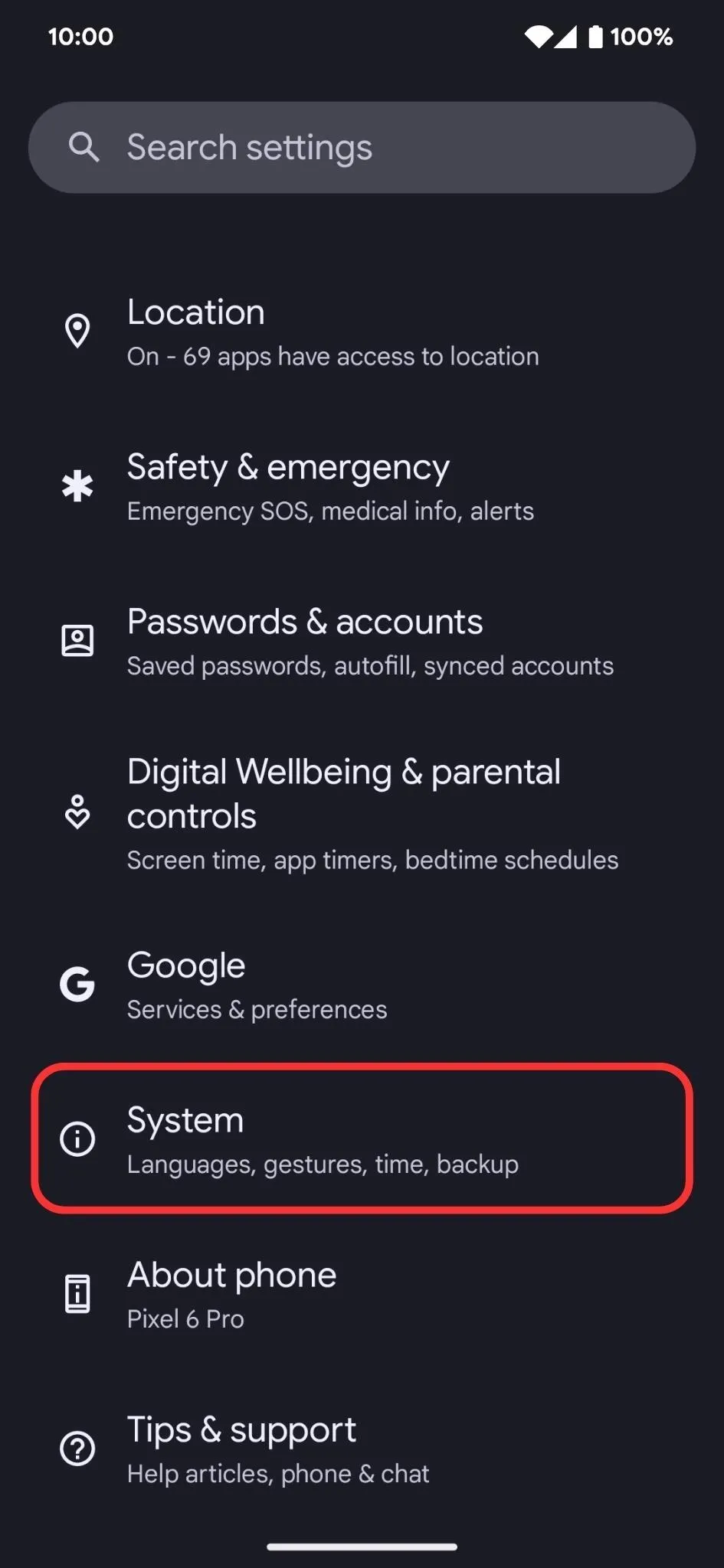
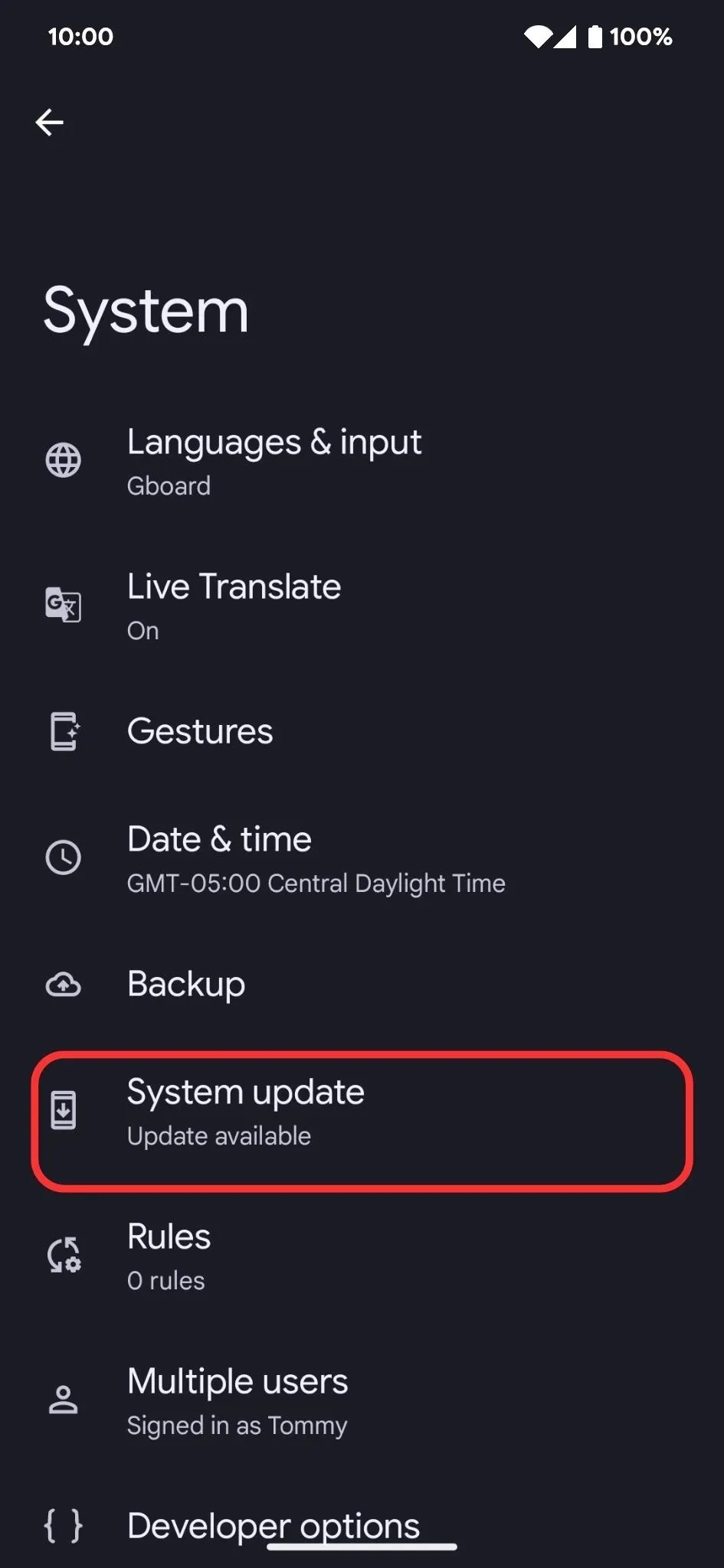
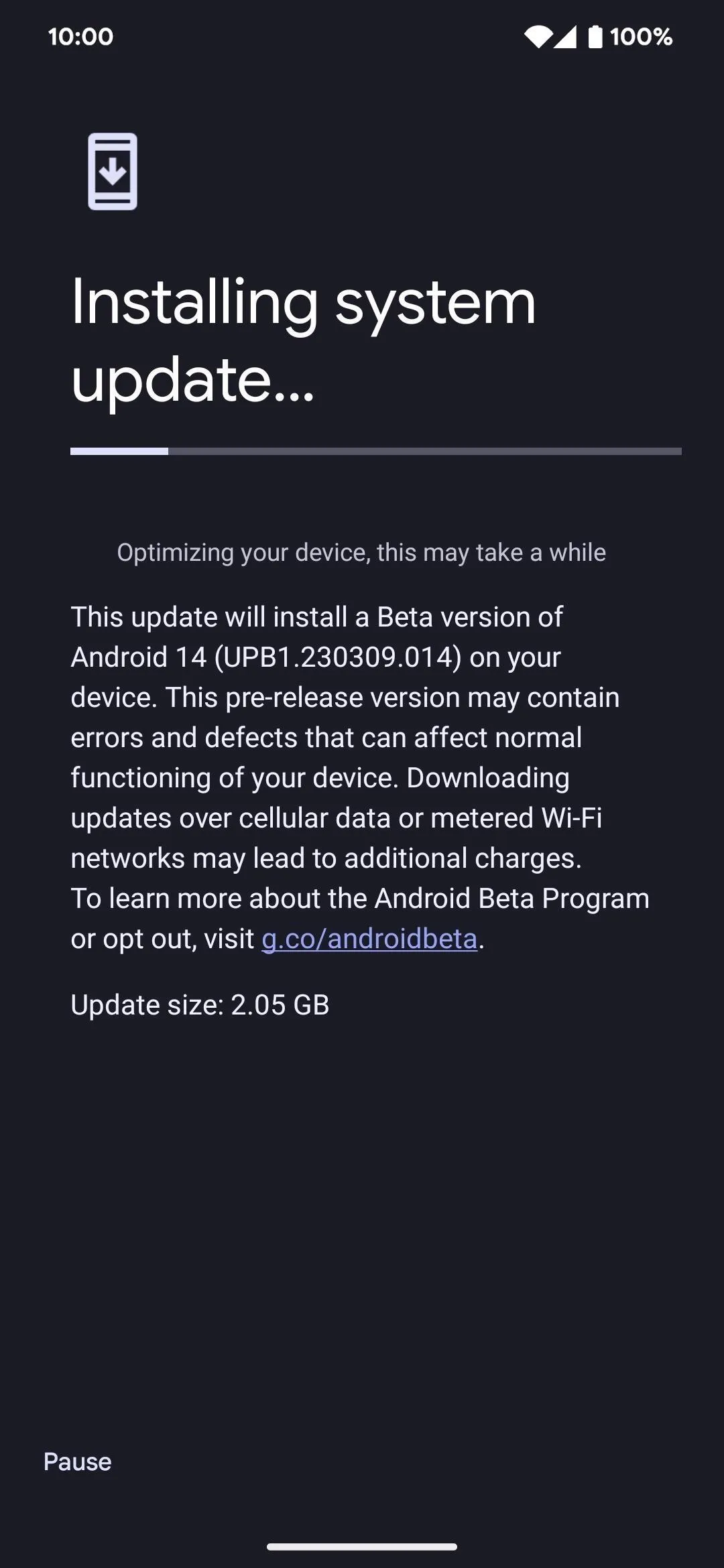
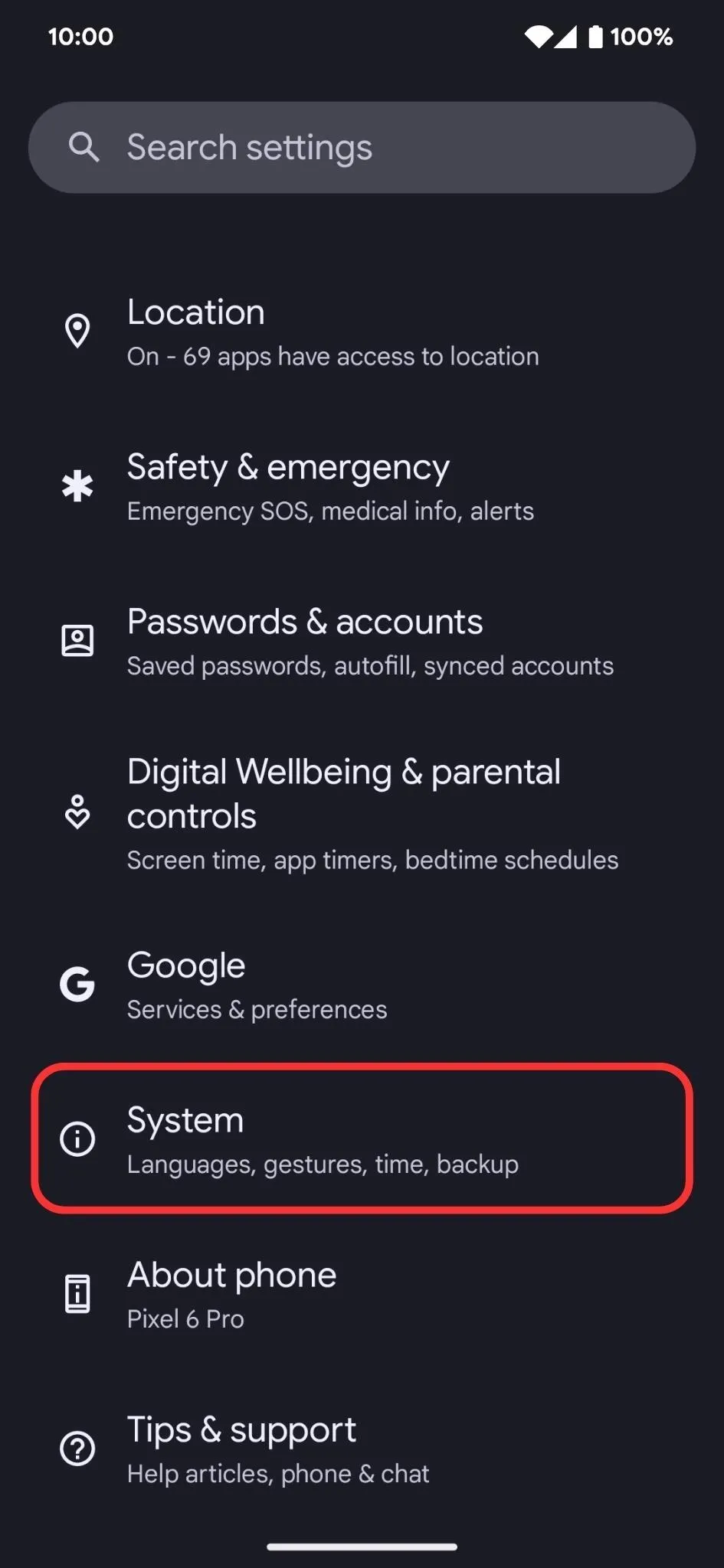
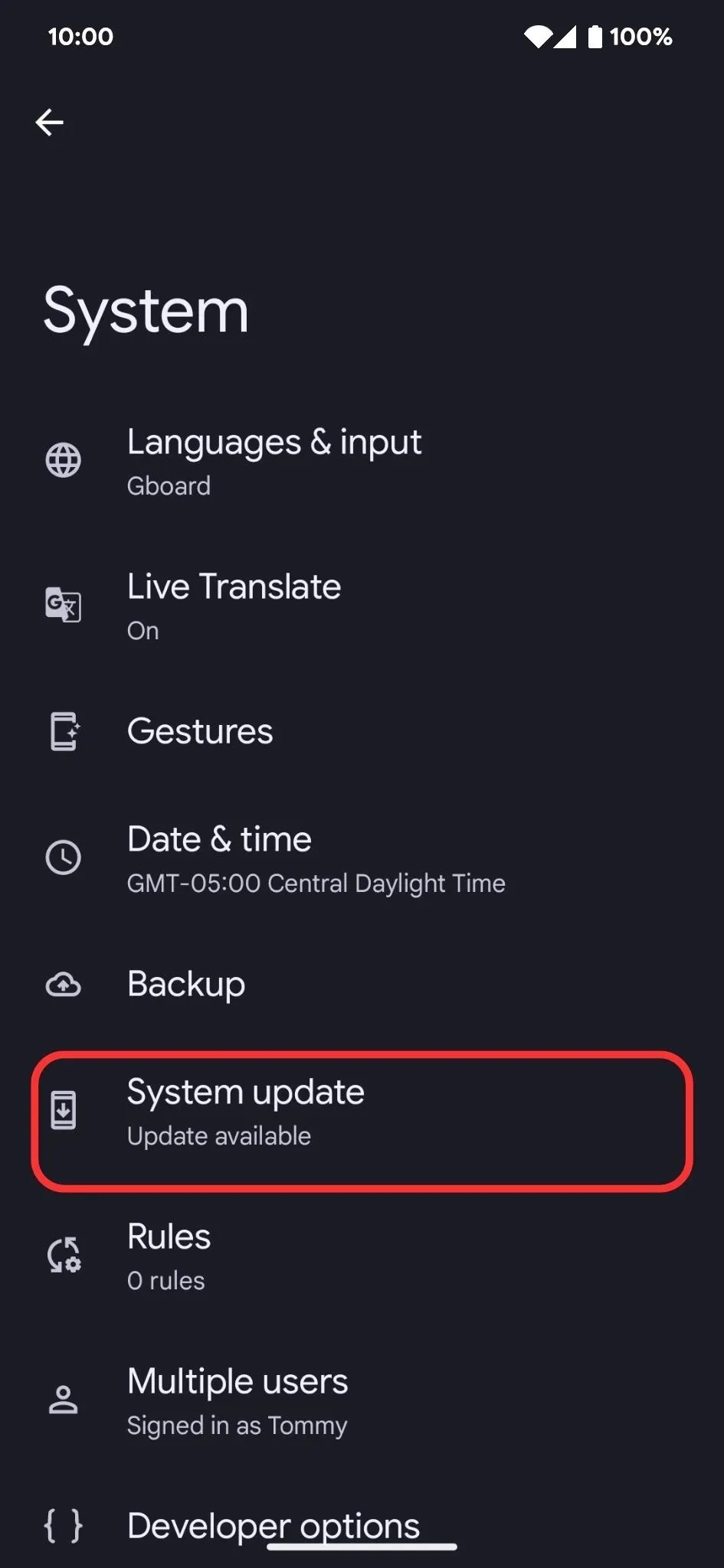
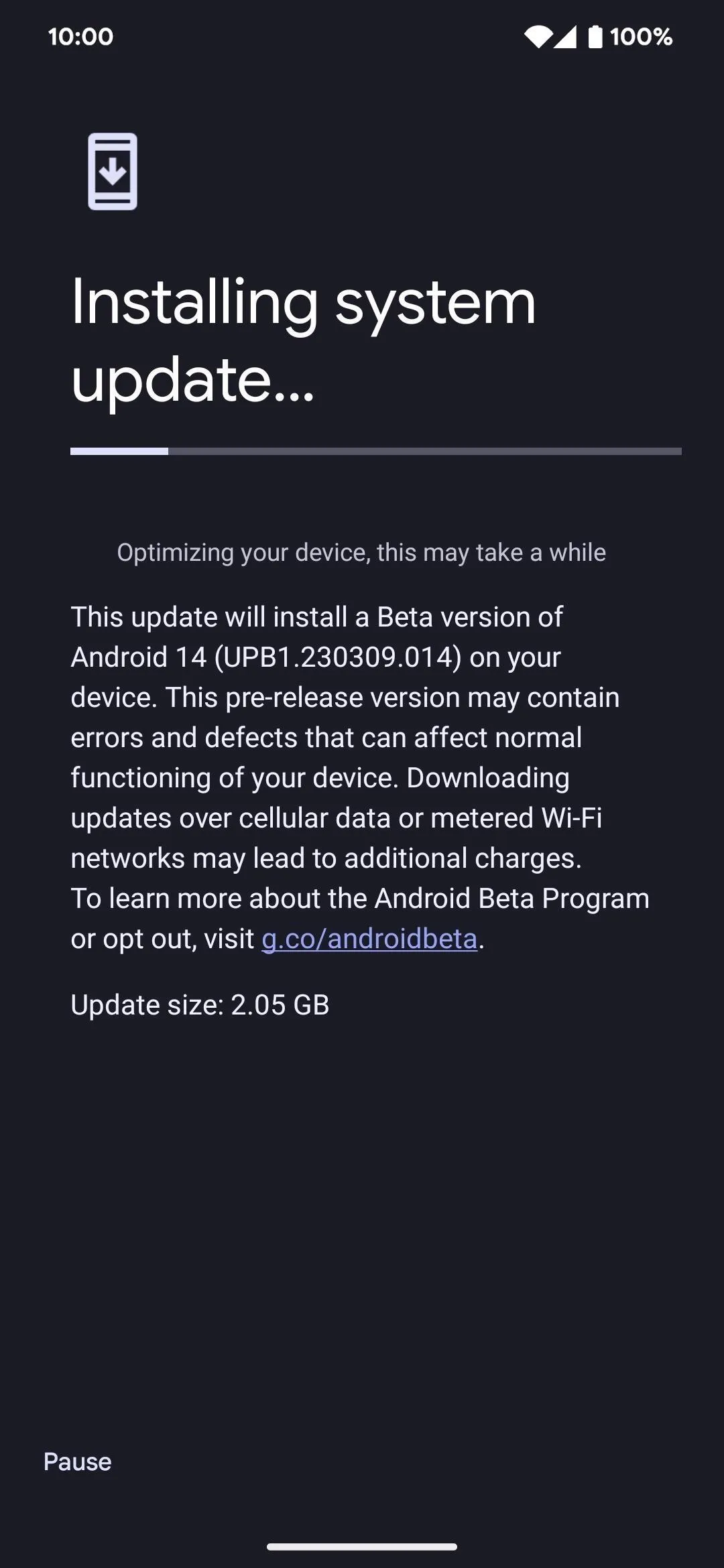
Enable the Transparent Navigation Bar
Navigate to the "Transparent navigation bar" setting on your Pixel. It's easiest to open the Settings app and search for "Transparent navigation bar" to jump right to it. Still, you can also get there manually via Settings –> System –> Developer options –> Transparent navigation bar. When there, toggle on its switch.
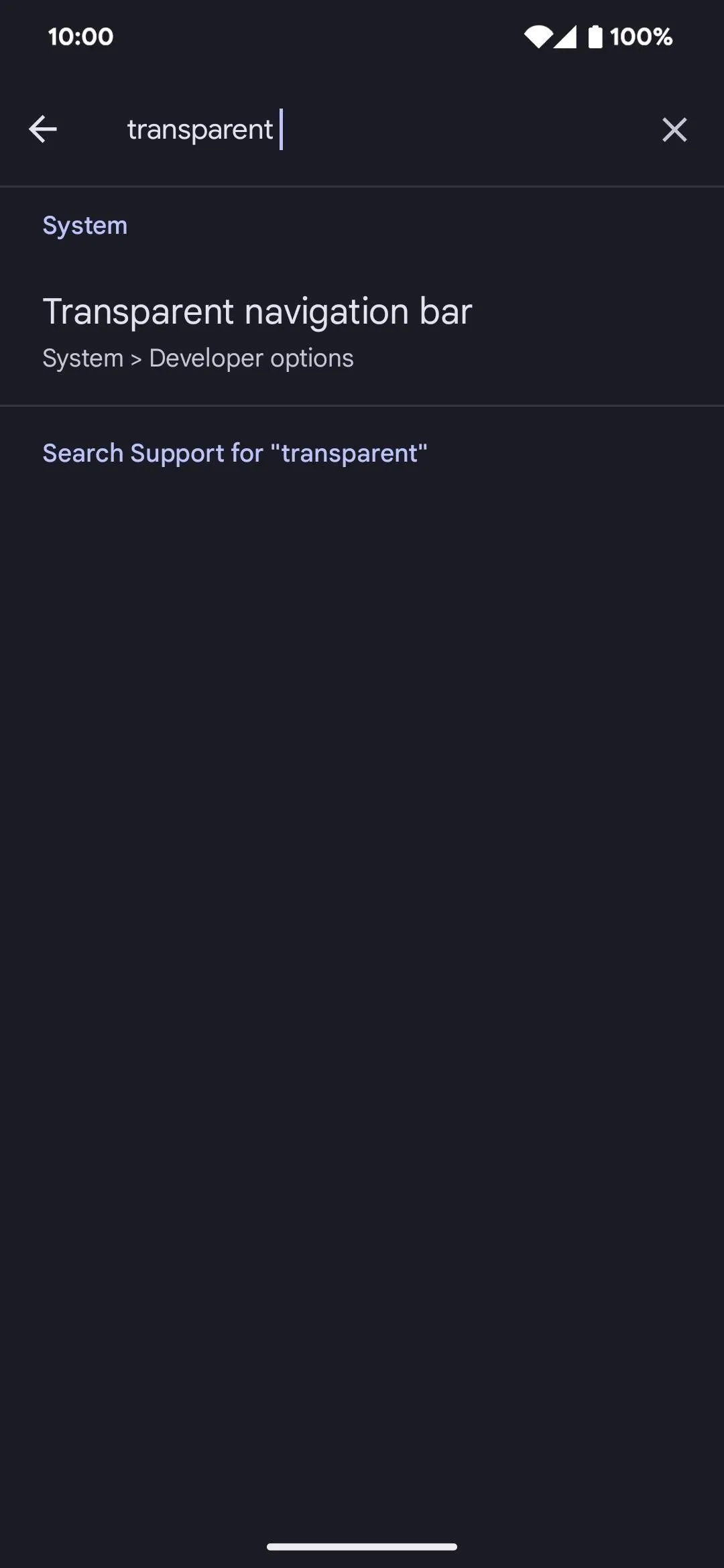
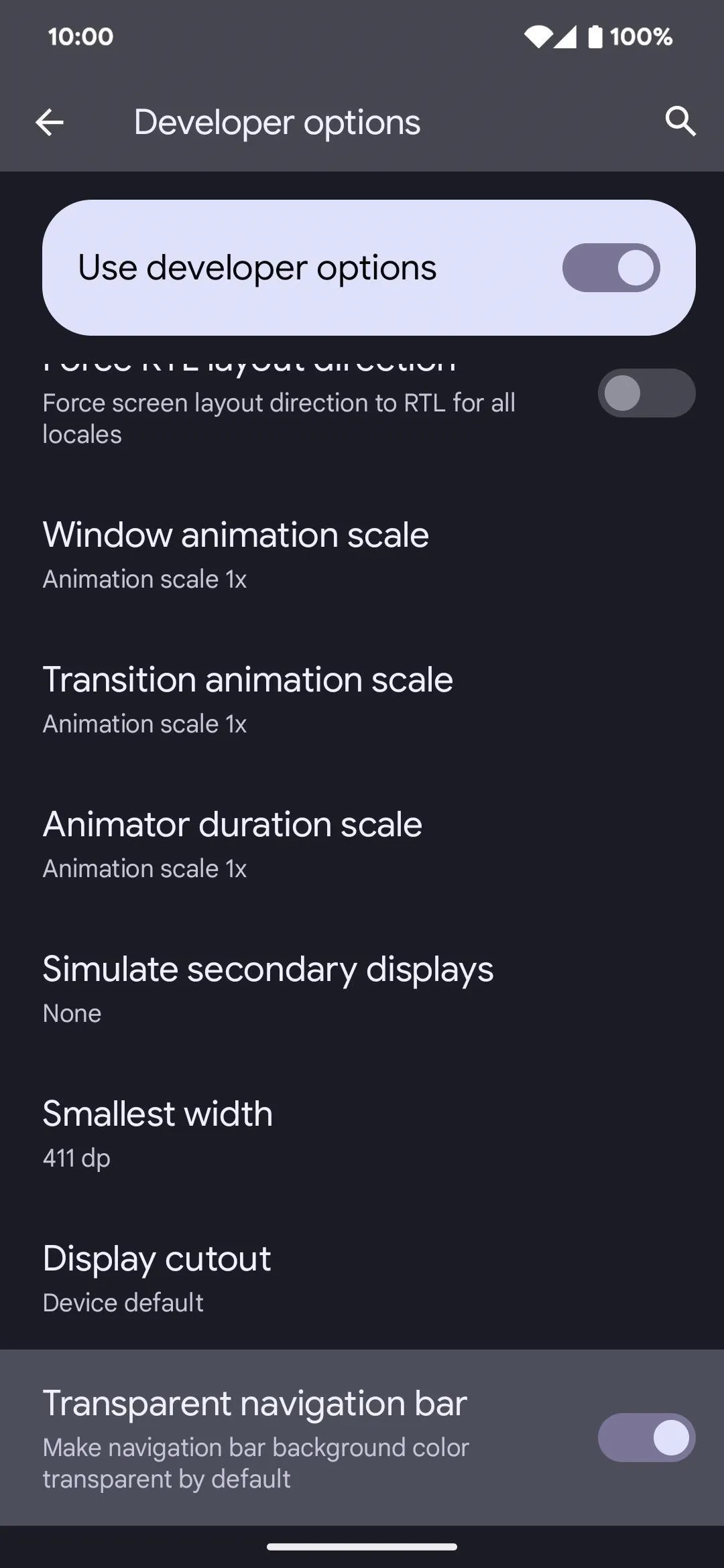
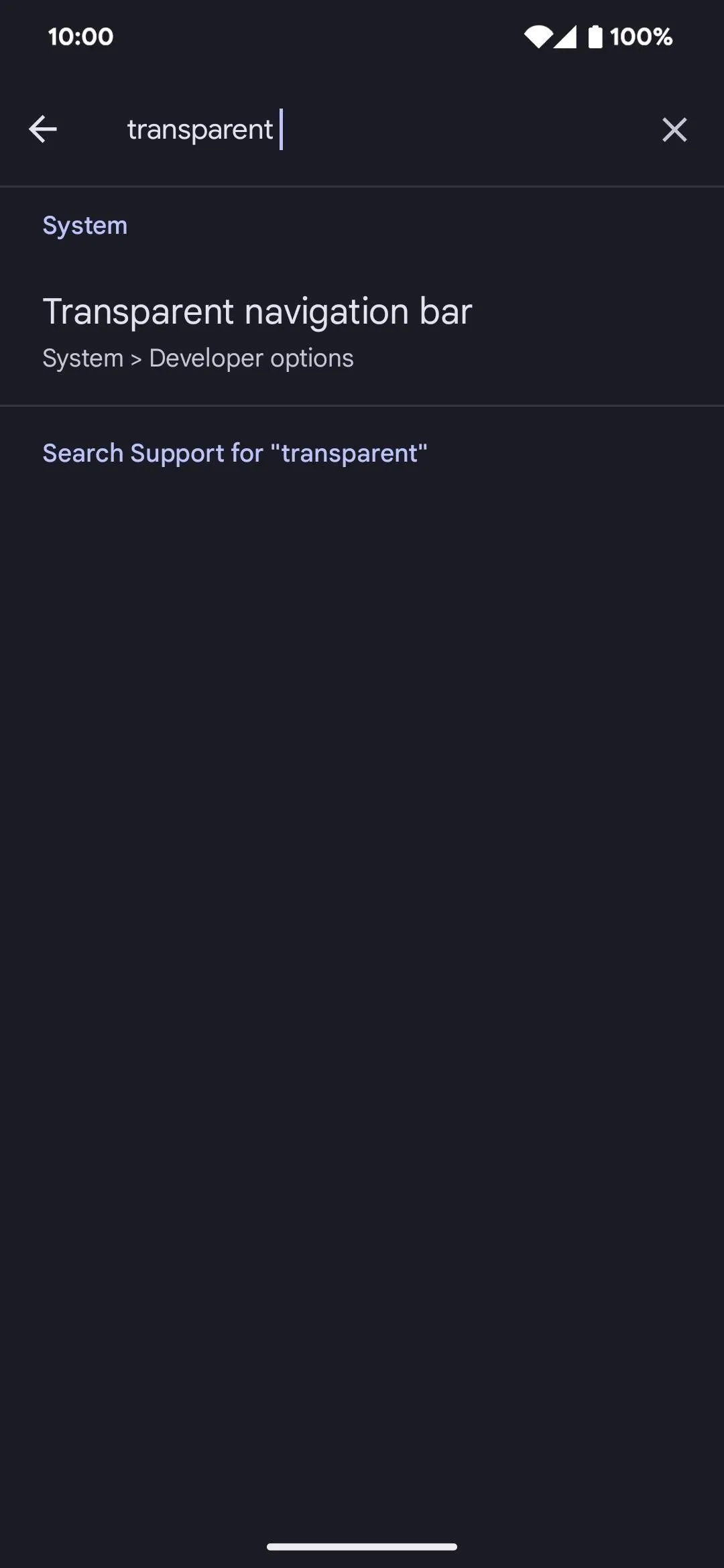
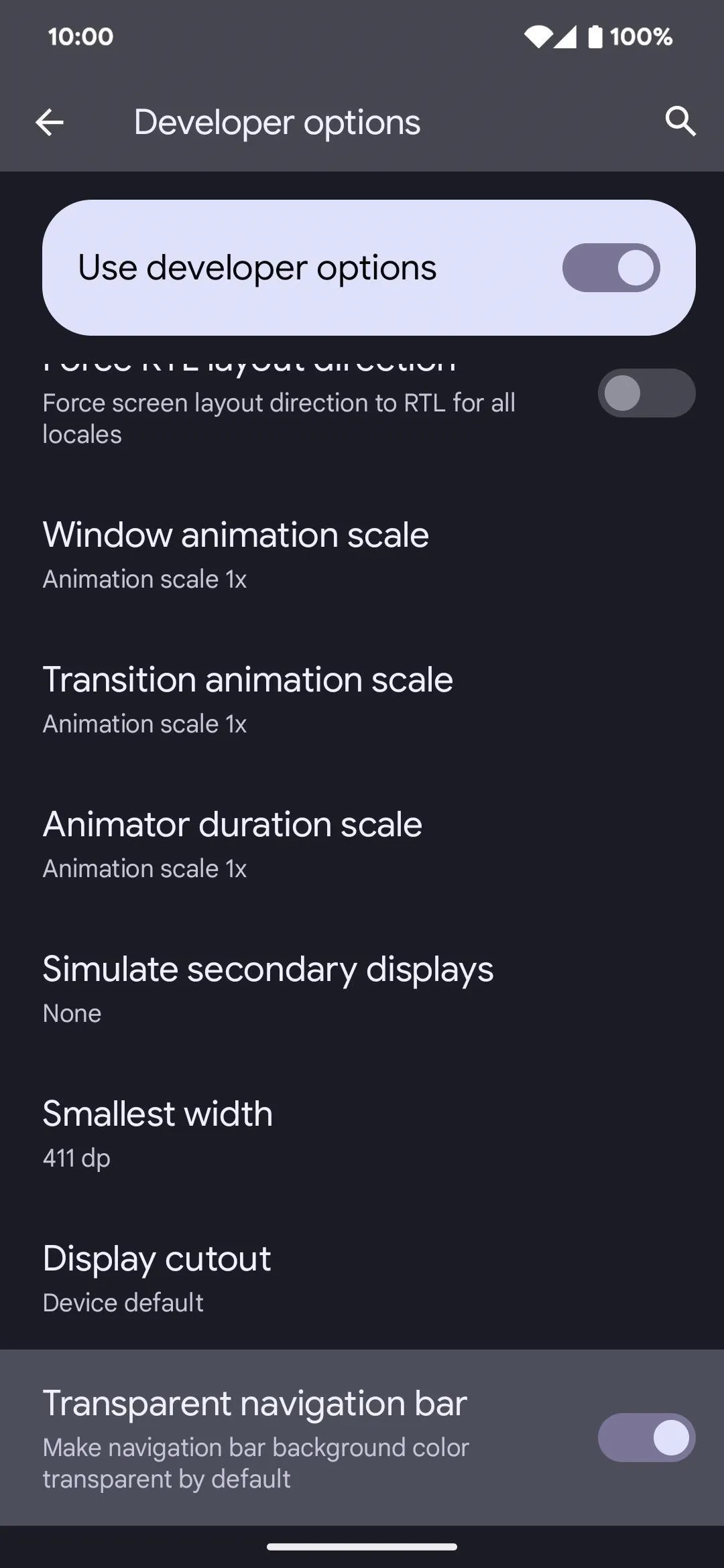
See It in Action
On the left image below, the default black background appears for the button-based system nav bar without the new transparent navigation bar feature enabled. The right image below adjusts the color to fit the app's UI better. In this case, the color matches the gray status bar.
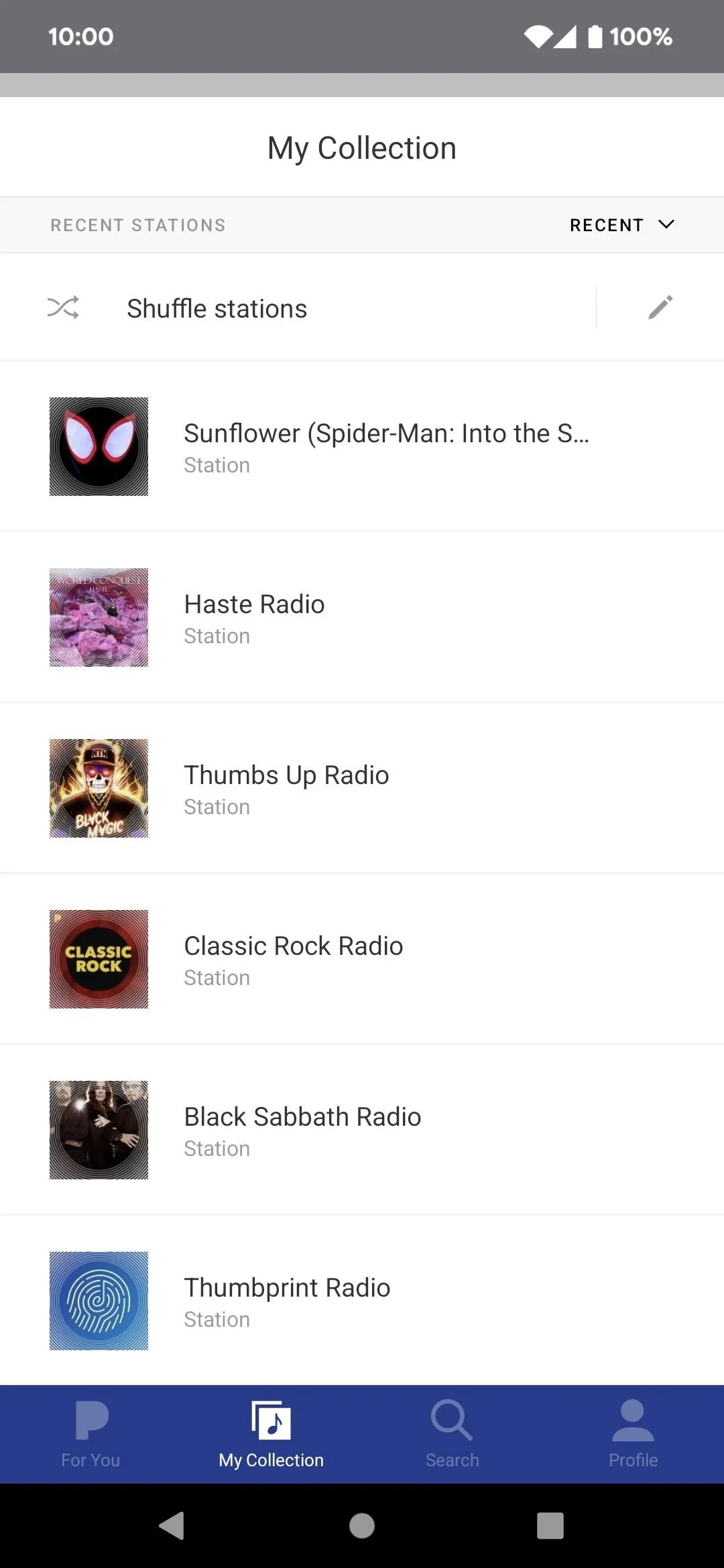
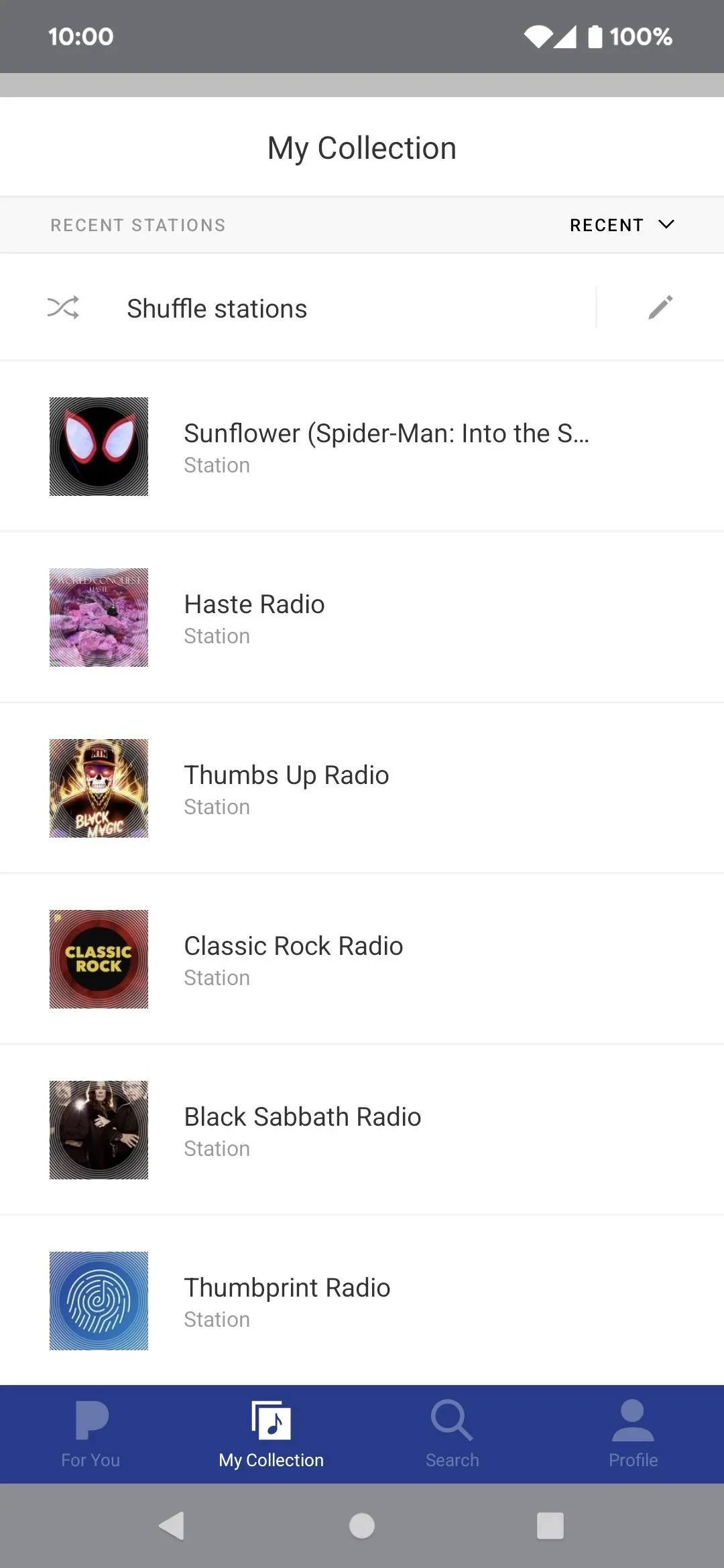
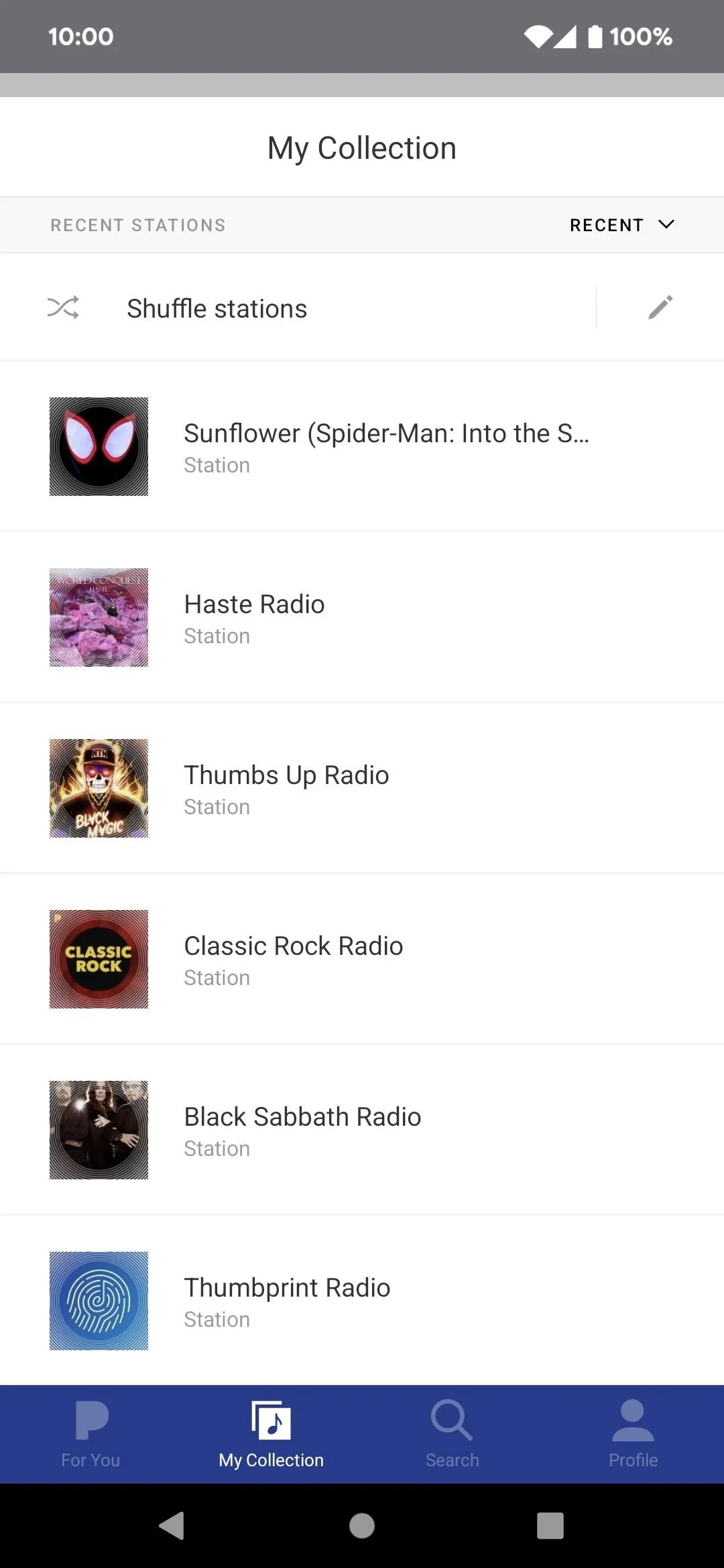
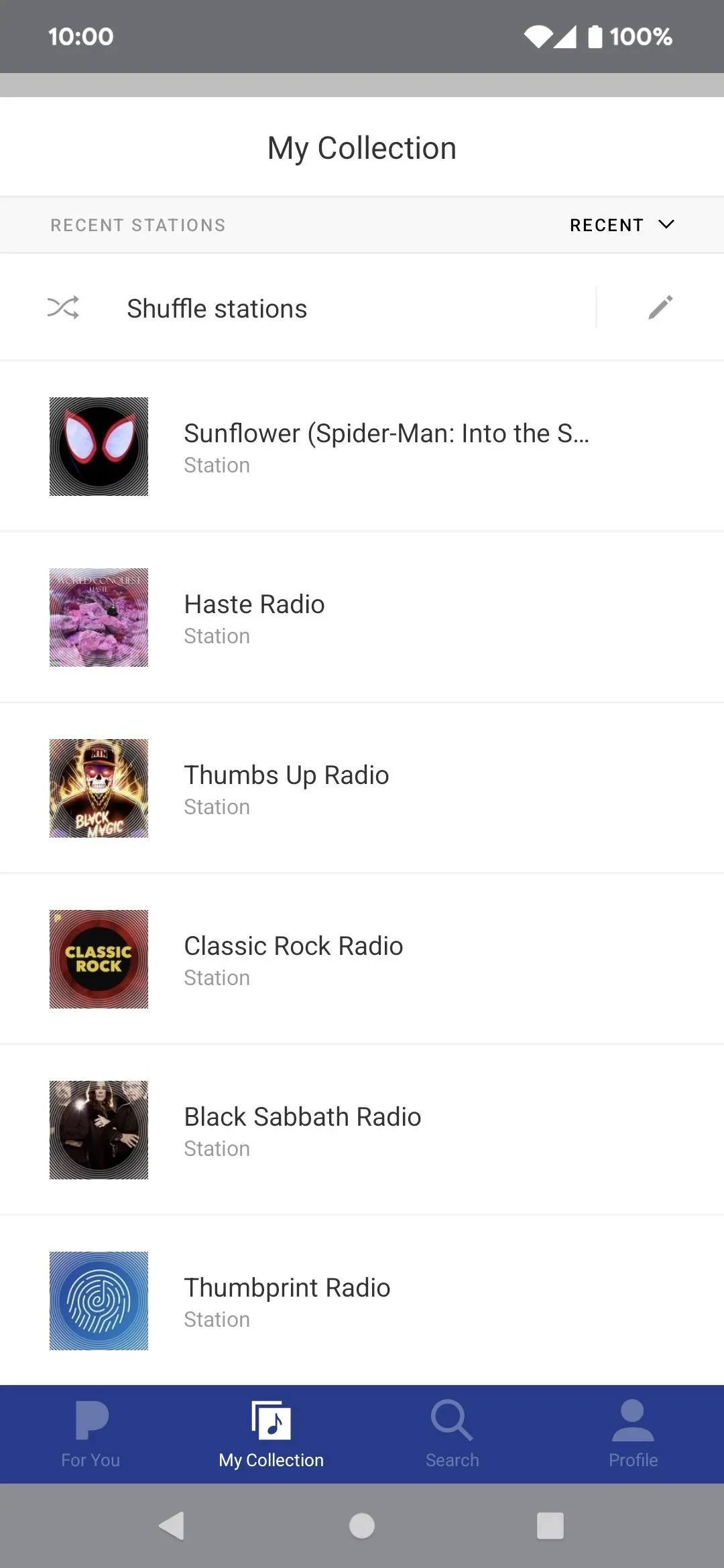
The gesture-based system nav bar works similarly, but you can see below that it chose to match the white background color behind the app's own navigation bar instead of the gray of the status bar.
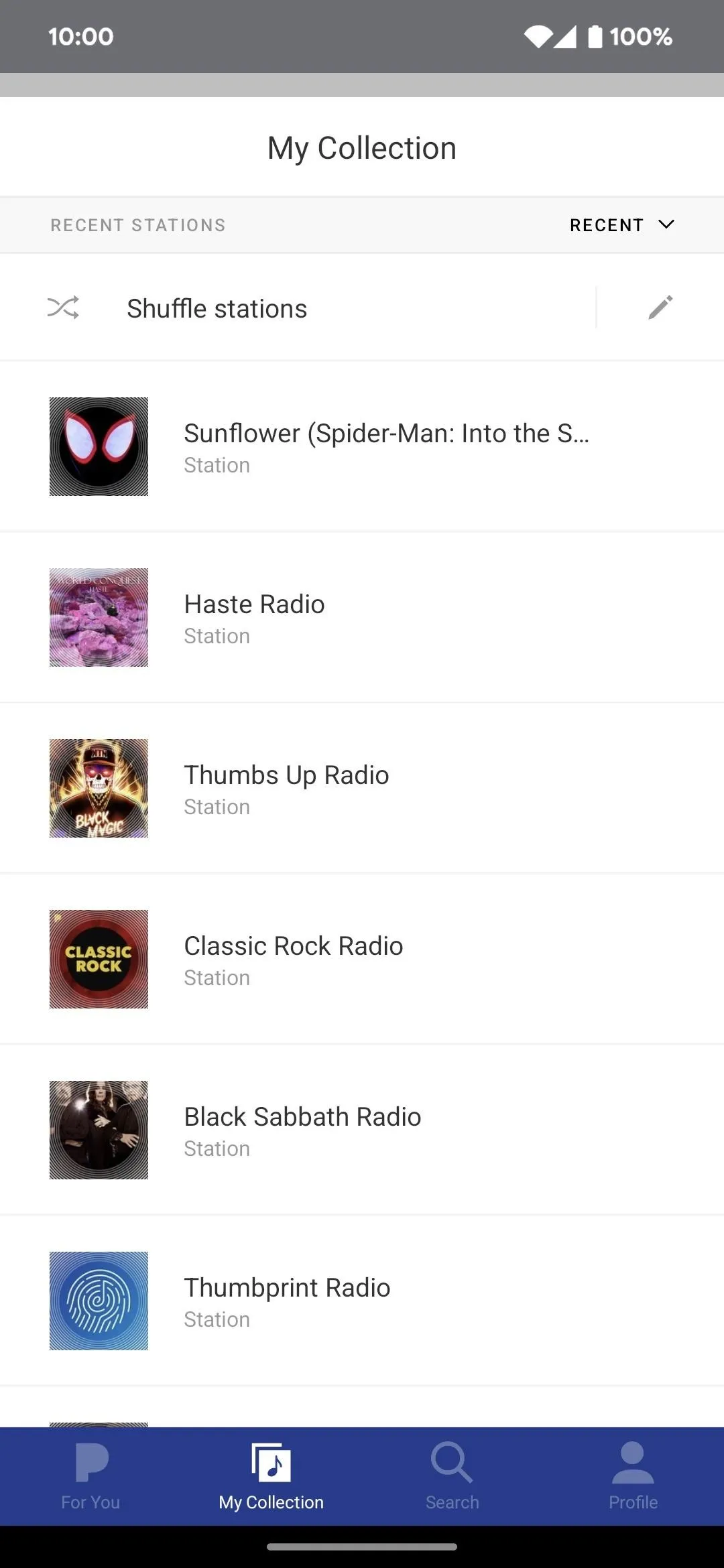
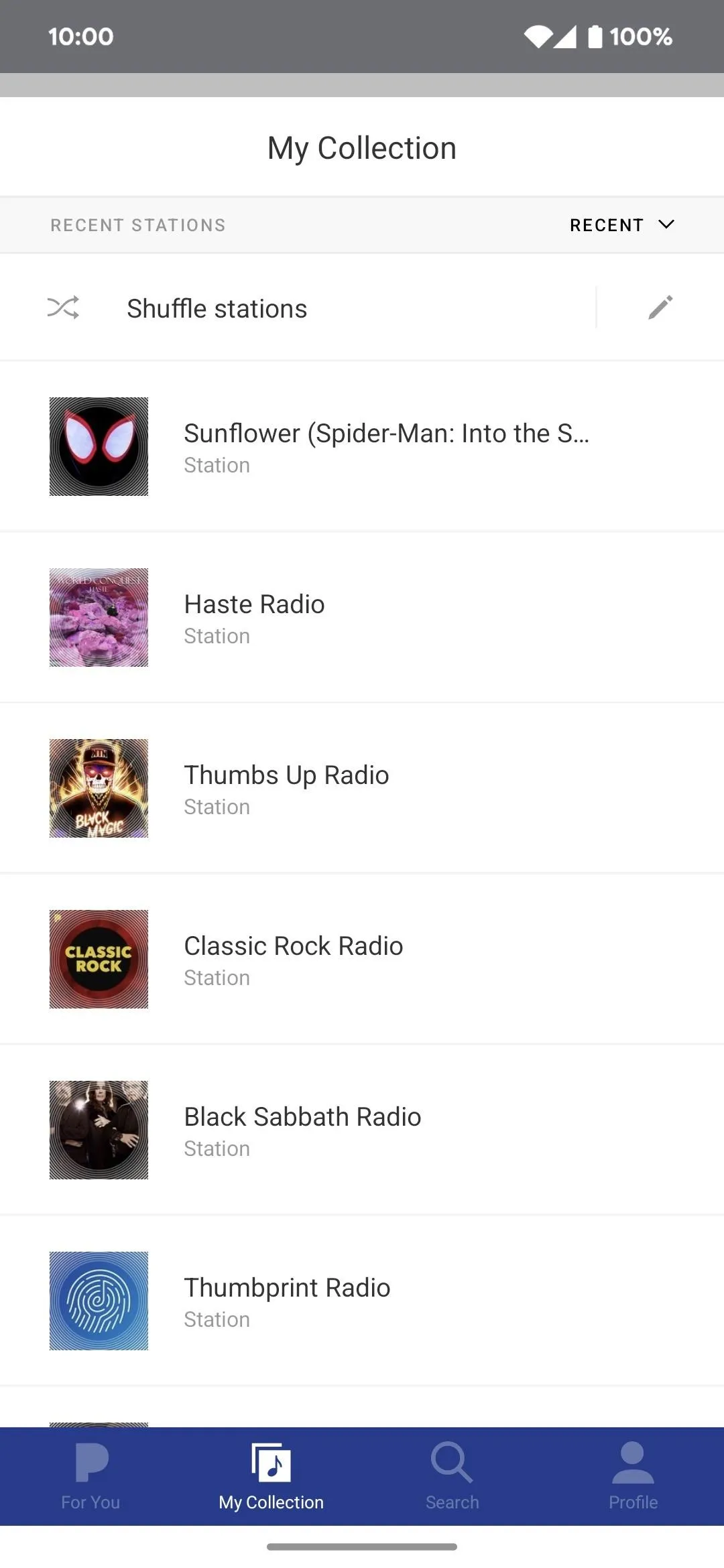
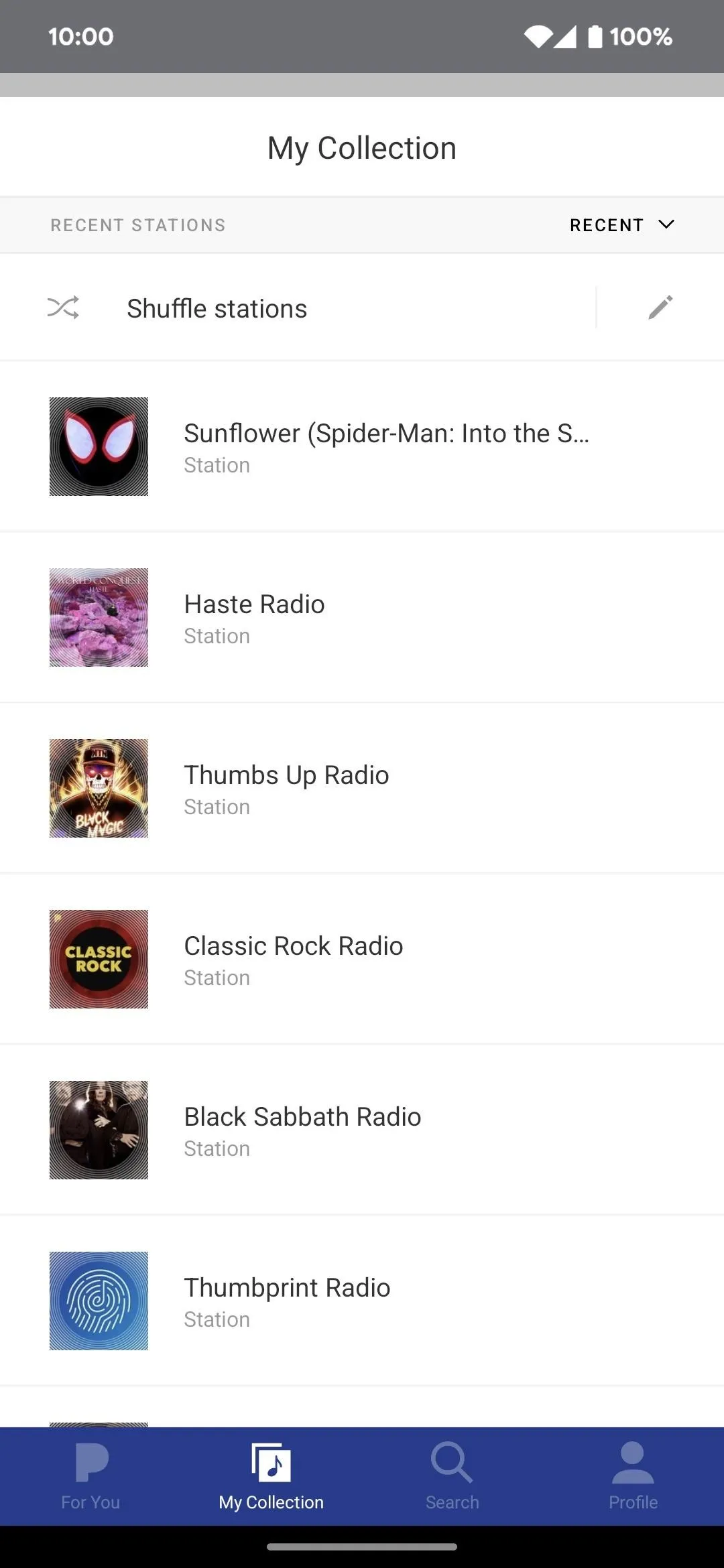
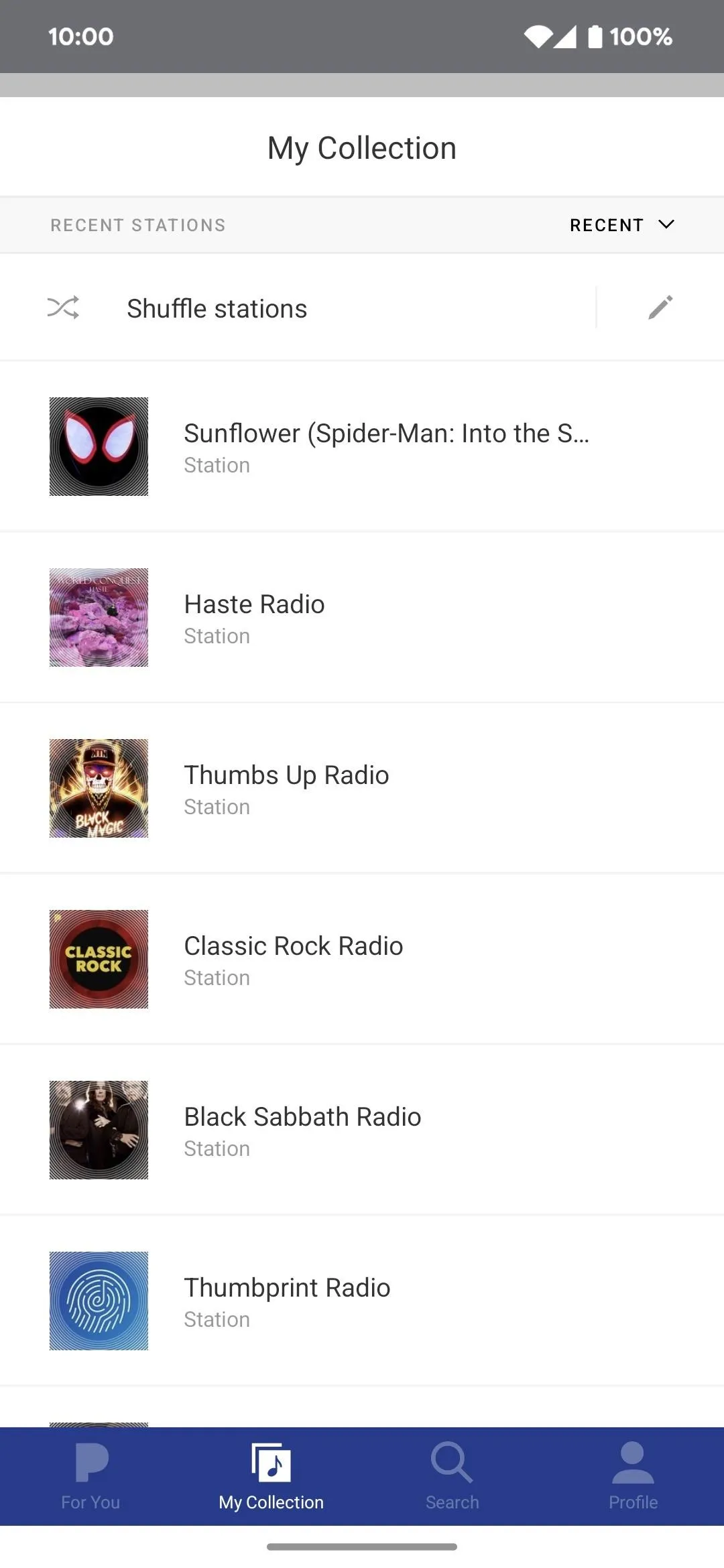
The results are less noticeable in dark mode but work more as expected. The gesture-based system nav bar seen below goes from a dark black background (left image) to a dark gray (right image), matching the app's background more closely.
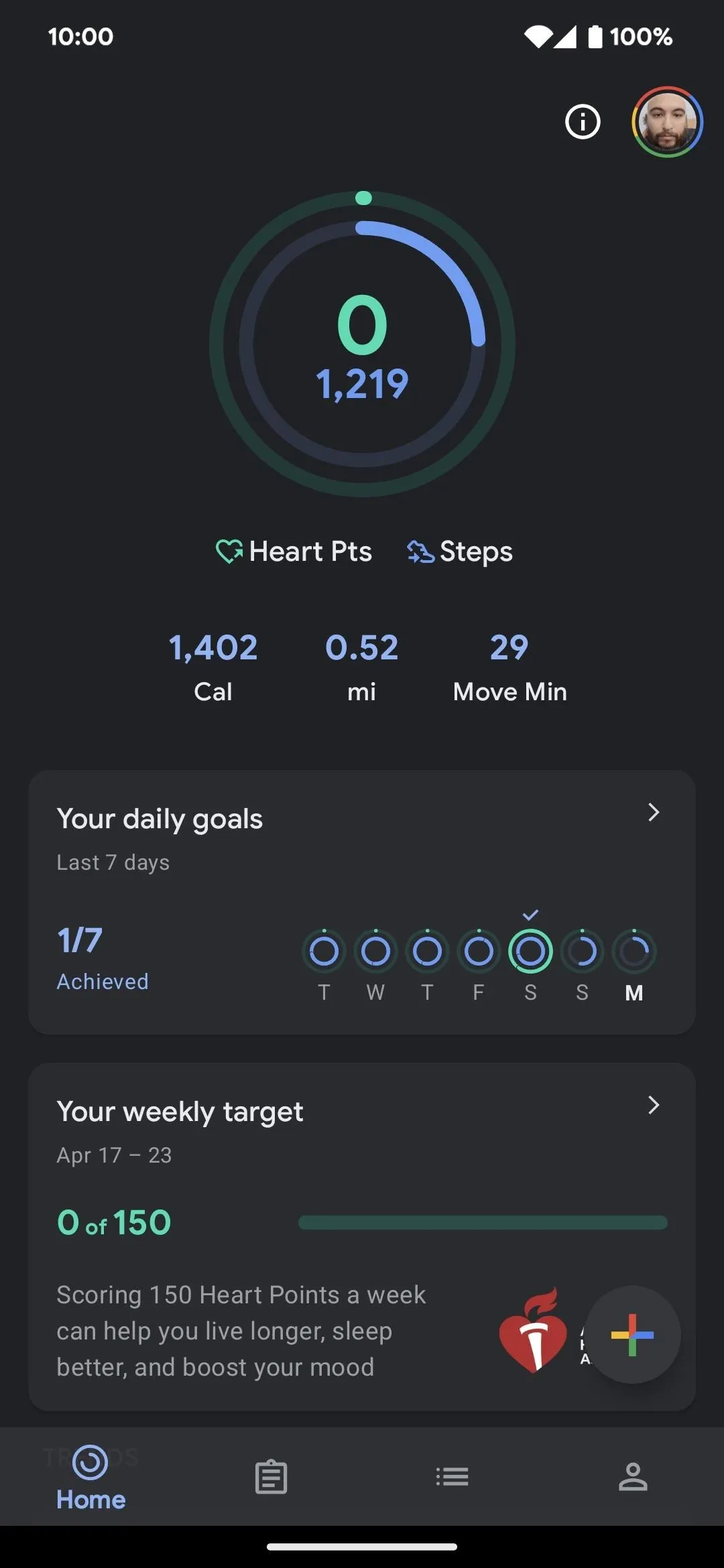
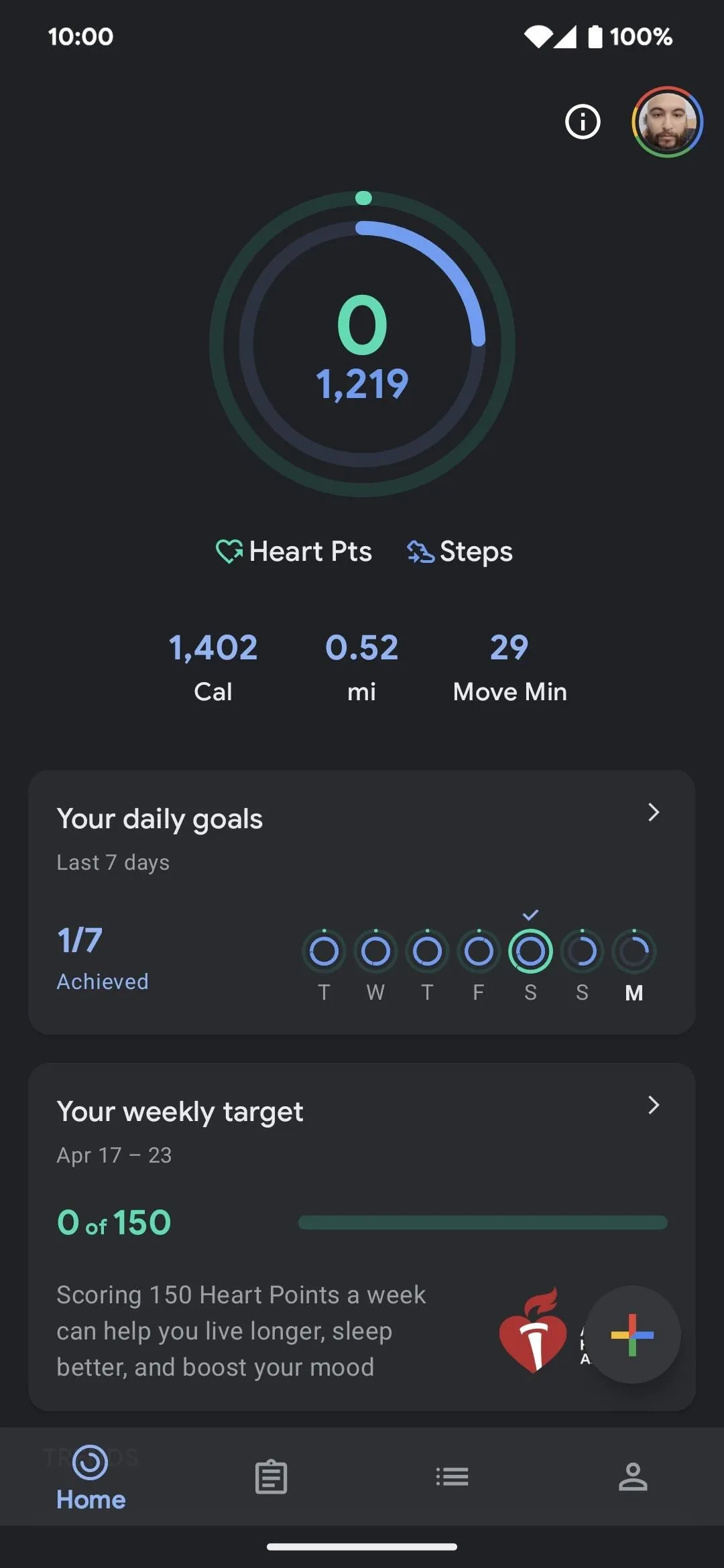
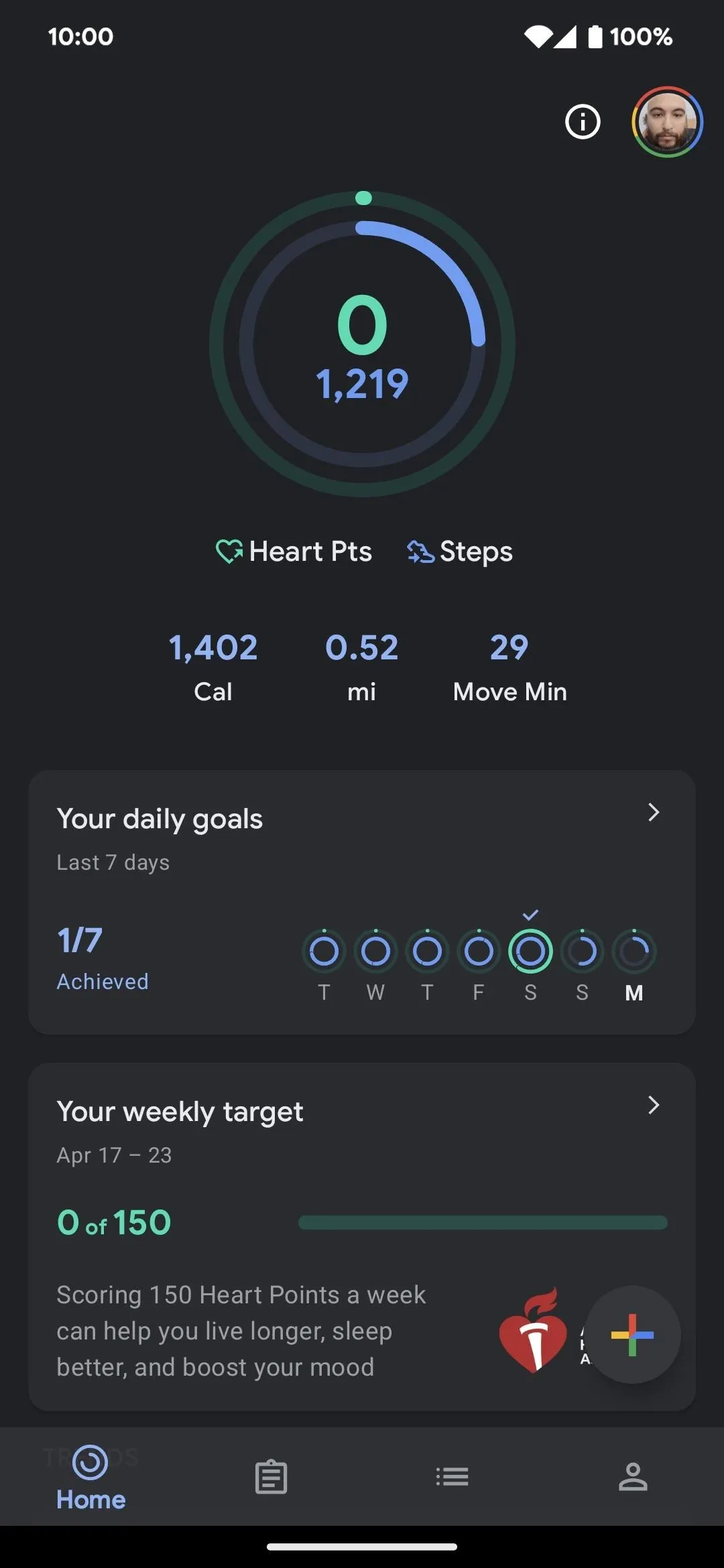
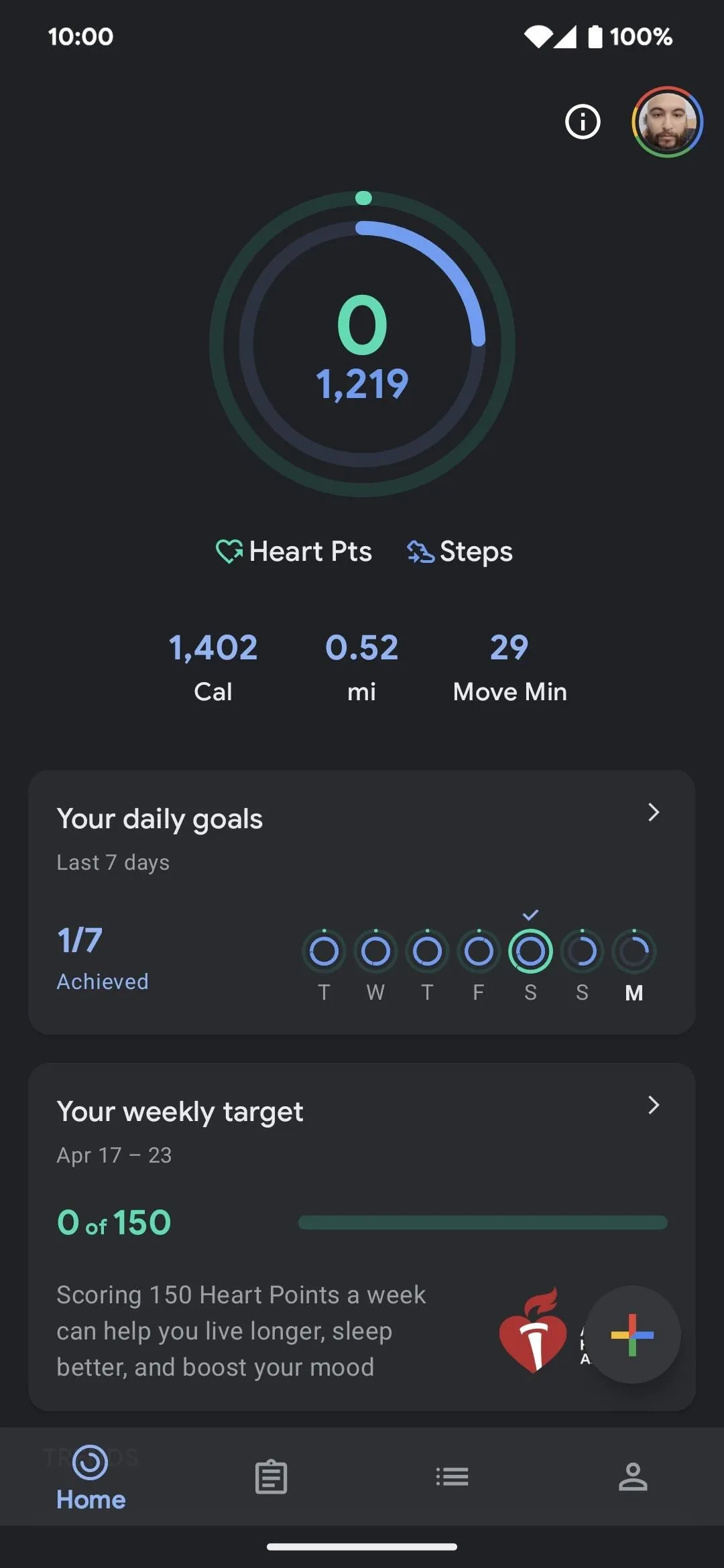
Since the transparent navigation bar setting in the developer options menu is still in beta, we expect better results in future updates. So keep an eye on your apps to see if you see any difference when installing Android 14 beta updates.
Cover photo and screenshots by Tommy Palladino/Gadget Hacks
























Comments
Be the first, drop a comment!