When an app needs to be absolutely sure it won't be cleared from RAM by Android's memory management system, it posts a persistent, ongoing notification. Another time you'll encounter non-removable alerts is when your phone or carrier really wants you to do something, like apply an update.
When you long-press one of these types of notifications, you'll sometimes find that you can't modify its settings. So it's just sitting there in your notification tray, holding an icon in your status bar, and there's nothing you can do about it. Well, not by default. Because a simple app can hide any notification permanently using a workaround with Android's notification snoozing feature.
Step 1: Install Hide Persistent Notifications
The app that makes this possible is called Hide Persistent Notifications, and it's available for $2.49 on the Google Play Store. For the price of a cup of coffee, you can finally get rid of any annoying notification. Go ahead and install the app from the link below to get started.
- Play Store Link: Hide Persistent Notifications ($2.49)
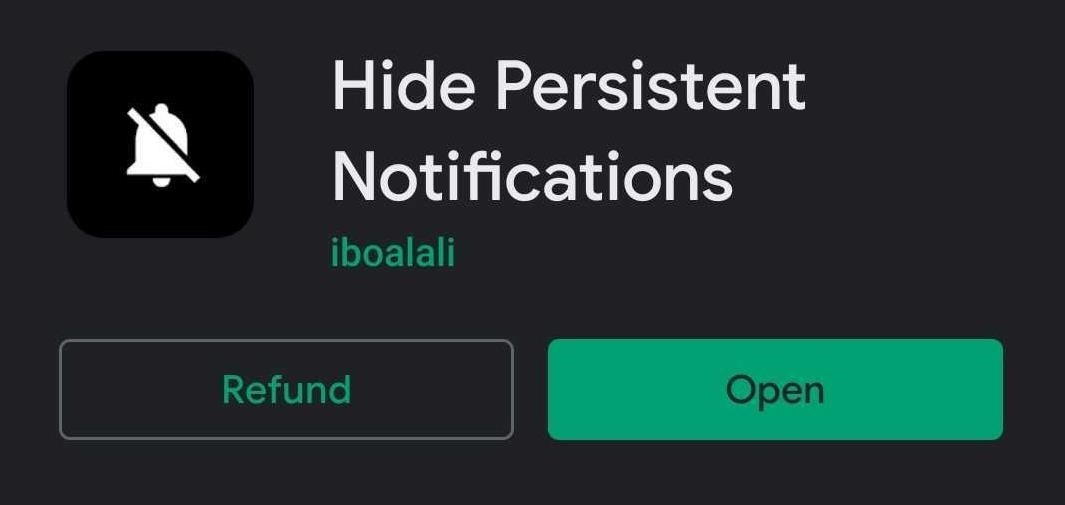
Step 2: Grant Permissions
When you first launch Hide Persistent Notifications, you'll be asked to grant the app notification access. Tap "Take me there" on the popup, then you'll be taken to a system settings menu. Enable the switch next to Hide Persistent Notifications, then tap "Allow" on the prompt.
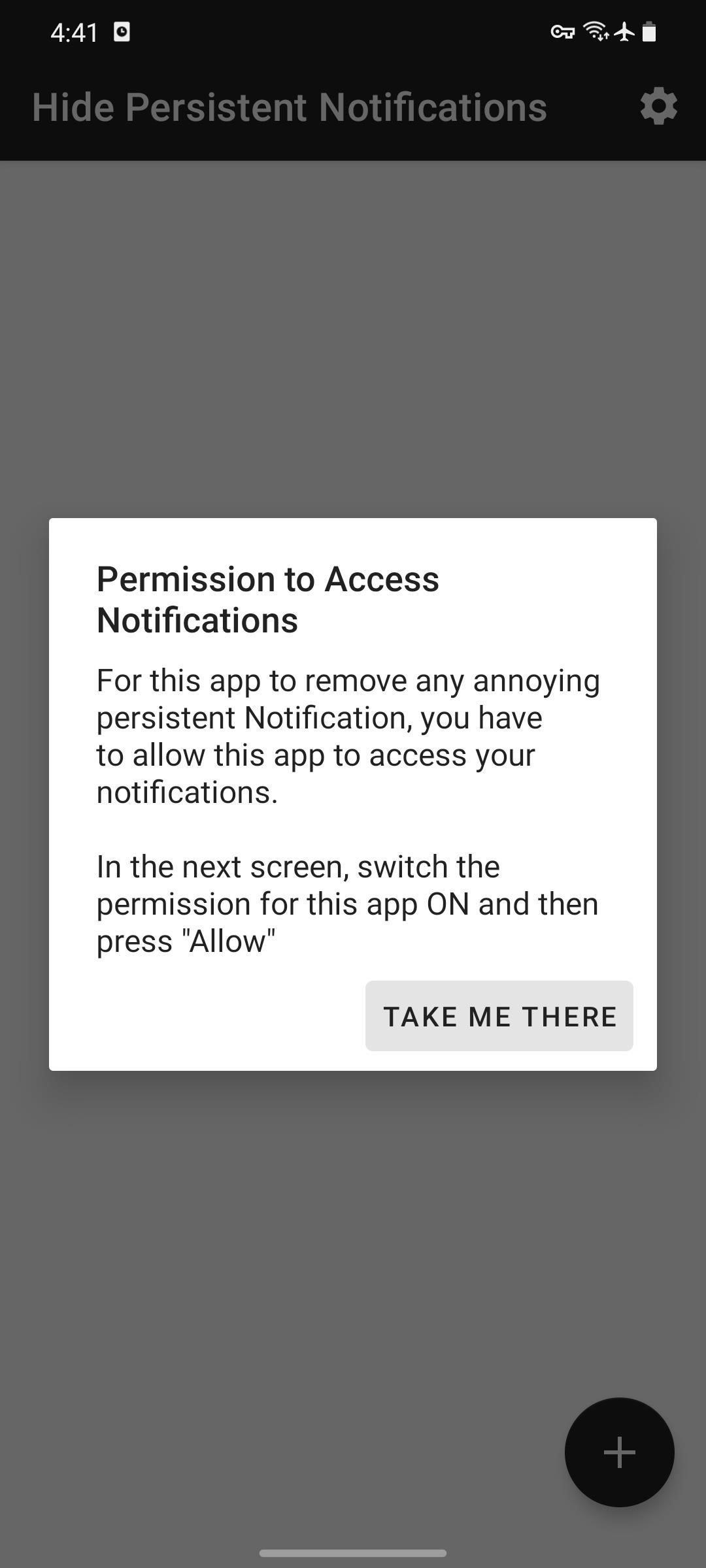
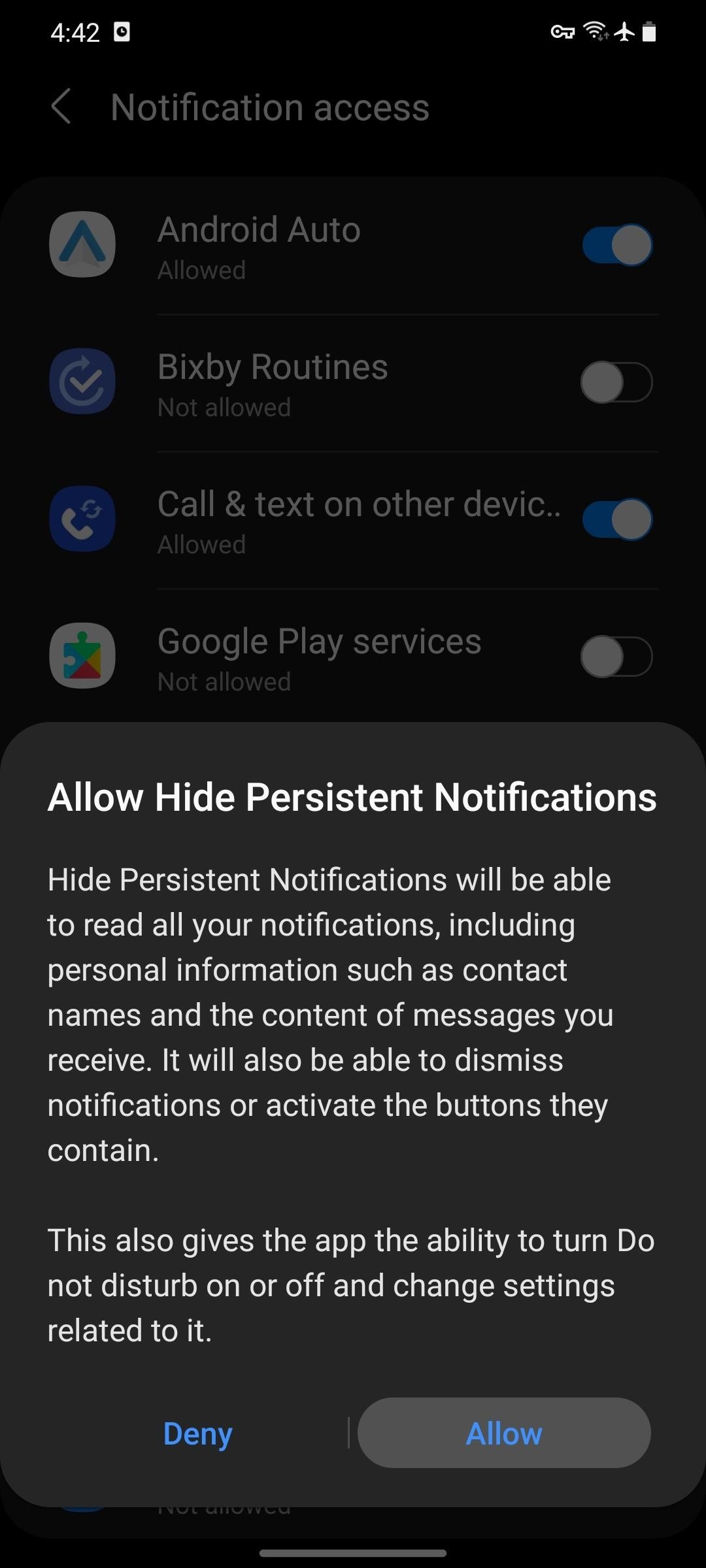
Step 3: Hide Any Ongoing Notification
Now, head back to the app's main menu and tap the large, circular + button in the bottom-right corner. You'll see a list of all notifications currently showing on your system. Tap the one you want to disable, then make sure "Long Term" is selected and tap "Hide" on the popup.
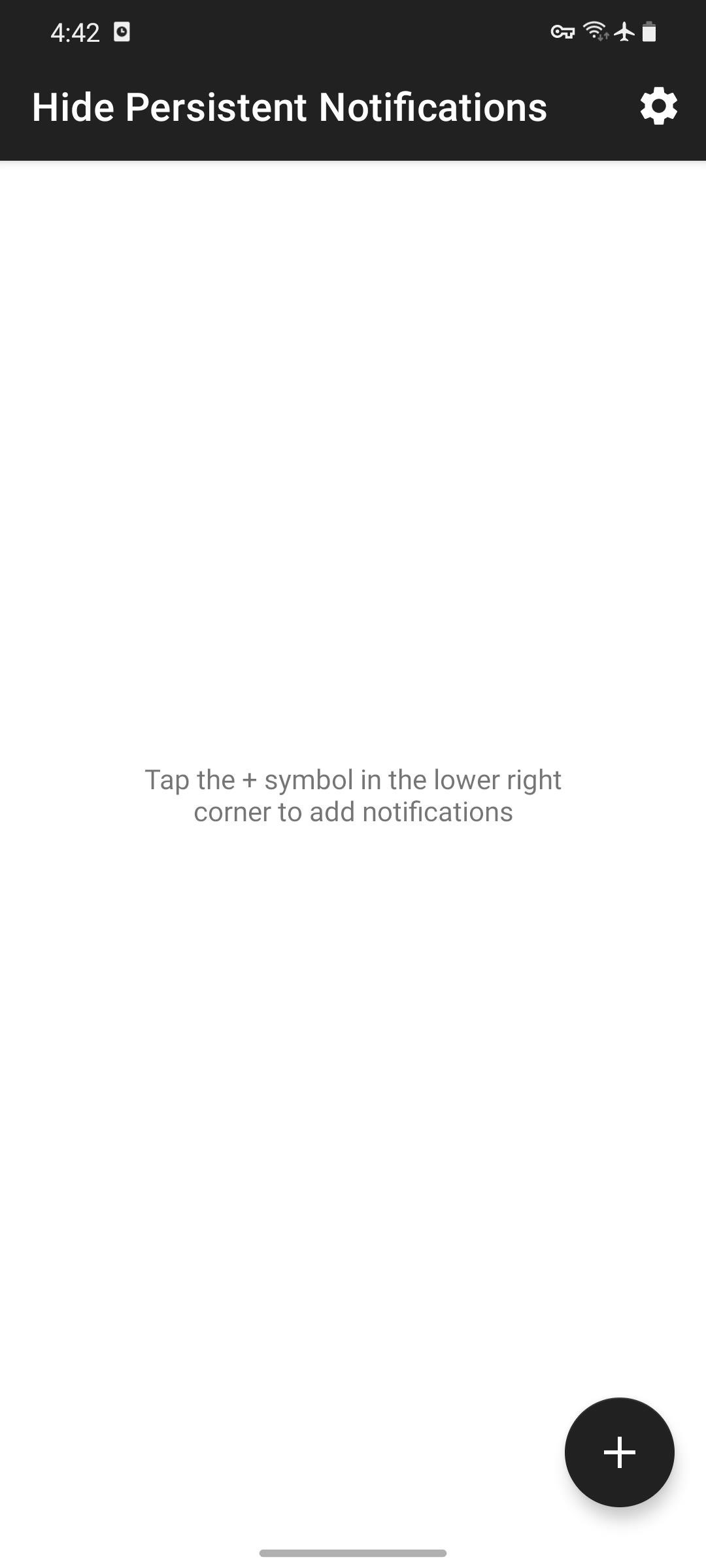
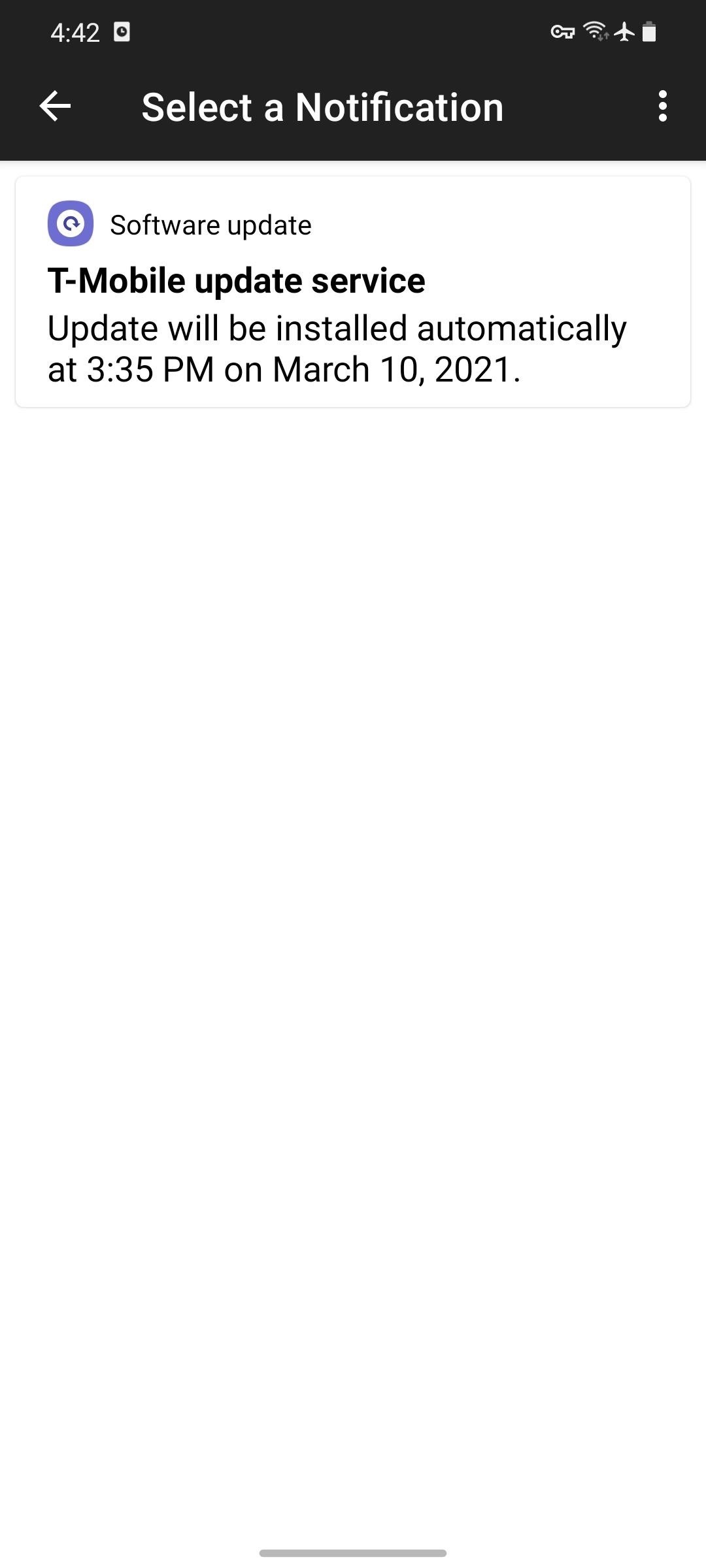
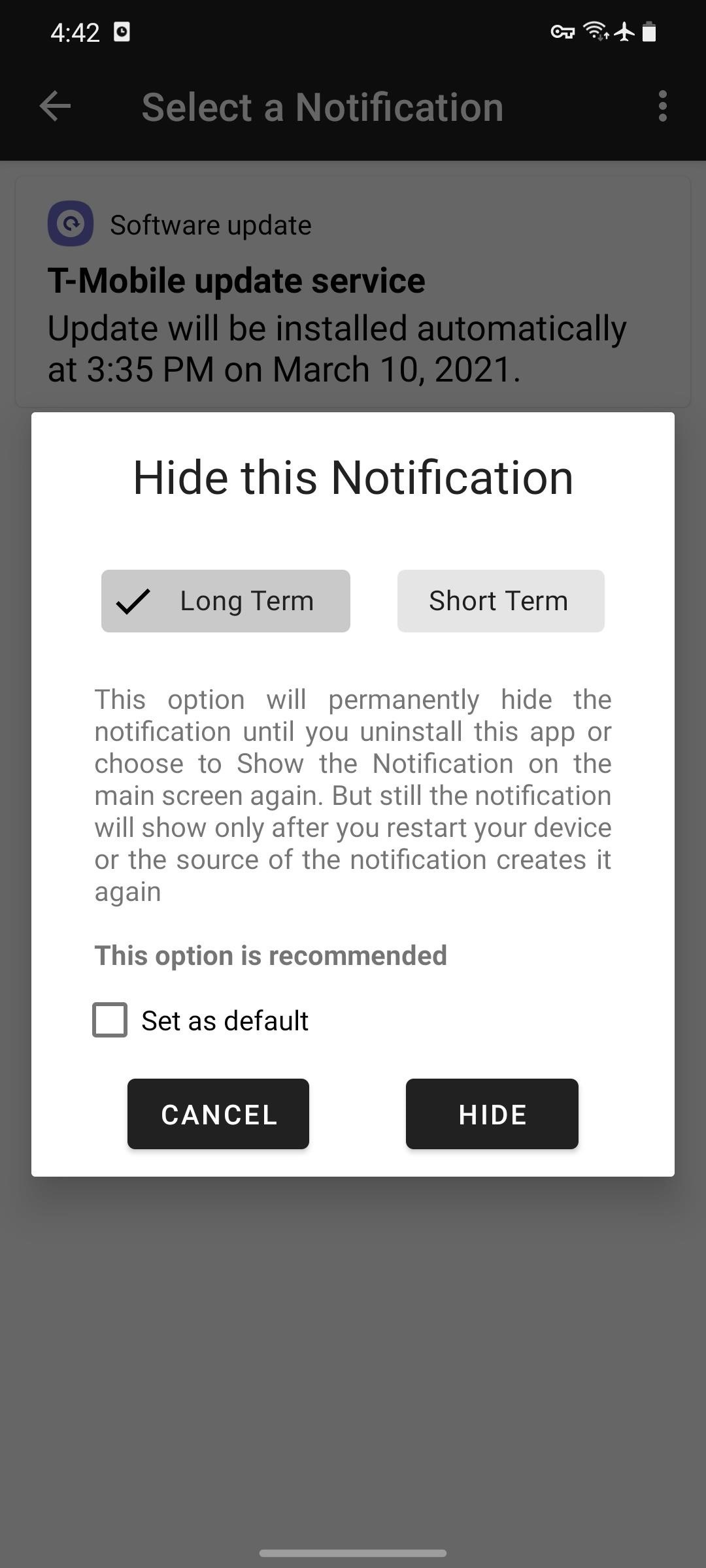
The notification will instantly disappear and stay gone for good. If you want to re-enable it, open Hide Persistent Notifications, select the notification from the main menu, then choose "Unhide."
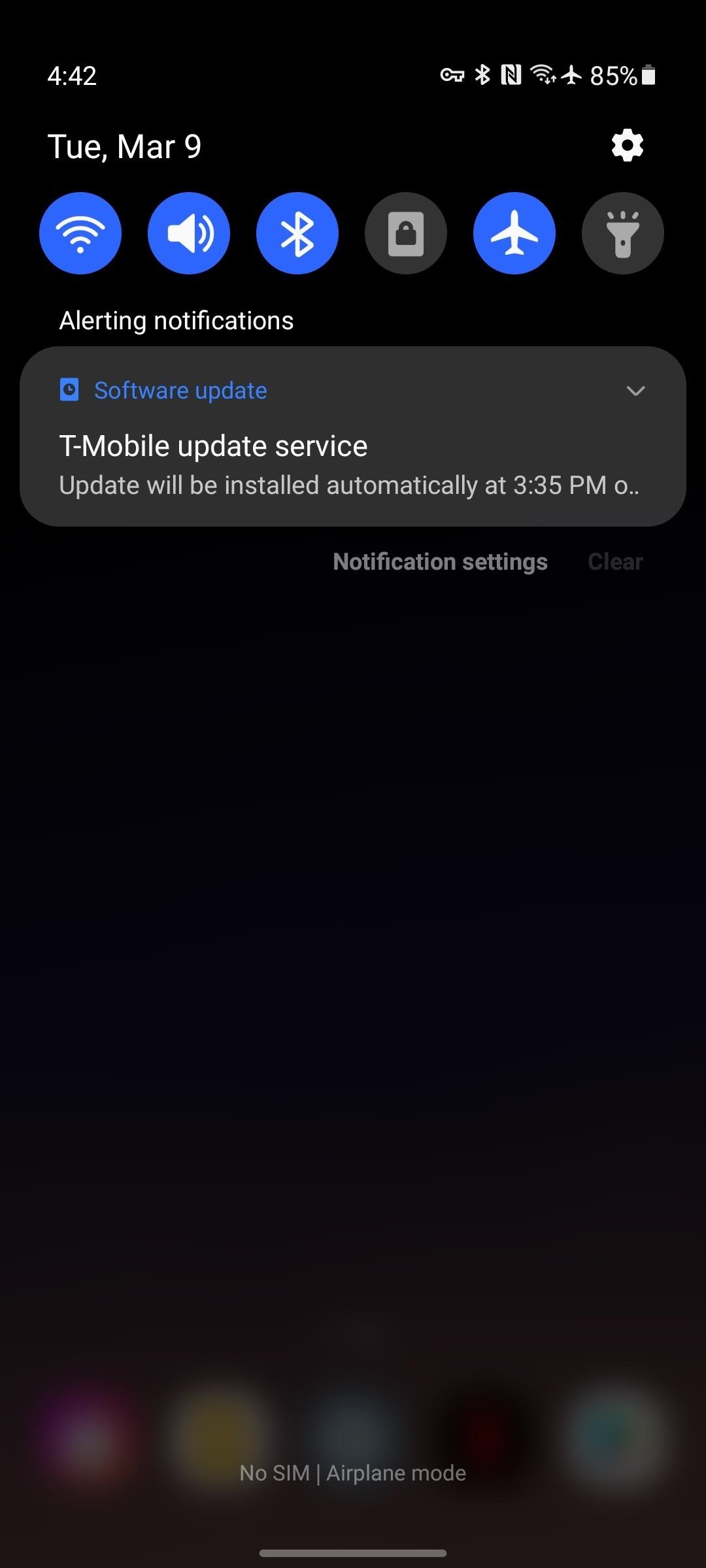
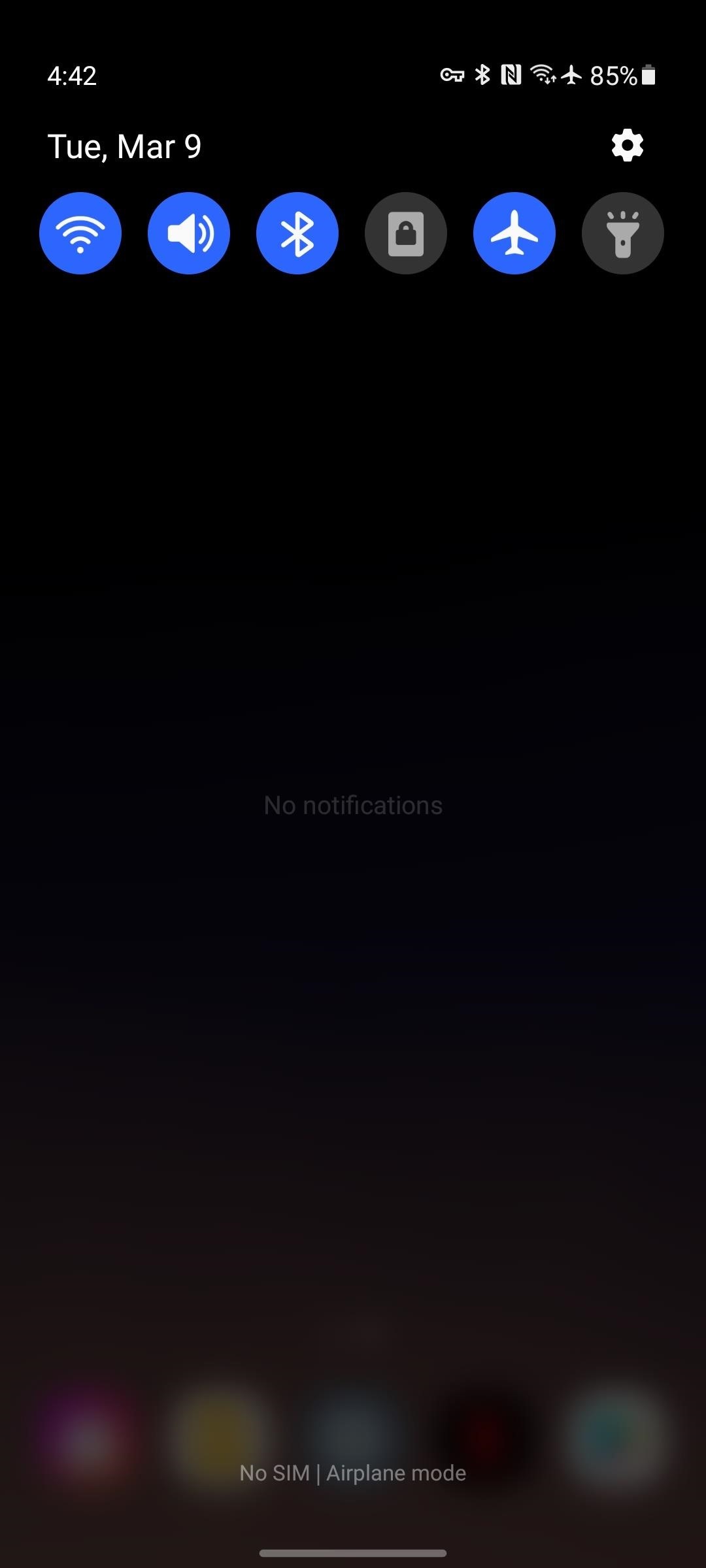
Hot Deal: Set up a secure second phone number and keep your real contact details hidden with a yearly subscription to Hushed Private Phone Line for Android/iOS, 83%–91% off. It's a perfect second-line solution for making calls and sending texts related to work, dating, Craigslist sales, and other scenarios where you wouldn't want to give out your primary phone number.
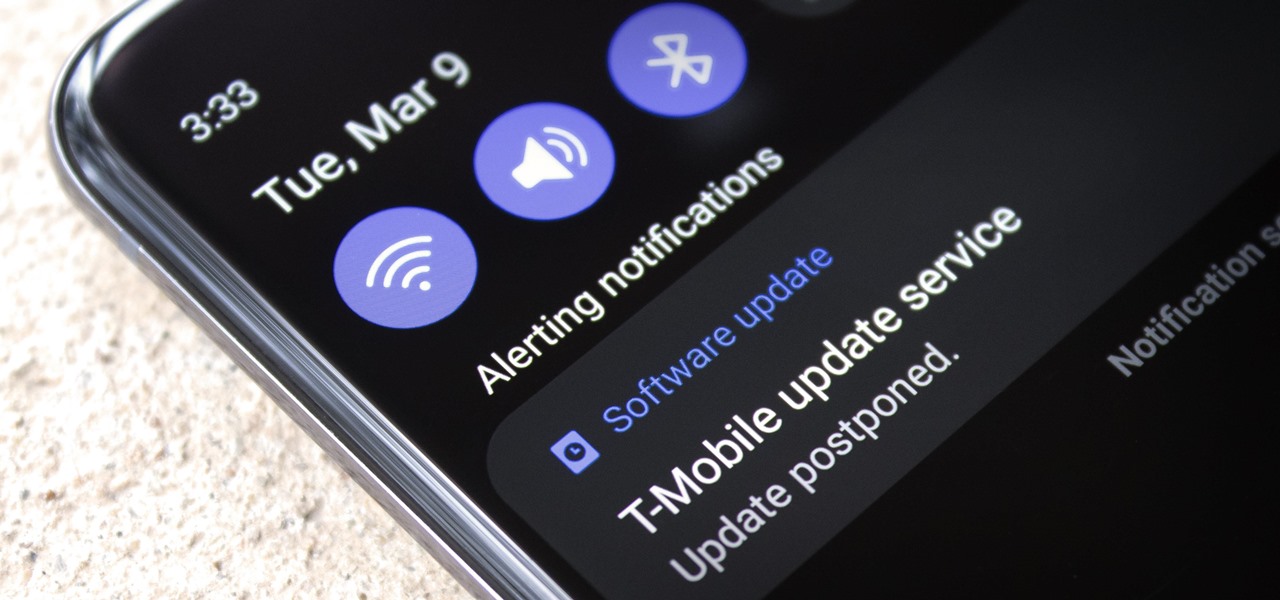




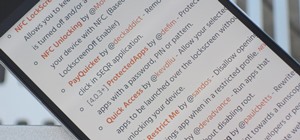












Be the First to Comment
Share Your Thoughts