Samsung One UI Tips


How To: There's a Handy Shortcut for Typing Fractions on Android
If you're using the default Samsung Keyboard on a Samsung Galaxy smartphone or Gboard on a Google Pixel or any other Android device, here's a cool trick you should know about.

How To: Get Completely Custom Themes for Any Samsung Galaxy Using Hex Installer
Samsung's stock Galaxy Themes system leaves much to be desired with its restrictive and expensive theme packs. Back in the day, the gold standard for Android theming was CyanogenMod Theme Engine. And while it no longer exists, a successor has emerged to fill the void.
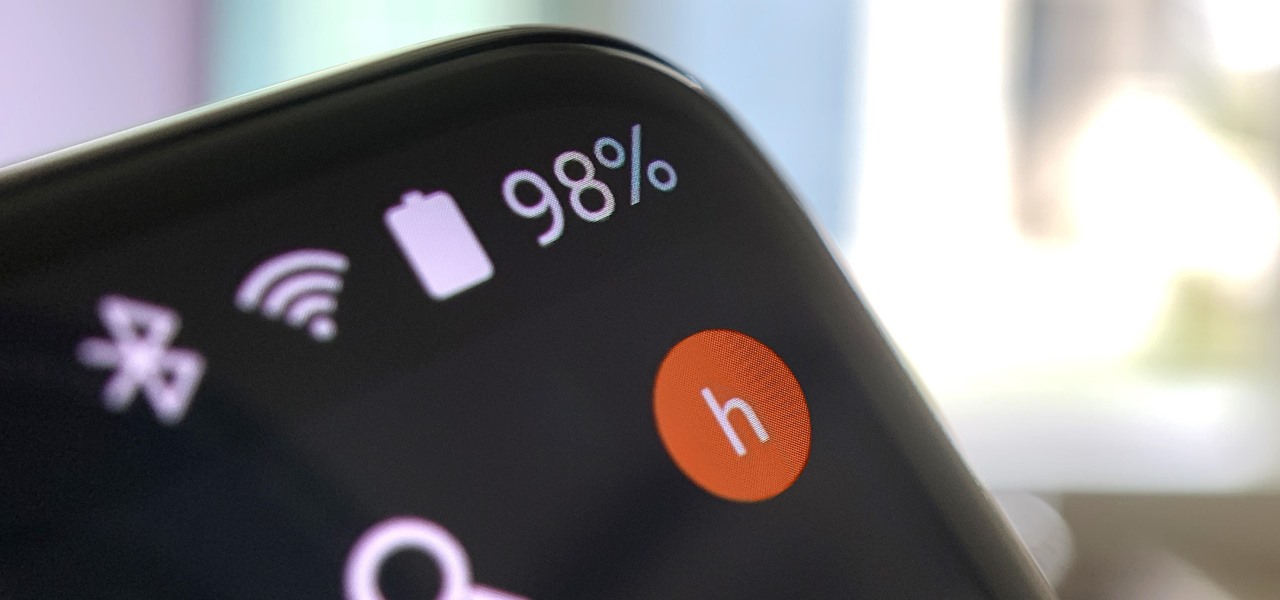
How To: Completely Change the Status Bar on Any Android Without Rooting
Despite Android's flexibility in regards to customization, the options available in stock Android are pretty barebones. It is only with the help of third-party apps that we can entirely transform sections of the UI to our liking. And thanks to a new app, we can modify another part of the OS, the status bar.

How To: Move the Clock Back to the Right Side on Your Galaxy in Android Pie
Android 9.0 Pie moved the status bar clock from the right corner to the left to accommodate phones with notches, but there's one major downside for Samsung users: since no Galaxy phones have a notch, all this did was take away space for the notification icons that would otherwise start from the left corner.

How To: 9 Hidden Audio Mods for Your Galaxy on One UI
Though more well known for their OLED displays and advanced cameras, Galaxy phones like the S8, Note 10 & 10+ and S10 series are a force to be reckoned with when it comes to audio. In fact, flagships from the S9 on up feature AKG-tuned stereo speakers, along with a slew of software enhancements that make listening to music a truly pleasurable experience.
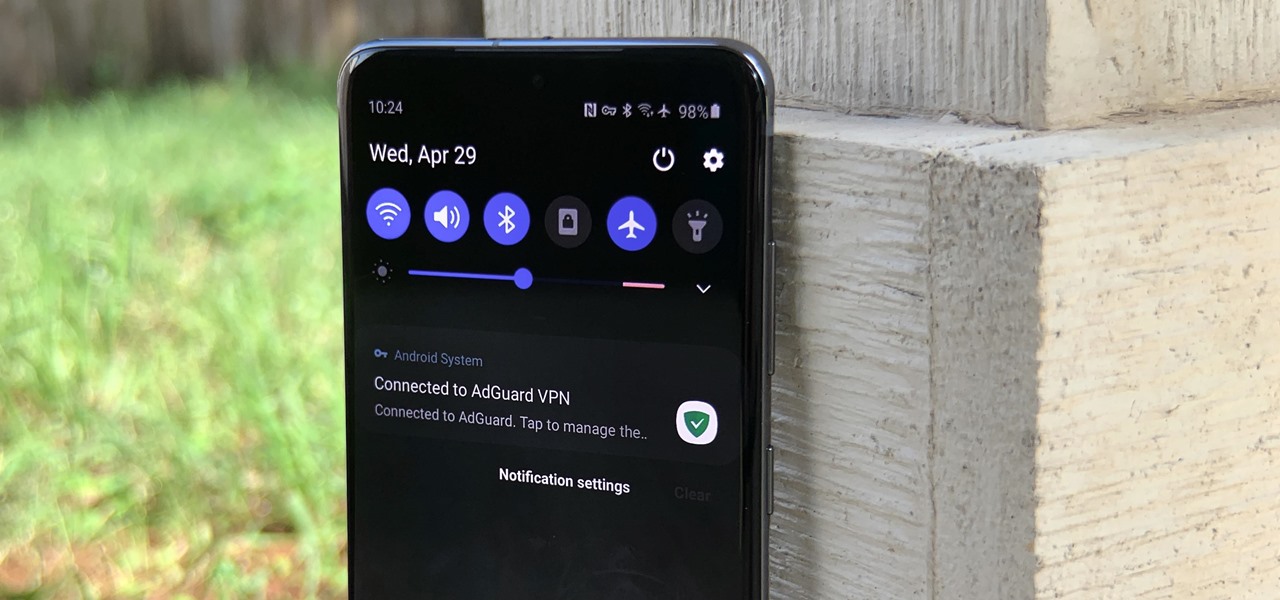
How To: Remove the 'Connected to VPN' Notification on Your Samsung Galaxy Device
If you're using a VPN app to block ads or secure your Galaxy's internet connection, Samsung has decided you need yet another non-dismissible notification from One UI to tell you about it. Not just a status bar indicator like Bluetooth or Wi-Fi, but a full-size alert that can't be dismissed. The entire time your always-on VPN is running.
How To: Back Up & Restore Your Home Screen Layout & Icons on Any Samsung Galaxy
In the past, if you upgraded to a new Galaxy or if you had to factory reset your existing one to fix an issue, you had to restore your home screen layout manually. Your wallpaper, widgets, icon placement, and launcher settings were all dependent on you to be put back in their place. Thankfully, this isn't an issue anymore.

How To: Your Galaxy Has a Hidden QR Code Reader You Should Know About
QR codes are like smart little cubes of data. To unlock this data, you will need a QR reader. These are annoying because you typically have to download a third-party app, and some of these apps are shady. Luckily your Samsung Galaxy running One UI has a hidden QR scanner built right in.

How To: See Passwords for Wi-Fi Networks You've Connected Your Android Device To
You've probably connected your Android device to dozens of Wi-Fi networks since you've had it, and your phone or tablet remembers each of them. Whether it's a hotspot at home, school, work, the gym, a coffee shop, a relative's apartment — or even from a friend's phone — each time you type in a Wi-Fi password, your Android device saves it for safekeeping and easy access later.
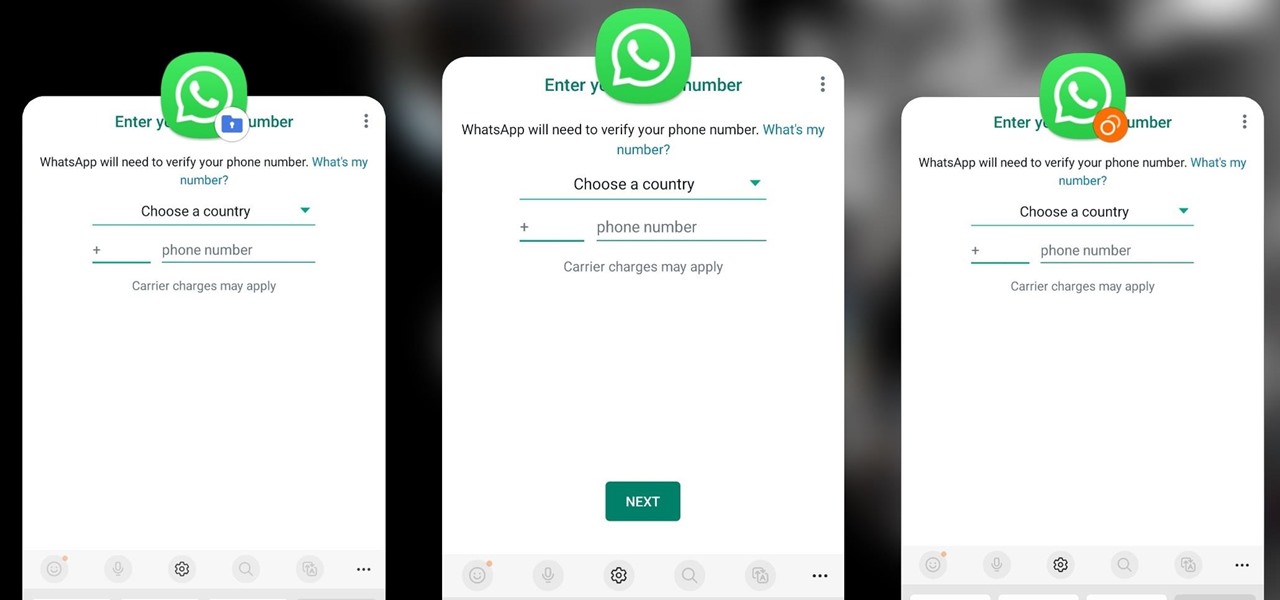
How To: Clone Any Android App on Your Samsung Galaxy Phone Without Using Any Third-Party Tools
Samsung has a cool security feature built into One UI that has an interesting side effect, one that lets you have two separate copies of any Android app on your Galaxy phone. And that's not the only integrated Samsung tool for cloning apps.
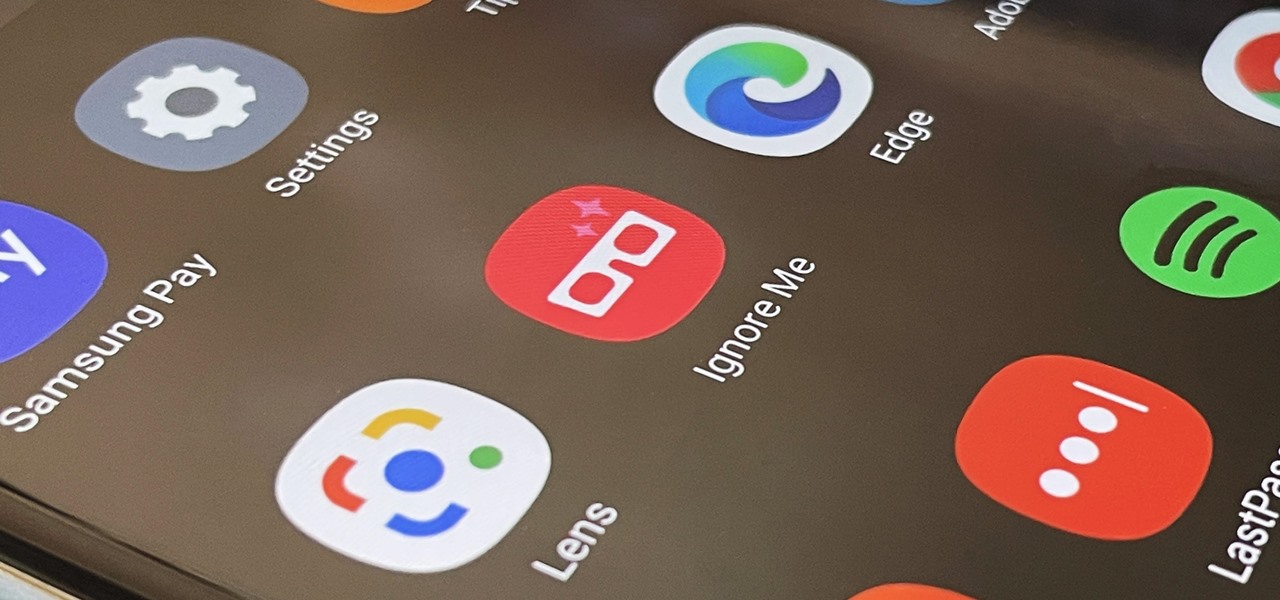
How To: Activate Your Samsung Galaxy's Vault to Keep Your Apps, Files, and History Safe from Prying Eyes and Hackers
One UI has an exciting privacy feature that lets you lock apps, photos, videos, and files on your Galaxy device behind Samsung's defense-grade Knox security platform. Only you can unlock it using a pattern, PIN, or passcode, or with biometrics like fingerprint and iris locks. It's like having a safe built right into your smartphone, and it couldn't be easier to set up.

How To: This Is the Quickest Way to Add a New Contact on Any Phone
The awkward silence when you're adding someone's name and number to your contacts is worse than usual since you're meeting a new person and this is part of their first impression of you. So don't get labeled as clumsy or slow before you even get a chance to network with your new contact — just whip out your phone and confidently showcase this trick instead.

How To: Uninstall Bloatware Without Root or a PC Using Android's New 'Wireless Debugging' Feature
Bloatware is a problem on Android, and it's not just a Samsung thing. Removing apps that have the Uninstall or Disable button grayed out in Settings has always involved sending ADB commands to your phone from a computer, which itself was always such a pain to set up. Thankfully, that has finally changed.
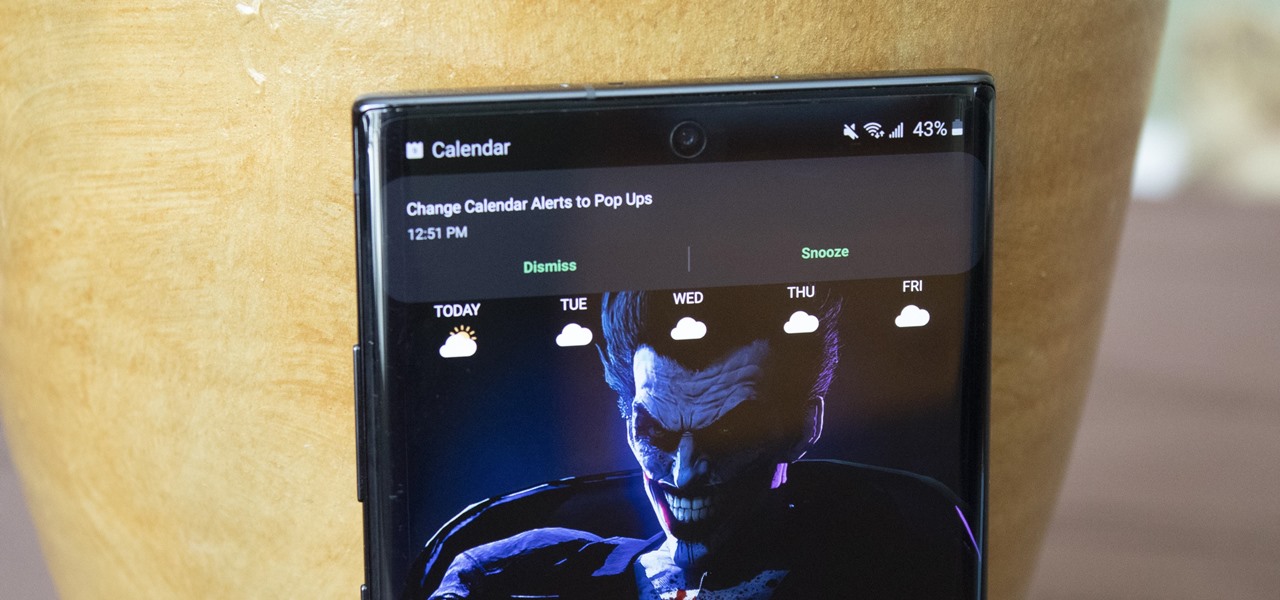
How To: Disable the Full-Screen Calendar Alerts on Your Samsung Galaxy Phone
By default, when there's a new event in Samsung's Calendar app, it pops up with an obnoxious full-screen window to let you know. Thankfully, there's a way to turn these into regular notifications.

How To: Disable the Post-Screenshot Toolbar Overlay on Your Samsung Galaxy
With Samsung's One UI version of Android, it's easier than ever to take a screenshot and quickly edit the captured image. However, the downside to that convenience has manifested itself in an overlay ribbon that can also get in the way.
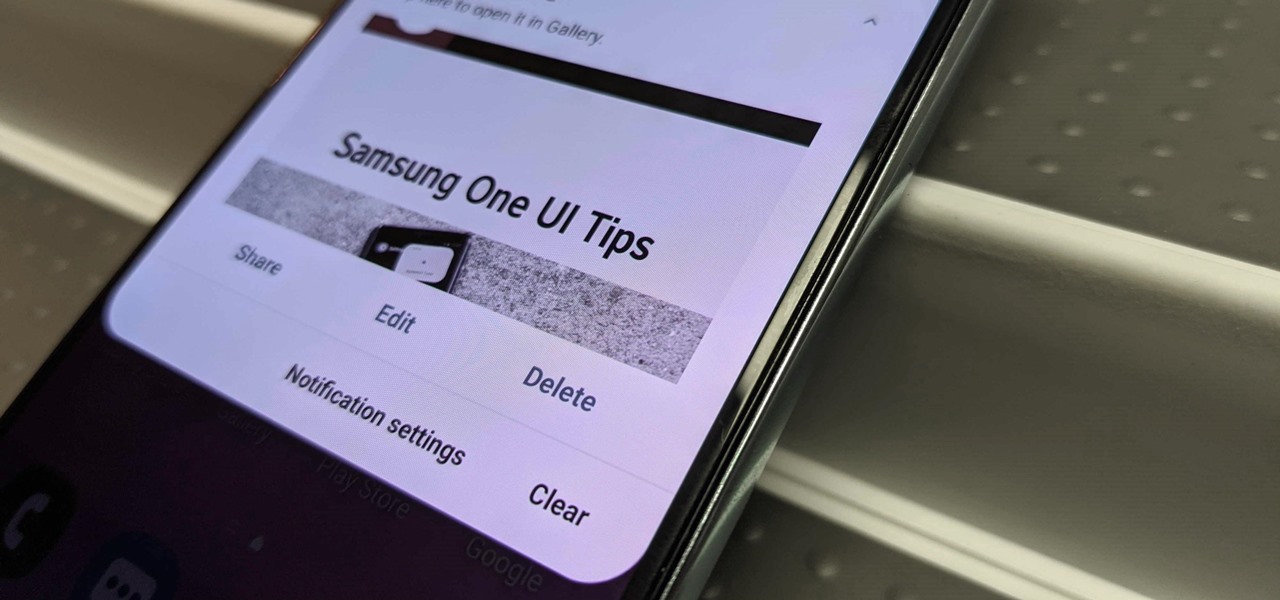
How To: Disable the Redundant Screenshot Notifications on Your Samsung Galaxy Phone
An unfortunate byproduct of Samsung's One UI version of Android is redundancy, where you have the Google/AOSP way of doing things mixed with Samsung's methods at the same time.
How To: Disable App Icon Badges and Unread Notification Counts on Your Samsung Galaxy Smartphone
If you scan the notification panel on your Samsung Galaxy smartphone daily, all those red circles with numbers that litter the apps on your home screen and app drawer can feel like persistent nagging and unnecessary clutter rather than friendly reminders to check your app alerts — but you can do something about it.
How To: Get the Pixel's Google Camera App on Your Galaxy S20, S20+, or S20 Ultra
Samsung put some of the industry's most advanced camera tech in the Galaxy S20 series. However, their image processing still lags behind the Google Camera app found on Pixel phones, so the end result is good but not great. Luckily, you can install a mod to pair that beastly hardware with arguably the best camera software.

How To: Make Samsung's App Drawer Loop Back Around Endlessly
By default, the One UI launcher on Galaxy phones makes you scroll all the way back to the left when you hit the end of your app list. Luckily, Samsung has its own solution to help fix this problem if it annoys you. Save yourself a bunch of extra swipes and read on to learn more.
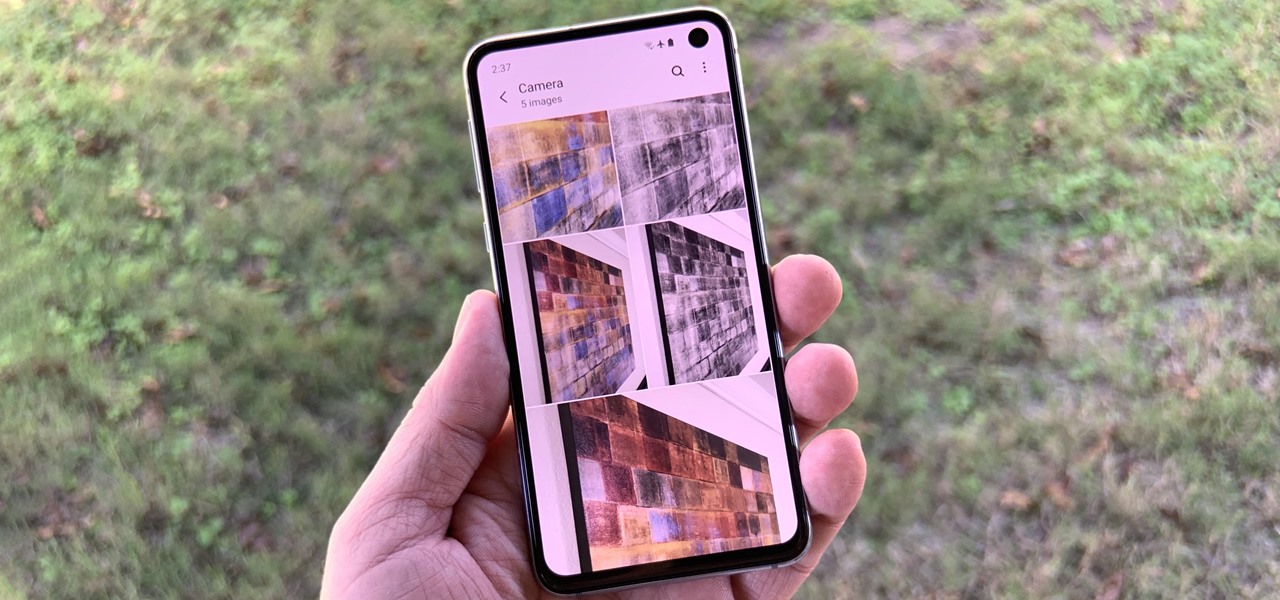
How To: It's Super Easy to Get Full-Size Thumbnails in Samsung's Gallery App
Is it just me, or are the thumbnail in the Samsung Gallery app a bit small? I spend quite a bit of time looking through rows of images, one at a time, to find the right photo. Wouldn't it be so much easier if the thumbnails showed the entire image instead of a cropped square? Well, there's a way to do just that.


