Is it just me, or are the thumbnail in the Samsung Gallery app a bit small? I spend quite a bit of time looking through rows of images, one at a time, to find the right photo. Wouldn't it be so much easier if the thumbnails showed the entire image instead of a cropped square? Well, there's a way to do just that.
All you have to do is open your Gallery app and pinch to zoom until you see full-size, uncropped thumbnails. Depending on your current settings, you may have to pinch to zoom a few times before you hit the max thumbnail size. But yep, the same gesture used to zoom in on a photo can also be used to increase the size of its thumbnail!
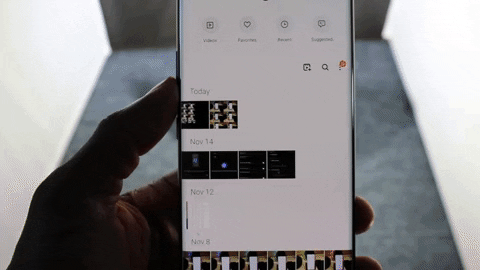
Jon Knight/Gadget Hacks
At full size, you will be able to see the content of the image is easily, and, depending on how many photos you took that day, read any text. This is all without opening the image. With this trick, you can jump into the right image the first time, instead of having to scroll through images.
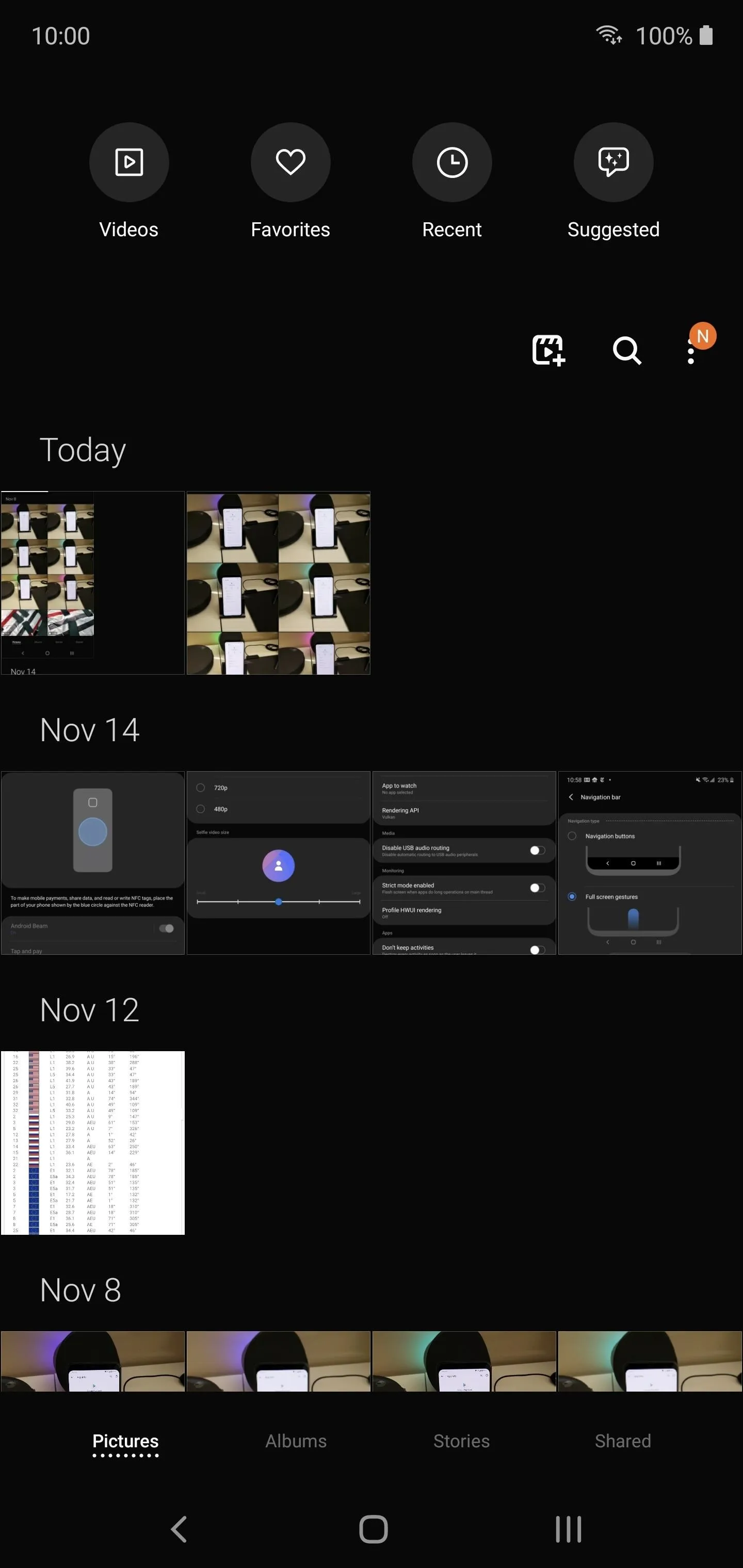
Before
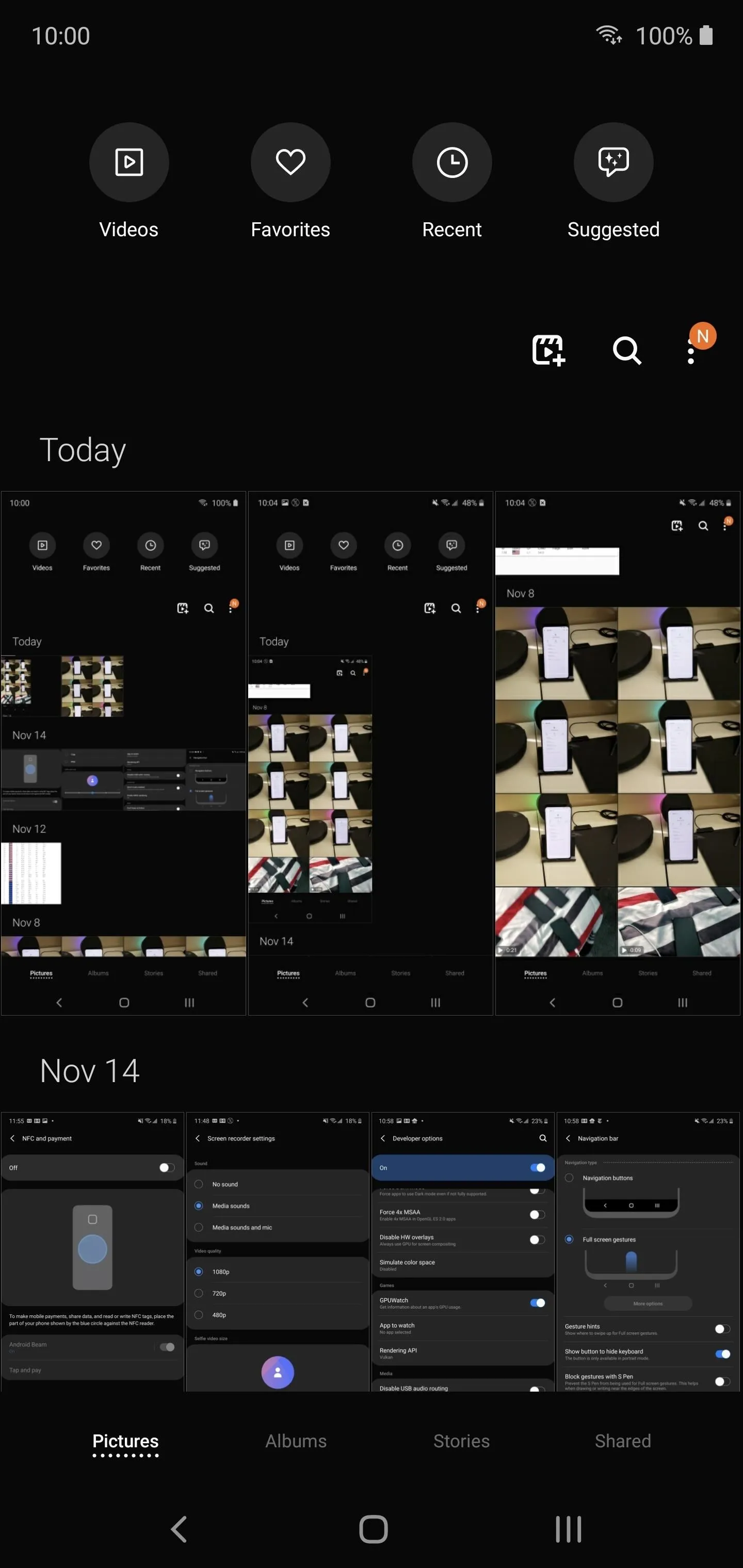
After
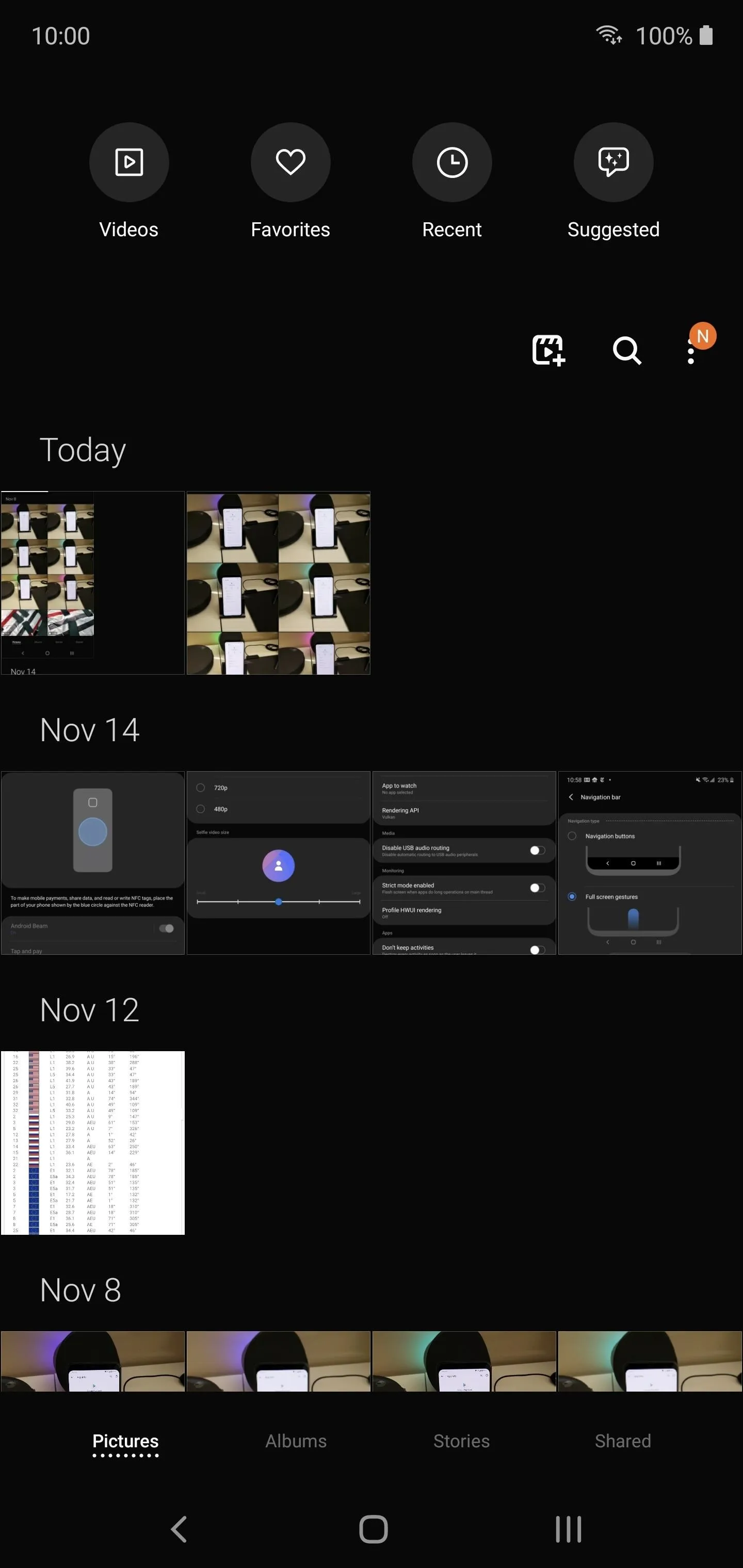
Before
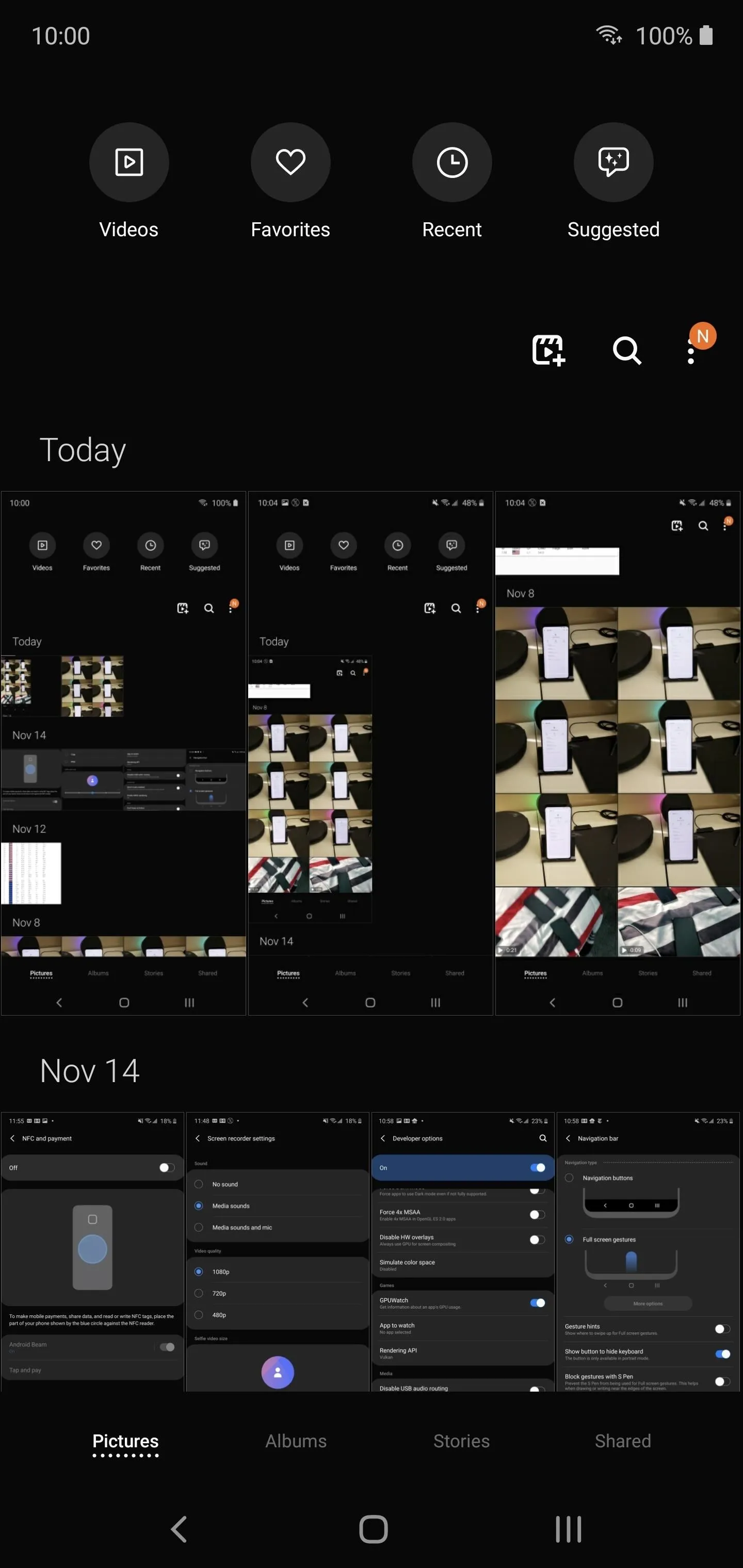
After
It's also worth noting that you can perform the reverse of this gesture to shrink the size of the thumbnail. This way, if you want to view multiple days or rows of the same day on one screen, you can. And just like zooming in, there are numerous zoom levels that you can access by continuing to perform the gesture.
Cover image by Jon Knight/Gadget Hacks




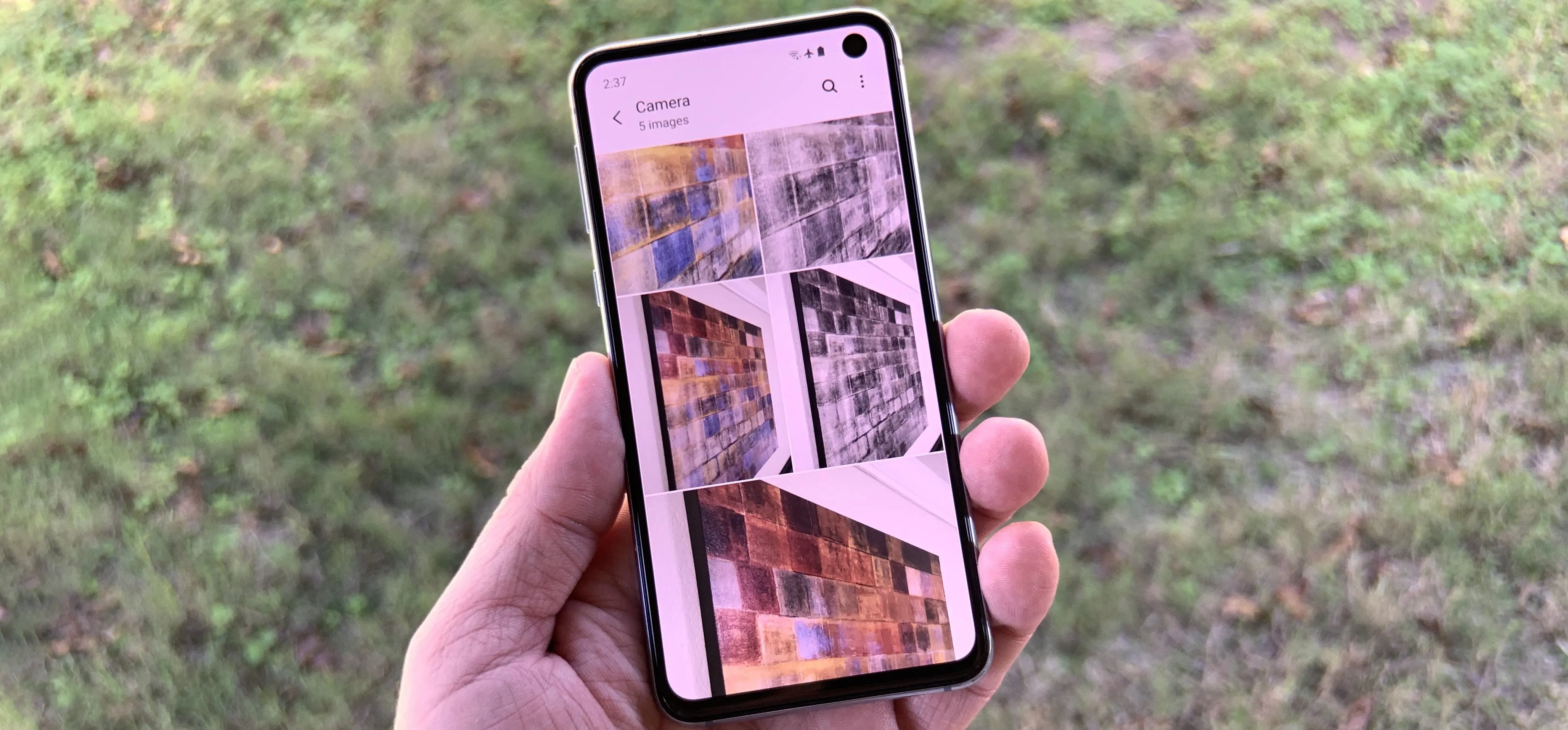




















Comments
Be the first, drop a comment!