Public Wi-Fi networks that have a captive portal sign-in screen can sometimes be broken on Android. This seems to happen randomly and on some devices more than others. You'll get the "Sign into Wi-Fi network" notification, but it just doesn't work. If that's happening to you, you'll be glad to know an app can help fix the issue.
Captive portal networks are common in places like hotels and restaurants. Instead of asking for a password as soon as you select the network in your Wi-Fi settings, they just let you connect. But you're still cut off from the internet until you sign into the portal, which looks like a basic login page and appears any time you try to load a website. When things go amiss while signing in, there's an app that will help you connect to public Wi-Fi and complete the connection process.
Download the WiFi Portal Opener App
The WiFi Portal Opener app will help you connect to a public Wi-Fi network. It is a free app with a rating over 4 stars, and you can install it at the link below.
- Play Store Link: WiFi Portal Opener (free)
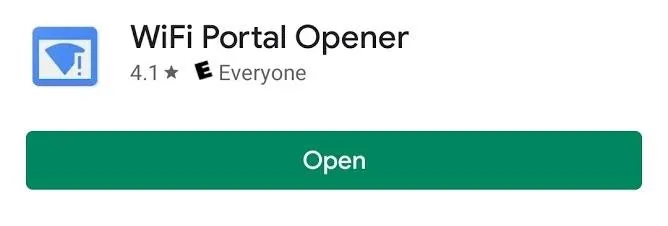
Connect to Public Wi-Fi
Now, select the problematic network from within your Wi-Fi settings. It should connect right away, but you'll still be cut off from accessing the internet at large. Instead, you'll see a login screen every time you try to load a page in your browser.
If you're having issues seeing or tapping the login or connect button on the captive portal, open the WiFi Portal Opener app. It's really just a browser that loads the captive portal login screen. But unlike the built-in browser on your phone, you shouldn't have any issues signing in with the login info provided to you by the establishment. After logging in through the app, you will be connected to the internet and you can continue your regular app usage.
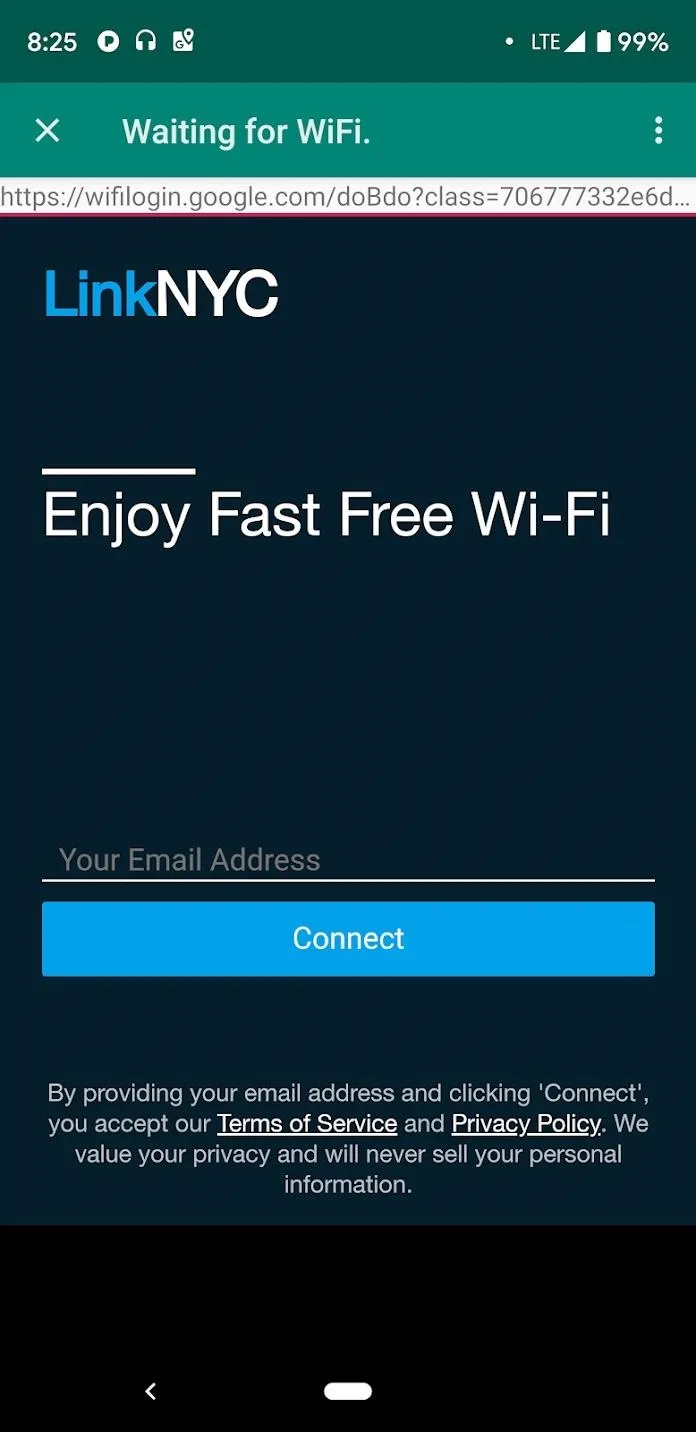
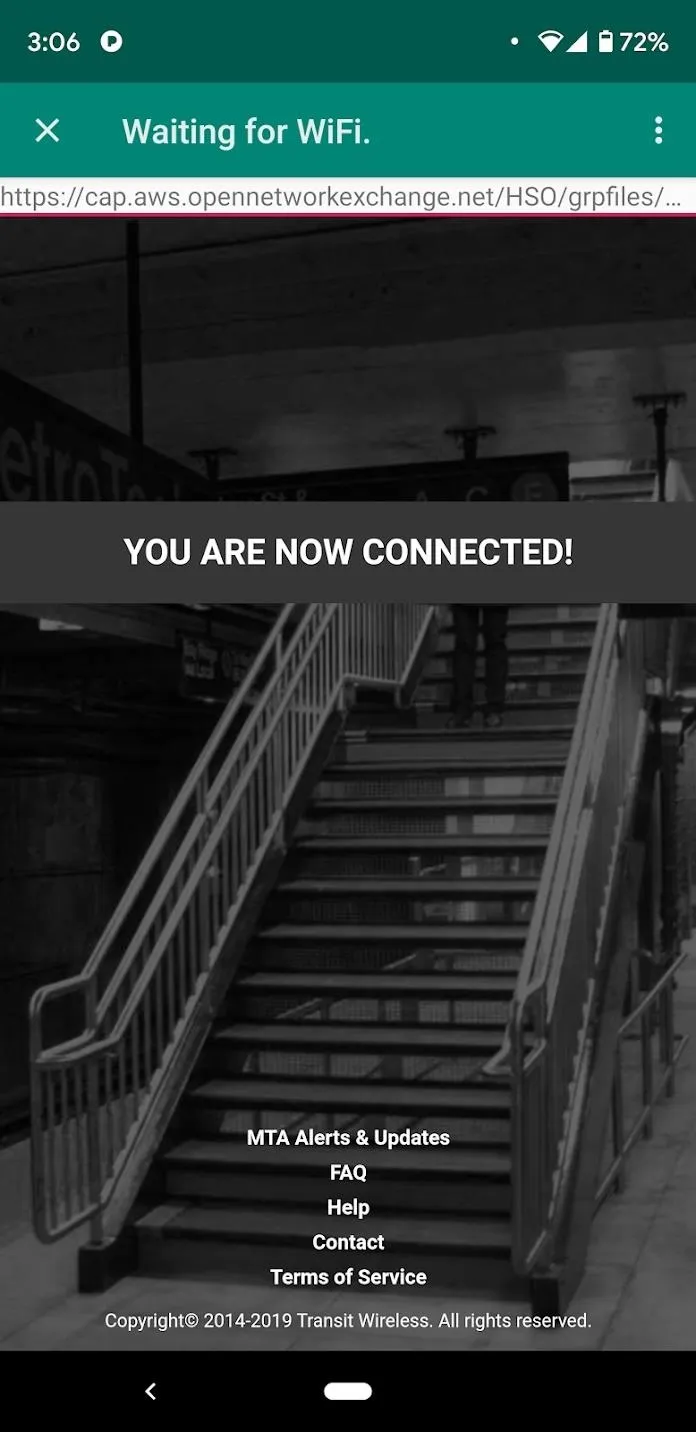
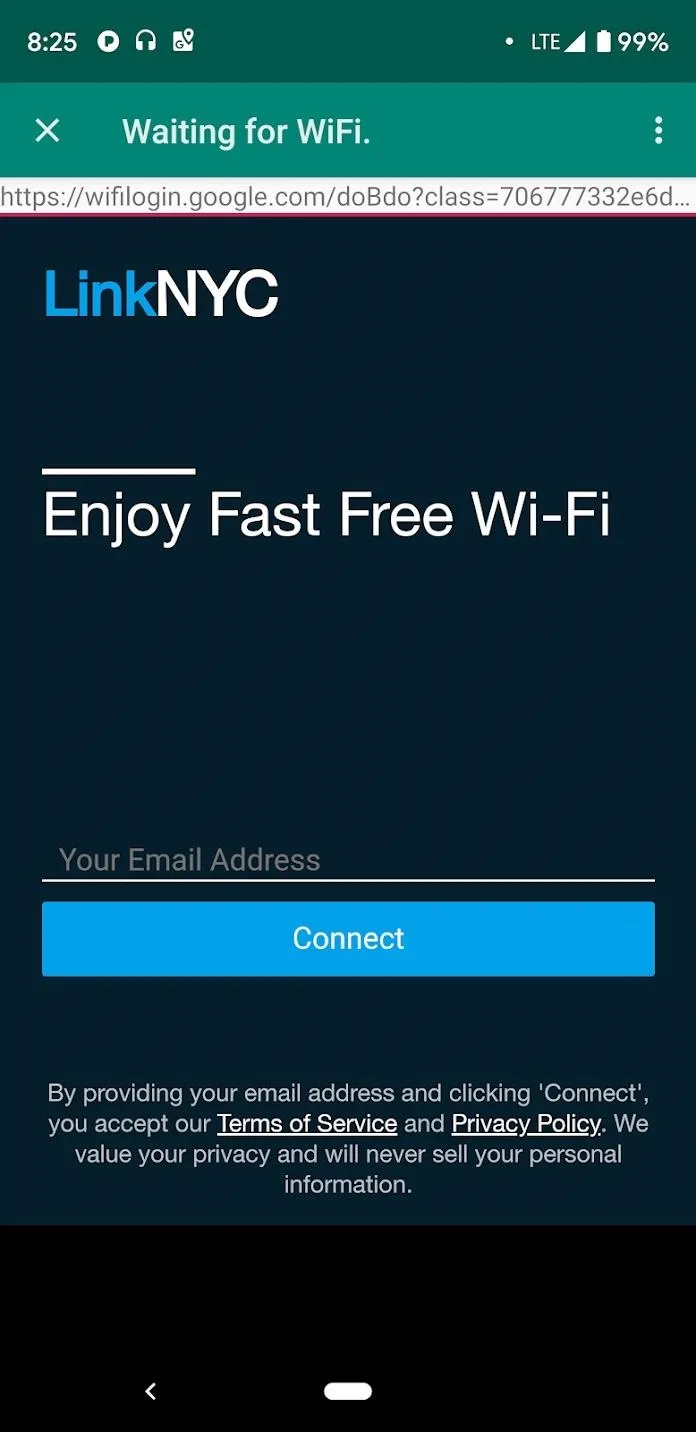
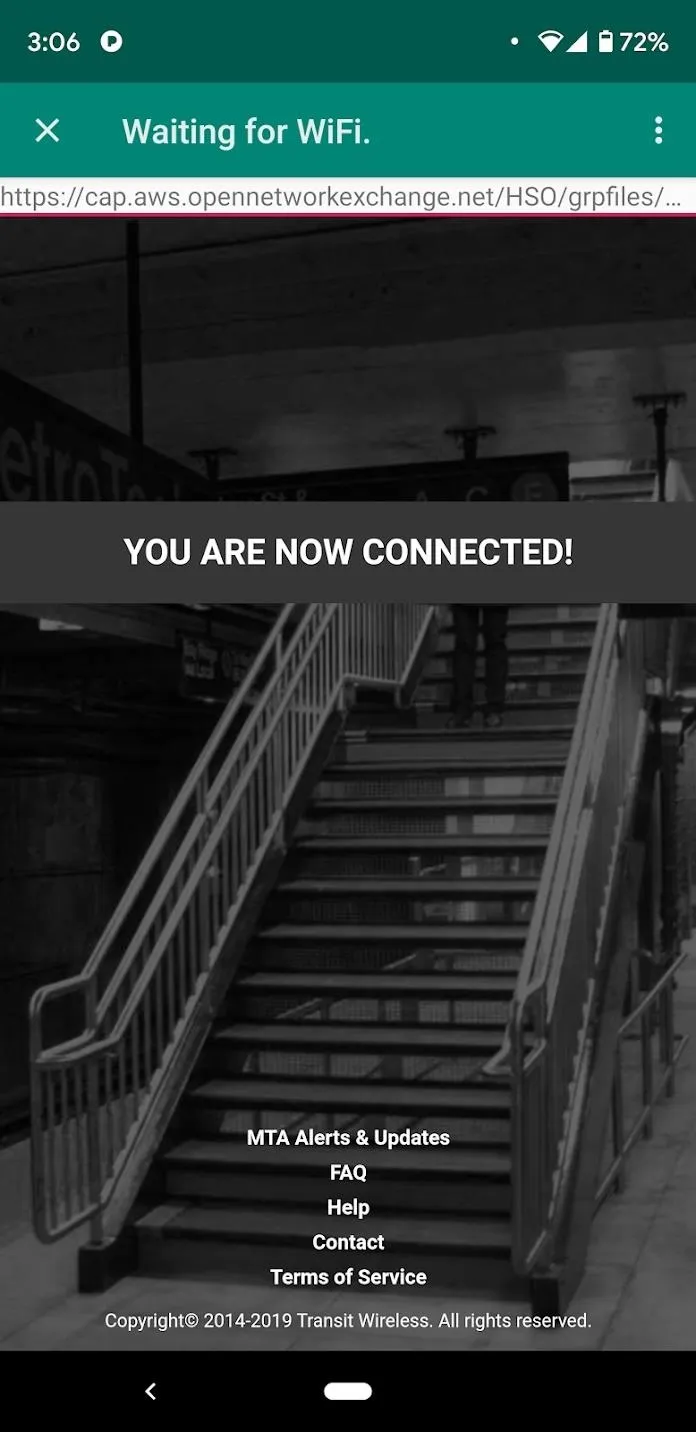
Cover image and screenshots by Spencer Depas/Gadget Hacks

























Comments
Be the first, drop a comment!