Your Galaxy's built-in flashlight is handy, but if it takes you more than a split second to turn it on, it's not as useful as it could be. Thanks to One UI 2, you're now just a swipe away from instantly lighting up the room.
With Samsung's Android 10 update, you can add the flashlight as a lock screen shortcut. Open the Settings app and go to "Lock screen," then "Shortcuts." Choose which side you want the shortcut on by hitting either "Right shortcut" or "Left shortcut," then pick "Flashlight" towards the top of the next screen.
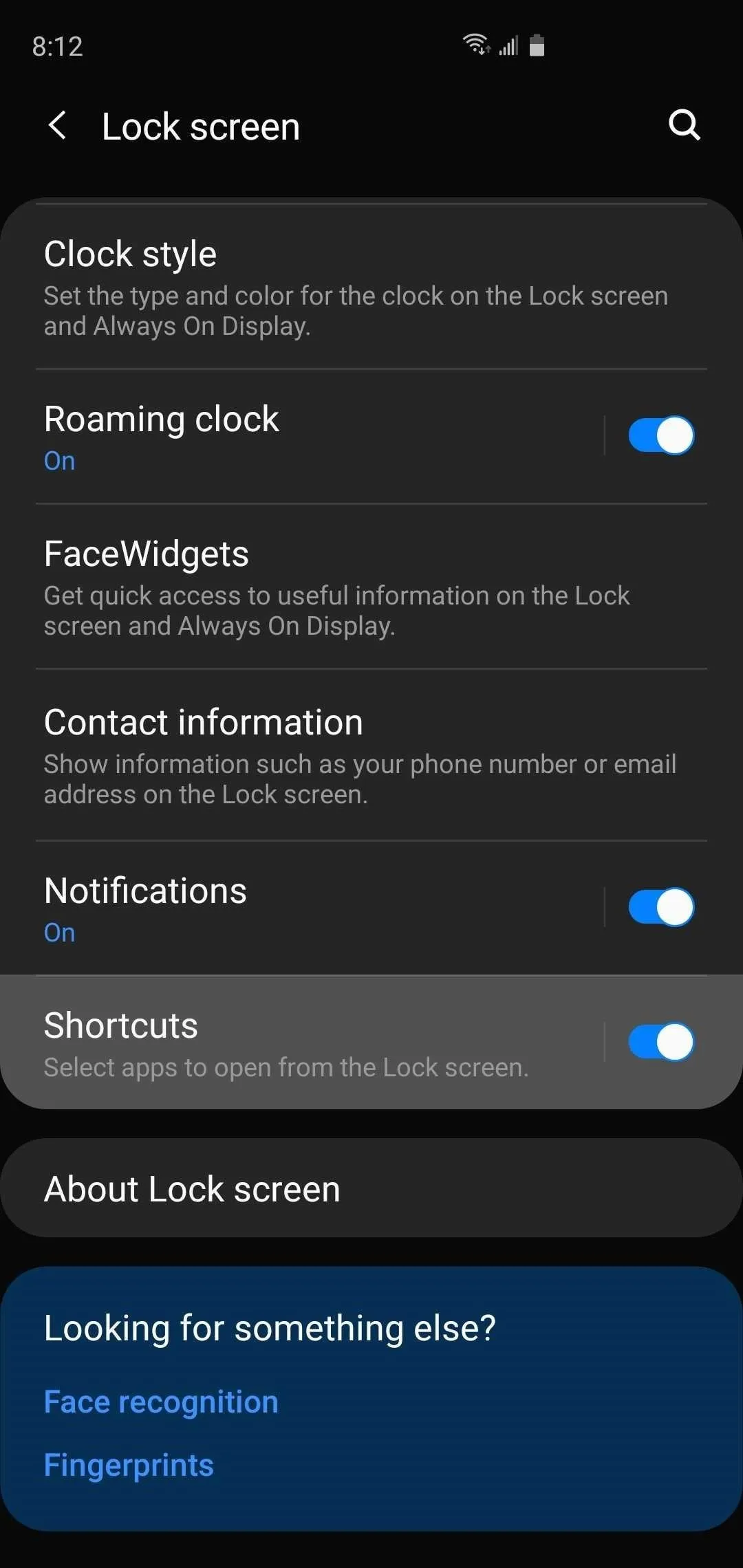
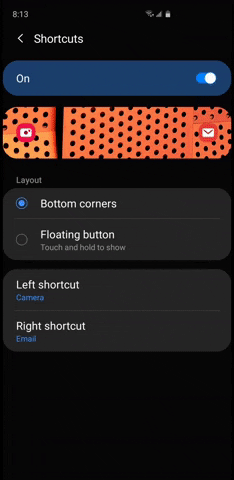
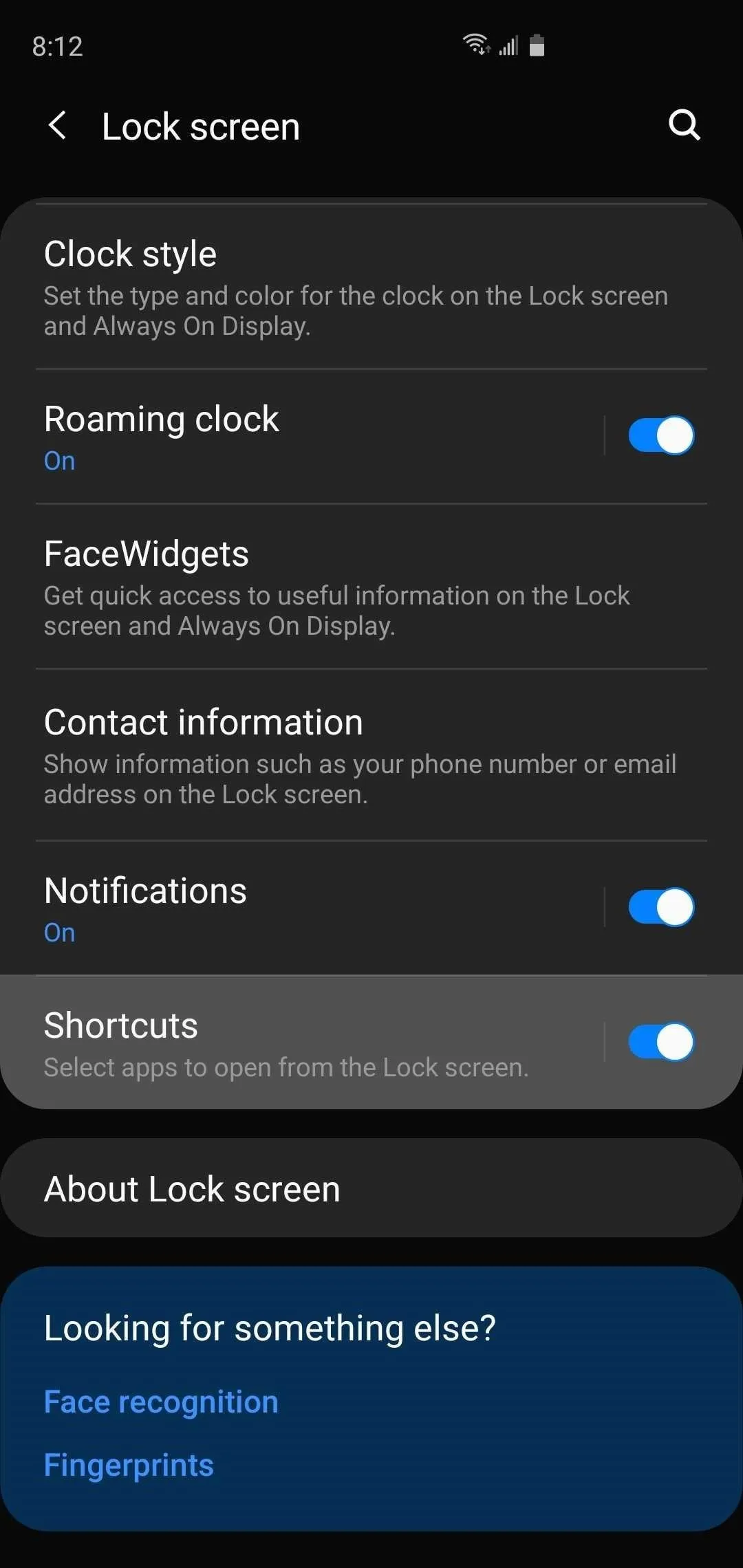
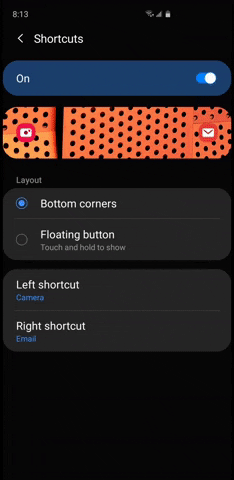
Now comes the fun part. Anytime you need your flashlight going forward, just wake your phone and swipe in any direction from the flashlight icon in the bottom corner. Your flashlight will instantly flick on, and when you need to turn it back off, just swipe the flashlight icon in the corner again. Handy!
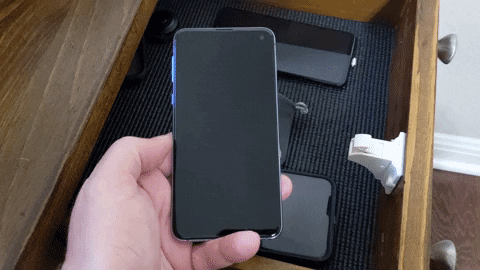
Cover image, screenshots, and GIFs by Amboy Manalo/Gadget Hacks

























Comments
Be the first, drop a comment!