Samsung has made curved displays a signature element of their flagship phones, but the Edge Screen, as it's called, has proven to be a magnet for accidental touches. Fortunately, Samsung has developed a little known app to help prevent this problem.
The app — aptly named EdgeTouch — lets you customize the palm rejection software on your Galaxy device so that the curved edges will completely stop registering accidental touches. You don't need to be rooted to use this app, you just need to be running Android Nougat or Oreo on any Samsung phone with curved edges like the Galaxy S7, S8, S9, or Note 8.
- Don't Miss: All the Latest Leaks & Rumors on the Galaxy S10
Step 1: Install EdgeTouch
To get the ball rolling, open the "Galaxy Apps" app that you'll find in your app drawer. From there, search "EdgeTouch" and choose the top result, then tap "Install."
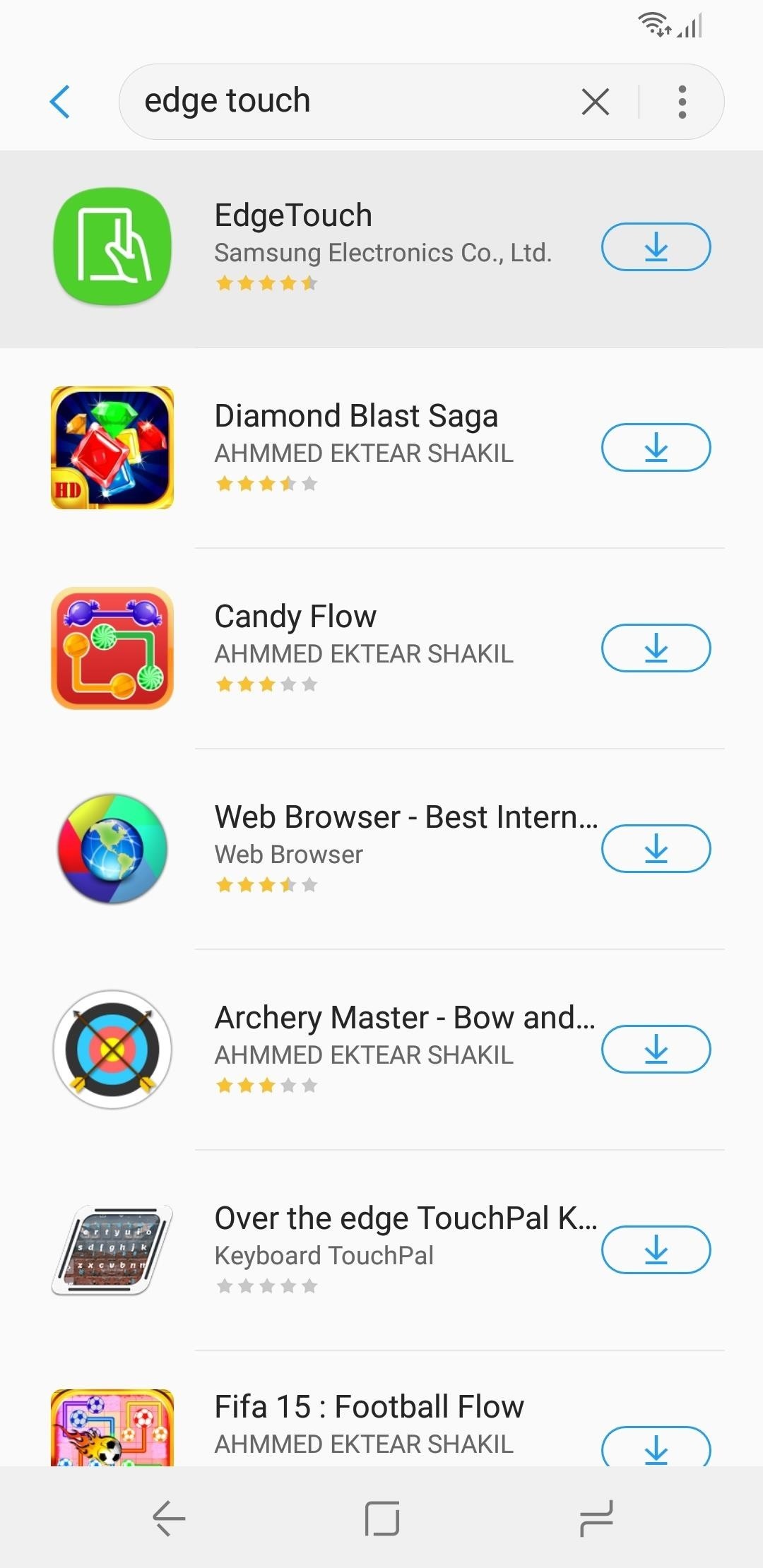
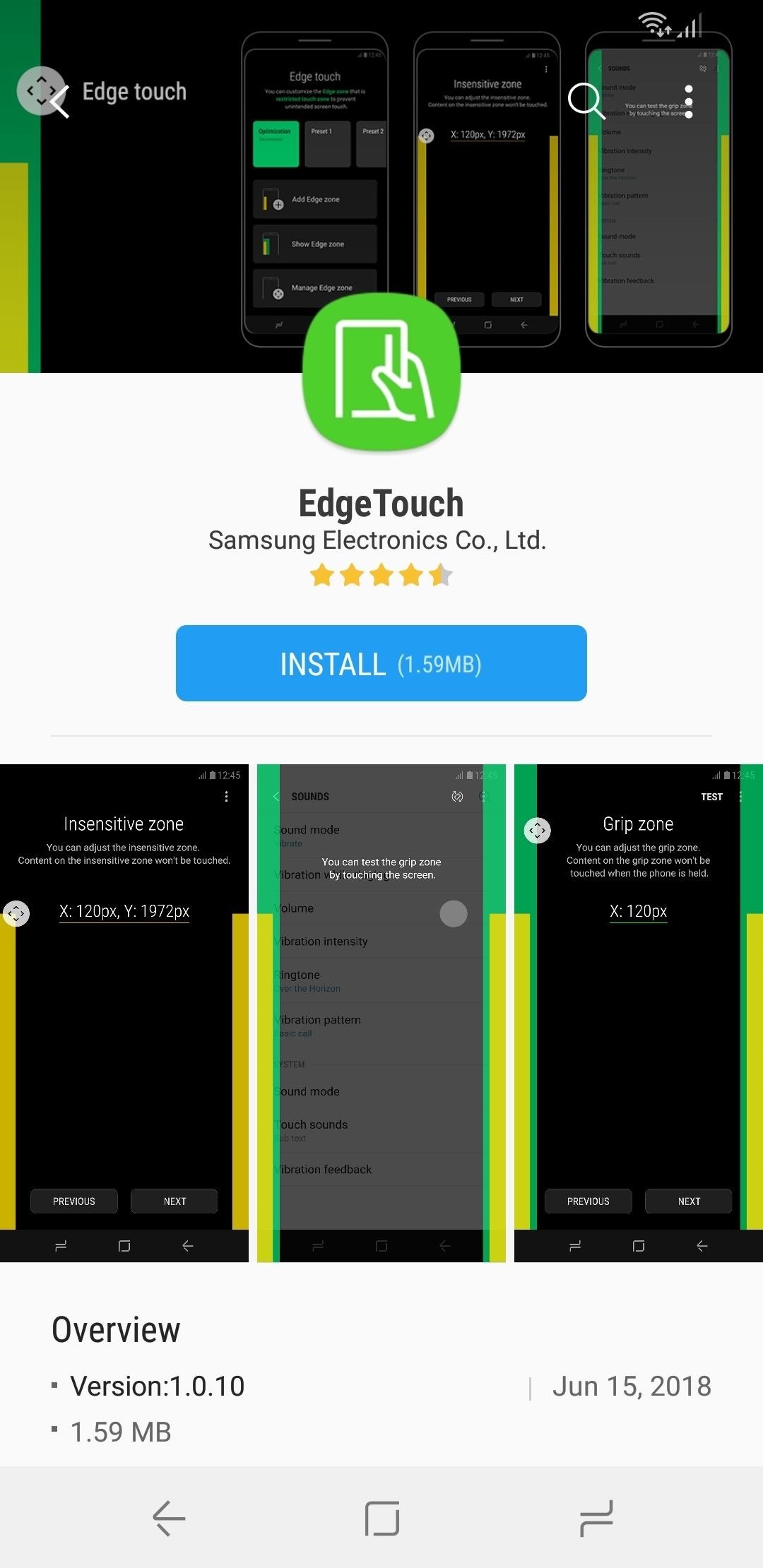
Step 2: Create a Custom Touch Rejection Profile
Next, open EdgeTouch and grant it storage permission by tapping "Allow" on the popup. By default, the app is set to "Optimized," and by selecting "Show Edge Zone" on the bottom, you can view the current setting. The yellow lines denote the zones where touch input won't register at all, while the green bands mark the areas where the touch won't register when gripping or holding your phone.
Feel free to play around with your phone with this setting on to better understand the edge zones, then go back to EdgeTouch and tap on "Show Edge Zones" once more to exit the preview mode. Tap on "Add Edge Zone" once you're done to create your custom touch rejection profile.
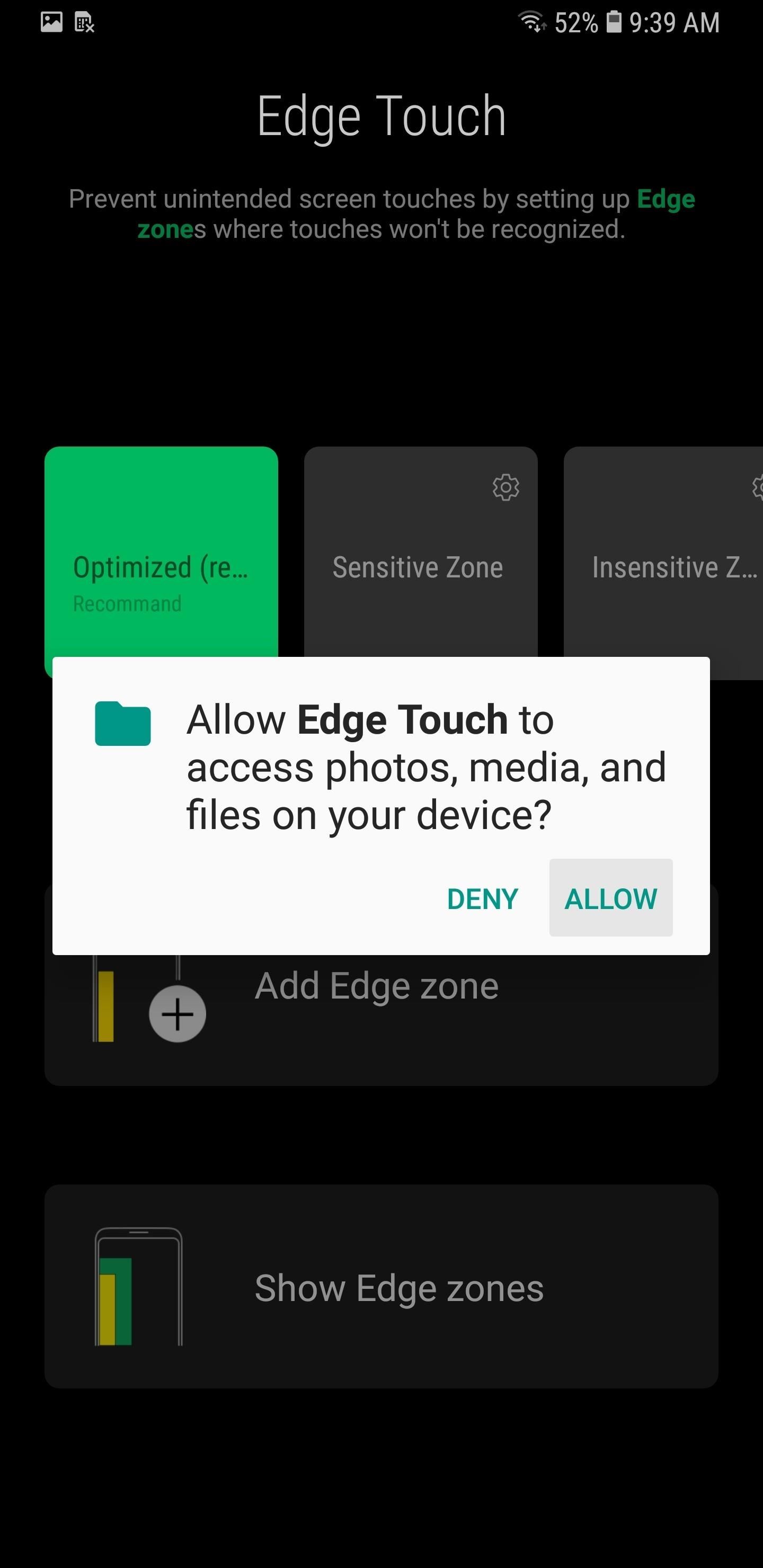
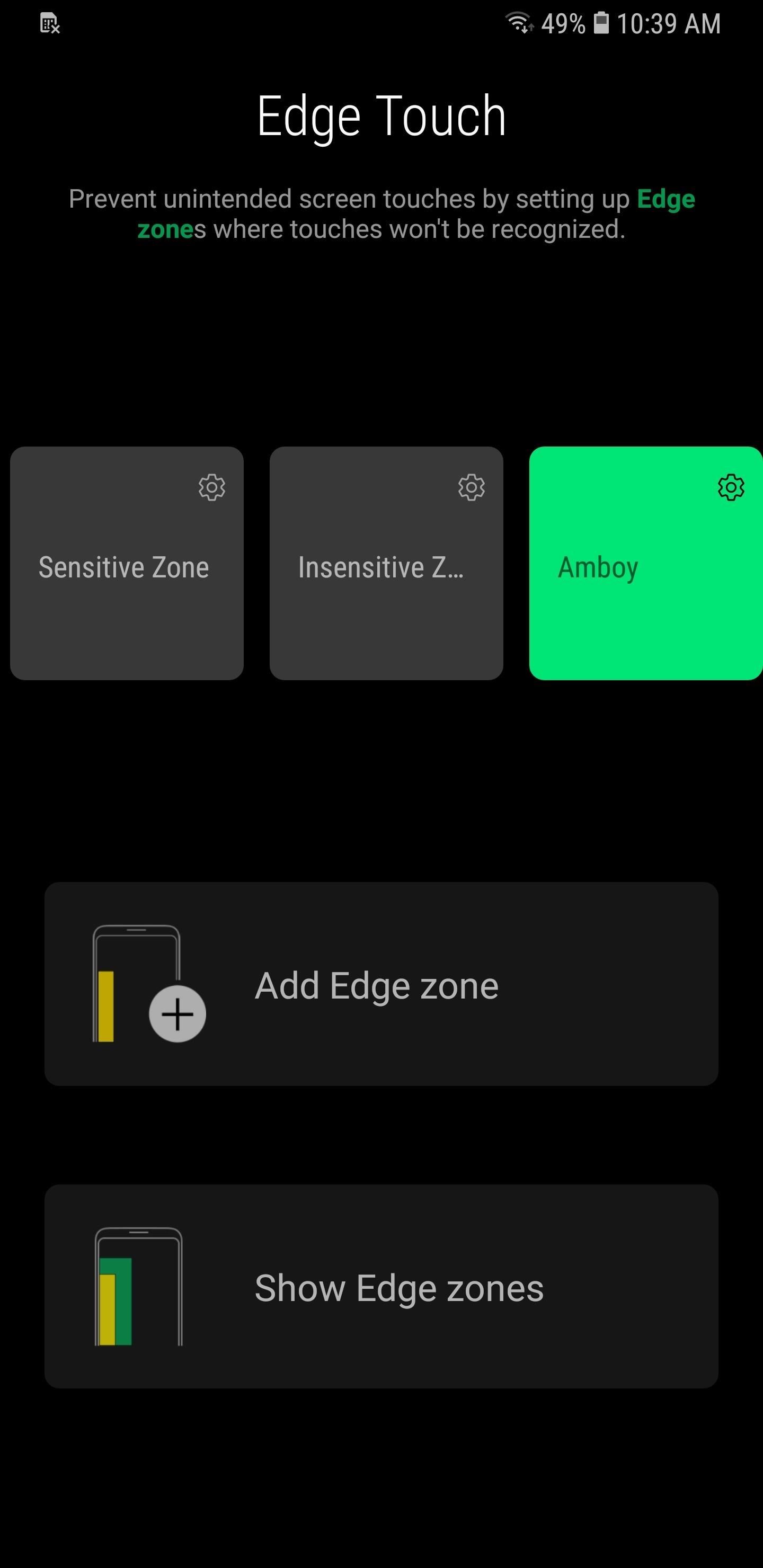
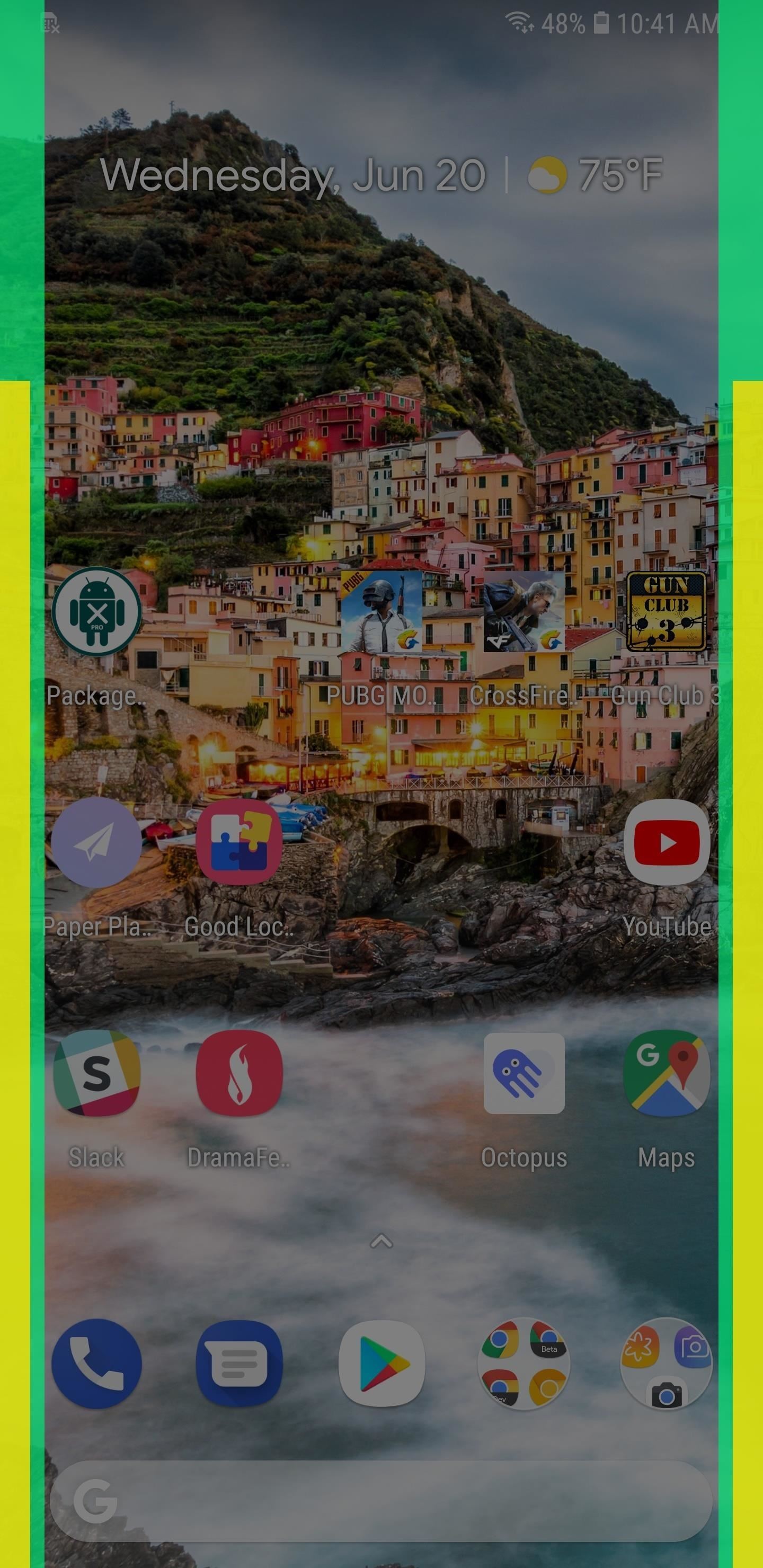
Now, adjust the yellow bands within the "Blocked Zone" page by dragging the bars — remember, this will prevent accidental touches from occurring at all. Hit "Next" once you're satisfied, then do the same when setting the green bands within "Grip Zone" for improved palm rejection.
After that, you'll need to repeat the process for landscape mode, so set those up according to your liking and tap on "Done" once completed. Now, enter your custom profile's name to complete the setup, then hit "OK." Your custom profile will now be available within the app's main page.
Upon tapping on your custom profile, a prompt may appear informing you to revert back to the "Optimized" profile if you ever decide to uninstall the app, so read it carefully and hit "OK" to confirm. You're now free to exit the app and go about the rest of your day.
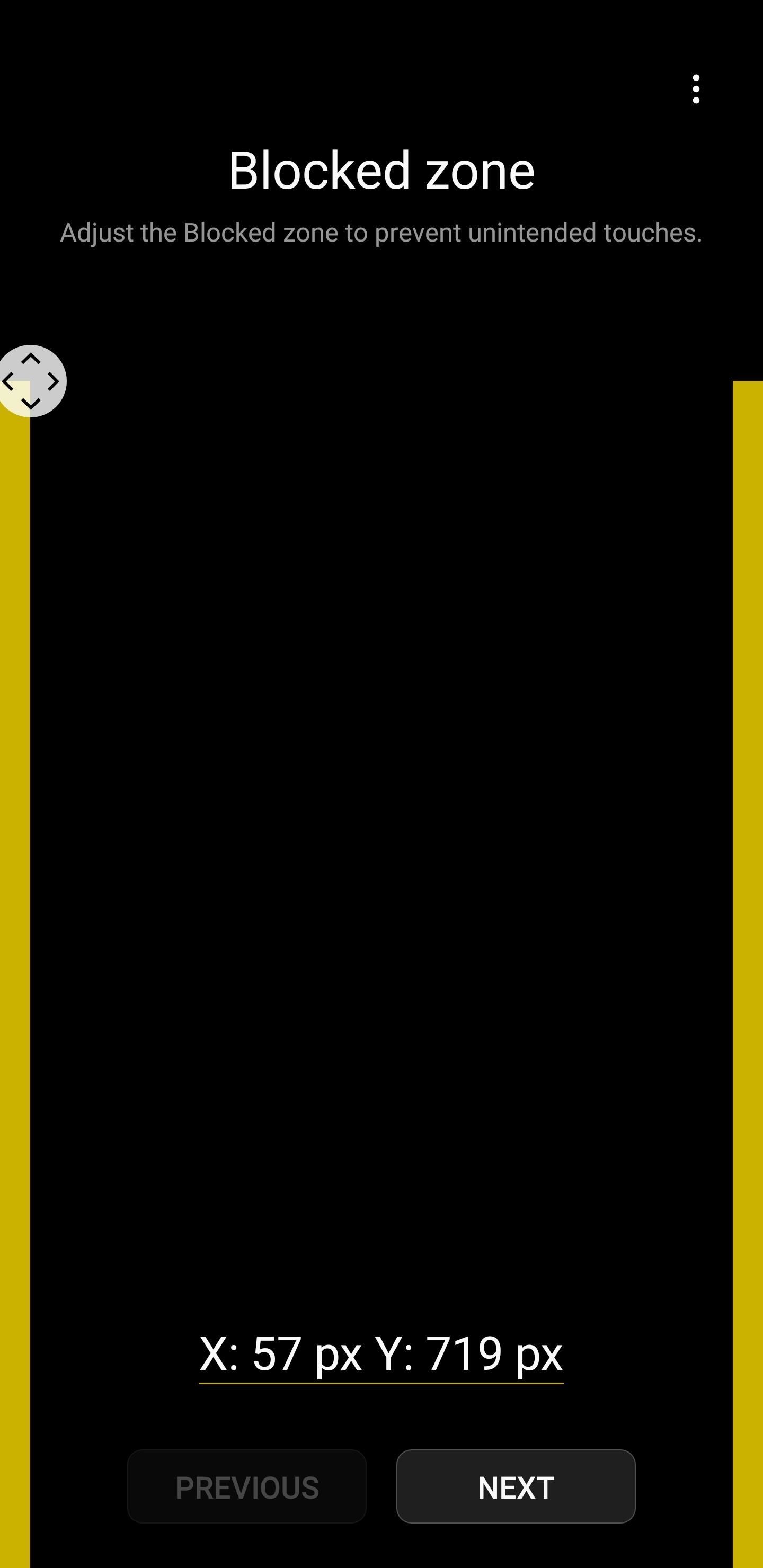
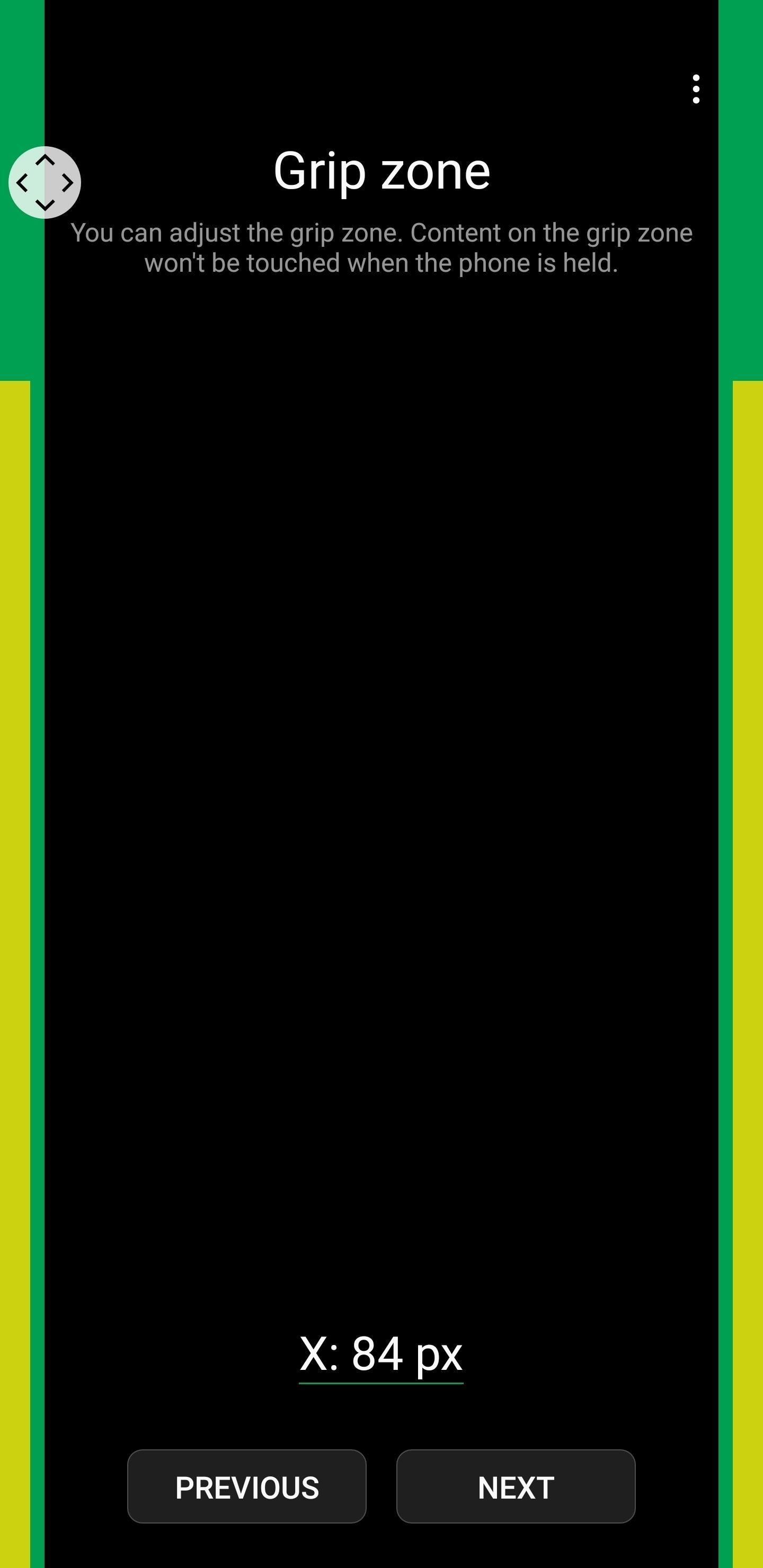
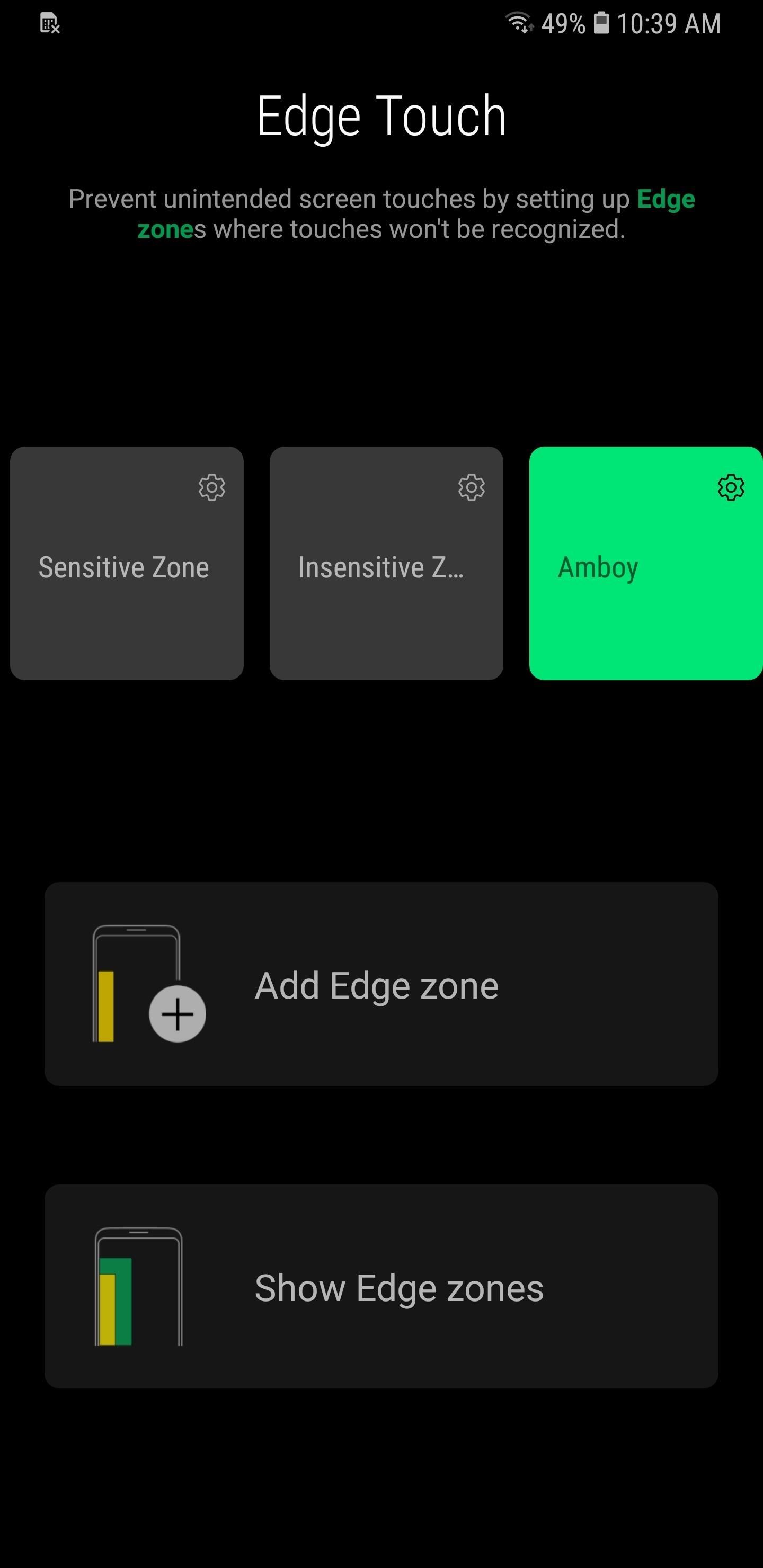
As you can see from the following GIFs, the difference is startling. With a customized profile enabled within Edge Touch, unintentional touches along the edge of your Galaxy's display have become a thing of the past. So you can go about watching videos on YouTube, and never worry about accidentally switching to another video while gripping your device.
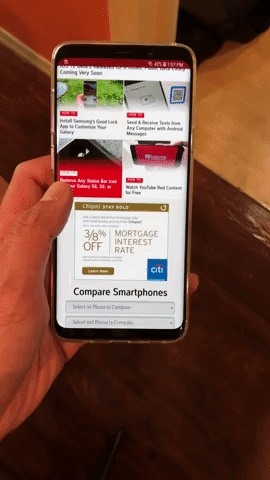
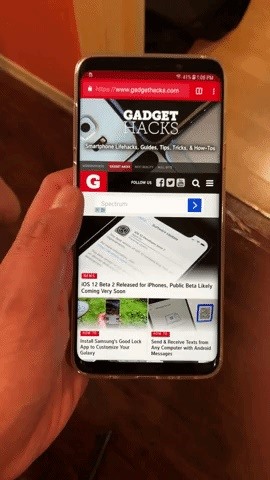
Hot Deal: Set up a secure second phone number and keep your real contact details hidden with a yearly subscription to Hushed Private Phone Line for Android/iOS, 83%–91% off. It's a perfect second-line solution for making calls and sending texts related to work, dating, Craigslist sales, and other scenarios where you wouldn't want to give out your primary phone number.
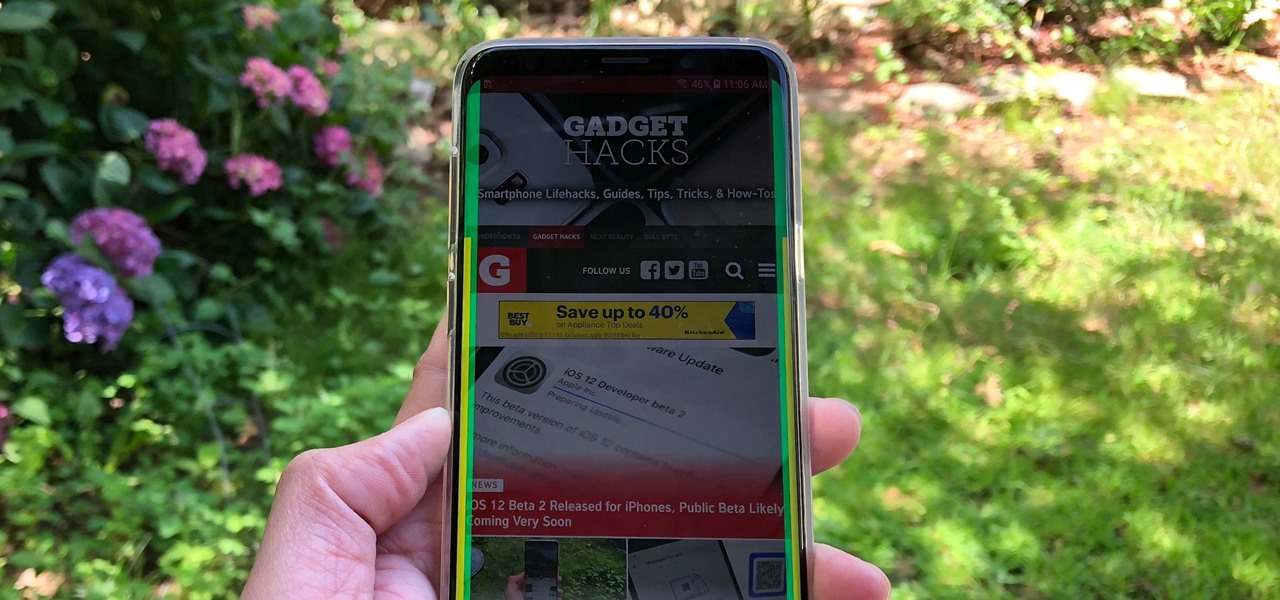



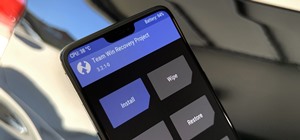

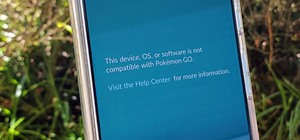


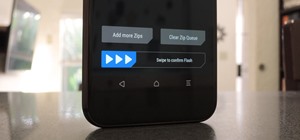

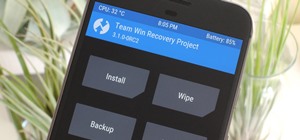












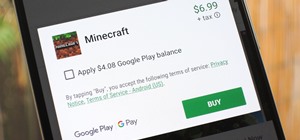











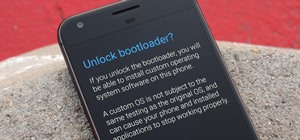
Be the First to Comment
Share Your Thoughts