Customizing the lock screen, status bar, and other aspects of your Galaxy's UI usually requires root. Thankfully, Samsung has reintroduced a well-regarded app that gives you the freedom to tailor parts of your Galaxy's interface in just a few simple steps.
Galaxy fans raved about Good Lock back in 2016, only to be disappointed when it became unusable as Nougat rolled out. Fast forward to the present, and Good Lock has once again re-emerged, giving you the ability to remove status bar icons, customize the Quick Settings panel, prevent accidental touches along the Edge Screen, and so much more.
- Don't Miss: All the Latest Leaks & Rumors on the Galaxy S10
Good Lock 2018 will work on most newer Galaxy handsets — from the S7 all the way up to the S9 — as long as they're on Android 8.0 Oreo. Because the app is now officially available, there's no need to hunt down APK files for sideloading. So if you like what you hear so far, I'll show you how it all works below.
Install Good Lock 2018
Good Lock is free to install on your Galaxy, just bear in mind that your device needs to be running on Android 8.0 Oreo in order for the app to work.
To install the app, open the "Galaxy Apps" app that you'll find in your app drawer. From there, search "Good Lock 2018" and choose the top result, then tap "Install."
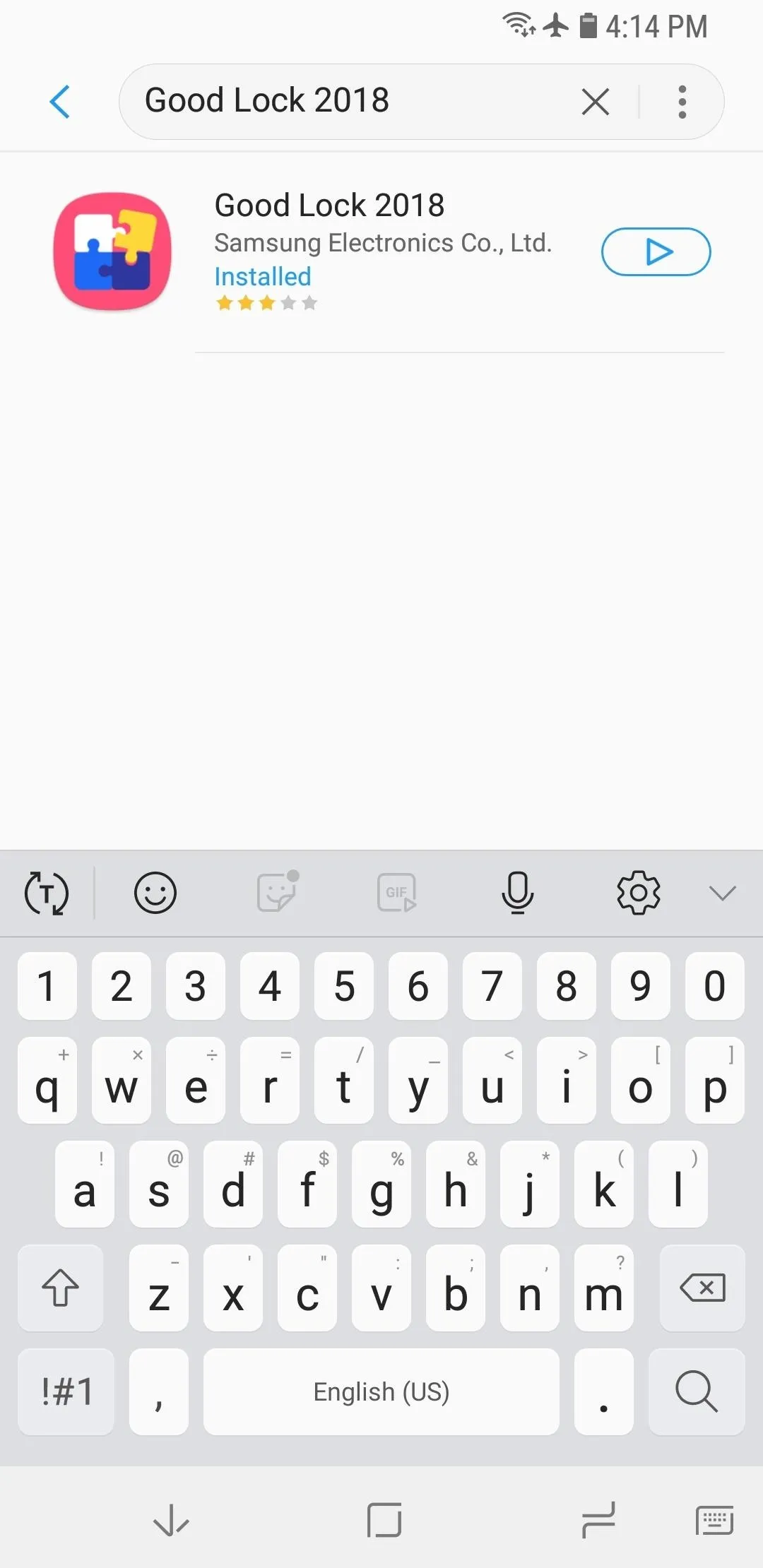
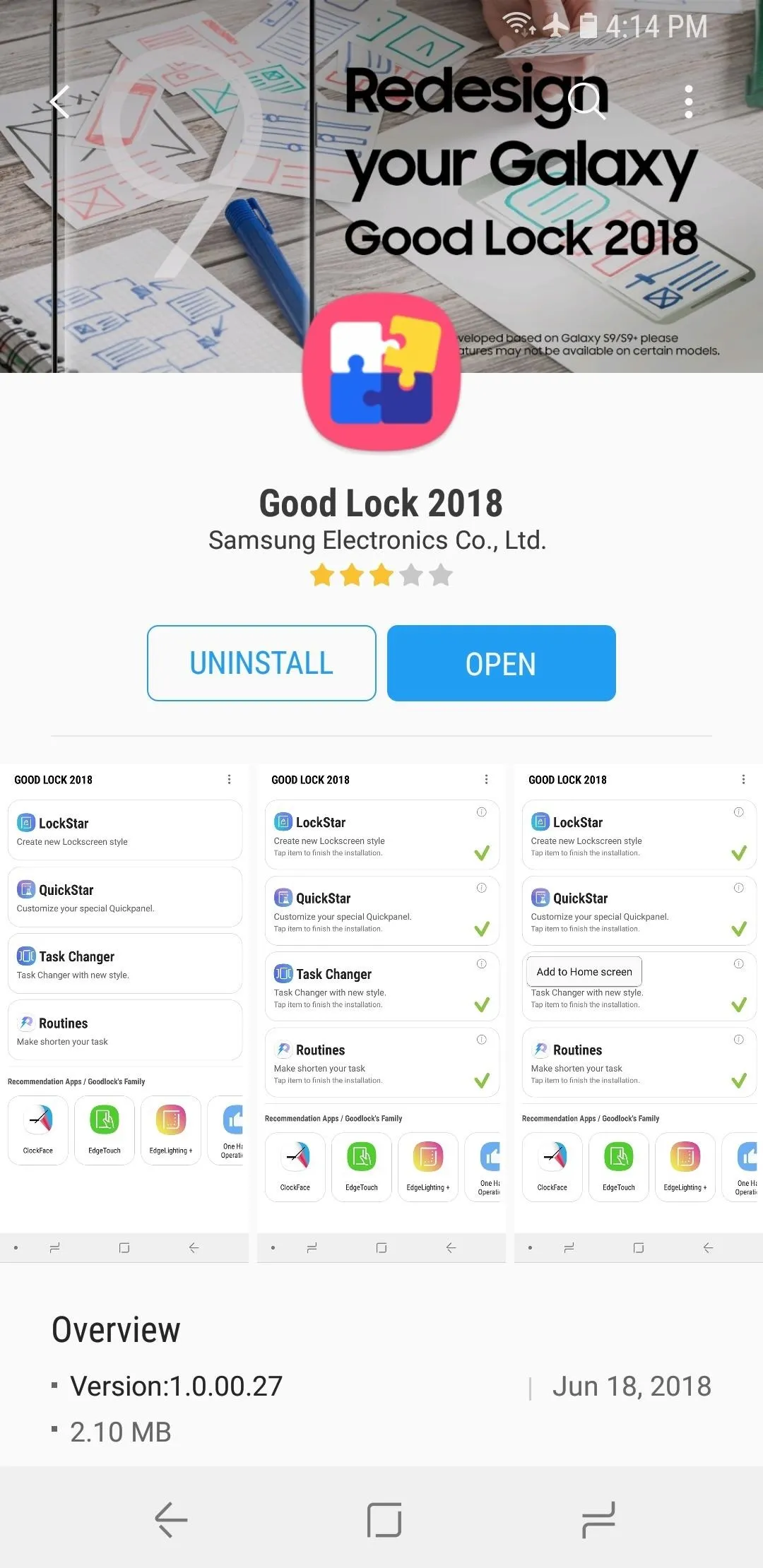
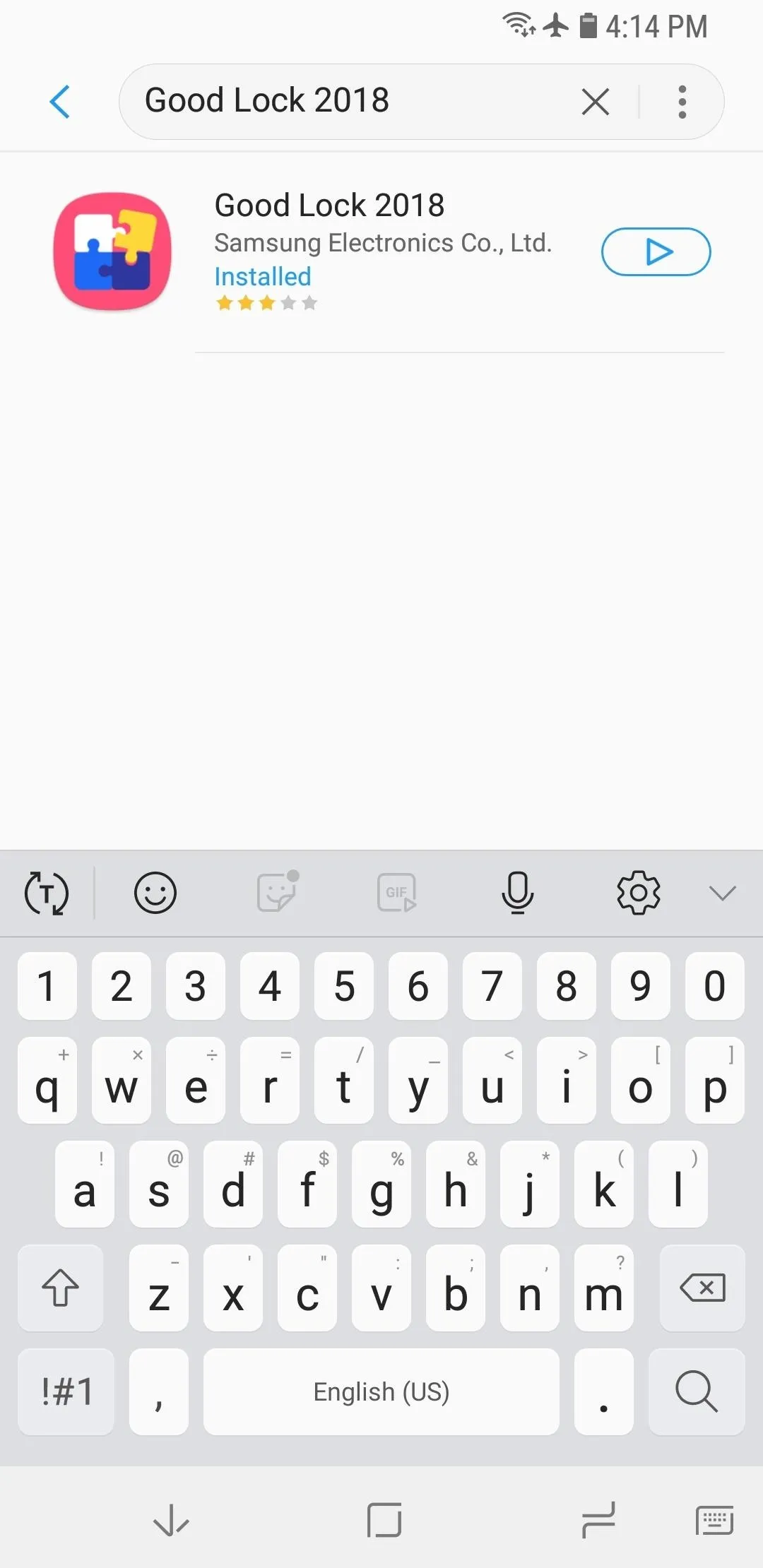
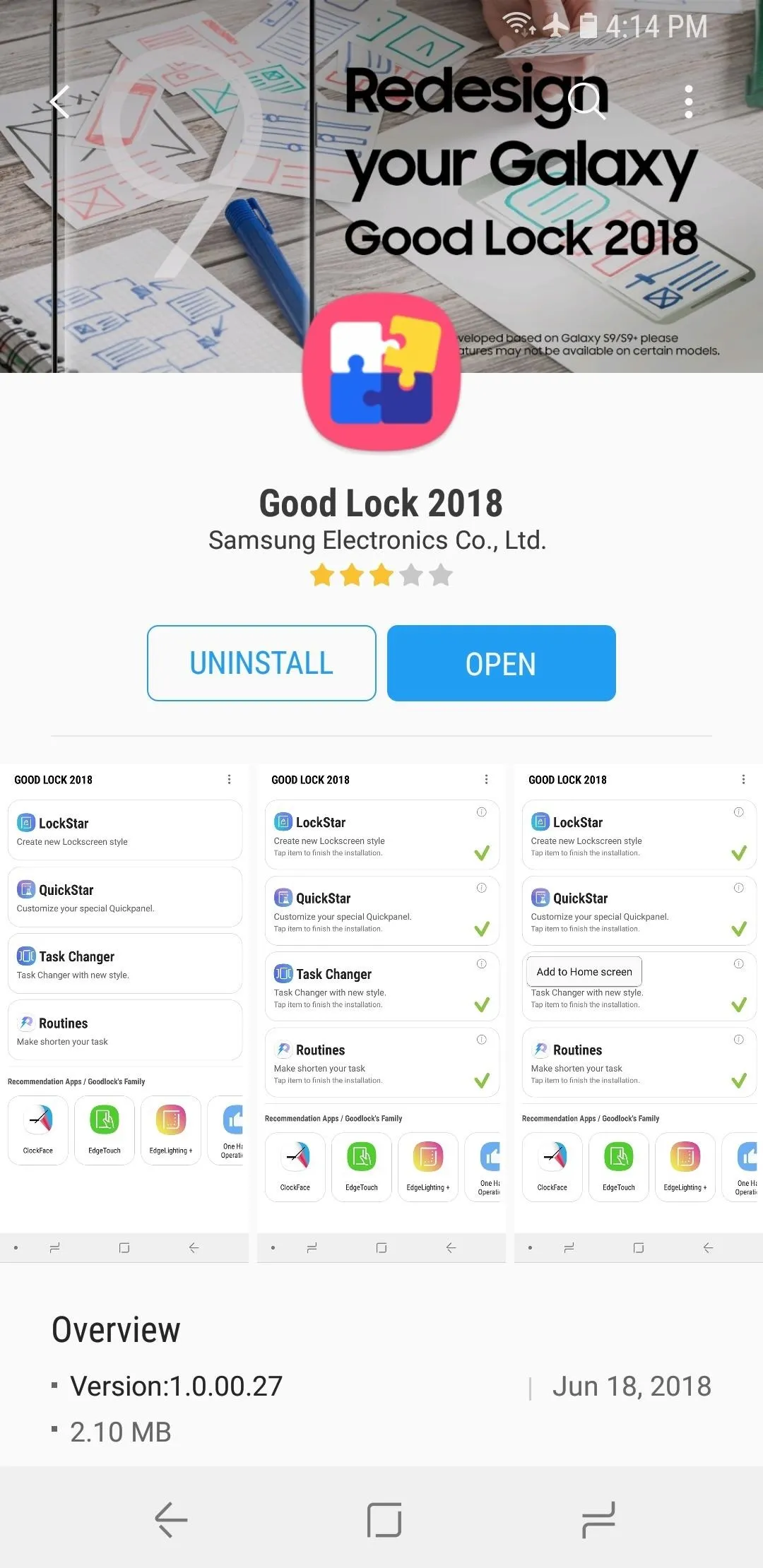
Install Tweaks
Before you can begin customizing your Galaxy's UI, you'll still need to install and enable companion apps that will work within Good Lock. So open the app, then tap on one of the apps that's featured inside such as "LockStar." Doing so will take you directly to the app's download page within Galaxy Apps. Hit "Install" to download the app.
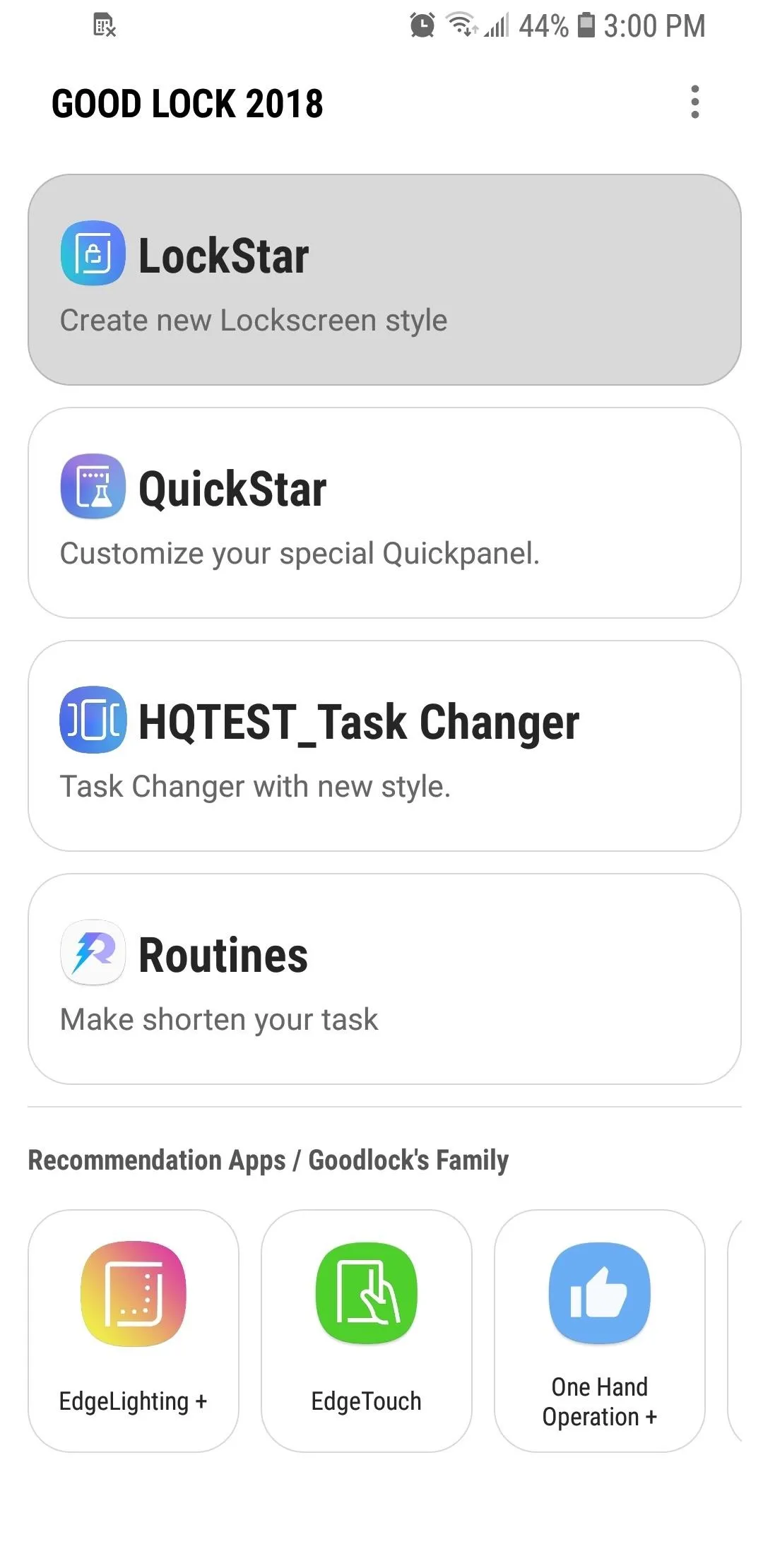
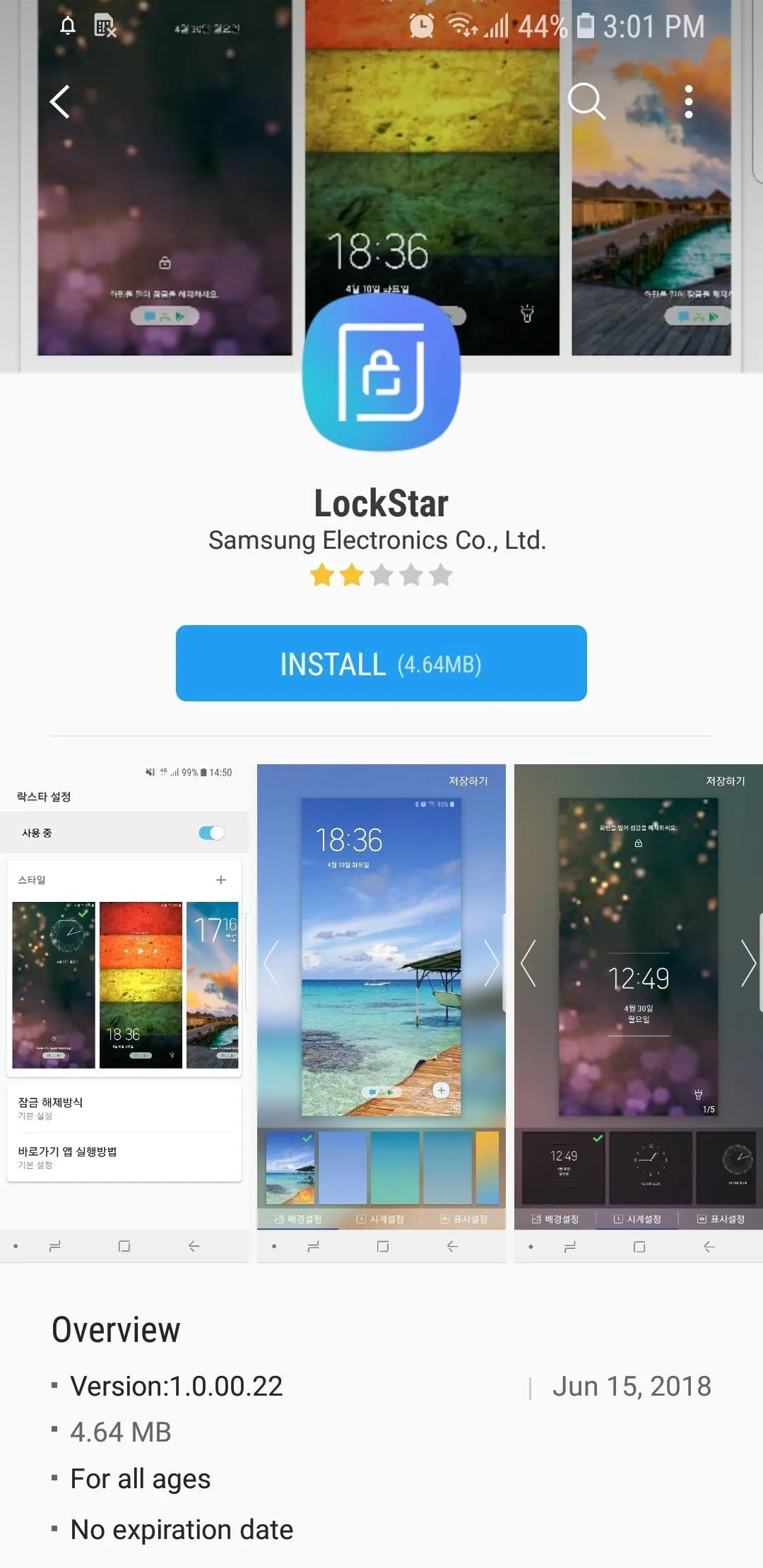
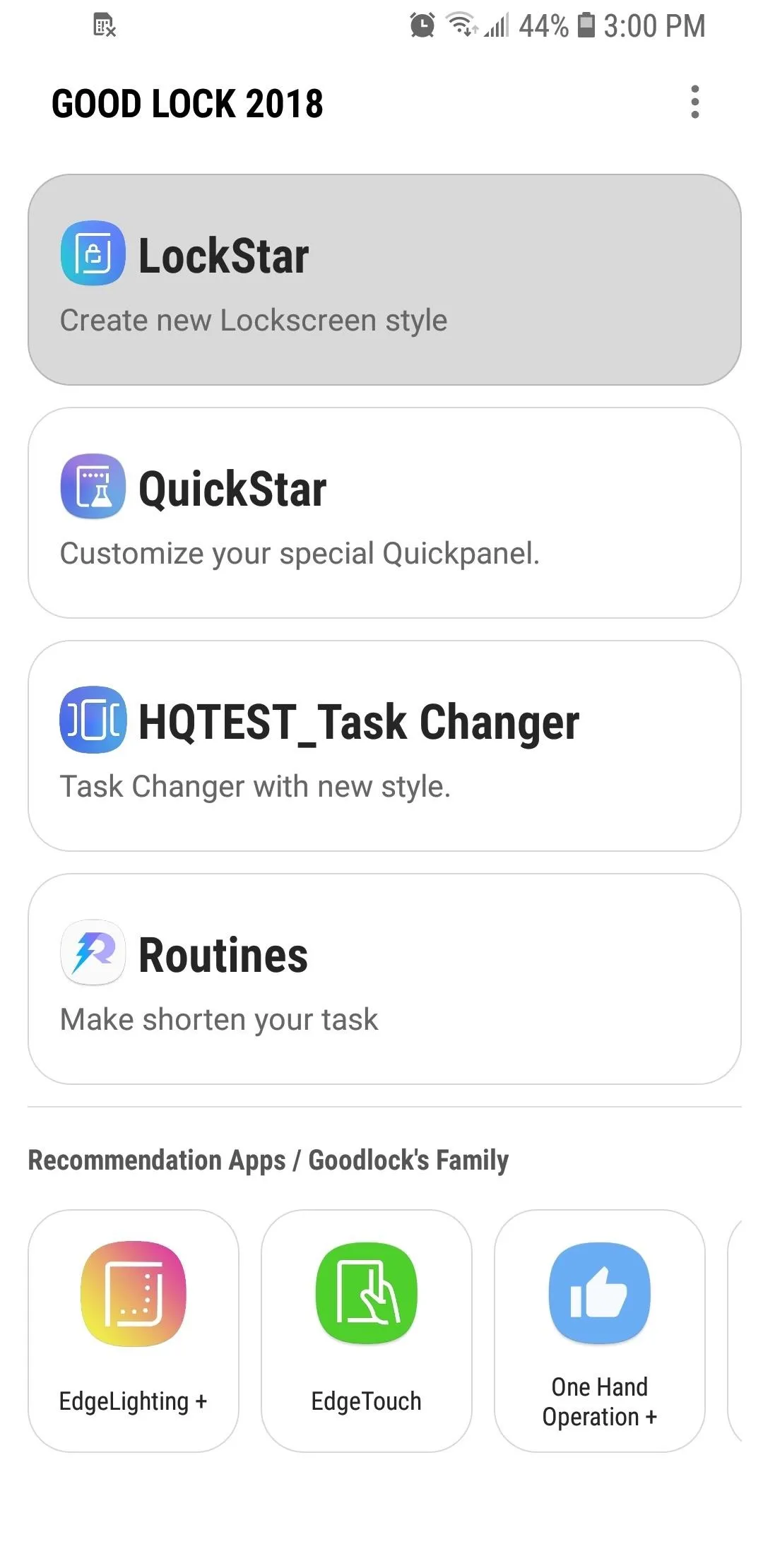
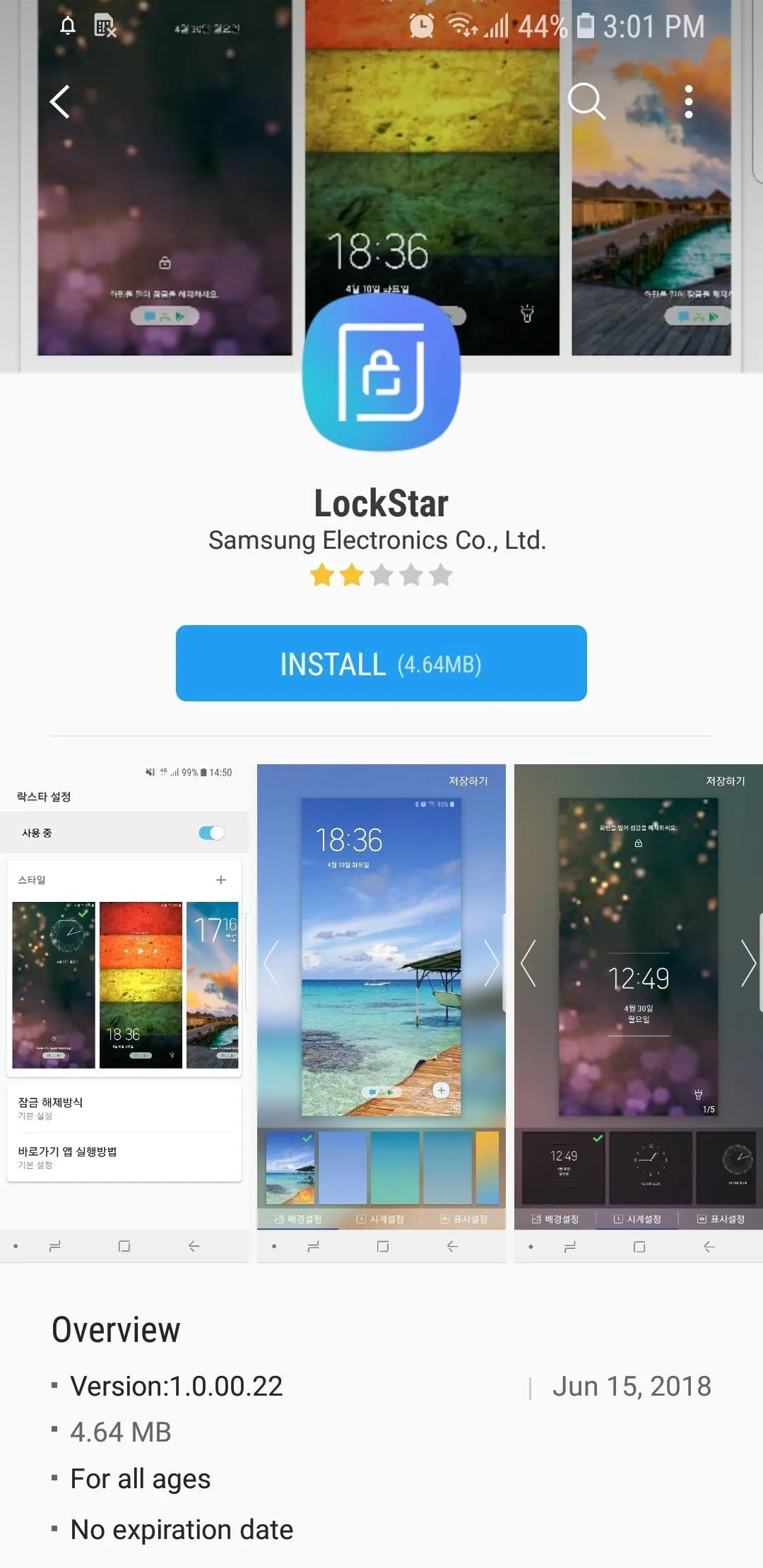
Exit Galaxy Apps and go back to Good Lock, then tap on the app you've just downloaded. You may be asked to grant it various permissions before proceeding, so select "Allow" to give the app access, then tap on the toggle to enable its features. Repeat these steps for all the other apps like QuickStar, Task Changer and other apps found within Good Lock until you've enabled them all.
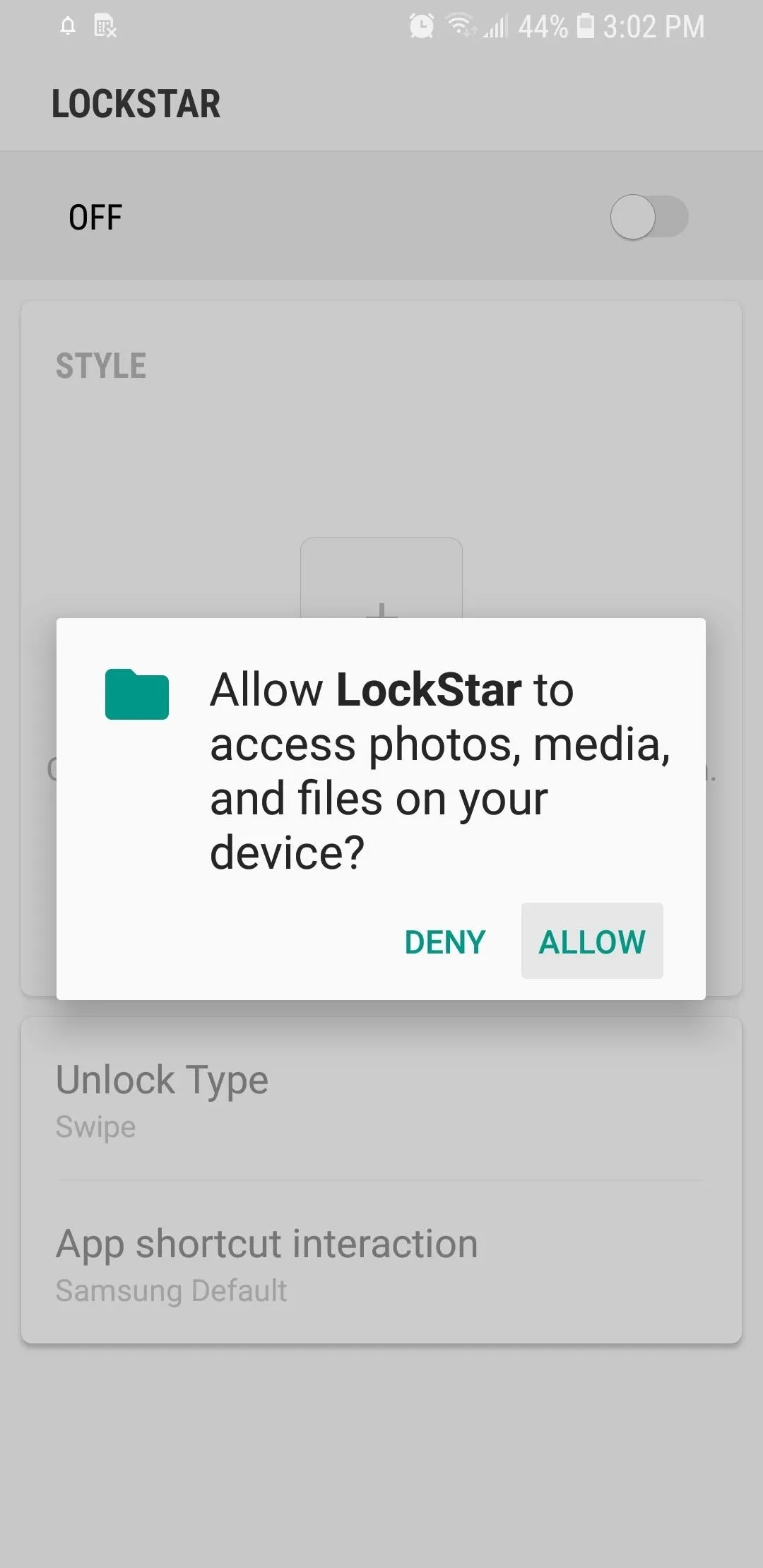
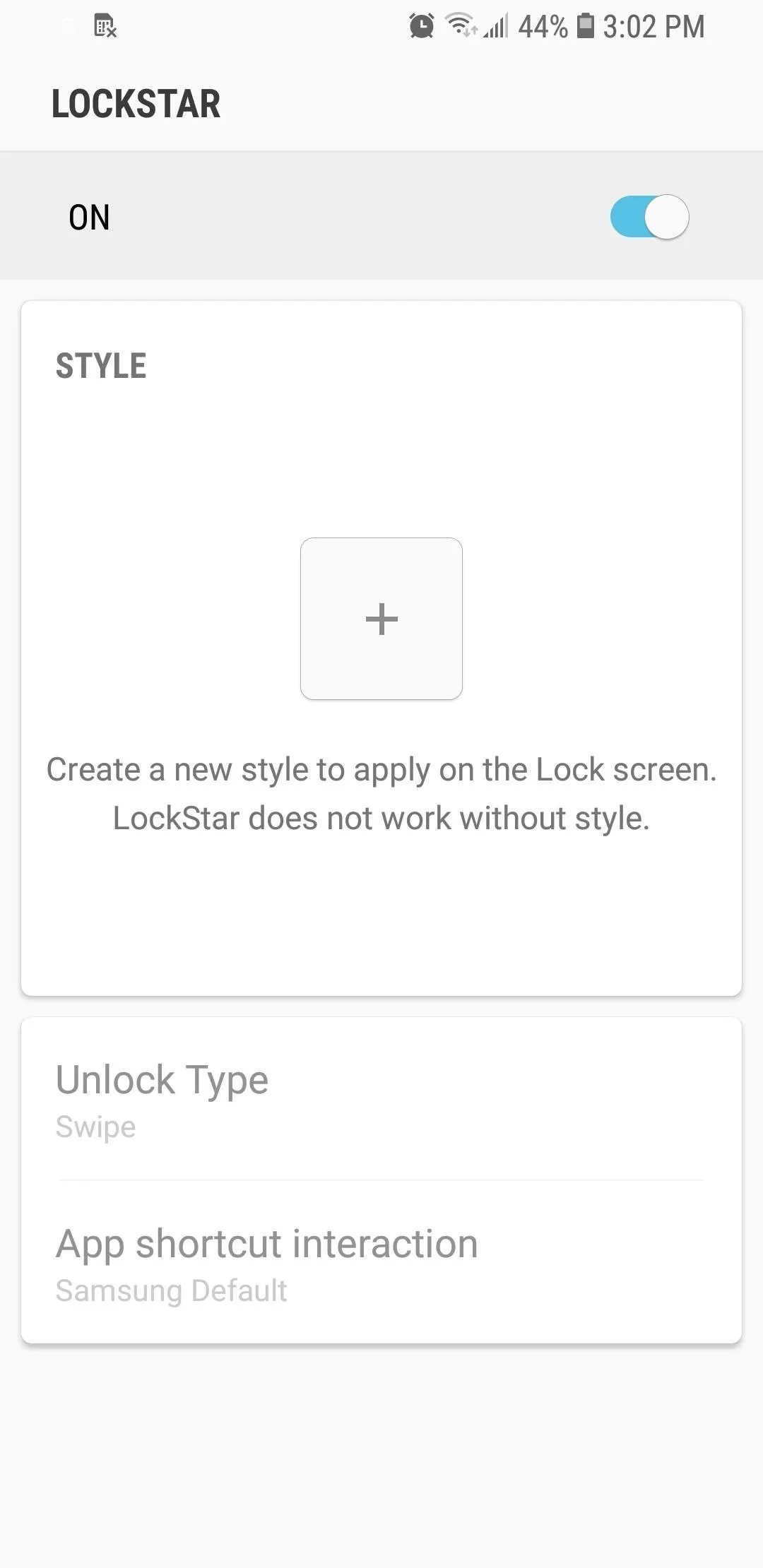
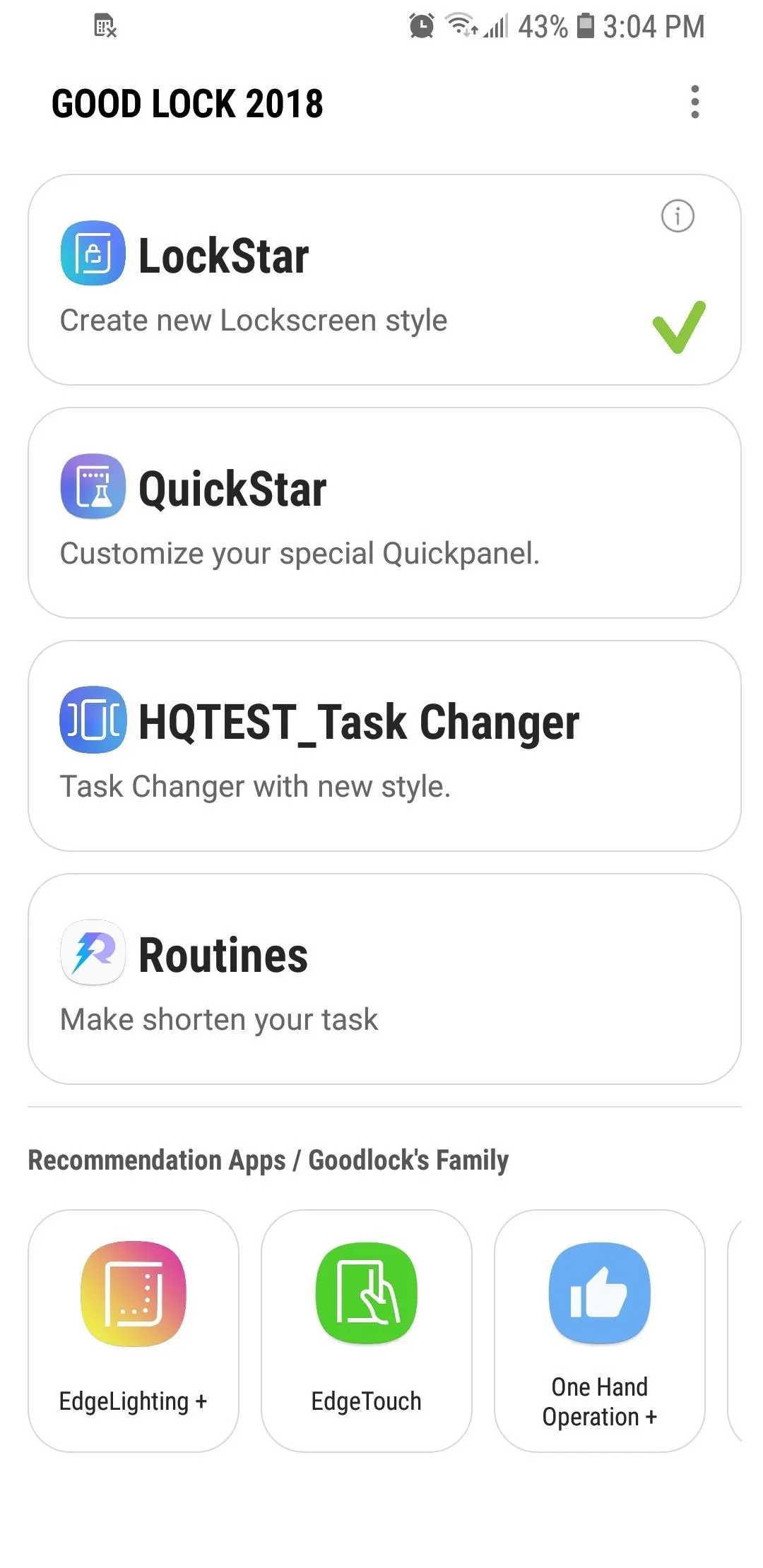
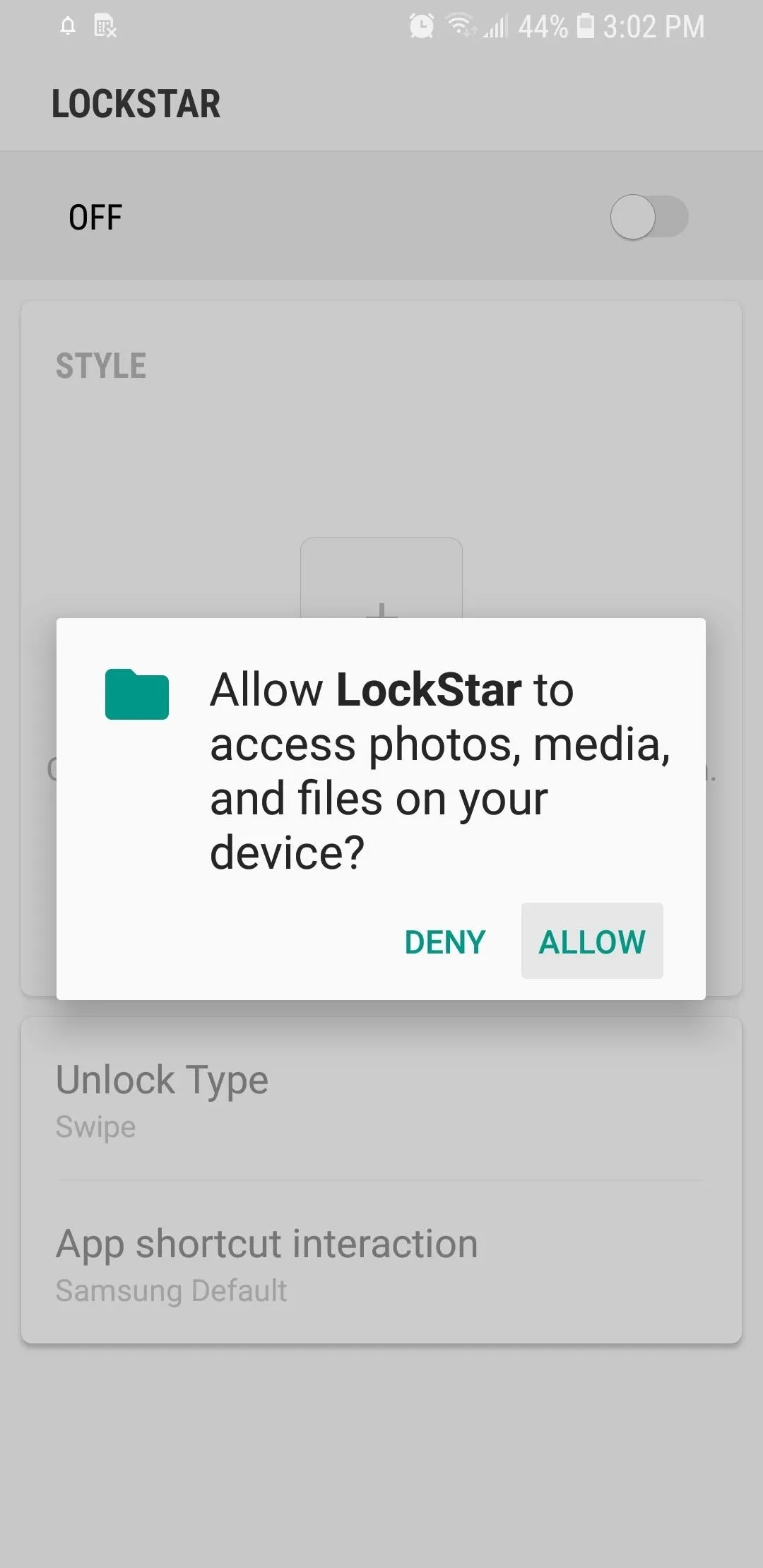
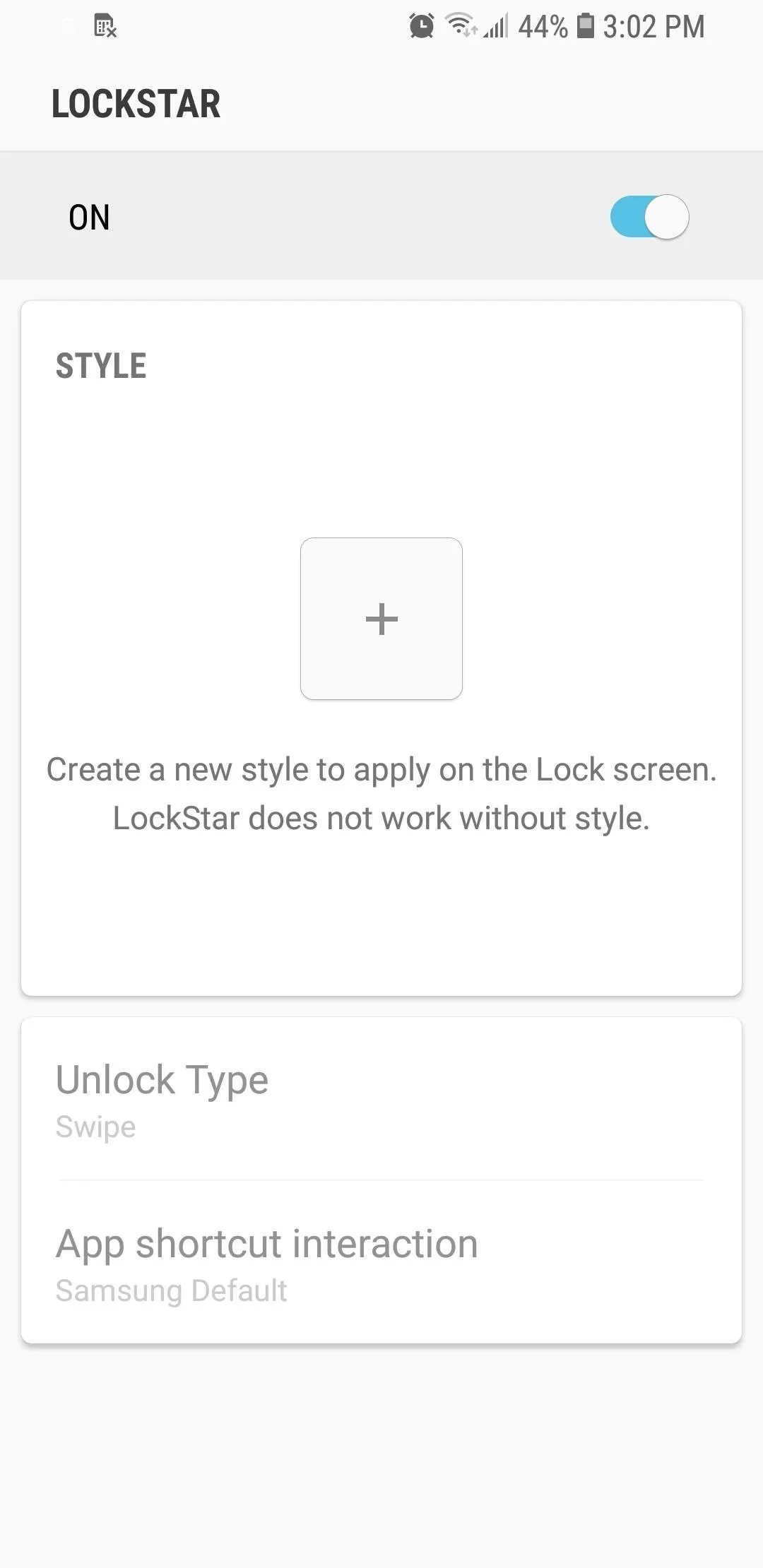
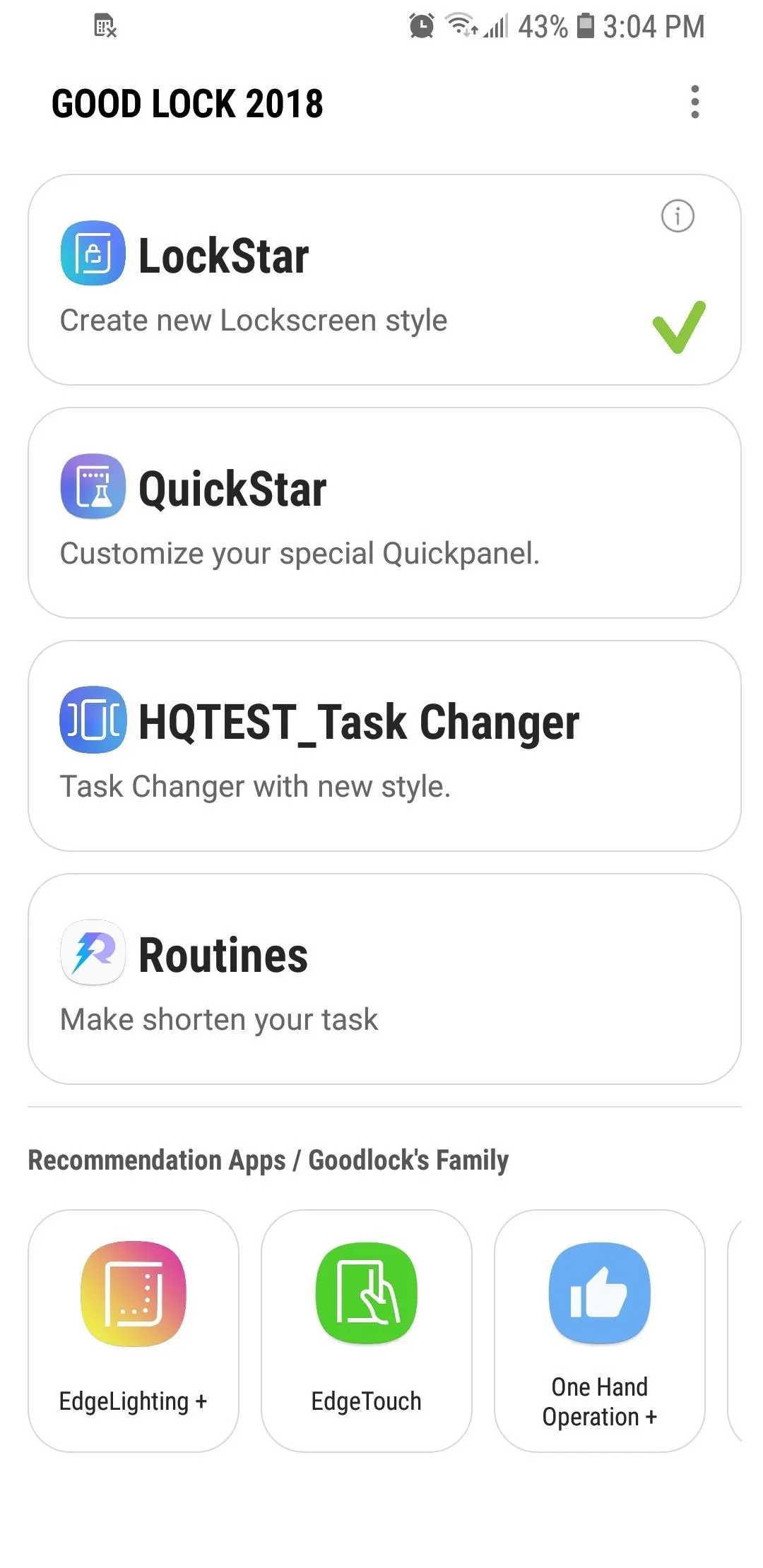
Once you've enabled all the features, you're now free to customize your Galaxy to your heart's content. We'll provide more detailed guides for each of the mods you can perform to give you a better idea of their capabilities and features, so stay posted. In the meantime, be sure to share your thoughts regarding this nifty mod by posting in the comment section below.
- Follow Gadget Hacks on Facebook, Twitter, YouTube, and Flipboard
- Follow WonderHowTo on Facebook, Twitter, Pinterest, and Flipboard
Cover image and screenshots by Amboy Manalo/Gadget Hacks




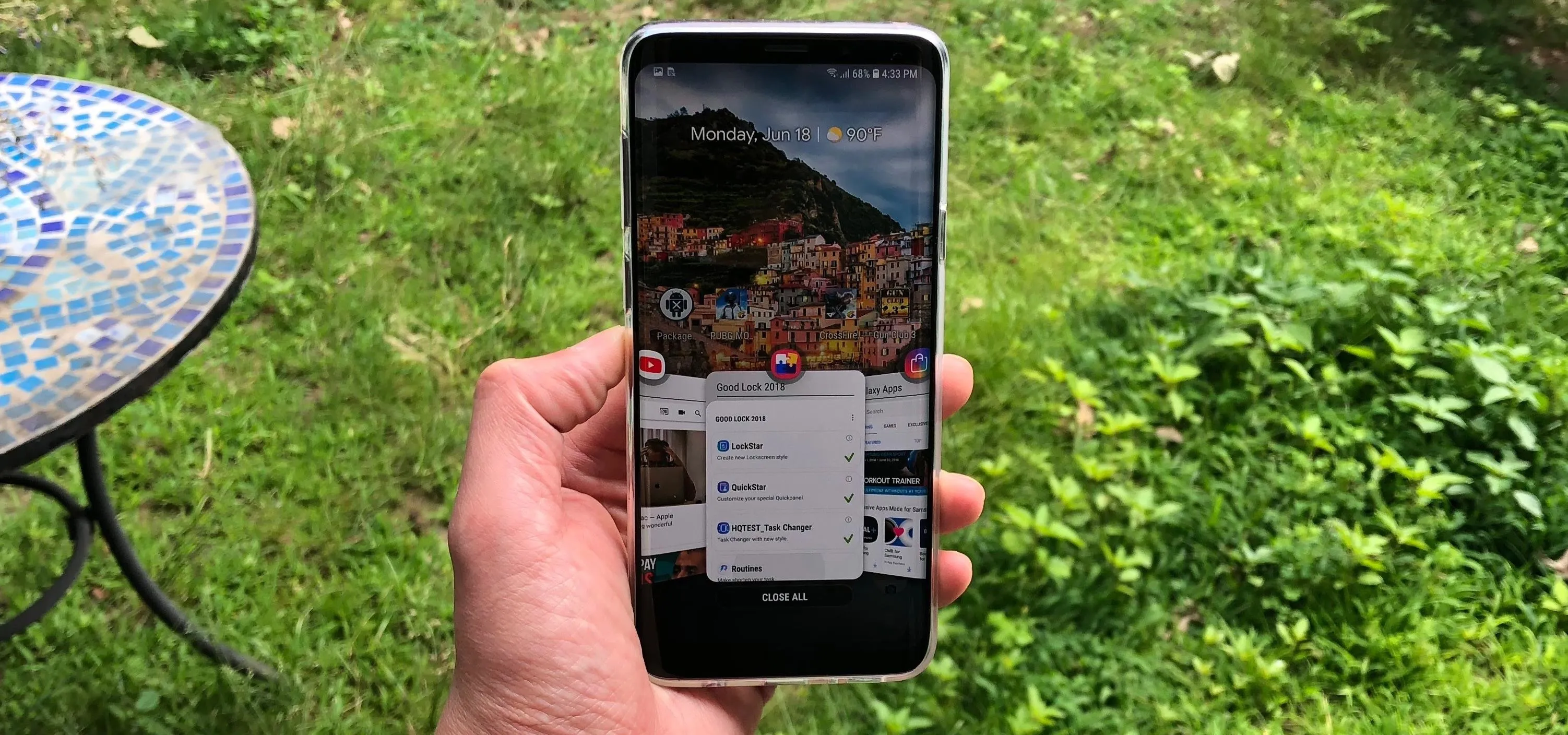




















Comments
Be the first, drop a comment!