
If you use Google Chrome on your computer, you've undoubtedly saved a ton of passwords since the browser always prompts you to. But Samsung uses their own password service on their phones by default, so you'll have to change a setting if you want to use your Chrome passwords to log into apps and sites on your Galaxy.
To get started, head to the Settings app, tap on "General management," and select "Language & input" on the following page.
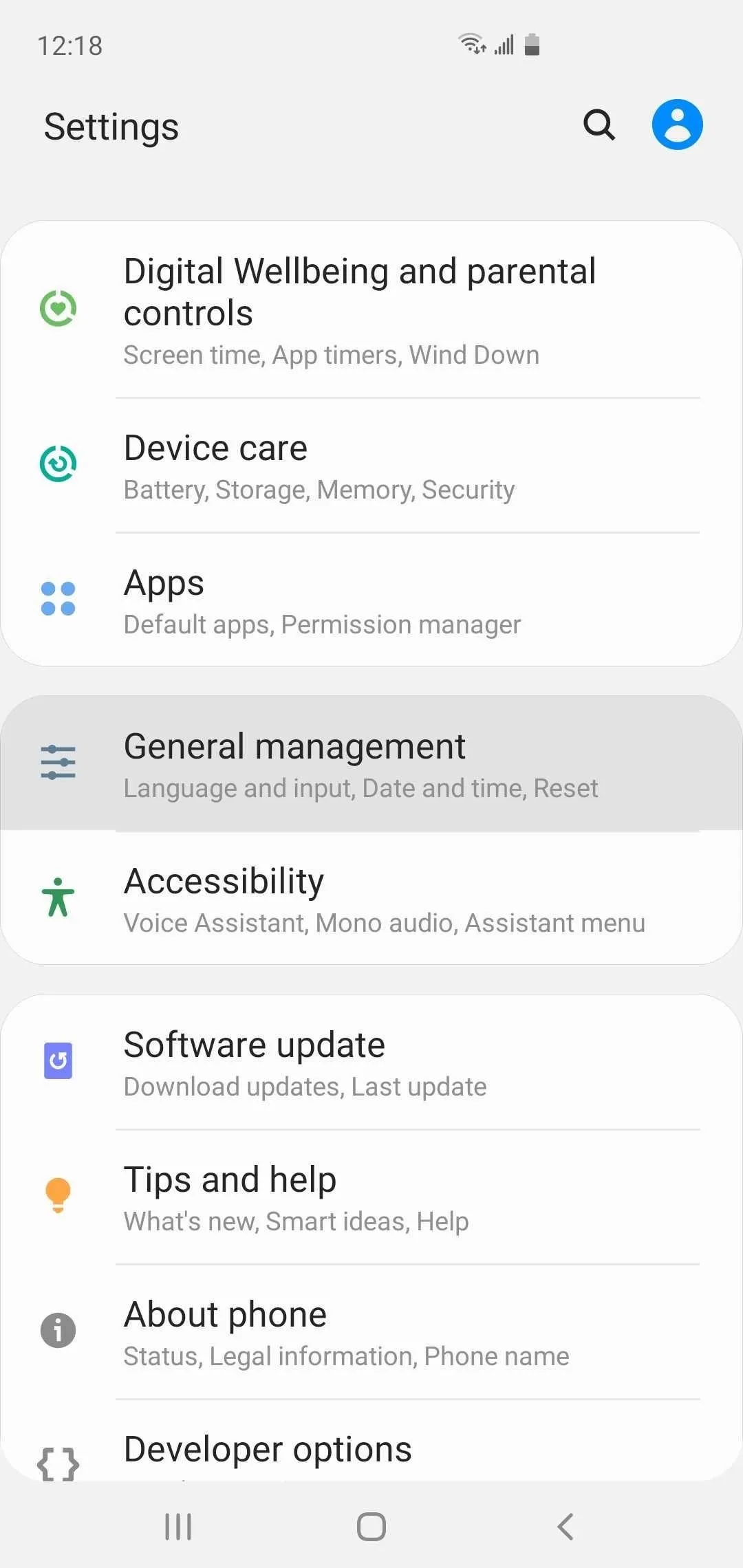
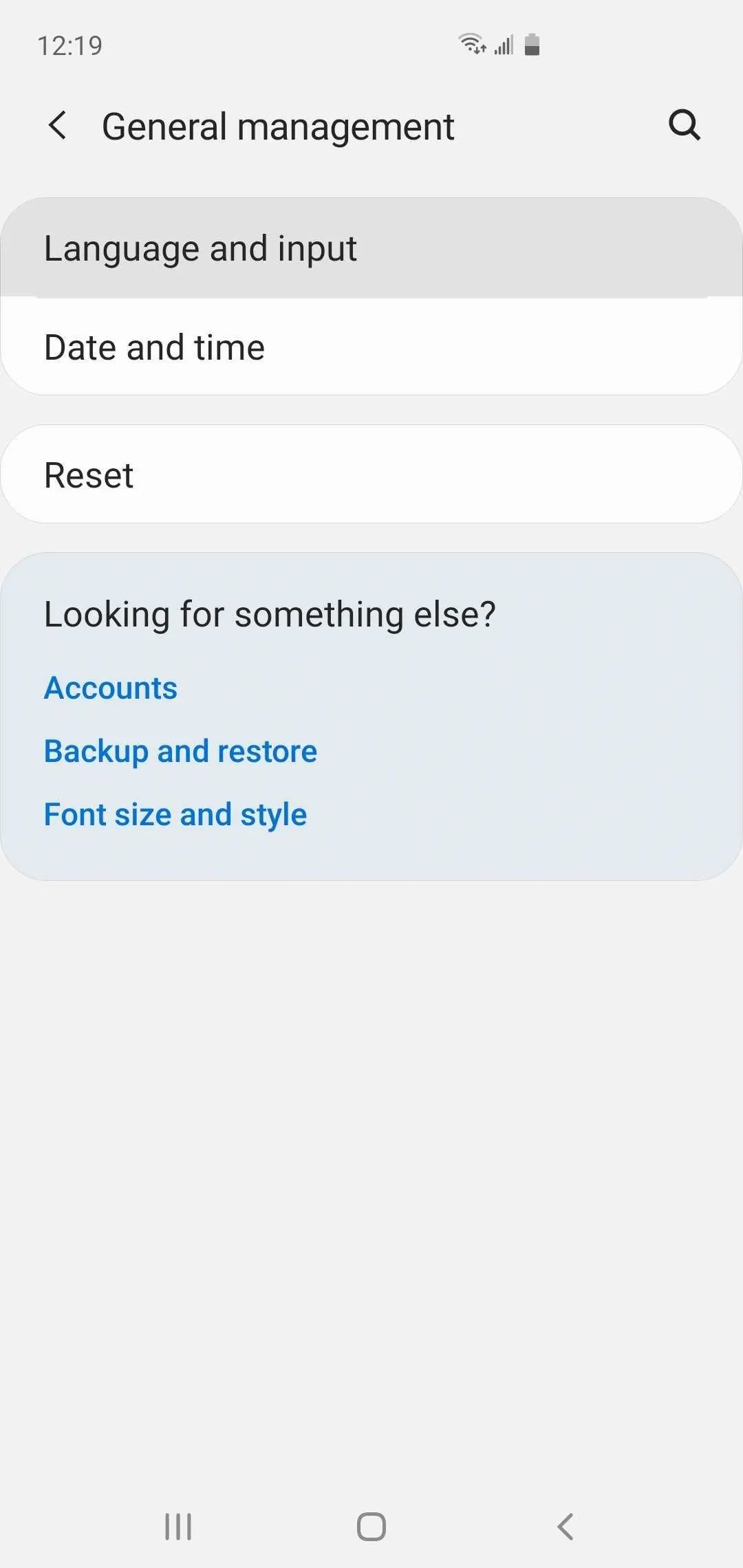
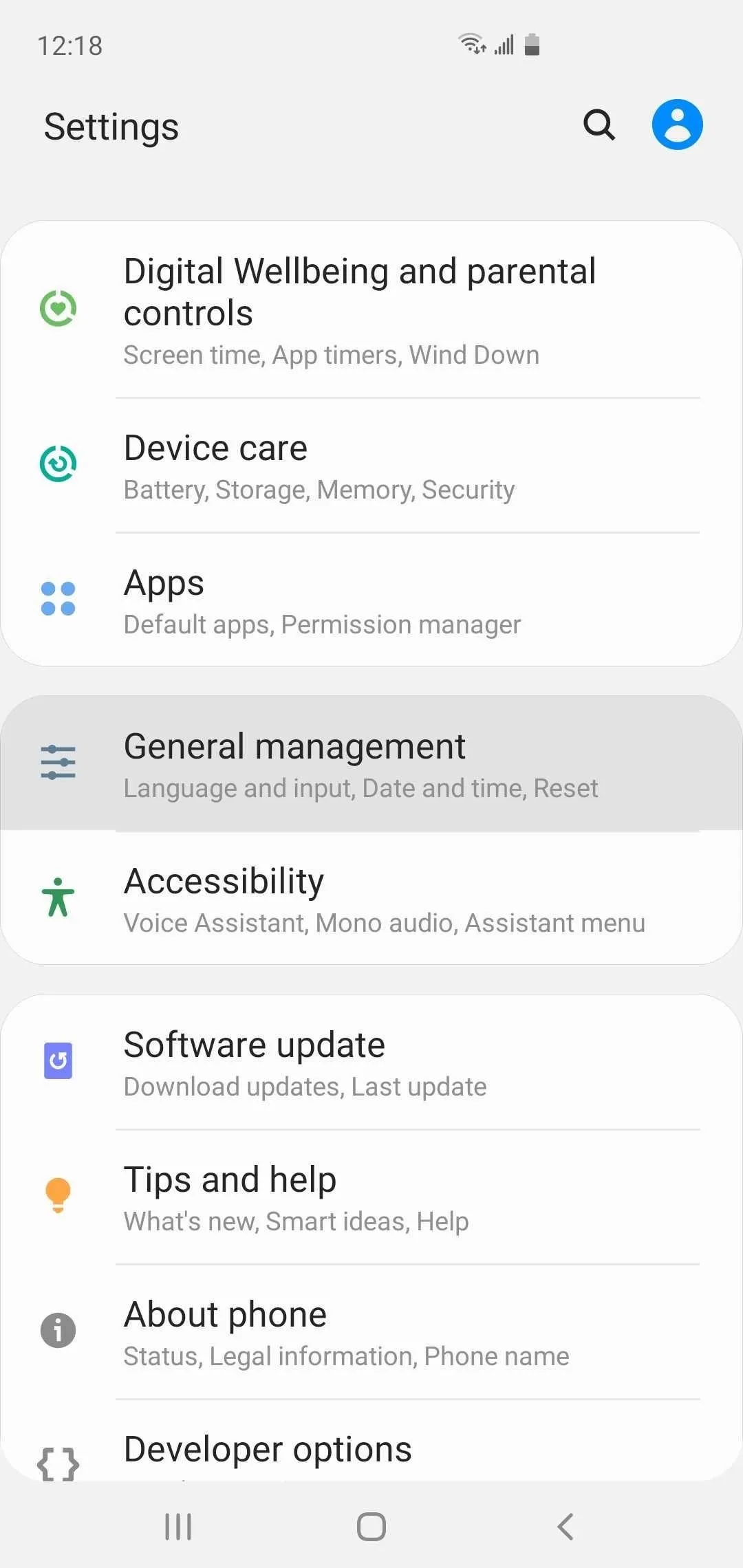
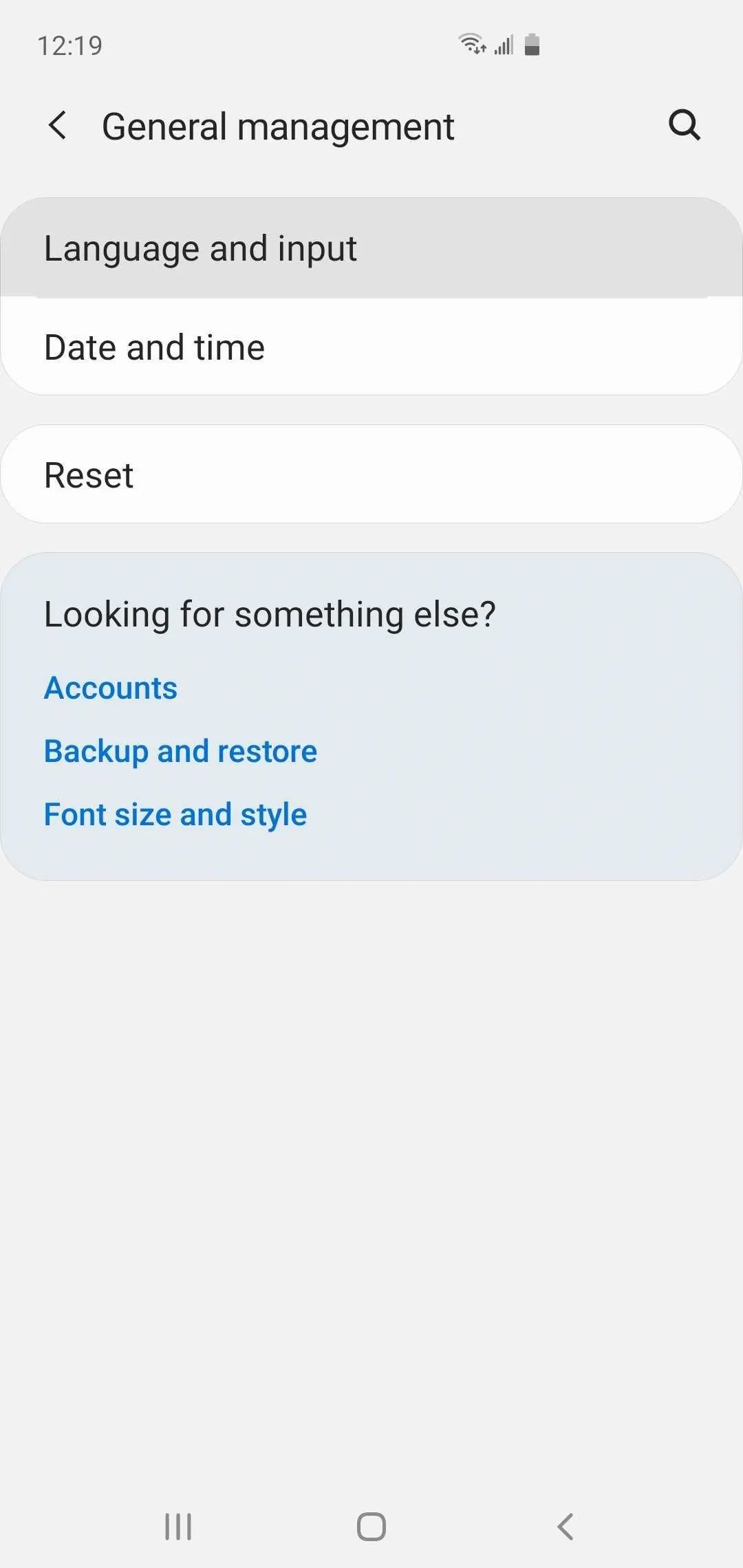
From there, hit "Autofill service," then tap on the "Autofill service" text itself (not the gear icon). Now, set "Google" as your default password service, and hit "OK" on the confirmation prompt to finish up.
- Don't Miss: Use Samsung's Hidden Screen Recorder on One UI 2
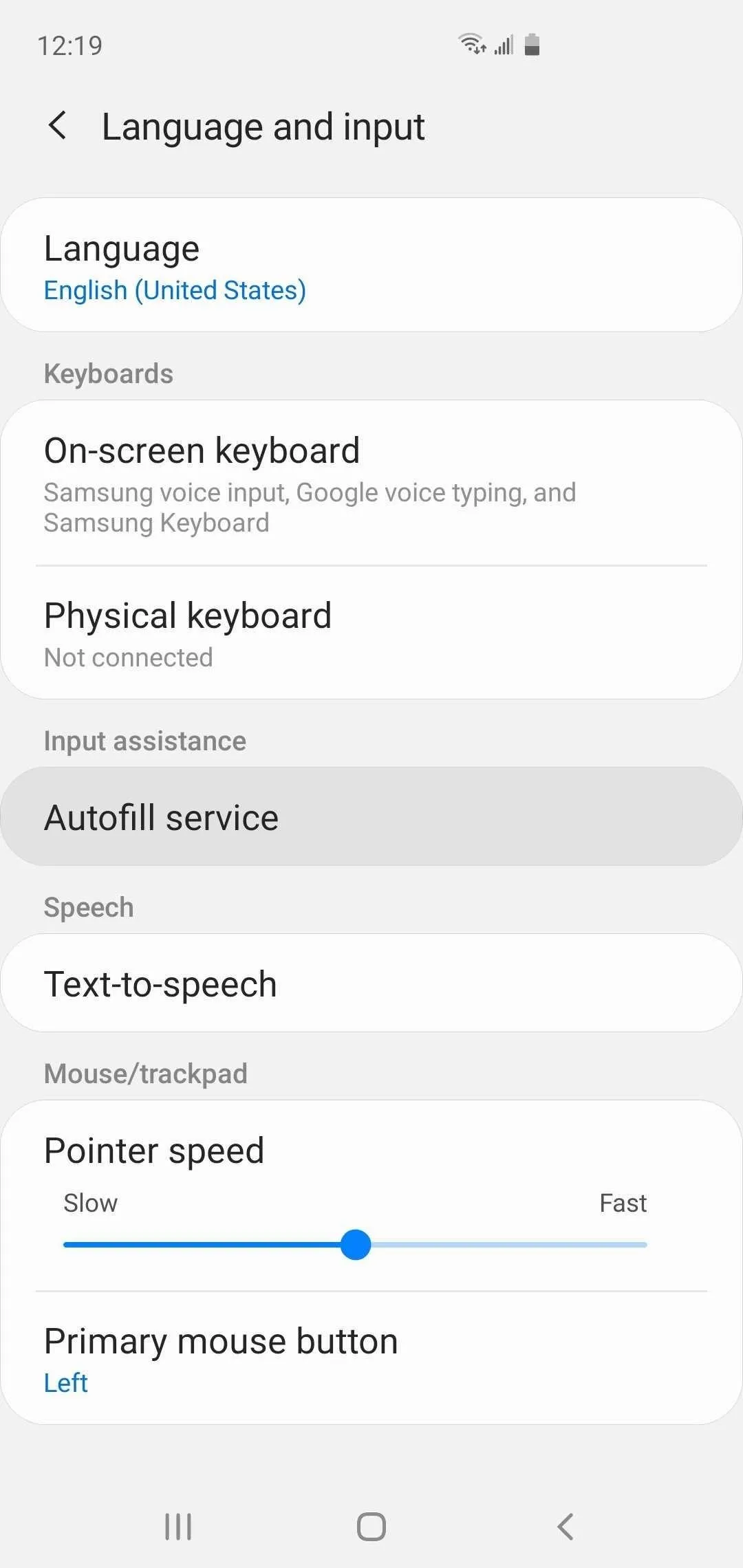
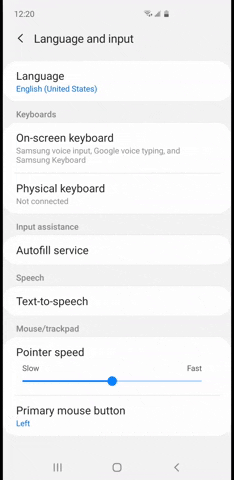
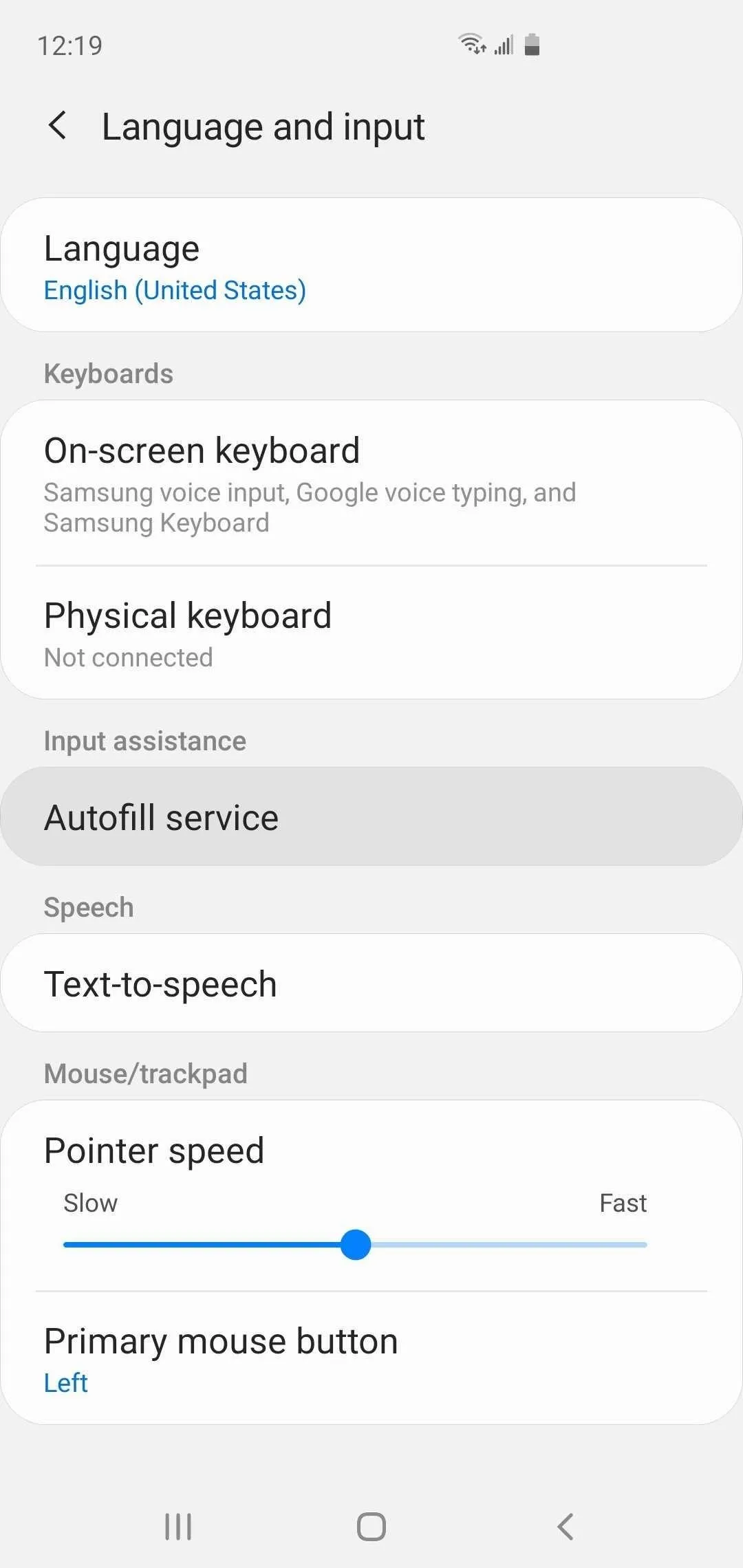
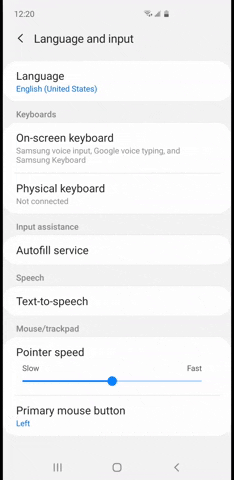
Now, if you saved a password for a website in Chrome, and that website has an app on Android, it's easy to log in. Just tap the user name field, then you'll see a suggestion box with your user name. Tap it, then select the password field and do the same.
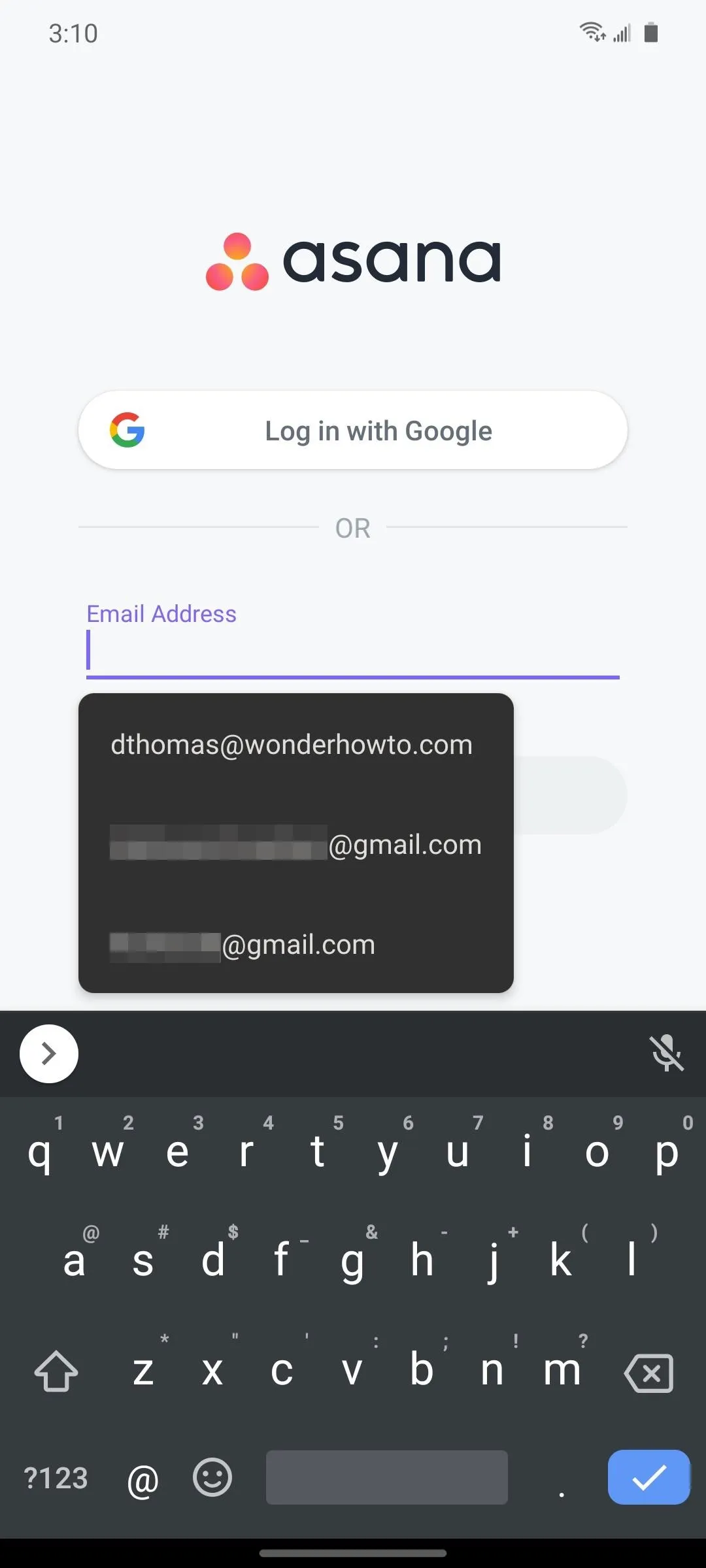
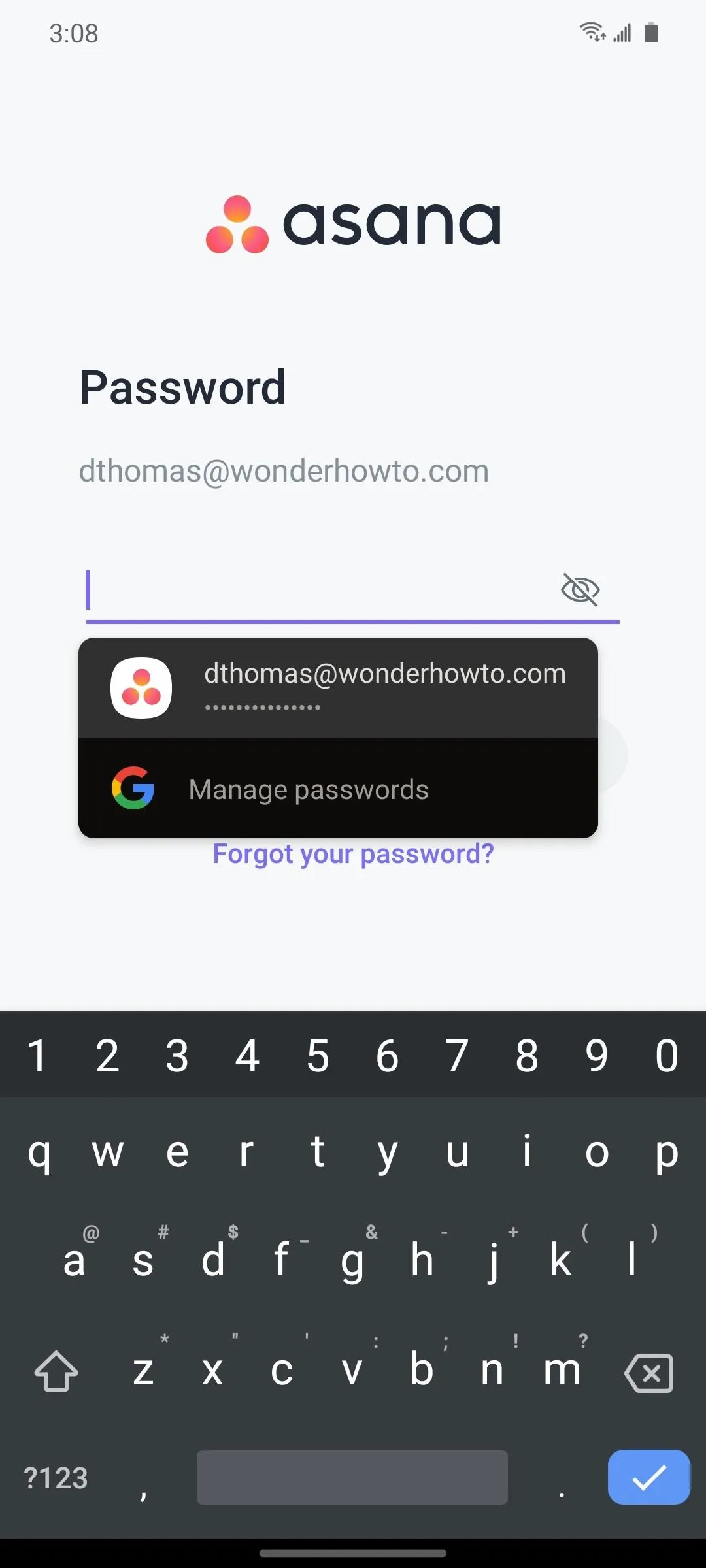
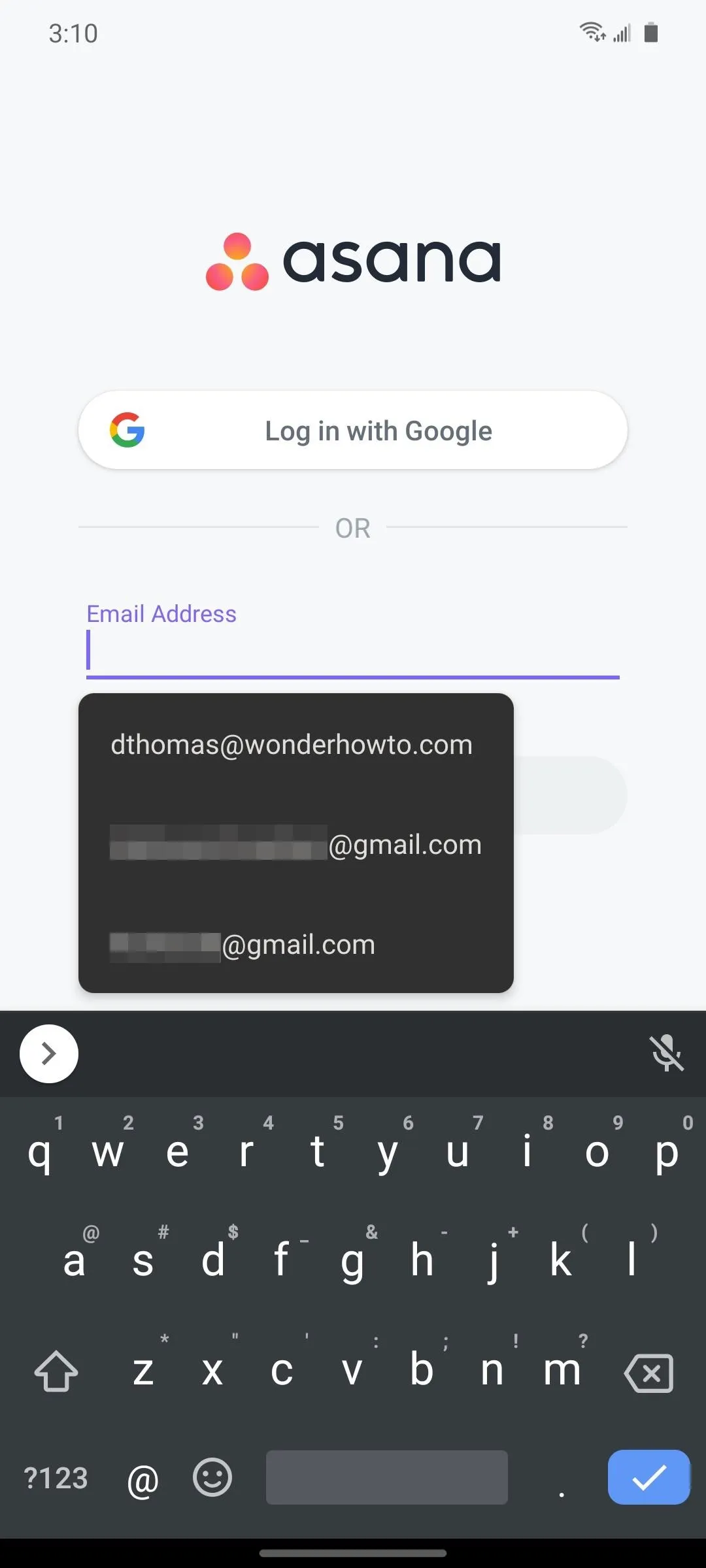
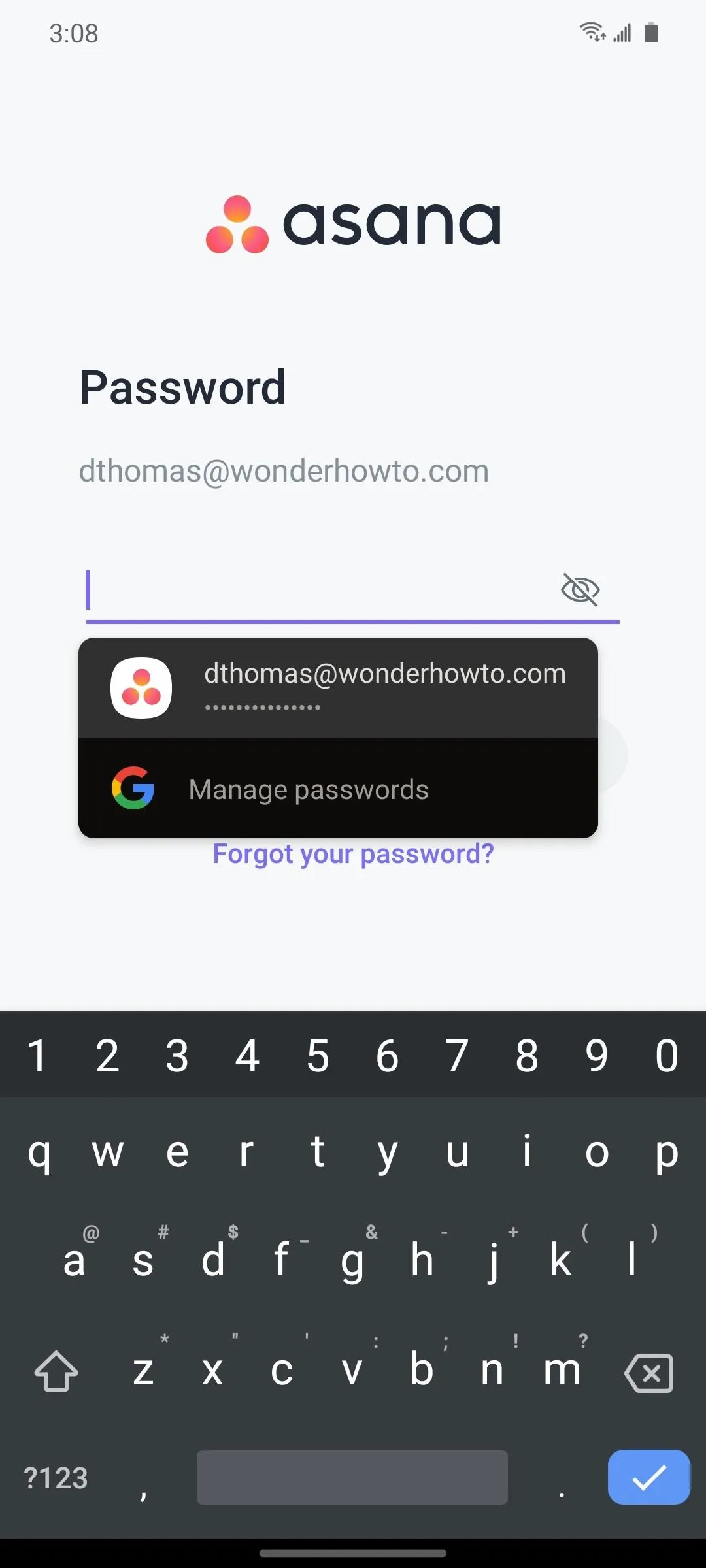
The credentials will auto-populate, so all you have to do after that is tap "Log in." Even better, several apps, like Netflix and Spotify, will automatically log you in if you have your user name and password saved in Google Chrome.
This article was produced during Gadget Hacks' special coverage on smartphone privacy and security. Check out the whole Privacy and Security series.
Cover image, screenshots, and GIF by Amboy Manalo/Gadget Hacks




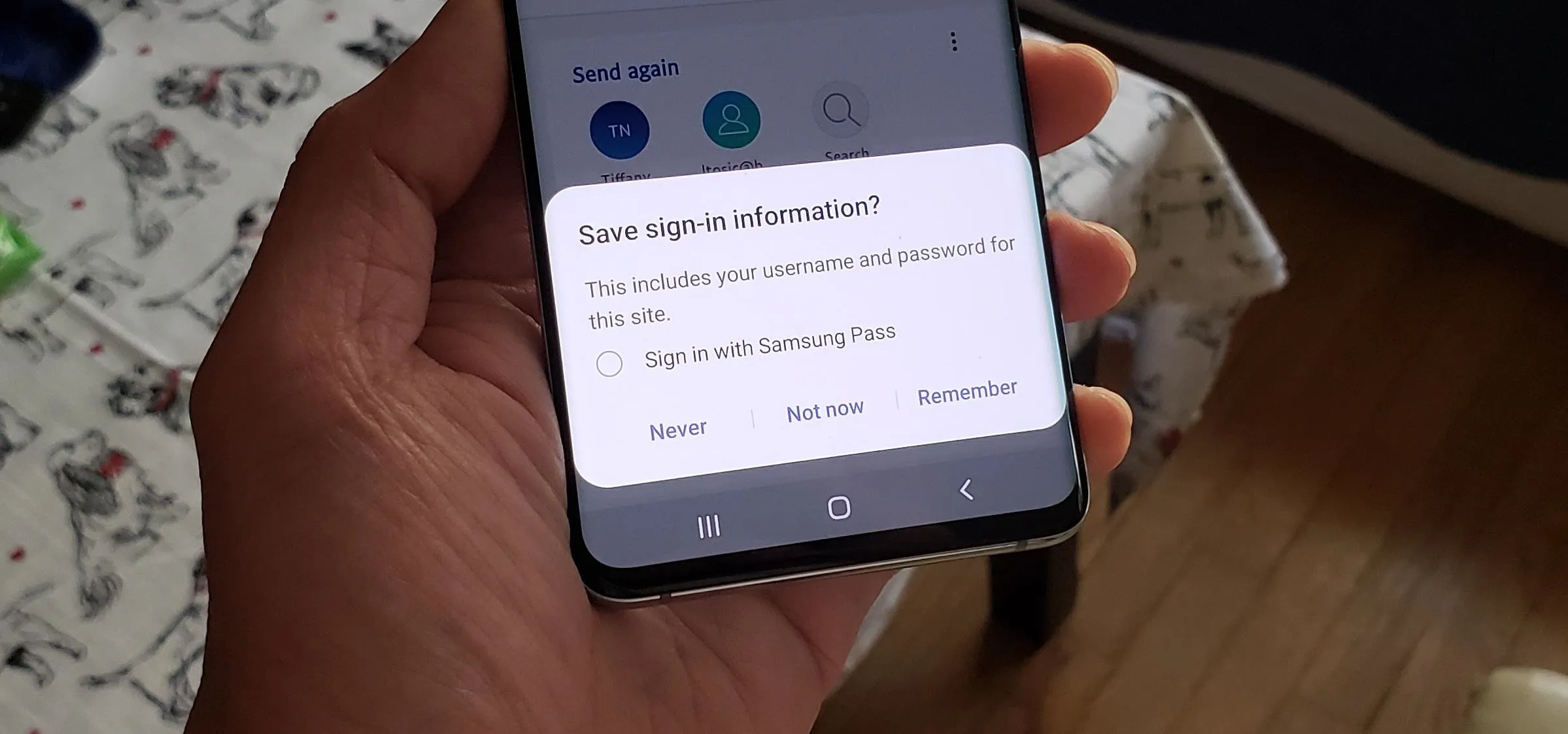




















Comments
Be the first, drop a comment!