Android's de facto document scanner is Google Drive, but it's far from the most intuitive method. With One UI 2, your Samsung Galaxy device now has a document scanner built-in, with the ability to automatically detect documents like letters, business cards, and notes that you can scan with just a tap.
To try it out, just open your Camera app and point the phone at a document. As you do, the scanner will highlight the document's borders with a yellow rectangle, along with a "Scan" button on the center. Hit "Scan" when you're ready, and the document will be stored in your Galaxy's Gallery for you to save or share.
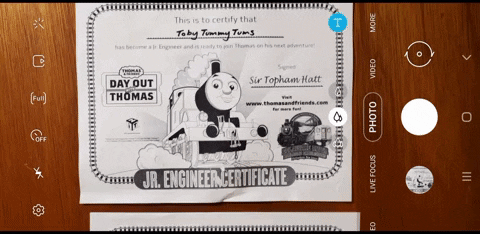
This feature is enabled by default once you get the One UI 2 update (aka, Android 10). But if you want to double check, head to the Camera app's settings, choose "Scene optimizer," then make sure "Document scan" is turned on.
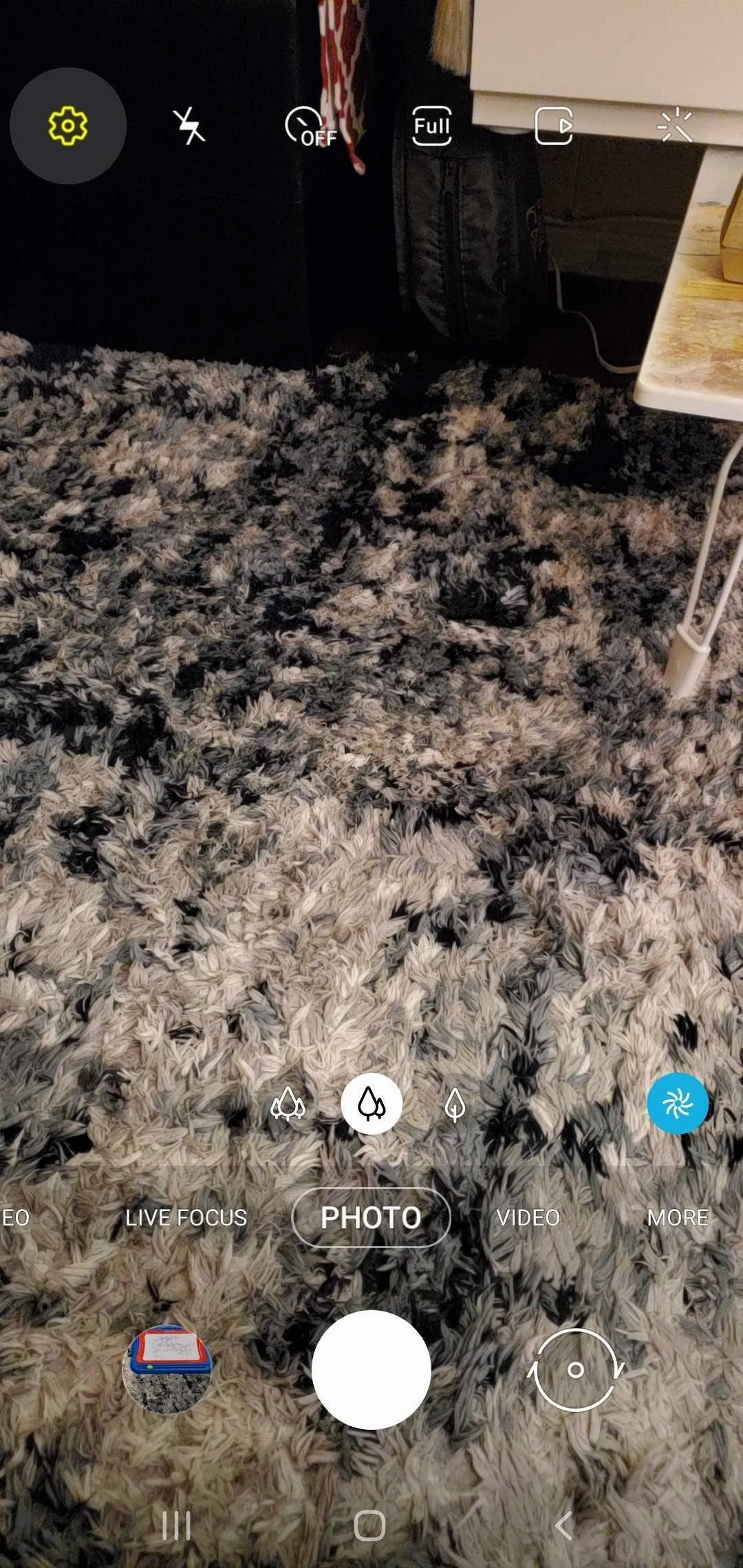
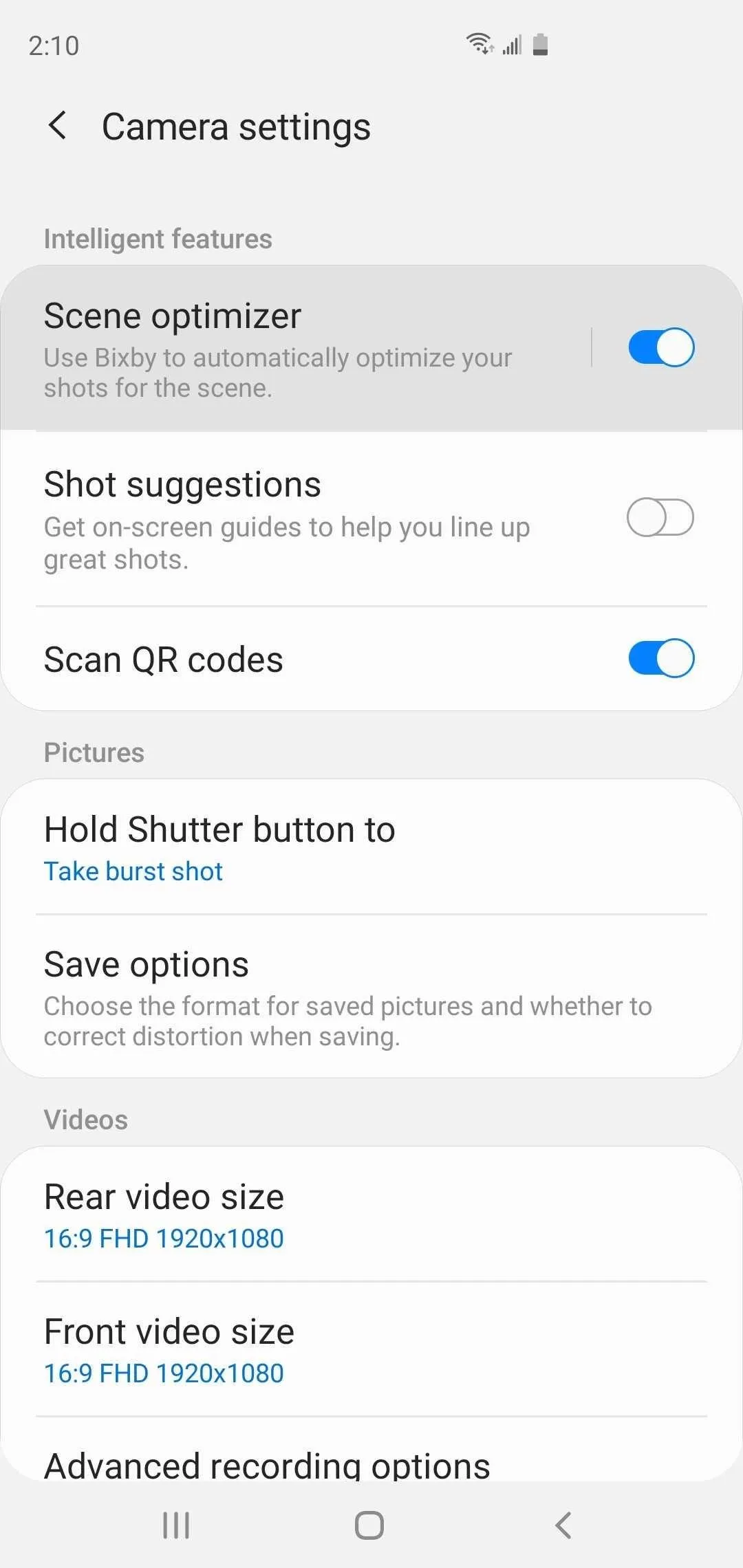
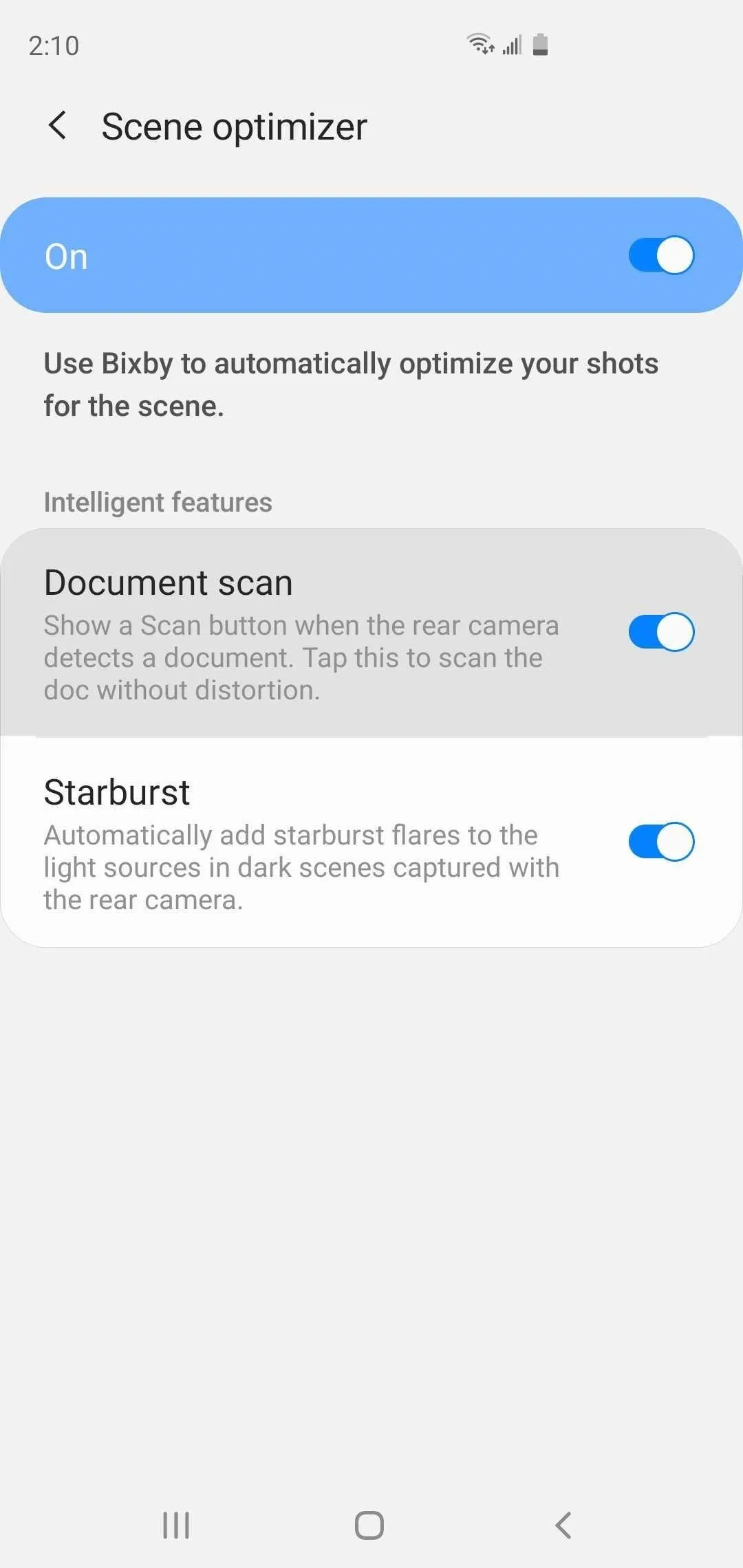
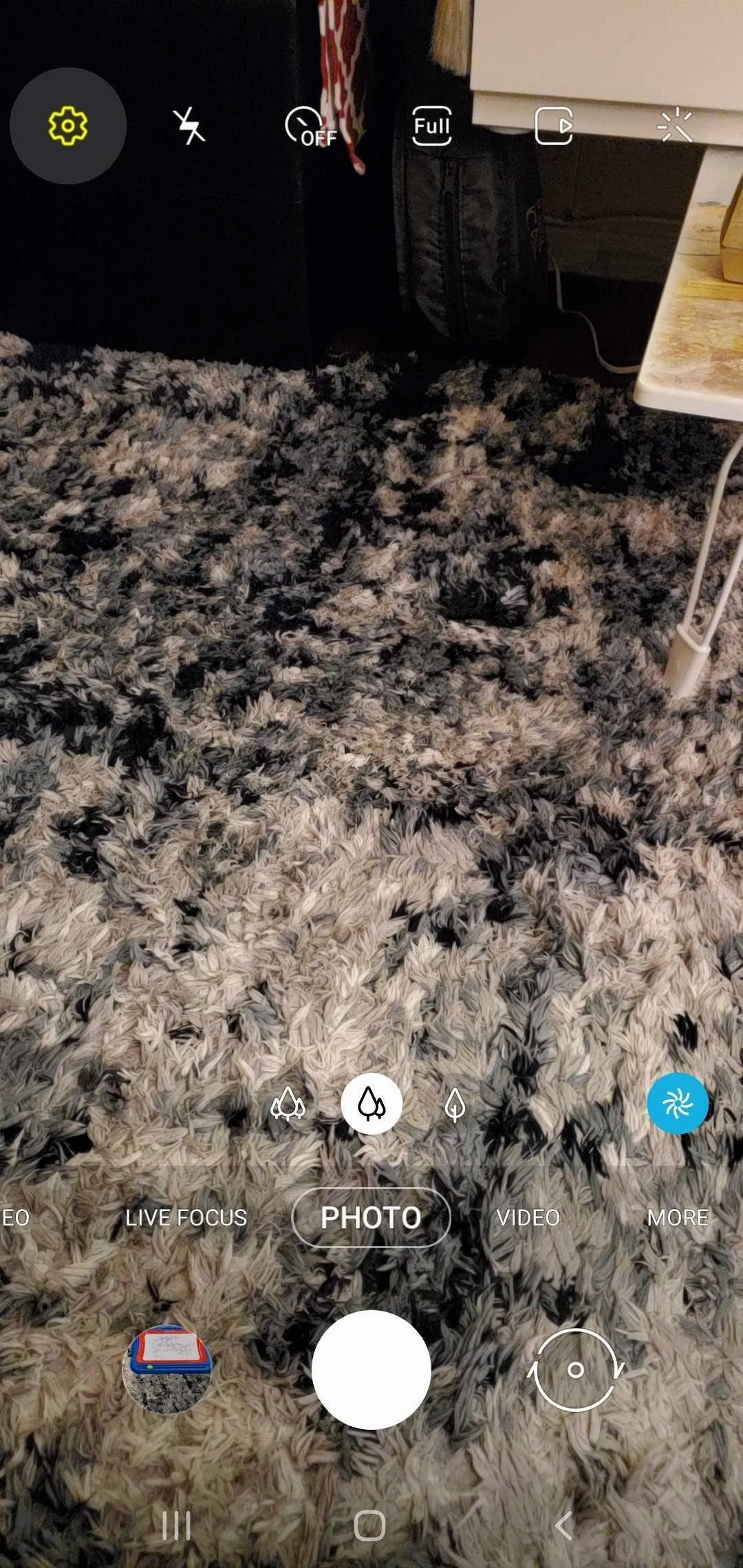
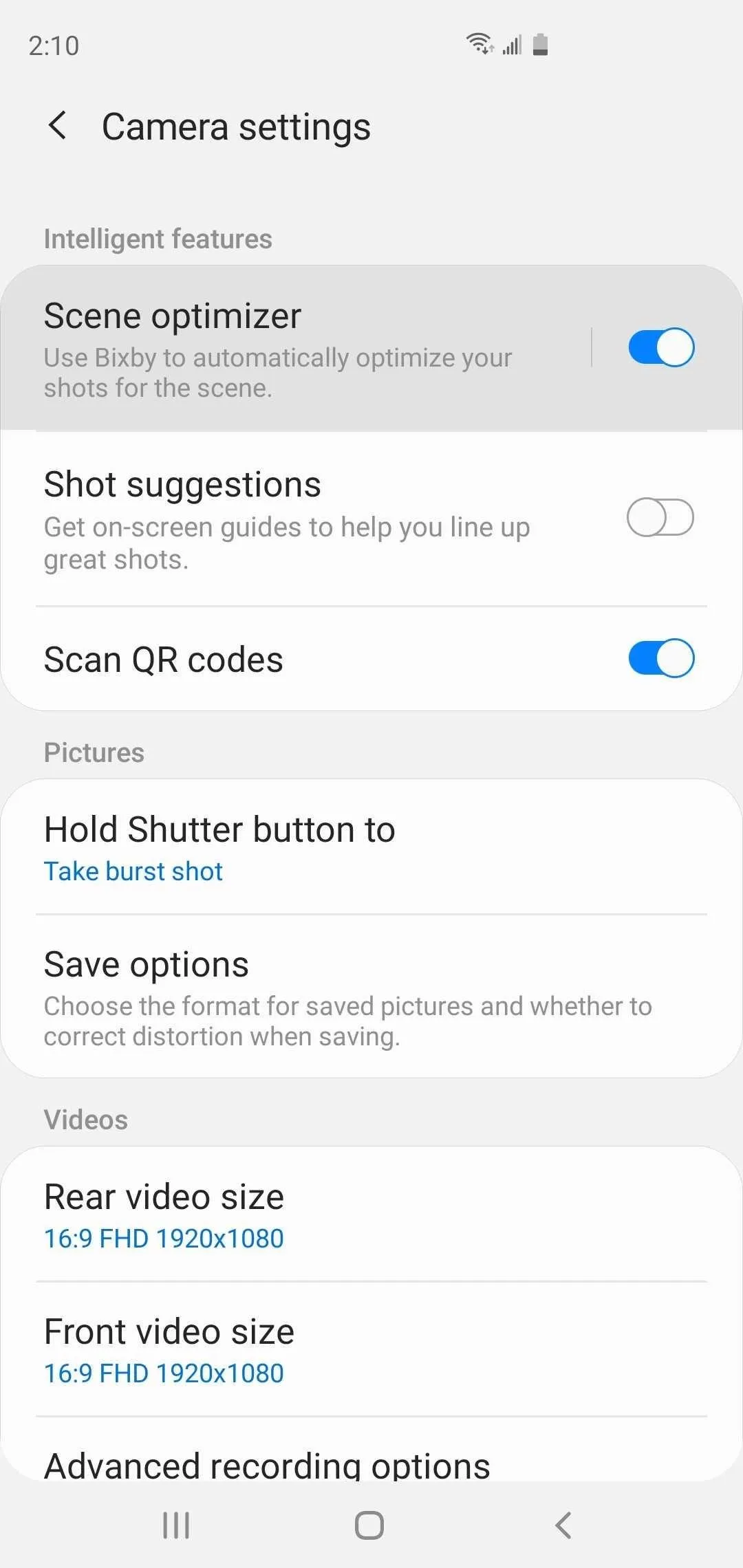
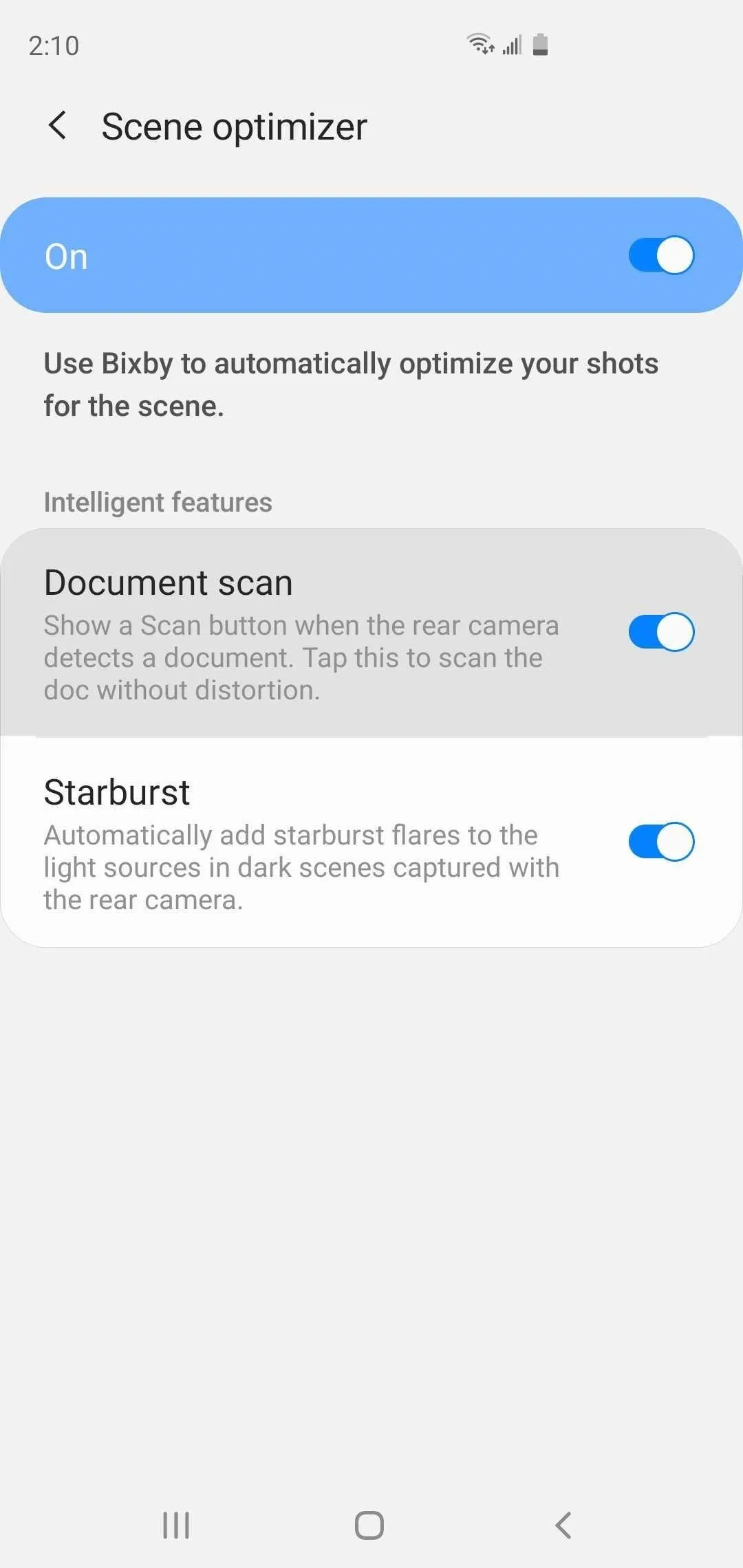
Cover image, screenshot, and GIF by Amboy Manalo/Gadget Hacks




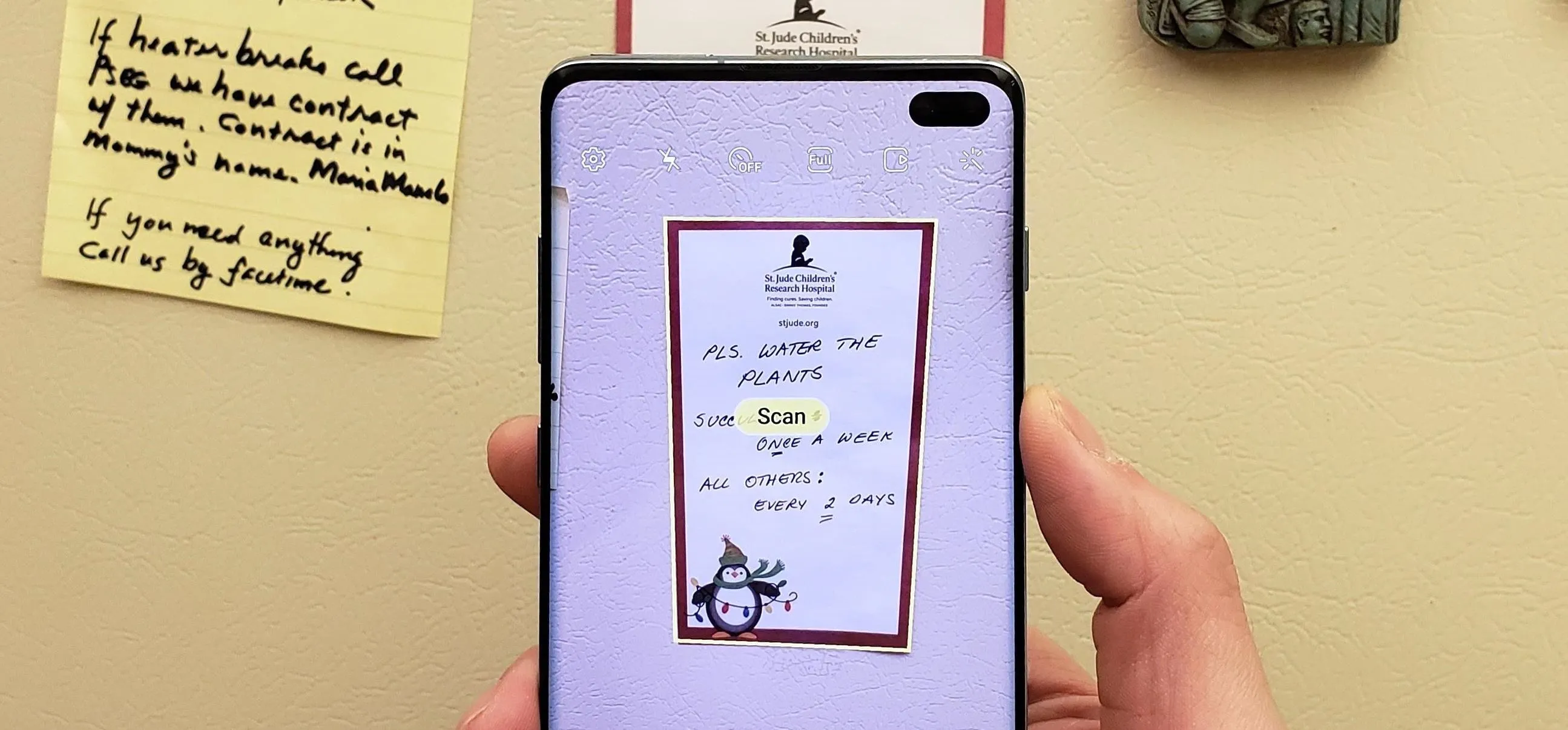




















Comments
Be the first, drop a comment!