The new navigation gestures in Android 10 let you ditch the three buttons along the bottom edge for a truly full screen experience. In the buttons' place, you now get an inconspicuous little line, but even that can be hidden with a setting in One UI 2.
Unlike iPhones and other Android 10 devices that require a jailbreak tweak or ADB commands to get rid of their home bar, Samsung lets you hide it without any workarounds. Just open Settings and head to "Display," then tap "Navigation bar." Toggle "Gesture hints" off to remove the home bar from your display.
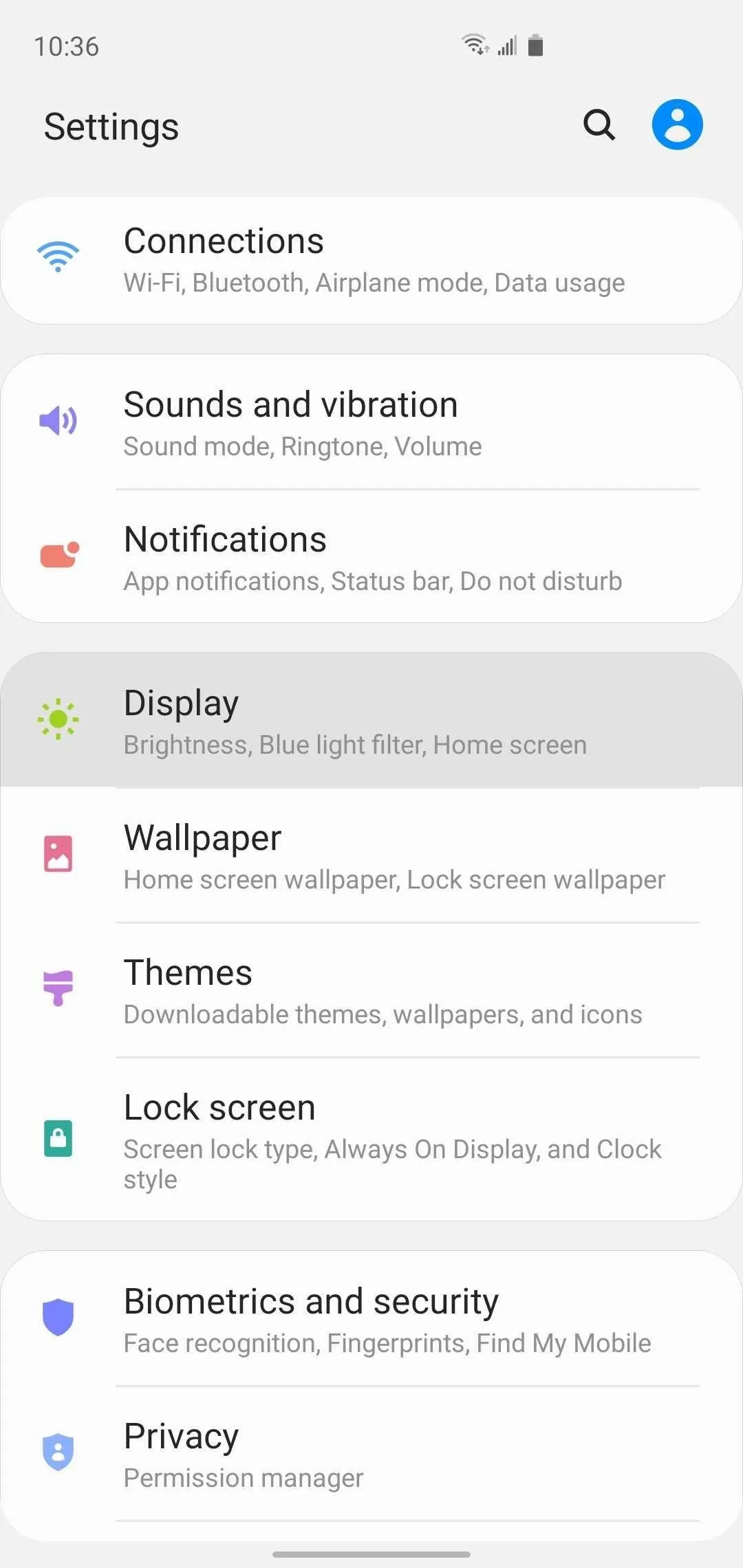
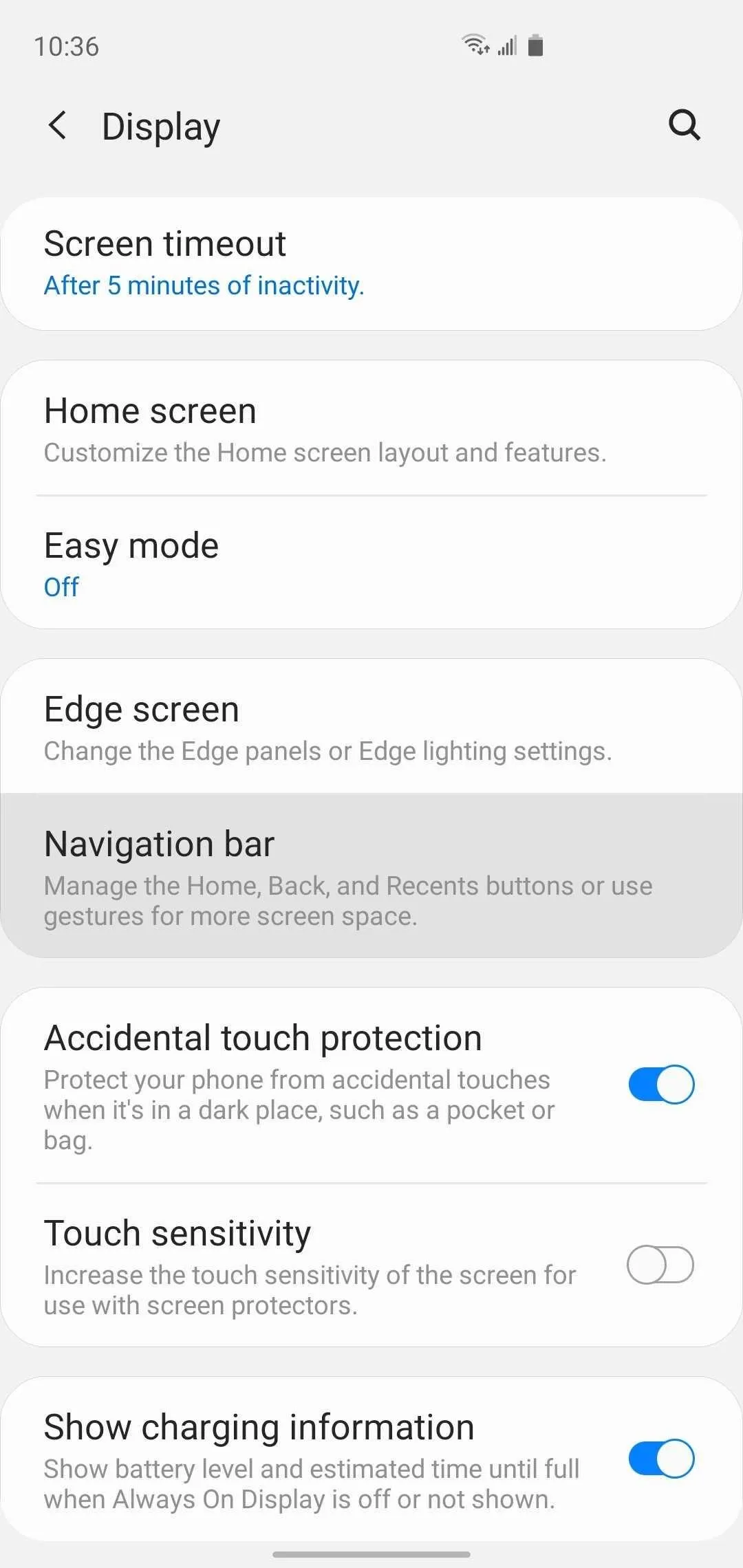
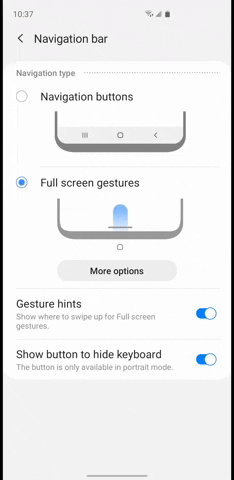
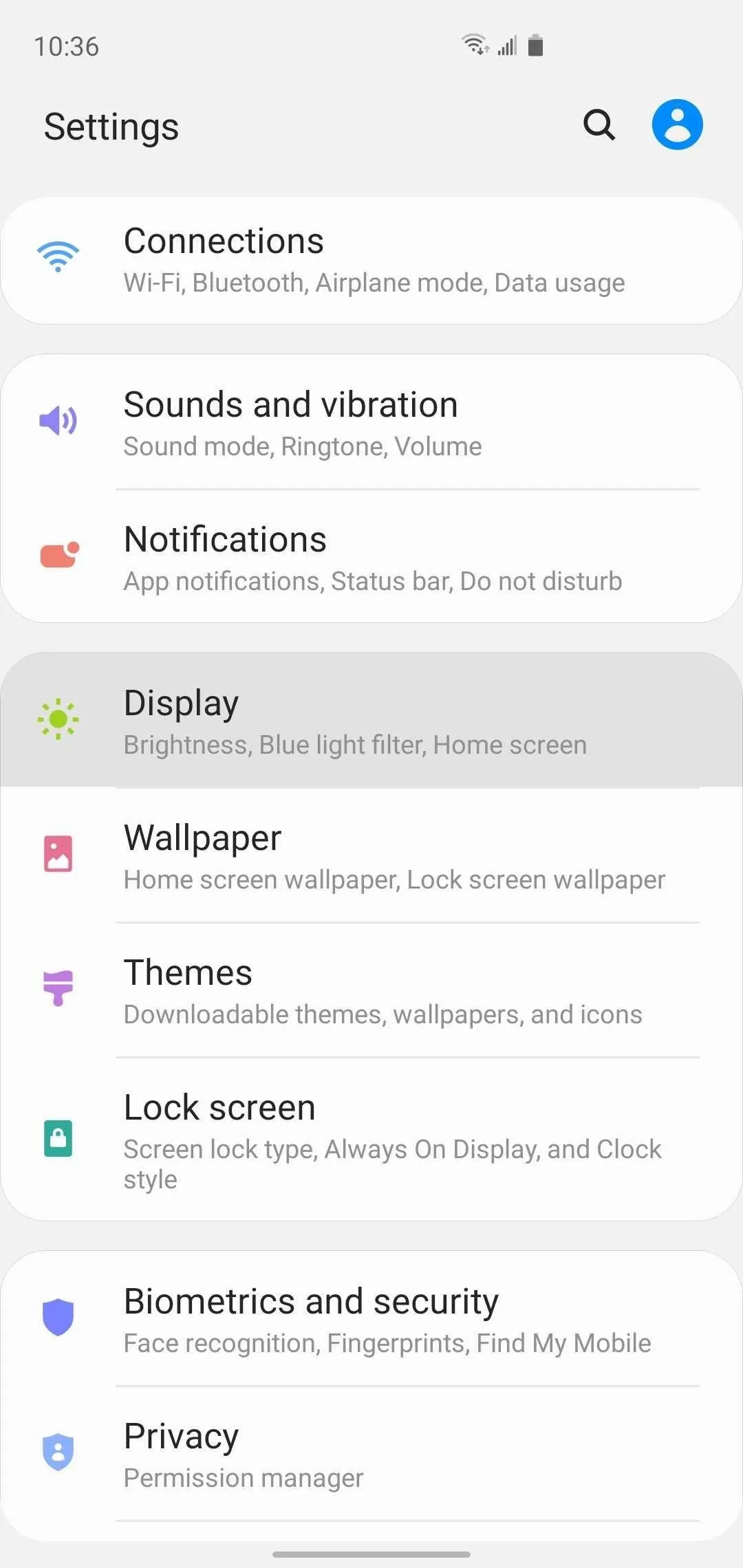
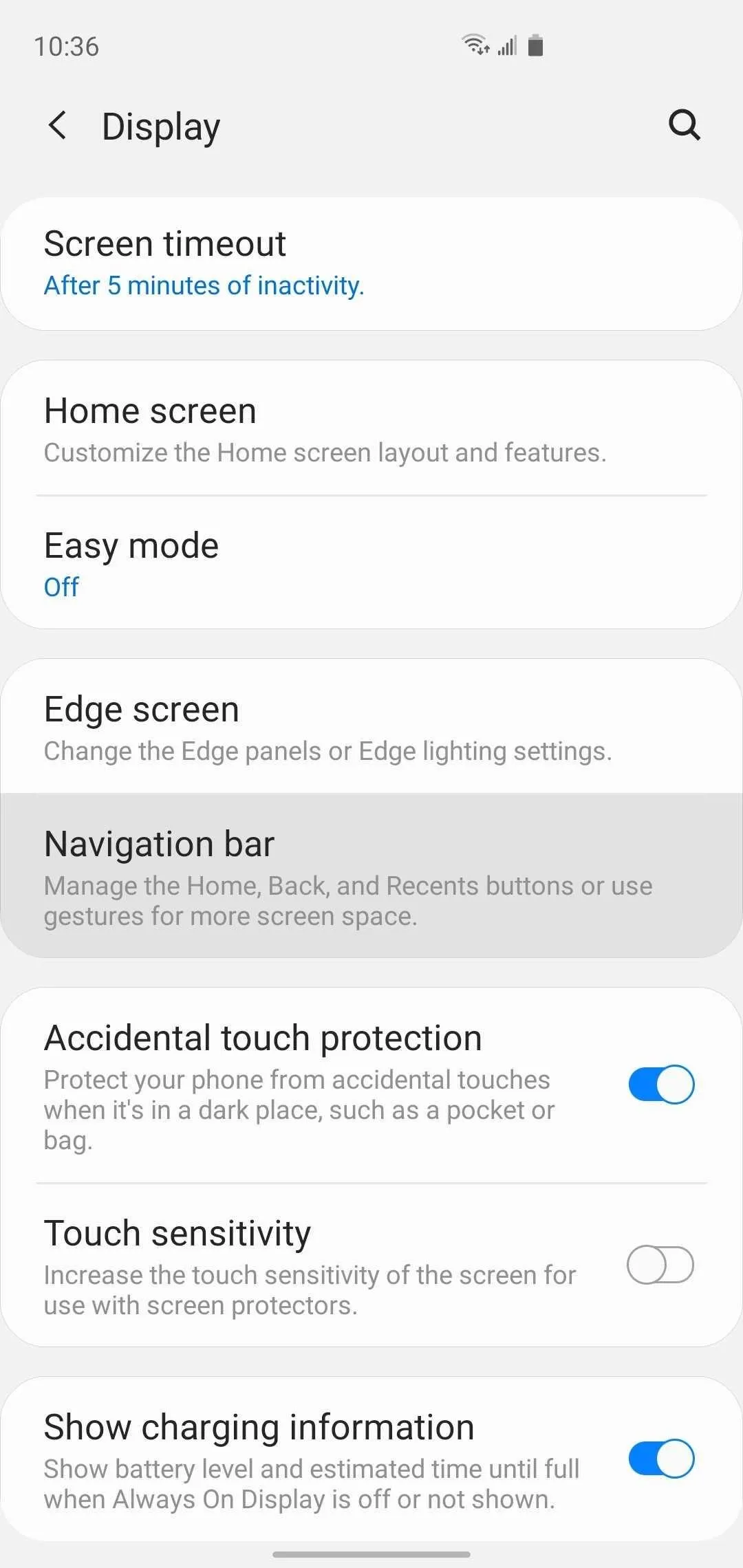
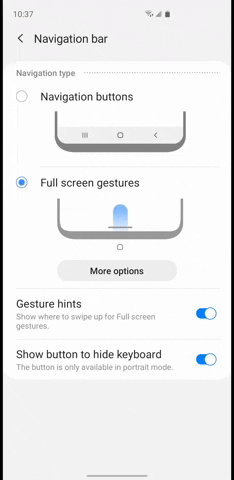
One major downside you should know about is disabling the gesture indicator line also disables the new quick switch multitasking gesture. That was performed by swiping left or right along that line, and since it's gone now, so is the gesture.
Cover image, screenshots, and GIFs by Amboy Manalo/Gadget Hacks




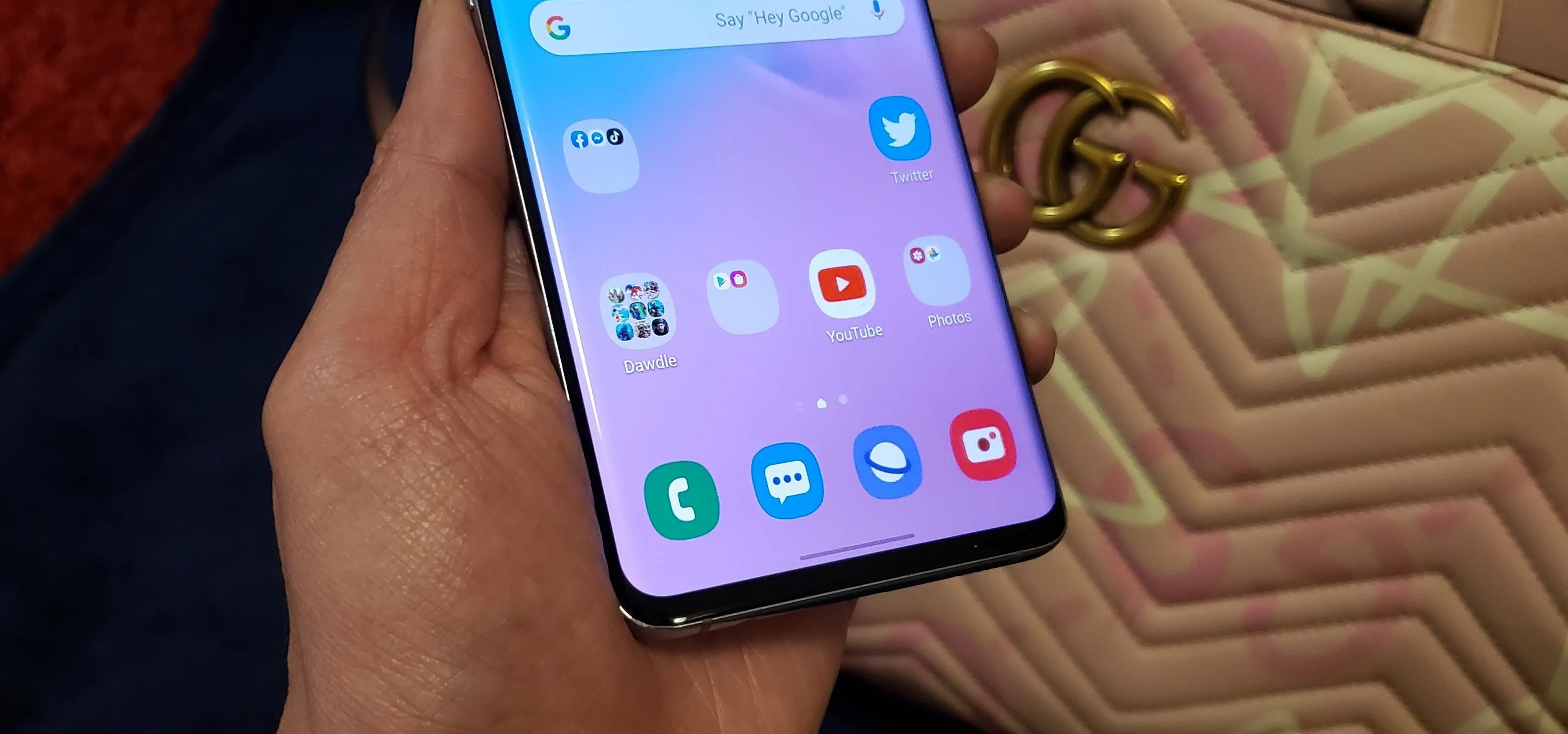




















Comments
Be the first, drop a comment!