The monochrome layout on Samsung's default keyboard can make it a little hard to view keys. Fortunately, there's a setting you can enable that makes your keyboard significantly easier to view and type on.
Tap on the cog-shaped settings icon on your Galaxy's keyboard, then go to "Style and layout" or "Keyboard layout and feedback." Hit the toggle next to "High contrast keyboard" to make your keys pop. If you want to customize the appearance, tap on the "High contrast keyboard" text itself, then choose the colorway that's right for you.
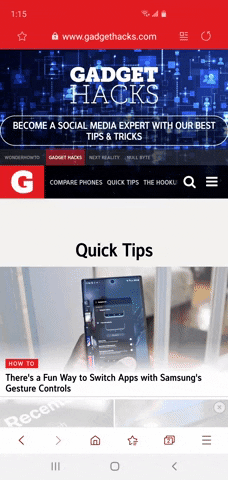
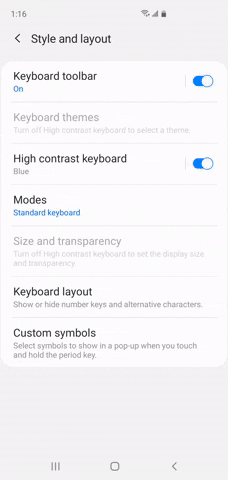
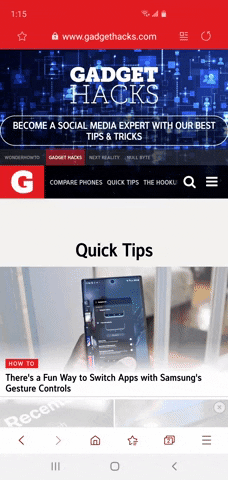
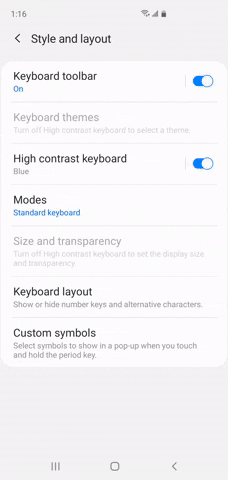
After you've set the keyboard to high contrast, it'll now be easier to instantly spot keys, which will make typing faster with fewer errors. Just note that the keyboard will maintain its appearance regardless of whether you're on light or dark mode.
Cover image and GIFs by Amboy Manalo/Gadget Hacks




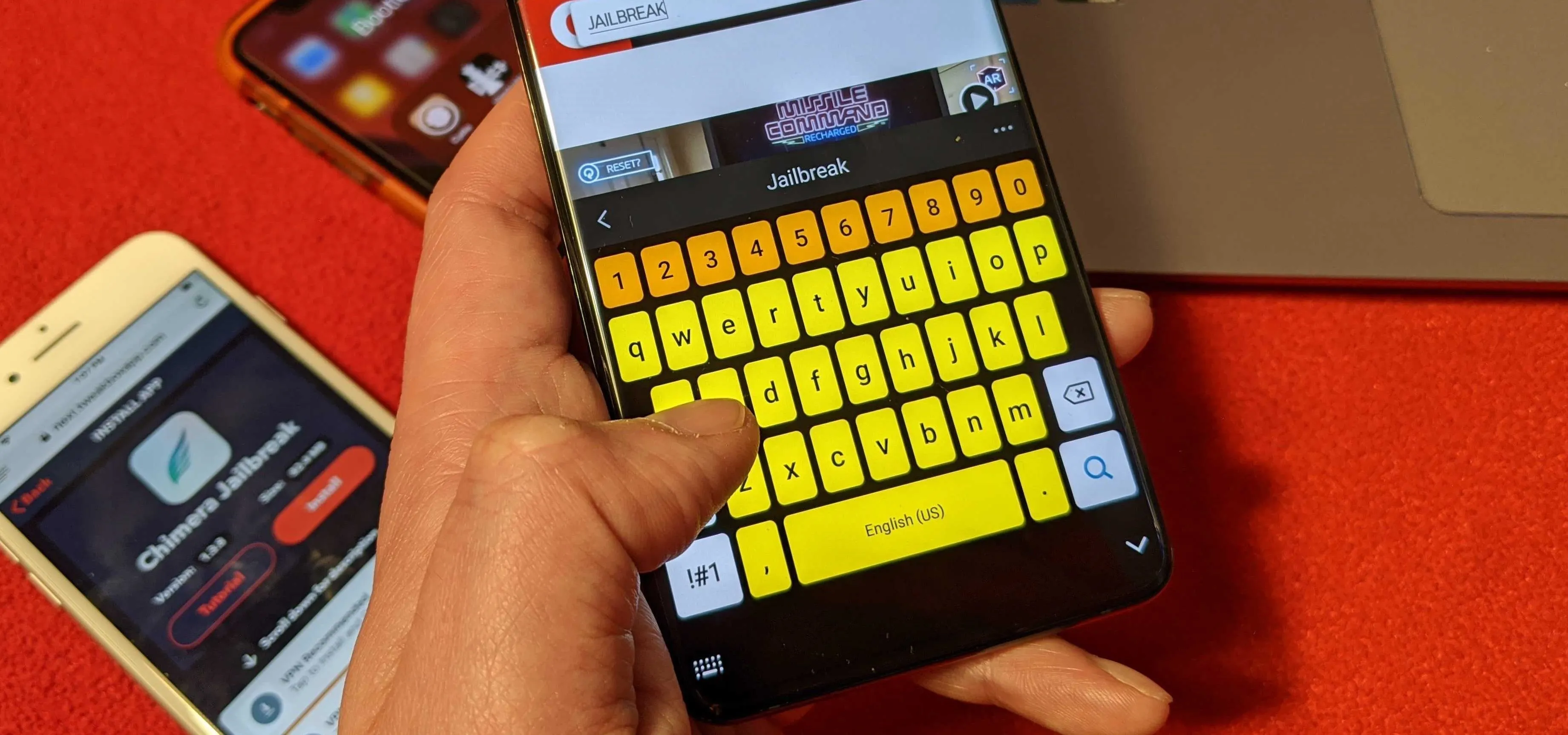




















Comments
Be the first, drop a comment!