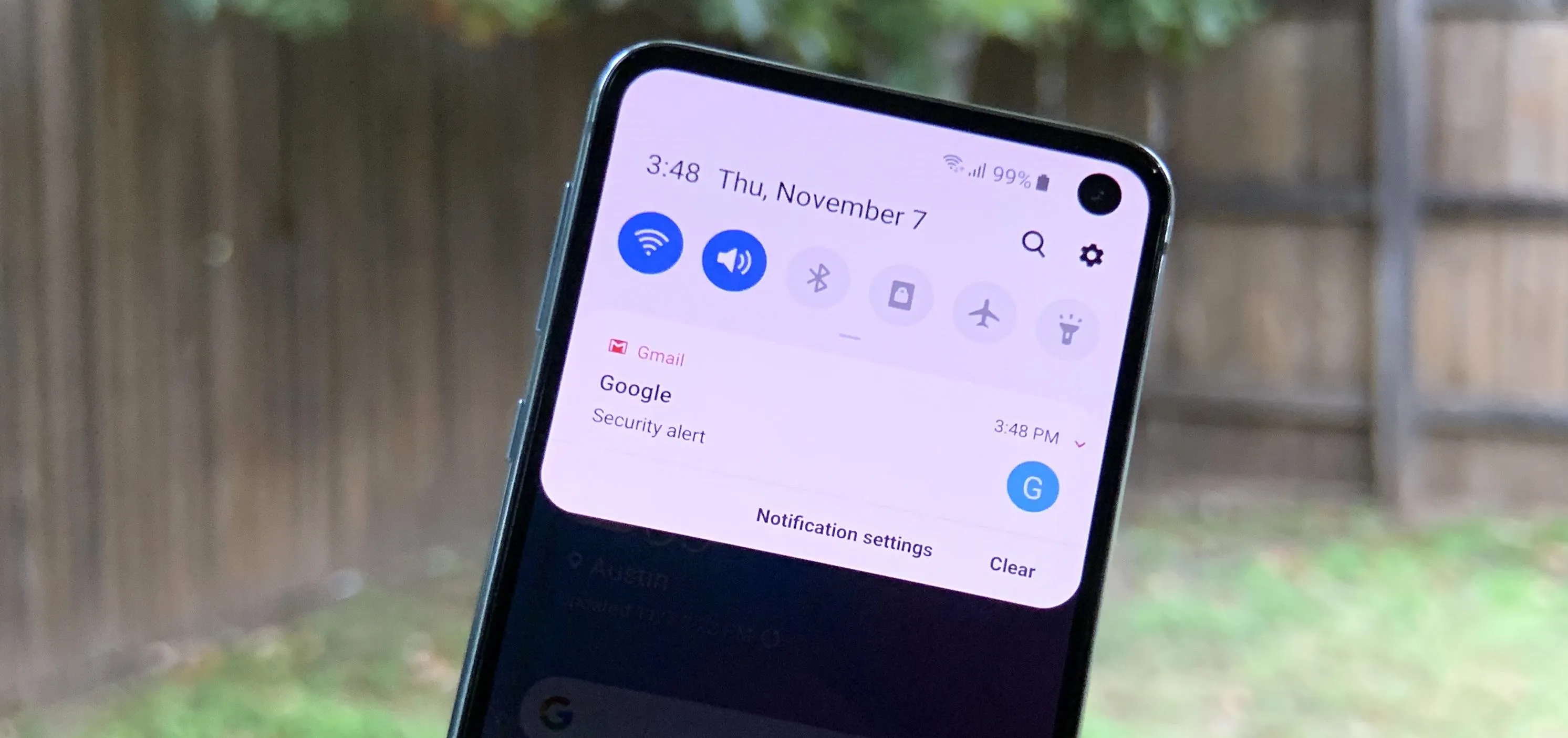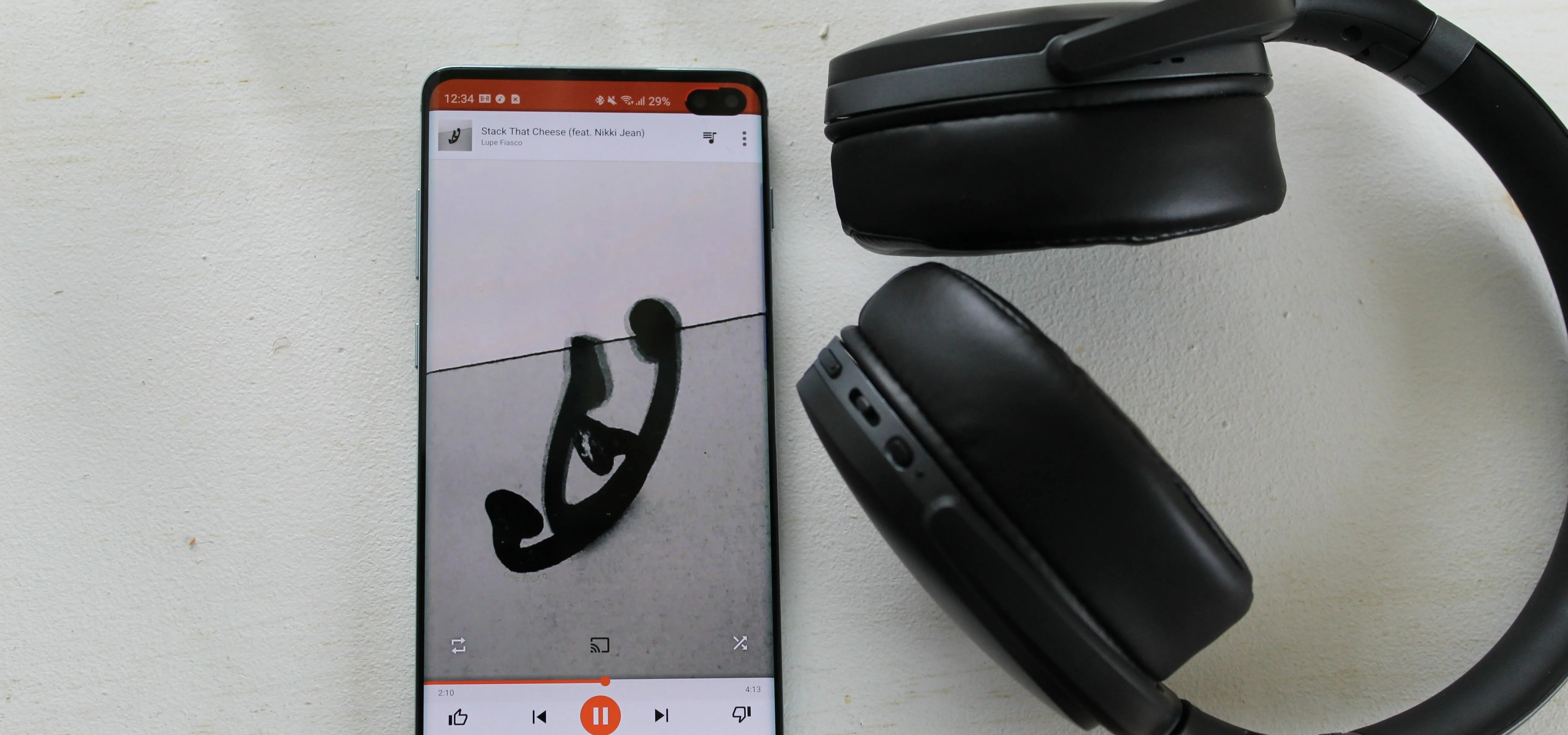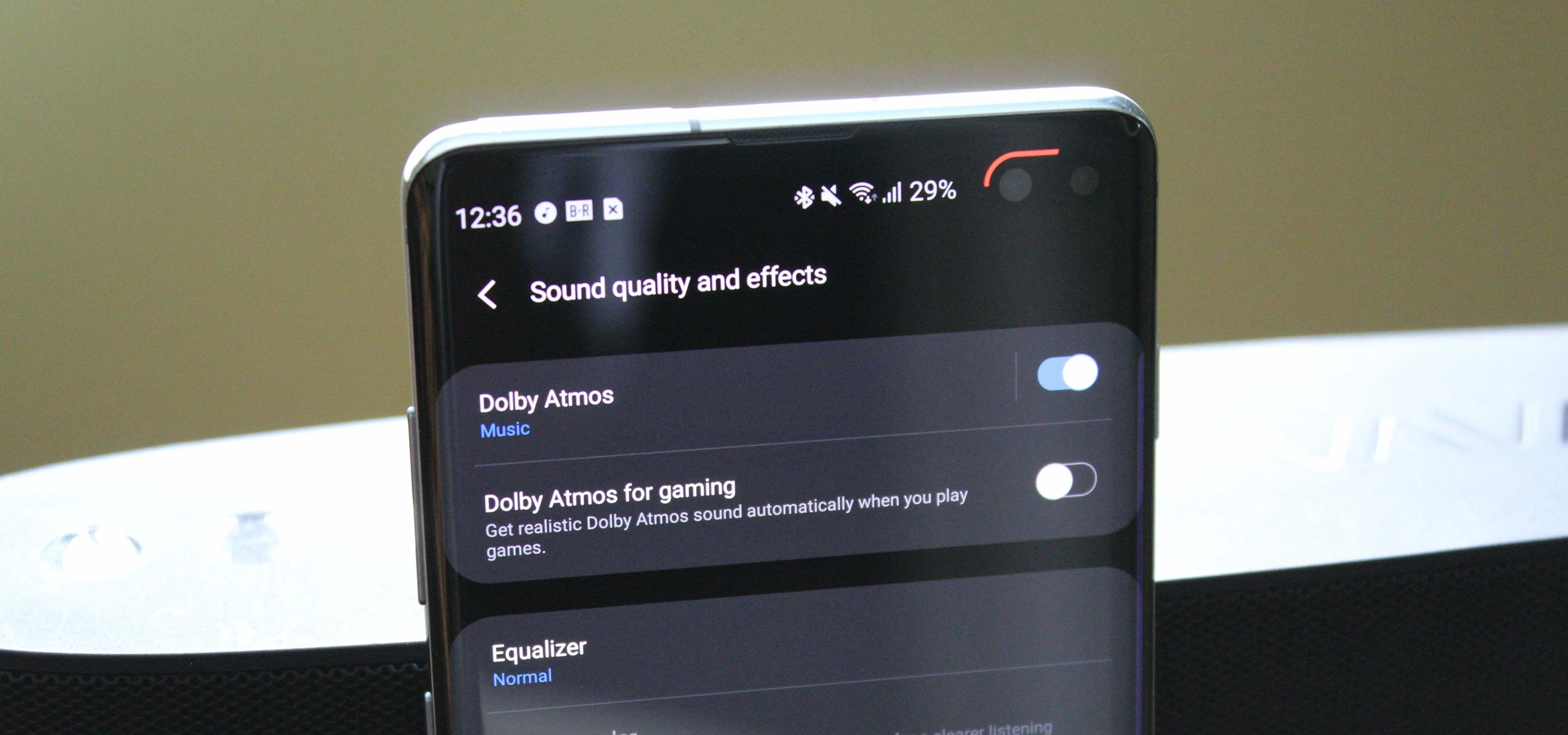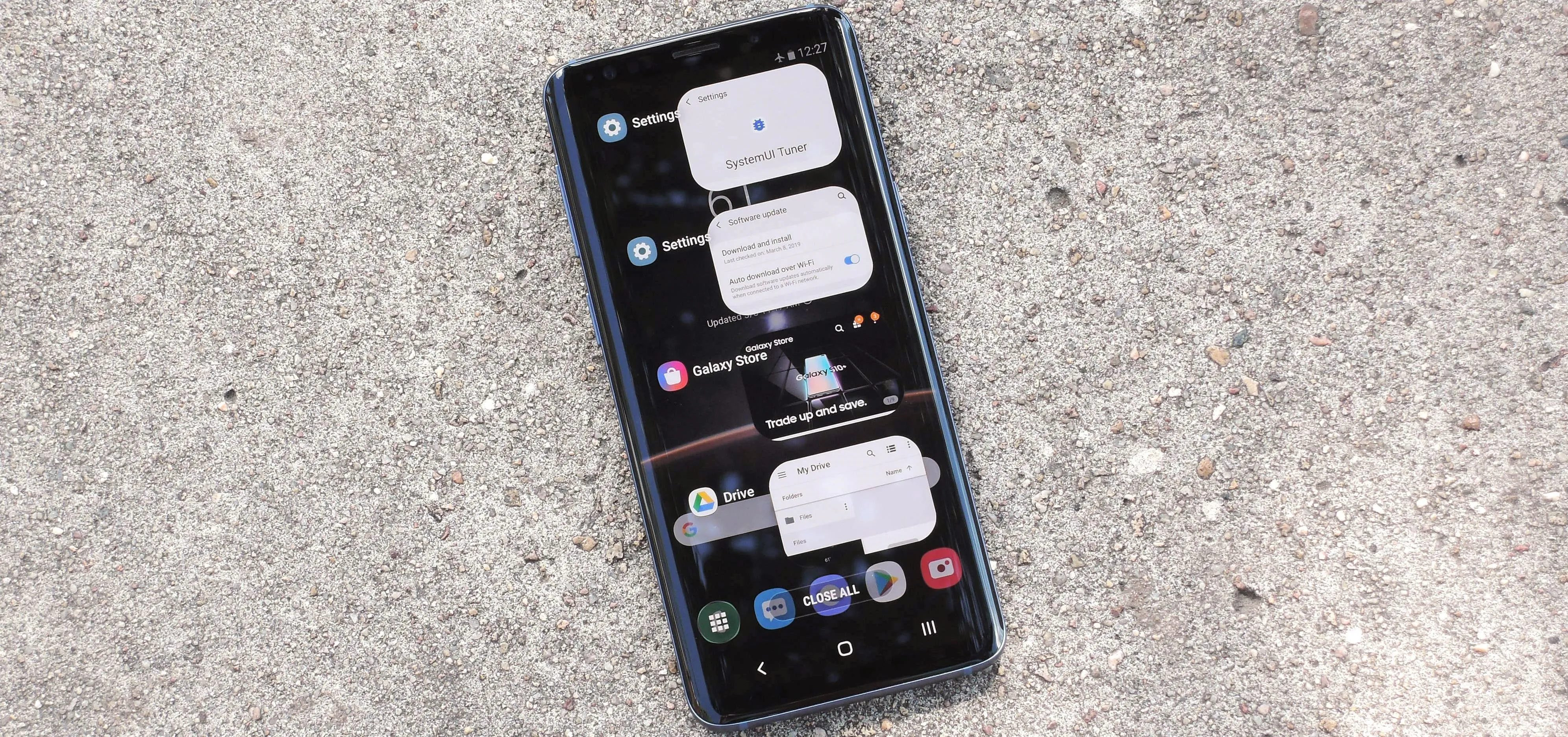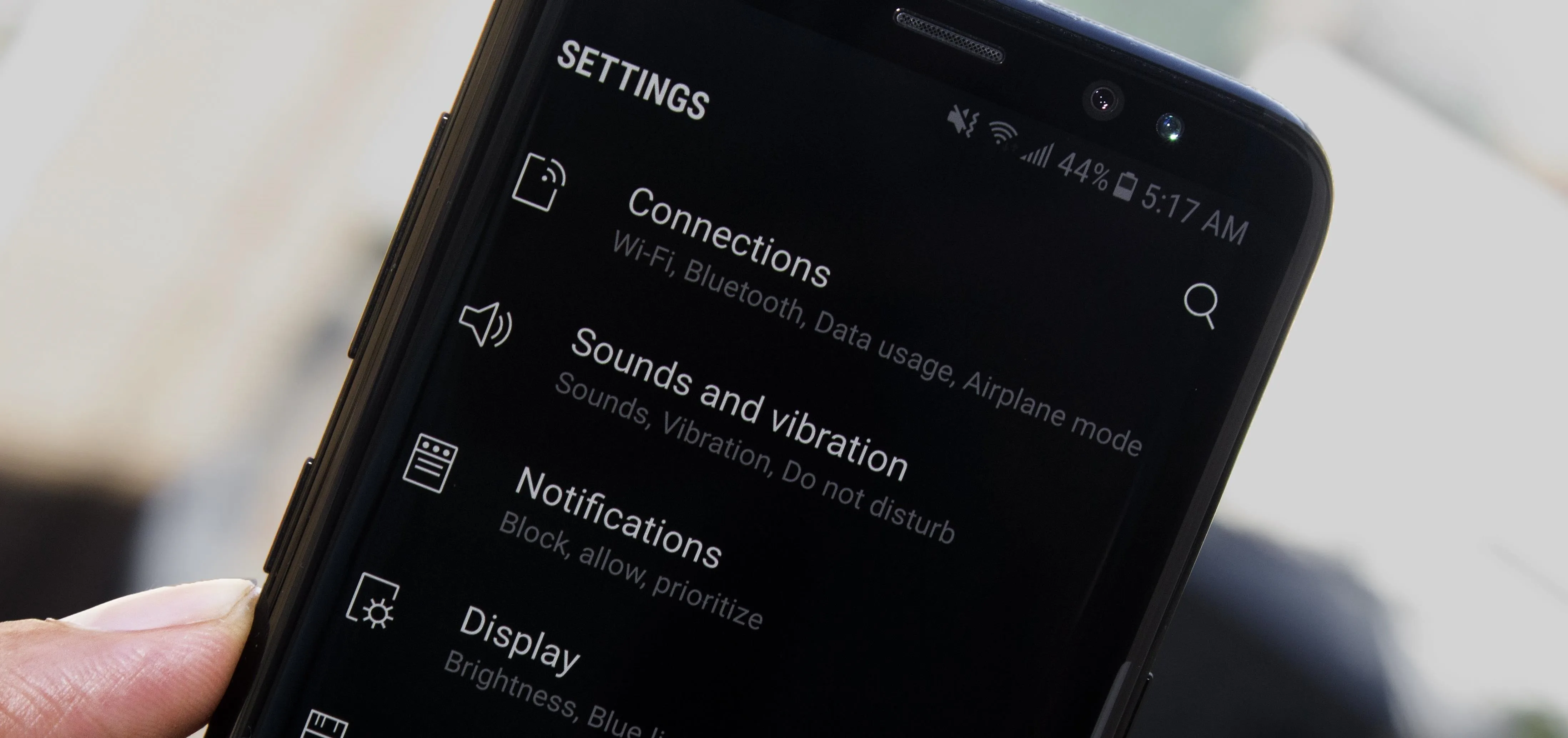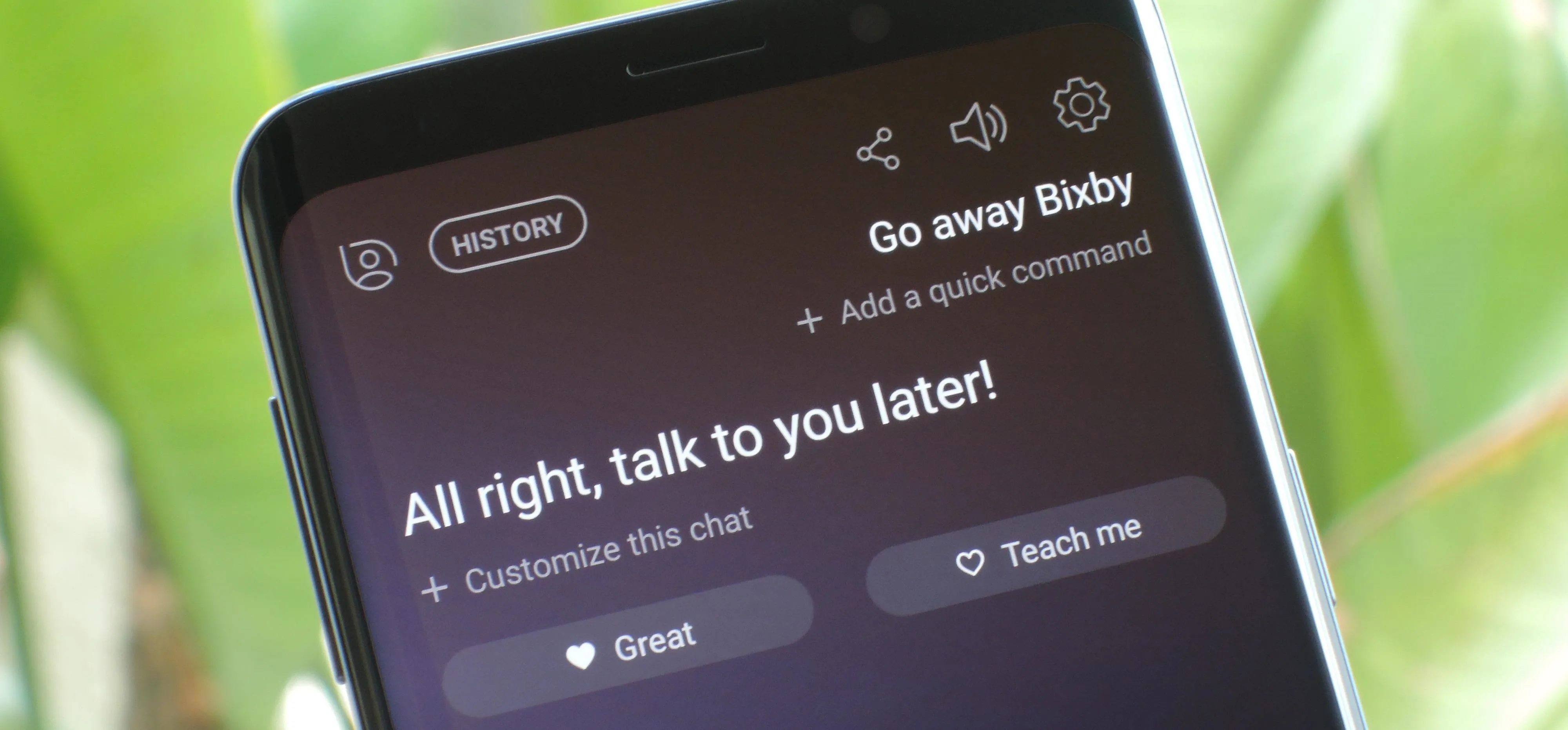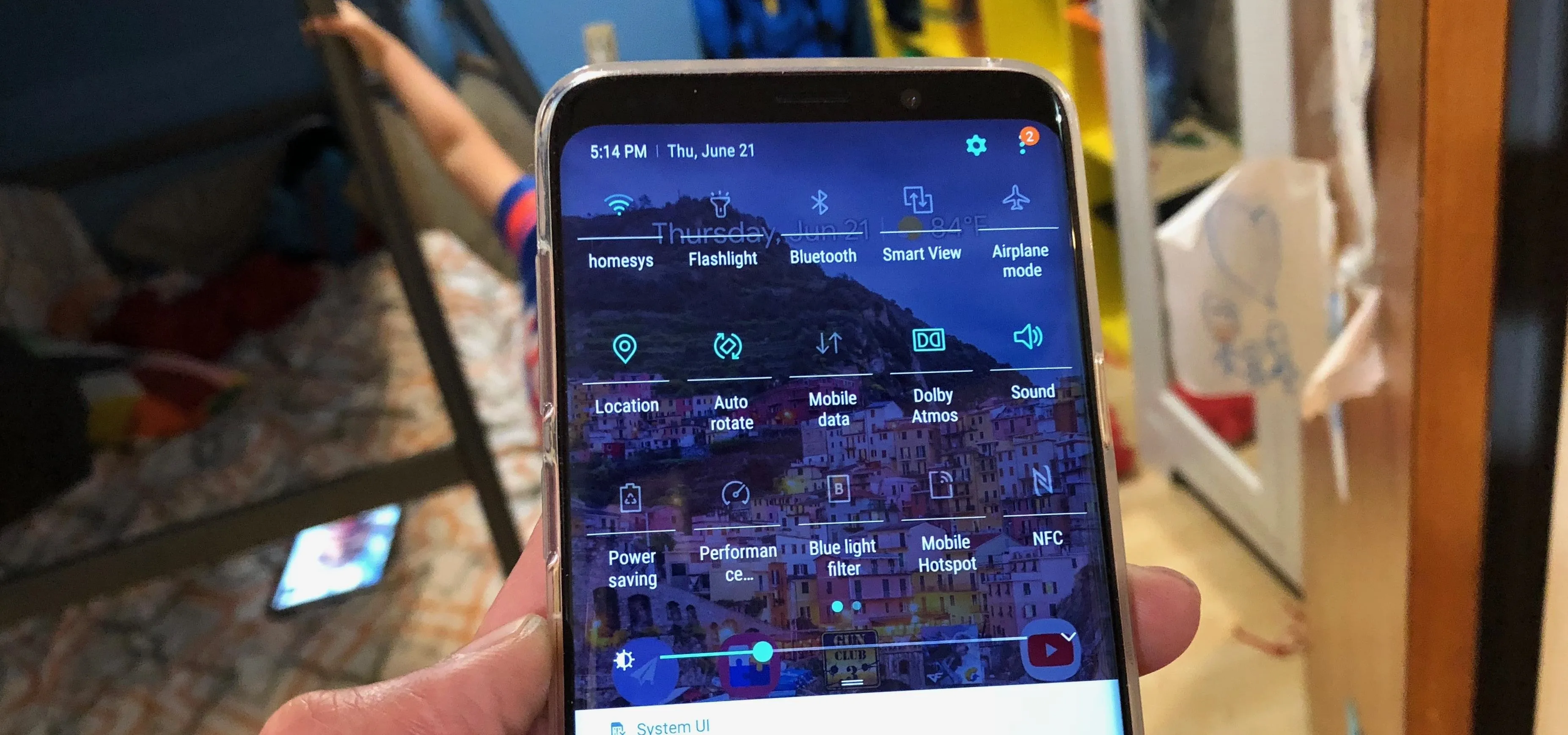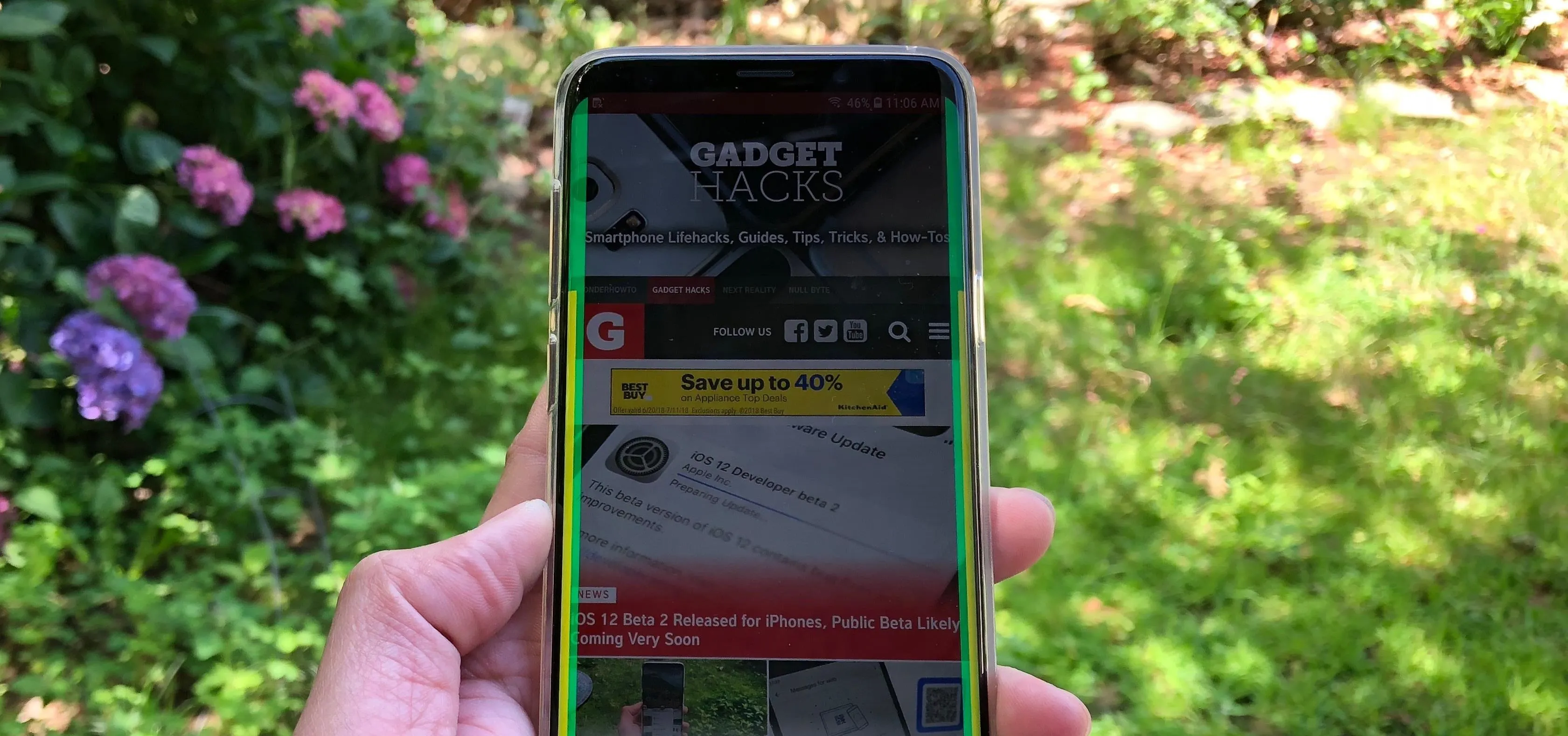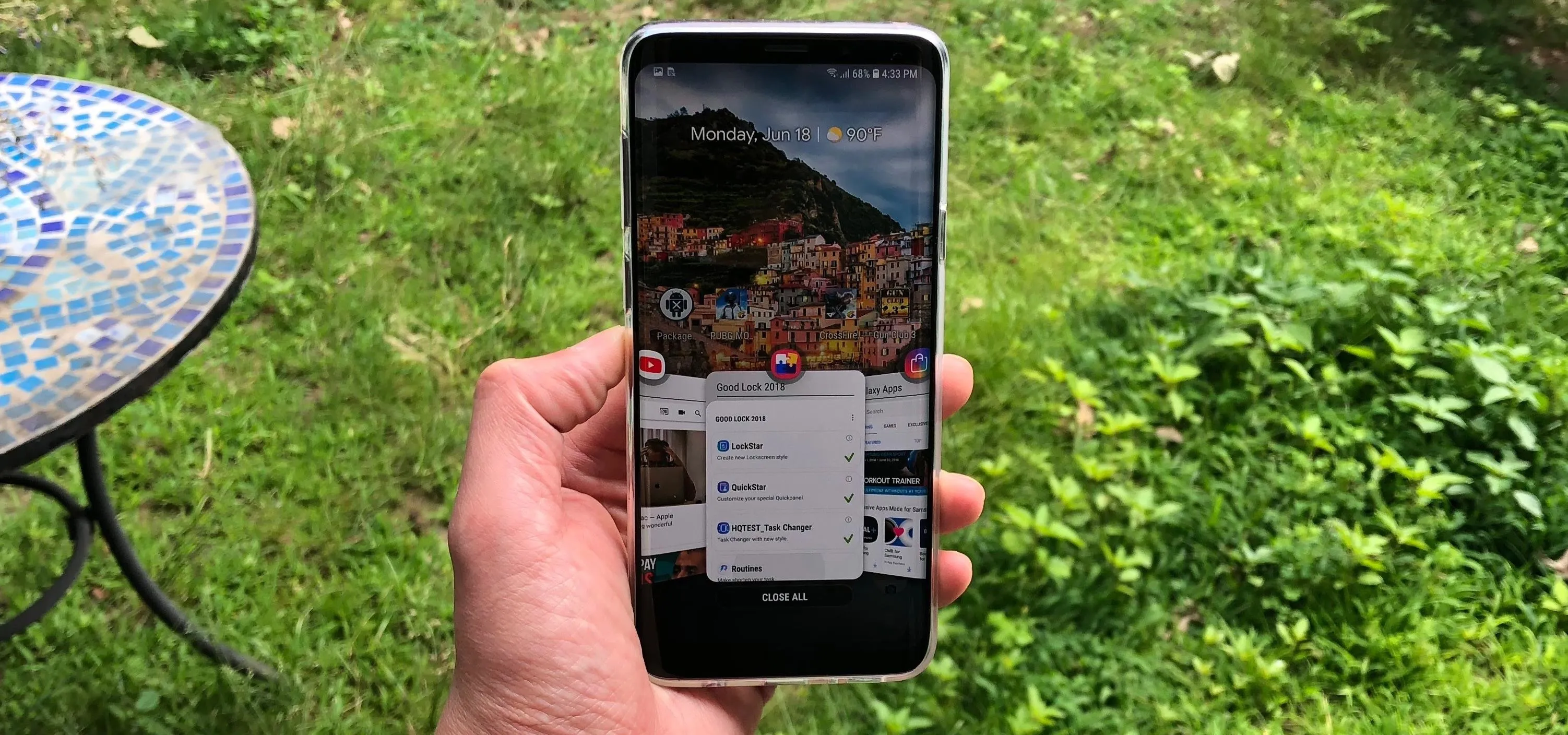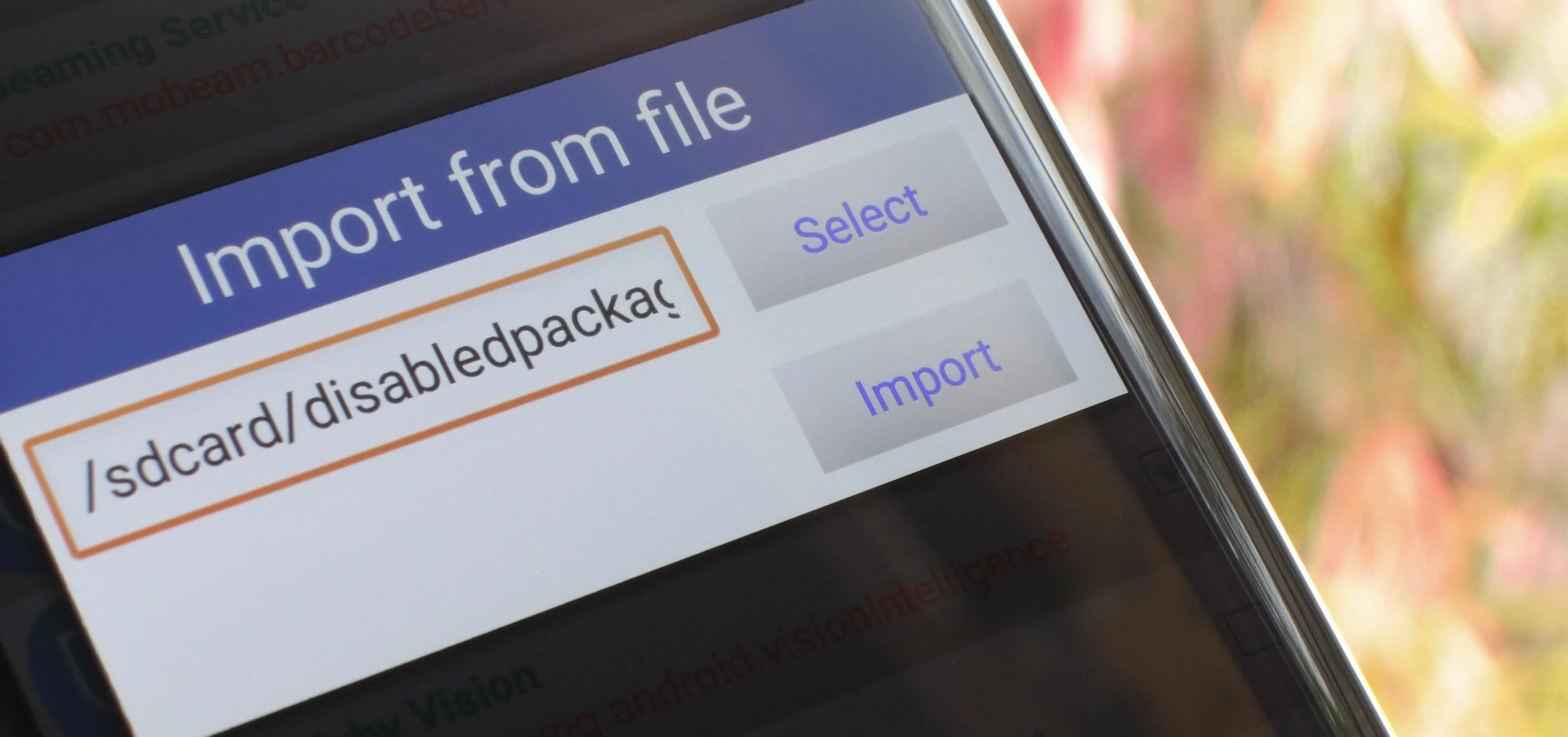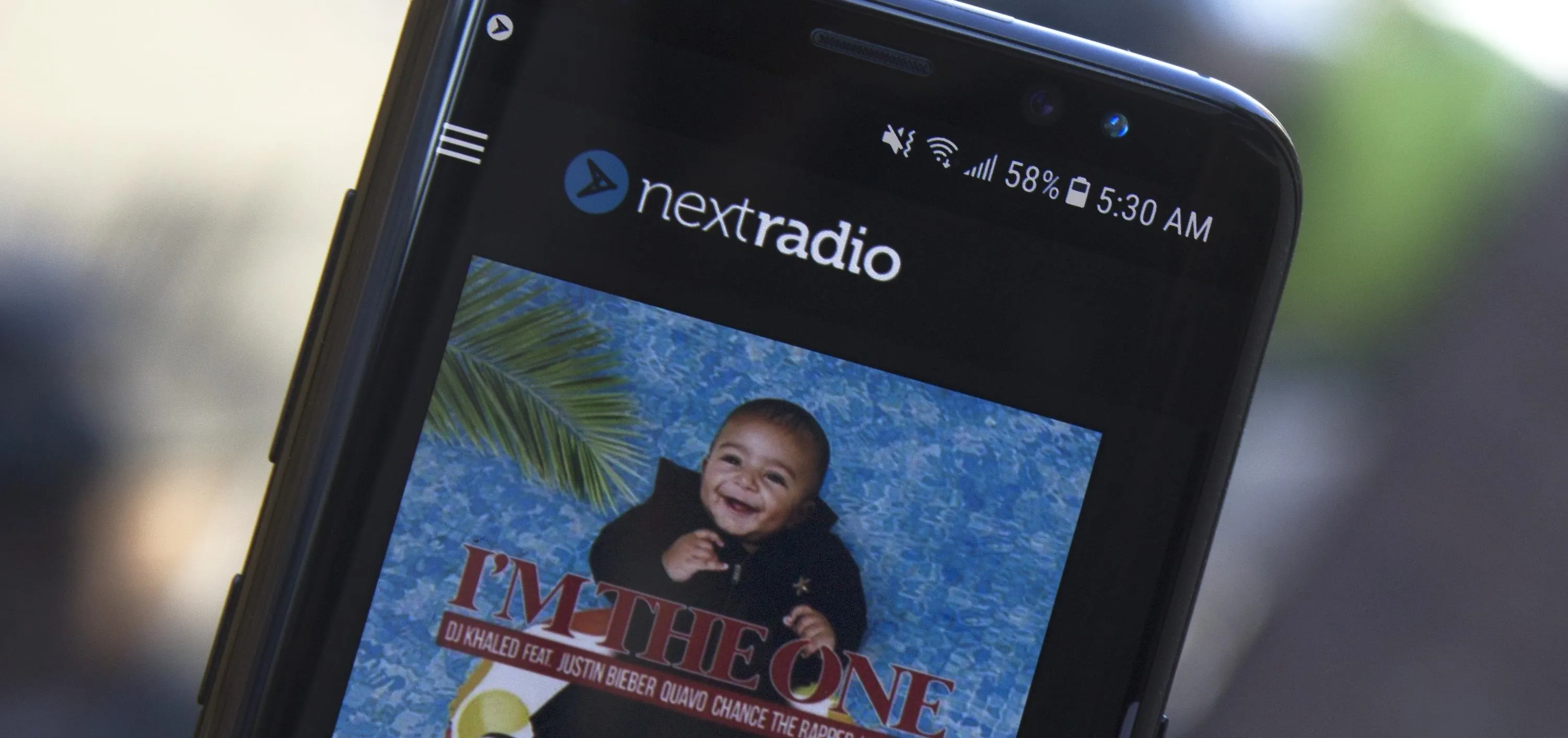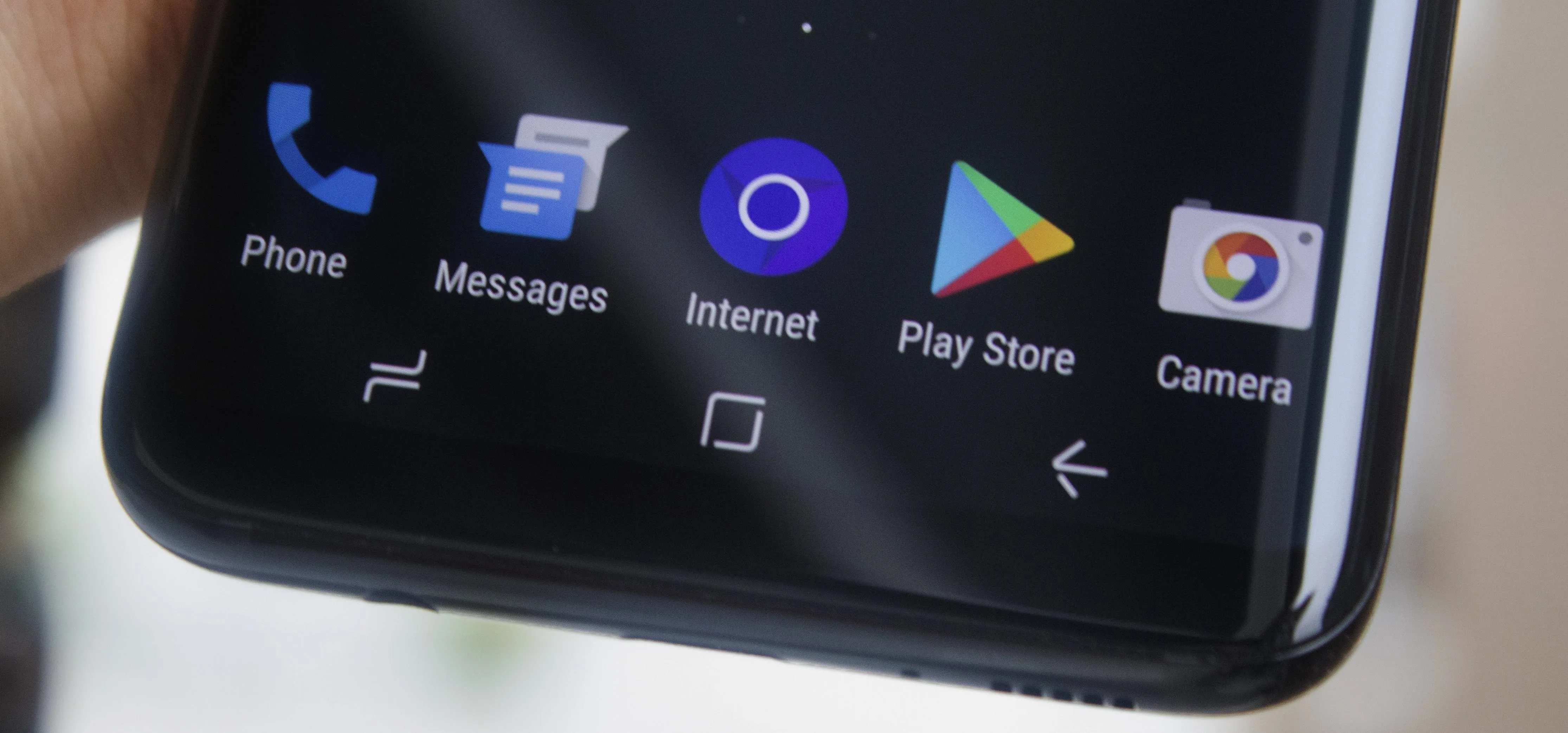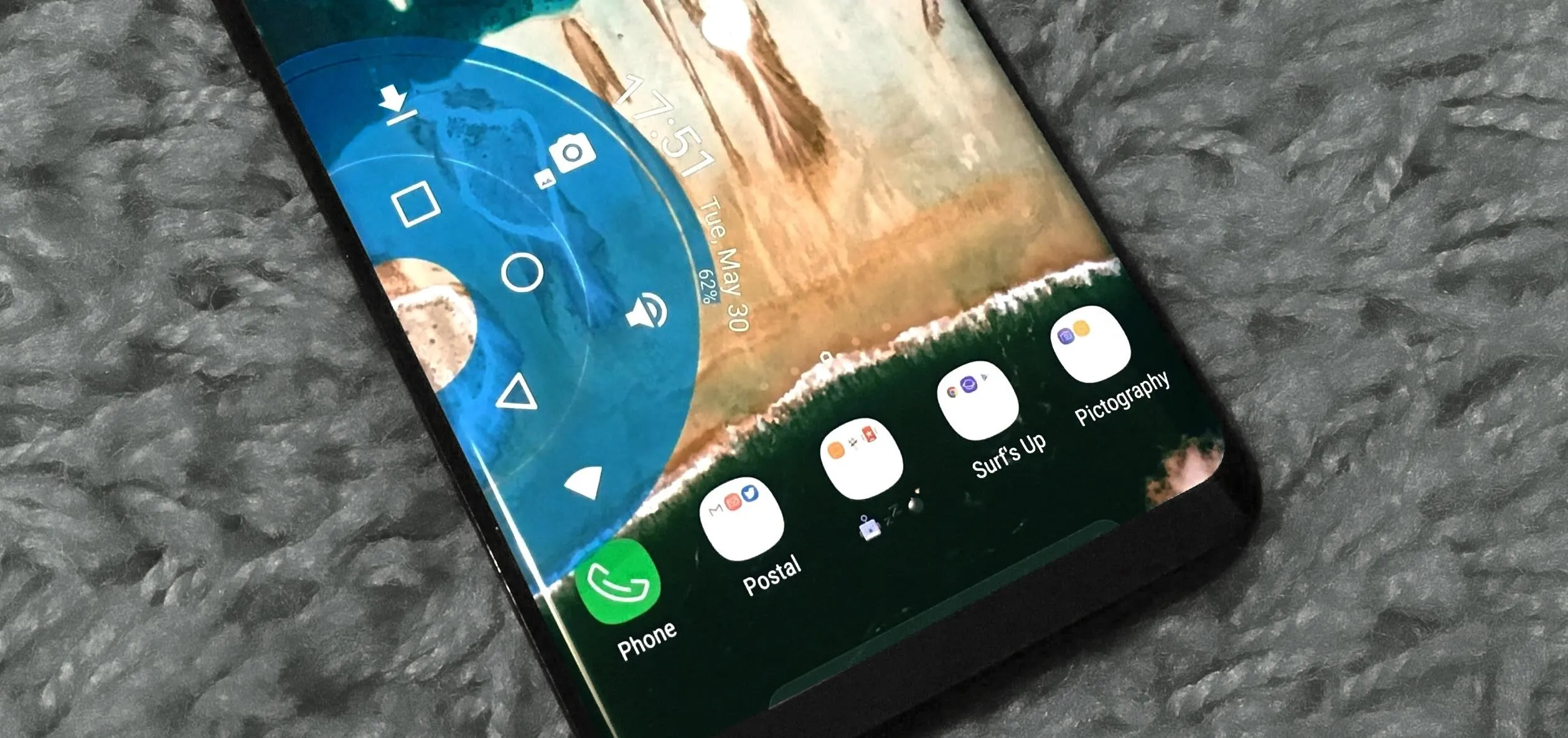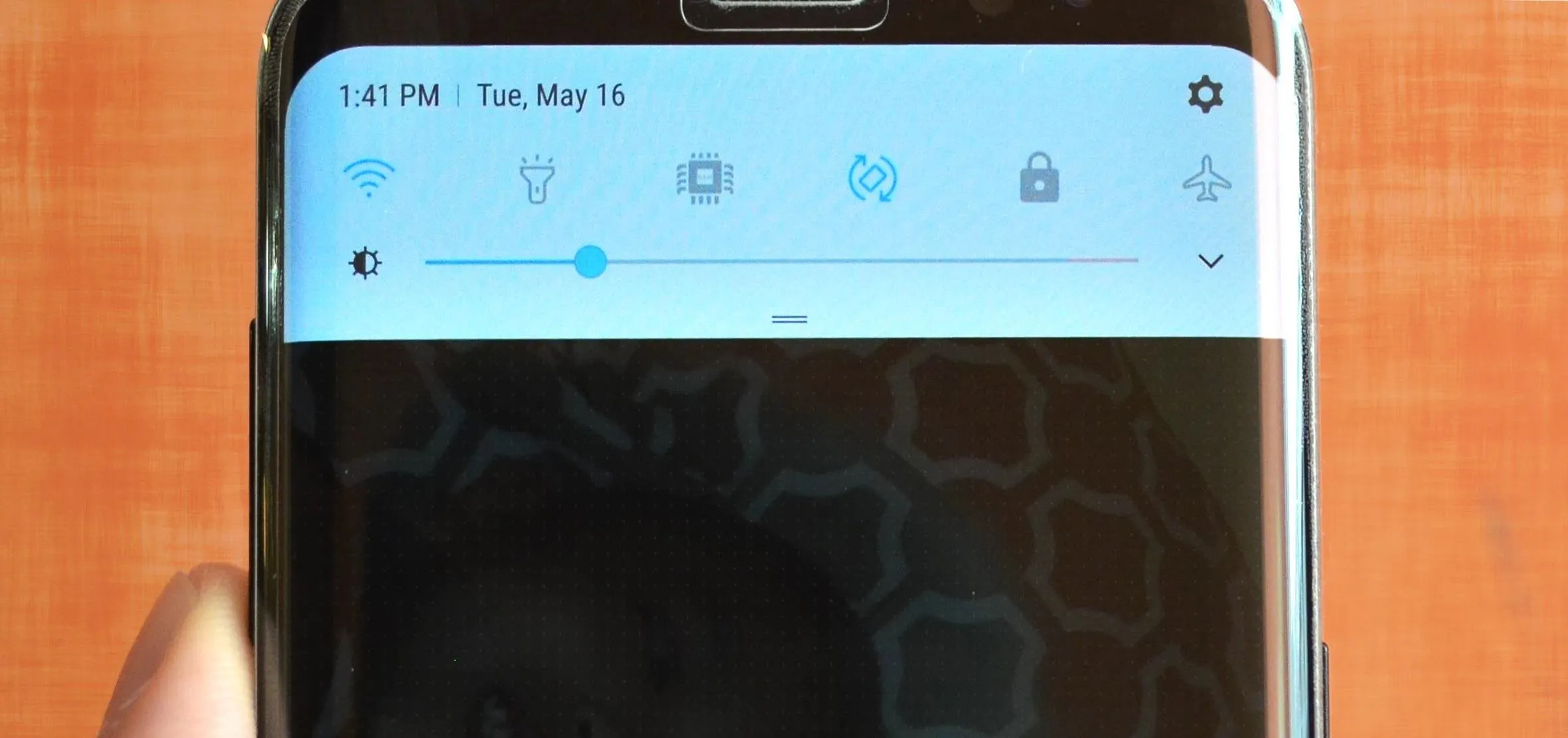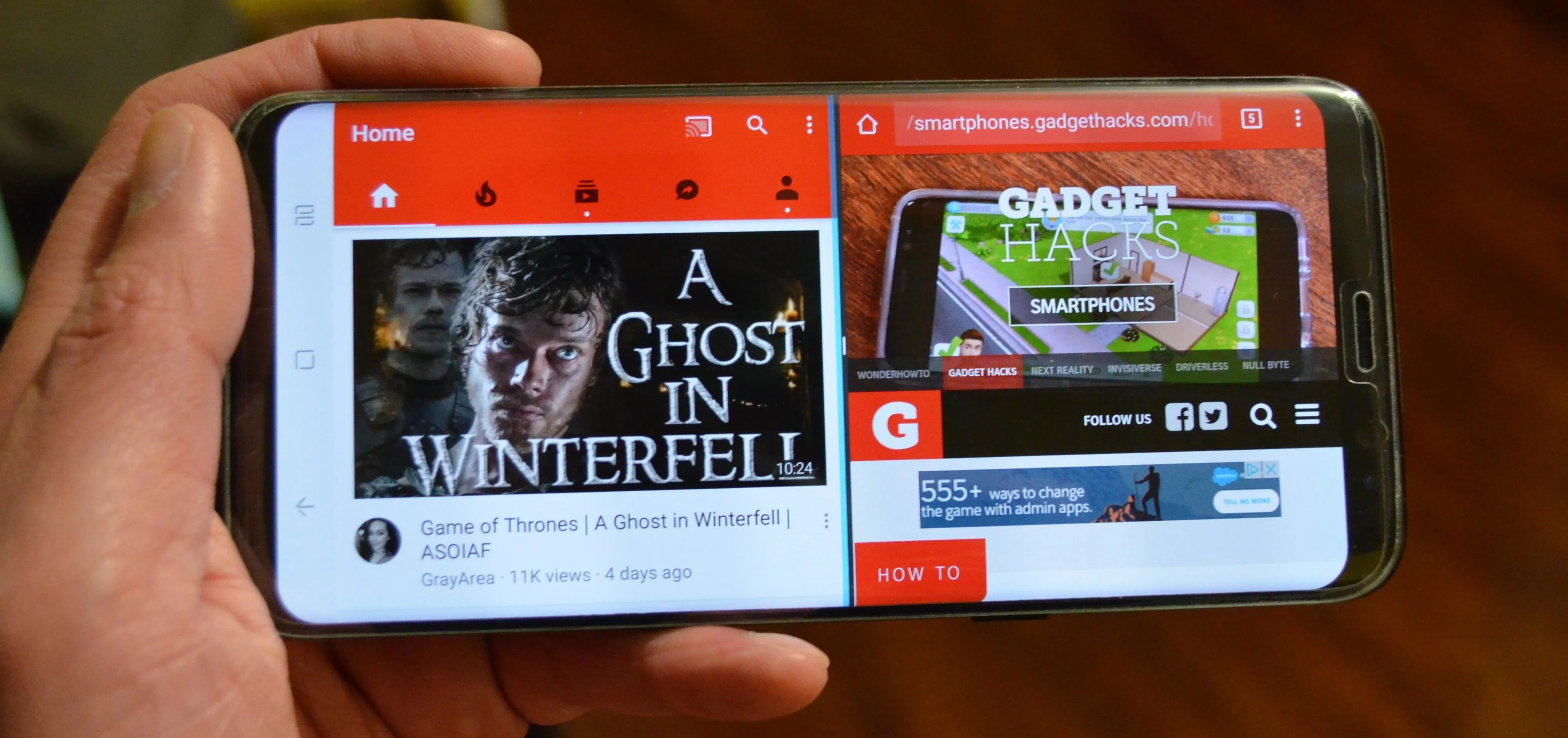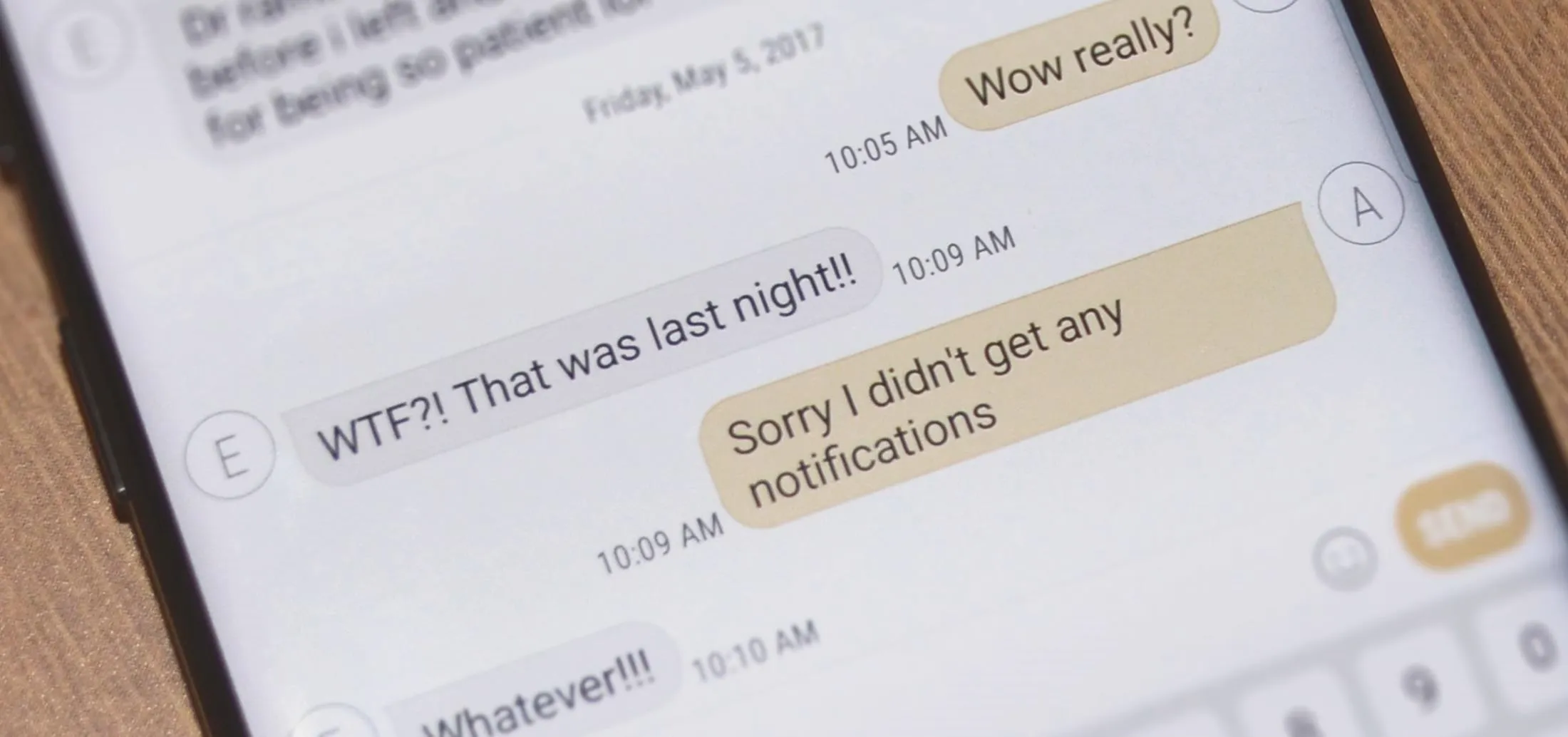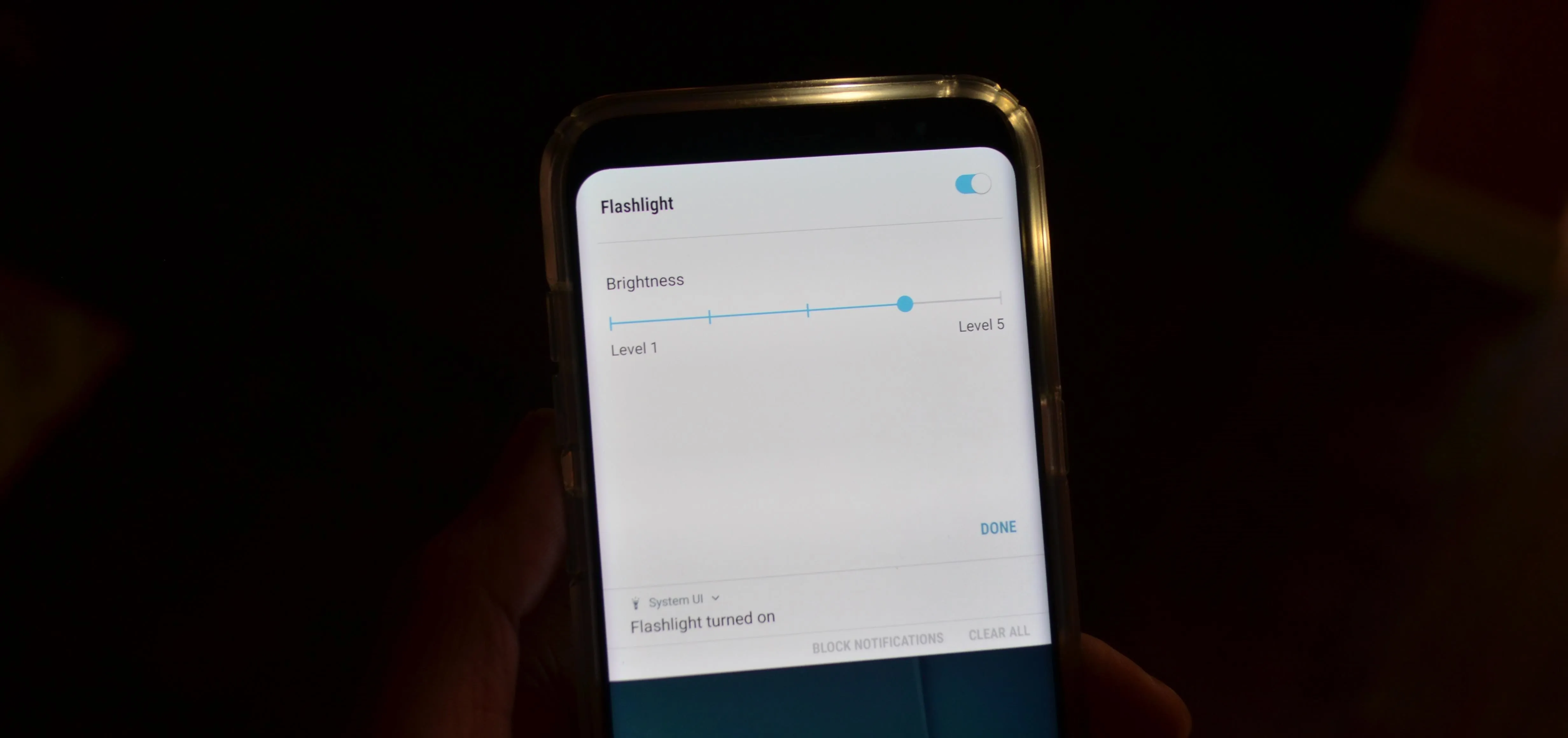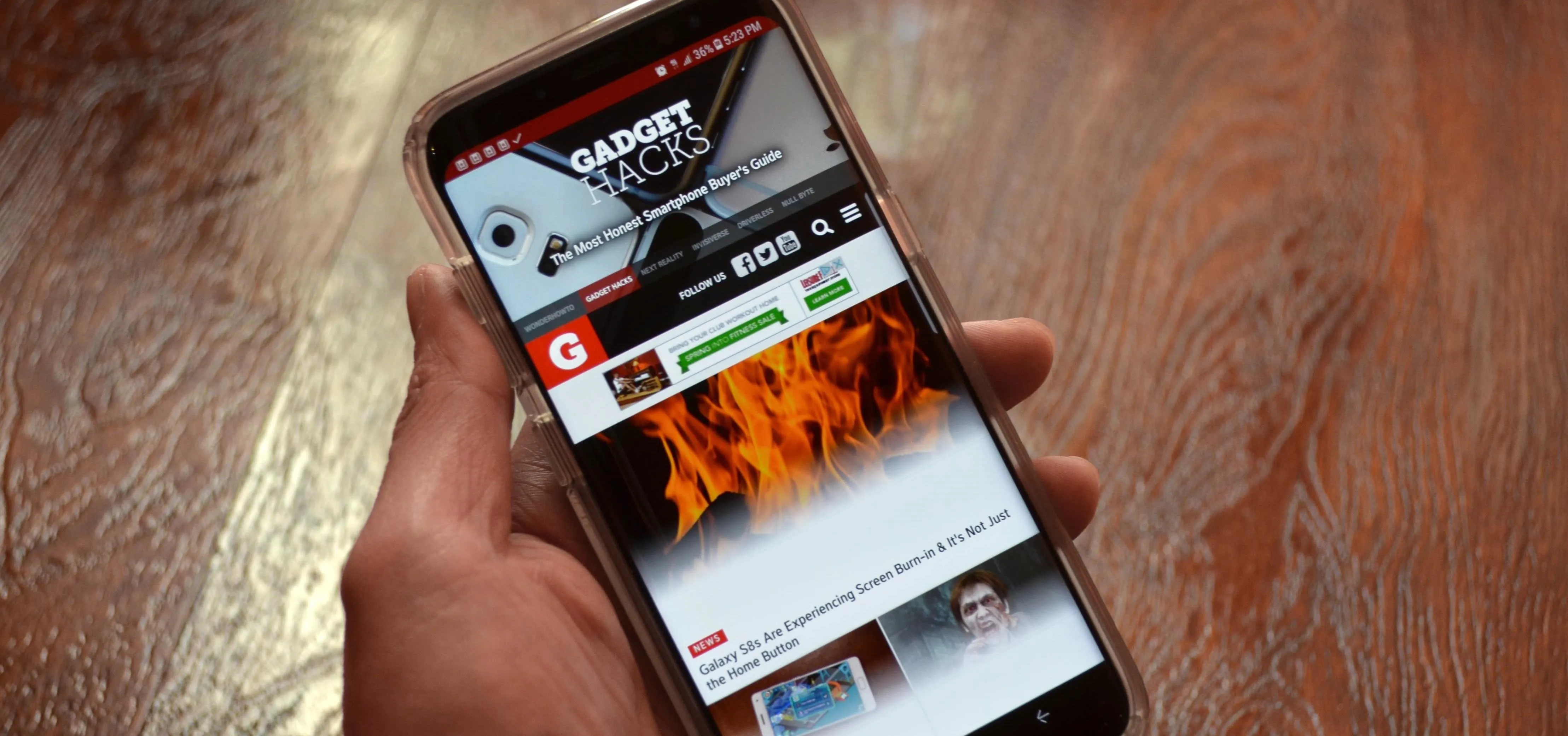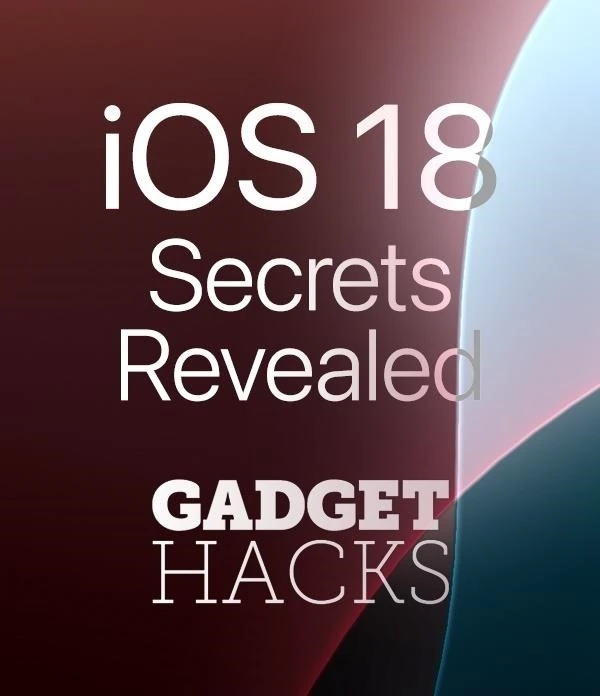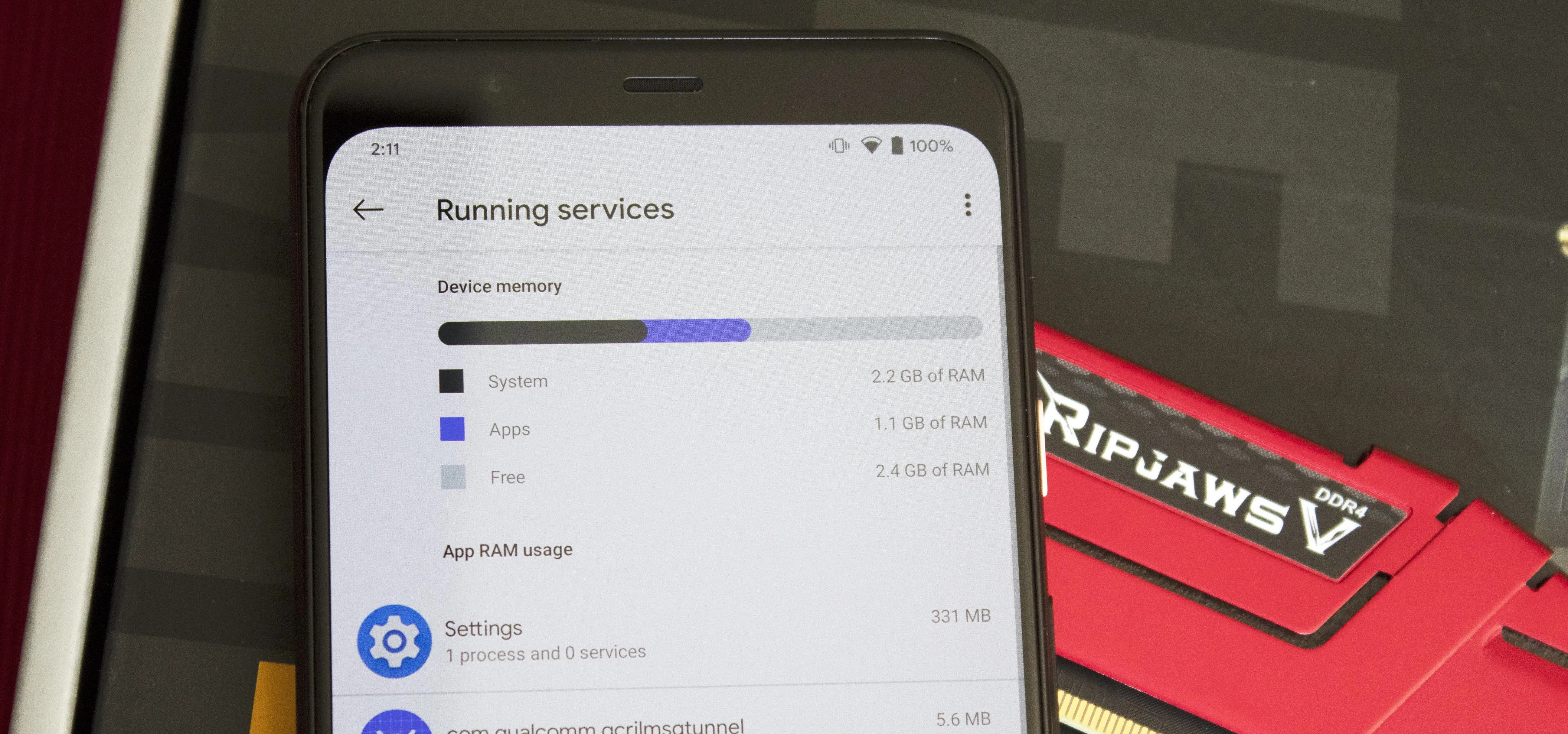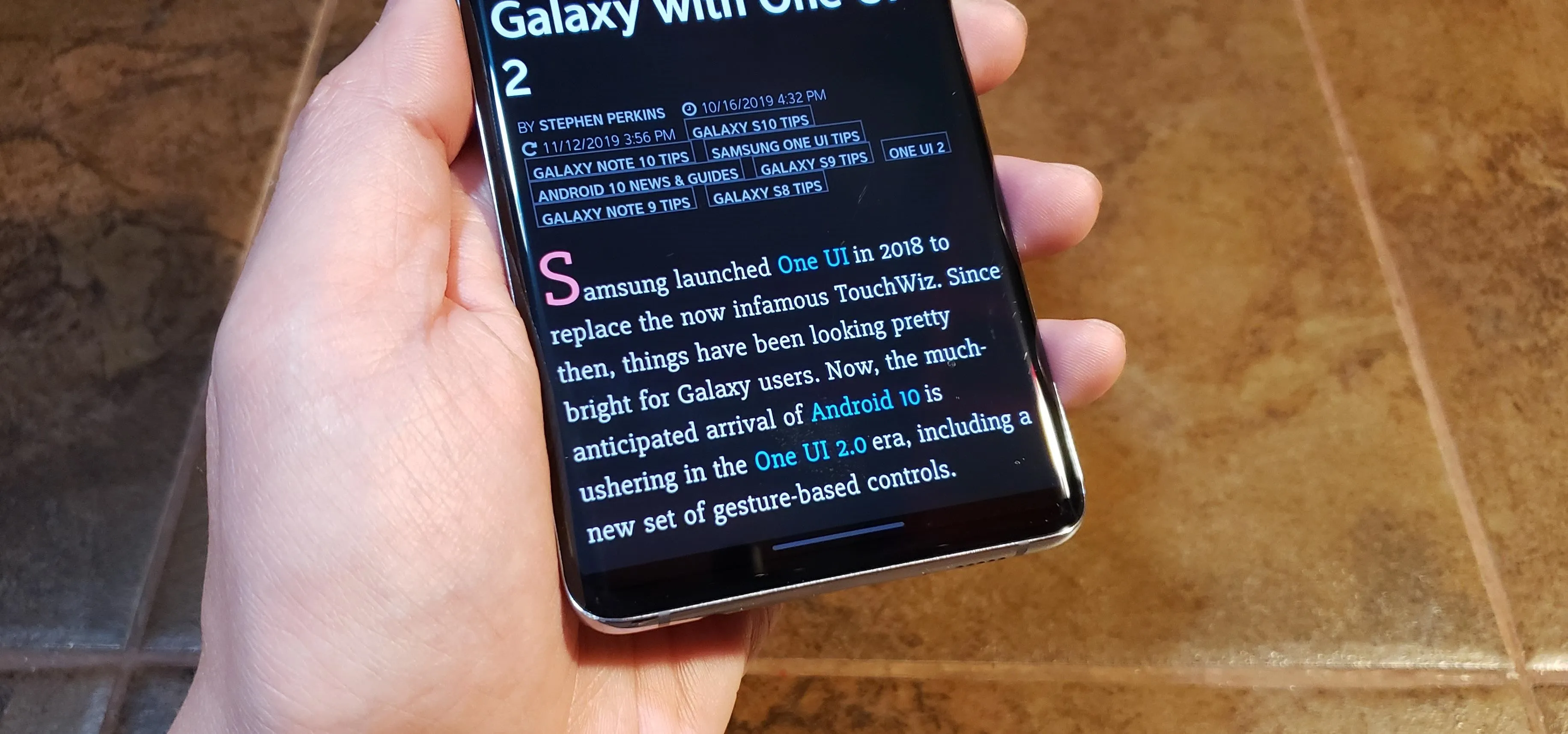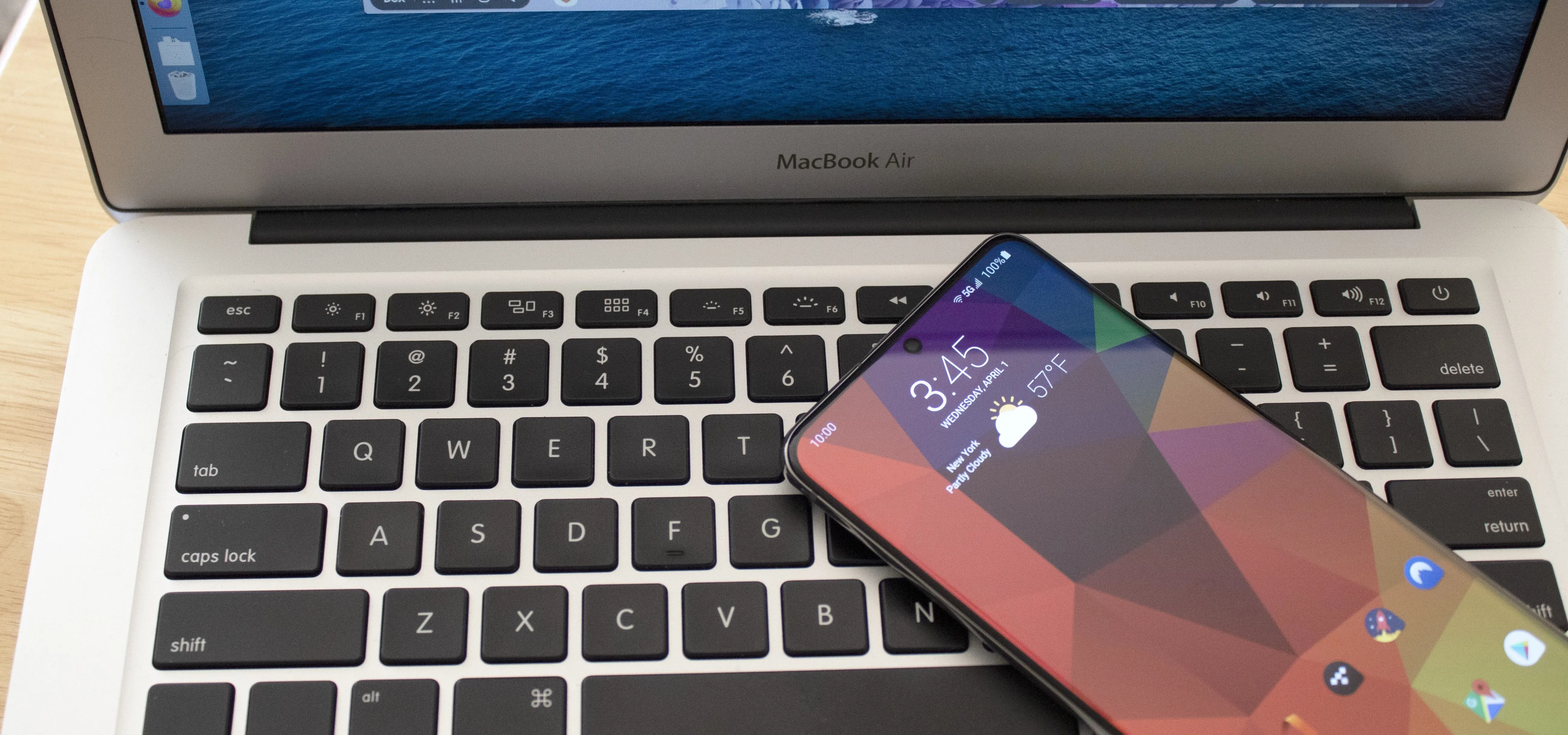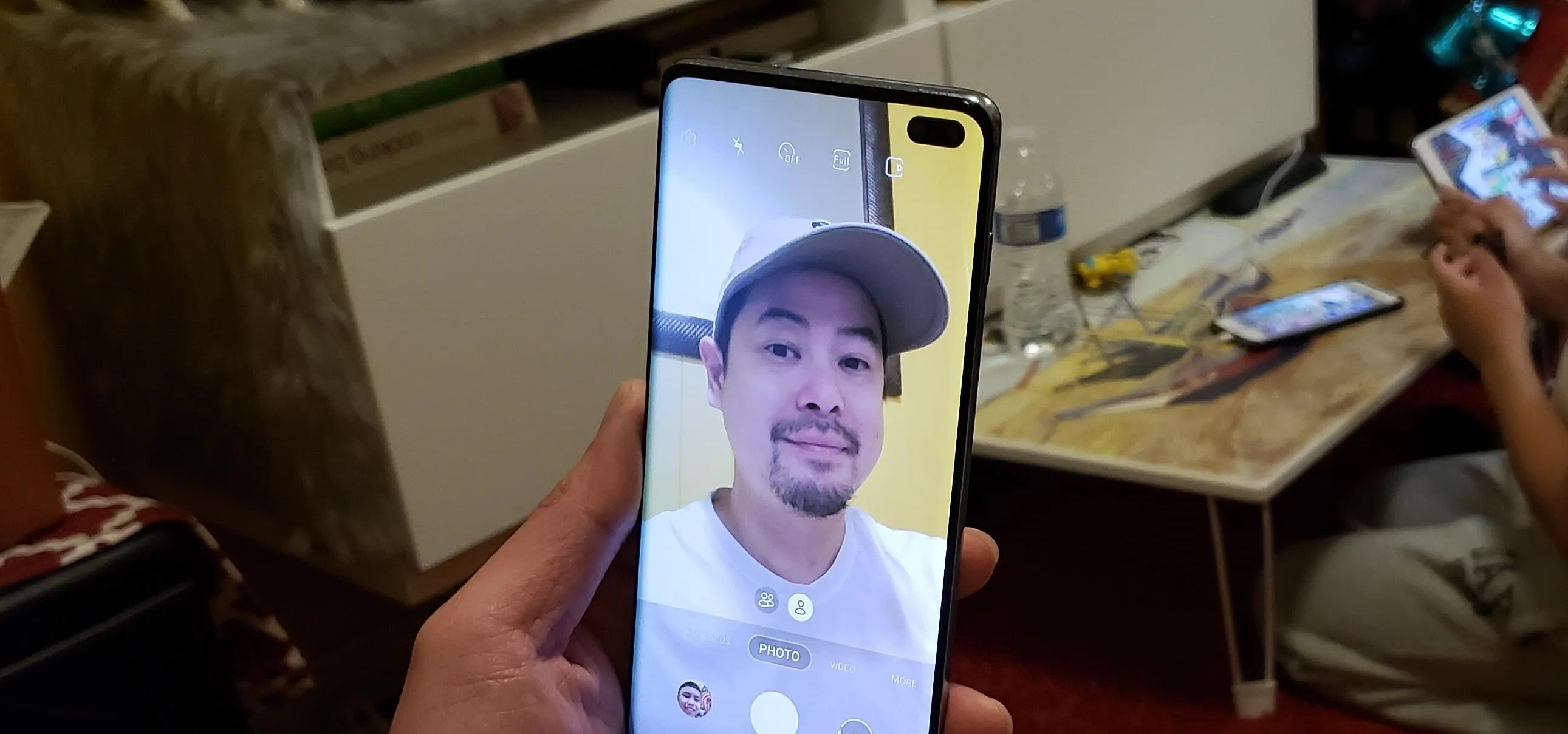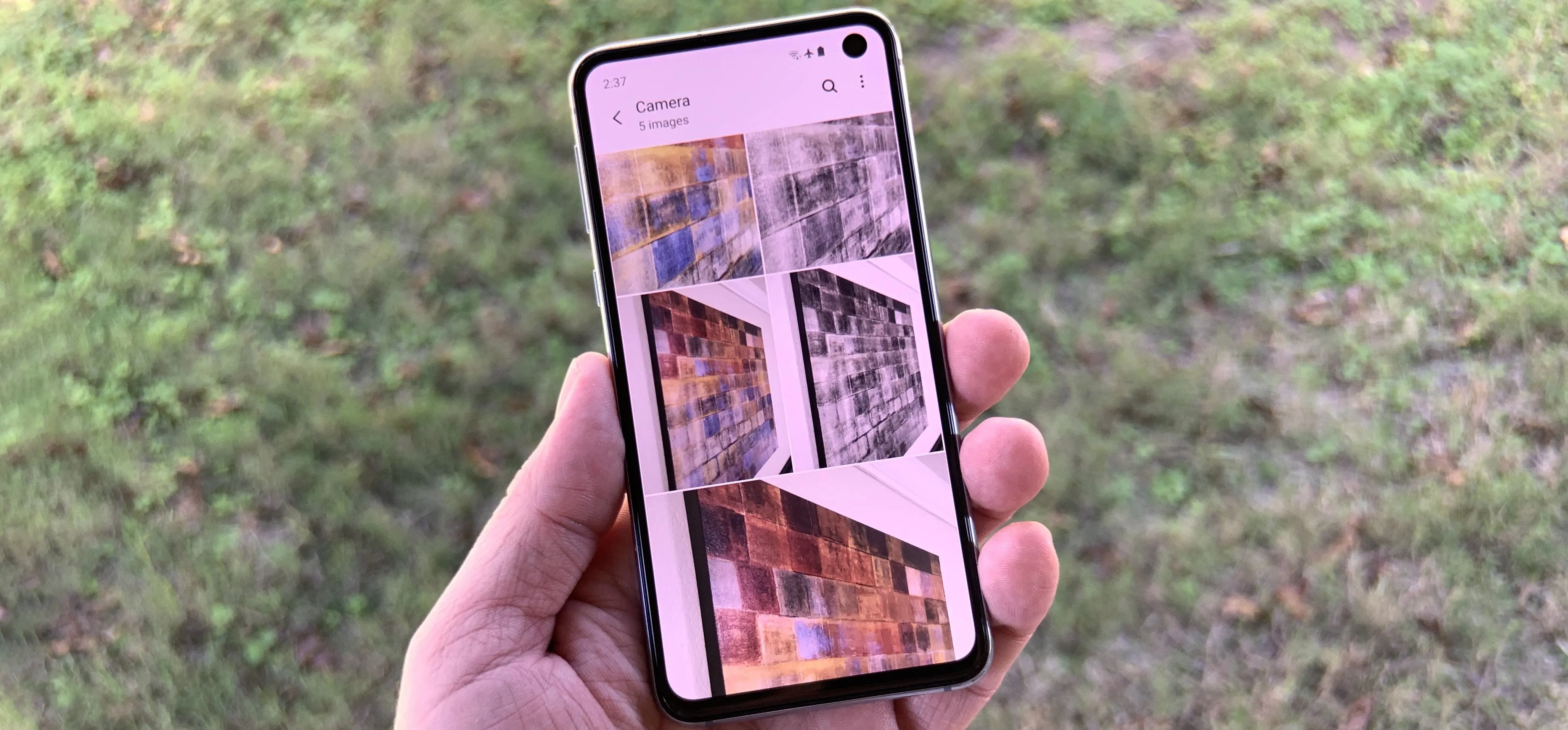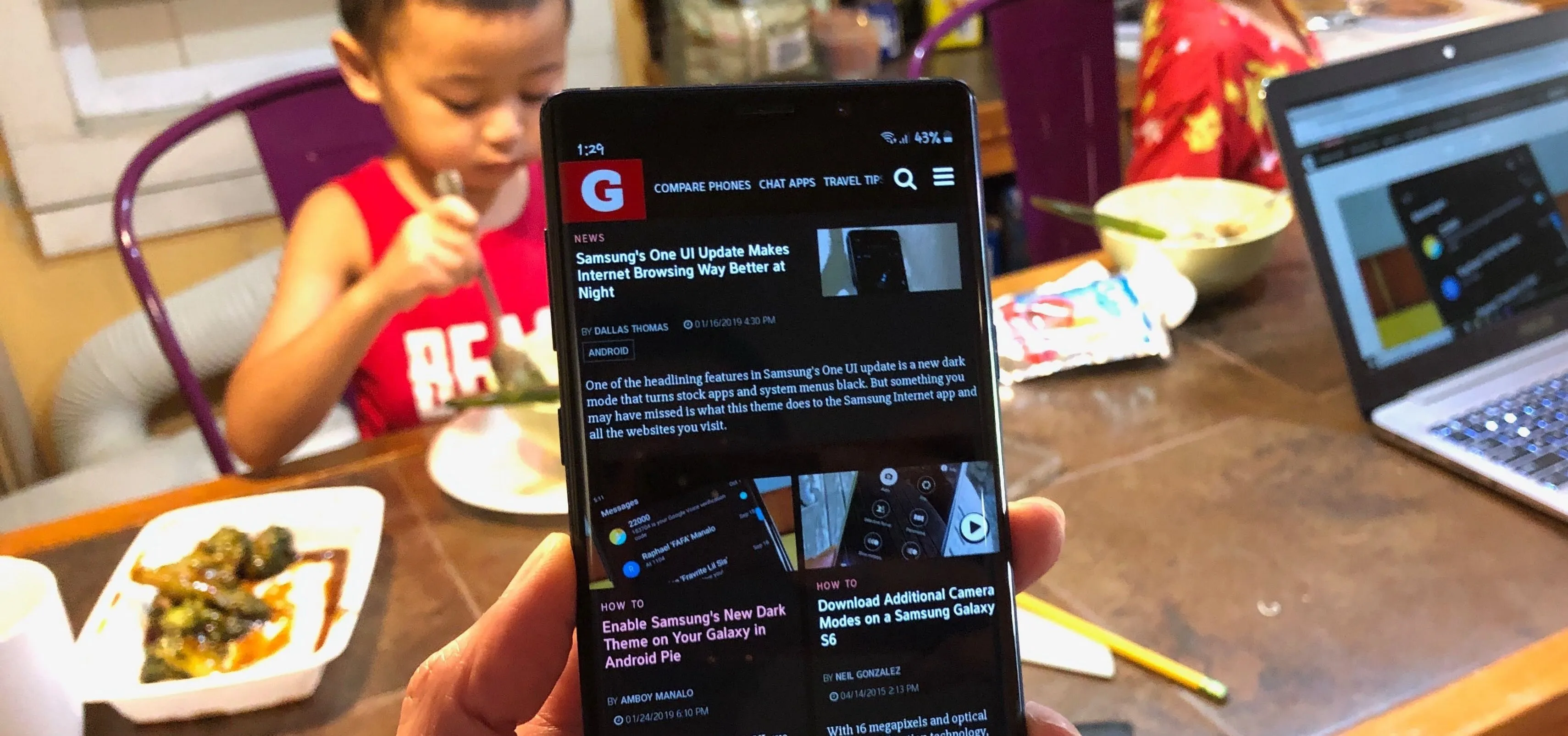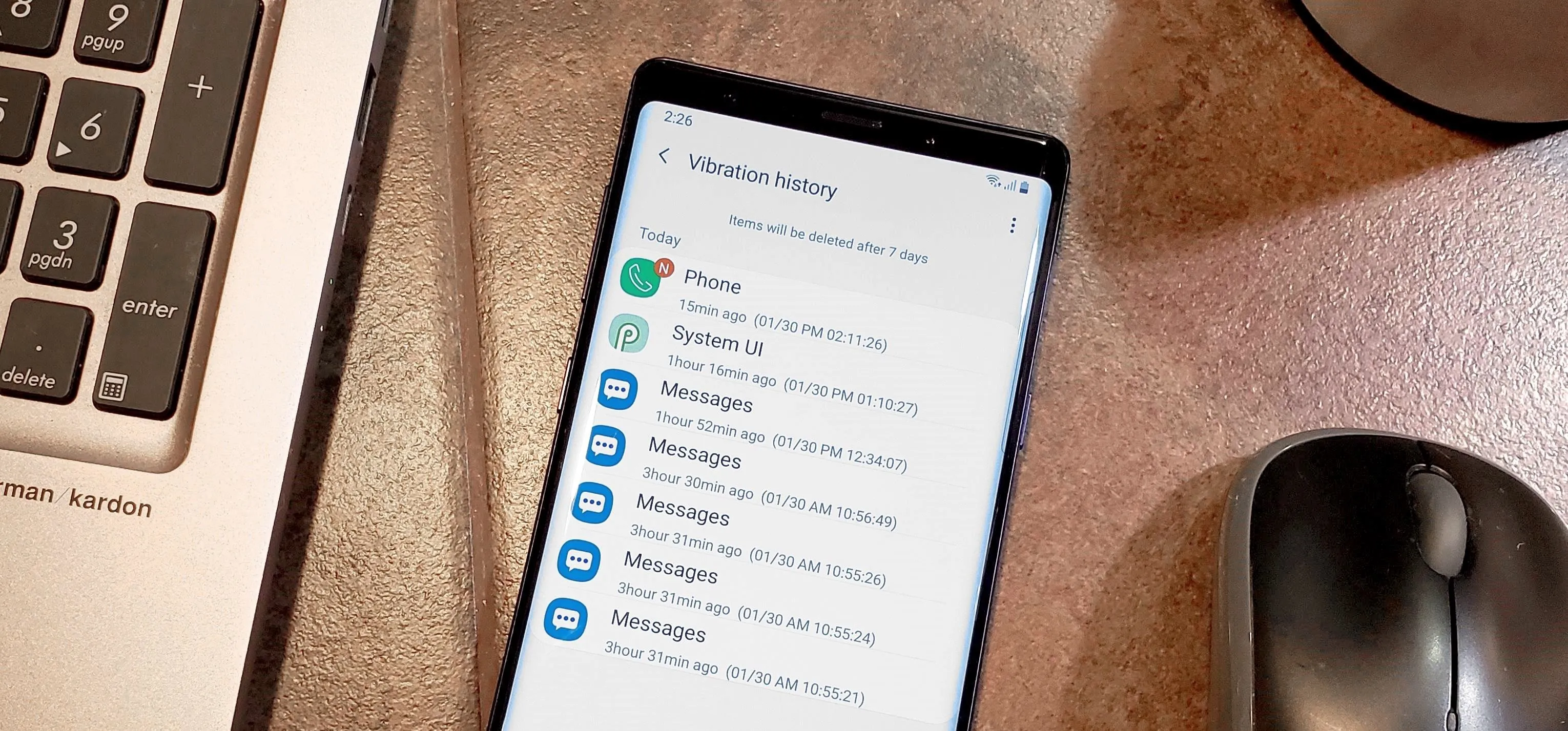Galaxy S8 Tips


how to
There's a Handy Shortcut for Typing Fractions on Android

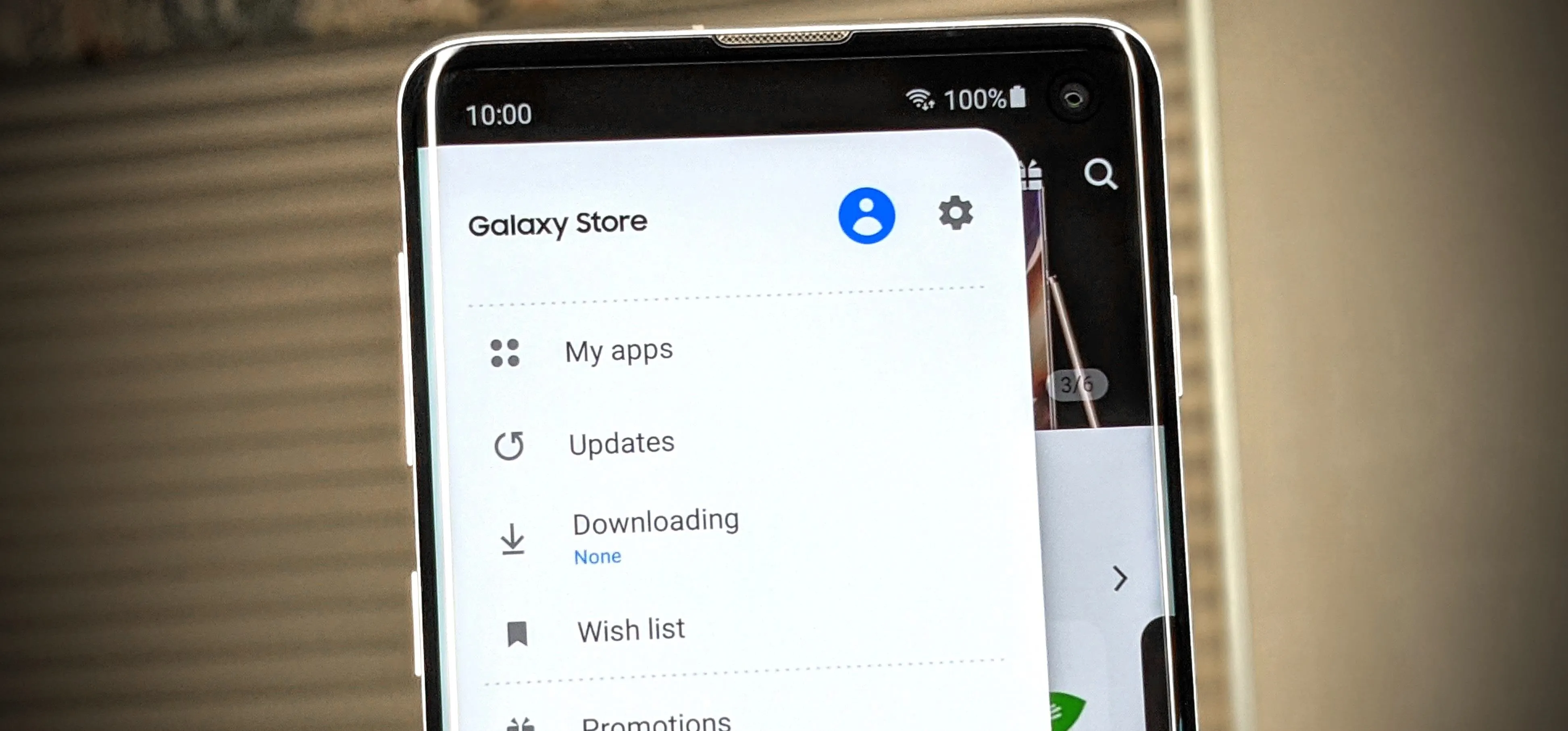
how to
The Fastest Way to Check for Galaxy Store App Updates on Your Samsung Device

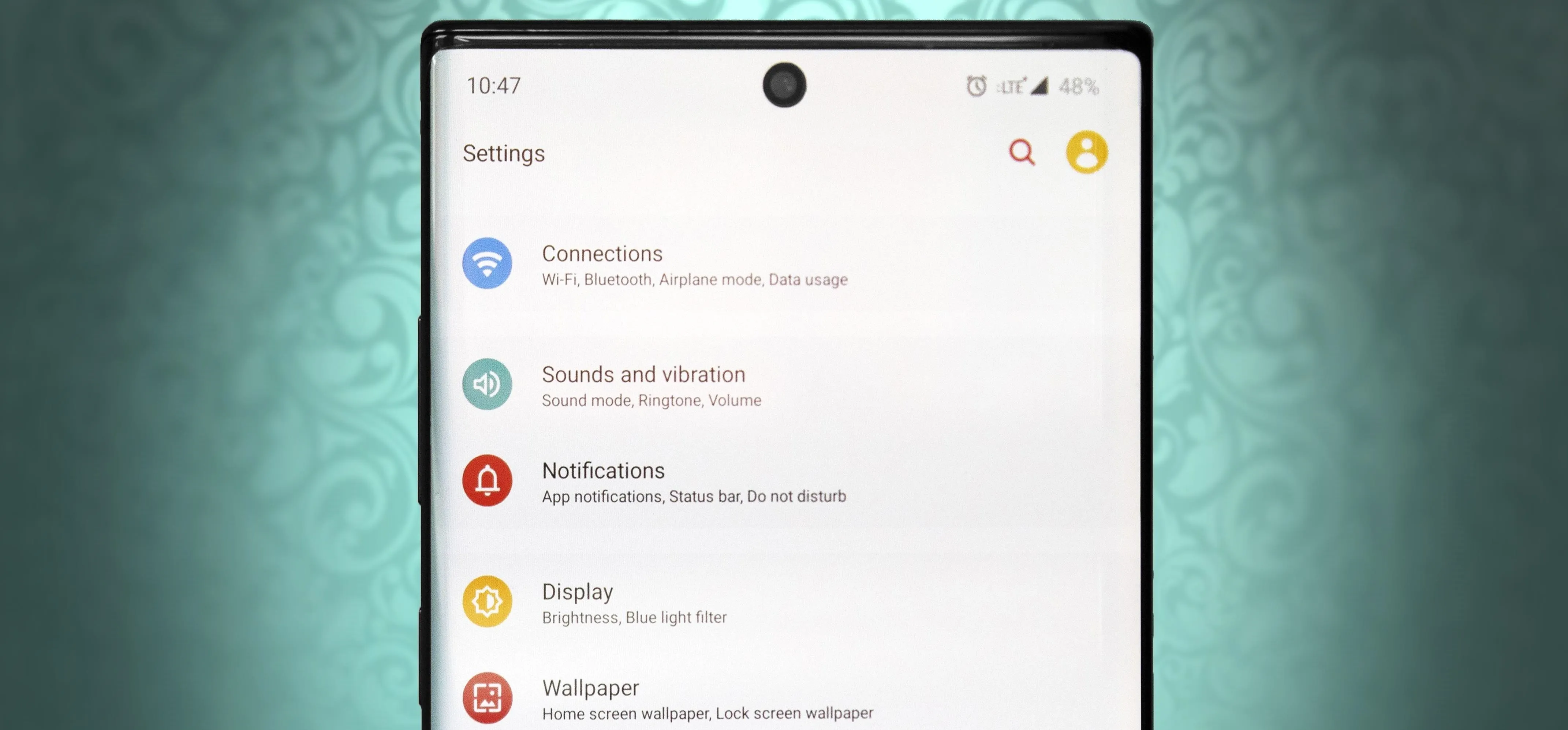
how to
How to Get Completely Custom Themes for Any Samsung Galaxy Using Hex Installer
Featured On Gadget Hacks:
Gaming


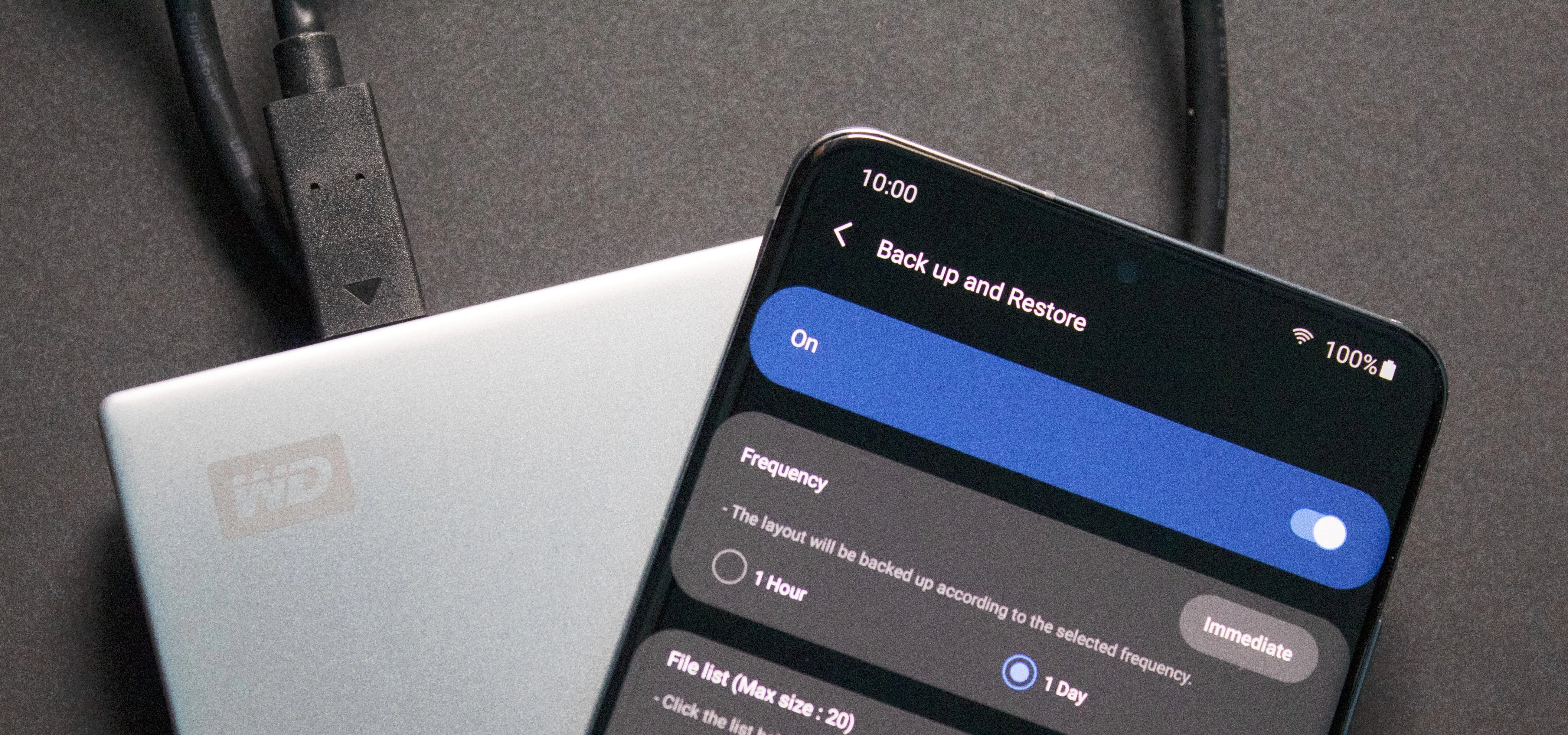

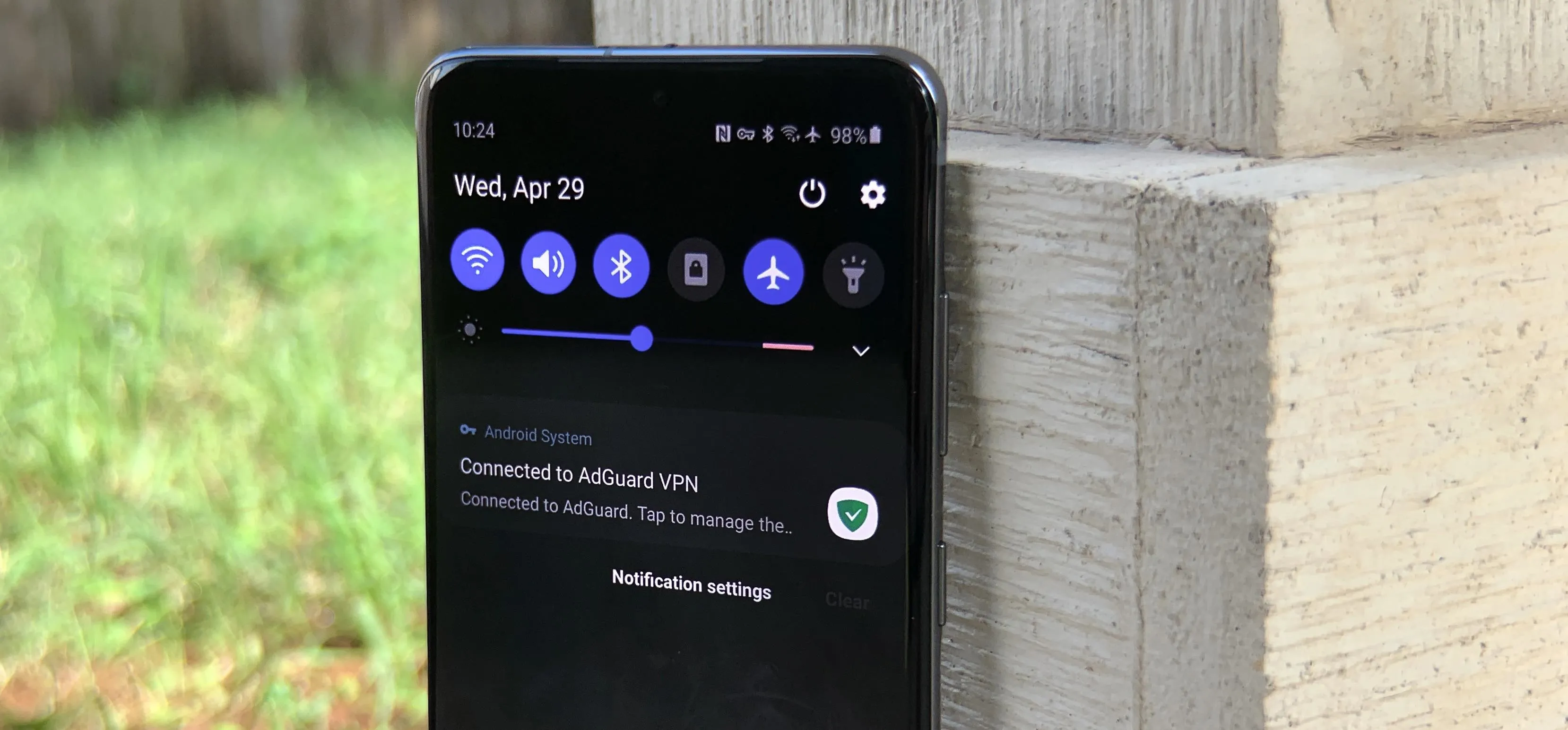


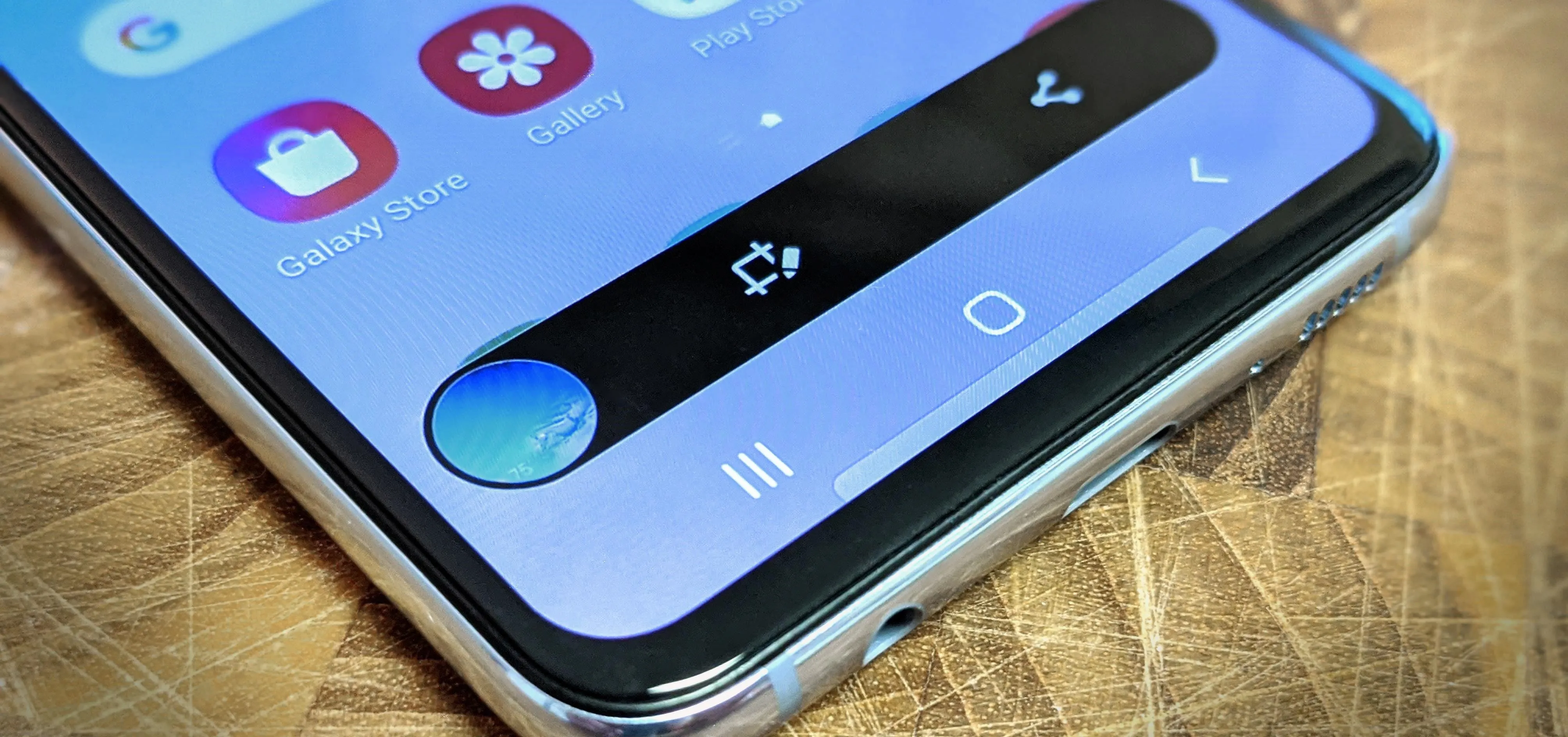


Featured On Gadget Hacks:
iOS 18




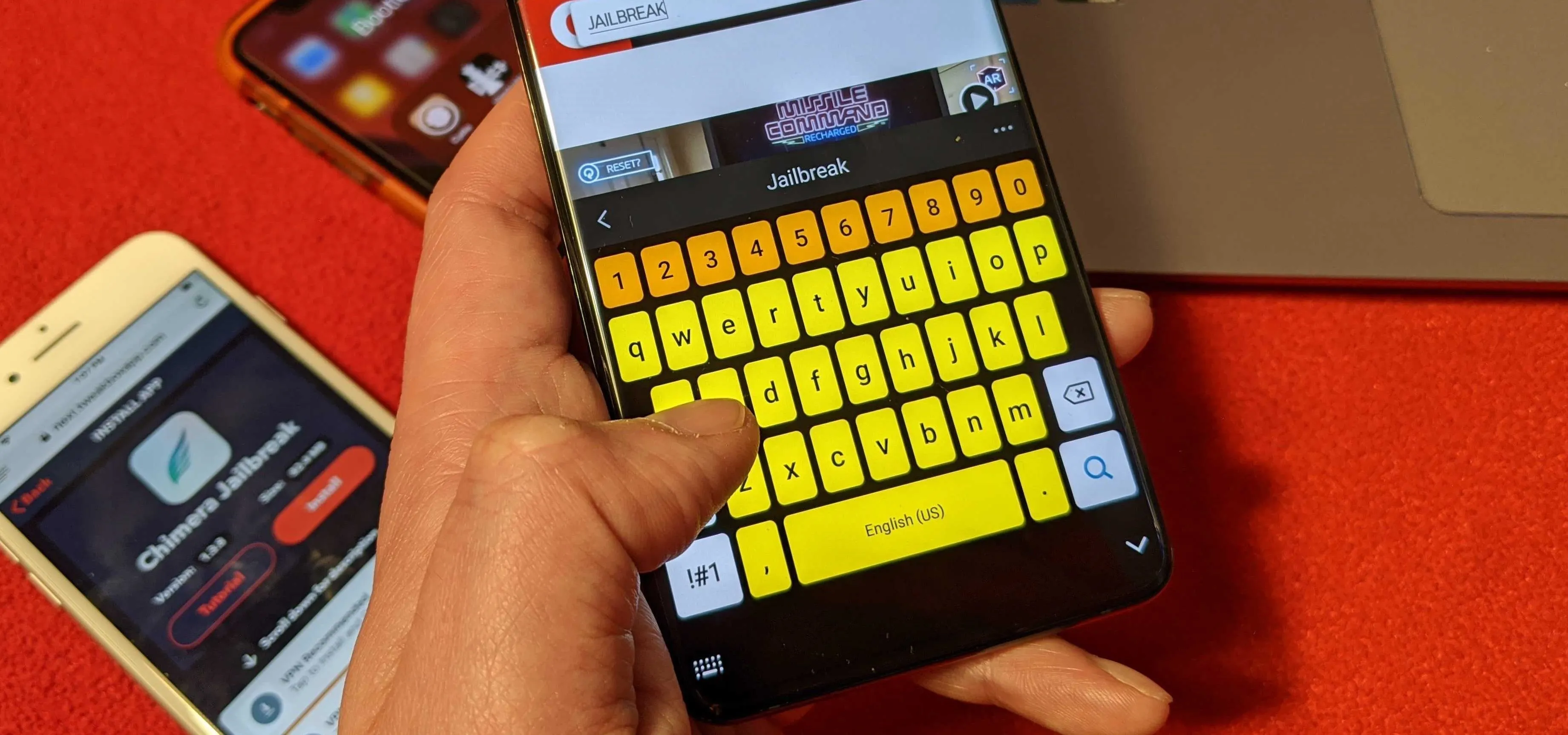


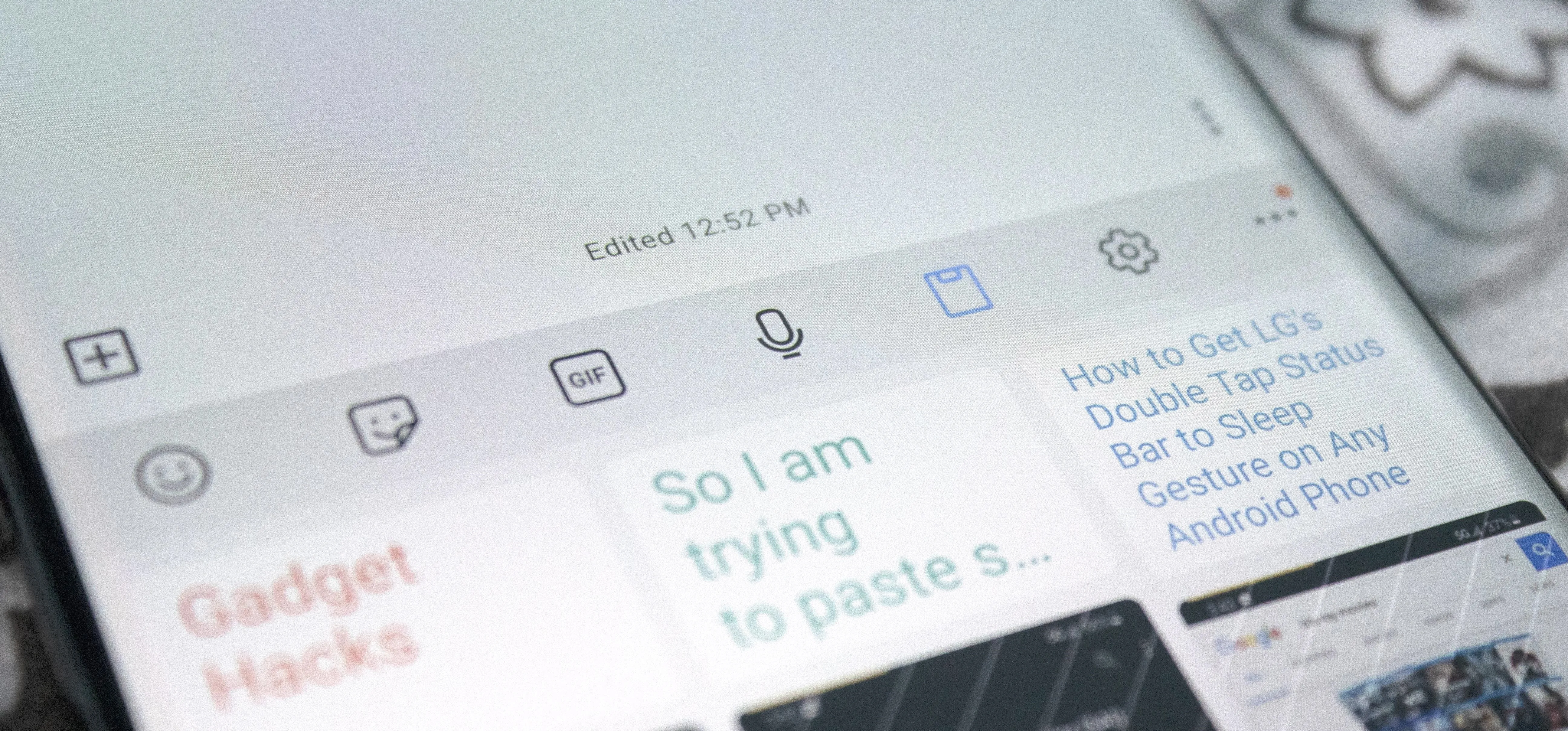

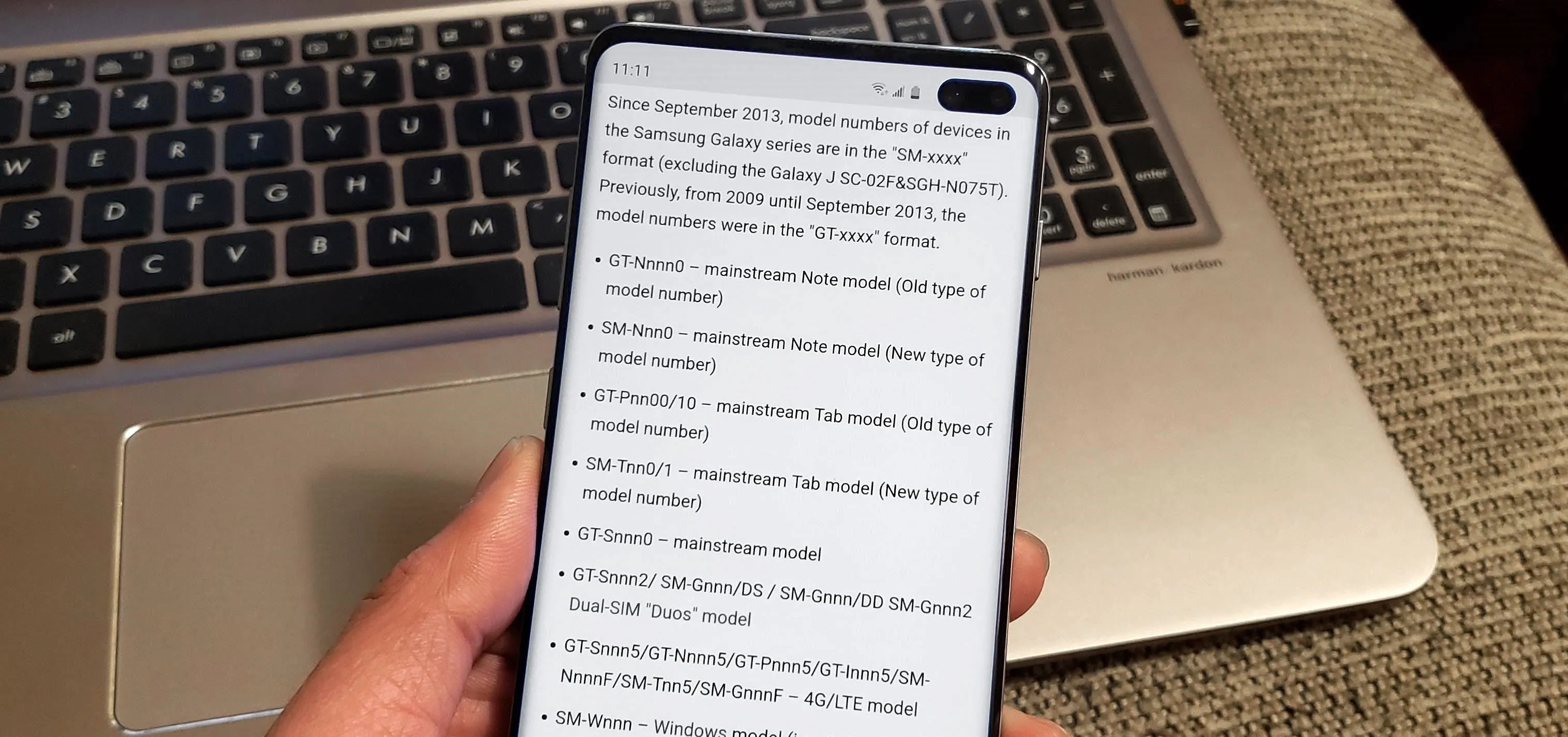
Featured On Gadget Hacks:
Productivity & Shortcuts


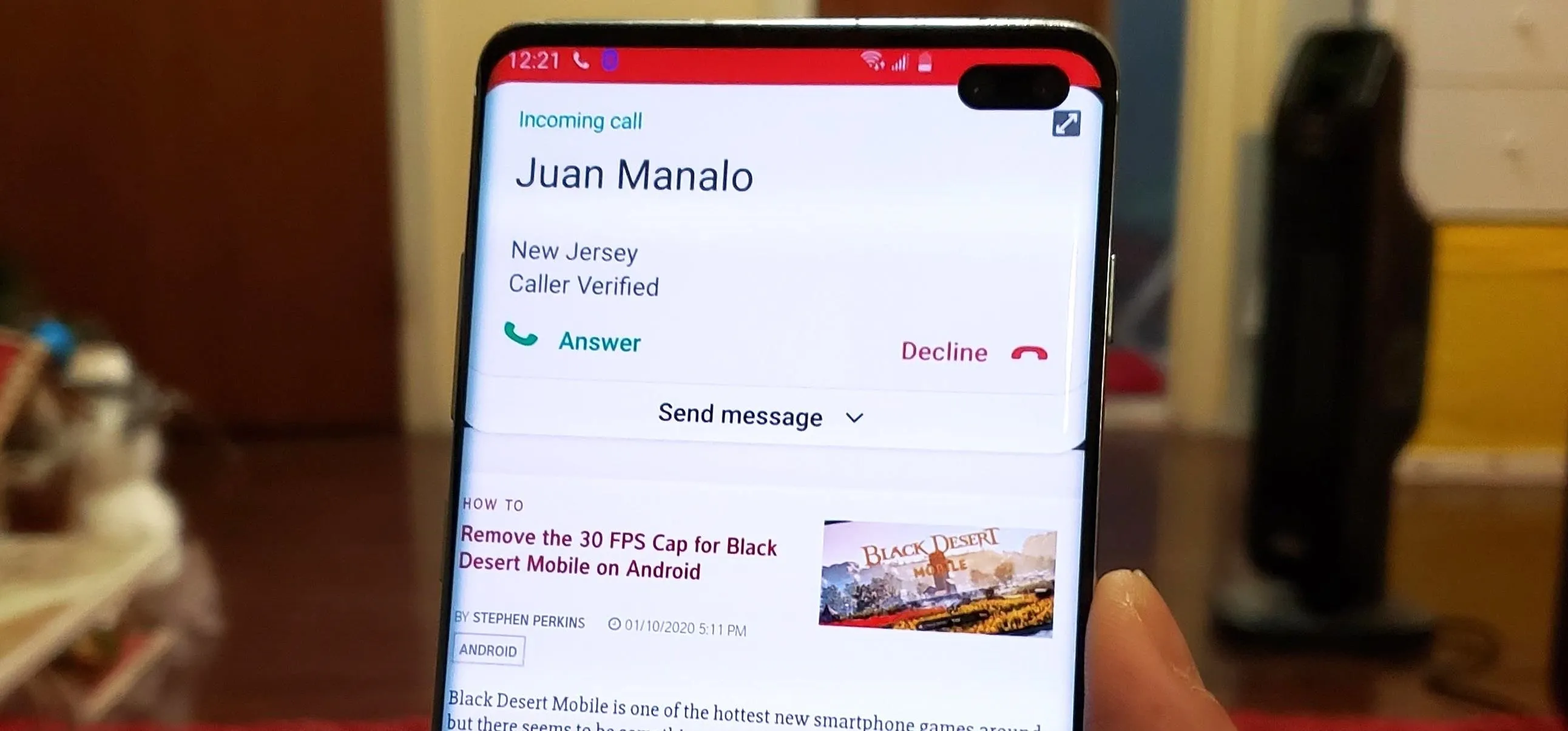

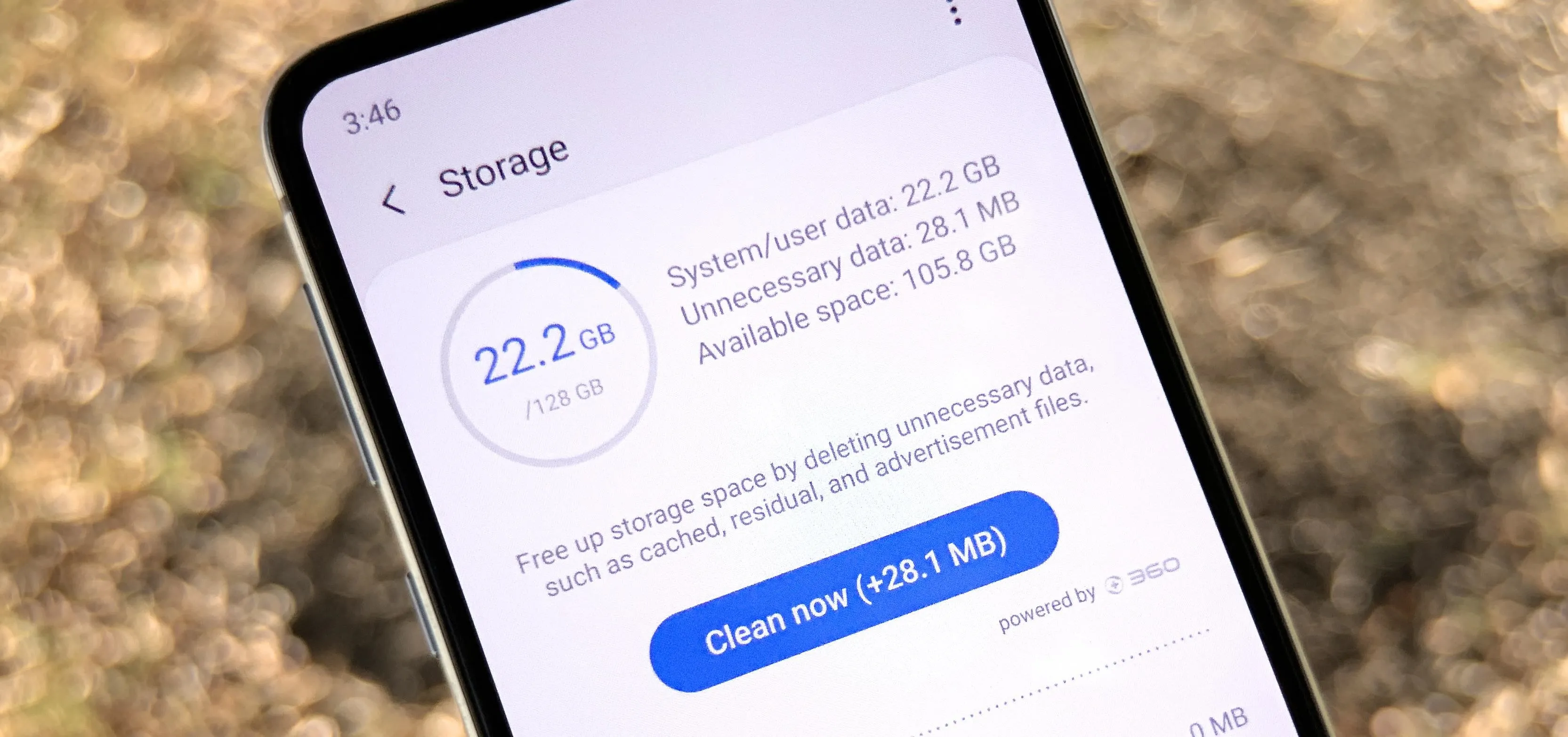


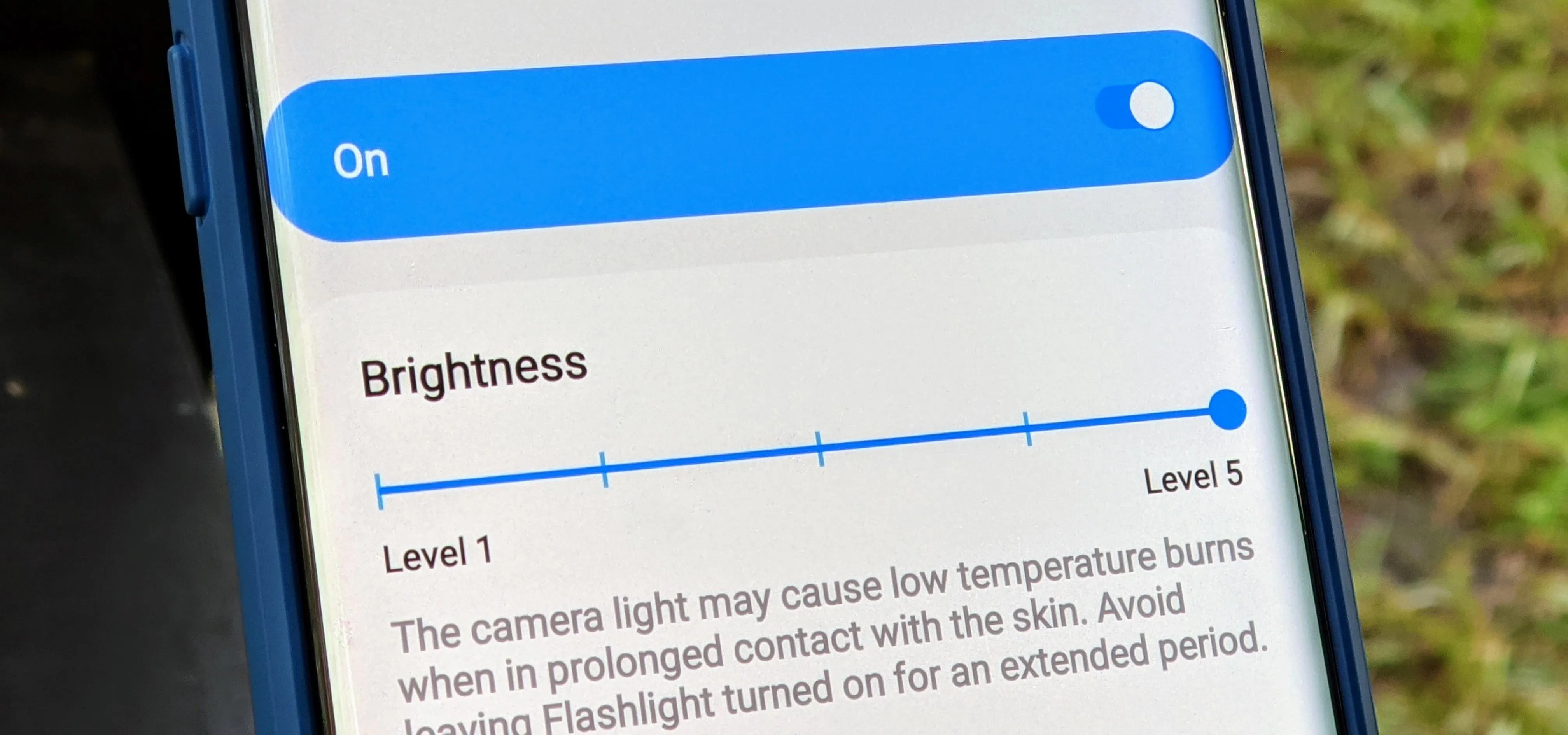

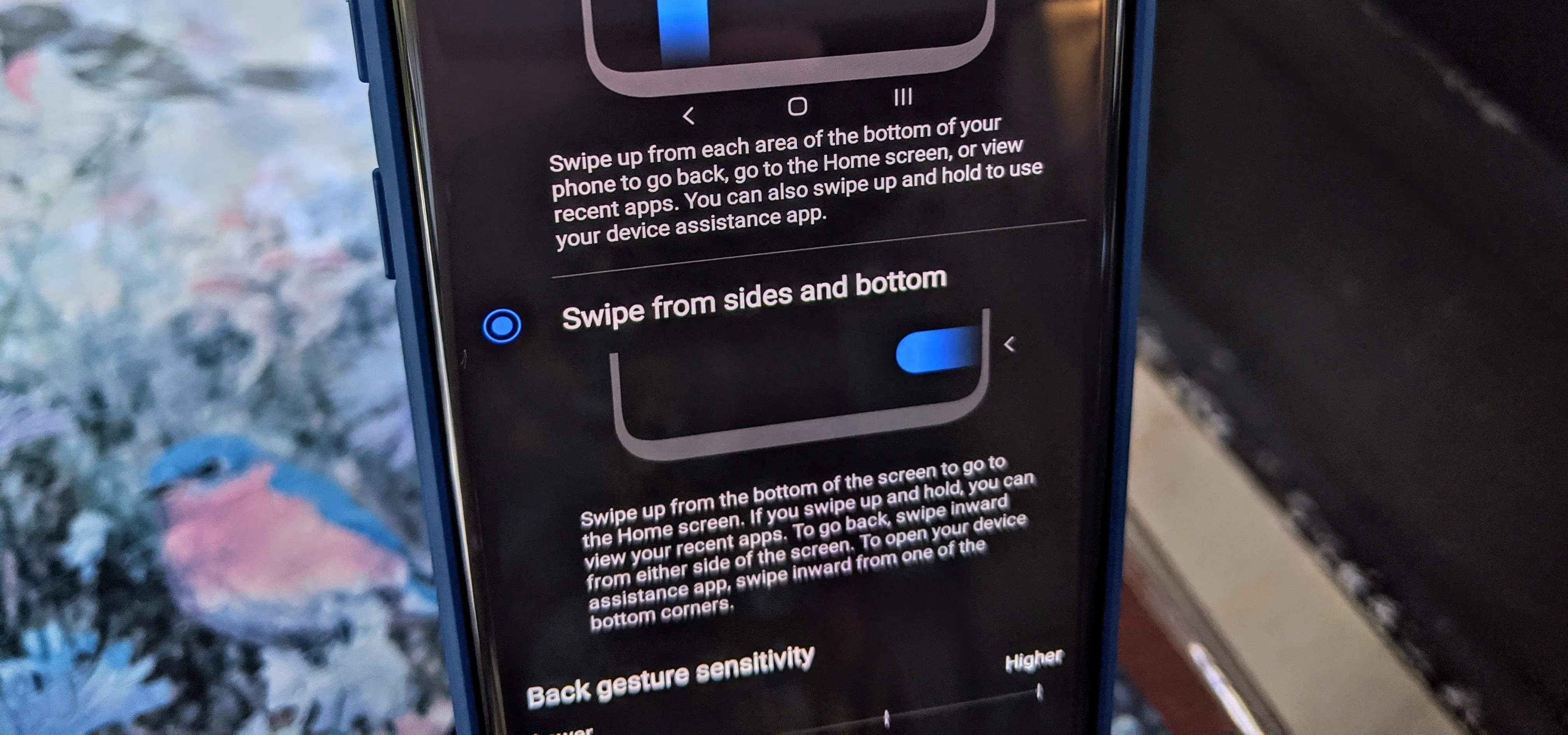
Featured On Gadget Hacks:
Travel Tips for Your Phone