It's never fun to fidget around with your phone's camera while you're out and about, especially when it comes to transitioning between its front- and rear-facing cameras. Thankfully, Galaxy S8 users can scratch this one off their list of inconveniences, as Samsung has built in some nifty features that let you switch from the main shooter to the selfie cam without having to look at the screen or tap on the camera switch icon.
There are two ways to quickly rotate between the S8's primary and secondary cameras, which will be outlined here. So if you'd like to learn more, keep on reading and find out which method is right for you.
Double-Click the Power Button
The first method you can perform is to quickly double-click the S8's power button to switch between the front and rear cameras. This is the same gesture that lets you launch the camera app from any screen, but when the camera's already open, it switches between modes instead. You have to be pretty quick about it, though, as even the slightest lag between clicks will inadvertently put the device to sleep.
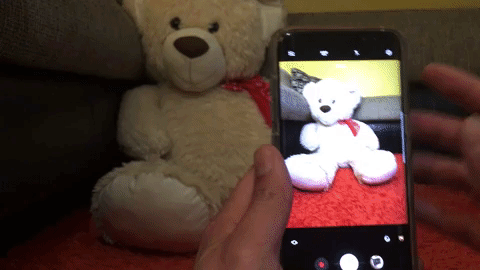
Swipe the Screen
Alternatively, you can easily go from capturing special moments with the rear camera to taking an even more precious selfie with the swipe of your thumb. There's no difference between swiping up or down, so either direction will switch between cameras instantly. Note that if you're holding the phone in landscape mode, the same gesture applies, but it'll be a horizontal swipe instead of a vertical one.
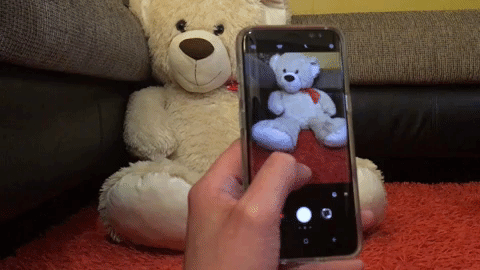
Which method works best for you? As always, share your thoughts and any other additional S8 tips you may have stumbled across by posting a comment below.
- Follow Gadget Hacks on Facebook, Twitter, Google+, and YouTube
- Follow Android Hacks on Facebook, Twitter, and Pinterest
- Follow WonderHowTo on Facebook, Twitter, Pinterest, and Google+
Cover image and screenshots by Amboy Manalo/Gadget Hacks

























Comments
Be the first, drop a comment!