The Galaxy S8 continues to be a treasure trove of hidden features that, with a little digging and experimenting, can be easily unlocked to further enhance your overall experience with the device. DPI scaling, or the ability to adjust the size of on-screen content, is among these hidden options that come standard with Samsung's newest flagship.
Previously, tweaking a smartphone's DPI either required root, ADB, or third-party applications. But with the Galaxy S8 and S8+, there's a hidden setting that lets you easily adjust DPI scaling after just a tiny bit of prep work. Keep reading further if you'd like to know how to adjust your S8's on-screen content and font size quickly and painlessly.
Enable Developer Options
First up, you'll need to enable the hidden "Developer options" menu on your Galaxy S8. To do that, head to the About Phone menu in Settings, then find the "Build number" entry and tap on it seven times. Once you've done that, you'll see a toast message that says "Developer mode has been turned on."
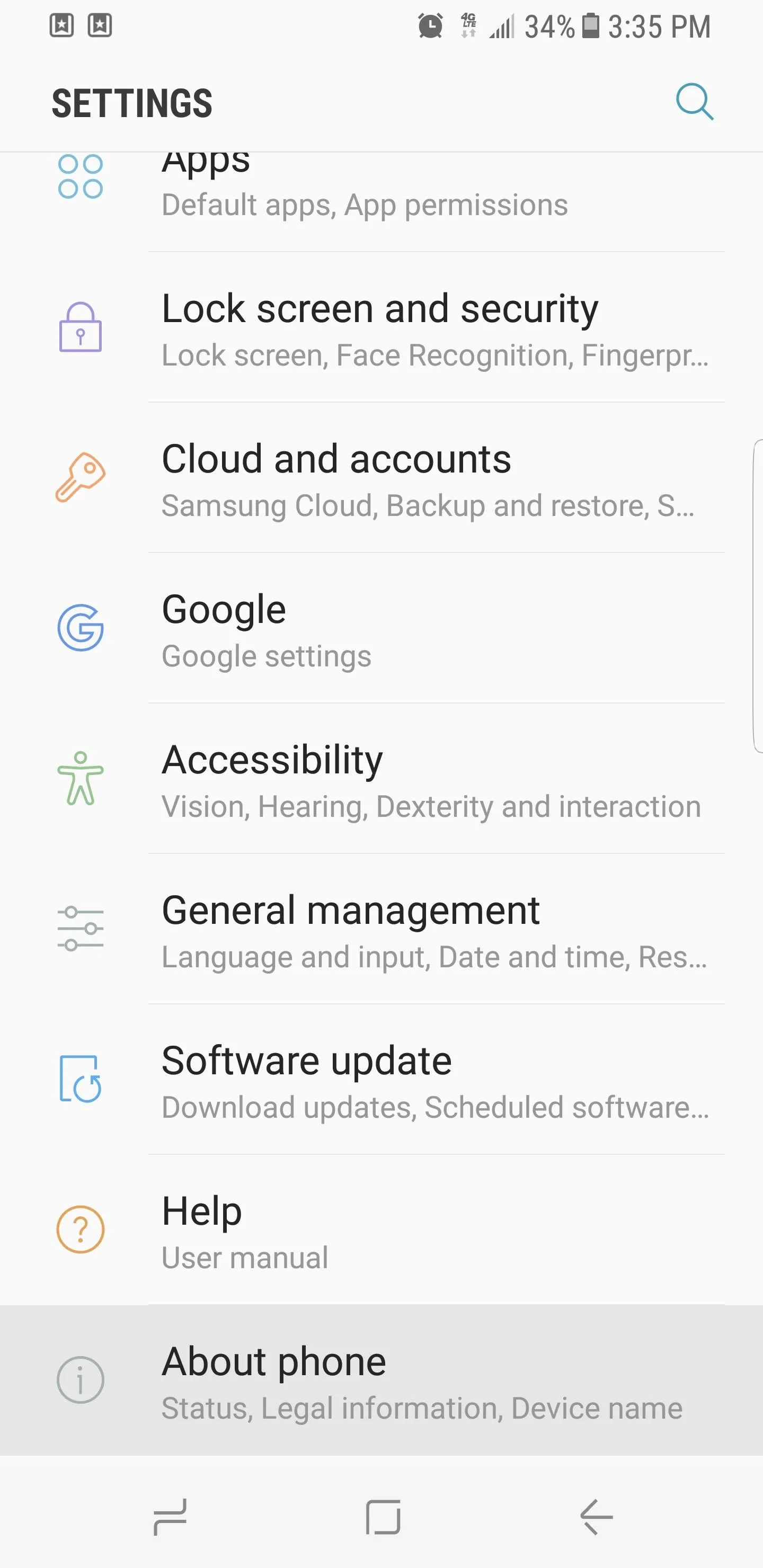
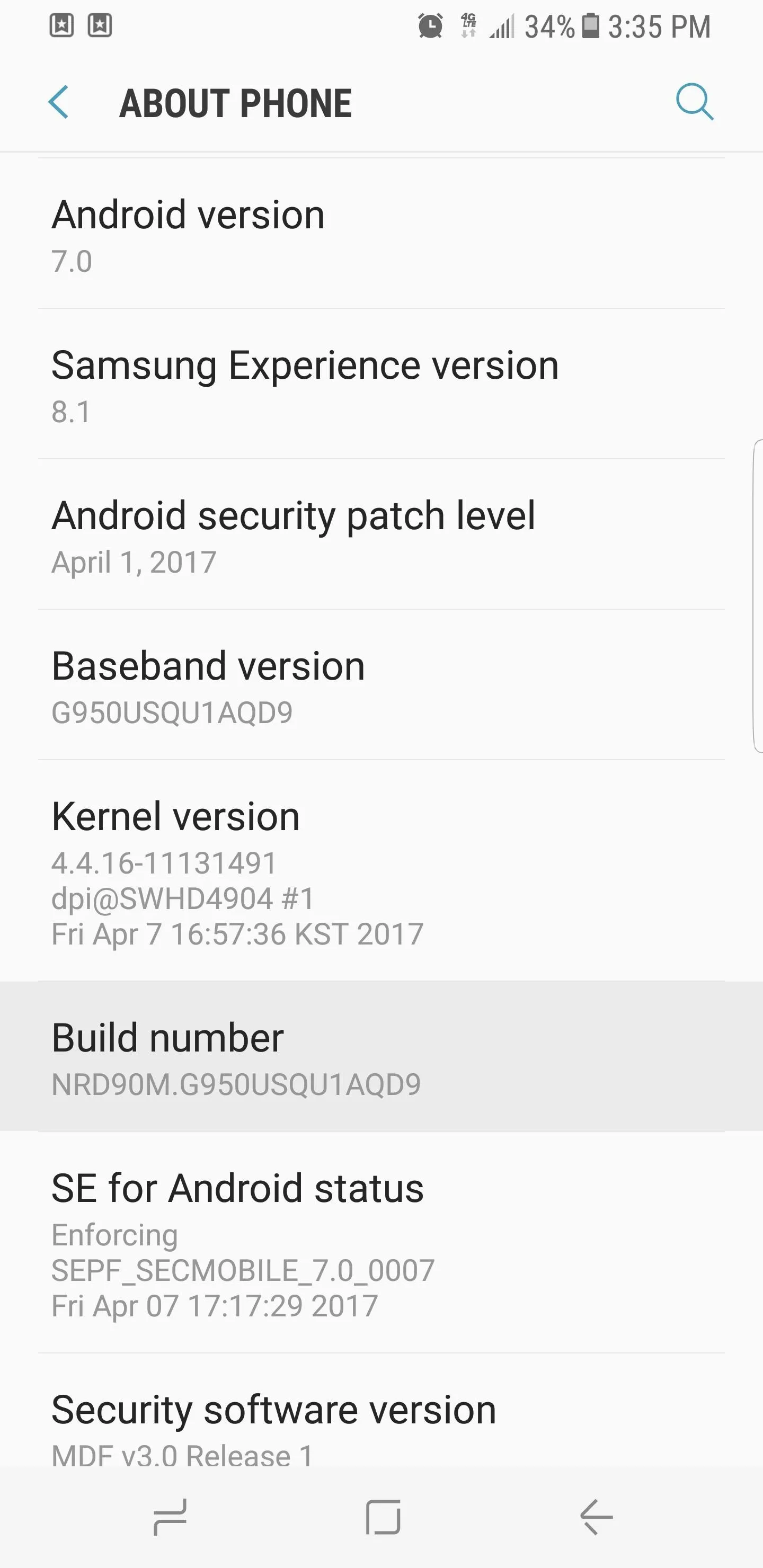
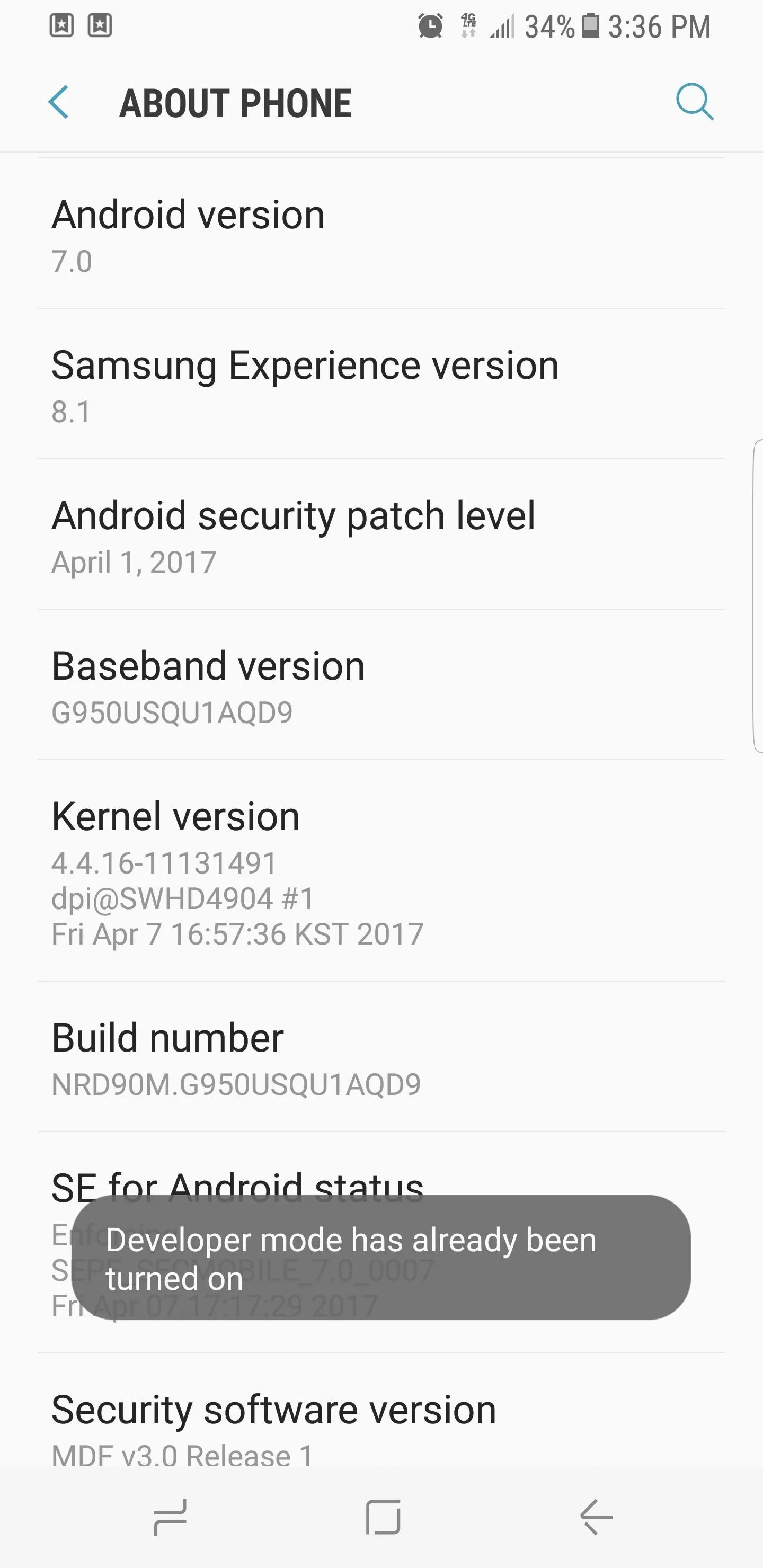
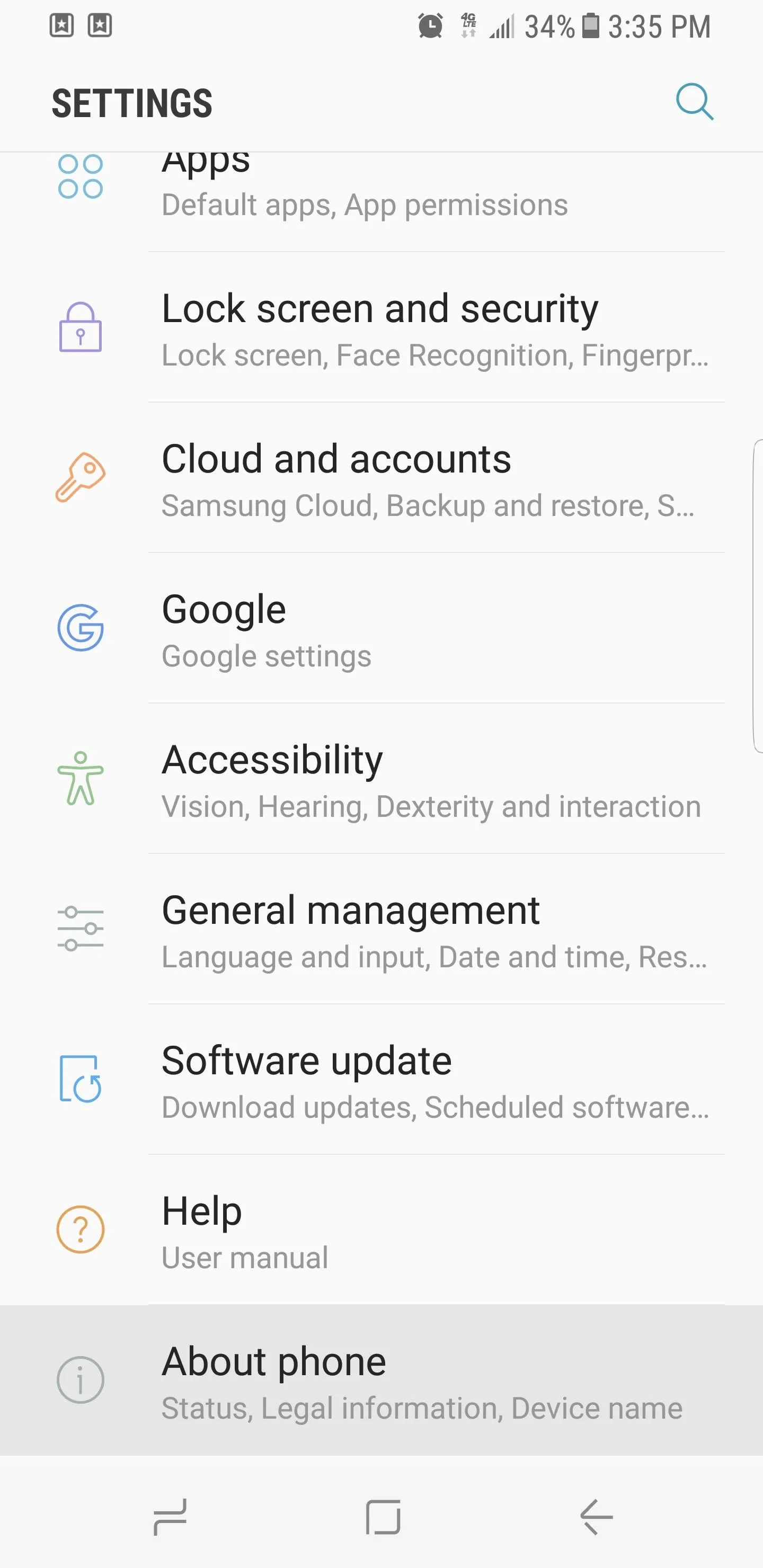
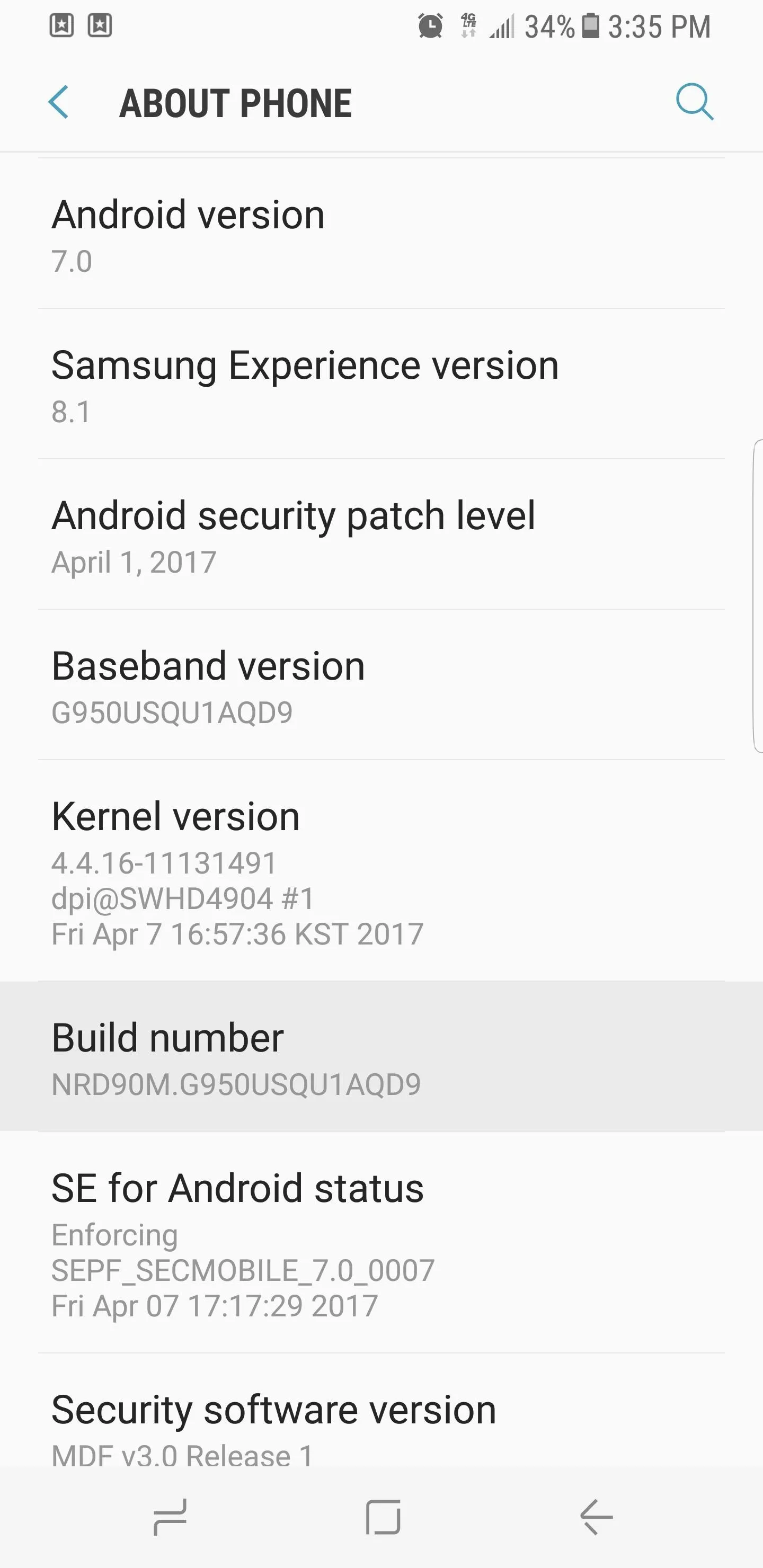
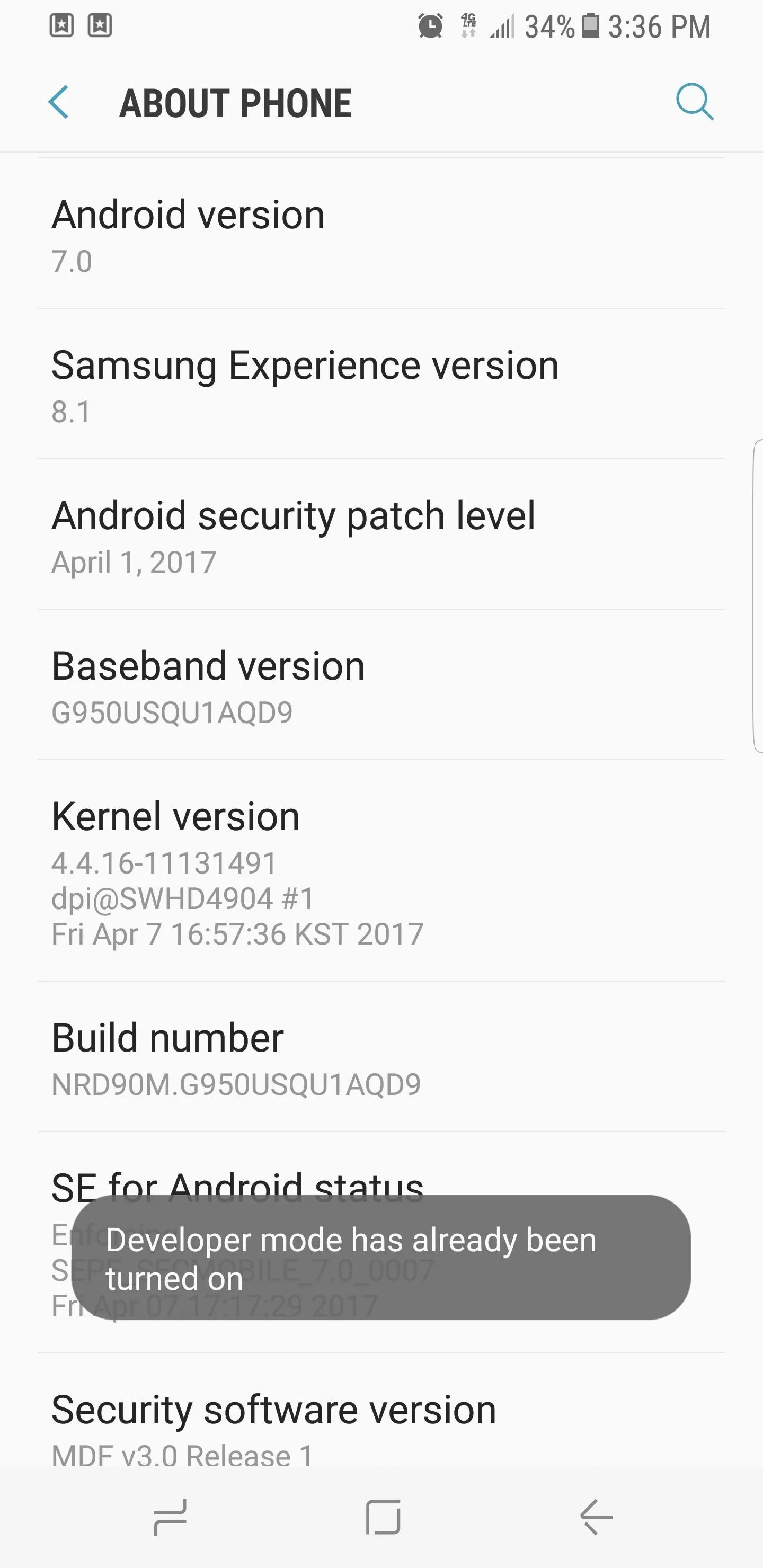
With that done, go back to the main Settings page and select "Developer options" at the bottom of the list. Tap on the switch up top to toggle it on, and choose "OK" on the warning prompt to proceed. Now that Developer options is enabled, scroll down and find the "Minimum width" option, then proceed to the final step once you've located it.
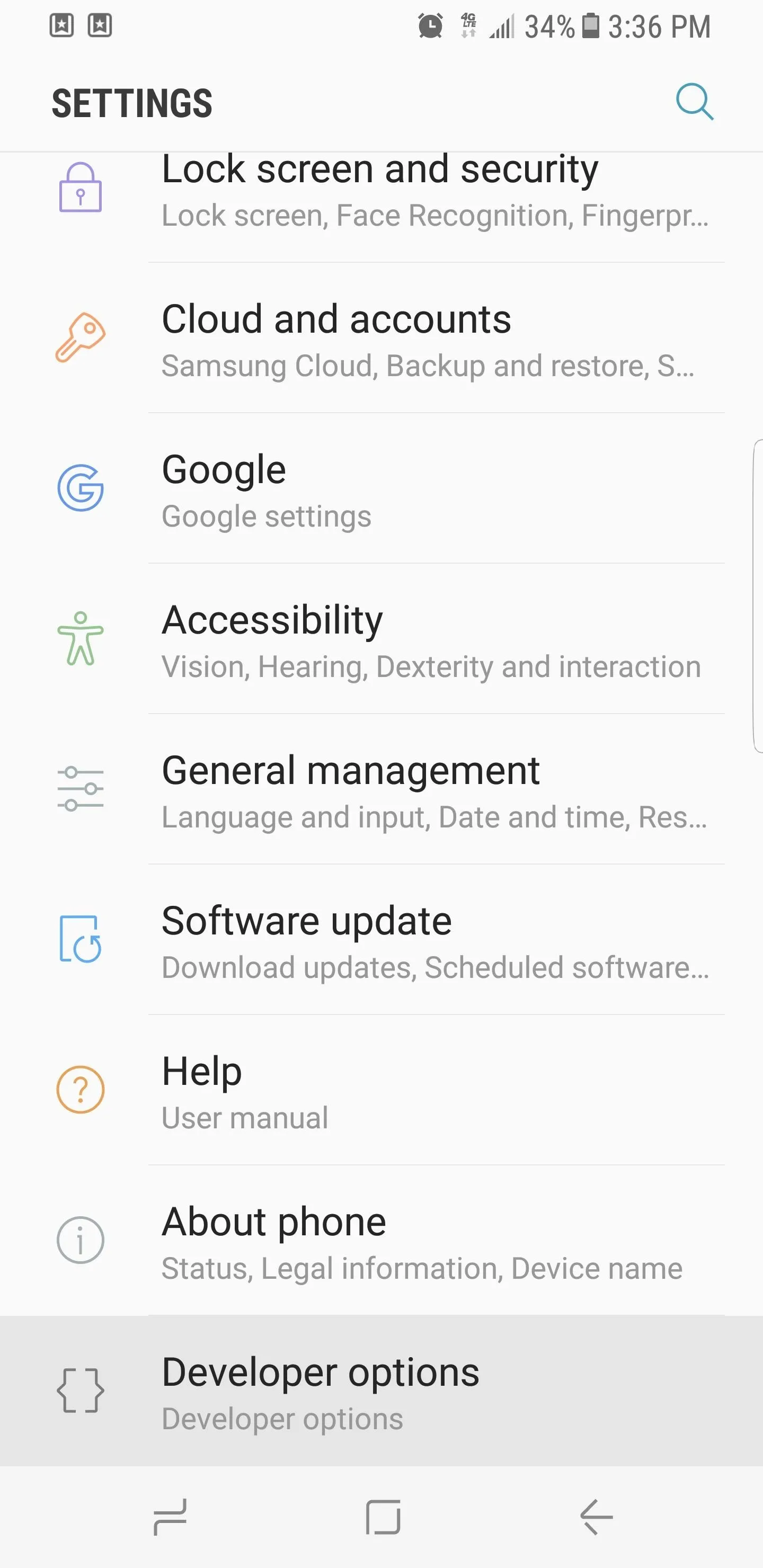
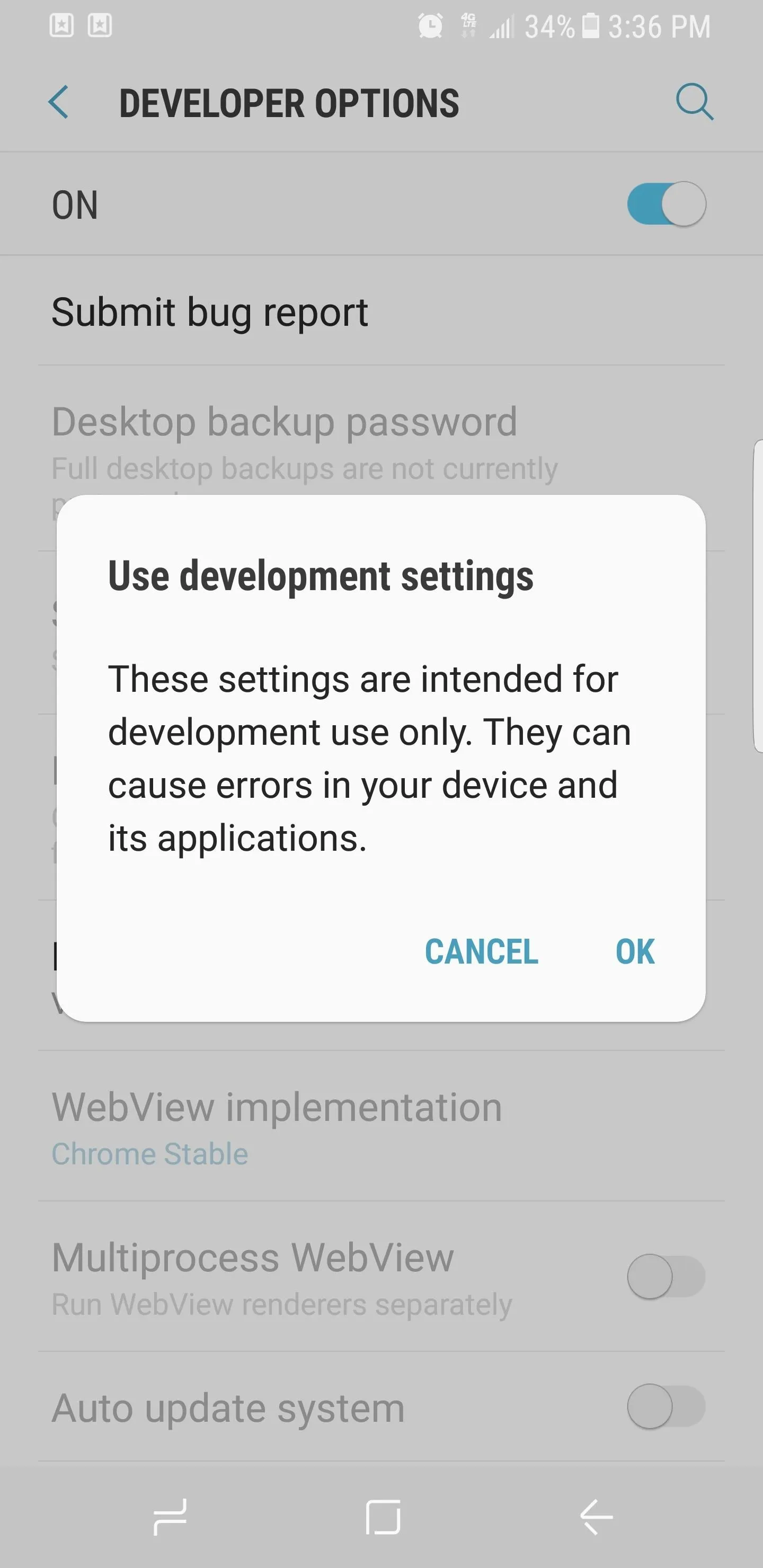
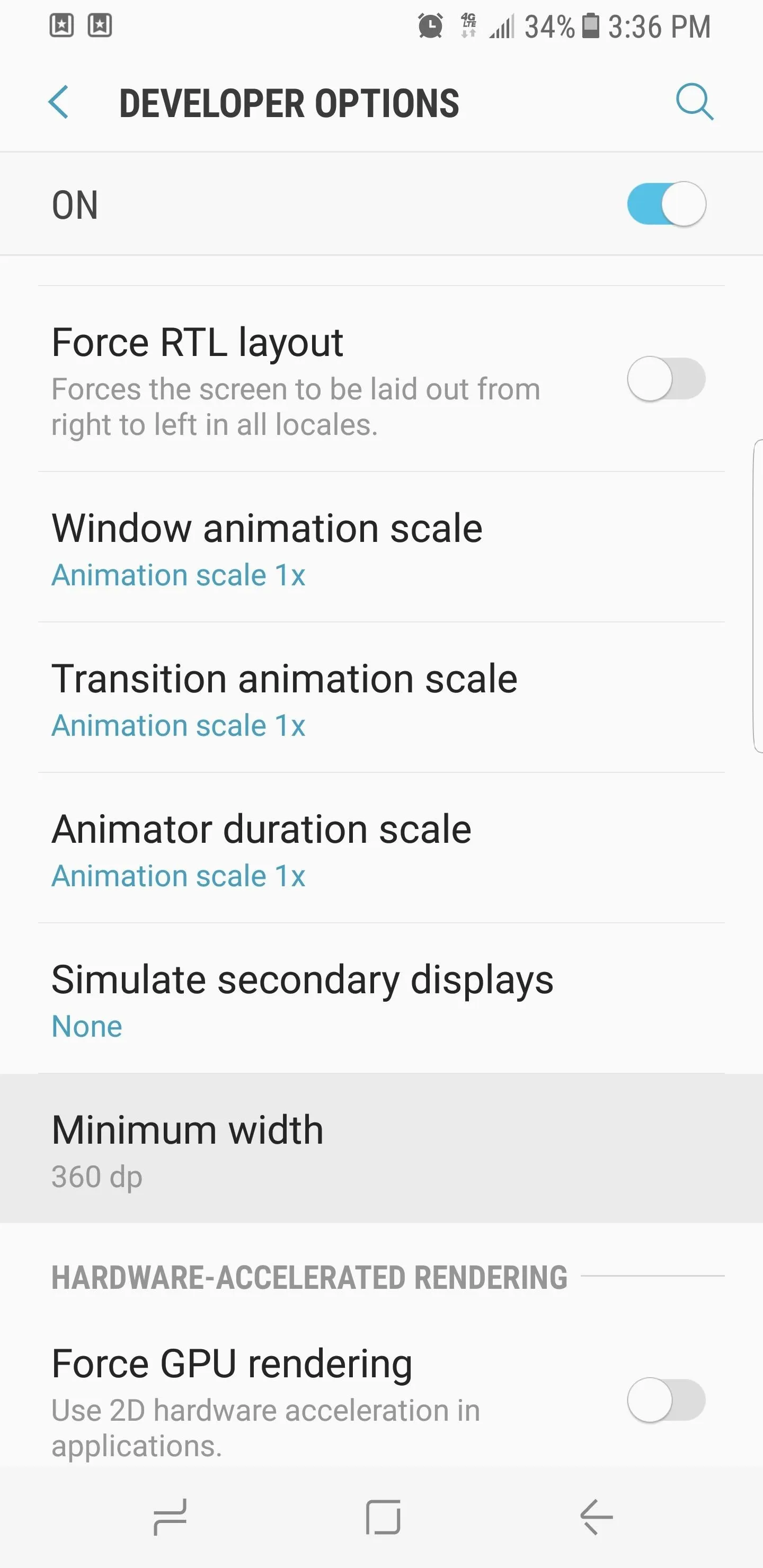
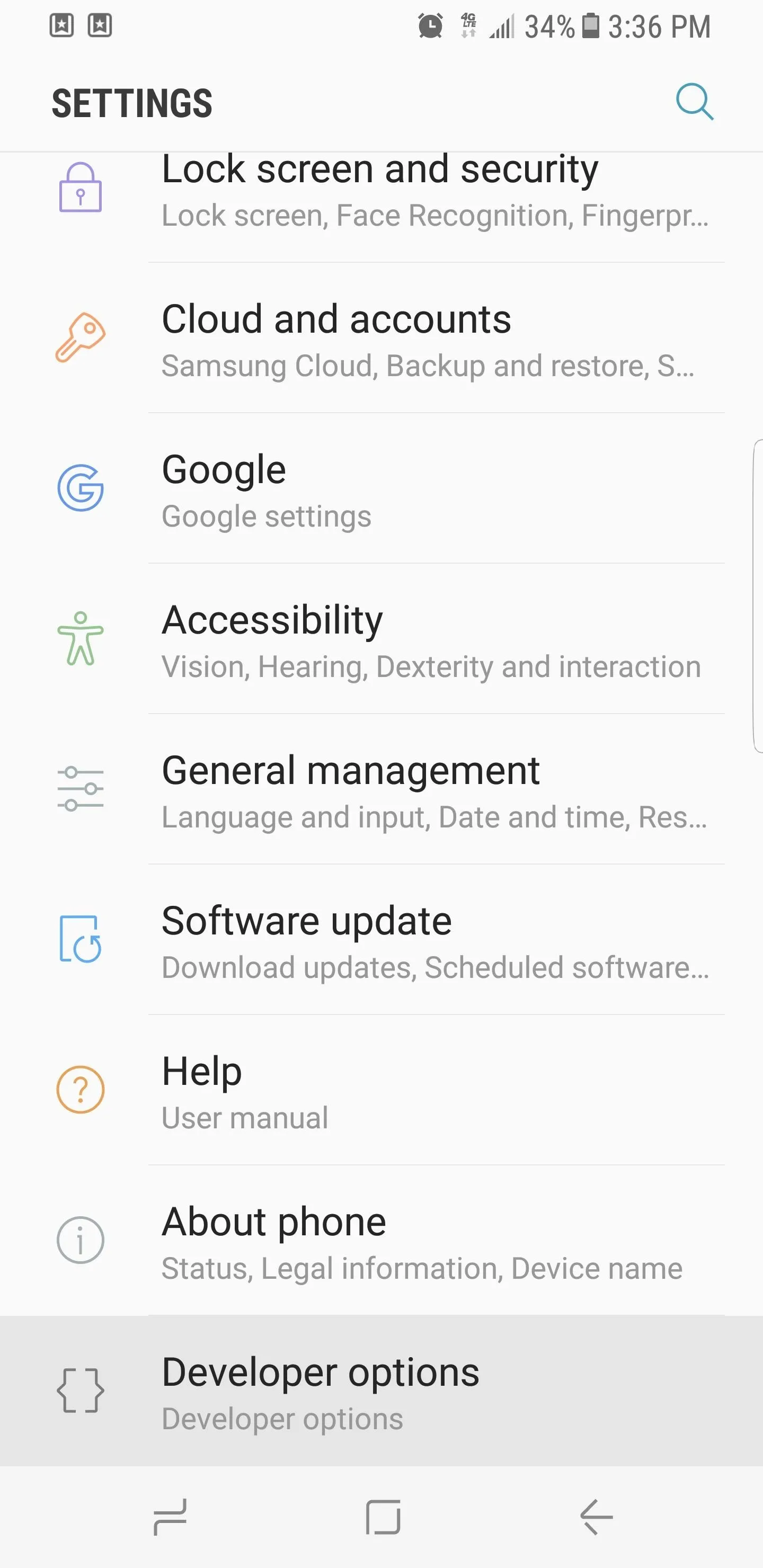
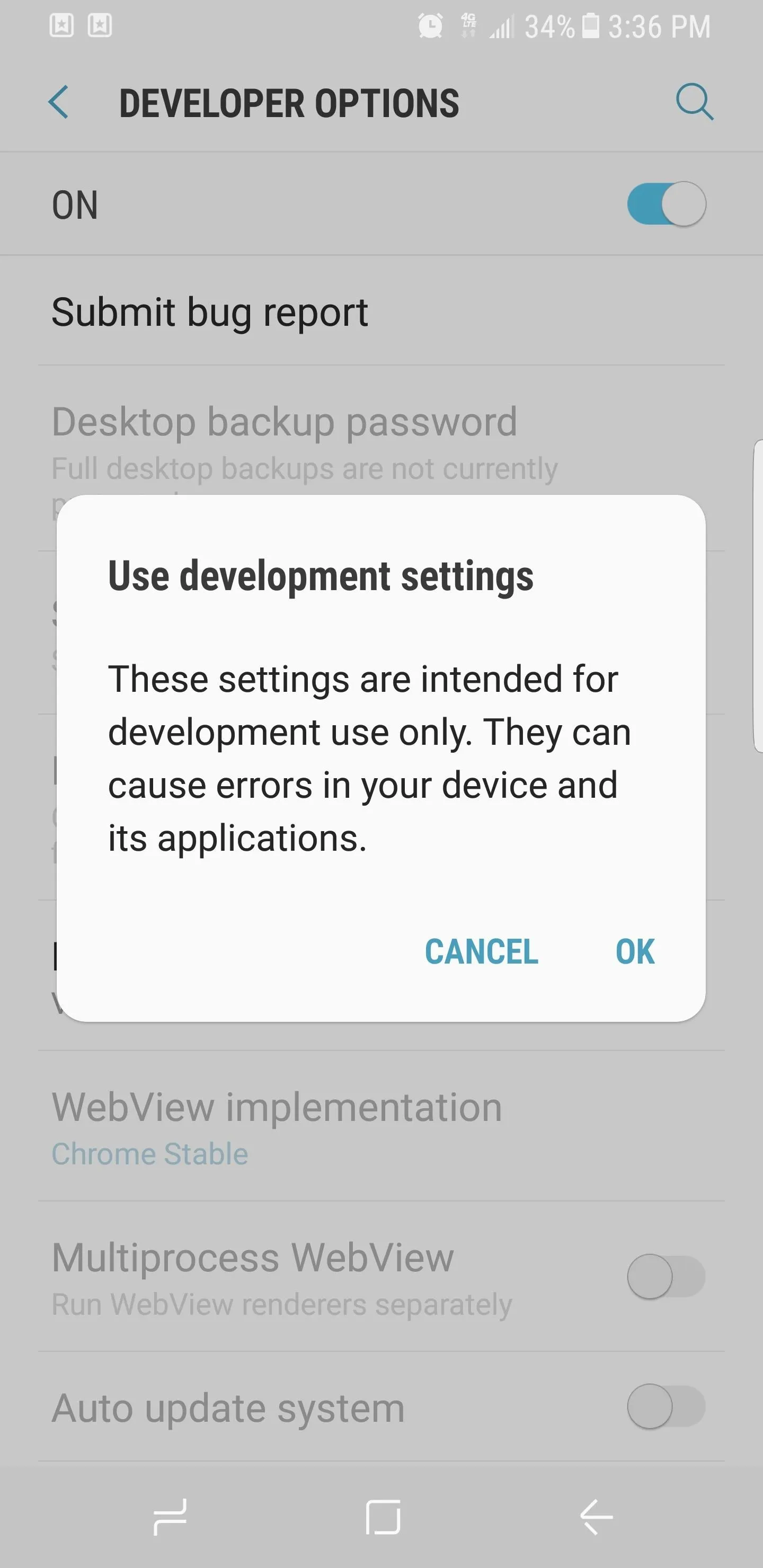
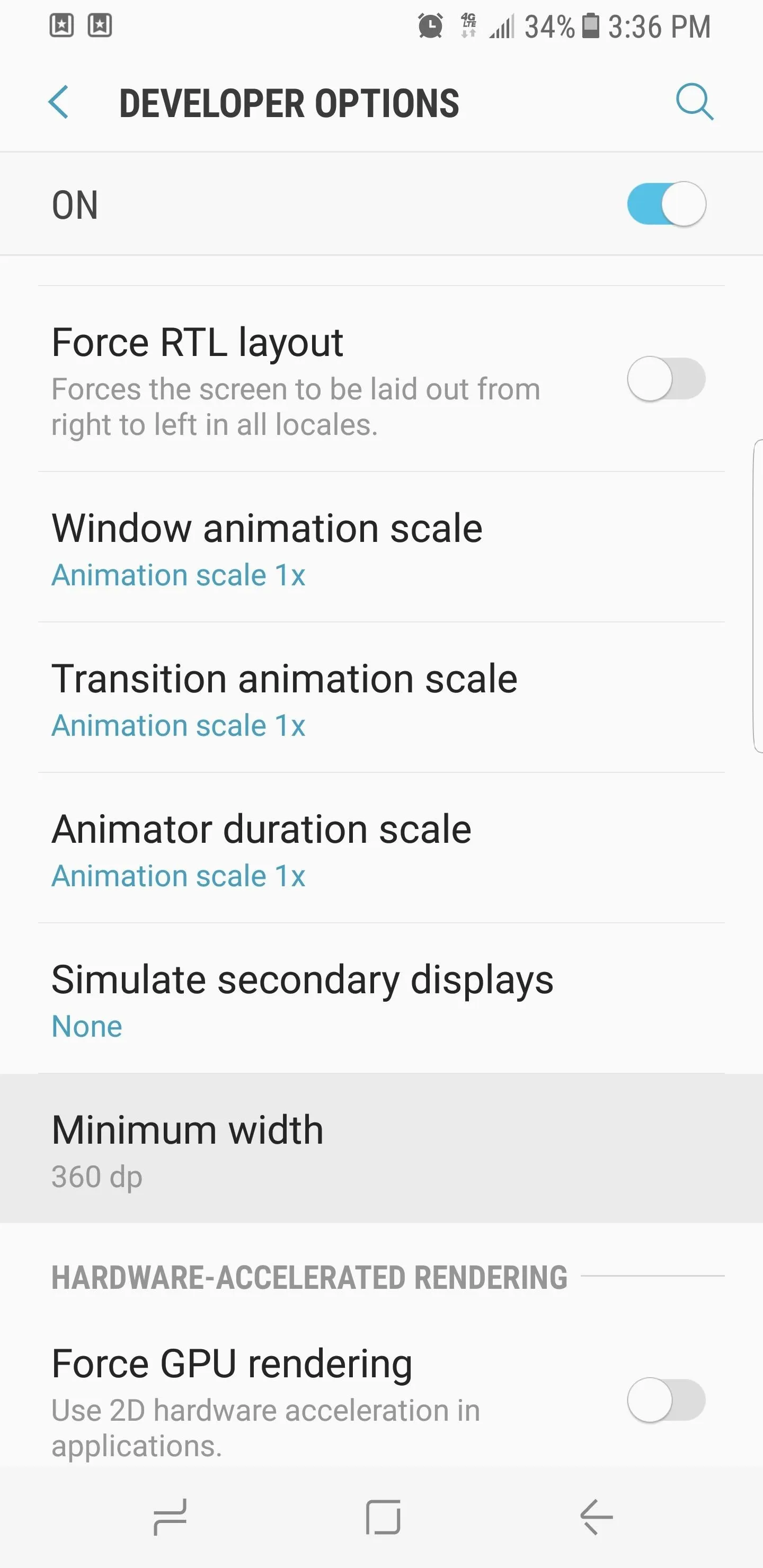
Adjust Minimum Width
Now you're free to tap on the "Minimum width" option and enter a number to adjust the size of the content shown on your display. The Galaxy S8 and S8+ have stock values of 360 and 411, respectively. Decreasing the value will give you larger icons and make text easier to read while increasing it will make on-screen elements smaller and fit more content on the screen. Changes take effect on the fly, so it's easy to experiment.
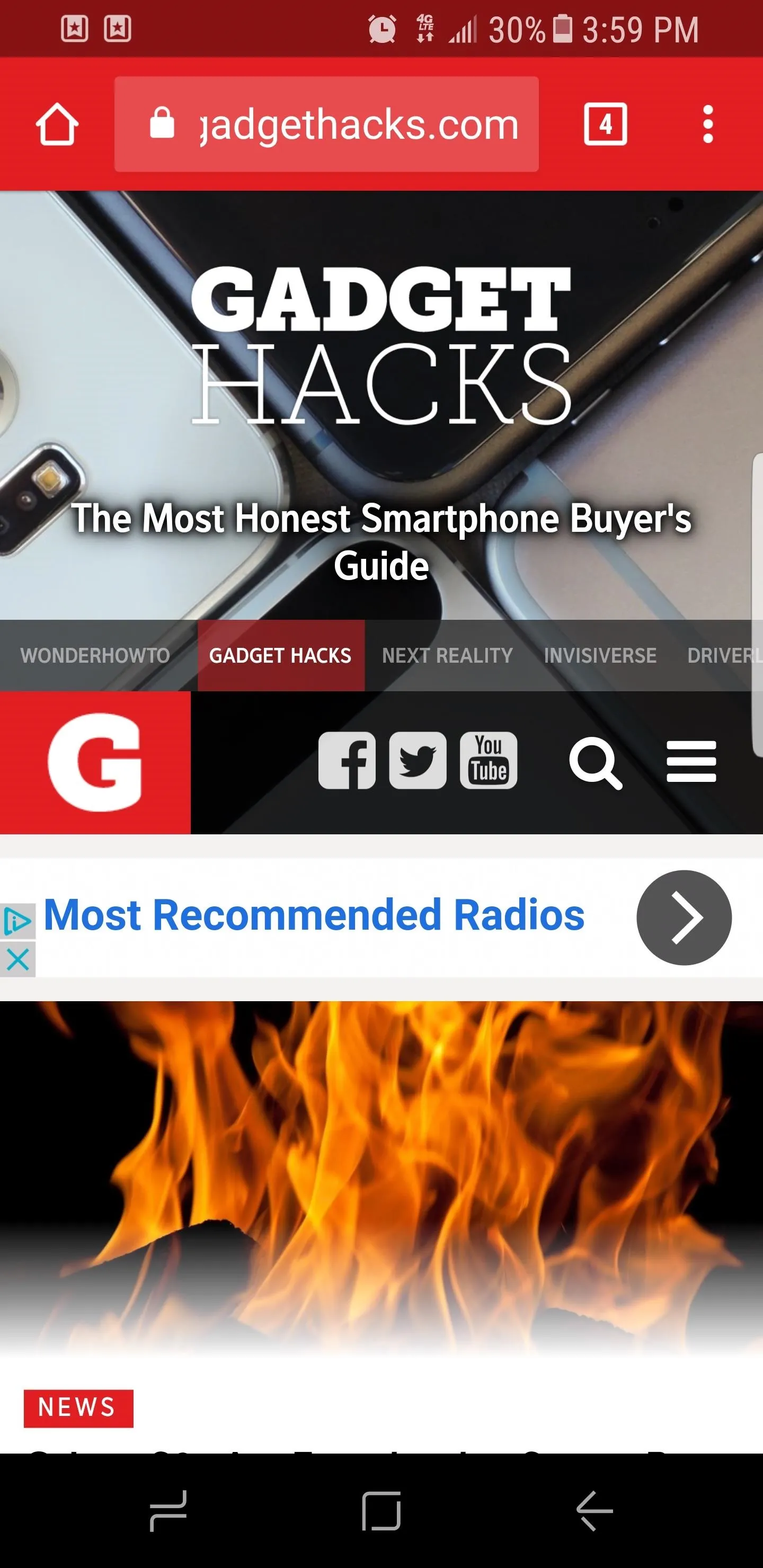
Minimum width set to 320 (left), 360 (middle), and 399 (right).
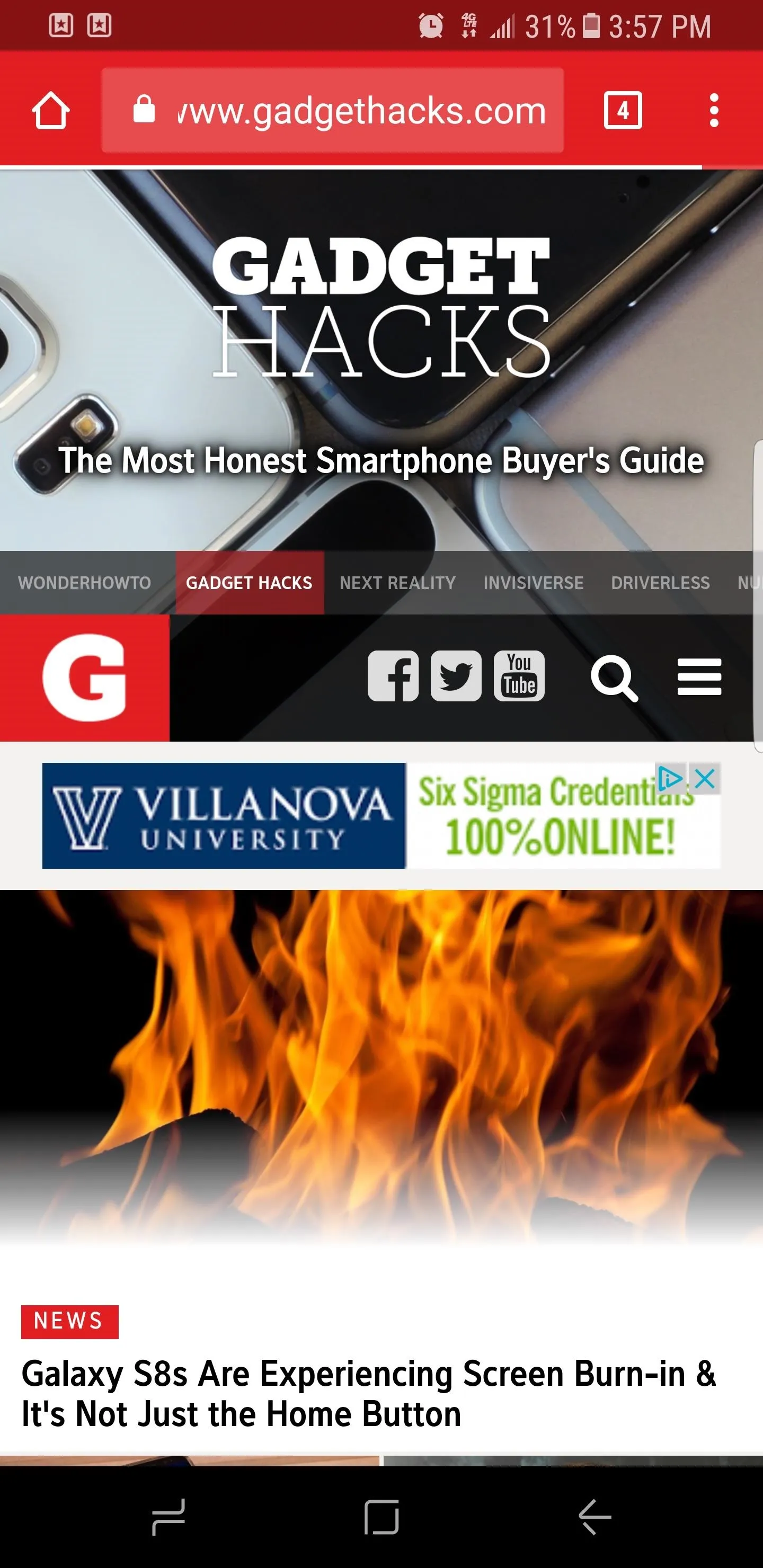
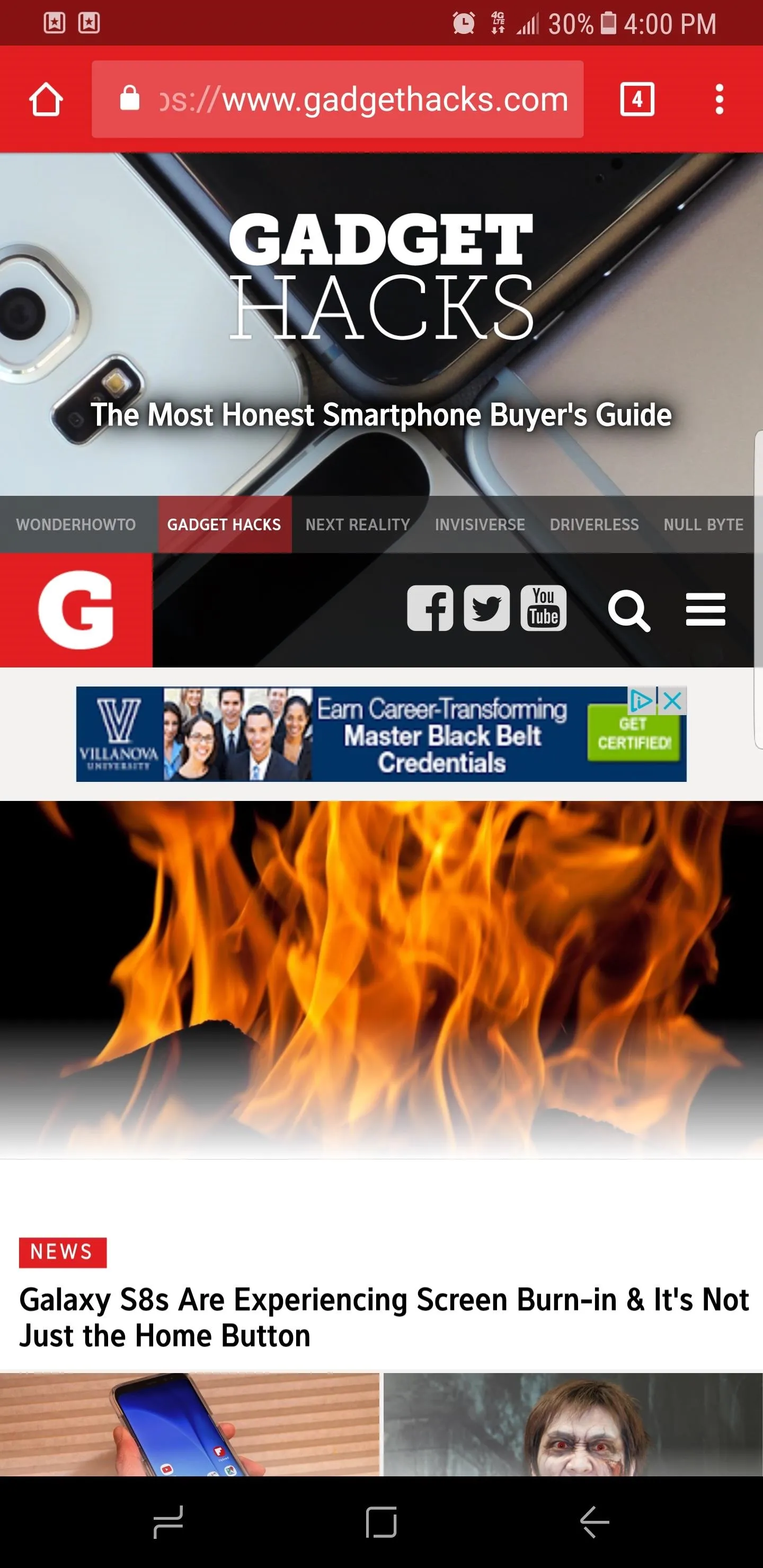
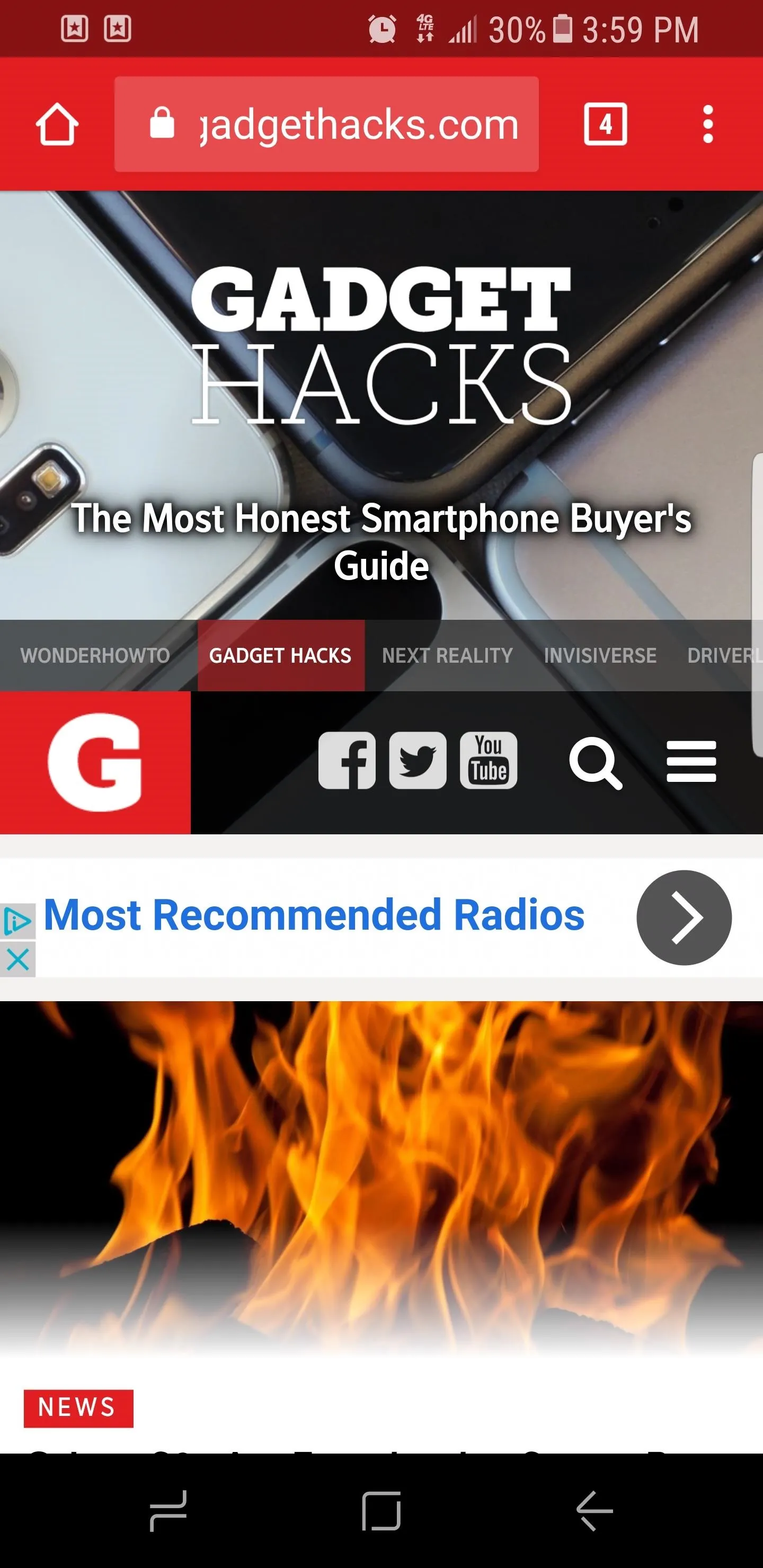
Minimum width set to 320 (left), 360 (middle), and 399 (right).
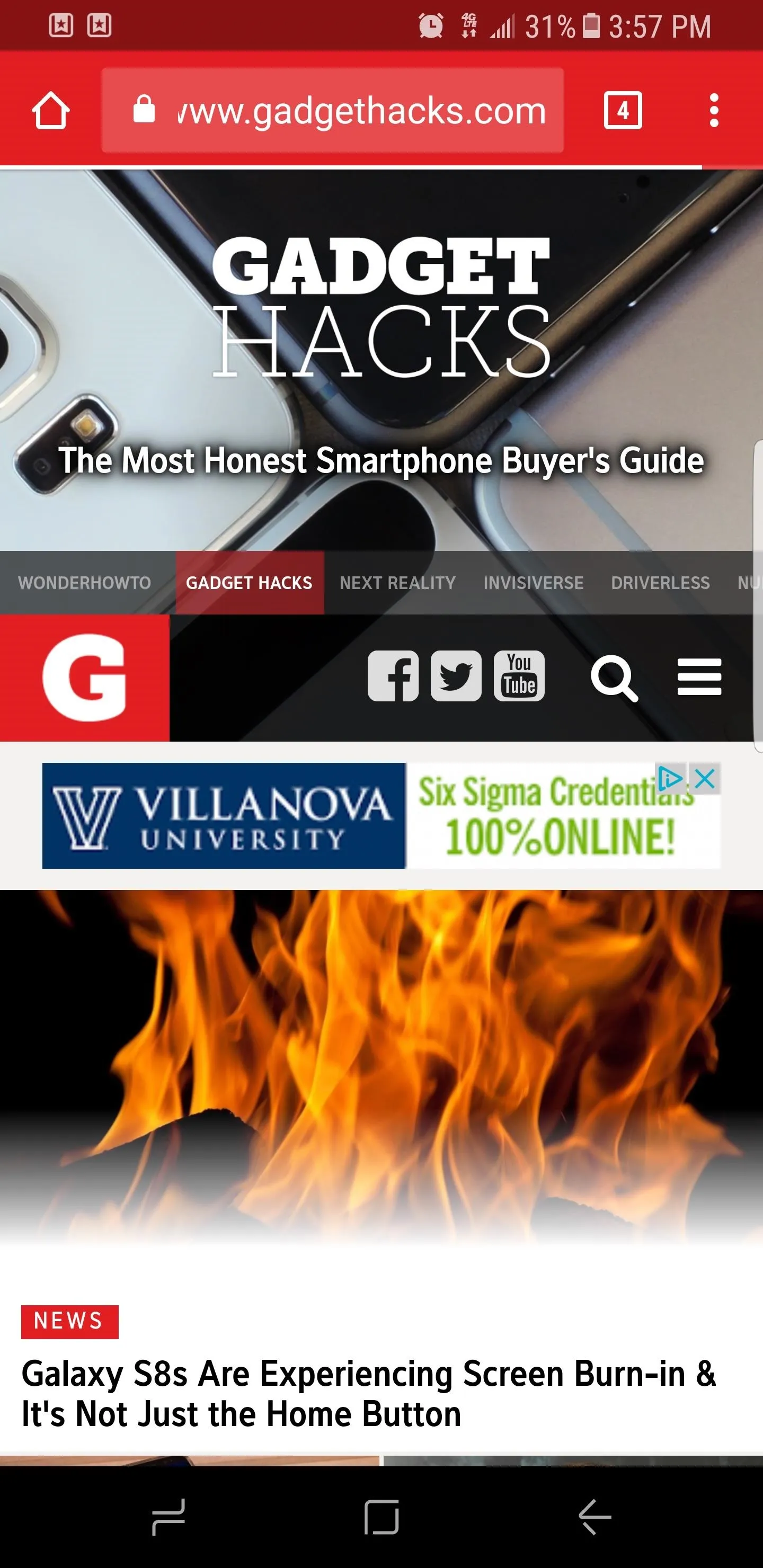
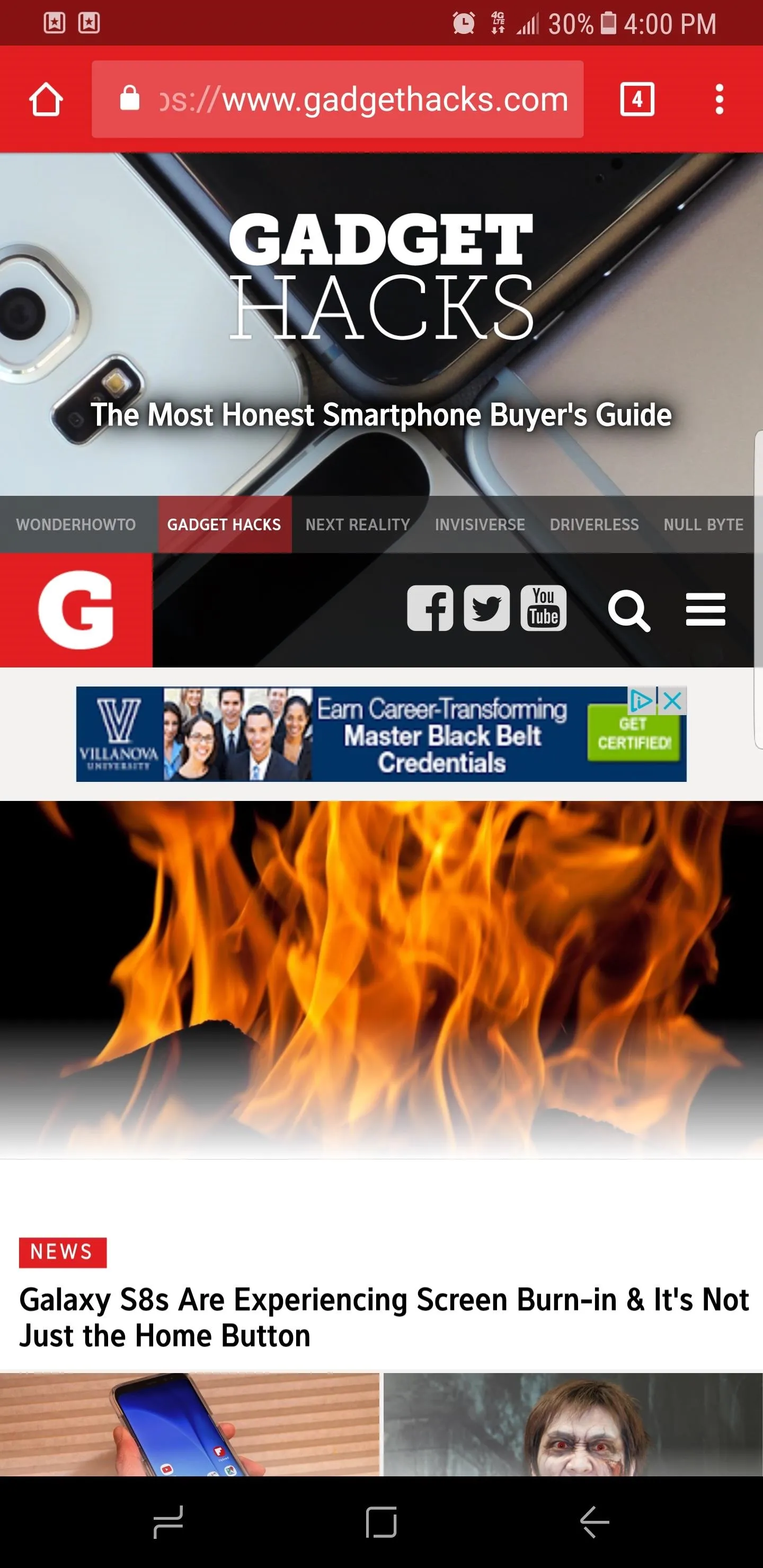
The ideal value is entirely subjective and will depend on your preferences. We do recommend adjusting it either way in multiples of 20 until you find your personal sweet spot and strike the perfect balance between readability and visible content. What value did you go with? Let us know in the comment section below.
- Follow Gadget Hacks on Facebook, Twitter, Google+, and YouTube
- Follow Android Hacks on Facebook, Twitter, and Pinterest
- Follow WonderHowTo on Facebook, Twitter, Pinterest, and Google+
Cover image and screenshots by Amboy Manalo/Gadget Hacks




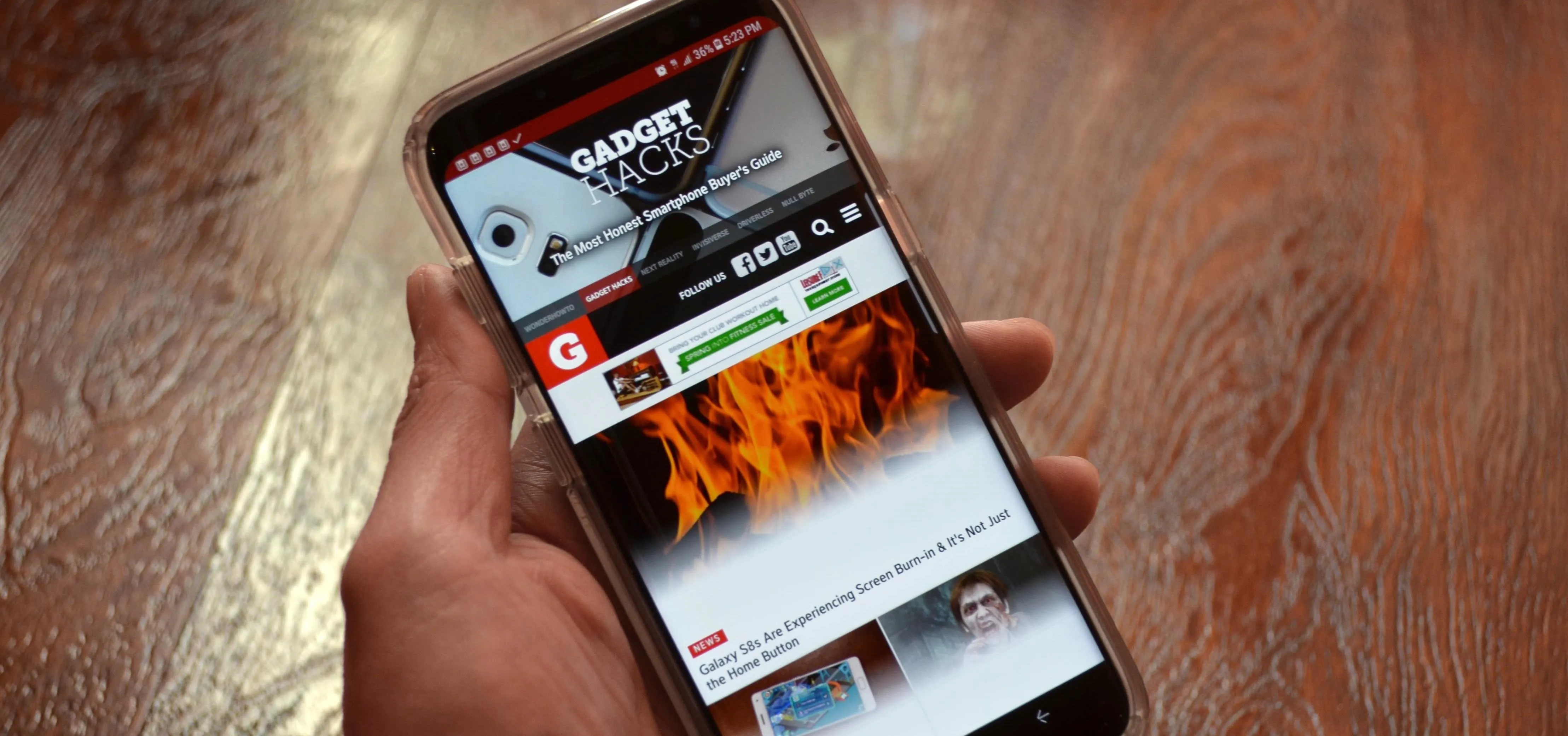




















Comments
Be the first, drop a comment!