Everyone raves about Gboard and SwiftKey, but the stock Samsung Keyboard on Galaxy devices is awesome in its own right. It's preloaded, so you don't have to do anything to get it, but at the same time, it's packed with features — even some you might not know about.
CTRL+Z on Windows or CMD+Z on Mac is a central function if you're editing text — executing this shortcut will always undo the last changes you made, then adding SHIFT to the mix will redo what you undid. But even though text tools on mobile are more cumbersome than on PC, Android doesn't have a system-wide "Undo" or "Redo" function. Samsung's keyboard does, though.
For this to work, you'll need to be running One UI 2.1 (Android 10) or higher, and swipe typing can't be enabled. To check your settings, bring up your keyboard and tap the gear icon to the right of its menu bar. Scroll down and select "Swipe, touch, and feedback," then make sure "Keyboard swipe controls" are set to "Cursor control."
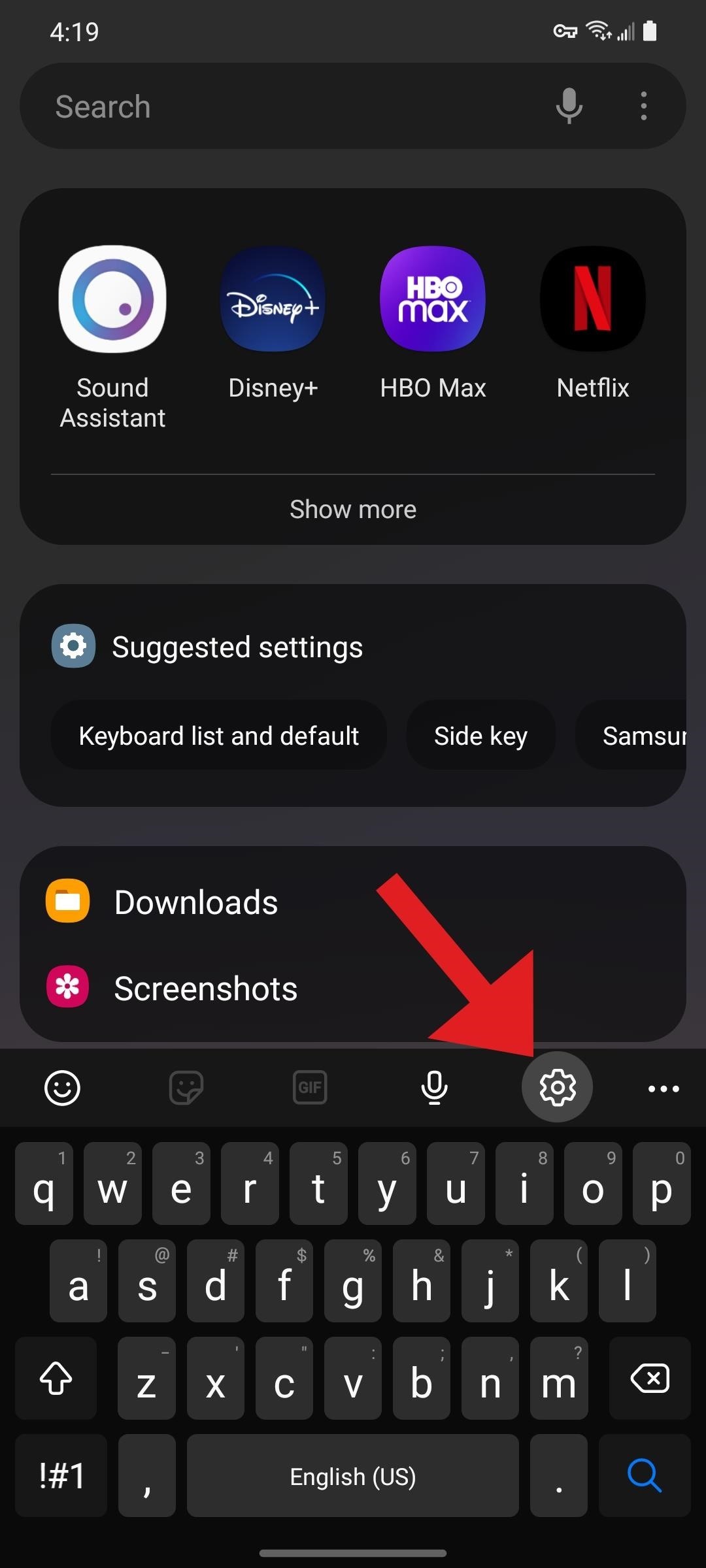
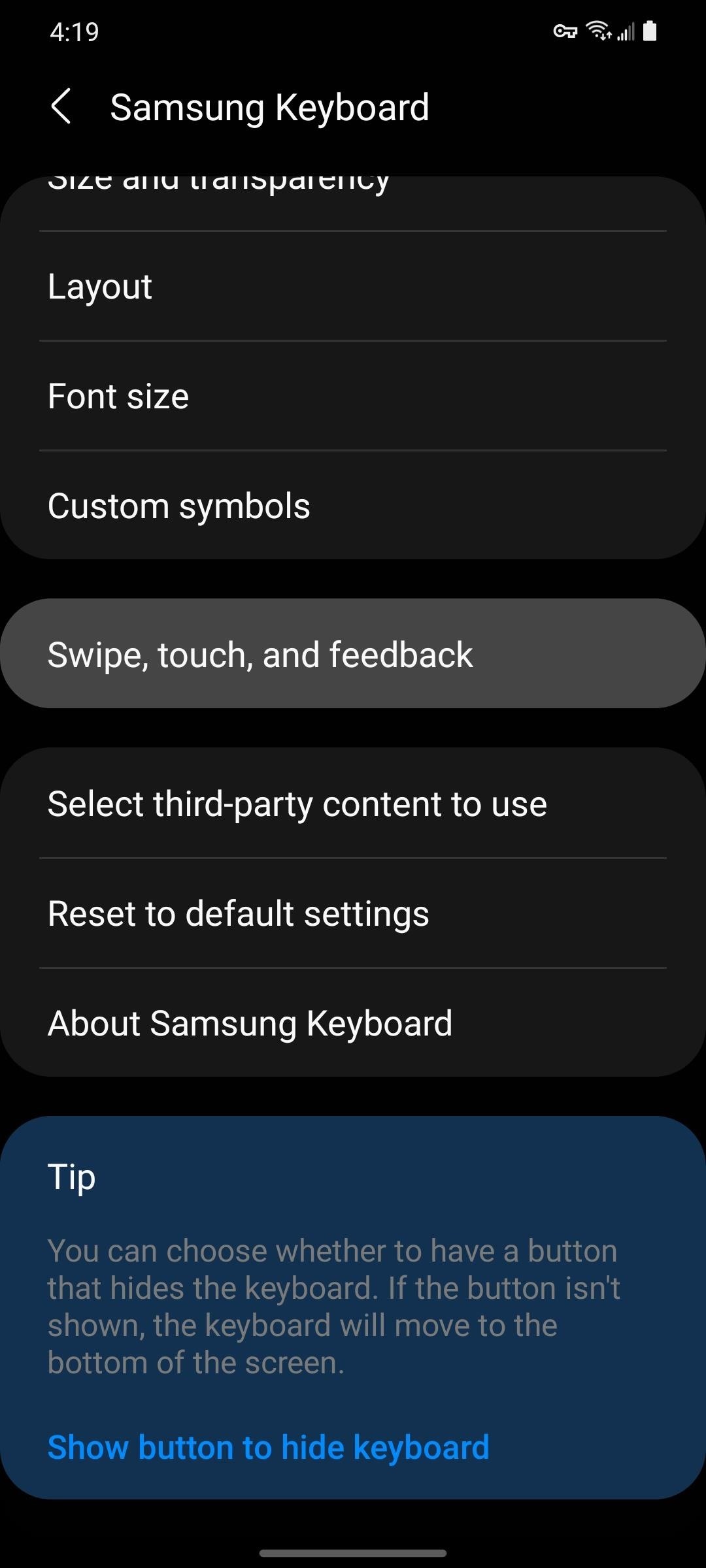
Now, to undo the last change you made to the text, just swipe from right to left across the keyboard with two fingers. You can swipe again to undo the change before that, and so on. Then, if you need to redo something you undid, just swipe from left to right with two fingers on the keyboard — simple as that!
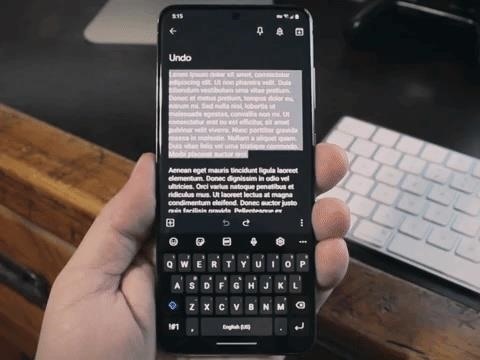
Who needs a wand? Unlock your magical powers and transform yourself from a Muggle into a Wizard or Witch just by using your Android phone. See how:










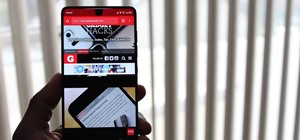








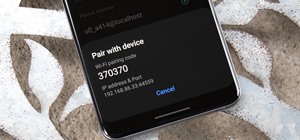
Be the First to Comment
Share Your Thoughts