Google may have decided to back HTML5 for YouTube, but much of the internet still relies heavily on Adobe Flash content. While the Chrome browser for Android is unable to play Flash-based content like Amazon Instant Video streams, some third-party browsers will.
Now, I haven't ditched Chrome completely, but I will give it up to the developers behind the Dolphin browser for making a great alternative. As long as you have the Flash plugin installed on your phone, Dolphin will be able to play any Flash game or video.
To make things even sweeter, this guide does not require you to have a rooted One Plus One. So, without further delay, let's get started.
Install Dolphin & Enable JetPack Mode
Dolphin Browser is free to download from the Google Play Store, and while it doesn't come with the same level of integration as Chrome, it still has a pretty loyal following.
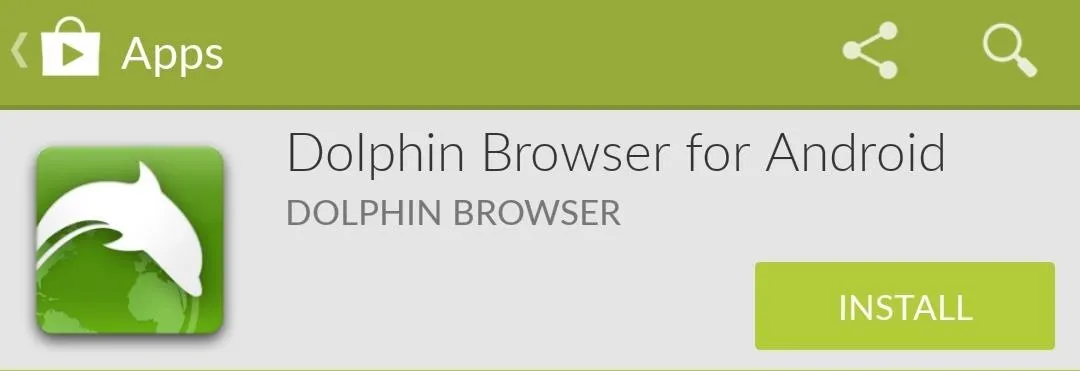
You should also enable the Dolphin Jetpack feature in its settings, which essentially boosts your browsing speed by using the Dolphin HTML5 rendering engine, which is perfect for content-heavy webpages.
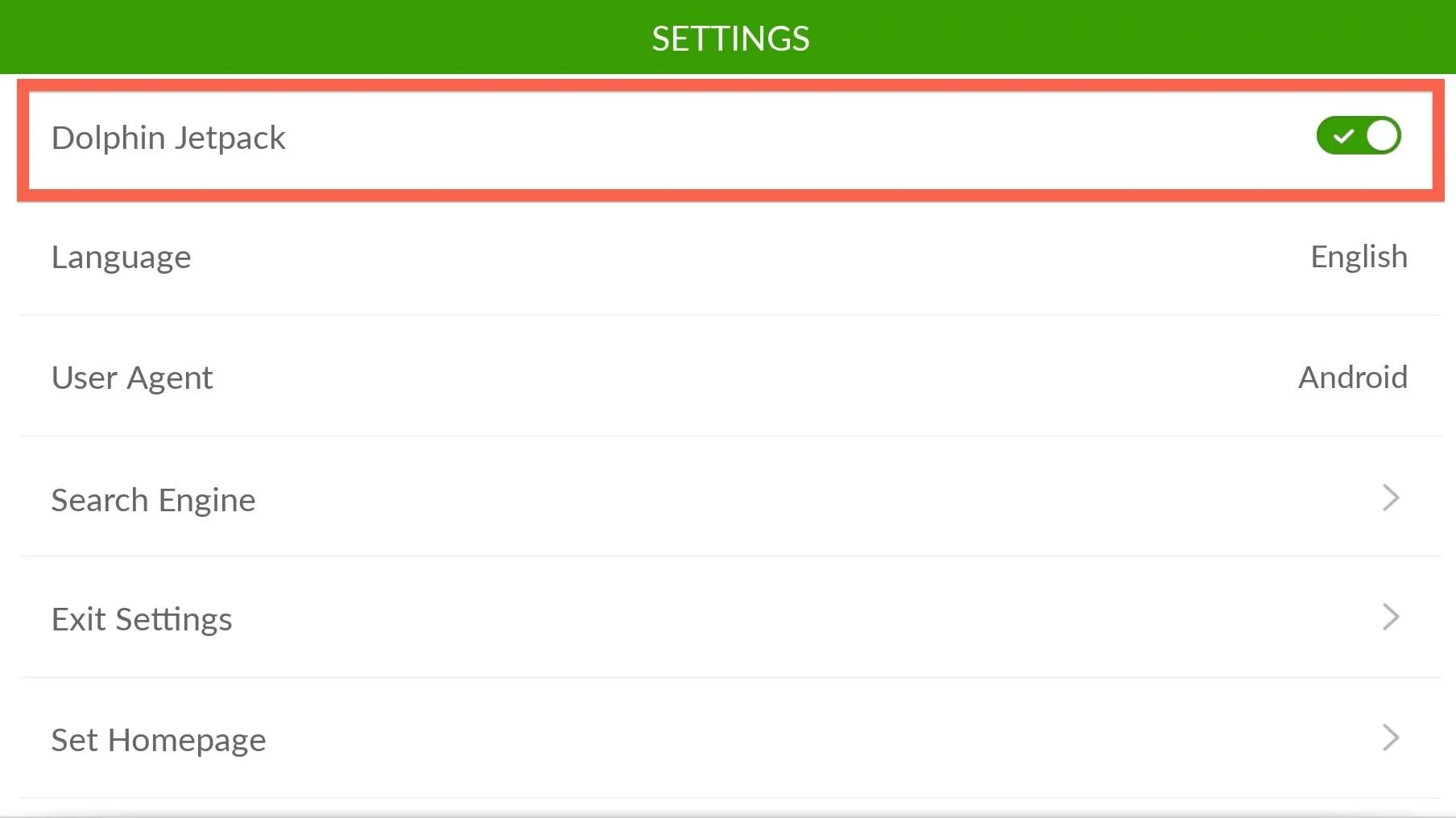
Install Flash Player
Adobe Flash Player is no longer hosted on Google Play, but luckily we have a mirror you can download and install. This file is a modded version created by Jassy Franc (aka surviveland) of the latest Flash Player 11.1 for Android that's in Adobe's archive; their official version worked well in Jelly Bean and earlier, but does not work in KitKat.
You will need to have Unknown Sources enabled before installing the modded Flash Player APK file above.
Enable Flash Support in Dolphin
Dolphin won't run Flash right away, so open up its settings and navigate to Web Content, then make sure Flash Player is set to Always On.
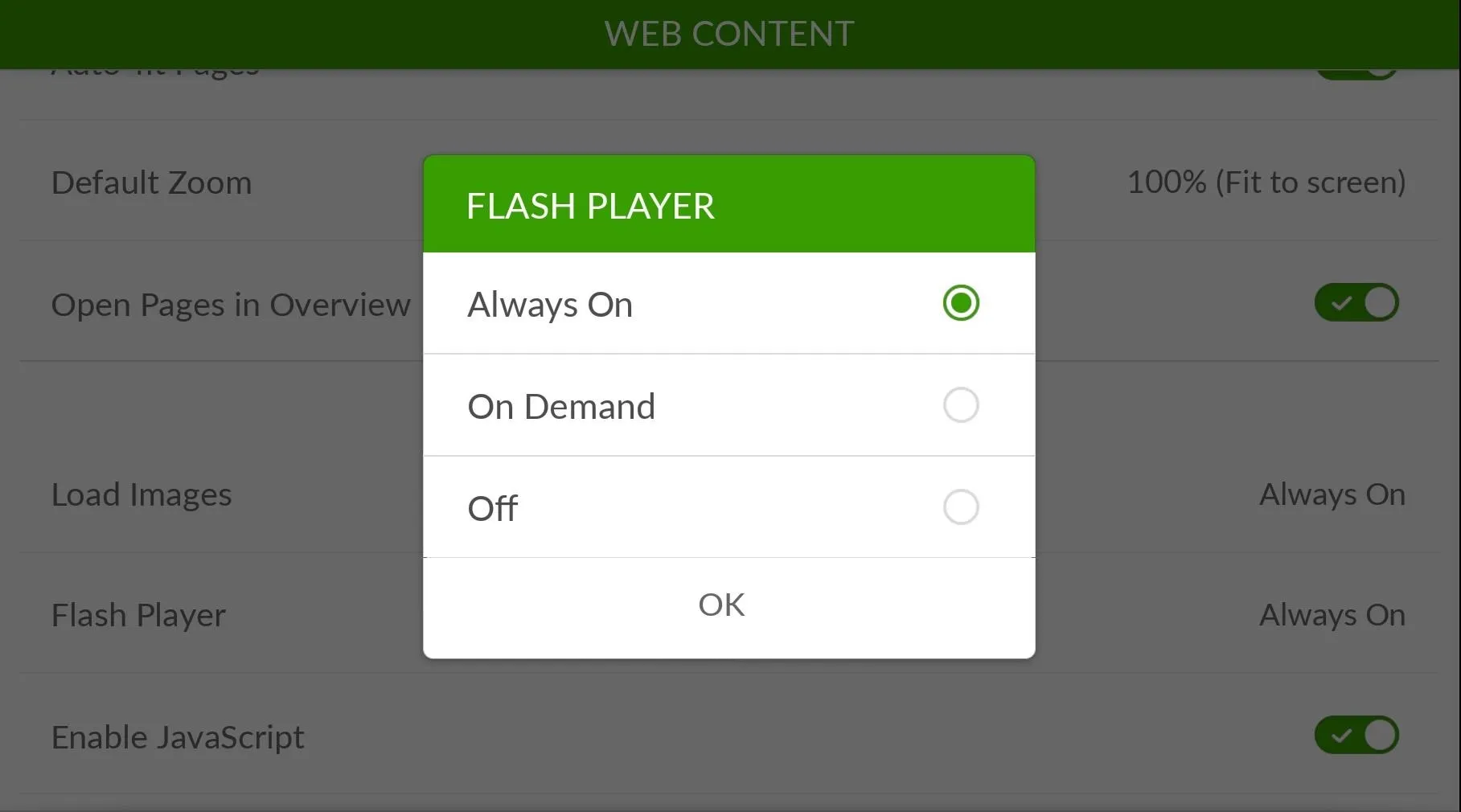
Test to Make Sure Everything Works
Now all that is left to do is to make sure you have everything working. Open up the official Flash Player Test on Adobe's website, and if you see the animation play, you're good to go.
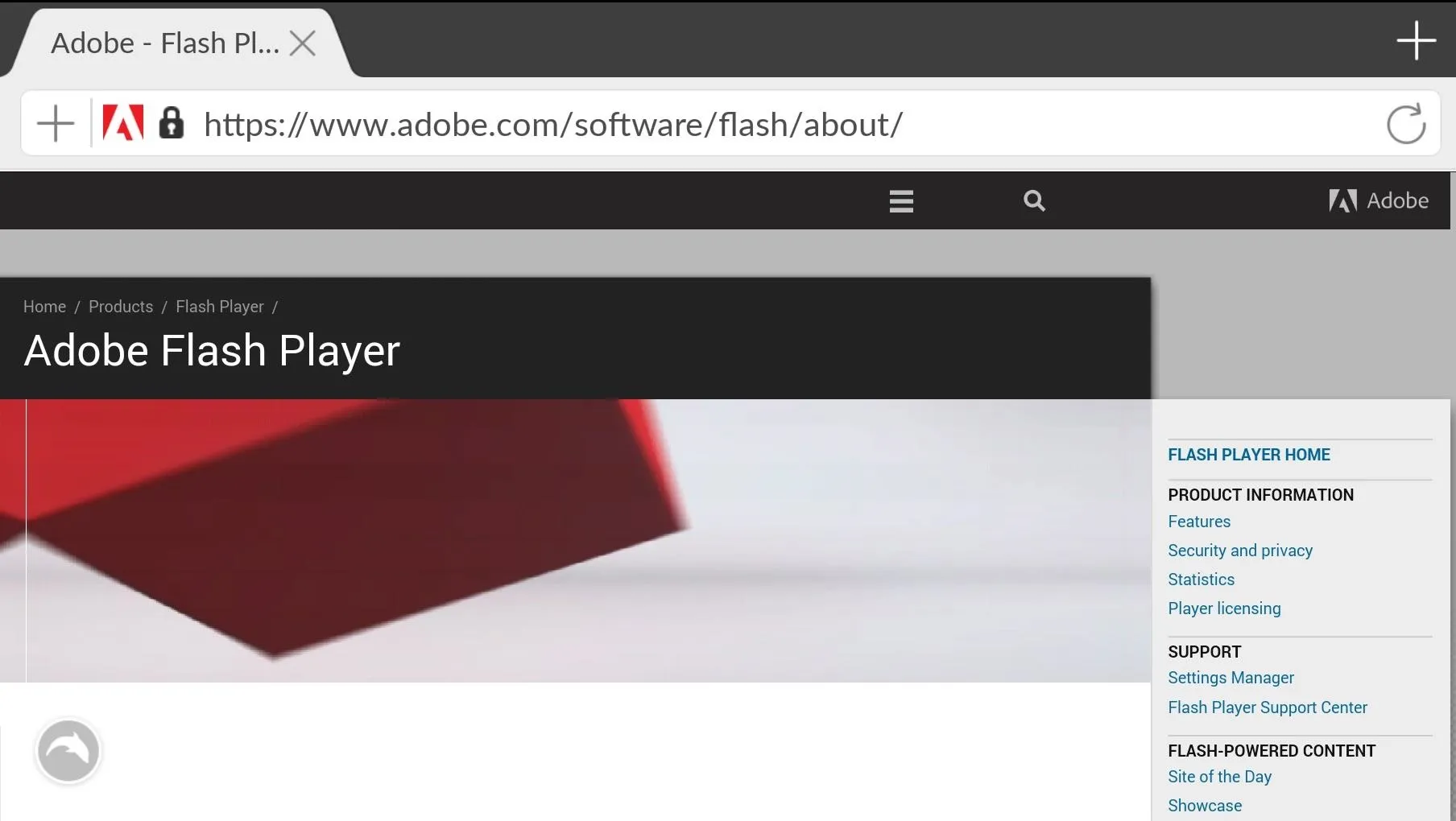
Again, this probably won't replace your favorite browser, but it's great to use it a pinch. I find it great when I come across Flash content when using Chrome—hit the Share option, share to Dolphin, and in a few clicks you're up and running with Flash.

























Comments
Be the first, drop a comment!