If you've upgraded your phone to Android 9.0 Pie, you might notice some intermittent problems with your internet connection. That's because "Turn On Wi-Fi Automatically," while available with Android Oreo on select phones, is now enabled by default on all phones running Android Pie. If your Essential or OnePlus device is acting up, you'll want to check this out.
To be clear, there are pluses and minuses to using this setting. On one hand, this setting allows you to keep Wi-Fi disabled during the day, then connect to your Wi-Fi when you return home without having to manually do so. On the flip side, that also applies to any other saved Wi-Fi connections your Android device remembers. So your phone might automatically connect to that Starbucks Wi-Fi, even if you're too far away for the connection to be any good.
How to Disable This Setting
Luckily, shutting off "Turn on Wi-Fi Automatically" is simple. Open your Settings app, then tap "Network & Internet." Select "Wi-Fi" at the top of the following page, then tap "Wi-Fi preferences."
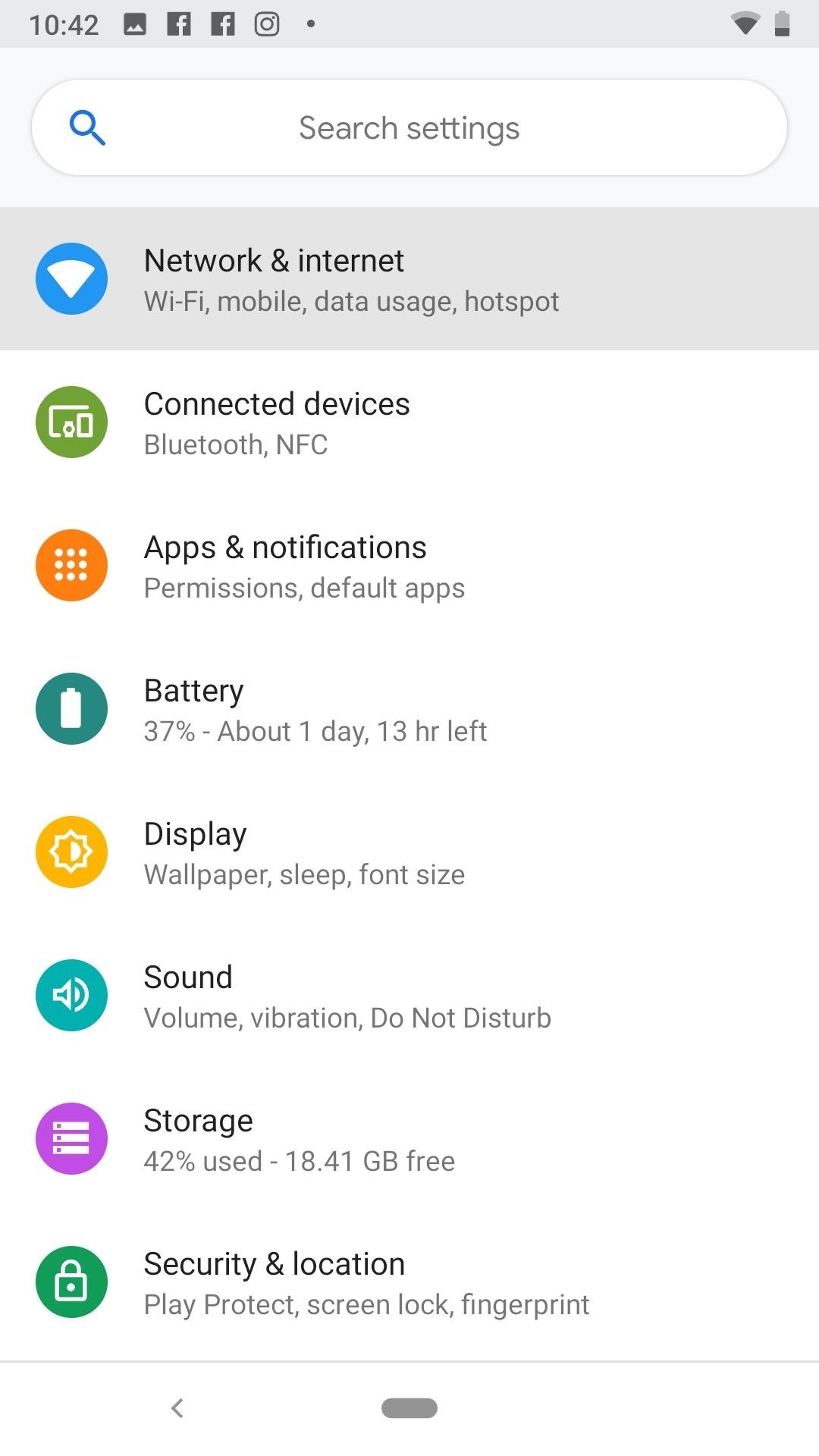
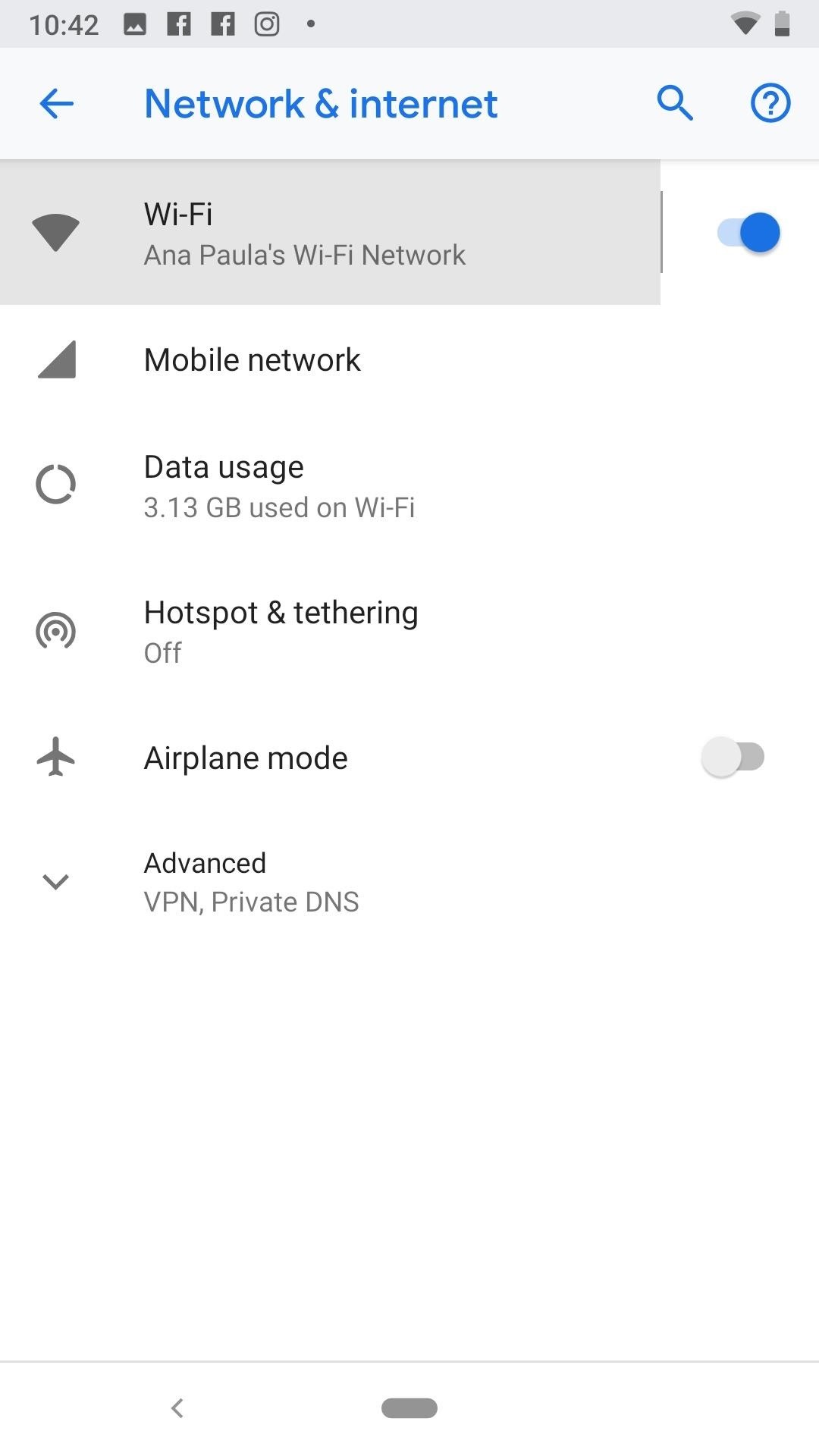
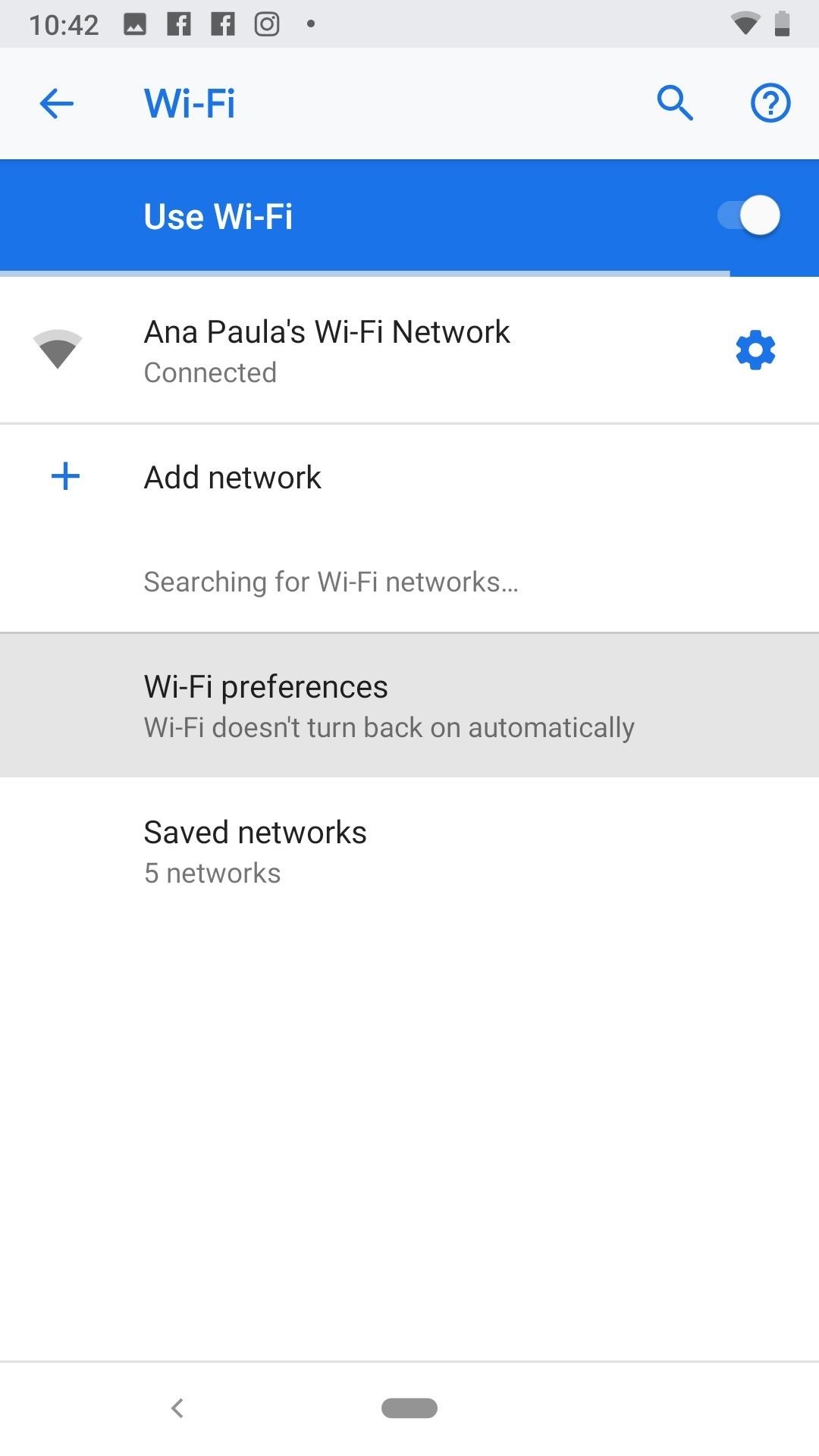
All that's left to do is to make sure "Turn on Wi-Fi automatically" is disabled.
You might find the feature is already disabled after updating to Android Pie. Chances are, you have a Pixel device that was previously running Android Oreo, where the feature was disabled by default. If that's the case, you might need to look elsewhere for your connectivity problems. Make sure "Connect to open networks" is disabled, as well, as your device might be connecting to free, public Wi-Fi without your knowledge.
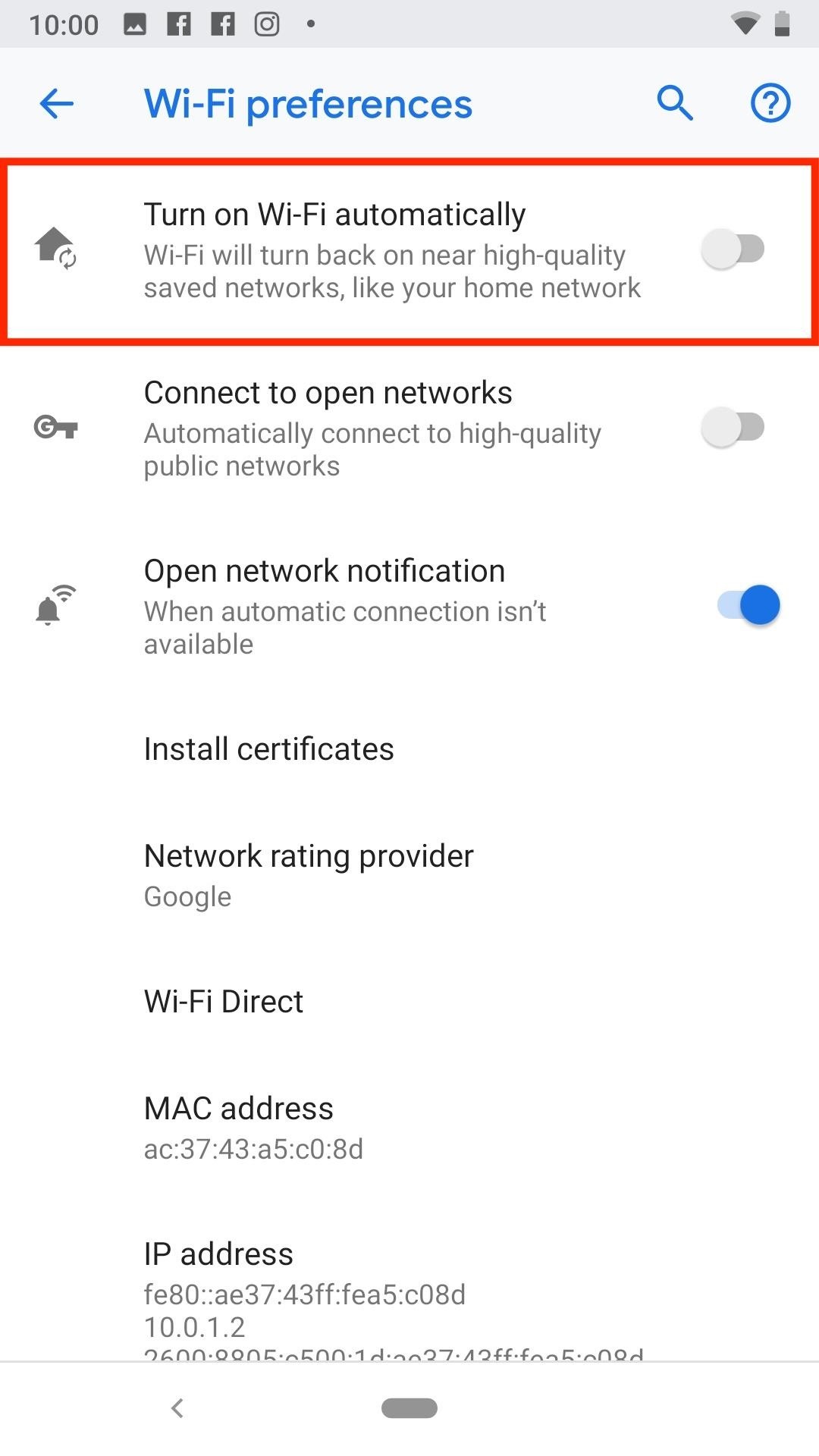
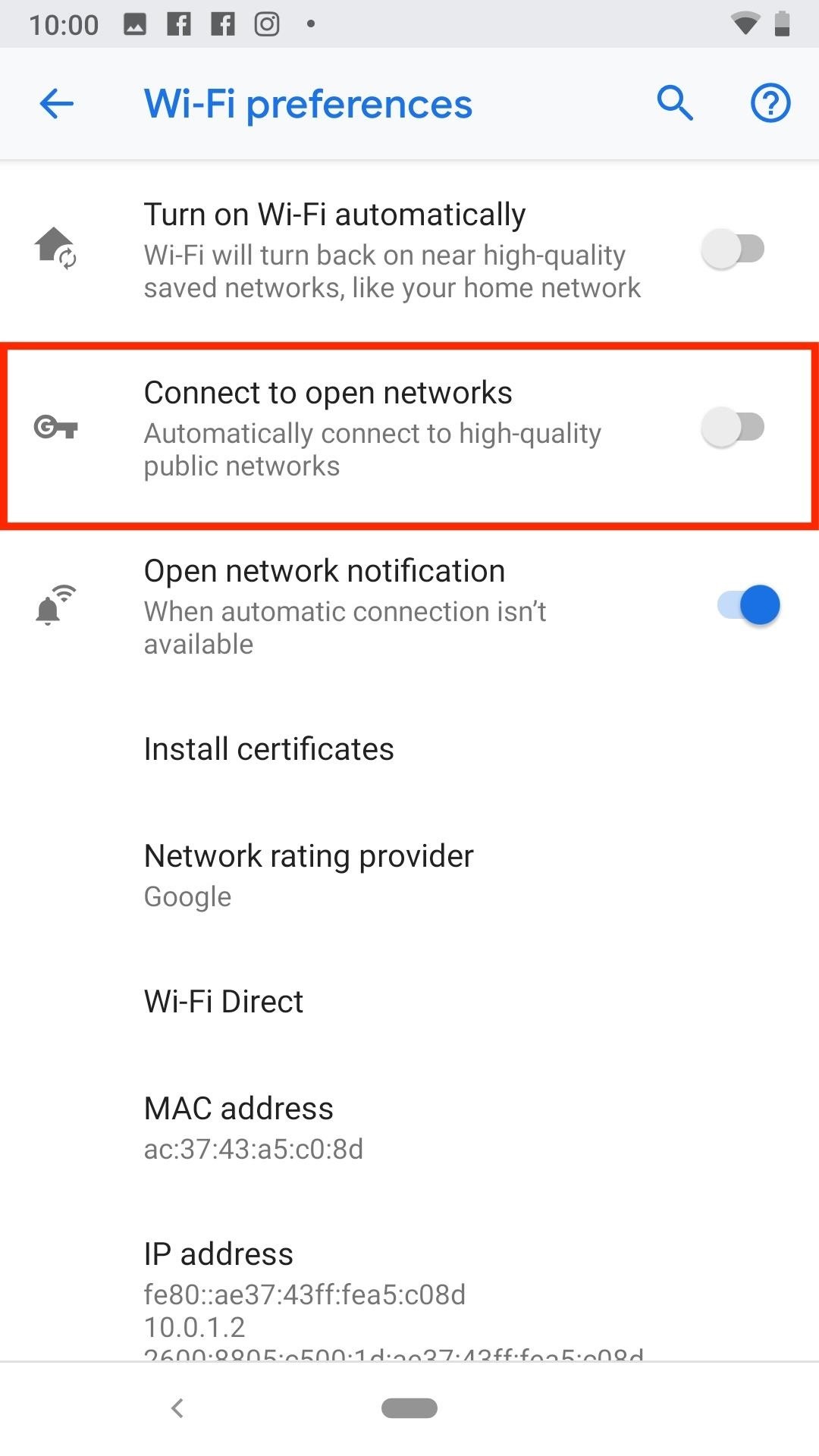
Hot Deal: Set up a secure second phone number and keep your real contact details hidden with a yearly subscription to Hushed Private Phone Line for Android/iOS, 83%–91% off. It's a perfect second-line solution for making calls and sending texts related to work, dating, Craigslist sales, and other scenarios where you wouldn't want to give out your primary phone number.
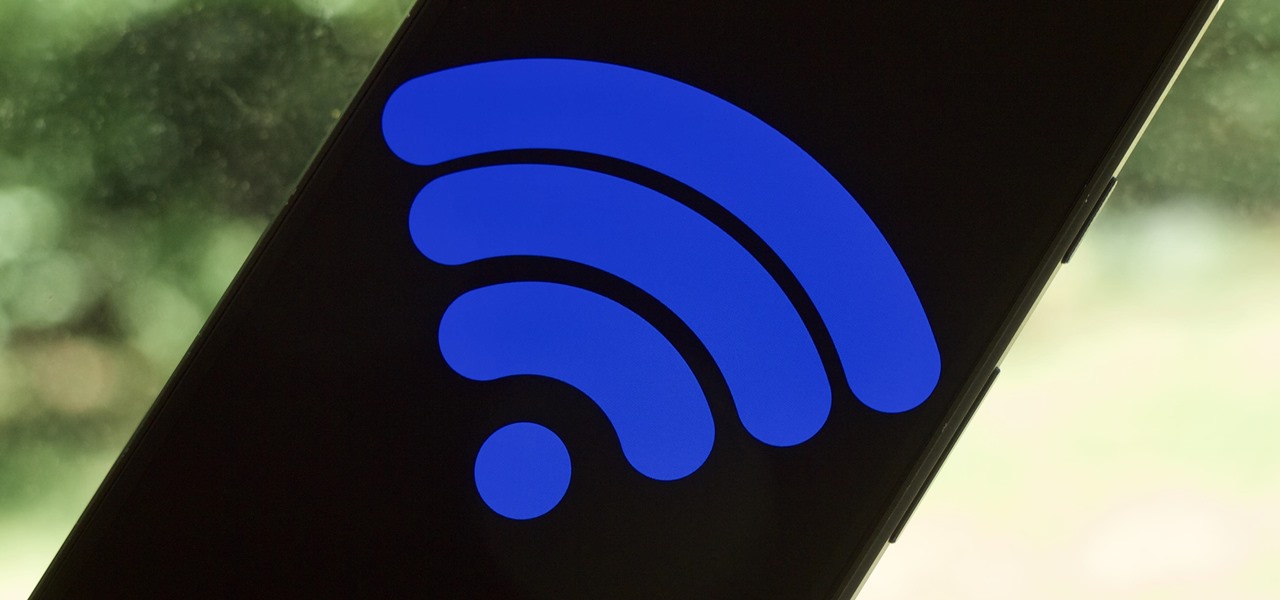













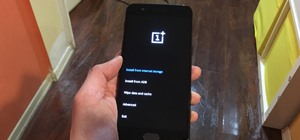



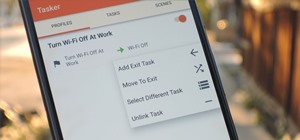
1 Comment
I followed the instructions above and still can not activate the Wi-Fi from anywhere. :/
Share Your Thoughts