Android 11 is here. Prior to Google dropping the naming scheme, this would have been a dessert with an R name (maybe Rice Krispies Treat or Red Velvet Cake) — but nope, just plain ol' Android 11. And after months of betas and a global pandemic, it finally debuted a little over a year after Android 10.
The first public beta of Android 11 was supposed to come out on June 3 during Google I/O, but that event was canceled following the death of George Floyd. So like everything in 2020, this has been a bit of an unusual update.
But hey, it's packed full of new features. You'll see all of the best stuff listed below. Once again, Google has improved privacy and security measures to better protect its users. The notification shade has a few big changes and ADB got easier to execute. These are just some of the new features you can get excited for!.
- Don't Miss: A Collection of All Our Android 11 Guides
1. Conversations Take Priority
There's a new "Conversations" section at the top of the notification tray above the standard notifications. This is home to all notifications from any messaging apps you have, so it keeps your chat alerts front and center. There is also a transparent barrier between each section to make it easier to identify notifications in each section.
Alerts in the Conversations section come with an extra option when long pressed. Choose "Priority" to bump all future messages from this thread to the top of the notification shade, to show the profile picture on the lock screen, and ignore Do Not Disturb. Otherwise, the newest messaging alert that arrives in Conversations appears at the top of the notification shade.
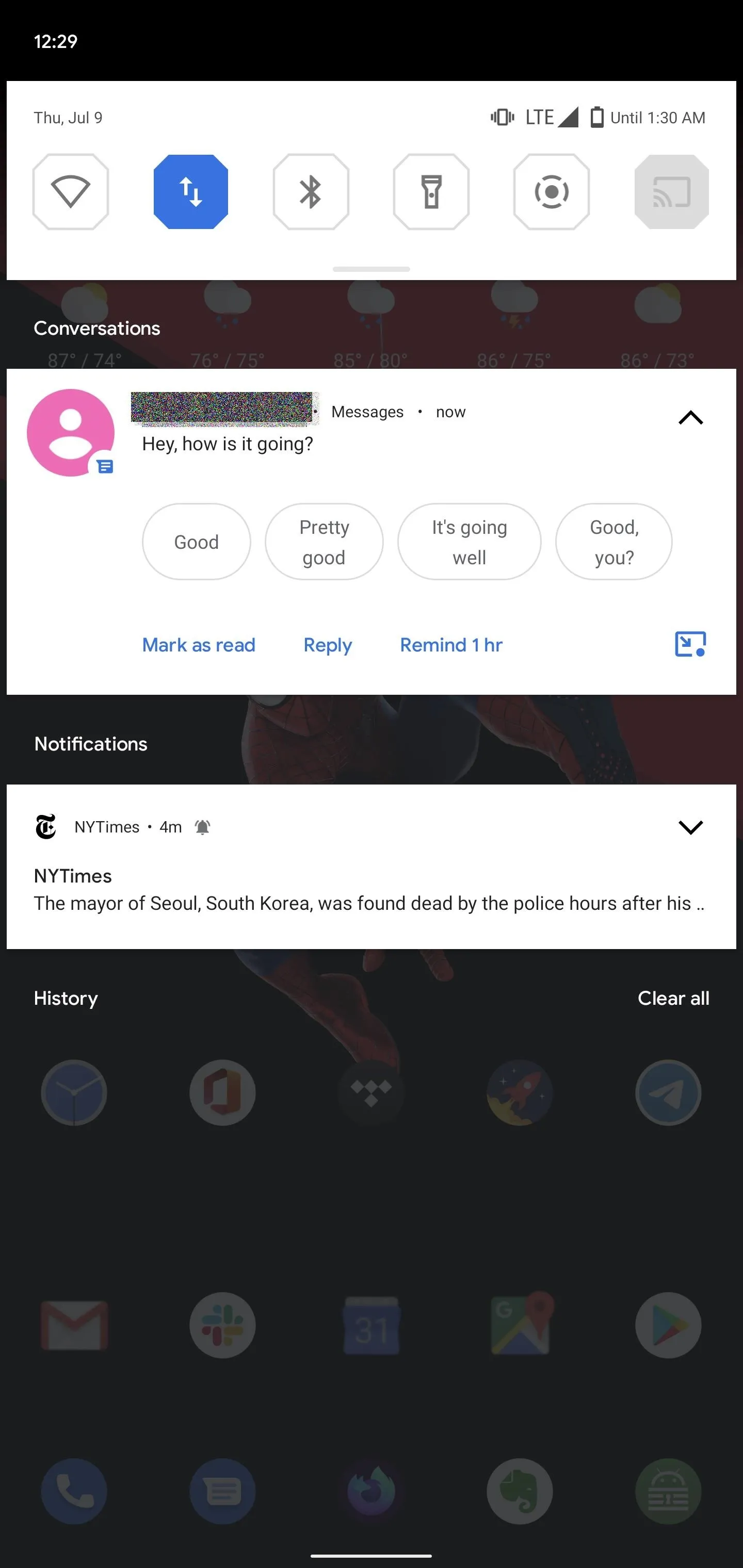
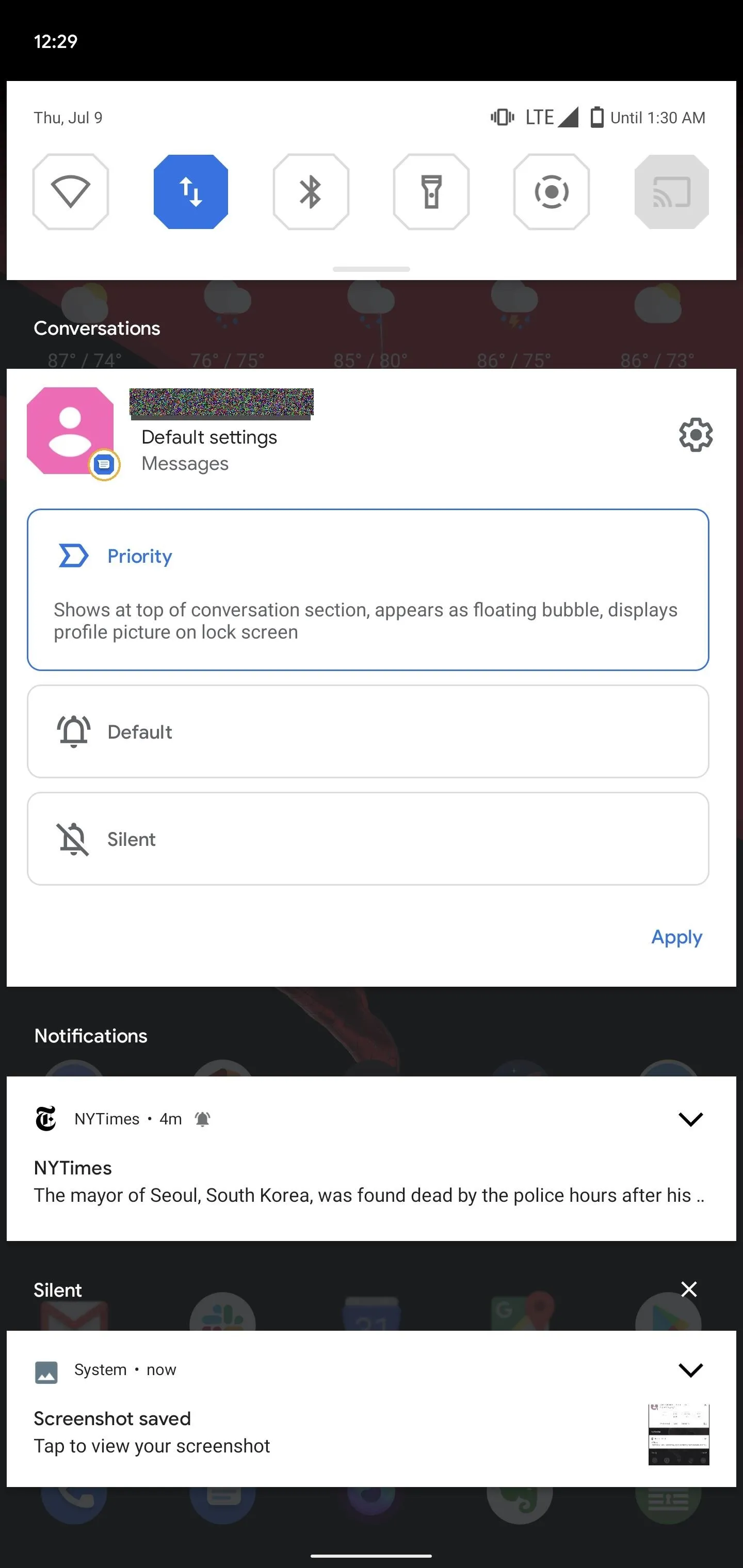
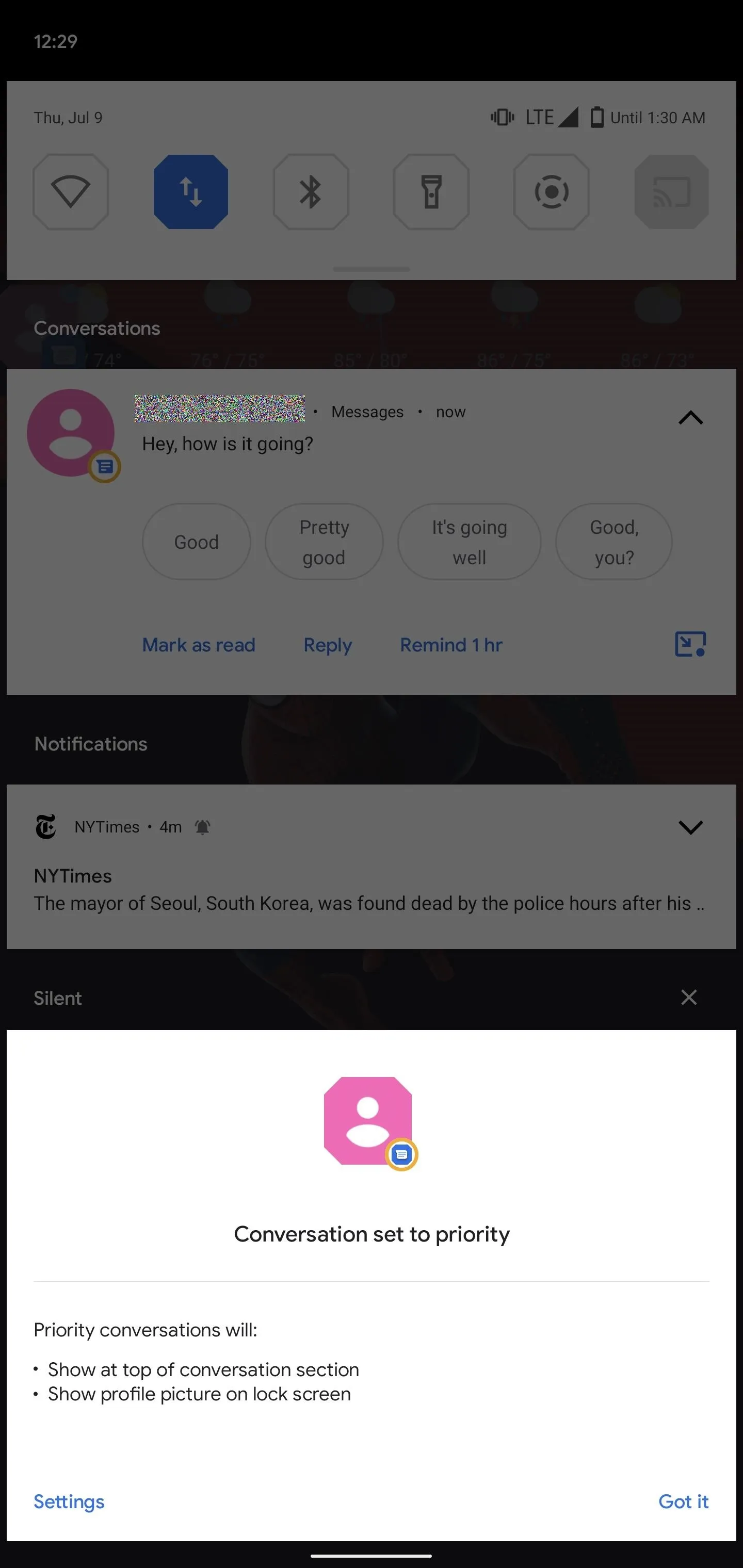
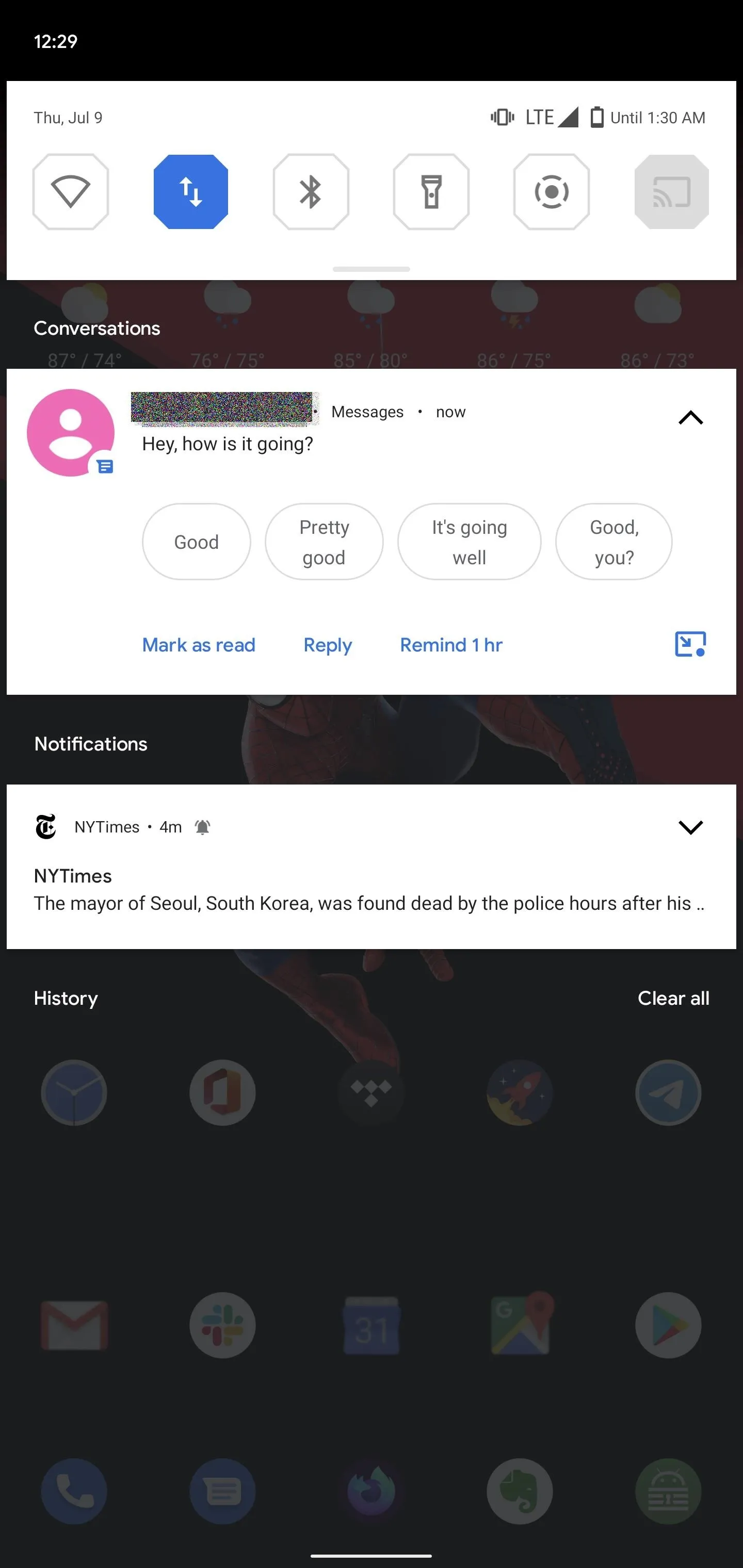
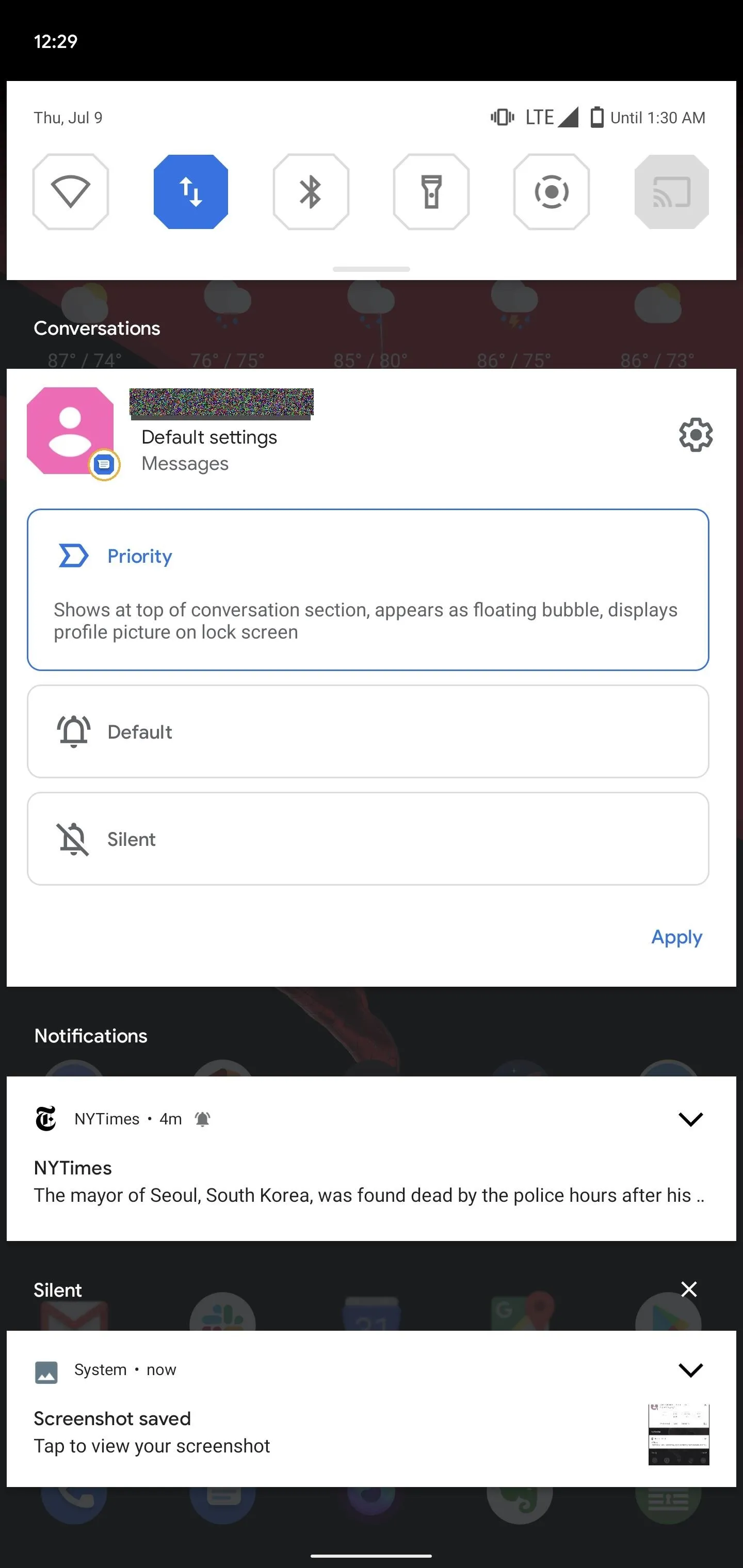
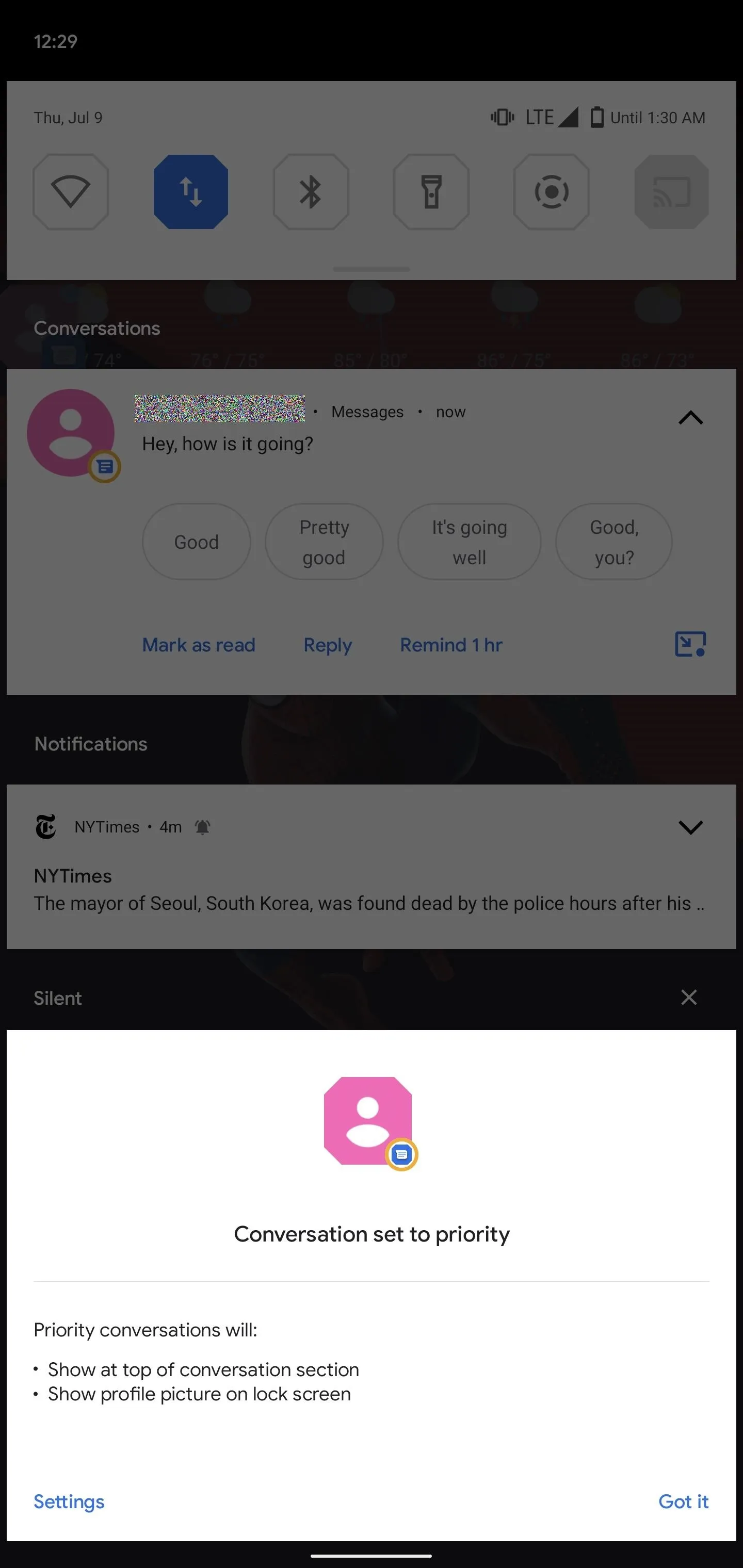
Not all messaging apps support Conversation features at launch. Those apps will still appear in the new section, but won't be able to take advantage of Bubbles, ignoring DND, and the other features exclusive to other alerts in this section.
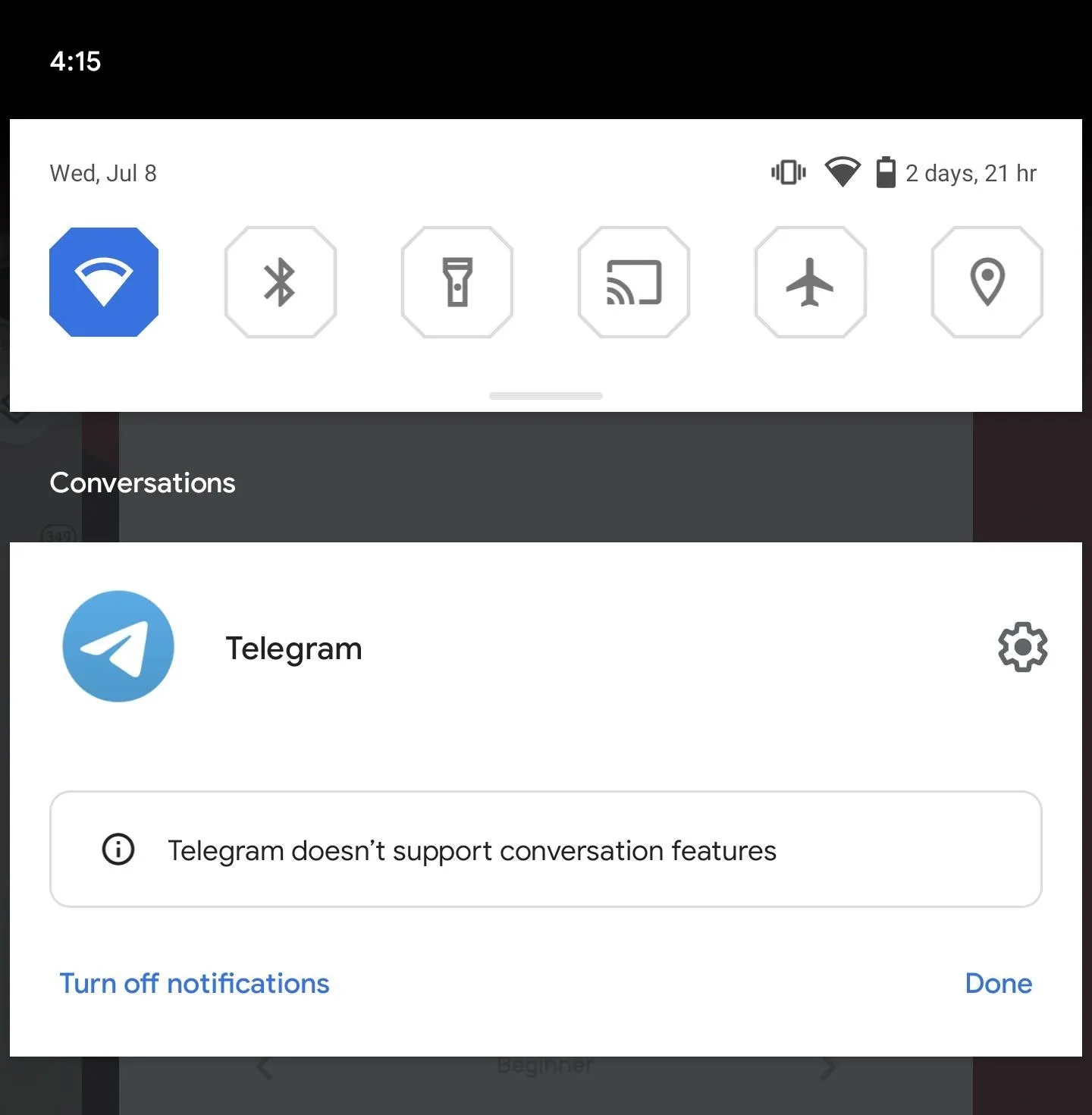
2. Smart Home Toggles for the Power Menu
Google is updating the power menu to include new controls for your smart home. When you hold down the power button, the new interface will appear with toggles for IoT devices. There will be an API for smart home apps to use for injecting toggles into this menu, but for now, only Google Home supports the feature.
The new Google Pay integration wasn't removed, it's just absent from the above screenshots because the test build we're running doesn't pass SafetyNet. When the full version of Android 11 is released, any cards set up in Google Pay will also appear in the power menu so you can easily switch between them.
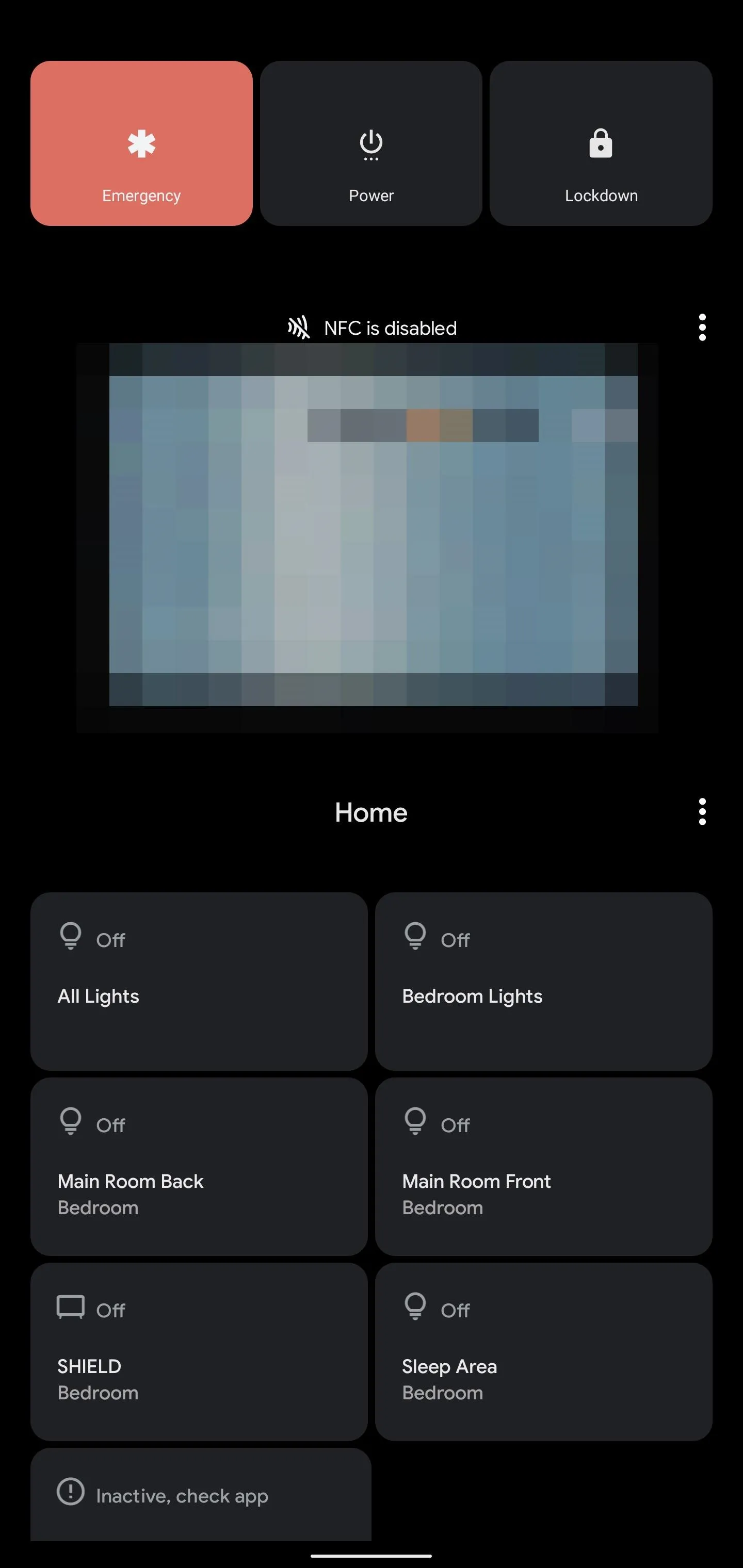
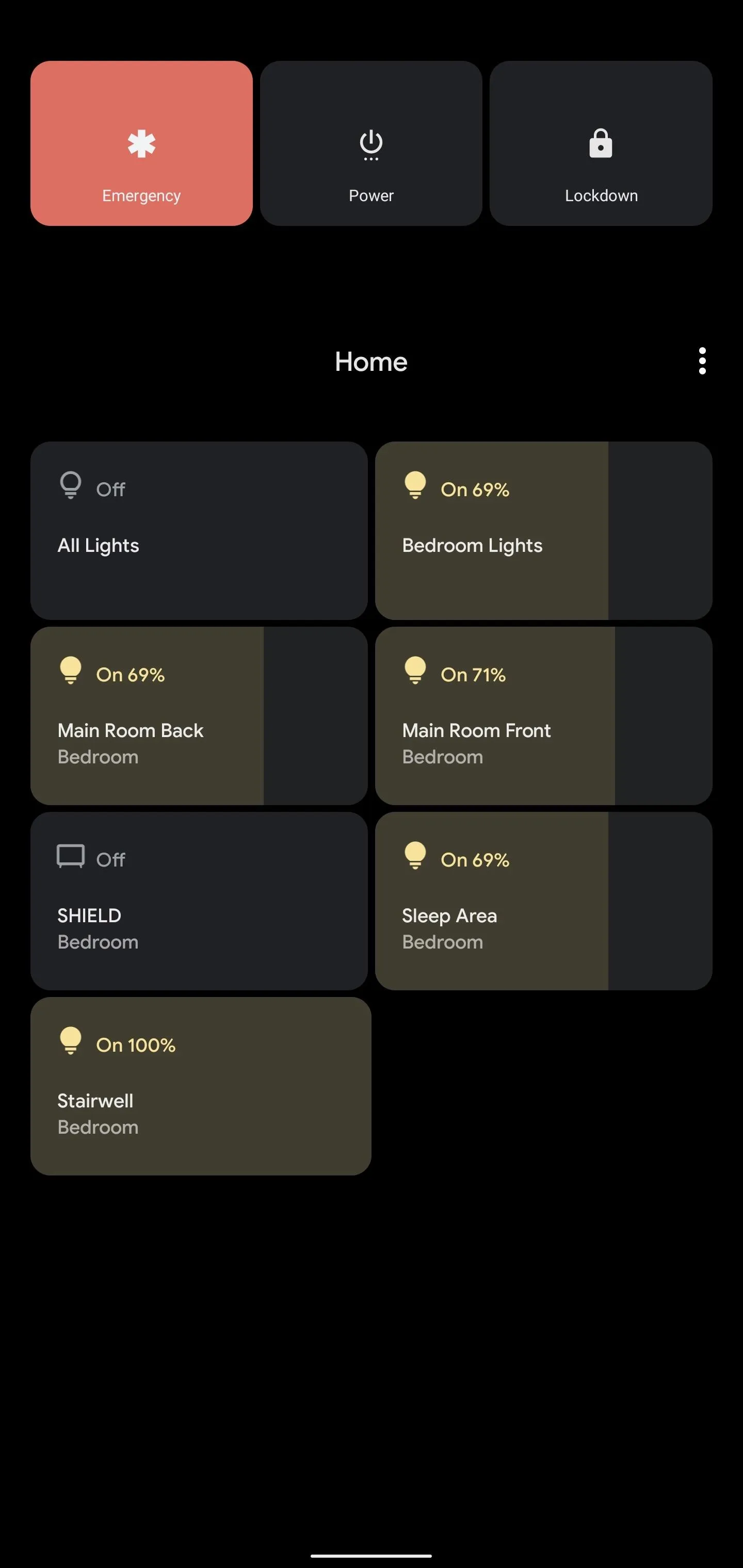
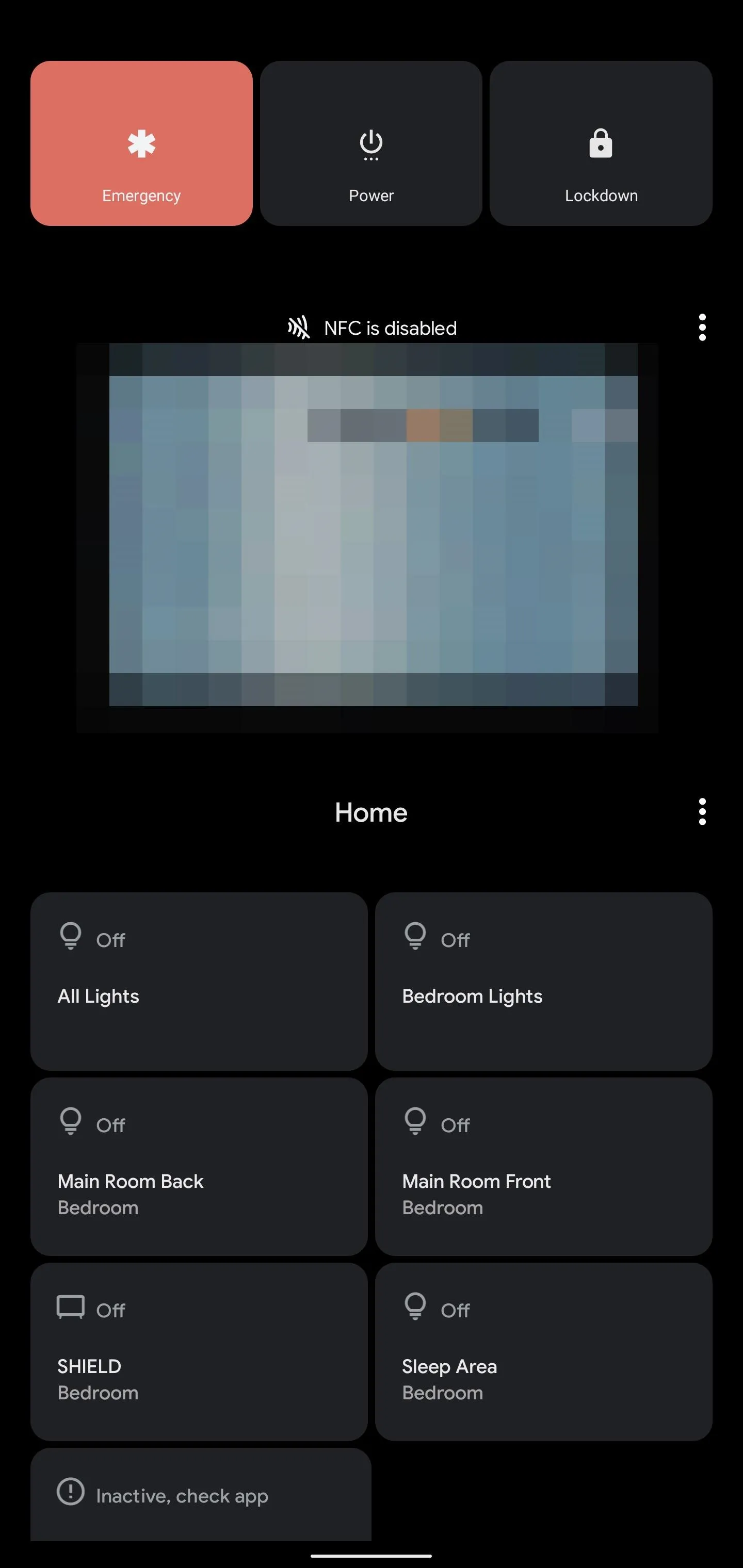
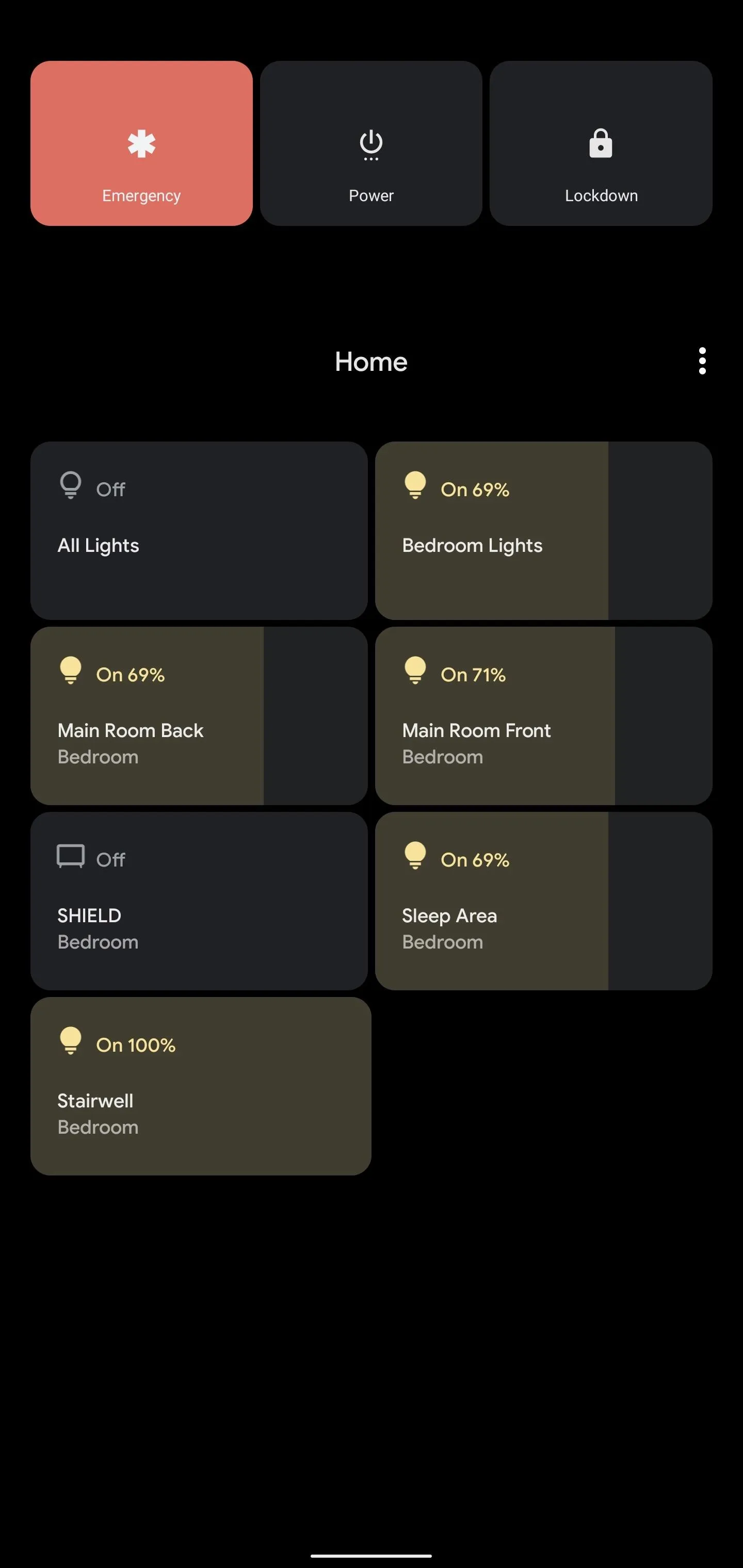
3. Built-in Screen Recorder
Google teased it in Android 10, but a built-in screen recorder is finally here in Android 11. Found in Quick Settings, the tile brings up a simple UI that lets you toggle recording audio and whether to show touches on the screen. The countdown occurs in the status bar. To stop recording, either use the notification or Quick Settings tile.
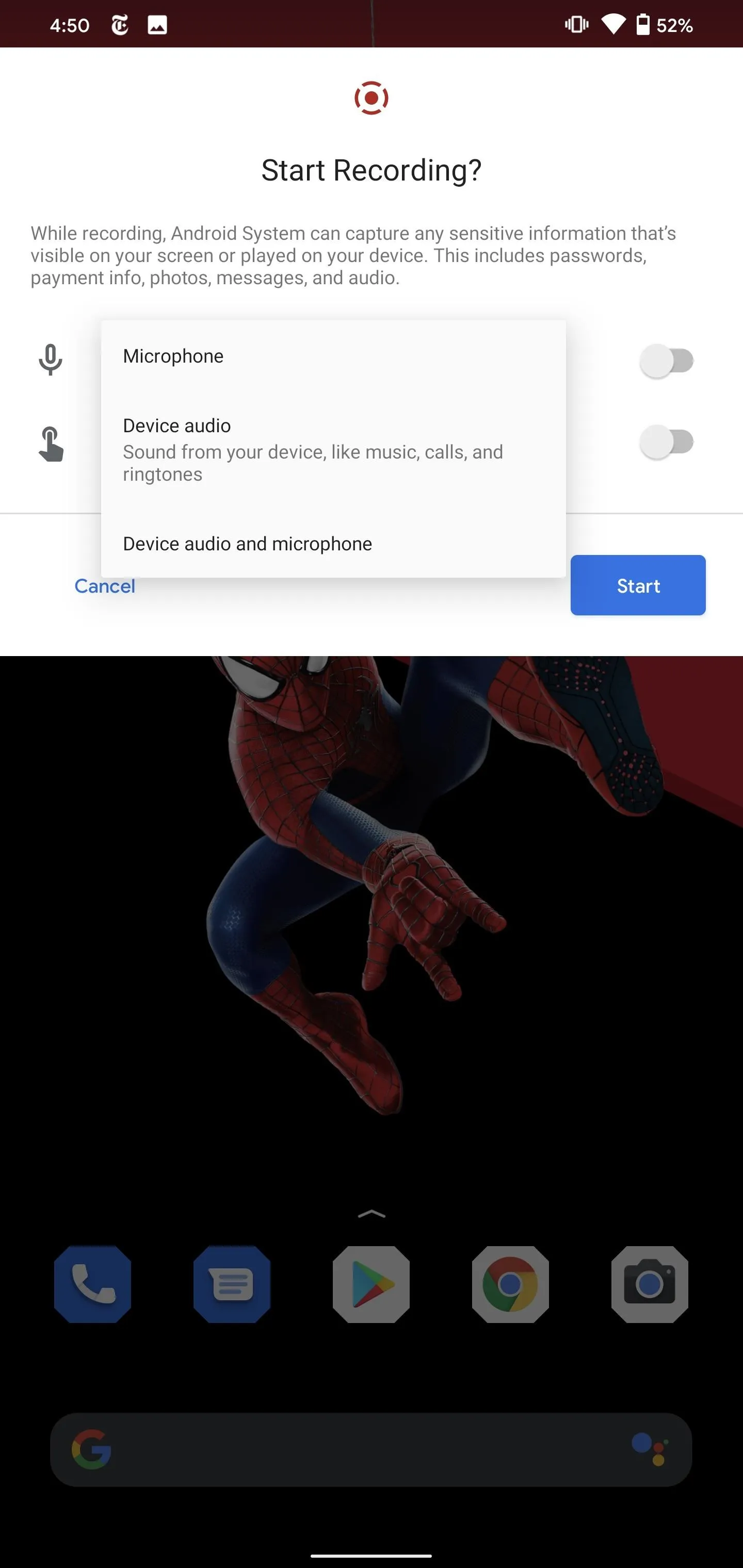
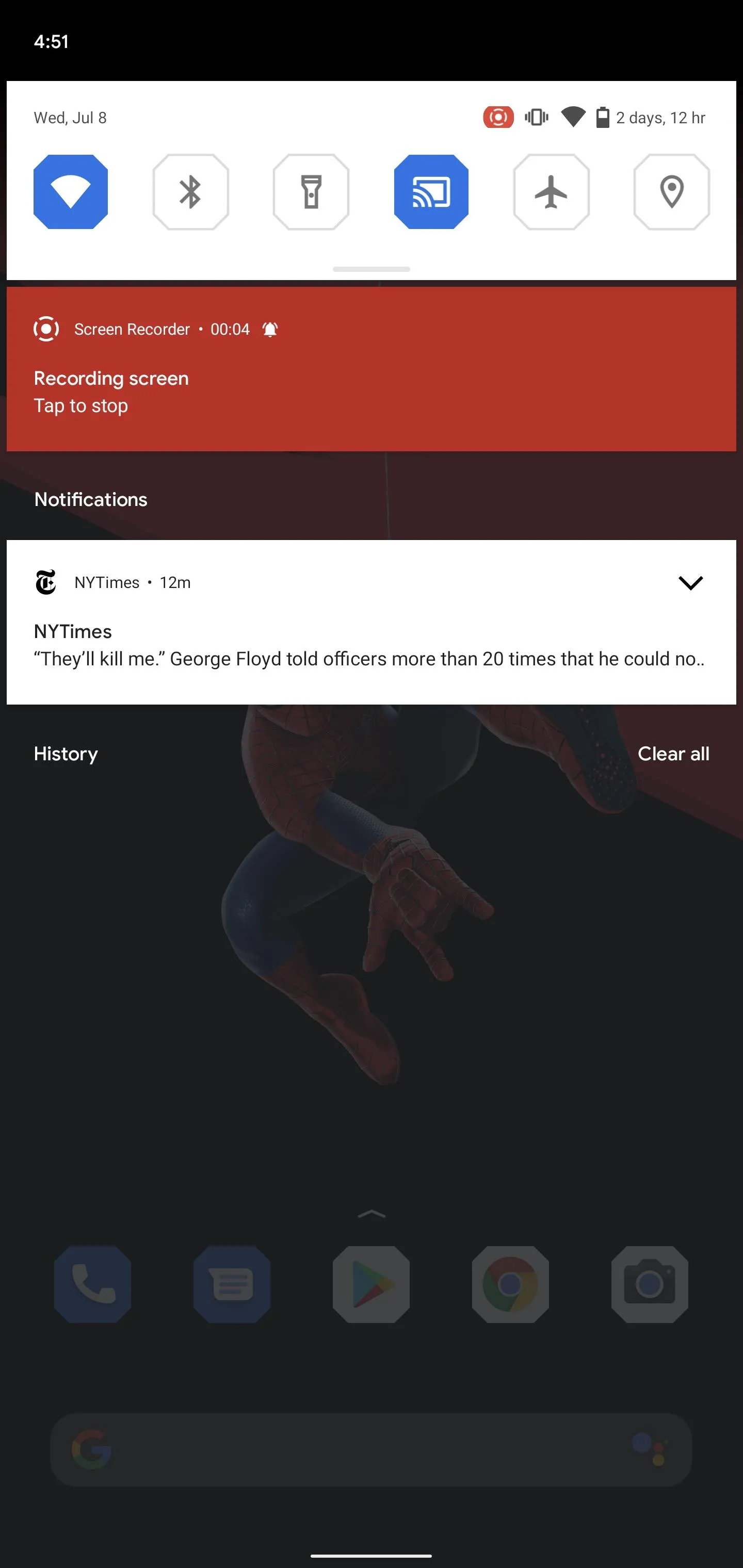
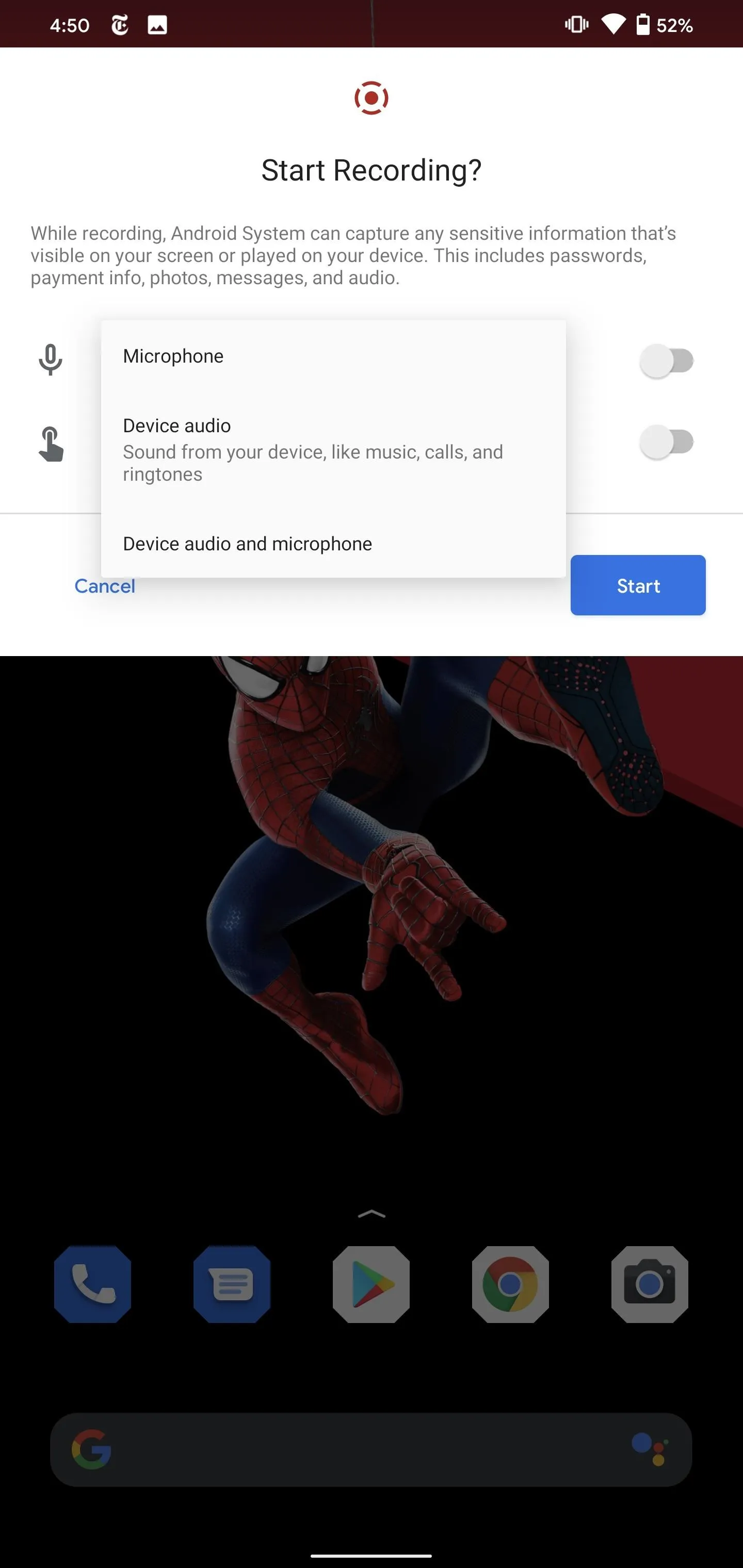
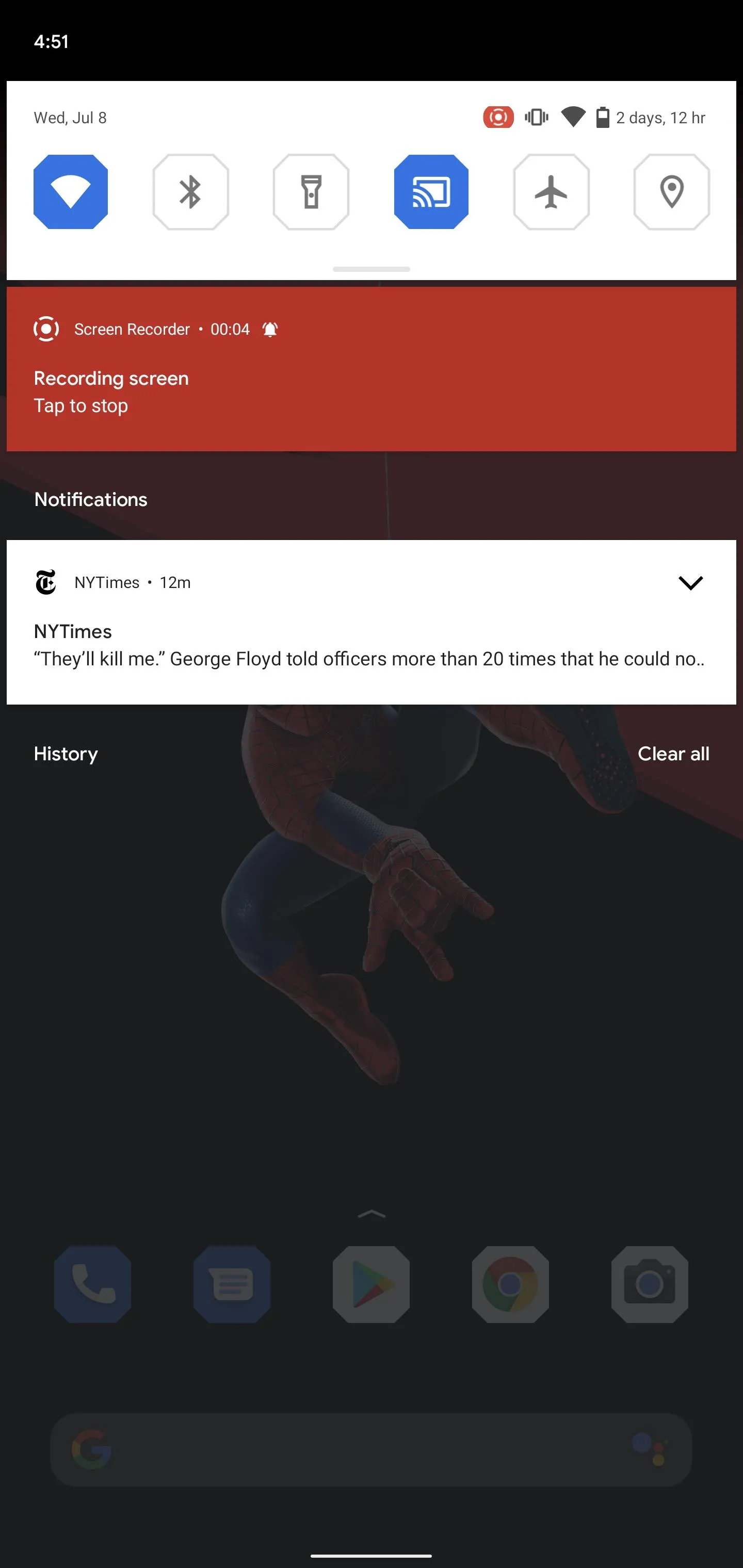
4. New Quick Settings with Music Controls
Android 11 extends the Quick Settings to include music playback controls. Previously, these controls were simply housed in a notification from your music app.
On the first swipe, the music controls will appear below the six Quick Settings tile but above the notifications. When Quick Settings is fully expanded, the media controls also expand to show a seek bar (aka, scrubber) and any other buttons provided by your music app (e.g., like and dislike buttons).
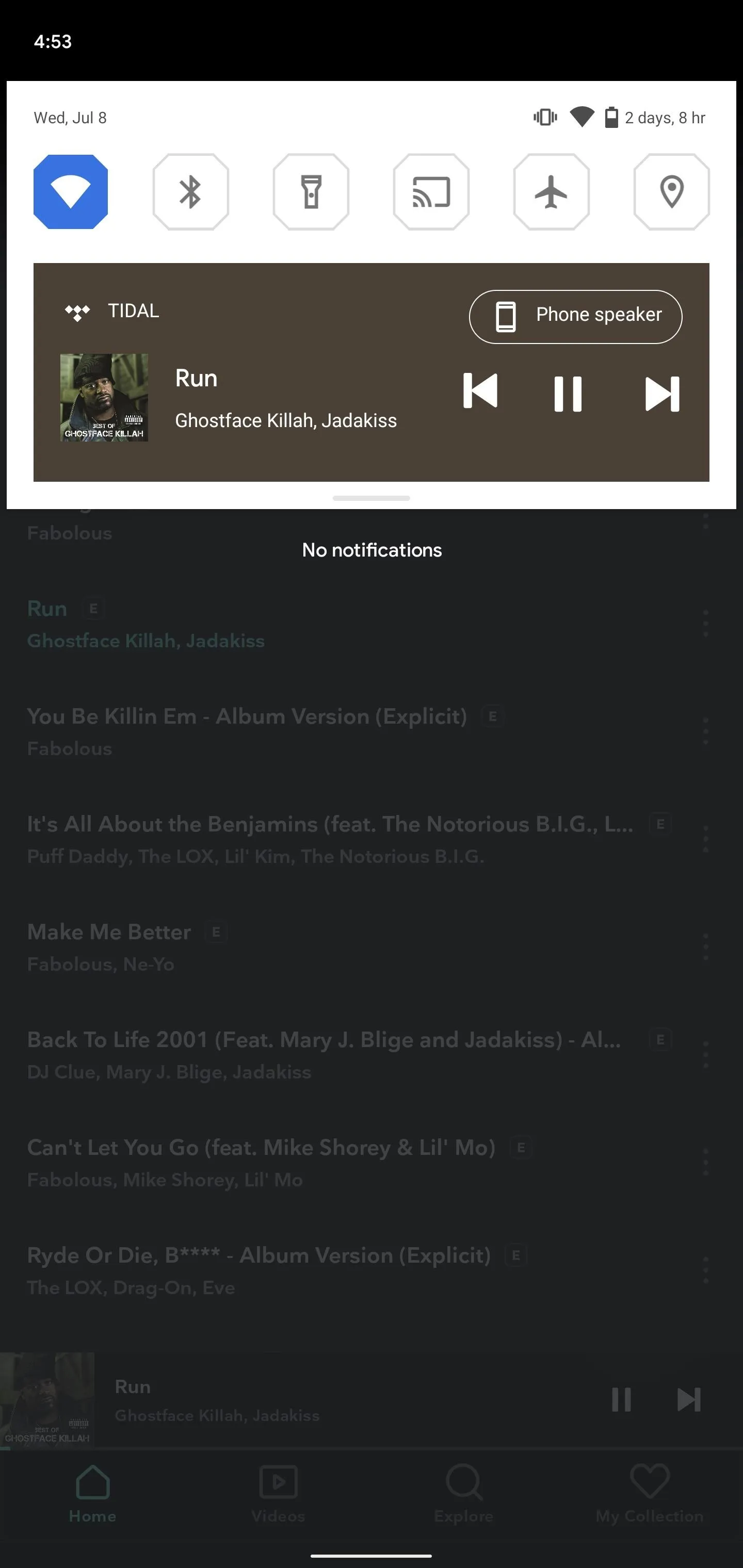

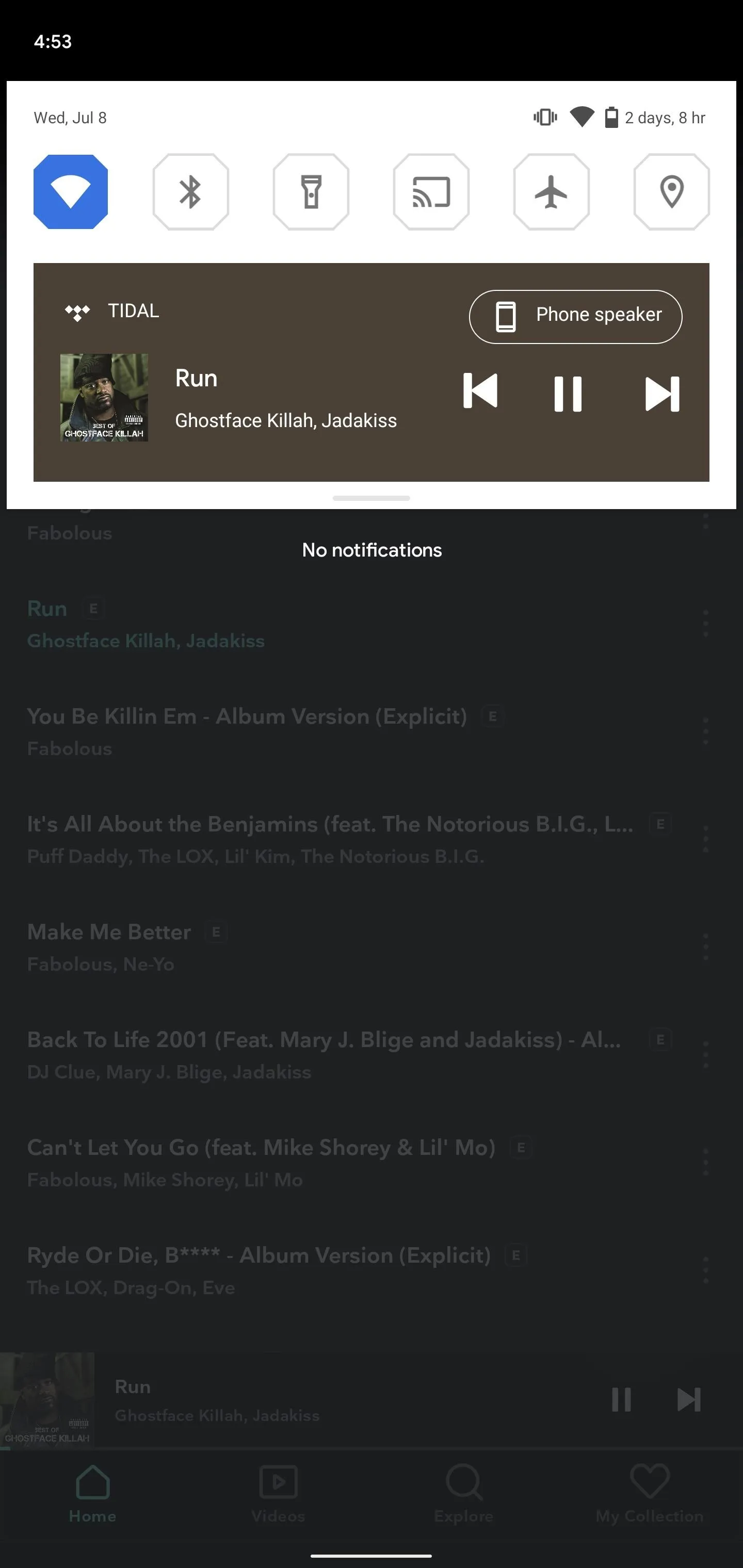

If you have multiple media sources open (such as YouTube and Spotify), you can switch between each by swiping on the new music tile. There is even a button to control audio output, allowing you to switch between the phone speaker and Bluetooth headphones quickly.
5. Revamped Overview Menu
In Android 11, the recently open apps will be larger in the Overview Menu. The bottom row of apps has been replaced with three buttons, "Screenshot," "Select," and "Share." "Screenshot" captures the content of the display with the app shown opened, "Select" highlights all the words in the app to put them one tap away from copying, and "Share" opens the share menu.
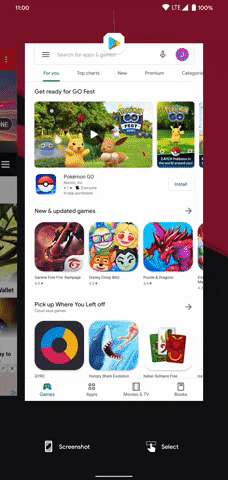
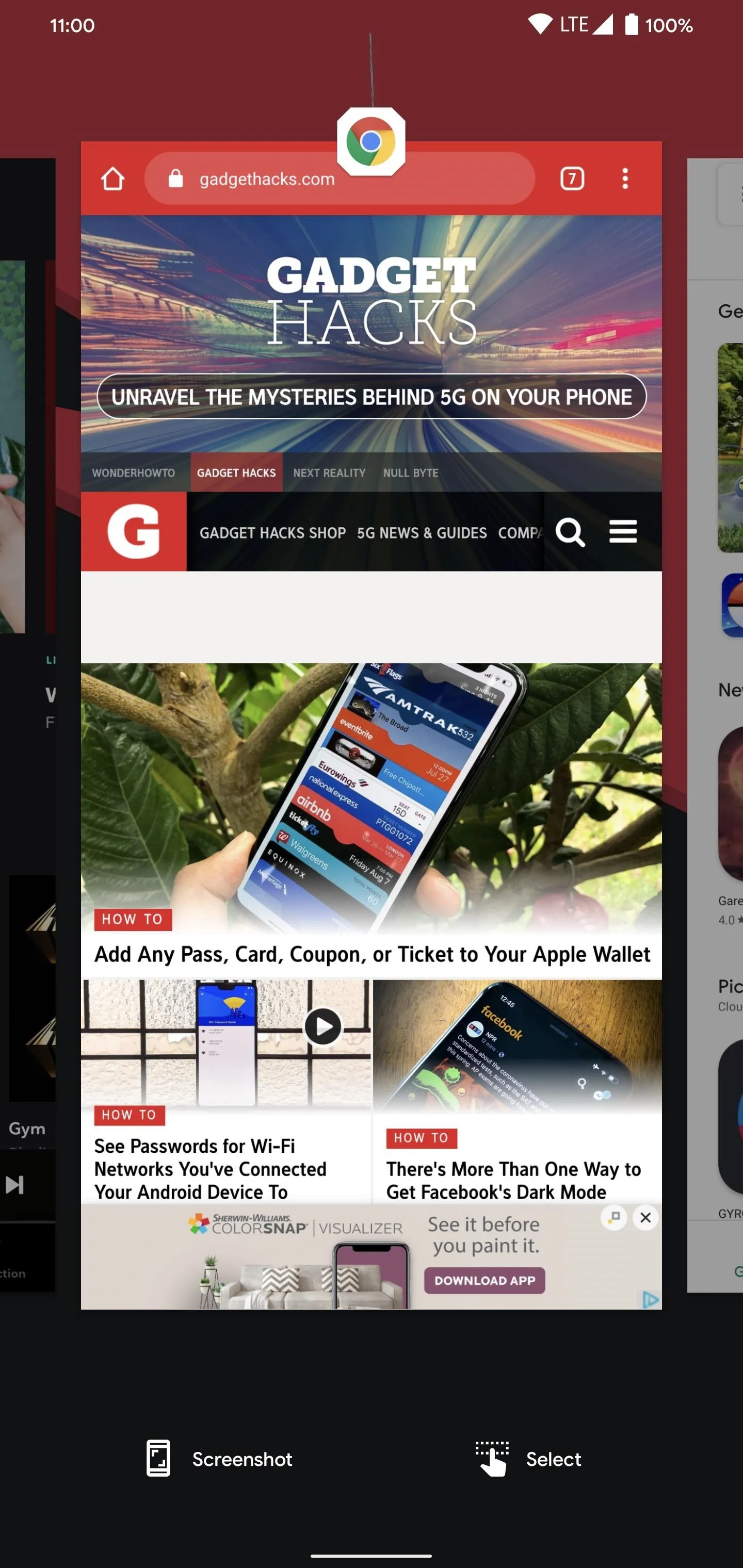
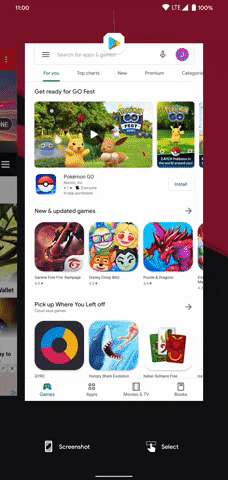
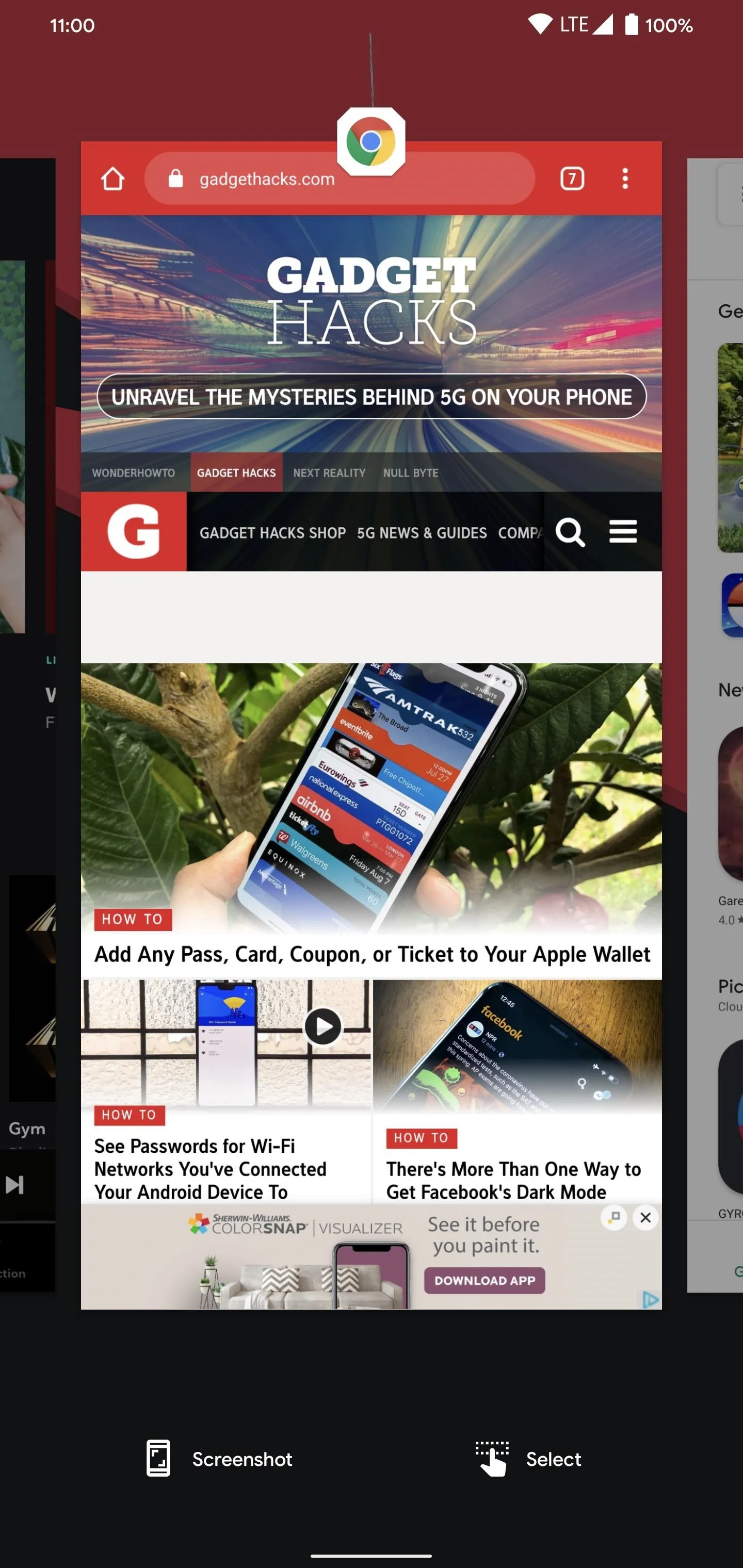
6. A Way to Undo a Dismissed App
In the Overview menu of Android 11, if you dismiss an app, you can bring it back by swiping down. Similar to copy and paste, the last-dismissed app overwrites the previous one, so if you dismiss two apps, only the last one can return.
7. Send Images in Notification Replies
When you're replying to a message from your notification shade via the "Reply" button on the alert, you now have the ability to attach images to your message. A small feature, but big for usability.
8. Wireless Debugging
In Android 11, you can now send ADB and fastboot command wireless — no USB cable needed. While an updated version of platform-tools is needed for it to work, this feature lets you connect to your computer wirelessly using QR code or a pairing code while on the same network. You can send ADB commands the same way as you normally would.
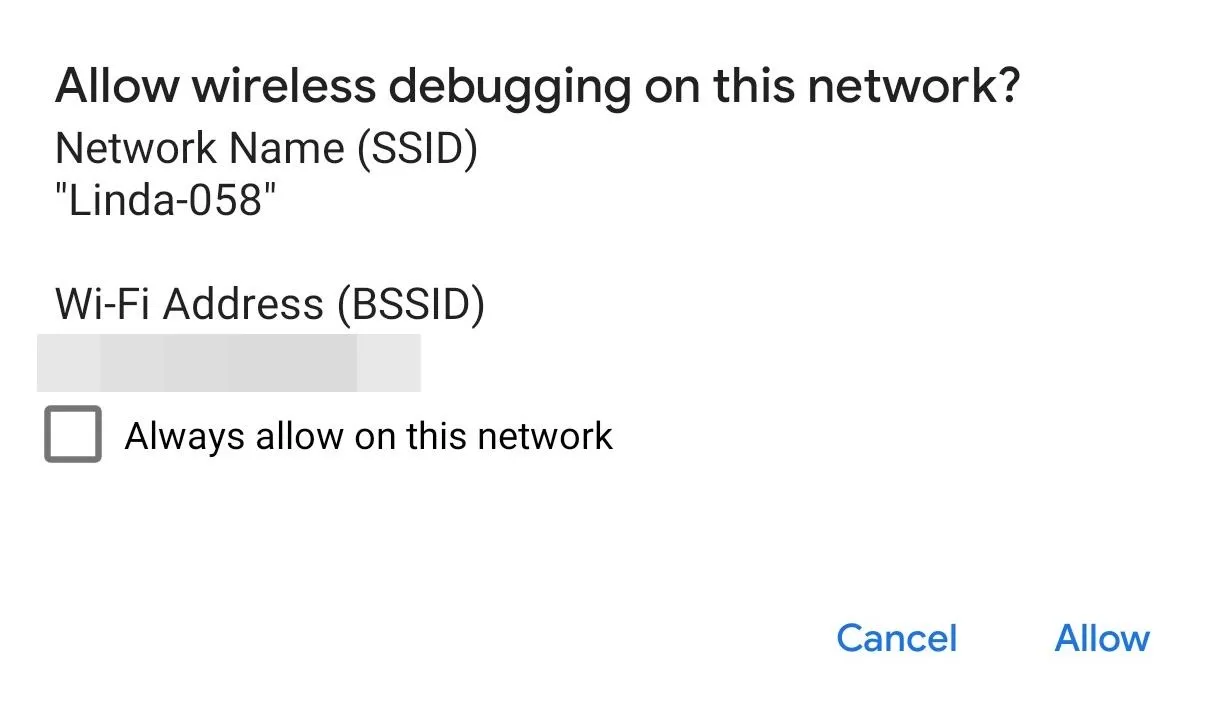
9. More Customization Options
The "Styles & Wallpaper" feature exclusive to Pixel is getting new customization options including five new icons shapes (Pebble, Tapered Rectangle, Vessel, Hexagon, and Flower). There are also hints of possibly being able to change the lock screen clock.
10. New Quick Setting Tile
Under "Quick settings developer tiles" in Developer Options, you have a new option for "Wireless debugging." Once added, you can initiate an ADB connection by tapping the tile.
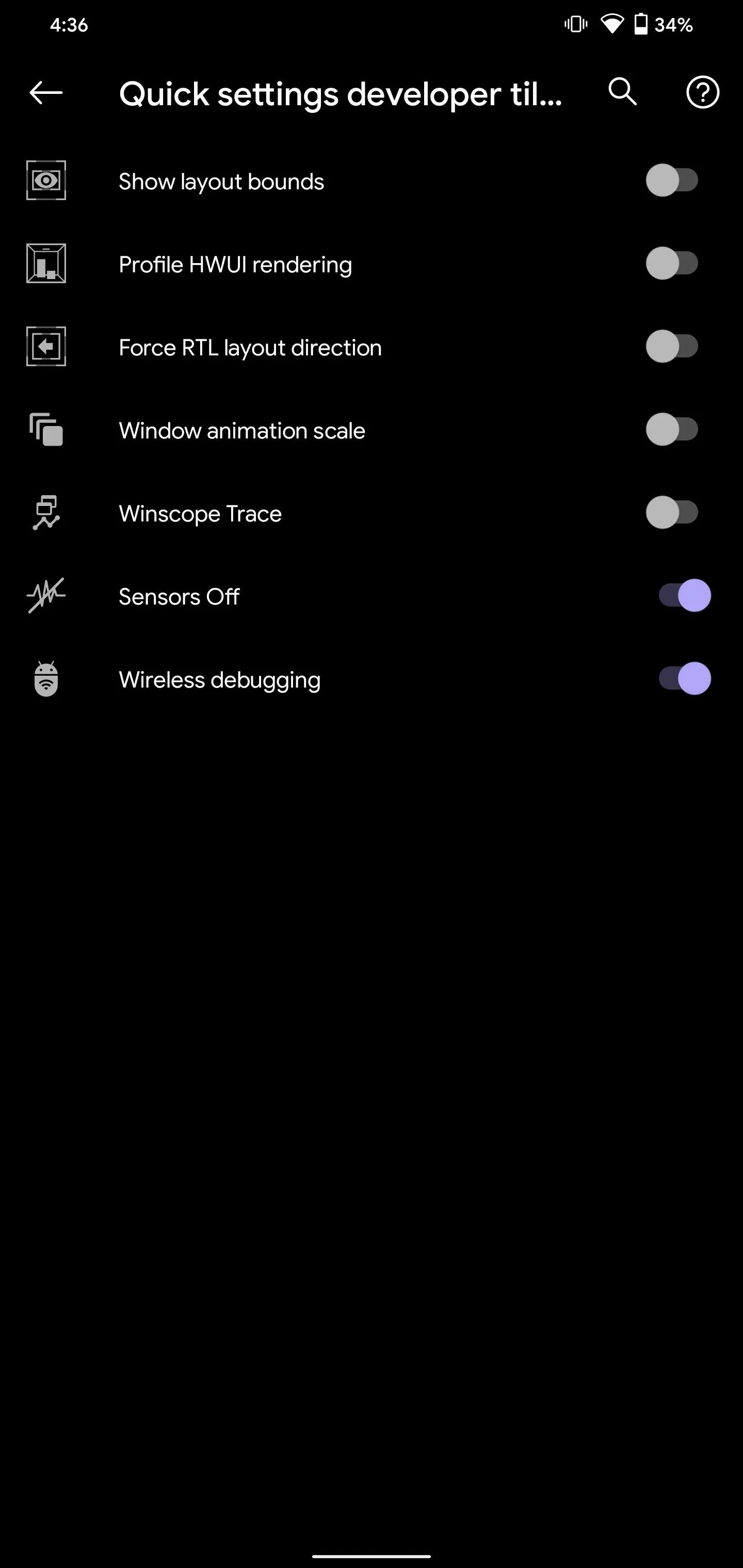
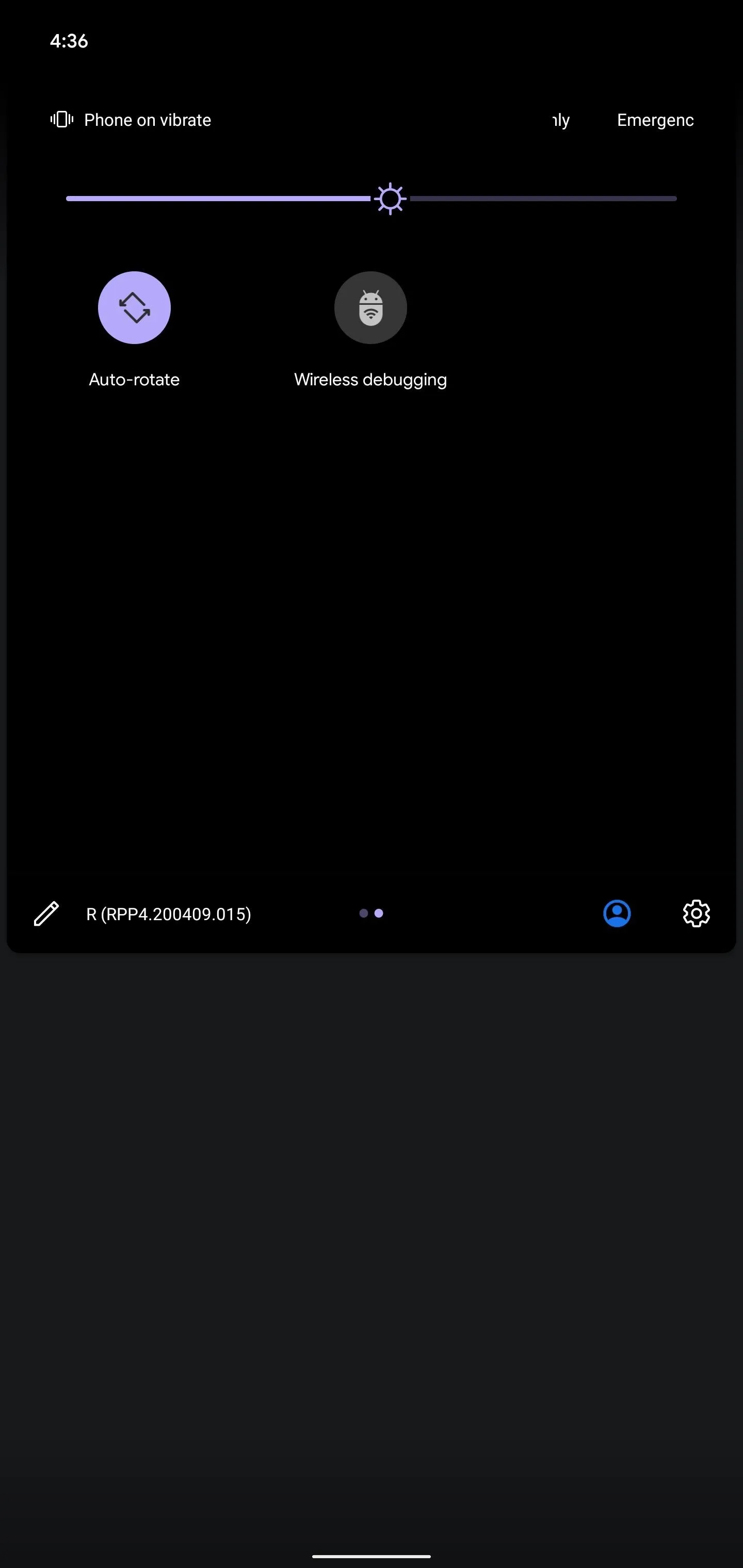
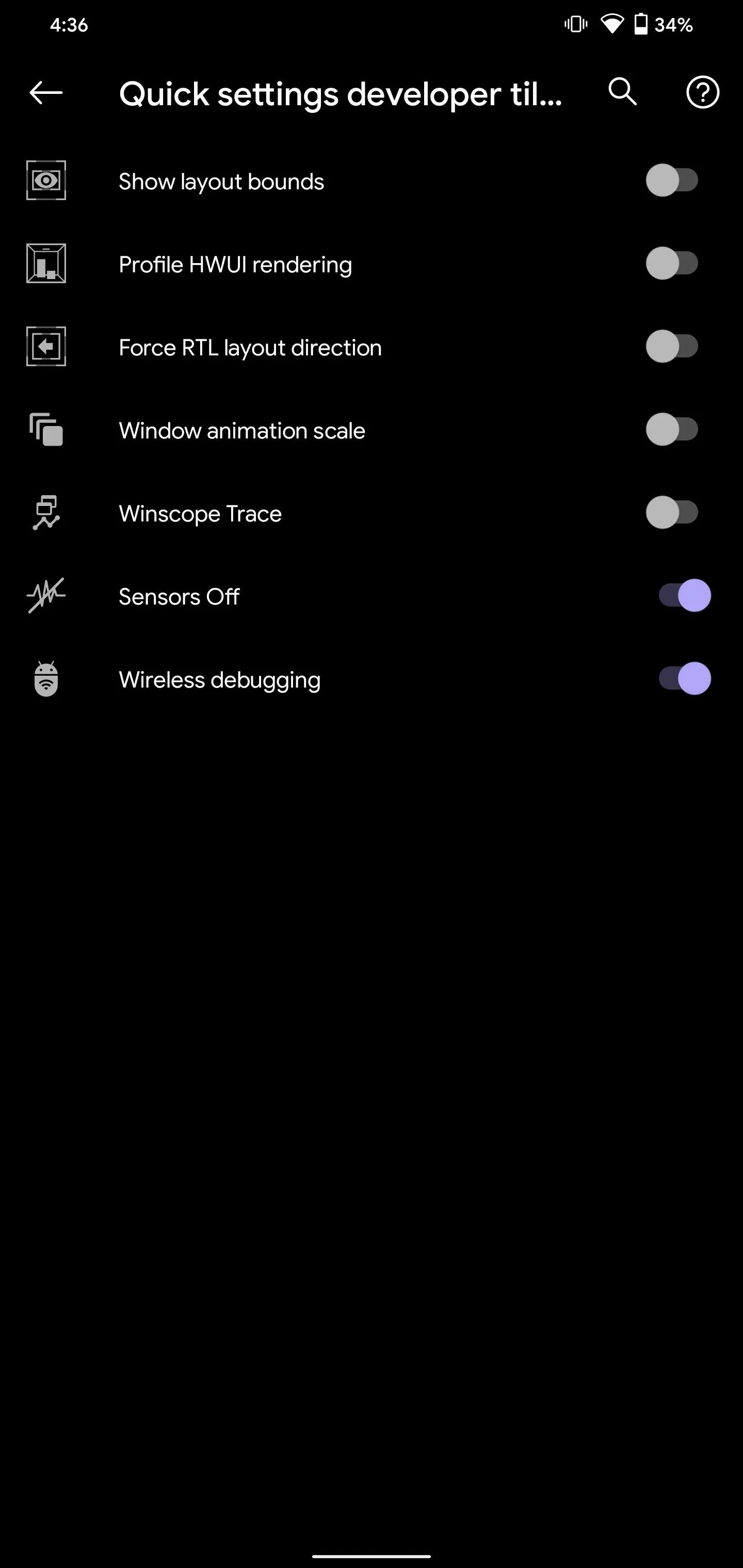
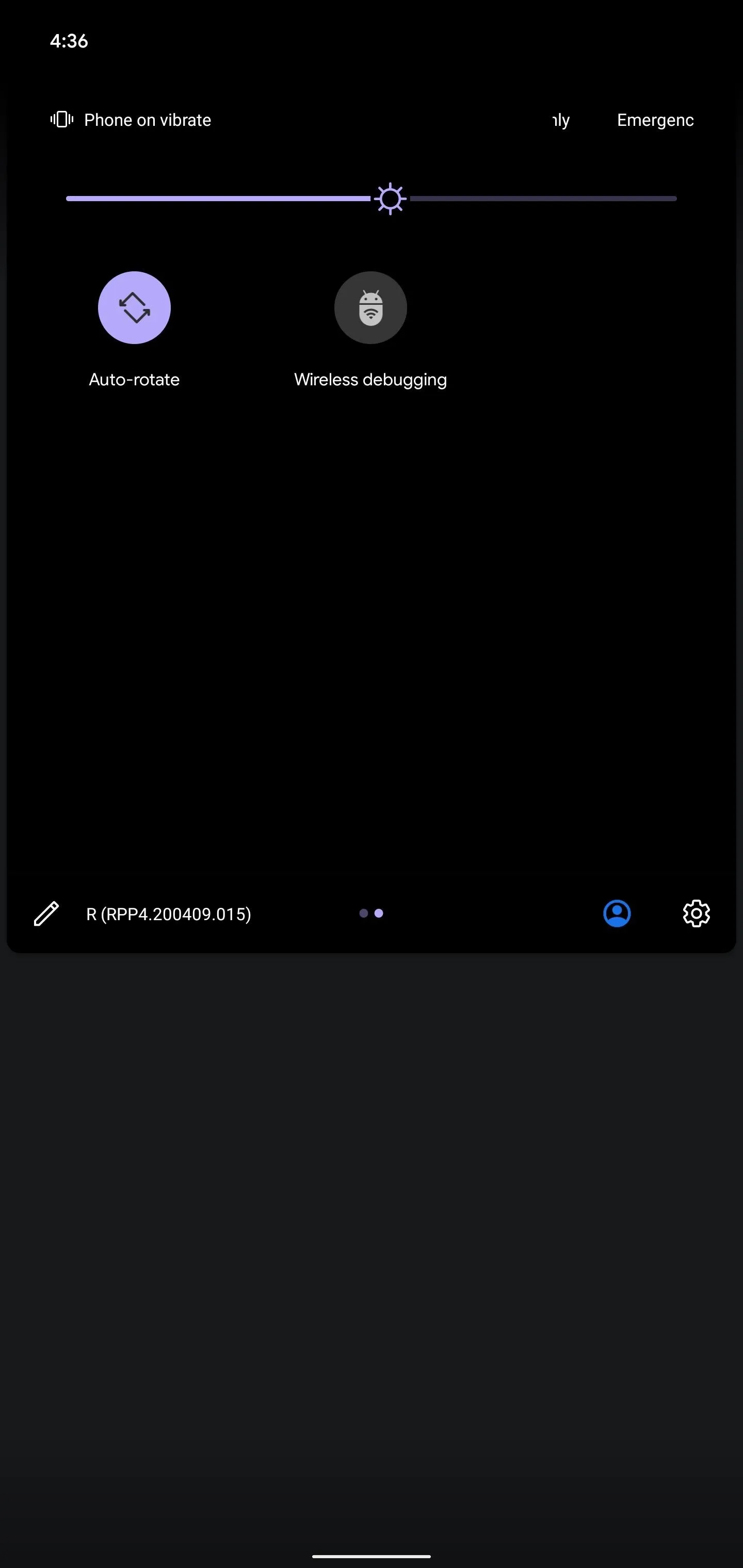
11. ADB Revokes Access After a Week
When you first use ADB to connect your computer to your phone, Android asks if you want to allow the connection. In previous versions, you could either deny access, allow once and prompt again next time, or always allow this particular computer to connect via ADB.
Those choices are the same in Android 11, except the "Always allow" option is more like "Allow for 1 week" by default. So more than likely, every time you use ADB going forward, you'll have to allow the connection again from a prompt on your phone.
But you can change it back. There is a new toggle in Developer Options that allows you to turn off the automatic revocation of ADB authorization and switch back to the indefinite approach.
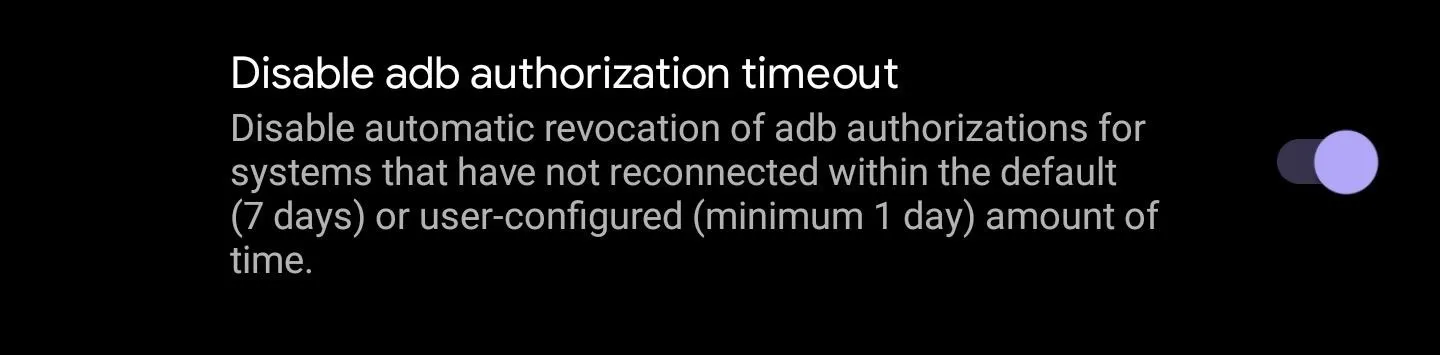
12. Disable Automatic Audio Routing
In Developer Options, you can prevent Android from automatically rerouting audio to USB audio devices upon connection. However, there is no way to enable it until you deactivate this feature.

13. Resizable Picture-in-Picture
You may be able to change the size of the window in Picture-in-Picture mode by dragging one of its corners and outward or inwards.
14. You Can't Change the Default Camera
To prevent malicious apps from capturing your location, Google has removed the ability to set a third-party camera app as default. You can continue to use the third-party app as usual, but if an app requests to use the camera app, it will use the preinstalled one. But the change isn't as dramatic as it sounds — you can still use the cameras that are built into apps such as Snapchat and set shortcuts to third-party apps.
15. Auto Revoke Permission
In Android 11, if you don't use an app for a period of months, its permissions will be revoked. It will no longer have access to your location, microphone, etc. until you open the app and tap "Grant" on the permission requests again.
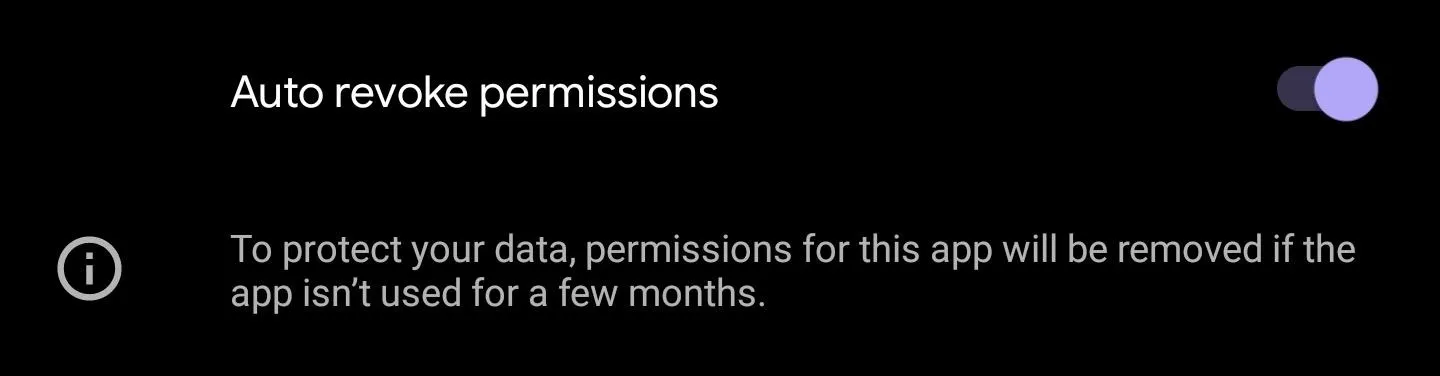
16. Ethernet Tethering
If you have any older devices that don't support Wi-Fi, you can use your phone as a hardwired modem in Android 11. Just nab a USB to Ethernet adapter and any old RJ-45 Ethernet cable to hook your phone up to it, then turn on "Ethernet tethering" in Android 11's settings.
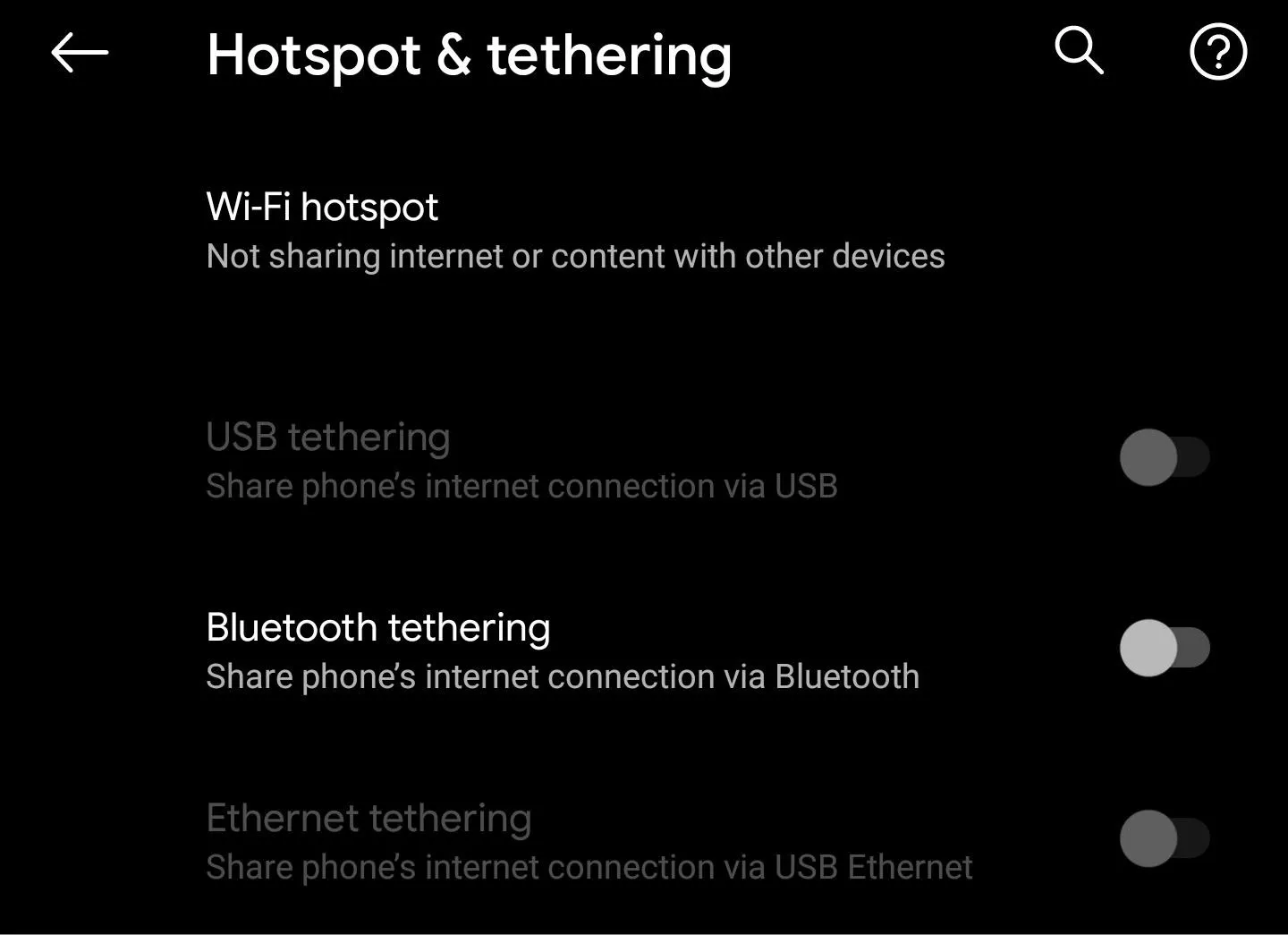
17. Edit SIM Name
You can edit the name of your SIM in Settings. Besides "Mobile Data" in Settings, we are not sure where else this new name appears.
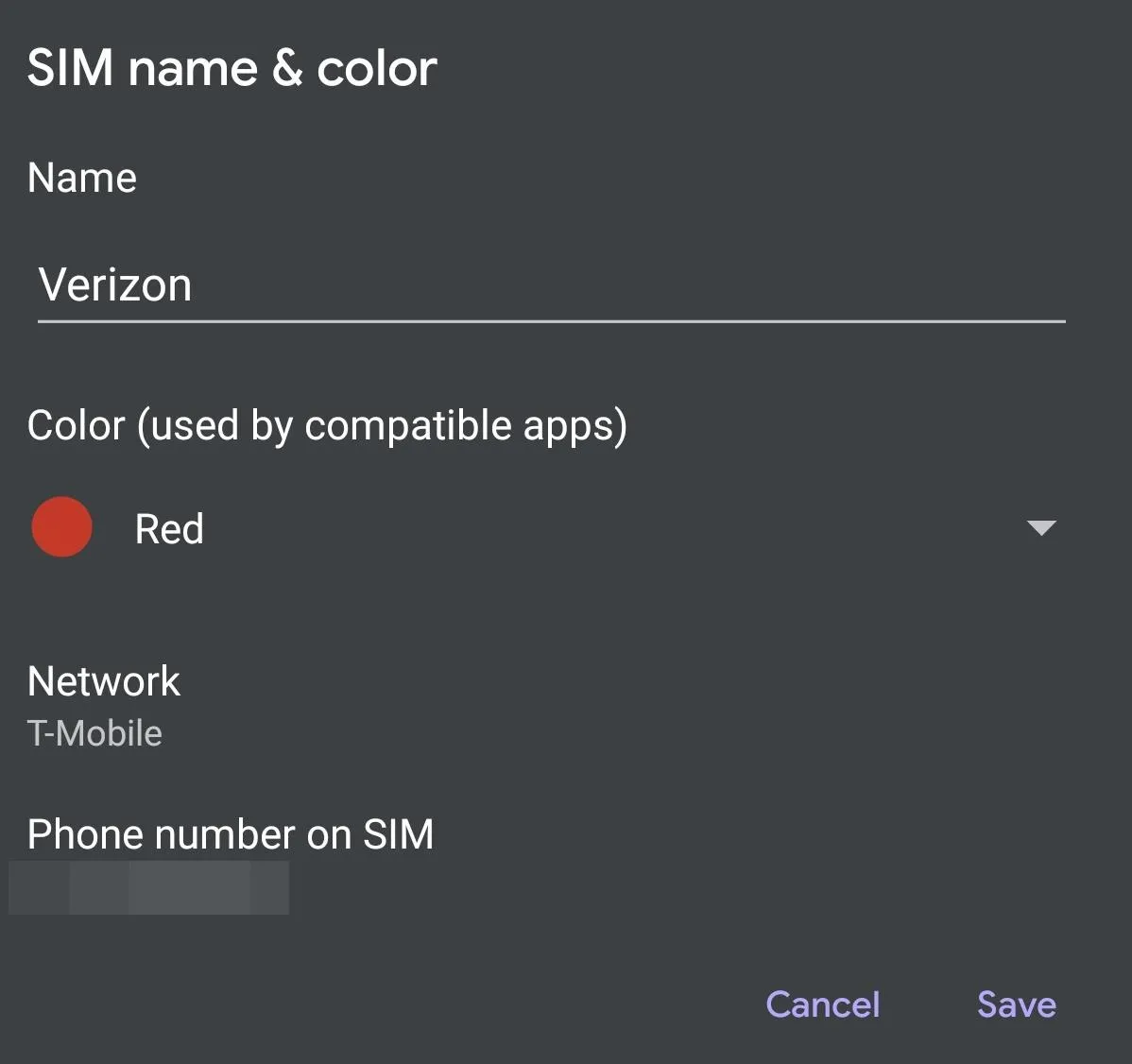
18. New APIs for 5G
Android 11 introduces three new APIs to improve 5G connections:
- The Dynamic Meteredness API can be used by an app to see if your mobile data service is truly unlimited, in which case the app could use more 5G data for improved media quality.
- The Bandwidth Estimator API gives apps a tool to check download and upload speed without needing to poll the network. This improves accuracy and makes tracking your data easier.
- 5G state API allows apps to quickly detect if the user is currently on 5G New Radio or Non-Standalone network. The app can then use this information to highligh how 5G enhance their particular apps experience.
19. Hinge Angle for Foldables
With more foldables on the horizon, Google has added a new API which lets apps use a hinge angle sensor to directly query the angle of the foldable. This API is likely for Samsung's Flex Mode and Microsoft's Peek, two features which reconfigure the display based on the angle of the screen.
20. Files App Gets New Features
The default files manager is now Files by Google (formerly known as Files Go) on Android 11. This new file browser has a number of features not found in the previous generations including the ability to clean unused files, and send files via Wi-Fi Direct.
21. Use Bluetooth Headphones in Airplane Mode
In the previous versions of Android, enabling Airplane Mode would disconnect your phone from Bluetooth accessories, even if you were currently listening to audio. Google is finally changing this behavior in Android 11. When connected to an audio device via Bluetooth, entering Airplane Mode will not disconnect you.
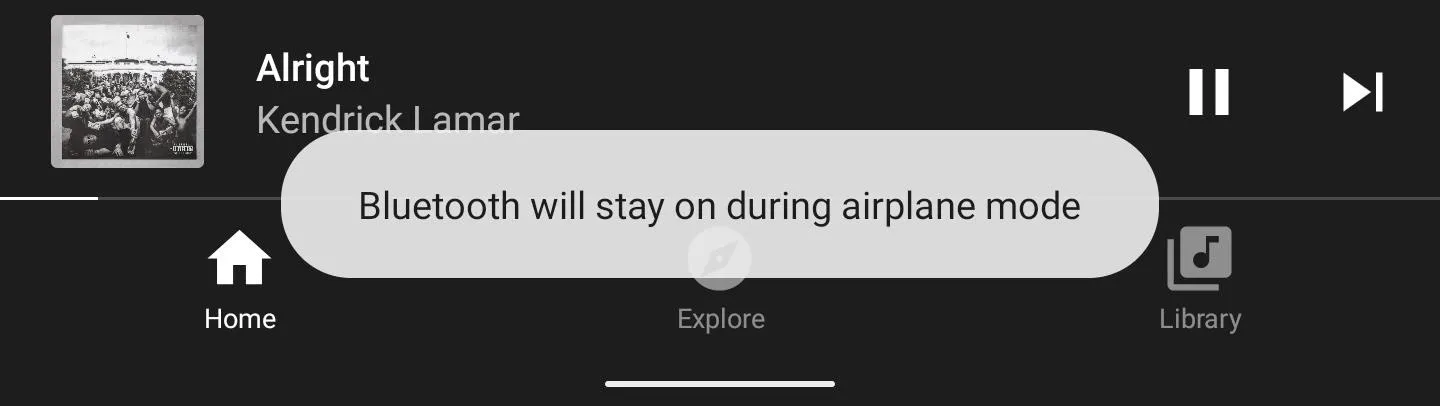
22. Synchronized IME Transition
Android 11 brings a new set of APIs that let app content synchronize how the soft keyboard (aka input method editor) animates on and offscreen. With these API, the keyboard animations are smoother, flowing better with the app.
23. Bubble Notifications on by Default
Android 10 introduced Bubbles, notifications that appear as small icons overlaid over your current screen. Because Google requires that new apps and updates to existing apps target the previous version of Android, which in 2020 means Android 10, more apps can (and will) take advantage of Bubbles soon.
To help with this, Android 11 enabled the feature by default. In Android 10, you had to navigate to the app's App Info page and activate "Bubbles" first. But now, as long as the app supports it, you can take advantage of it right away.
24. Use Bubbles for All Messages
By default, Bubbles will only be enabled for a specific conversation within a specific app. However, in Android 11, you can set it so that all messages from a particular app will use Bubbles. Open the app's App Info page, choose "Notifications," then "Bubbles." Here you will able to set all conversations, select conversations, or no conversations as bubbles.
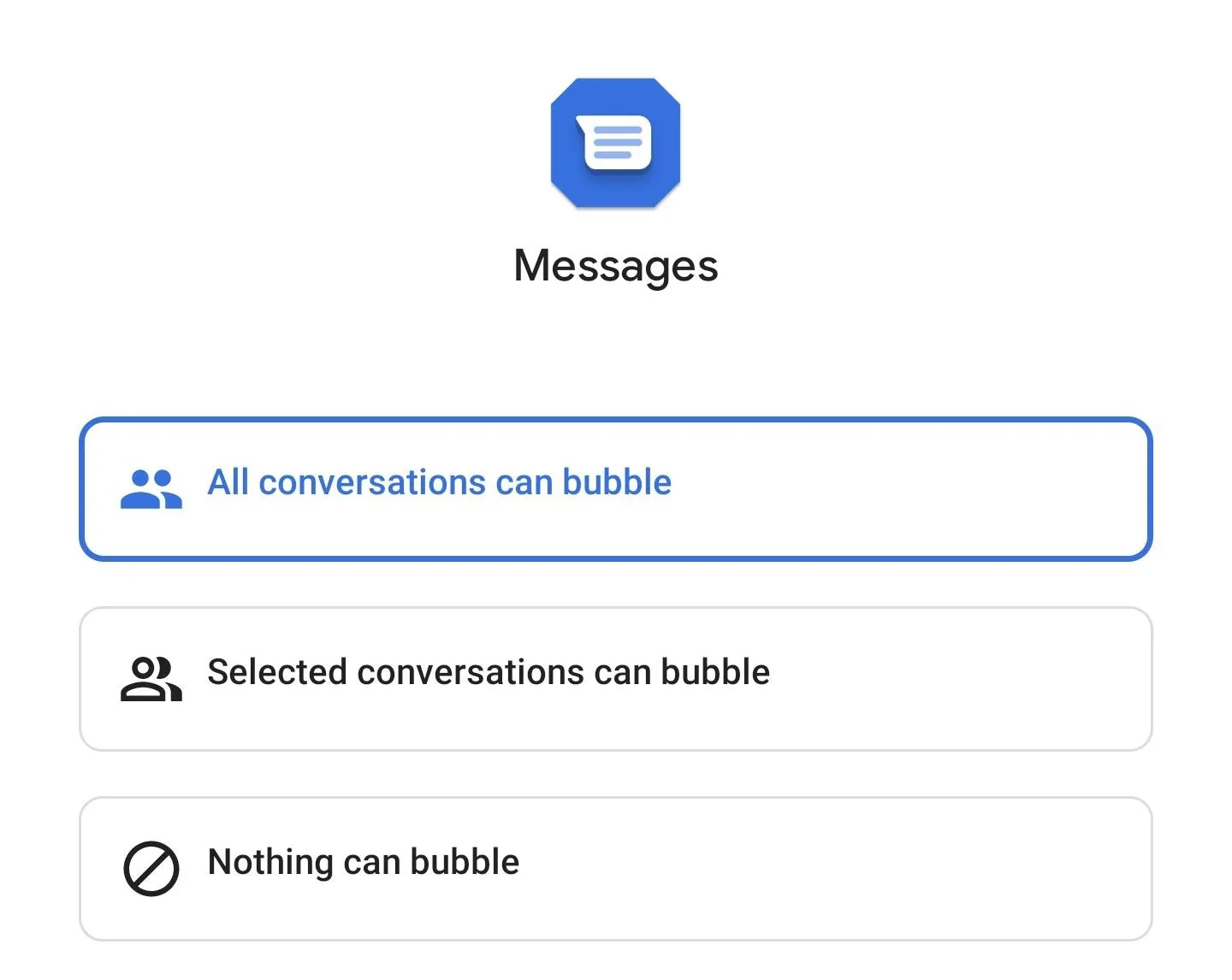
25. Show Refresh Rate
Can't see the difference between your Pixel 4's 90 Hz refresh rate and any other phone? Well in Android 11, instead of trusting Google's word, you can display the current refresh rate. In Developer Options, you will find the new "Show refresh rate" option, which gives you a Fraps-style overlay.

26. Variable Refresh Rate
Apps can now set a preferred frame rate. With more phones using higher than 60 Hz refresh rate display, this option lets app which can take advantage, request a higher refresh rate. For apps that don't benefit from the additional frames, the app can ask 60 Hz saving its battery impact.
27. New Permissions Options
There are a few changes to permissions in Android 11. The first change is a new "Ask every time" option. While this feature is available on all permissions when accessed through the system settings, it only appears on the popup permission prompt when an app asks to access the device's camera, microphone, or location.
For apps requesting these permissions, a new prompt will appear with three options: "Only this time," "While using the app," and "Deny." If you choose "Only this time," you'll be asked again the next time the app wants access to that data. The former will maintain the "Ask every time." For the other permission, the prompt will only give you the option to "Allow" or "Deny" with the former granting the app permanent access to that sensor.
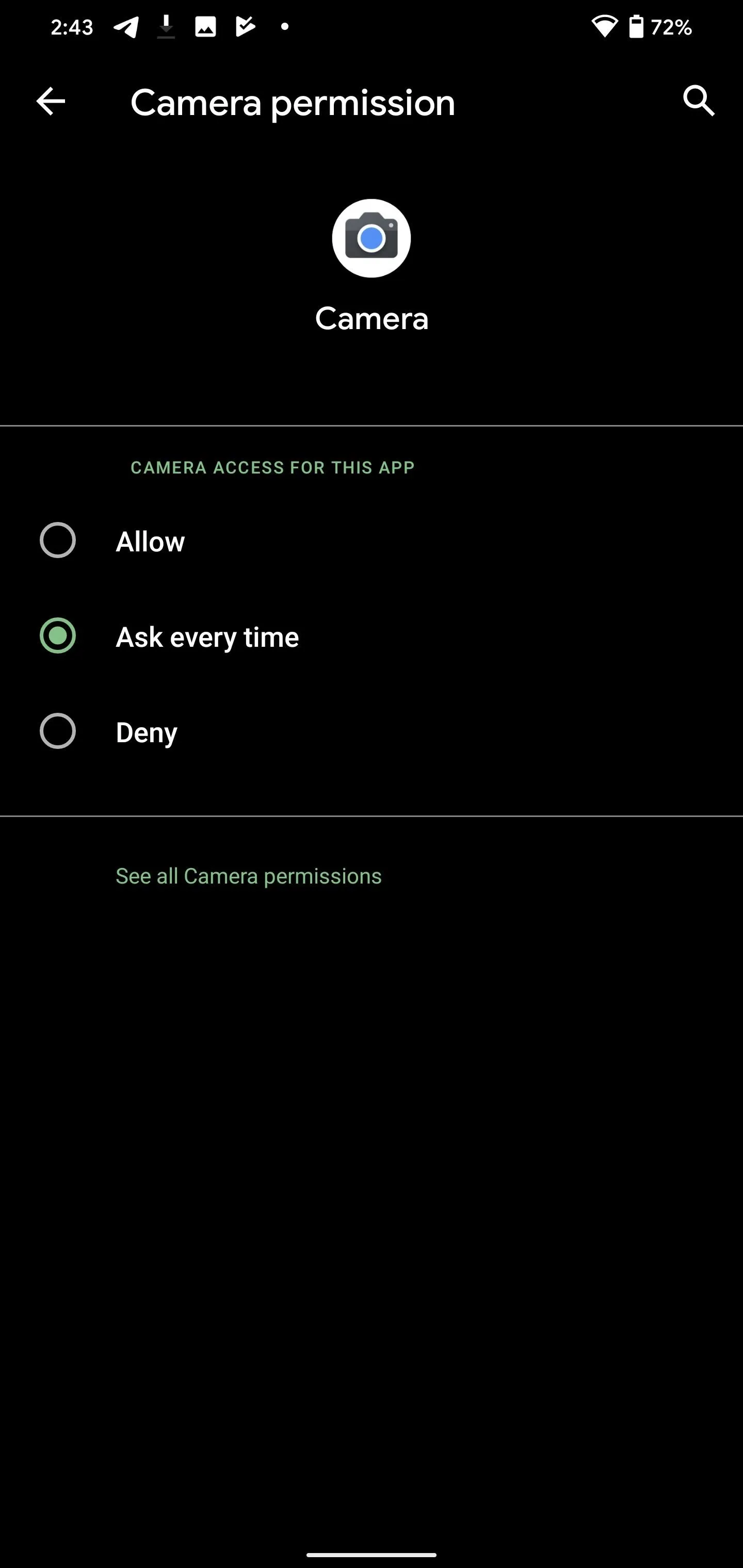
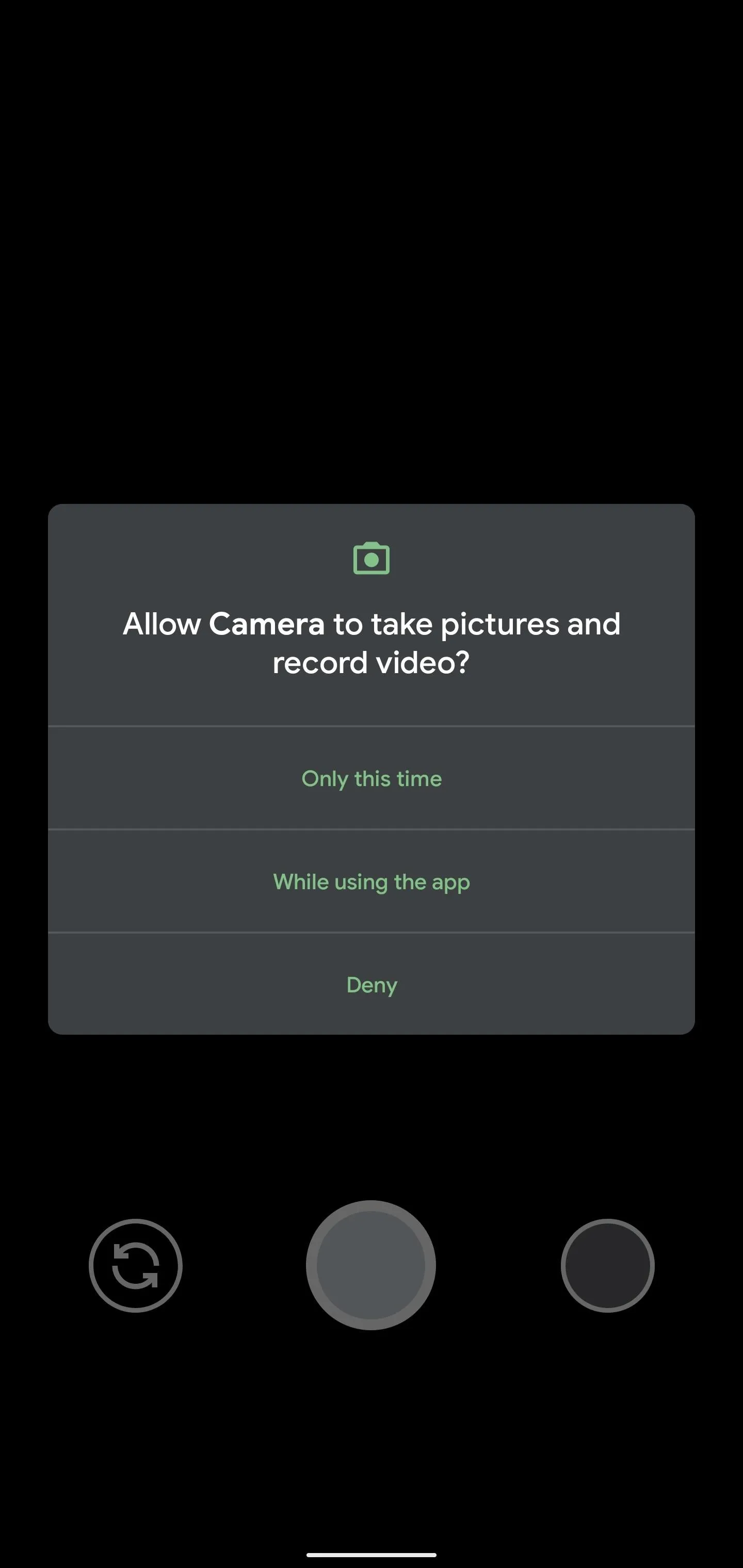
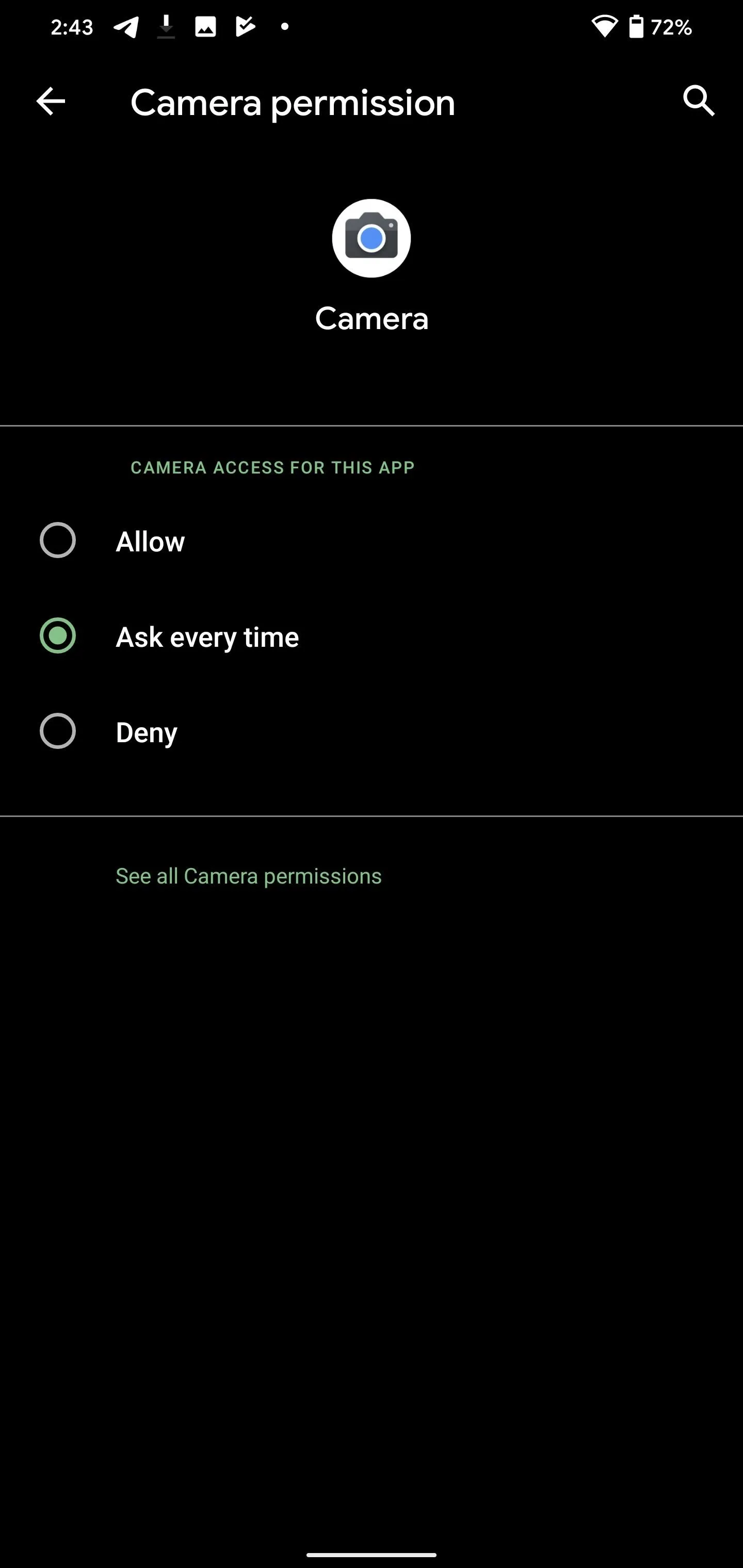
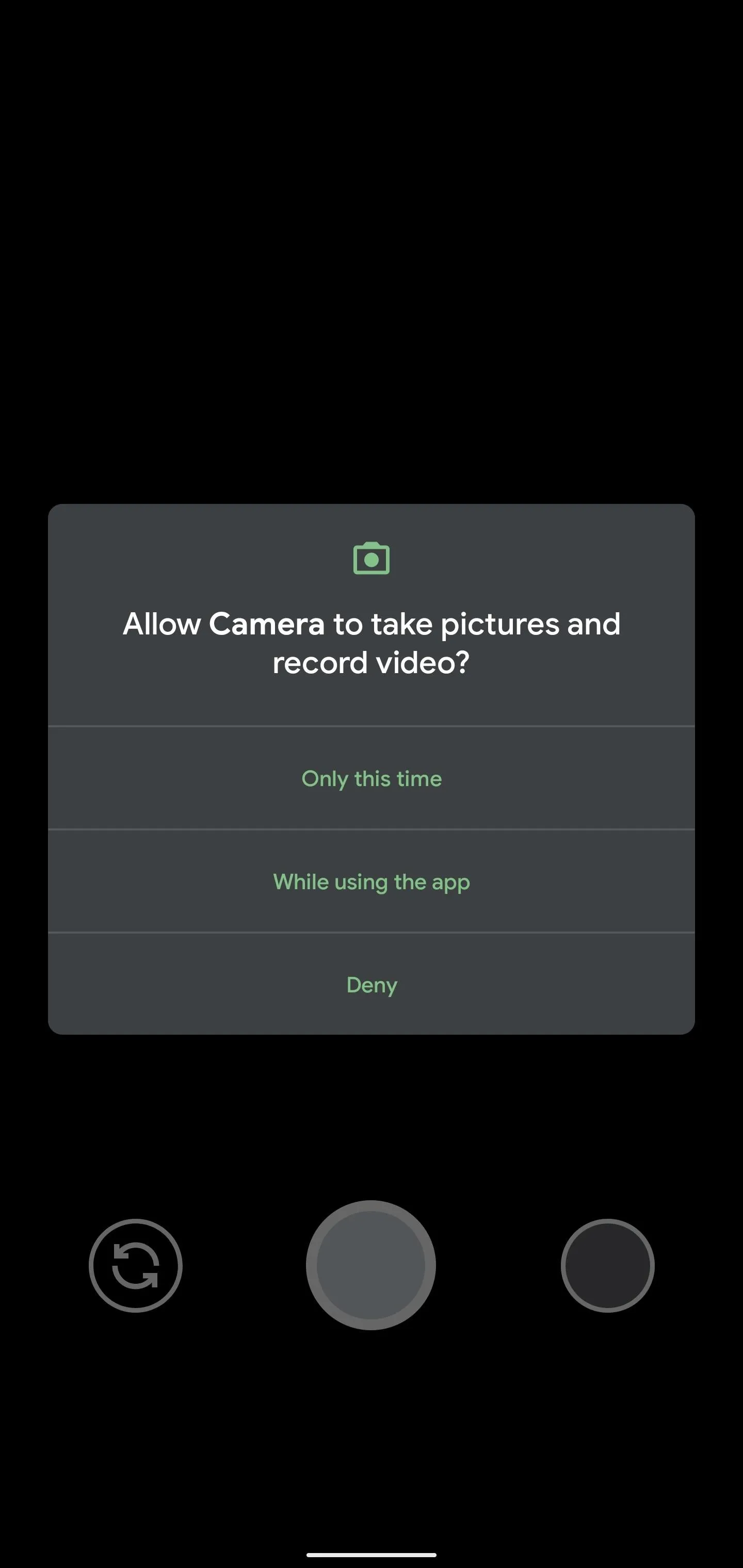
28. Background Location Access Must Be Granted Manually
You may have noticed the permission prompt we discussed above was missing something: an "Allow all the time" option. Well, for your own security, Google has removed this option from the permission prompt for location access.
Instead, Google is asking developers to display in the UI why they need the background location permission with a button that redirects you to the relevant system settings screen to grant this permission. They must also allow users to continue to use the app if they deny access to the background location permission.
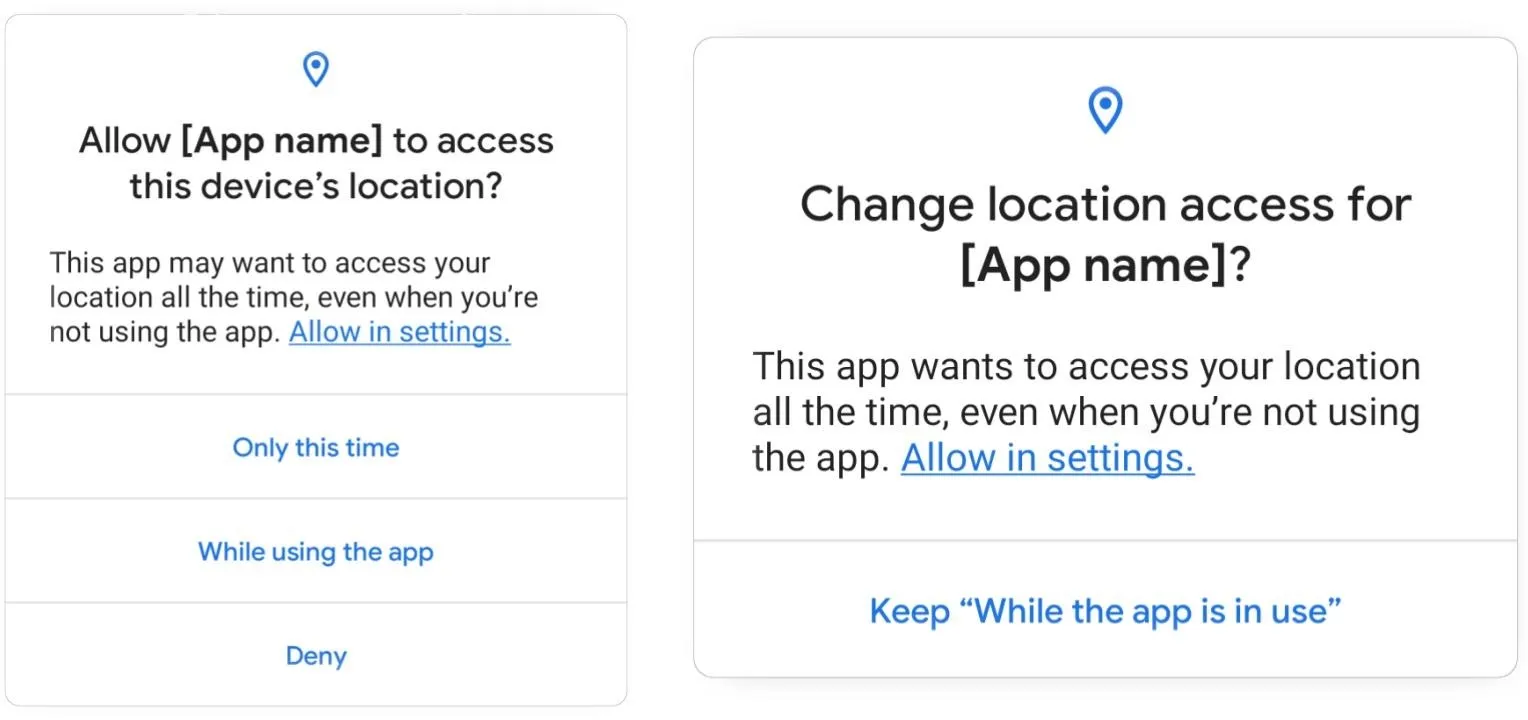
Instead of using a button in the prompt, Google wants developers to explain why they need it and direct them "Settings" to grant permission.
29. Auto-Block Spammy Permission Prompts
In Android 11, after denying any permission twice, Android will ignore further requests by the app. The system will view as you are saying "don't ask again" and not bother you anymore. Nice.
30. Block Network Access in Parts of Apps
Developers targeting Android 11 will be able to block network access in parts of their apps. This minimizes entry points for hackers and exit points for generic code the developer may have incorporated into their app (e.g., code libraries phoning home unbeknownst to the app's developer), improving the app's overall security.
31. New Scoped Storage Permission
Android 10's Scooped Storage dramatically changed how apps interact with the file system. It also broke many apps, so Android 11 added a new "All Files Access" permission, which behaves similarly to the pre-Android 10 model. For apps that don't need that kind of access, you can limit them with the "Media Only Access" setting, which confines them to audio, video, and other media files.
32. Loss of Some Tools in Developer Options
Google has done some tidying up in Developer Options. Options removed include "Bubbles" (this feature was moved to Settings –> Apps & Notifications –> Notifications –> Bubbles), "Shortcuts for Conversation Notifications," and "Restrict SMS & Call Log Access."
The more significant losses are "Media Resumption" and "Force 90 Hz Refresh Rate." The former allows you to enable (or disable) the new media control Quick Setting tile. The latter was exclusive to Pixel 4 and 4 XL, enabling you to force all apps to use a 90 Hz refresh rate to take advantage of the phone's faster display.
33. New Notification History UI
On the bottom of the Notification Shade is a new button, "History," which redirects you to a Notification History page. This is a revamped version of the Notification Log, a hidden feature of Android that show all previous receive notifications for the day. Unlike Notification Log, you can read the full content of the alert, removing the fear of accidentally dismissing a critical alert.
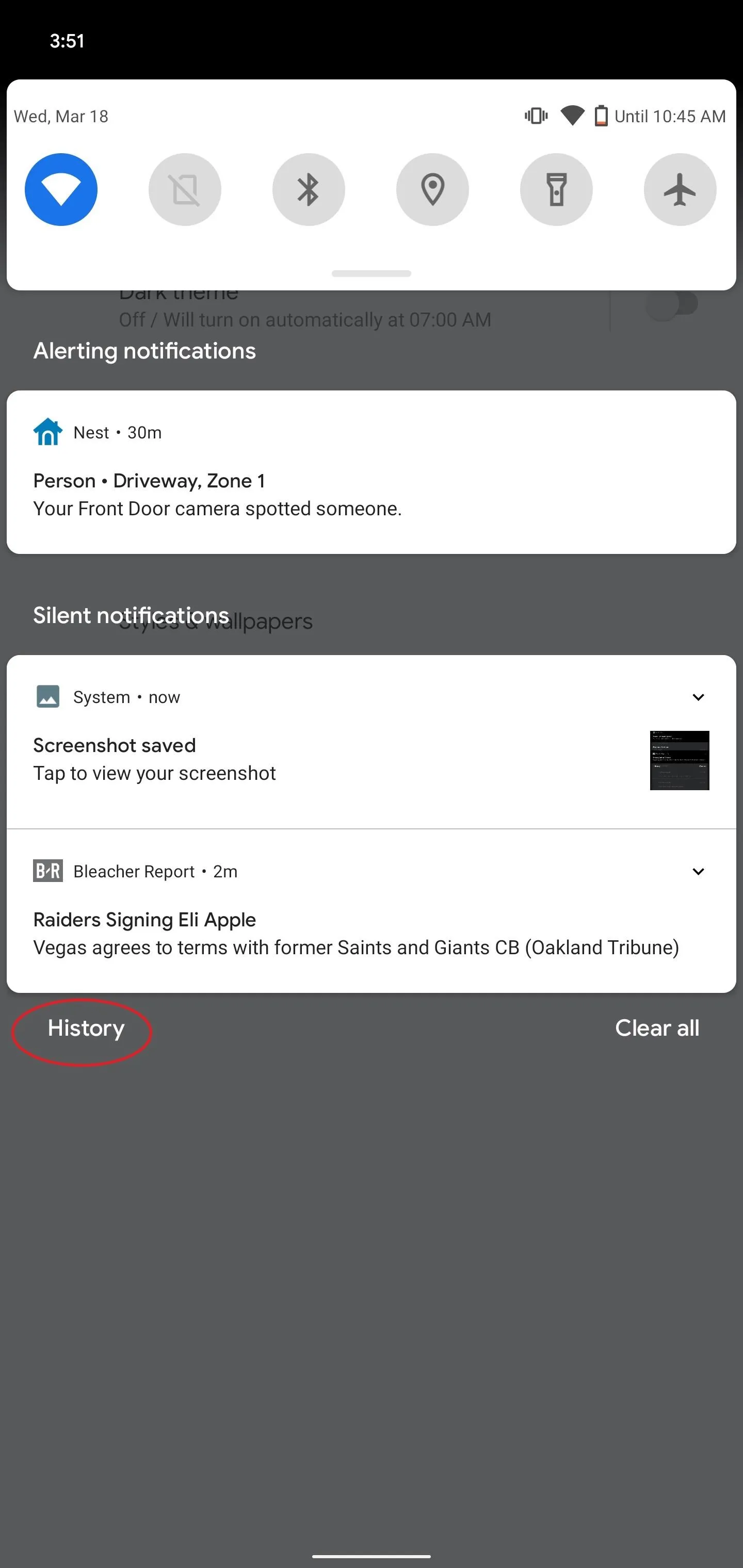
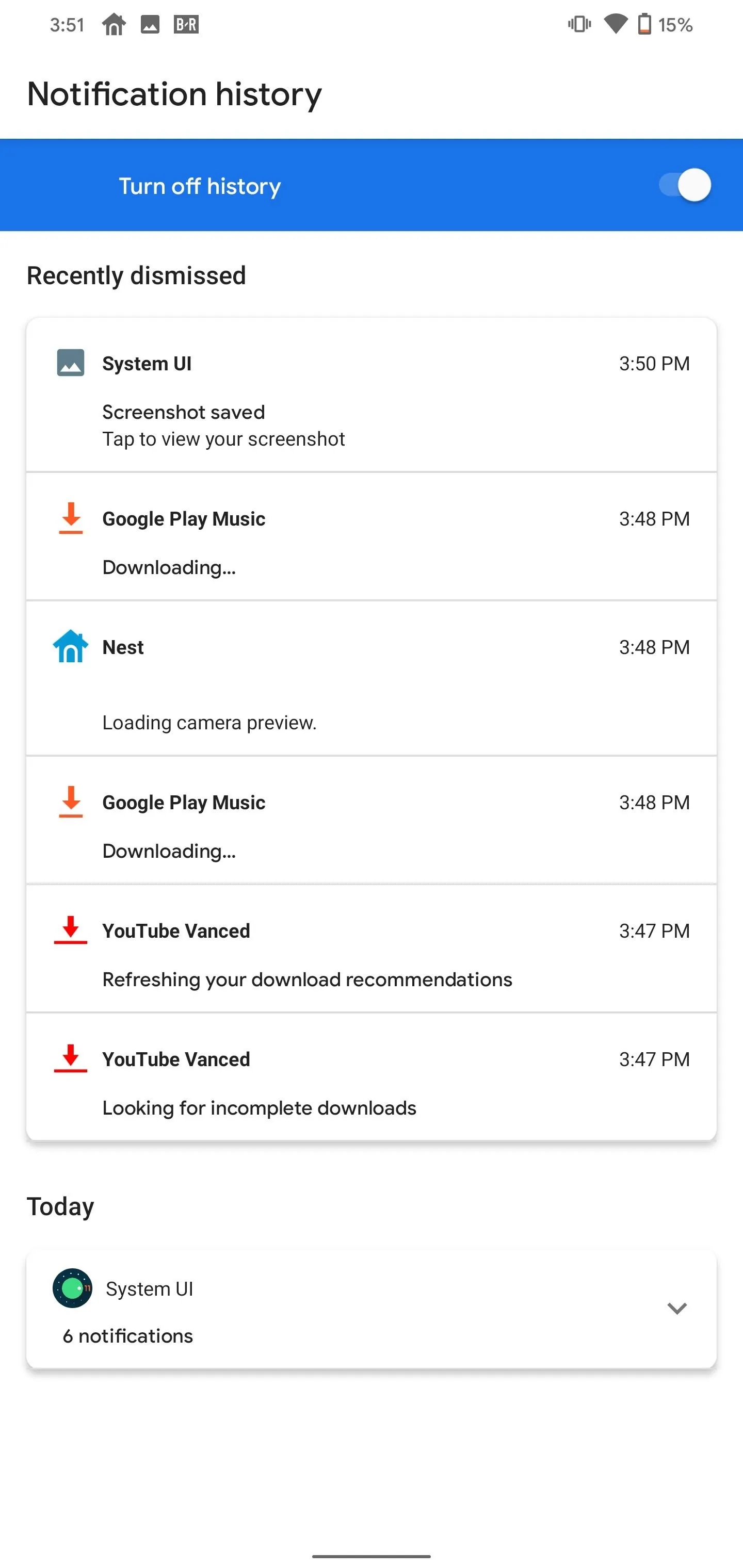
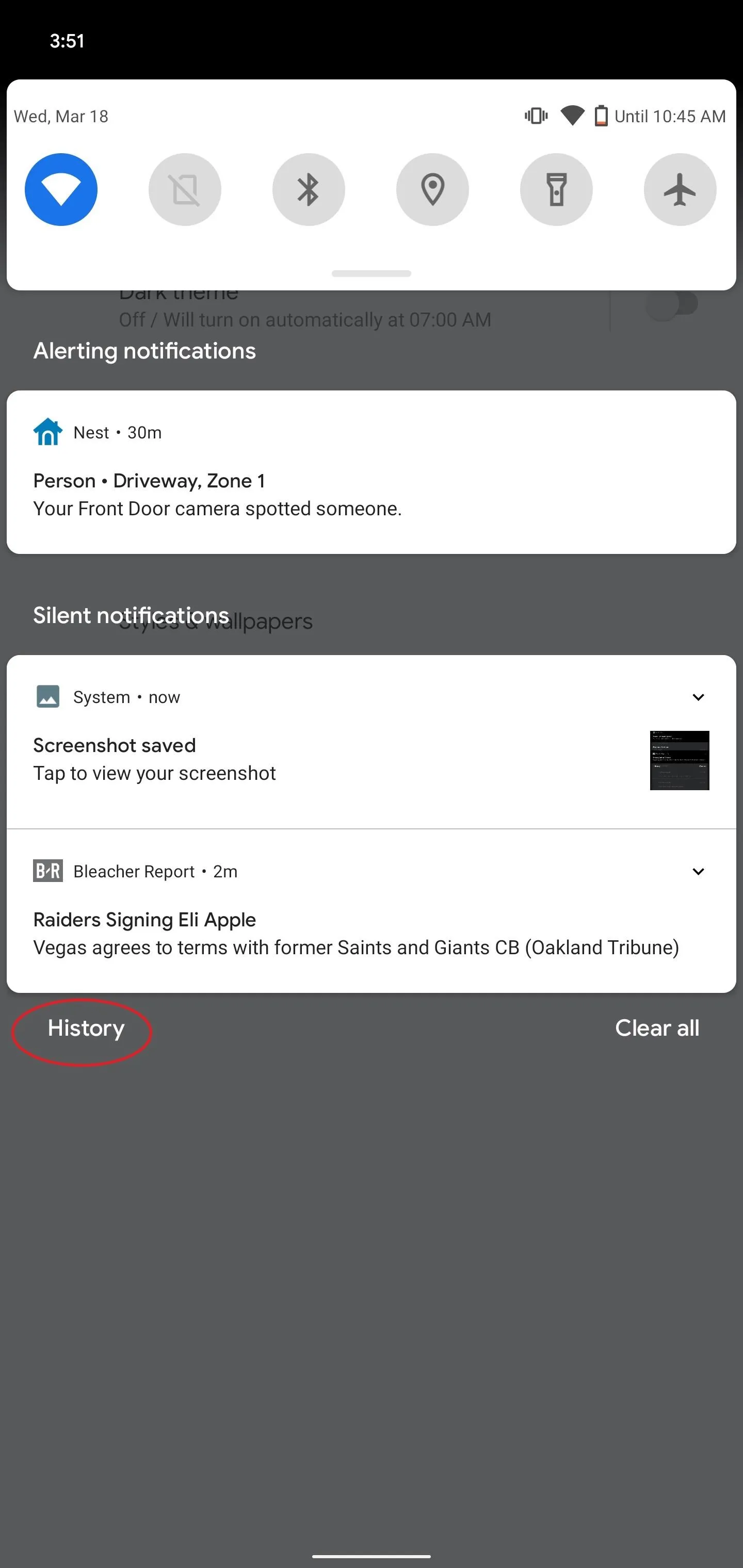
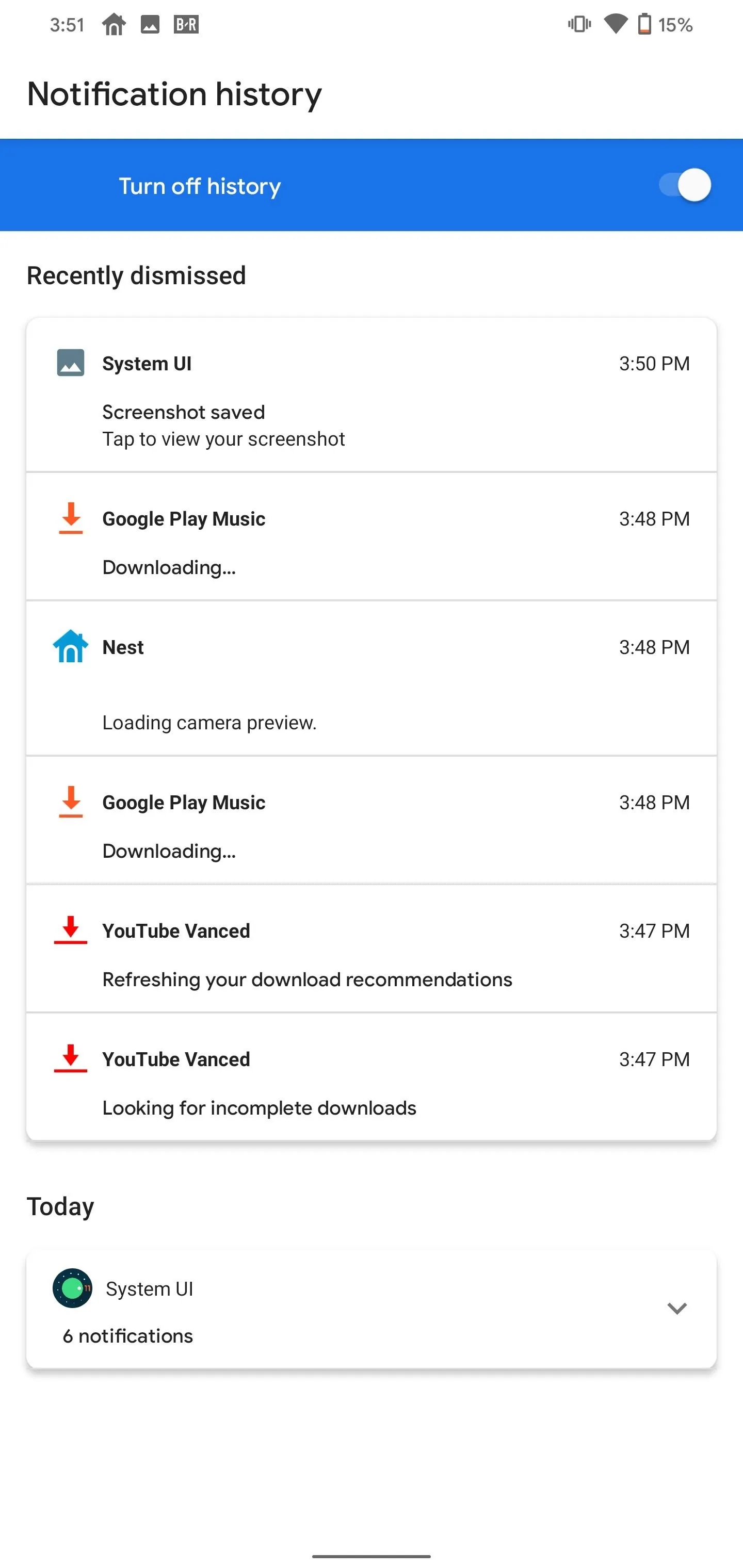
34. New Options in Notifications
Under Settings –> Apps & notifications –> Notifications, there are three new options in Android 11: Notification history, Conversations, Bubbles. Selecting each one lets you quickly jump into the feature or any configurable options.
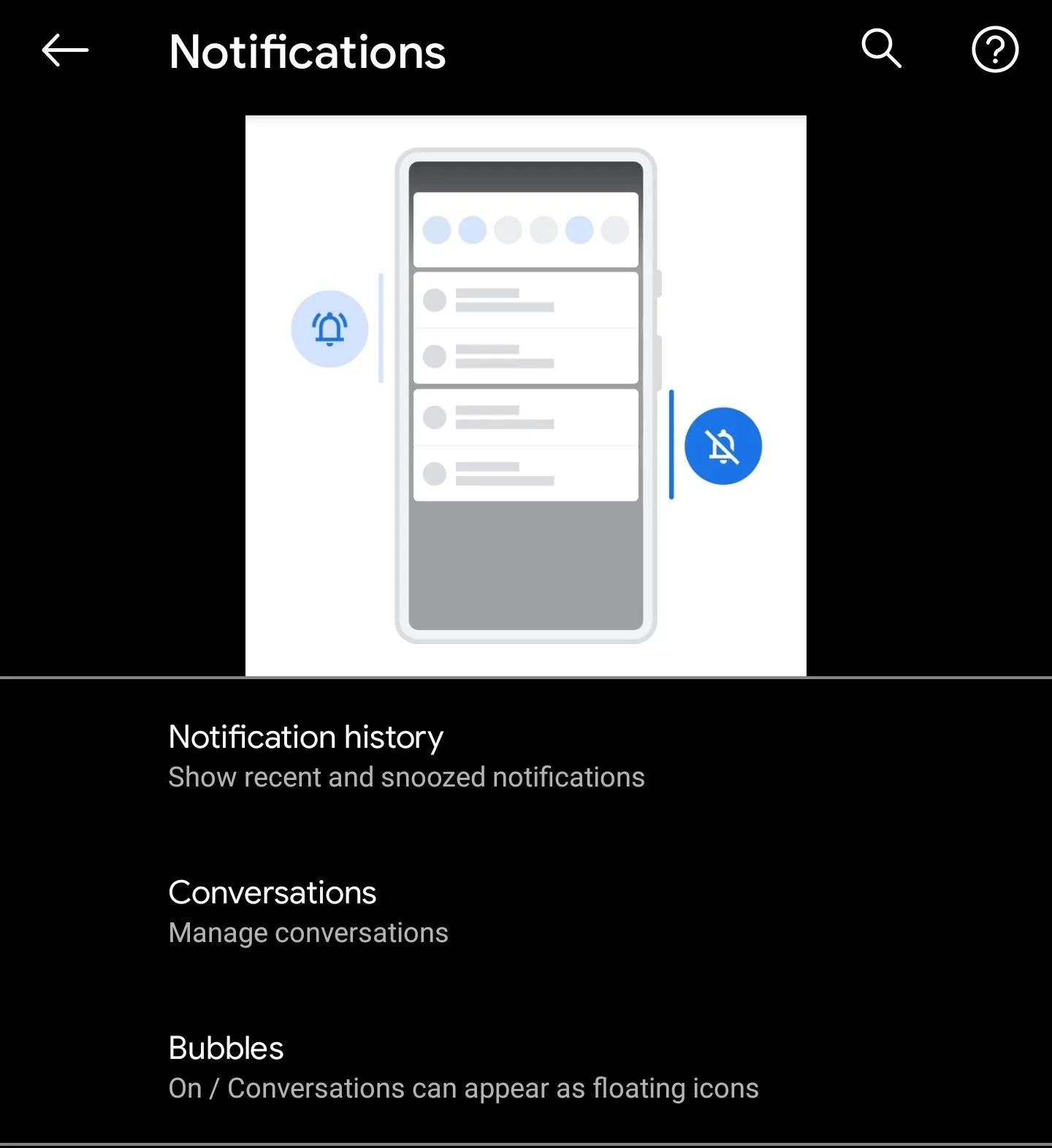
35. Adaptive Notification Ranking
Adaptive notification priority was a feature added to Developer Options which, when enabled, used machine learning to organized priority of certain notifications. In Android 11, a new option was added called "Adaptive notification ranking. " While Google hasn't elaborated, we speculate machine learning will be used to rank different alerts within the same category.

36. Increase Touch Sensitivity
For those who use screen protectors, Google added a new "increase touch sensitivity" option to make your phone just as responsive to touch as it was before applying the screen protector.

37. Better Back Sensitivity
In Android 11, there will be two sliders controlling the back gesture's sensitivity: one for the left and one for the right edge. You might want to decrease sensitivity for the left edge so you can still use gestures to access the hamburger menu, for instance.
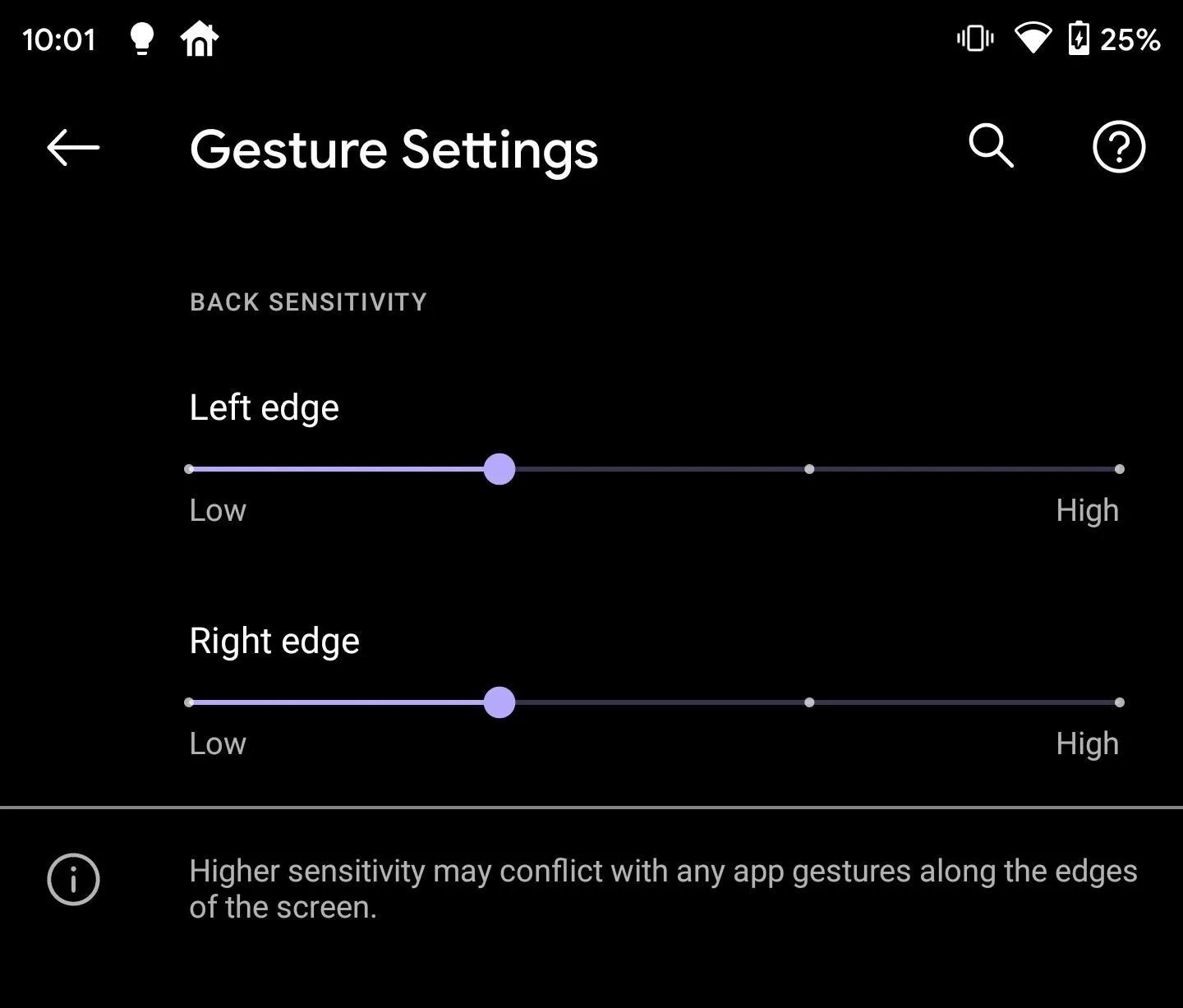
38. Mobile Drivers License Support
Android 11 supports mobile driver licenses. Once legally supported in your state or jurisdiction, you will be able to keep electronic copies of government paperwork such as passports and driver licenses on your phone.
These documents require the absolute highest level of security, so it likely a few years before we see this implementation. But at least states can now test potential eLicense systems with Android 11!
39. Changes to BiometricPrompt API
In Android 11, Google created a tier system for biometrics — strong, weak, and device credential. Developers can support biometrics in the weak category now, such as 2D, camera-based facial recognition. While more sensitive transactions such as banking and payment apps can opt for the more secure version, other apps can take advantage of the convenience of using biometrics over inputting a password.
40. Improved Call Screening
To combat robocalls and SPAM calls, the FCC invested in SHAKEN/STIR, a new framework that improved verification of legitimate callers. Think of it as an improved caller ID that blocks unwanted calls and spoofed calls. All four major wireless networks in the US support the new authentication method.
In Android 11, call screening apps will have access to the verification status from SHAKEN/STIR, improving their ability to block unwanted calls. This should also make Google's Call Screen feature even better. Additionally, apps can now report why you rejected a call. The post-call screen is now customizable allowing you to give user options such as marking a call as SPAM or adding a call to contacts.
41. Screen Overlays on Settings
In Android 11, you can enable a toggle in Developer Options that will allow apps using screen overlays to work even on system settings screens. This bypasses the security measure that, among other things, made it to where you couldn't tap "Install" when sideloading an app unless you disabled the "Draw over other apps" permission for any app that had it.

42. Support for Punch Hole & Waterfall Displays
Android 11 updated the Display Cutout API to better support the punch hole design found in smartphones such as the Galaxy S20. It also improved how content is displayed on waterfall displays, or screens, where the sides are curved to the point the side bezel, isn't visible. In "Developer Options" you can stimulate both displays.
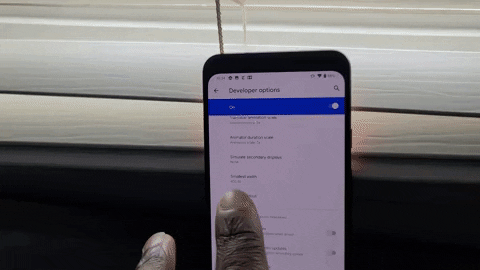
Jon Knight/Gadget Hacks
43. Disable Vibrations While Using the Camera
A new API is available to developers to be able to stop vibrations from calls, messages, and other alerts when using the camera. The default camera app on most phones already did this, but now the in-app camera in apps like Instagram can prevent haptic feedback.
44. HDMI Low-Latency Mode
HDMI 2.1 added an auto low latency mode to reduce any lag or latency from the TV side of the connection. In Android 11, a new API checks for this mode and requests it when available. With Stadia now supporting multiple phones, including ones with video output over USB-C, this could save you from buying a Chromecast Ultra.
45. Low Latency Video Decoding
Another Android 11 feature that enhances Stadia is low latency video decoding. This is necessary for Stadia, as it relies on this decoding to provide the best experience. This will also help with the wave of upcoming cloud-based gaming services such as Project xCloud from Microsoft and NVIDIA's GeForce Now.
46. New Bluetooth Stack
Android 11 brings a new Bluetooth stack called Babeldorsche. The stack is responsible for how the Bluetooth connection is handled by a smartphone, so the expectation is that pairing and maintaining connection on your Android smartphone will be improved when Android 11 hits.

47. Separated Quick Settings & Notification Tray
According to XDA, it appears Google testing whether to split the Quick Settings from the Notification Tray in Android 11. By swiping down from one side or another, you can jump directly into either one.
We're counting this one as likely for now since Android has had this exact feature in the past. It's been gone for a few years, but now that Apple uses this gesture, we can see Google adding it back to help make the transition from iPhone to Android easier on prospective buyers.
48. Unsupported Bluetooth Codecs Are Now Grayed Out
Back in Android 8 Oreo, Google introduced support for Hi-fi Bluetooth codecs and the ability to choose which one a device used if it supports multiple codecs. In Android 11, formats that aren't supported by the device you're connected to will be grayed out, making it easier to choose the best option.
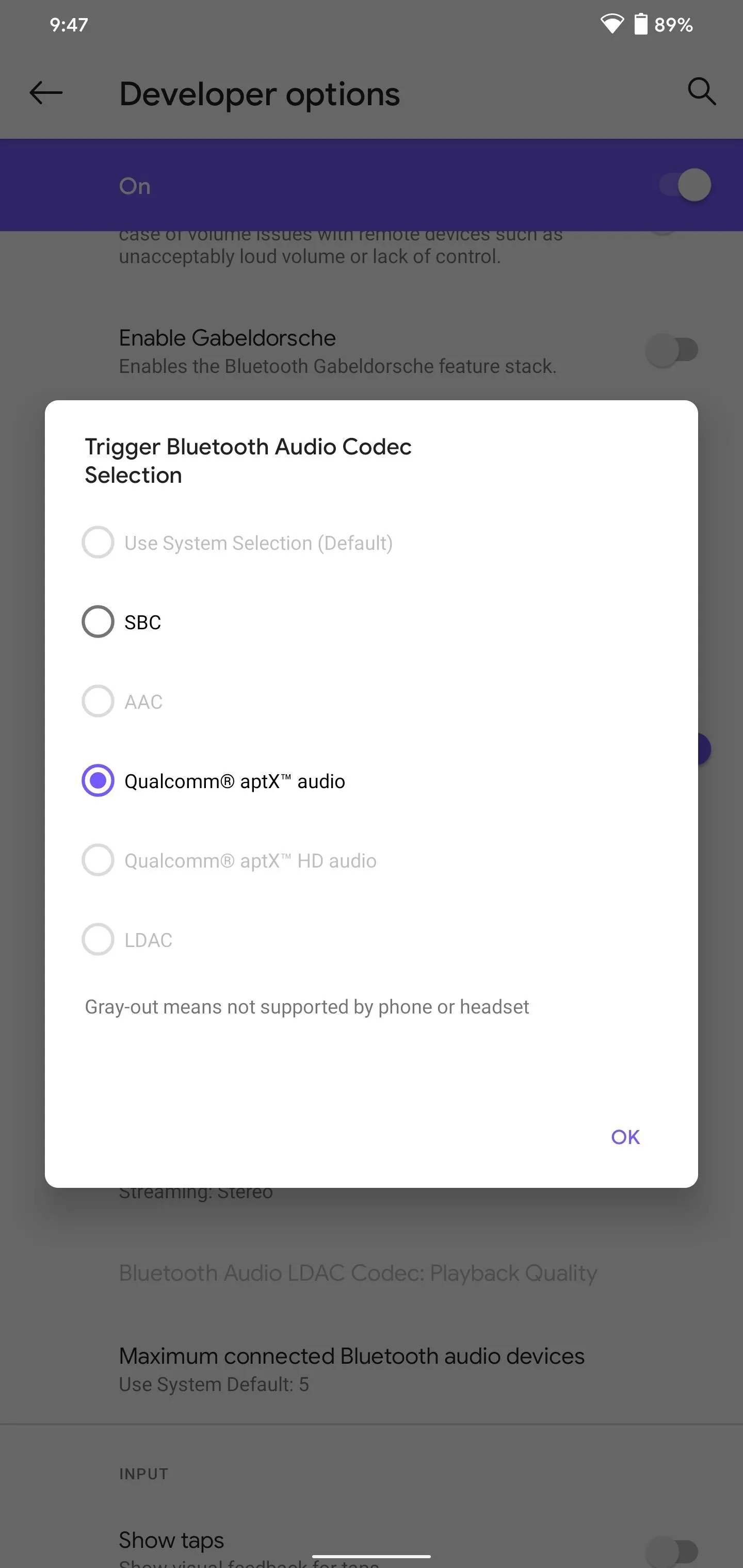
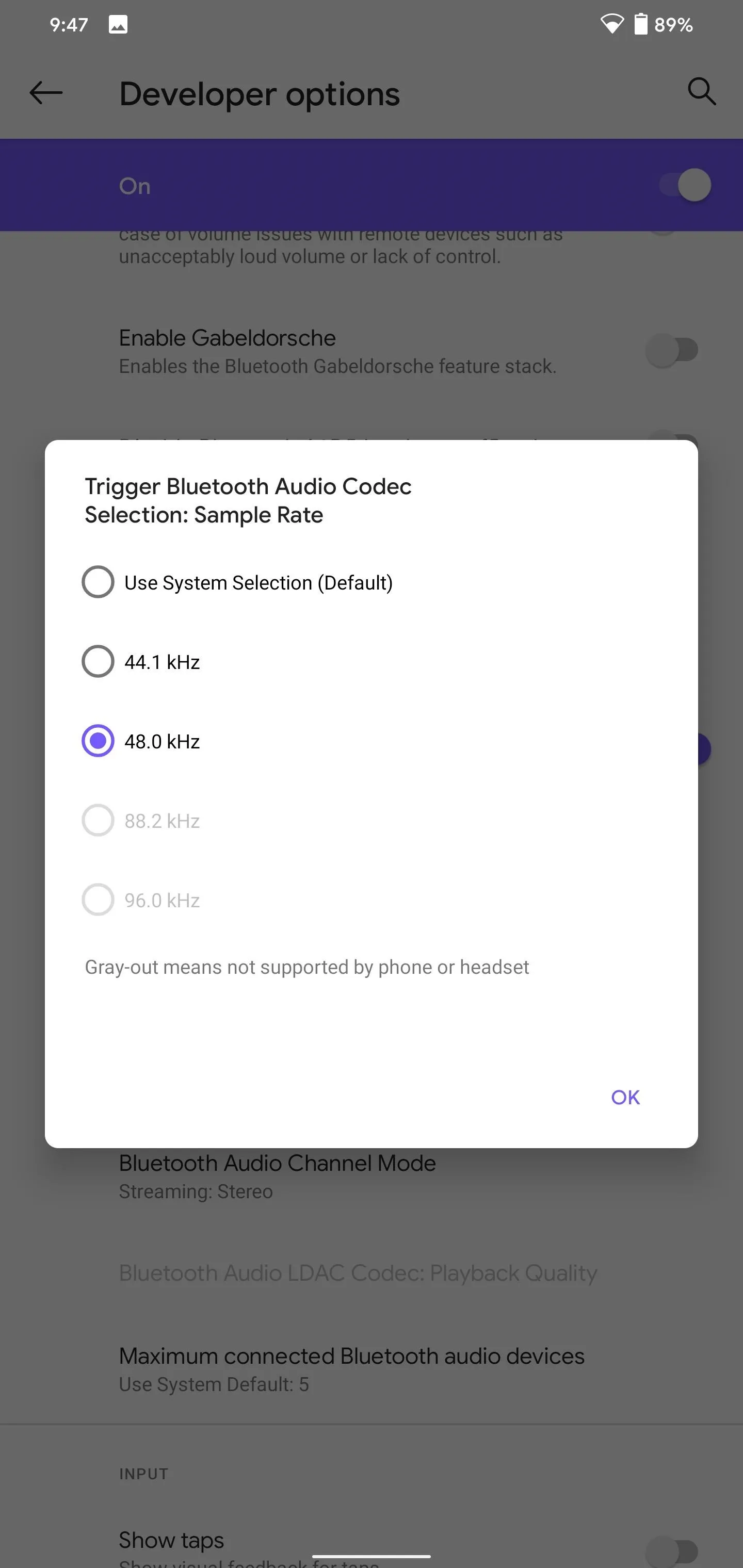
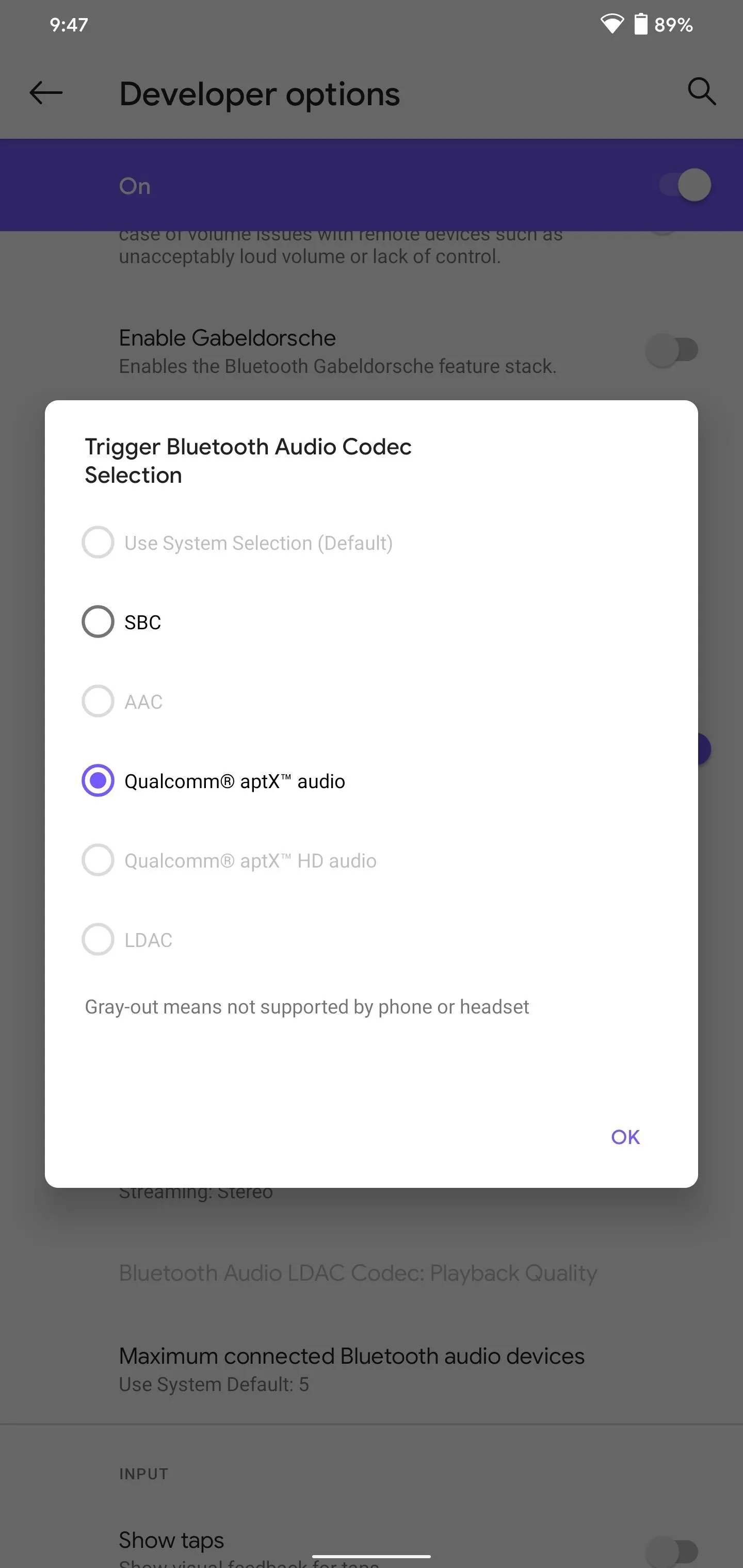
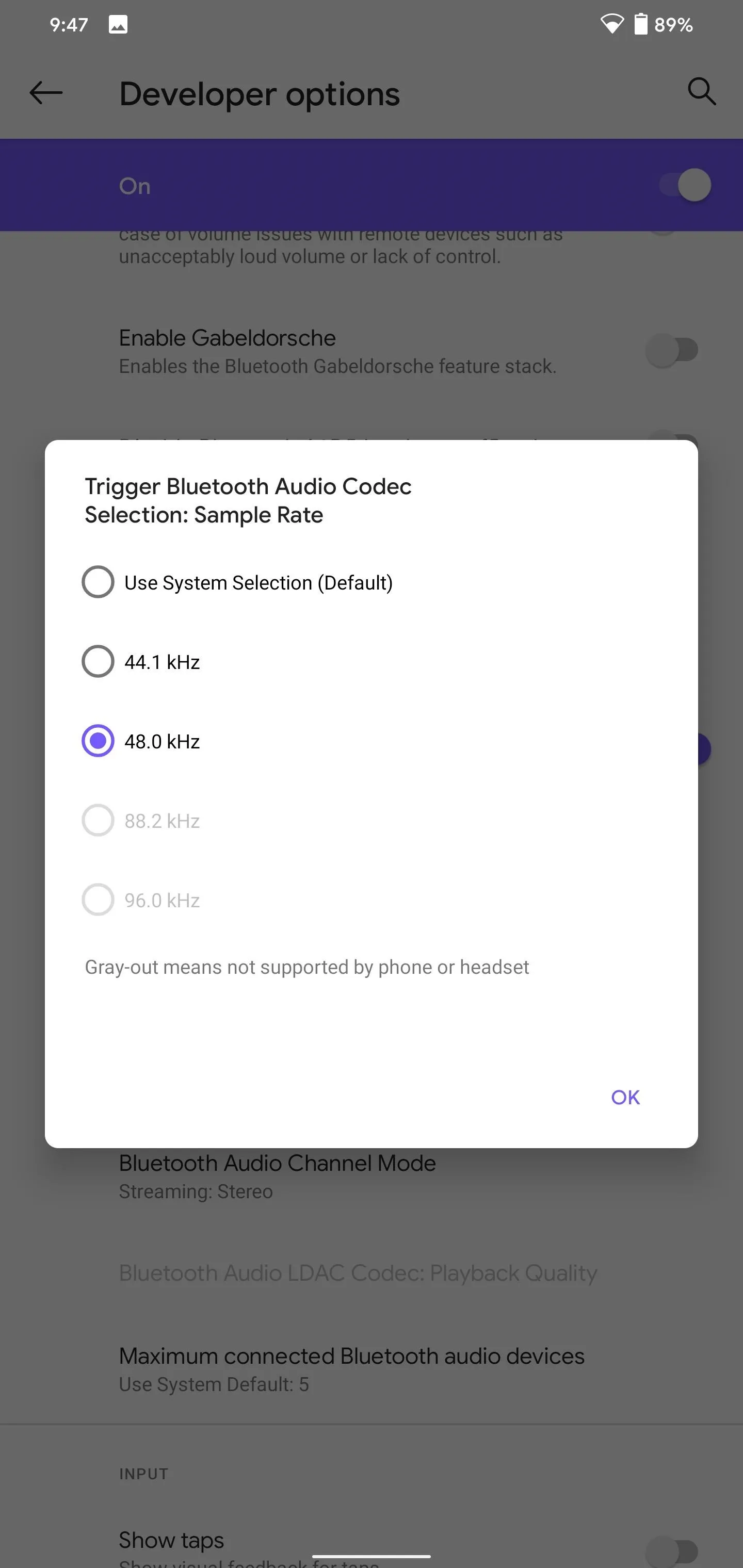
There is also an HD audio toggle that appears for devices that support multiple codecs to switch between high and lower quality audio automatically.

49. Suggested Apps in Home Screen Dock
Suggested apps are now available on the Home Screen. Located within the dock above the search bar, this row of icons is determined by Android using machine learning. You can also long-press an icon to pin the suggestion, so it will always remain in the row.
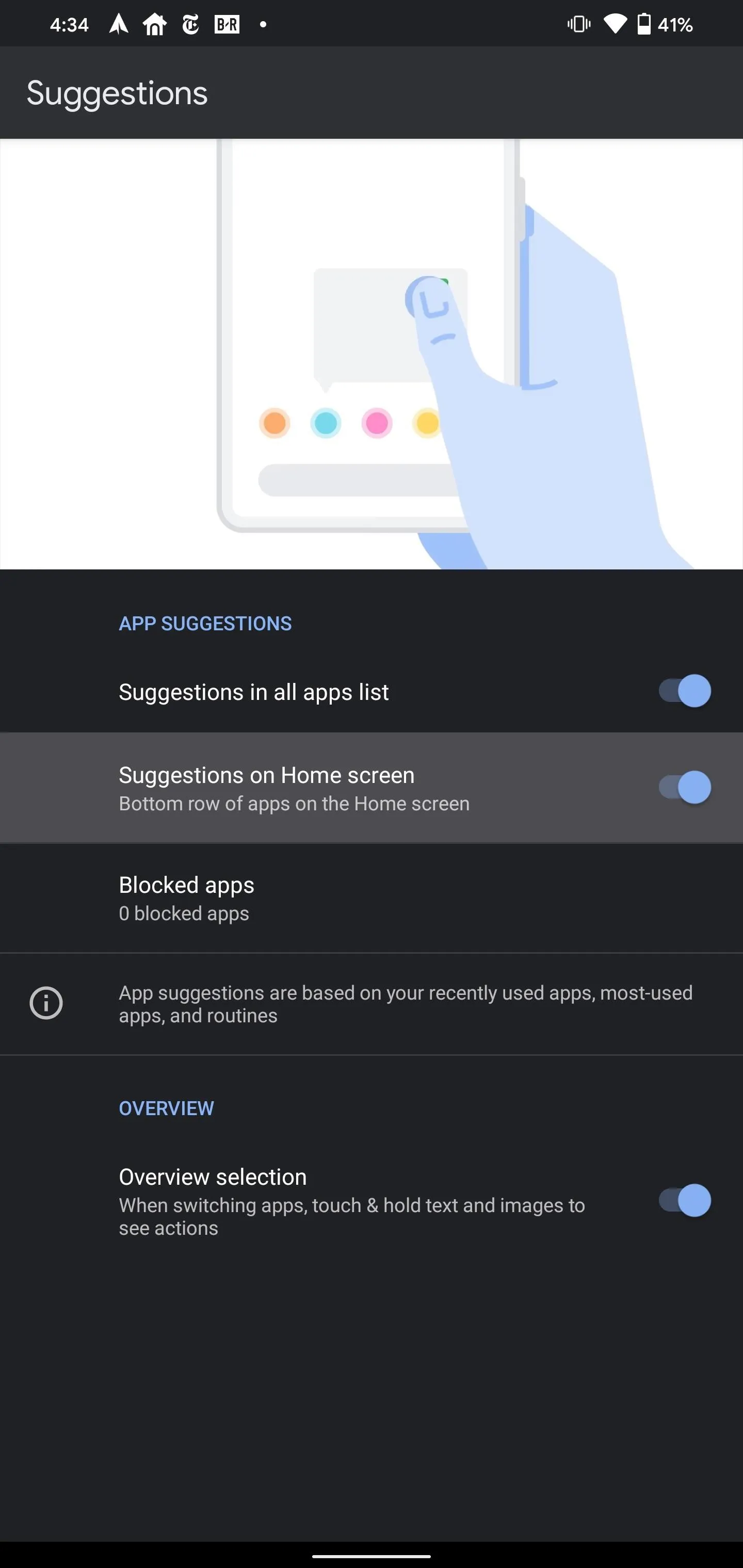
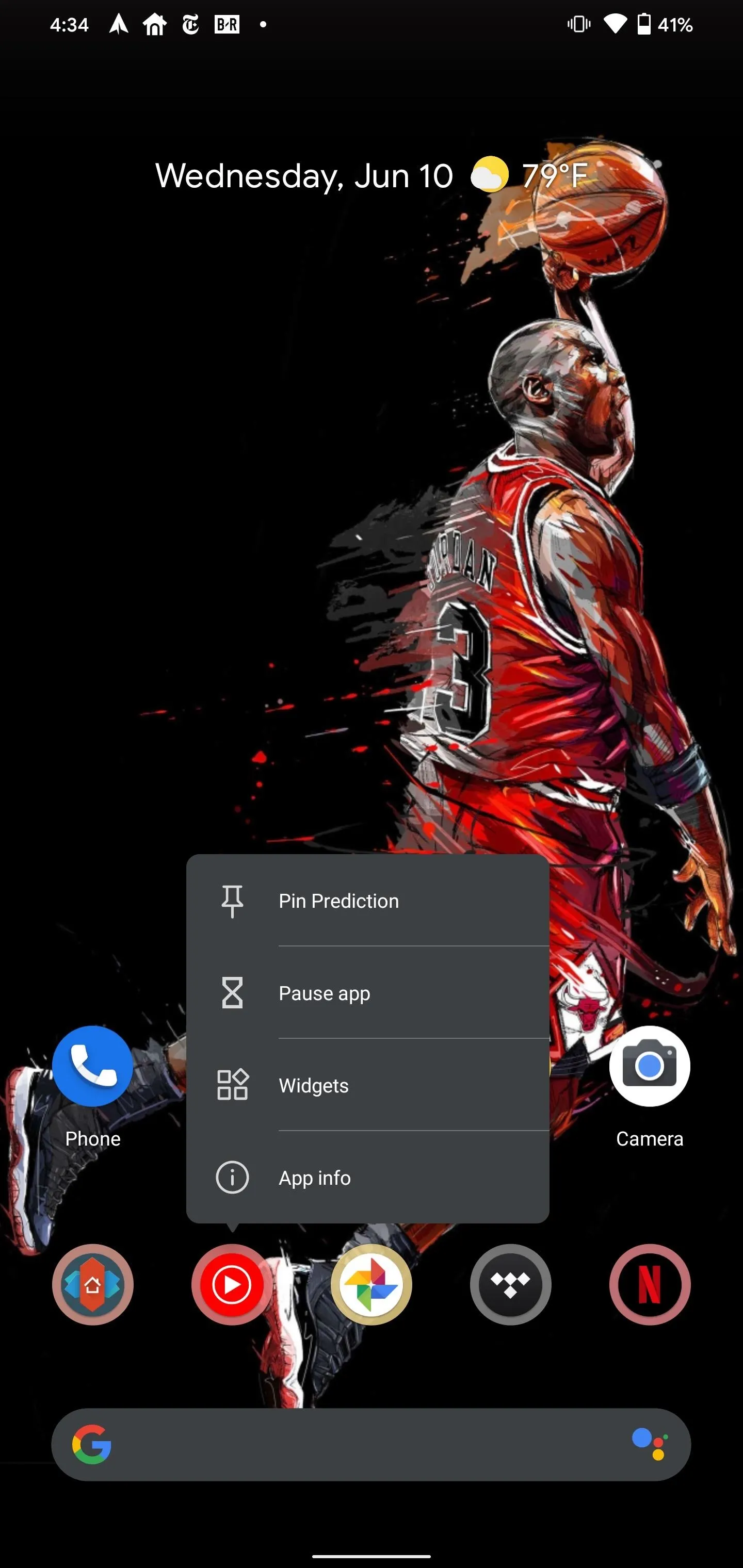
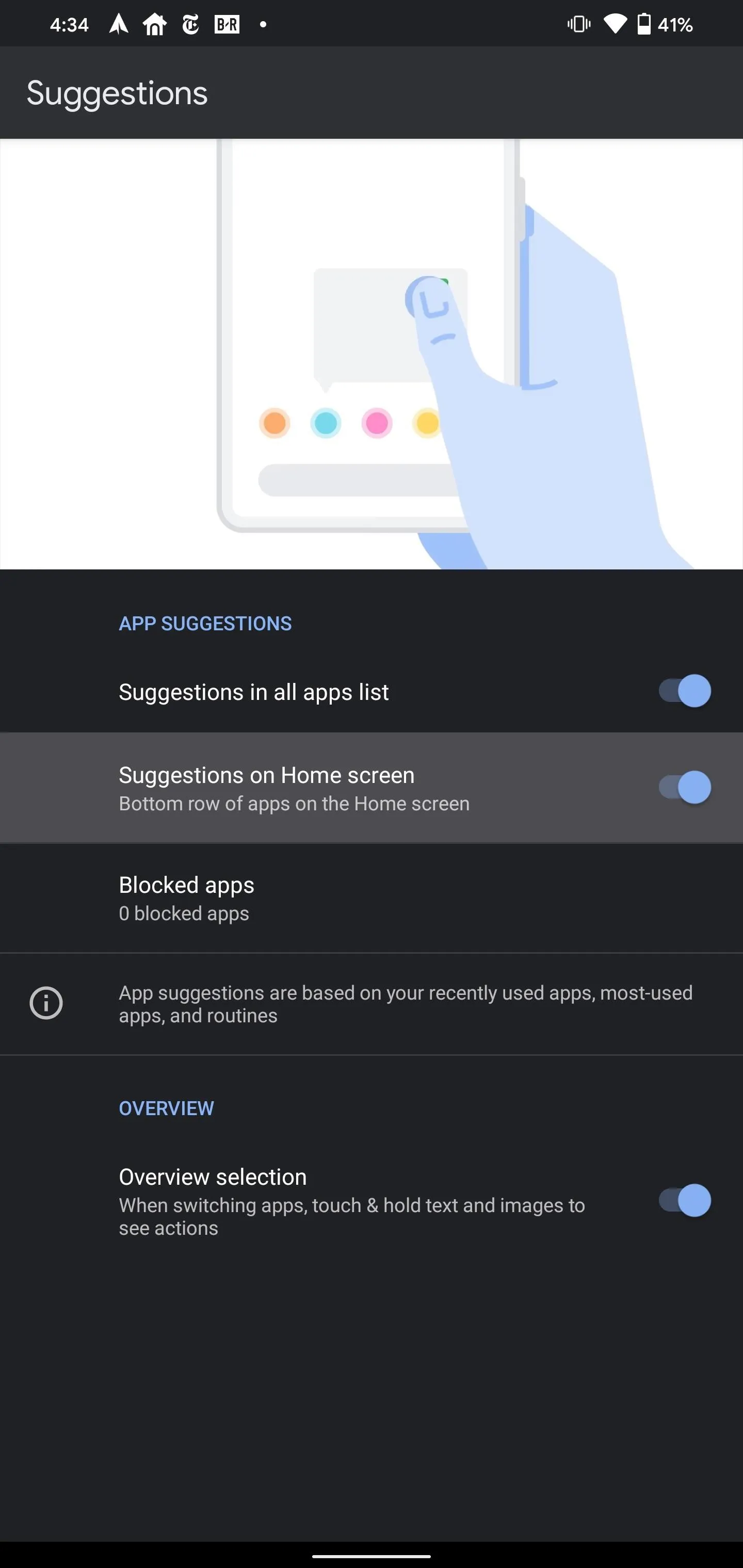
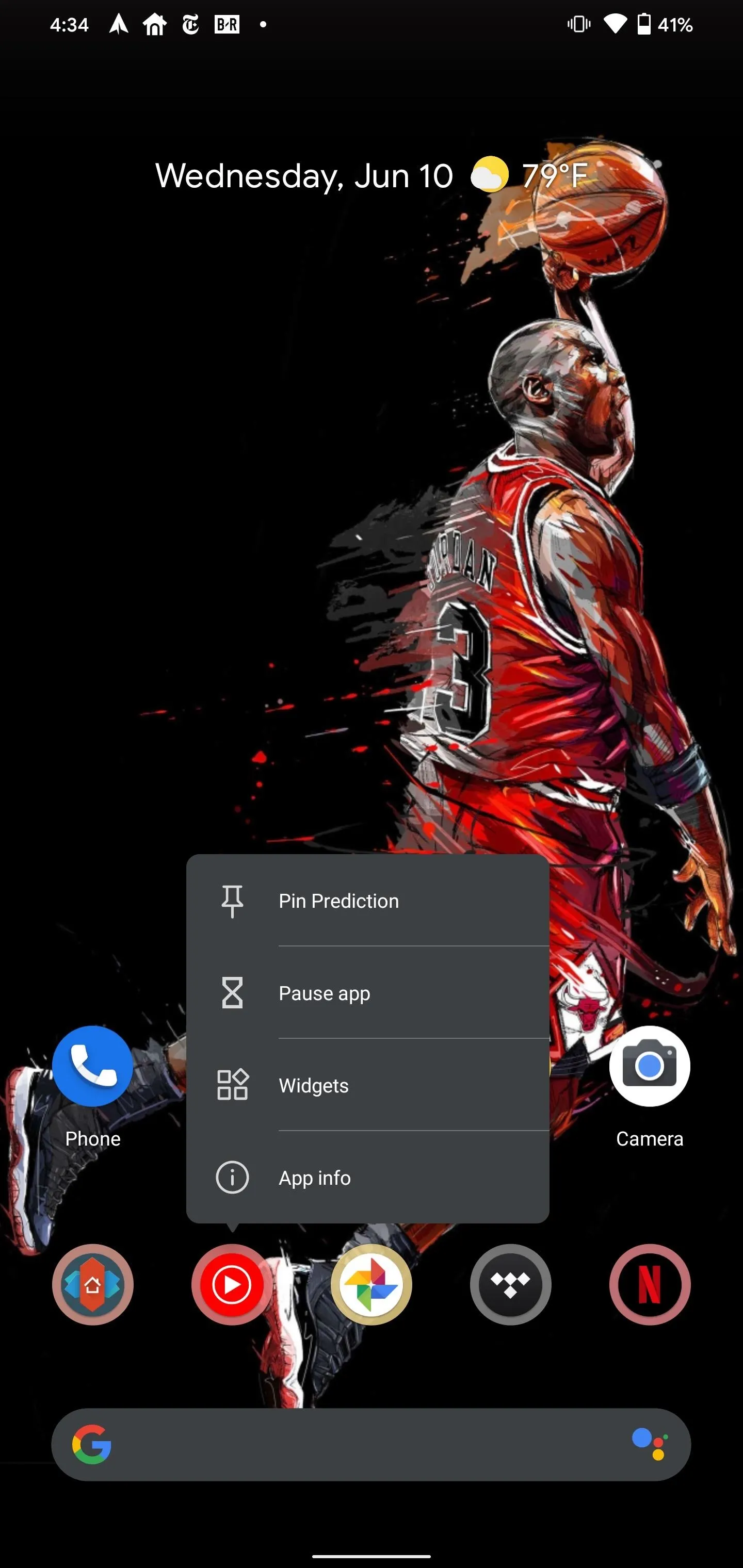
50. Protection Against Accidental SIM Deletion
Before erasing a downloaded SIM, you can require that it authenticate you to ensure this is what you want to do, preventing someone from erasing your SIM without your permission.

51. Access Accessibility Features from Lock Screen
By pressing and holding both volume up and down for three seconds, you will be able to start an accessibility feature from the lock screen.

52. Resume on Reboot
For those who like to schedule software updates overnight, apps can now access the Credential Encrypted storage even the phone has been unlocked. This means the app can receive notifications and messages, instead of playing catch up after you unlock the device in the morning.
53. Redesigned Caption Menu
The caption menu has been altered, with options tuck behind sub-menu. Instead of listing everything on one page, Android 11 creates two additional pages to house the same information.
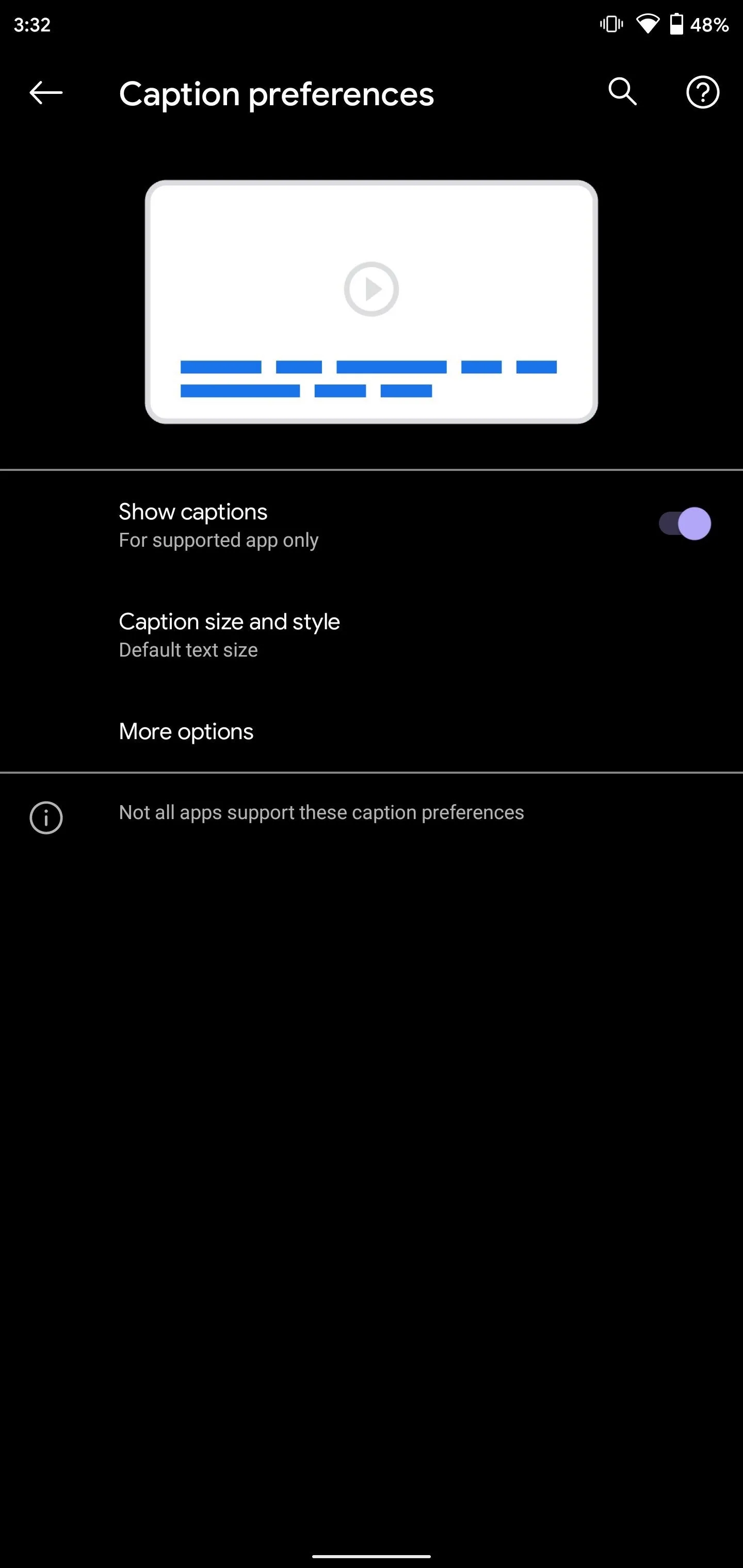
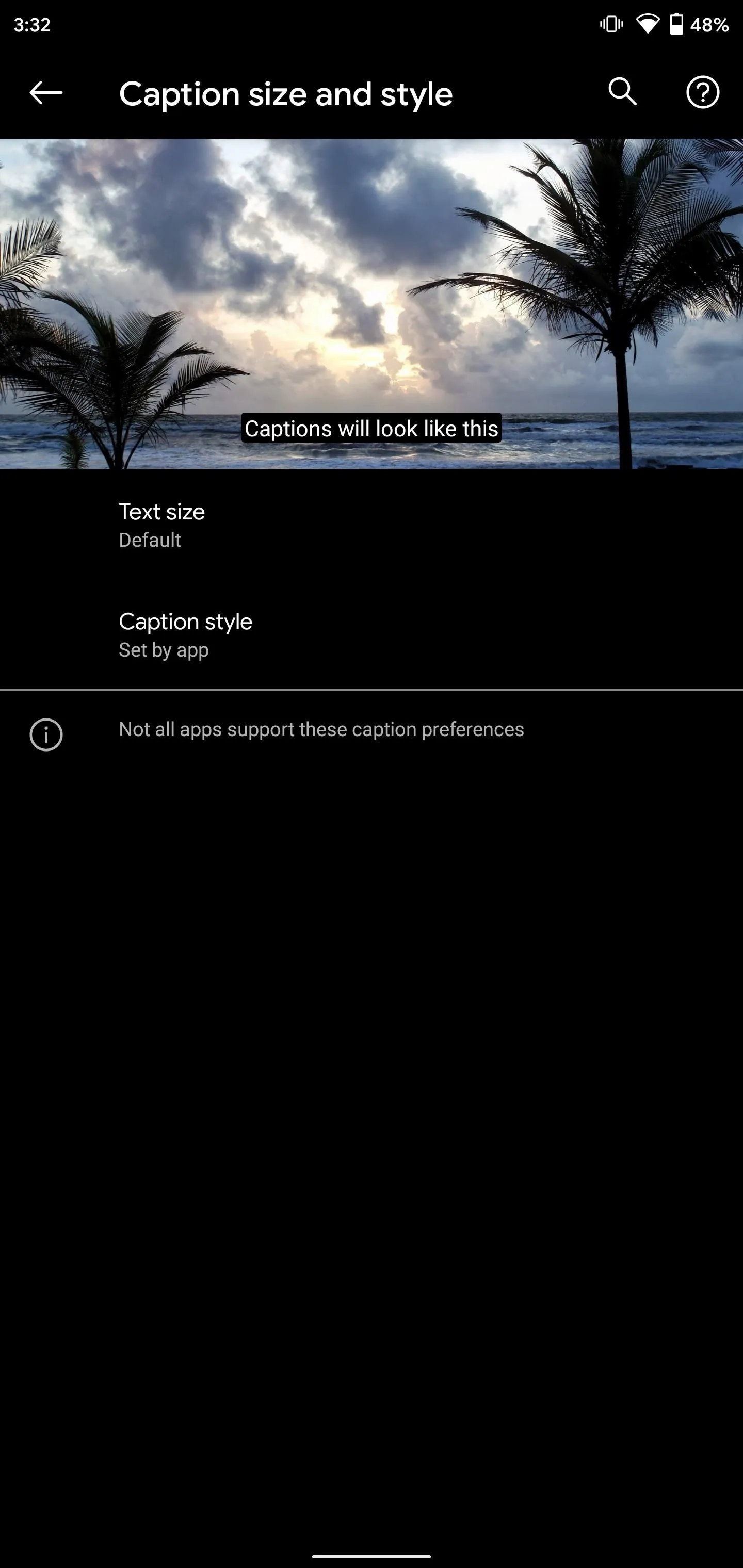
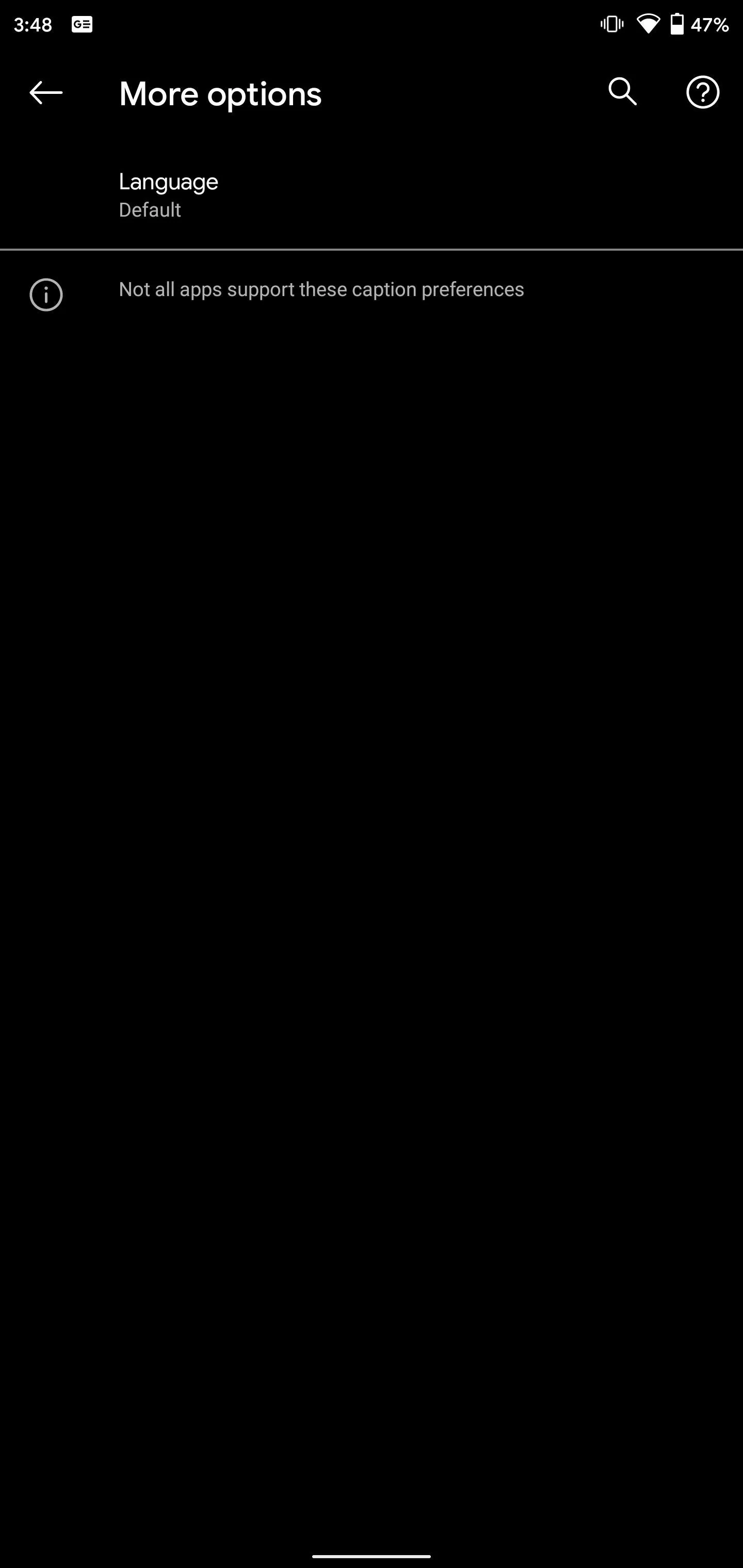
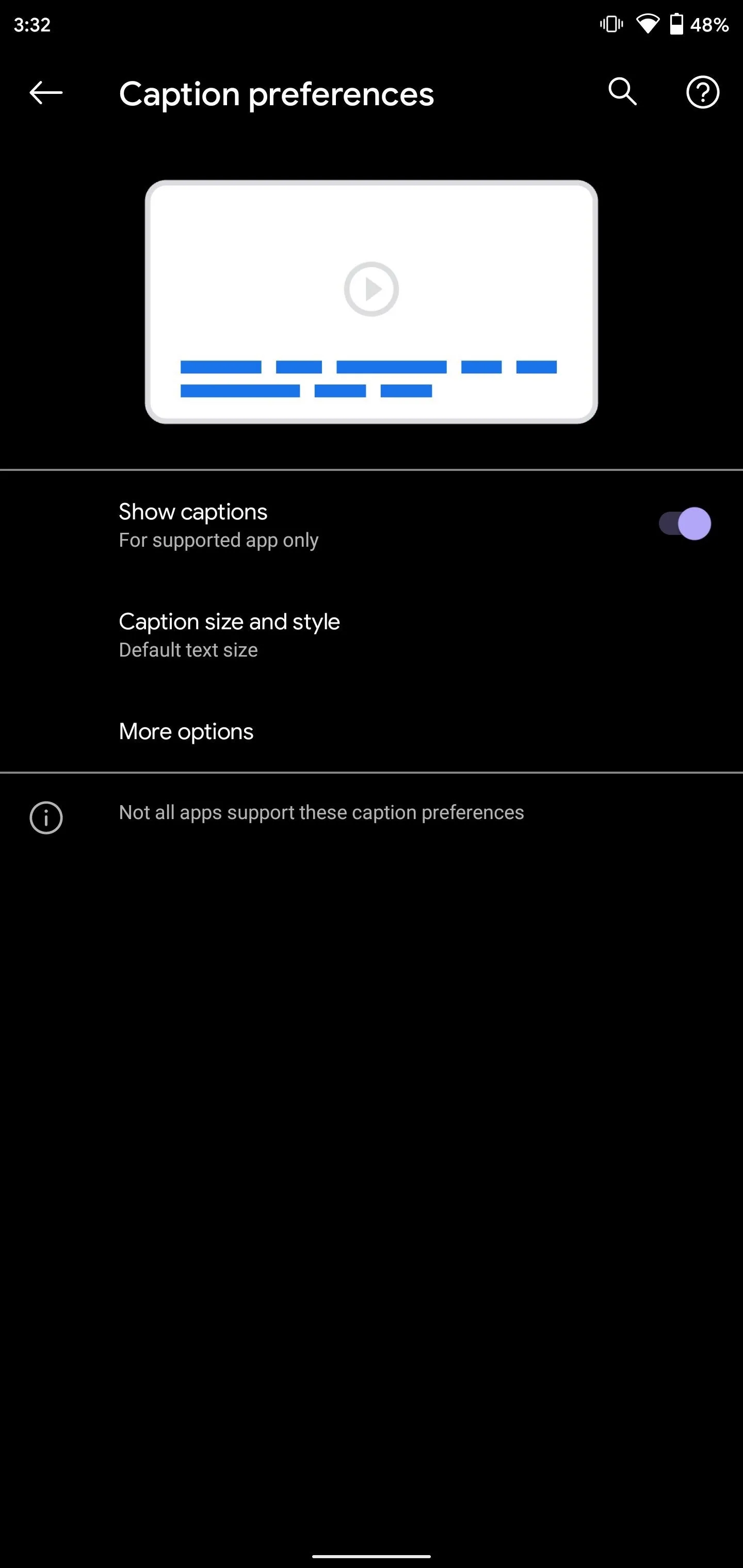
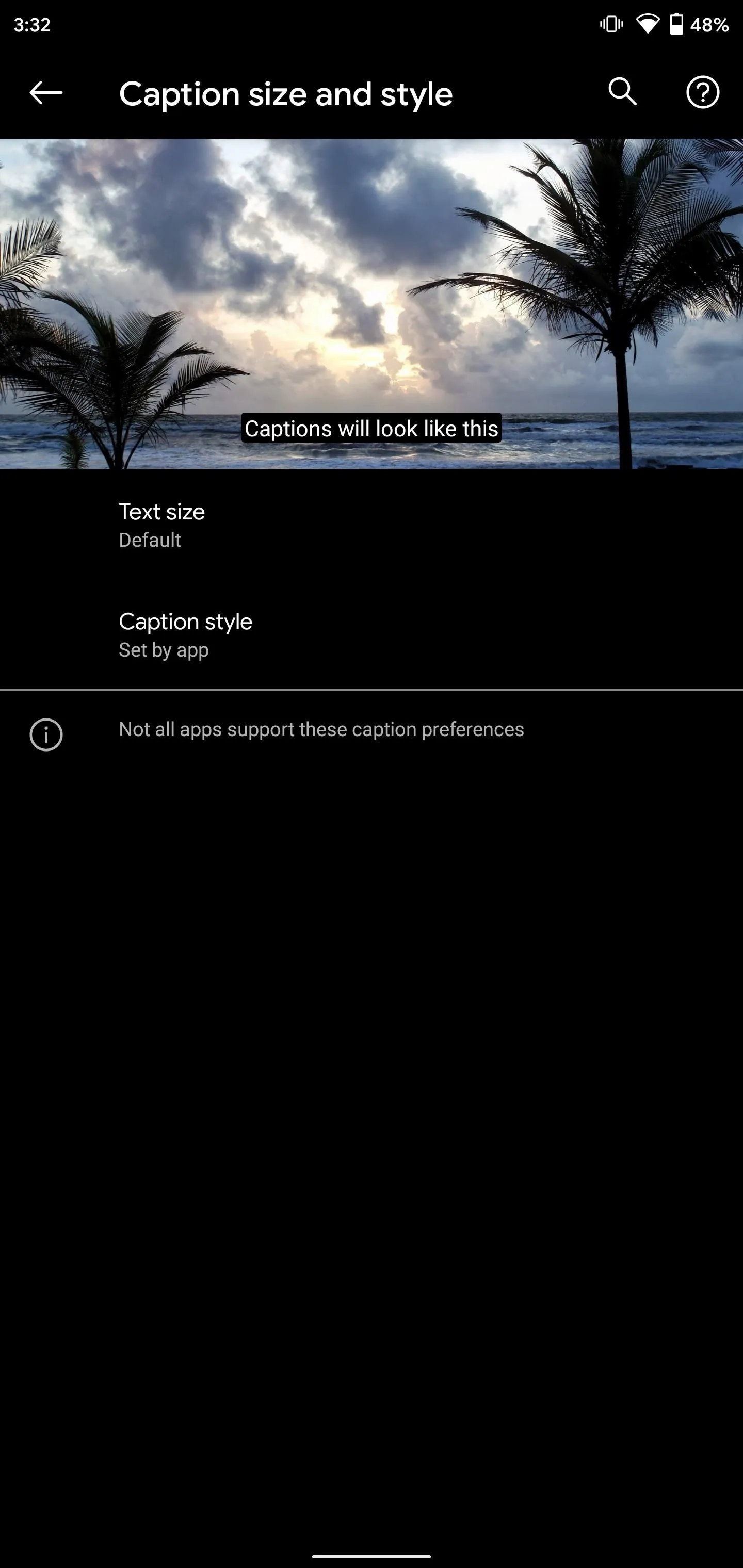
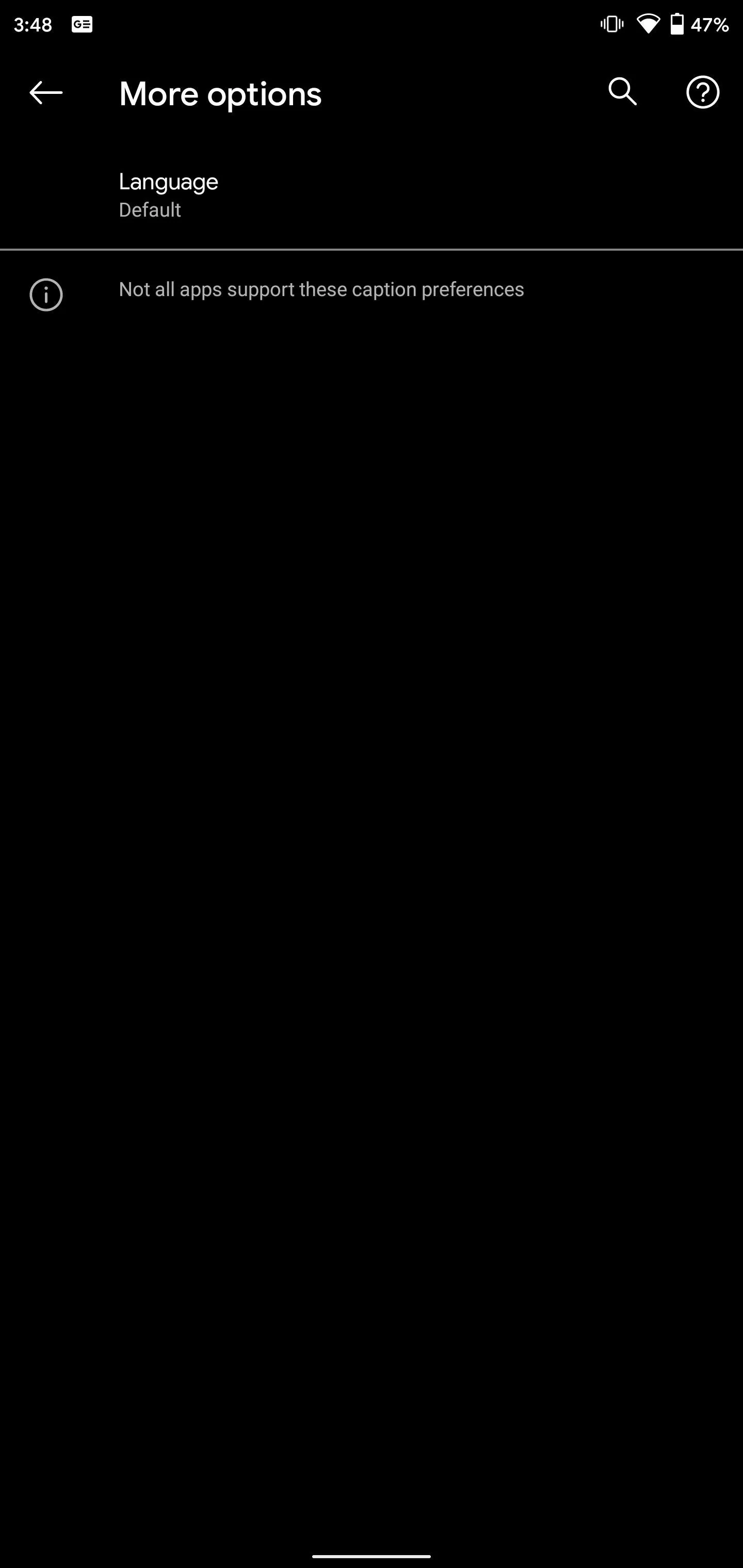
Cover image, screenshots, and GIFs by Jon Knight/Gadget Hacks





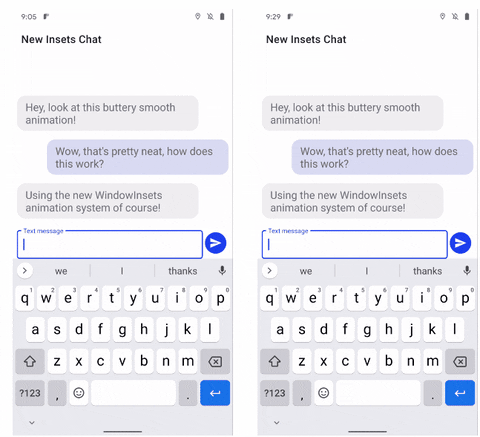




















Comments
Be the first, drop a comment!