After Apple's recent fiasco, it's now common knowledge that smartphone batteries degrade over time. But aside from causing terrible battery life, a degraded battery can also trick your phone's software into thinking the device has more juice left than it actually does.
I'll explain everything below, but first I want to give credit where it's due. A former Samsung technician shared the proper battery calibration steps on Reddit — steps Samsung has used internally to help resolve battery issues. So even though there are plenty of anecdotal user-made instructions claiming to accomplish this same task, these battery calibration steps are about as official as it gets.
Why You Would Need to Calibrate Your Battery
As your battery ages, it can no longer hold as much charge as it did when you first took your phone out of the box. However, your phone's software (and that little battery indicator at the top of your screen) doesn't necessarily account for this. When there's a discrepancy between your phone's software-based battery meter and your battery's actual charge level, it can have some confusing results.
Take the Nexus 6P battery issue from a year ago as an example. When the phone's battery began to degrade, users started noticing that their devices would shut down with as much as 30% battery remaining on their software battery meter. Ultimately, this is because the software "thought" the battery had a higher capacity than it actually did — the capacity it had when the phone was new.
So if your phone's getting up there in terms of age, there's a good chance that the battery life being reported by the Android OS doesn't match the actual charge level in your battery. If you've noticed that your battery drops from 100% way too quickly, or if your phone dies with more than 5% battery life remaining according to the indicator, it might be time to recalibrate your battery.
If your phone is not experiencing such issues, battery calibration is not recommended. This isn't a fix to improve battery life, it's just a method to get help your phone's software battery meter align with your battery's actual charge.
How to Properly Recalibrate Your Battery
Again, big thanks to Ashtonmore on Reddit for outlining this process. Recalibrating your software battery meter is actually fairly simple, though it takes a bit of time. Proceed at your own risk.
- Use your phone until the battery dies. Wait until the screen turns off completely.
- Turn your phone back on. It will likely shut down again before it finishes booting, but the battery isn't completely dead yet.
- Repeat this process several more times. Power it on, let it keep trying to boot up, then let it die. Eventually, the phone won't even try to boot up anymore — you won't even see the boot logo or splash screen. At this point, you can stop powering the phone back on.
- Without turning your phone on, plug it into a charger. Let it sit there plugged in and turned off for at least 6 hours. The goal here is to charge it to 100% capacity without turning the phone on.
- Once you're confident that your battery is fully charged, go ahead and turn your phone back on. Resume your normal usage and normal charging habits.
Finally, about a week later, repeat this same process. Let the phone die, try to power it on over and over again until the boot logo doesn't even come up anymore, then charge to 100% without turning it on. Once you've done that, the software battery meter should actually match your battery's physical charge level.
Who needs a wand? Unlock your magical powers and transform yourself from a Muggle into a Wizard or Witch just by using your Android phone. See how:
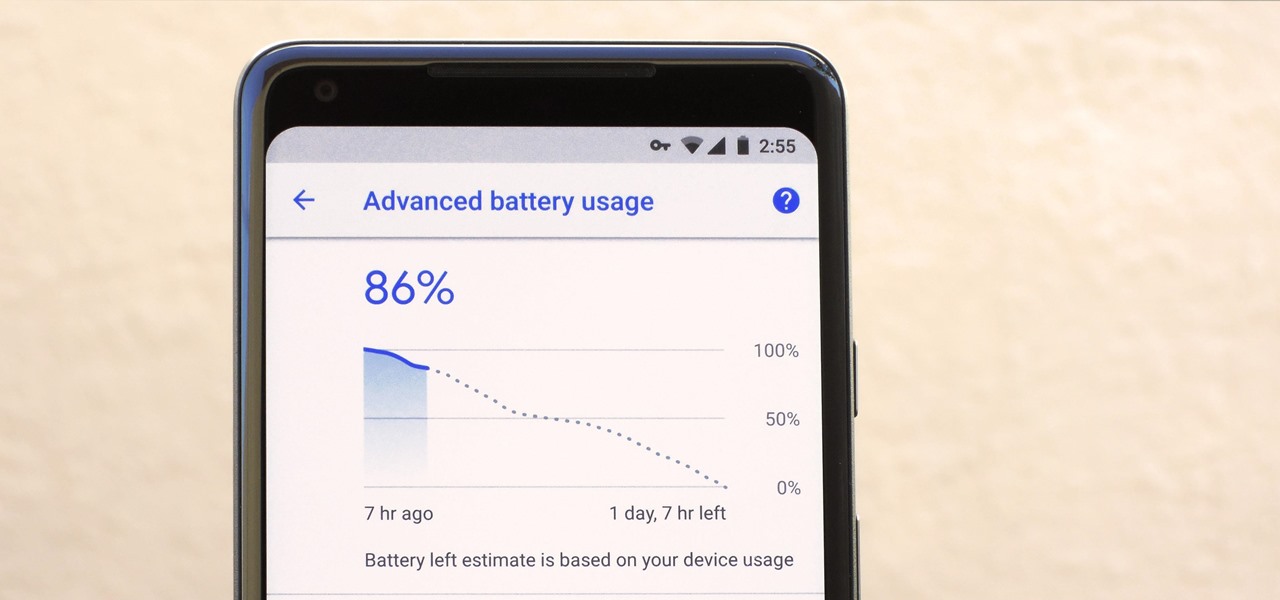








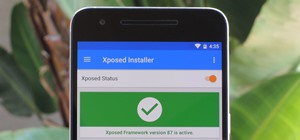













1 Comment
It never stops showing the logo after about 40 times trying to start it. And when I plug it in, it is at 13%. It would probably take days to get it to stop showing the logo if there is still 13% battery, but it won't turn on.
Share Your Thoughts