Several Samsung phones have a feature that turns the screen black and white when the battery is getting low. This takes advantage of the AMOLED display in these devices, because unlike red, green, and blue pixels, no battery power is used to display black pixels on this type of screen.
So if you own a device with an AMOLED display, these same principals hold true—although your phone or tablet probably doesn't have Samsung's grayscale mode feature.
This is why developer Suyash Srijan created an app to bring this battery-saving feature to all devices. It works at the GPU level, so there aren't any overlays or unnecessary background services involved. Even better, it automatically kicks in when the "Low Battery" warning shows up on your device, so all you need to do is sit back, relax, and save some extra battery life.
Install Monochrome
The app that will give you automatic grayscale mode on any device is called Monochrome, so go ahead and get it installed to begin.
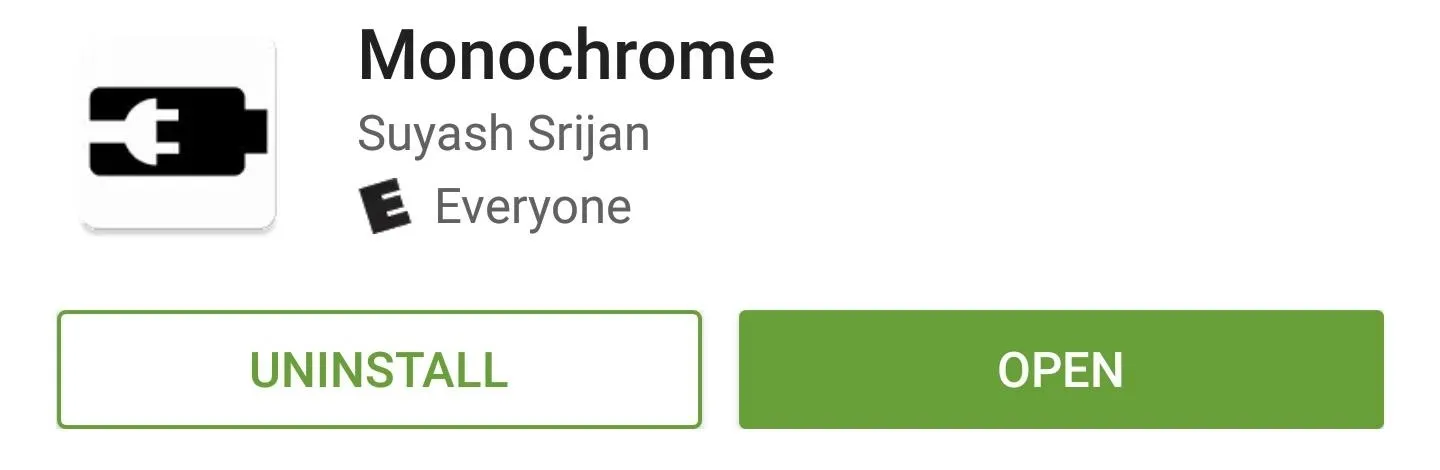
Grant Root Access or Run the ADB Command
From here, if you're a rooted user, all you have to do is open Monochrome, then tap "Grant" on the Superuser access request.
Otherwise, non-rooted users will have to execute a single ADB command before running the app, so make sure you have ADB configured on your computer. From here, connect your device, then open an ADB command prompt window, and send the following command:
- adb -d shell pm grant com.suyashsrijan.lowbatterymonochrome android.permission.WRITE_SECURE_SETTINGS
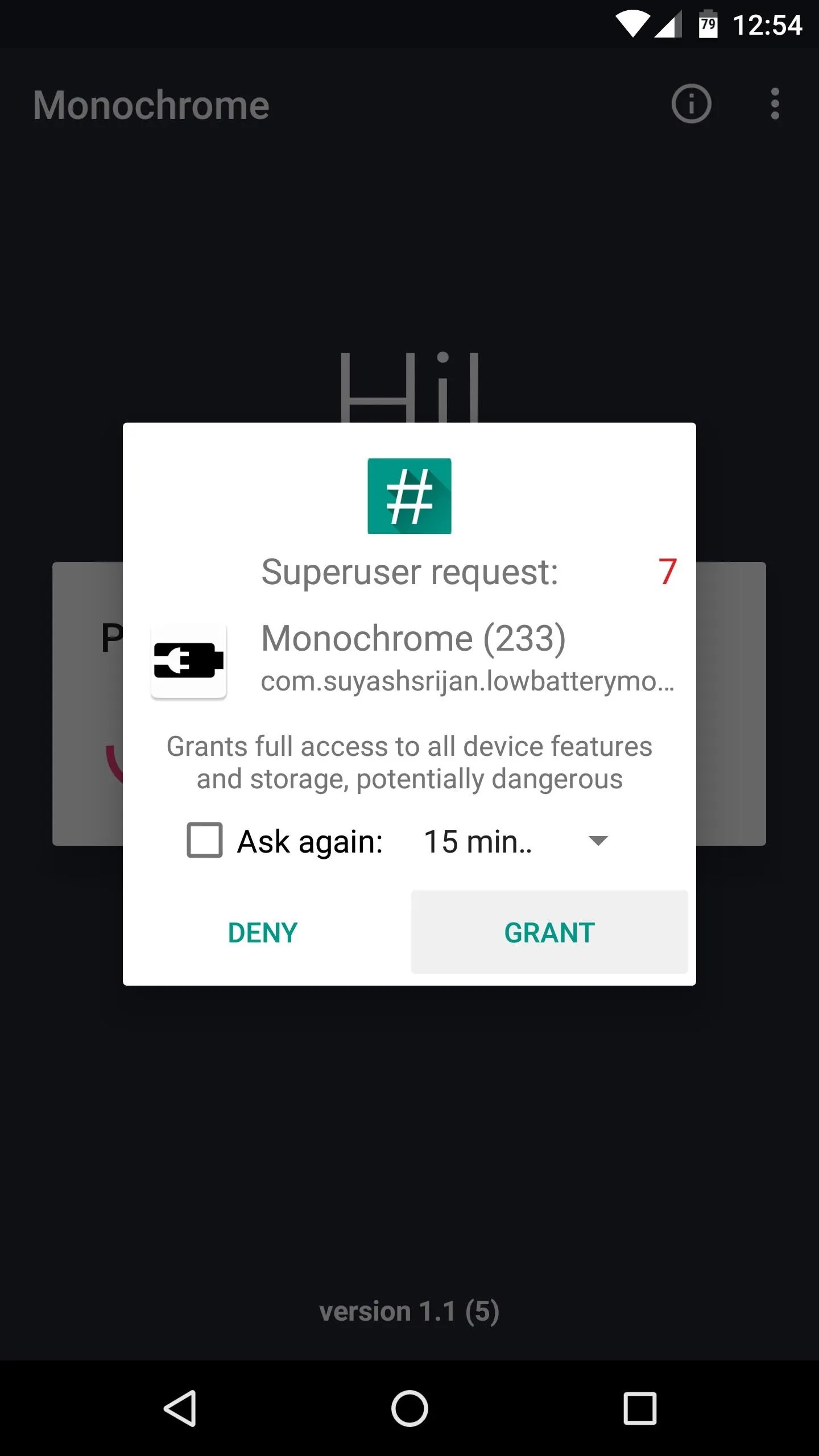
Setting up Monochrome on a rooted device.
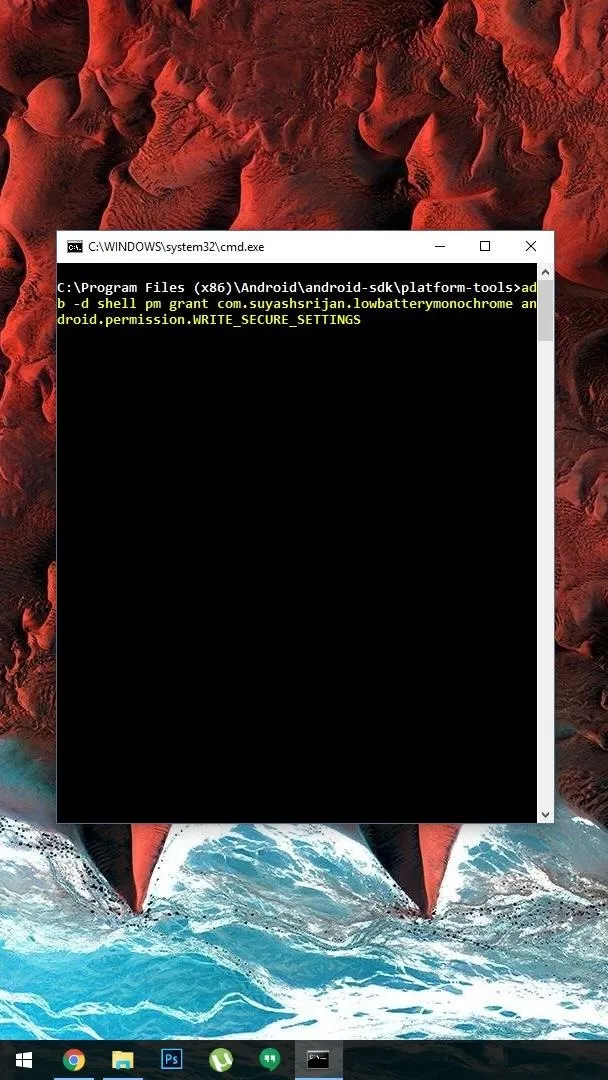
Setting up Monochrome with ADB.
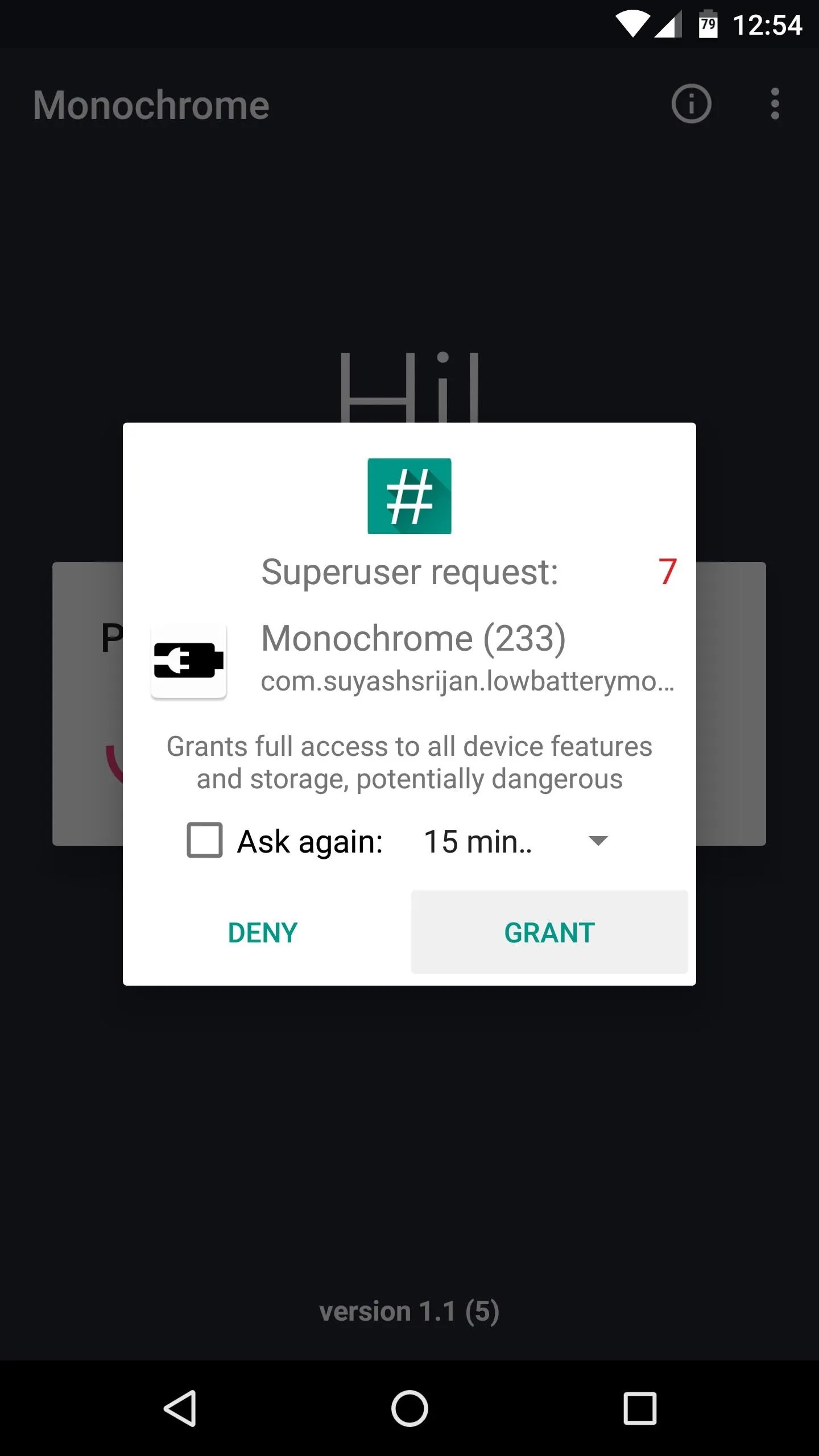
Setting up Monochrome on a rooted device.
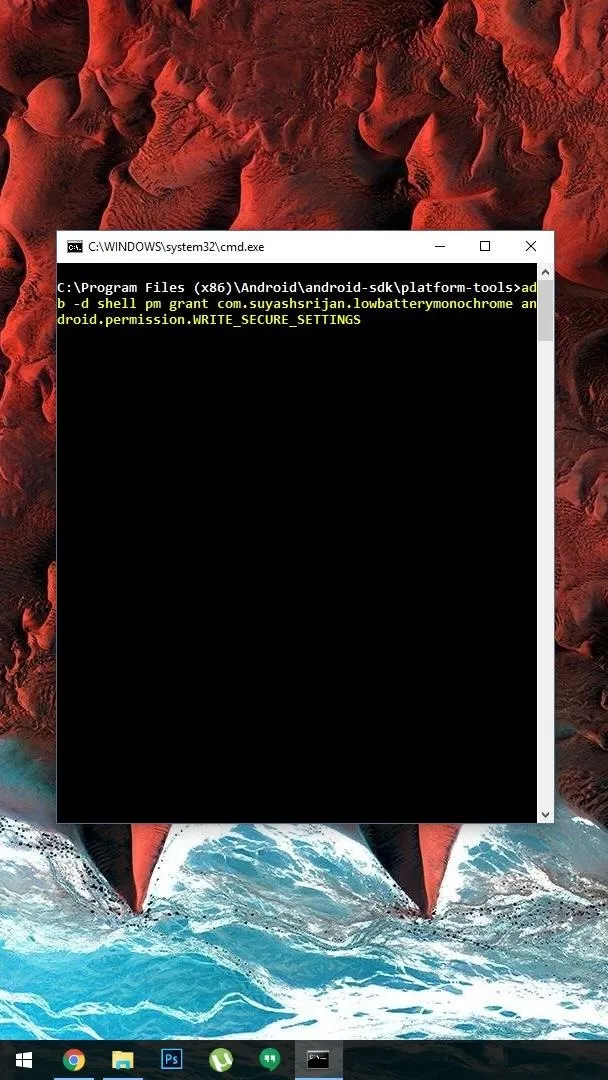
Setting up Monochrome with ADB.
Enable Monochrome
At this point, the rest of the set-up process is incredibly simple. Just open Monochrome, then enable the feature with the switch in the middle of the screen. As the app informs you, grayscale mode will automatically kick in when your device's battery hits its official "Low" threshold, which is usually at 15%.
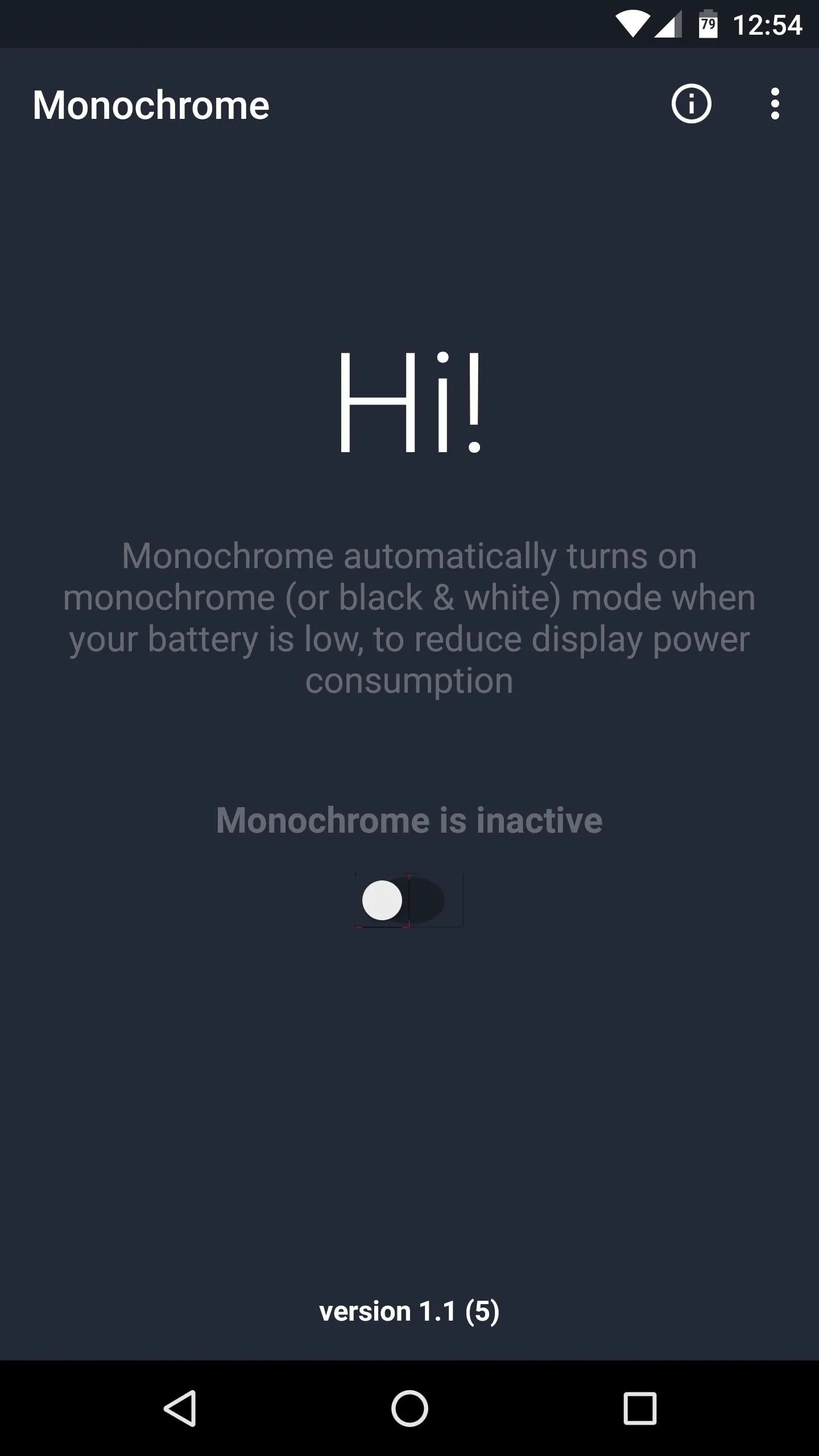
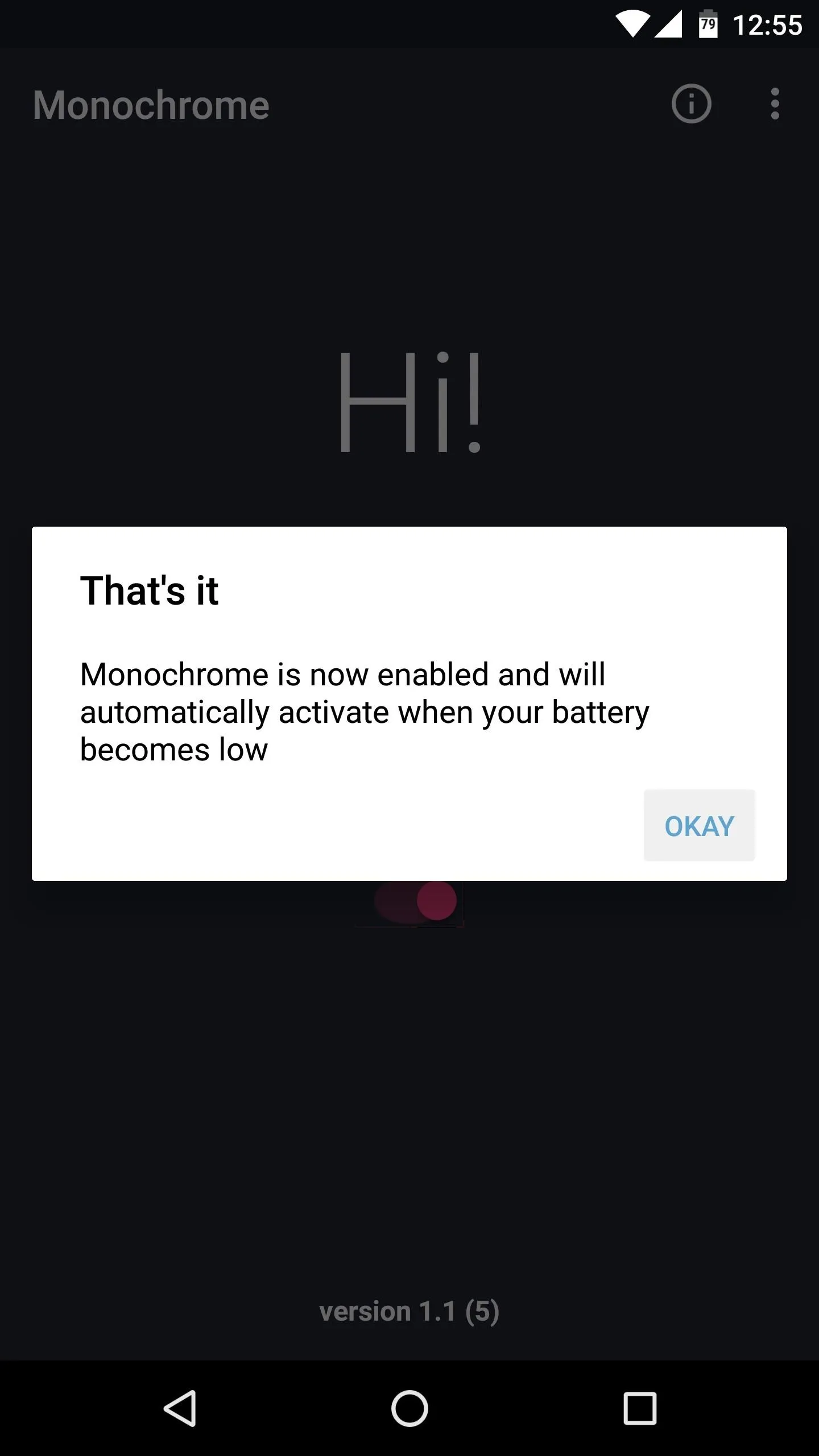
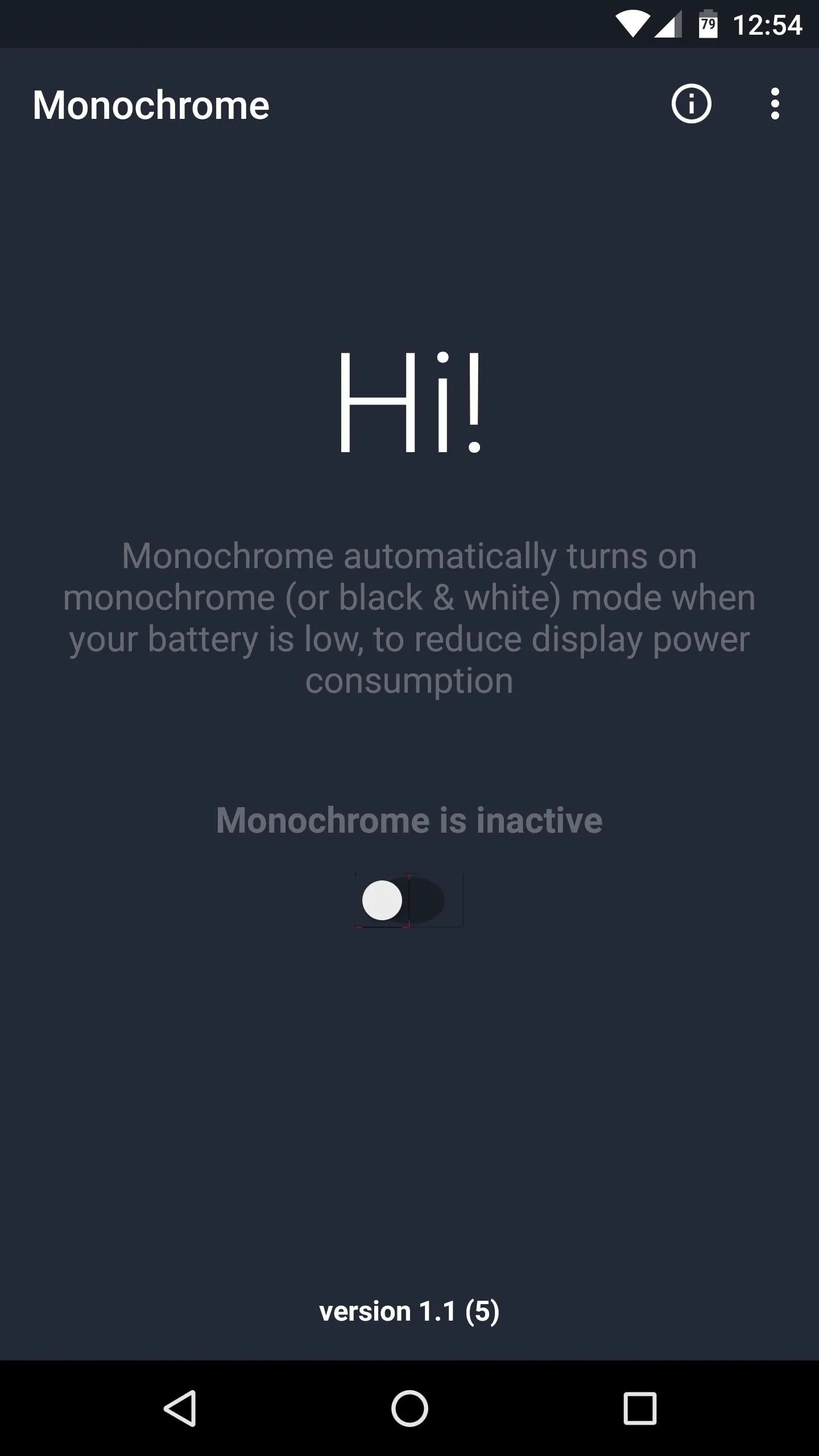
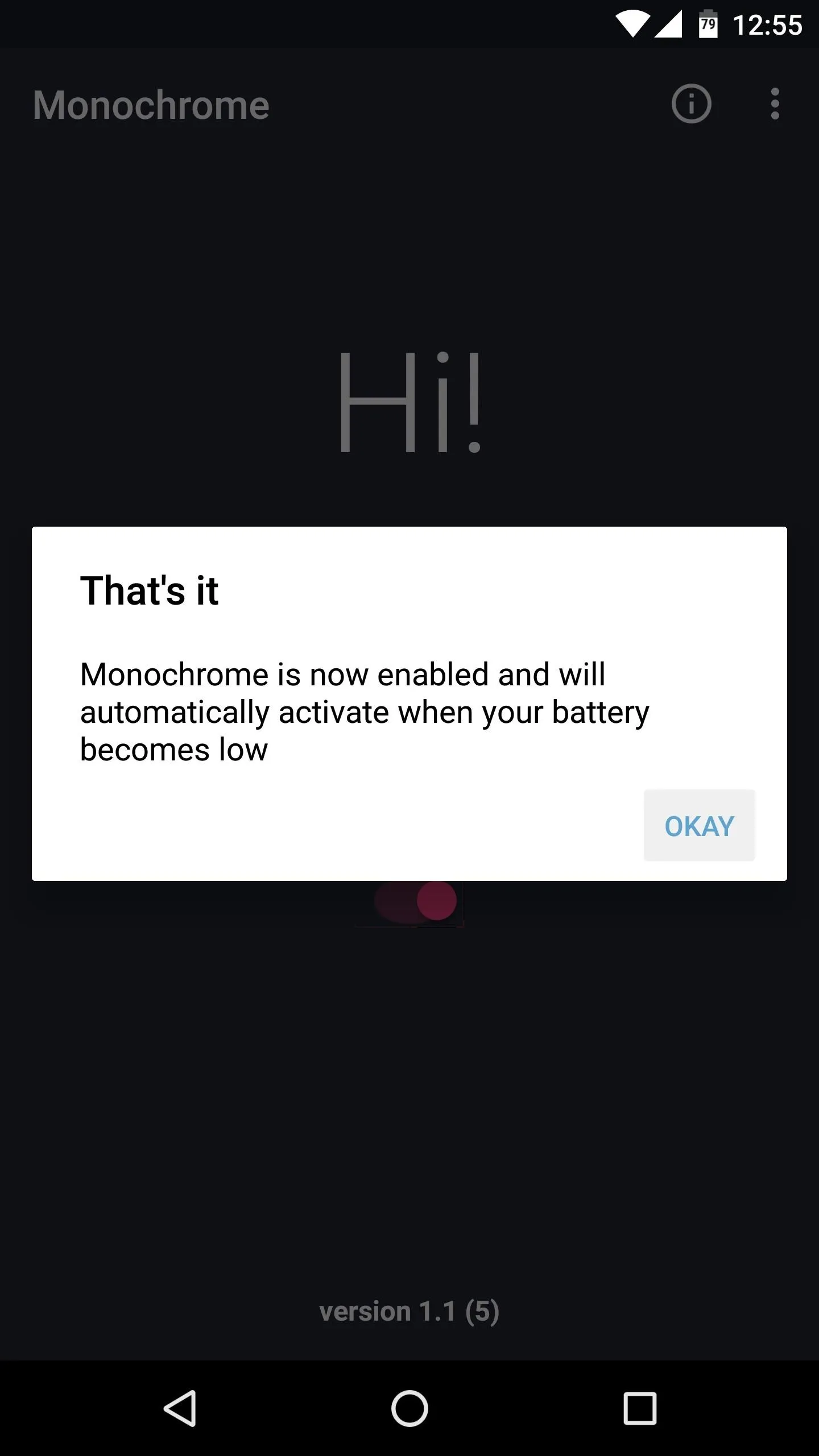
Enjoy Automatic Black & White Mode
With Monochrome enabled, all you have to do is wait until you receive the standard "Low Battery" warning, at which point the grayscale mode will automatically kick in, and you'll start saving some extra battery life right away. The black-and-white effect will last until you put your device on the charger, or until your battery is back above the official "Low" threshold. When that happens, full color will return automatically, so it's a seamless transition.
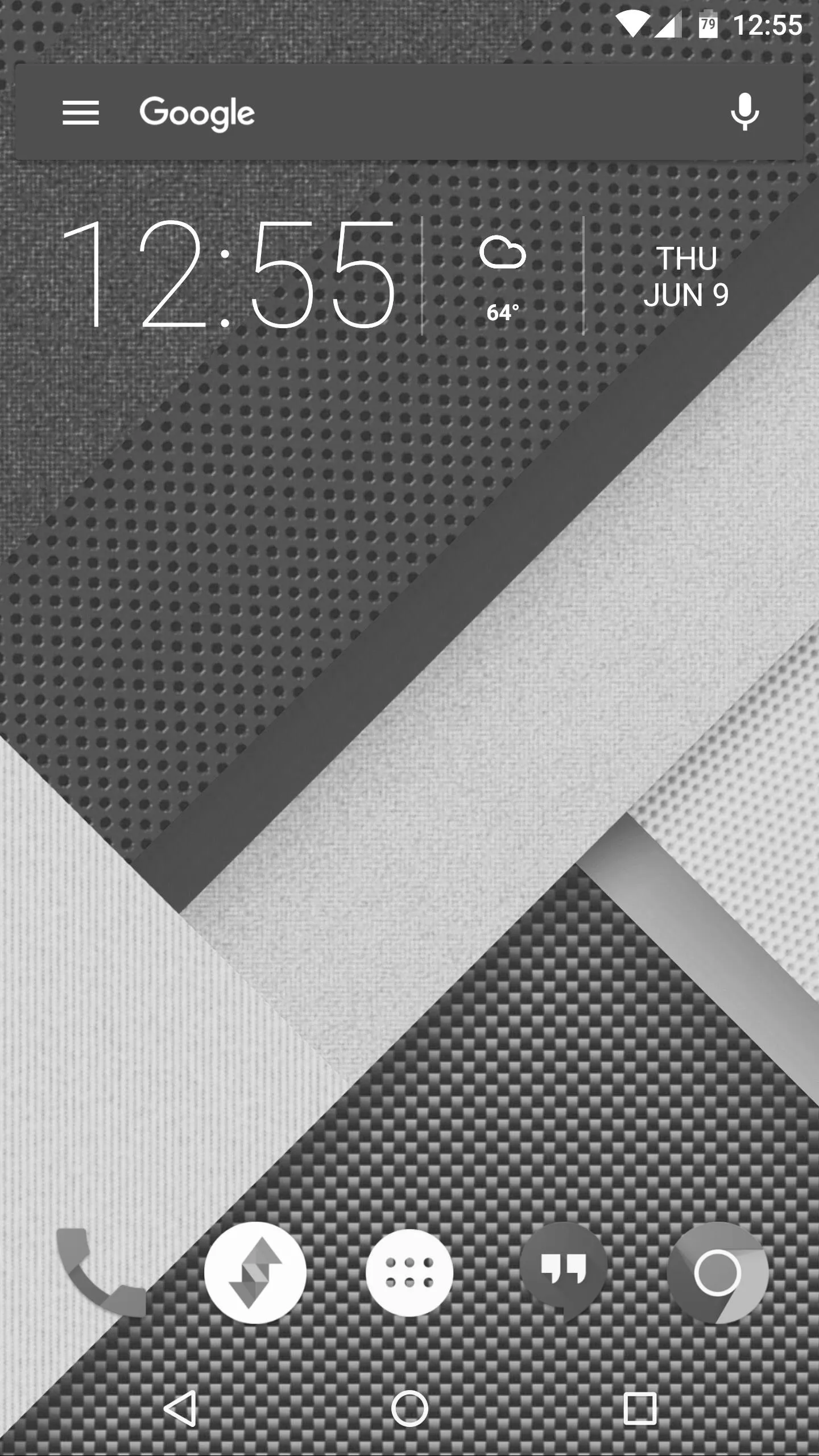
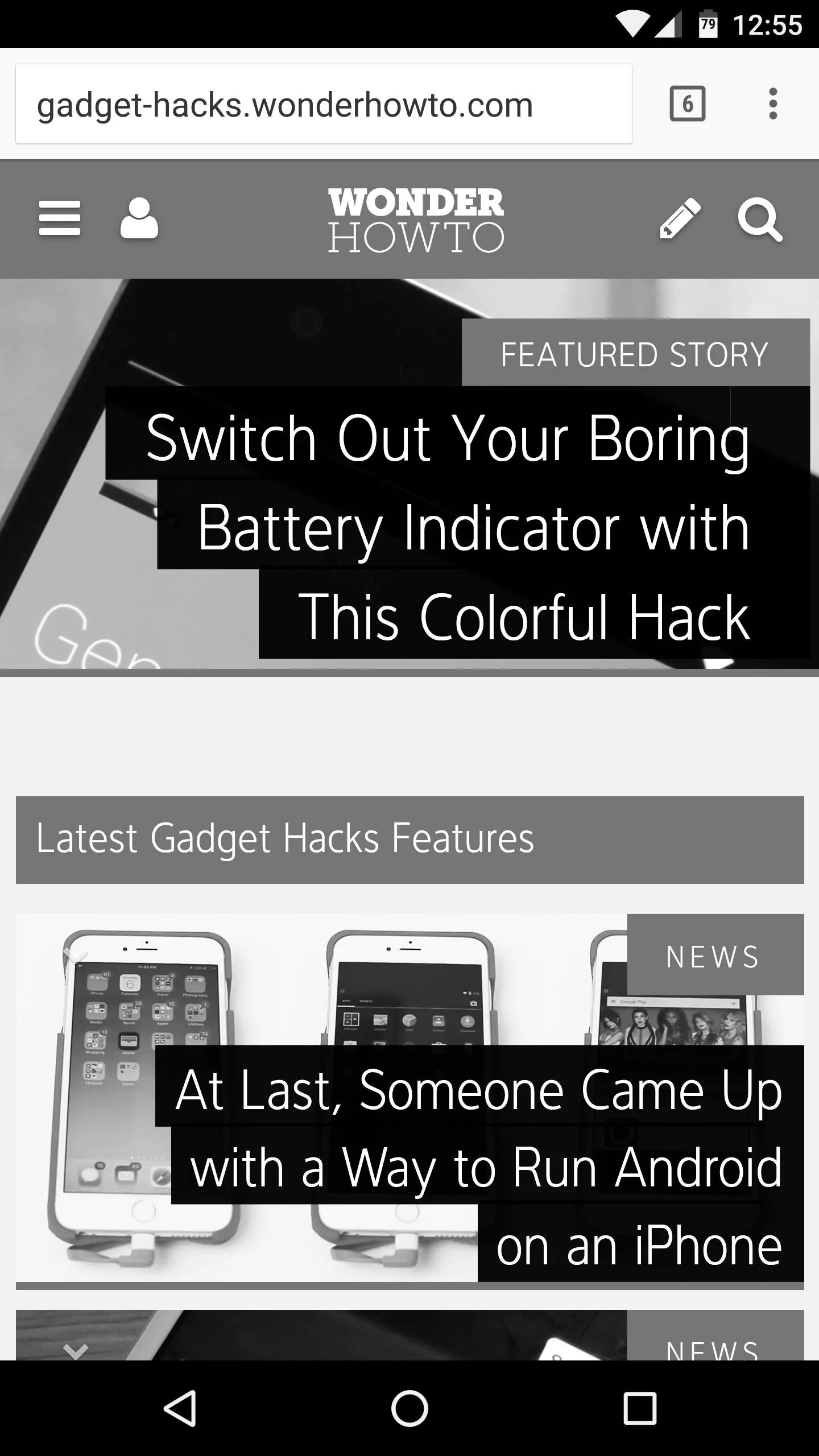
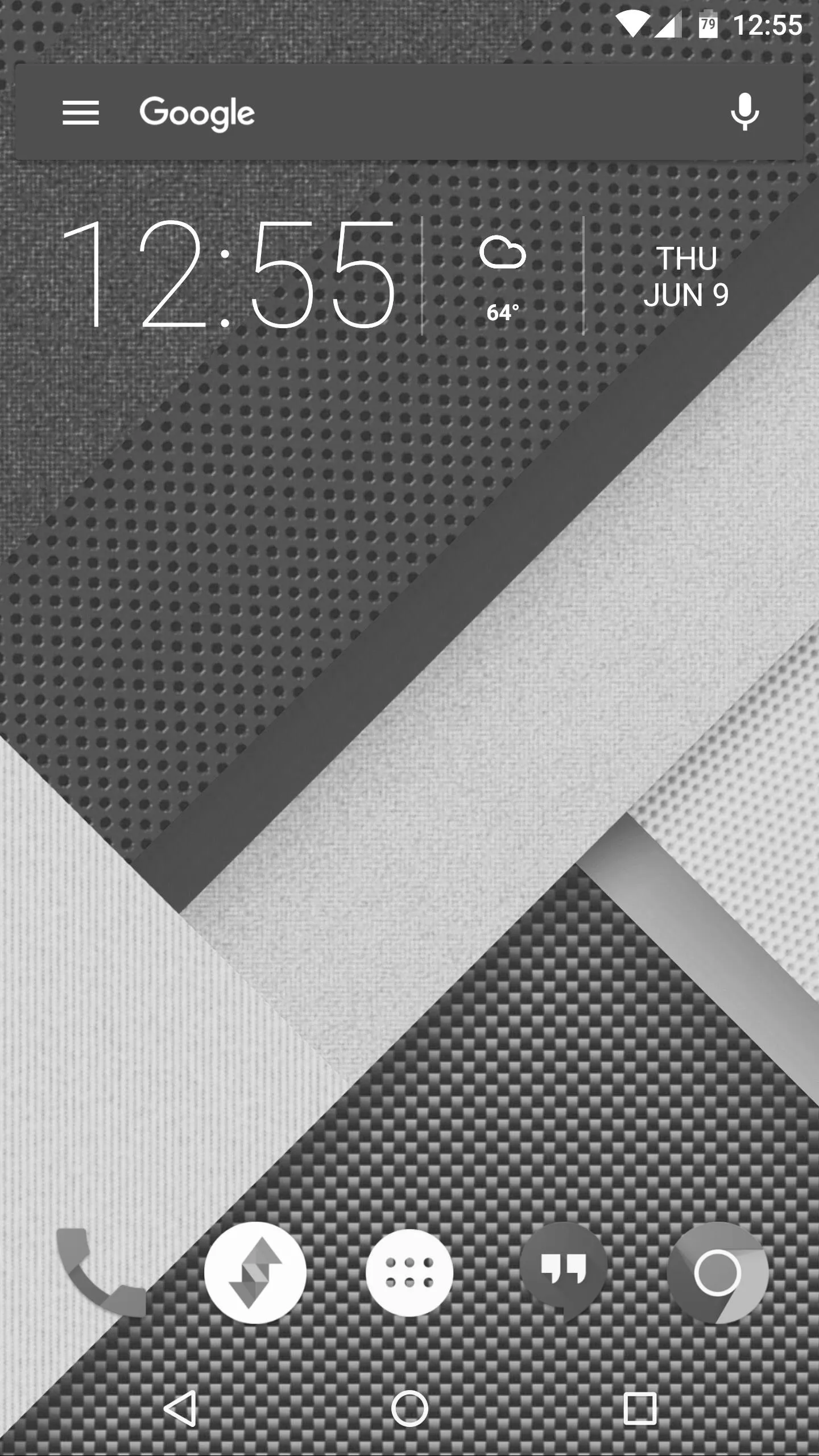
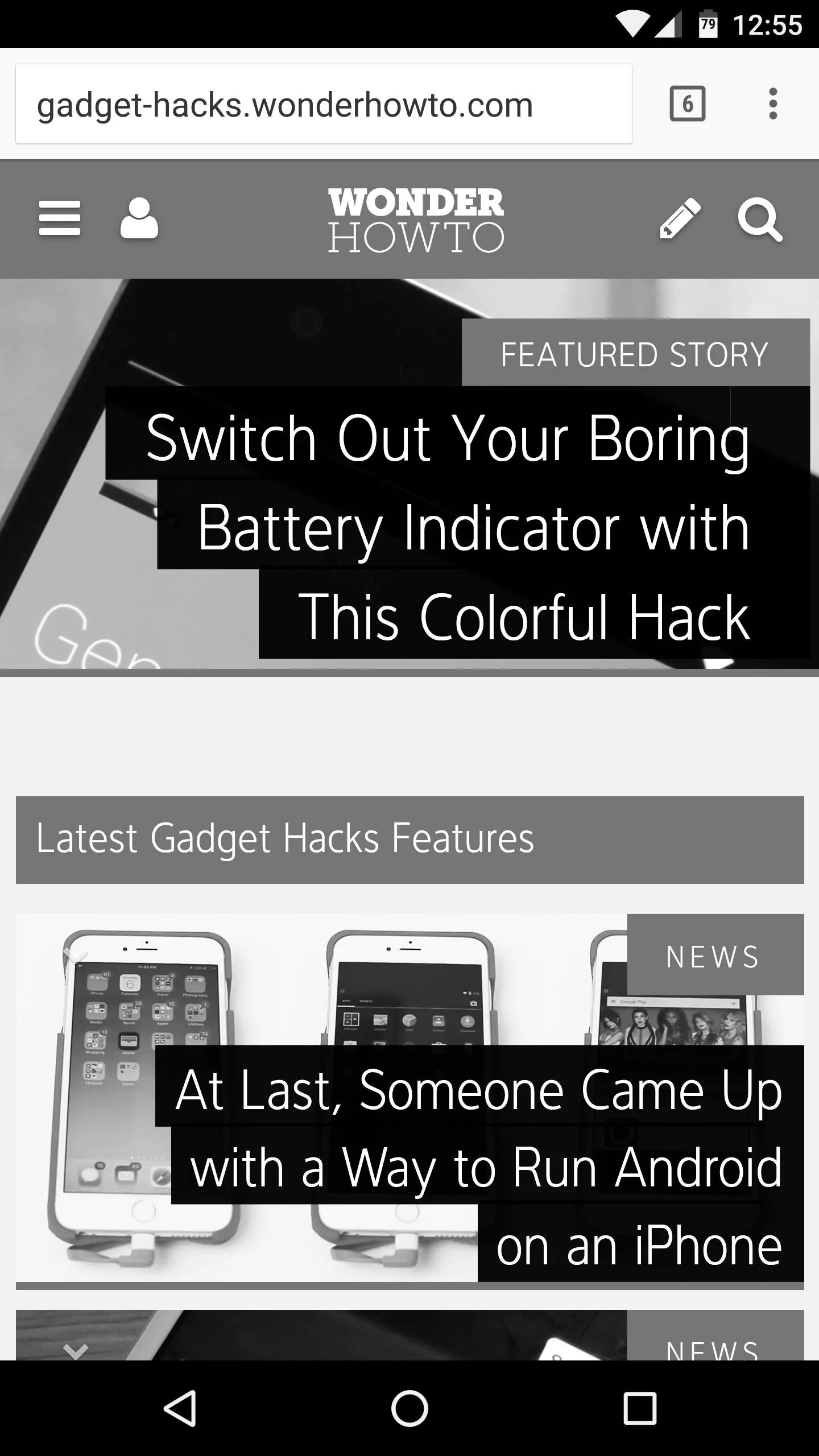
- Follow Gadget Hacks on Facebook, Twitter, Google+, and YouTube
- Follow Apple Hacks on Facebook and Twitter
- Follow Android Hacks on Facebook and Twitter
- Follow WonderHowTo on Facebook, Twitter, and Google+
Cover photo and screenshots by Dallas Thomas/Gadget Hacks

























Comments
Be the first, drop a comment!