Lots of Google apps are getting dark mode. Google Drive has had it on Android 10 for a few months. But it hasn't been accessible to all Android users until now. With the latest update, there's a manual dark mode switch you can turn on regardless of what OS version you have.
Dark mode is slowly blessing us among many apps, and much of this is being spurred on by the fact that Android 10 has a universal dark mode switch. But since most users aren't on Android 10, apps are also adding an option in their settings to enable the dark theme. This helps reduce eye strain, increase battery life, and even makes easy to see text.
Enabling Dark Mode in Google Drive
Currently, Google Drive's dark mode is not available to iPhone users. But if you're on Android, open the Google Drive app and tap on the hamburger button in the top-left of the screen. Choose "Settings" from here, then tap on the "Theme" button. A popup will appear asking you to choose a theme.
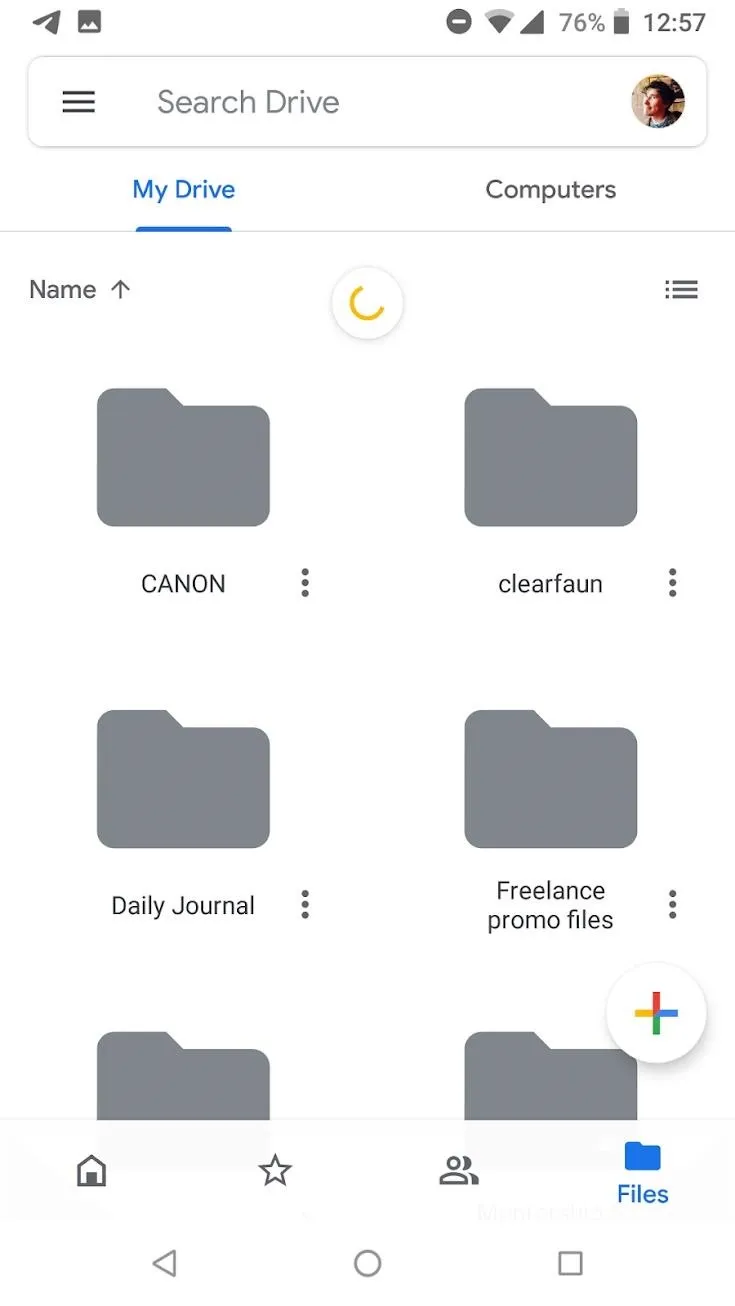
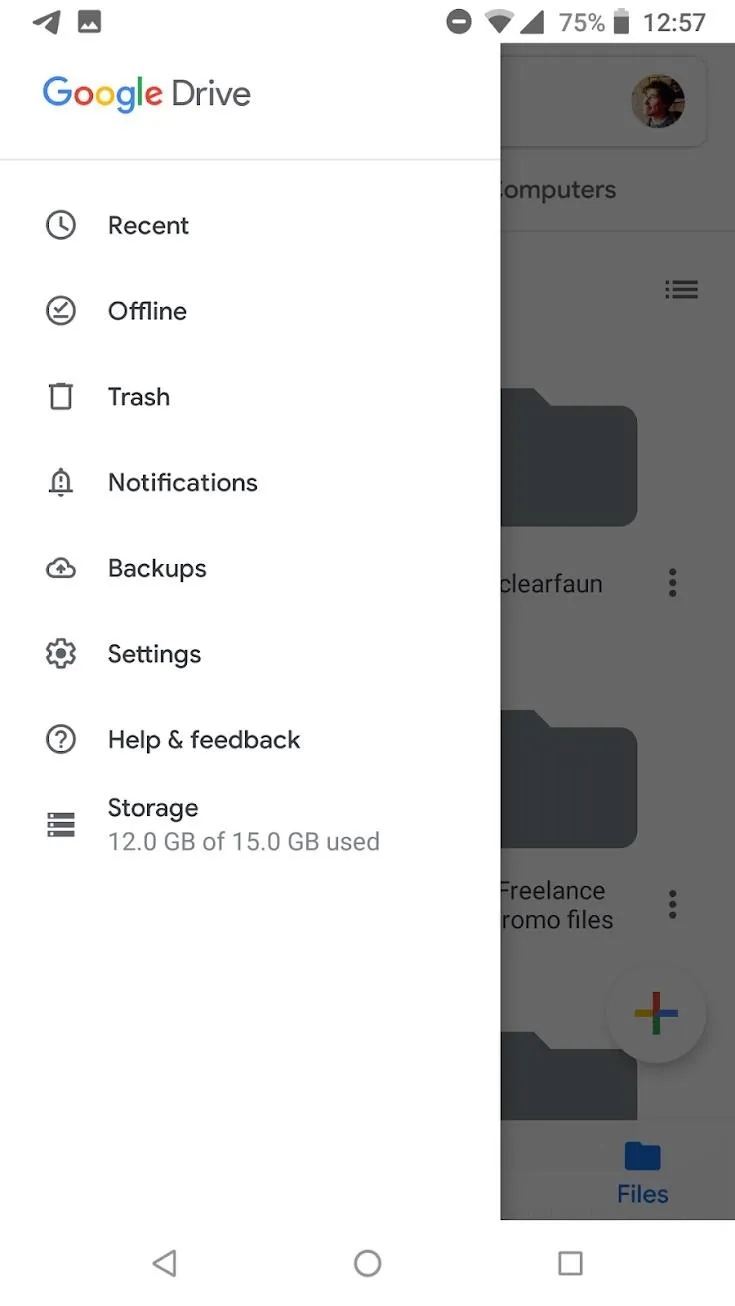
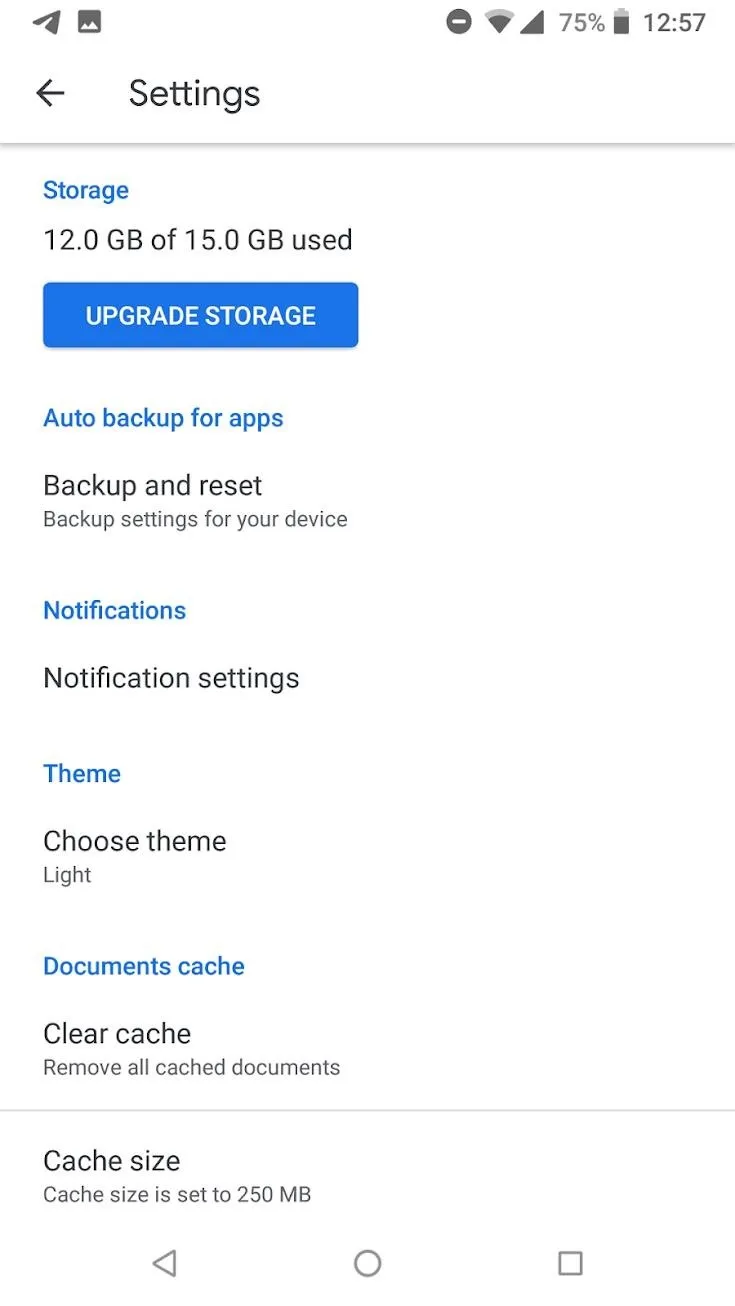
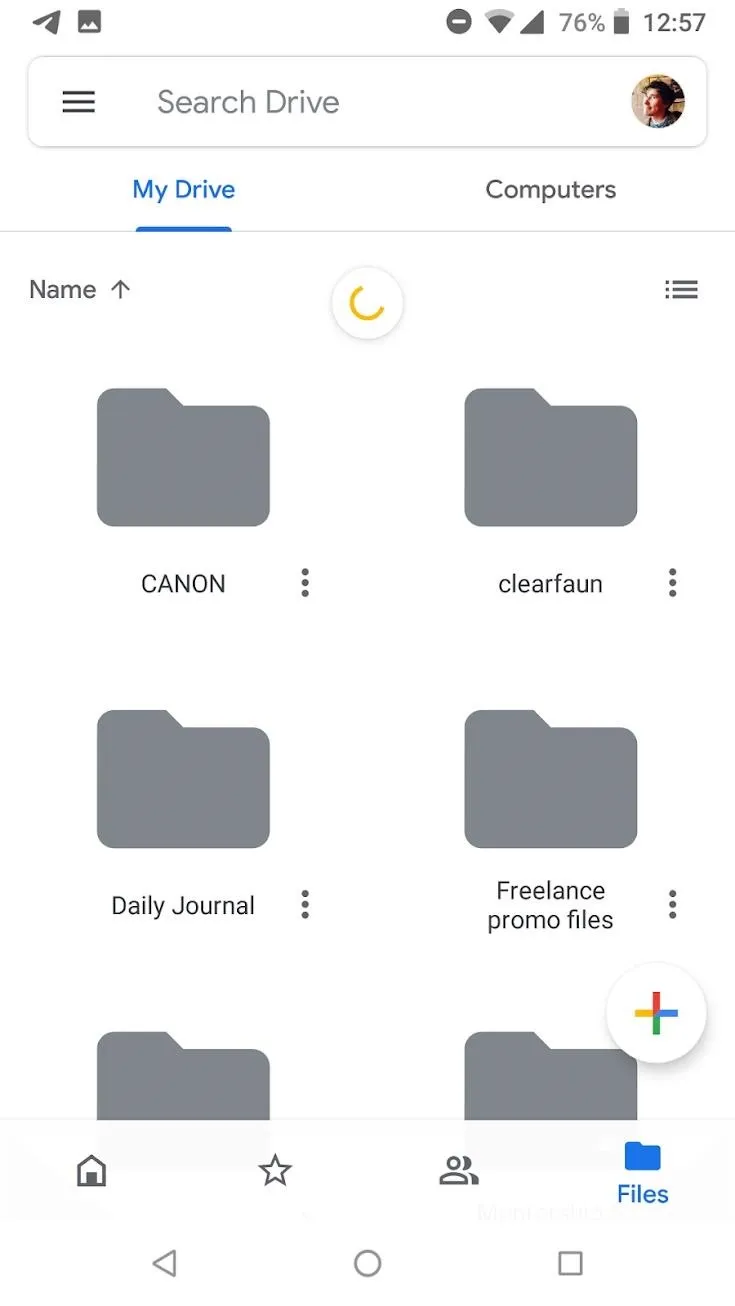
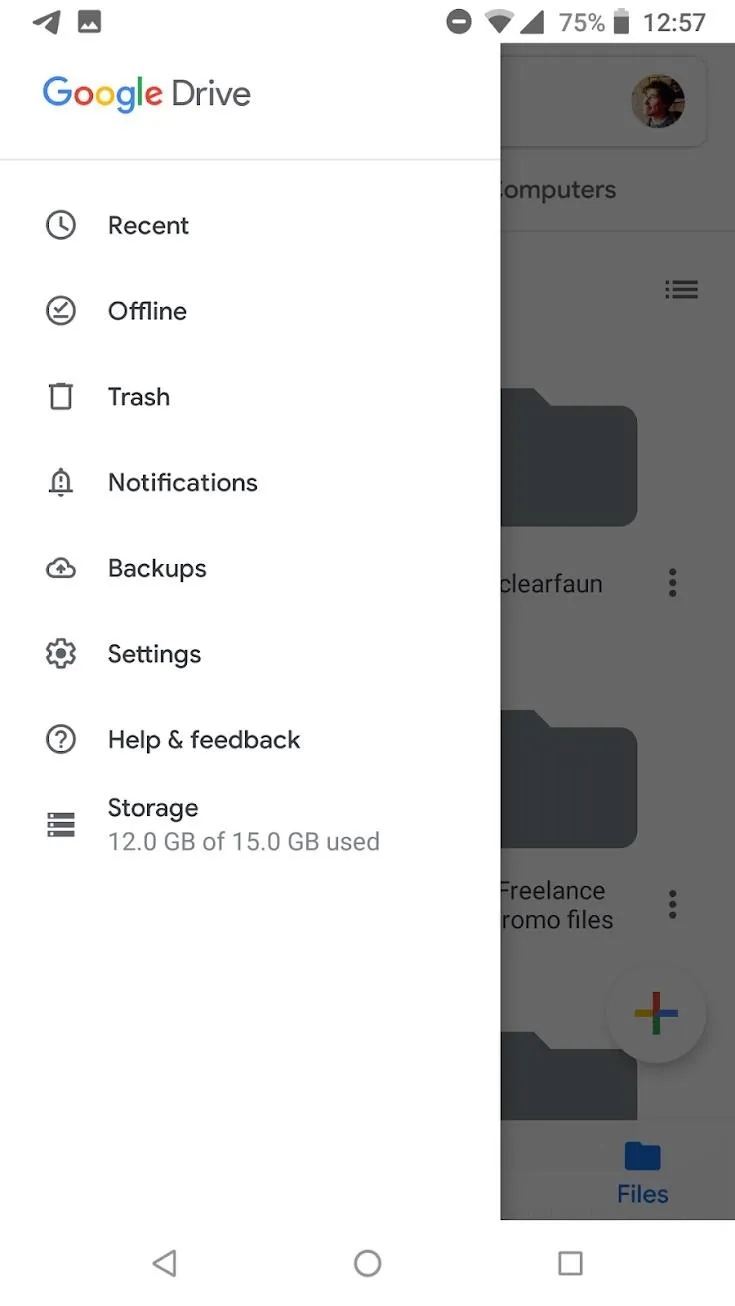
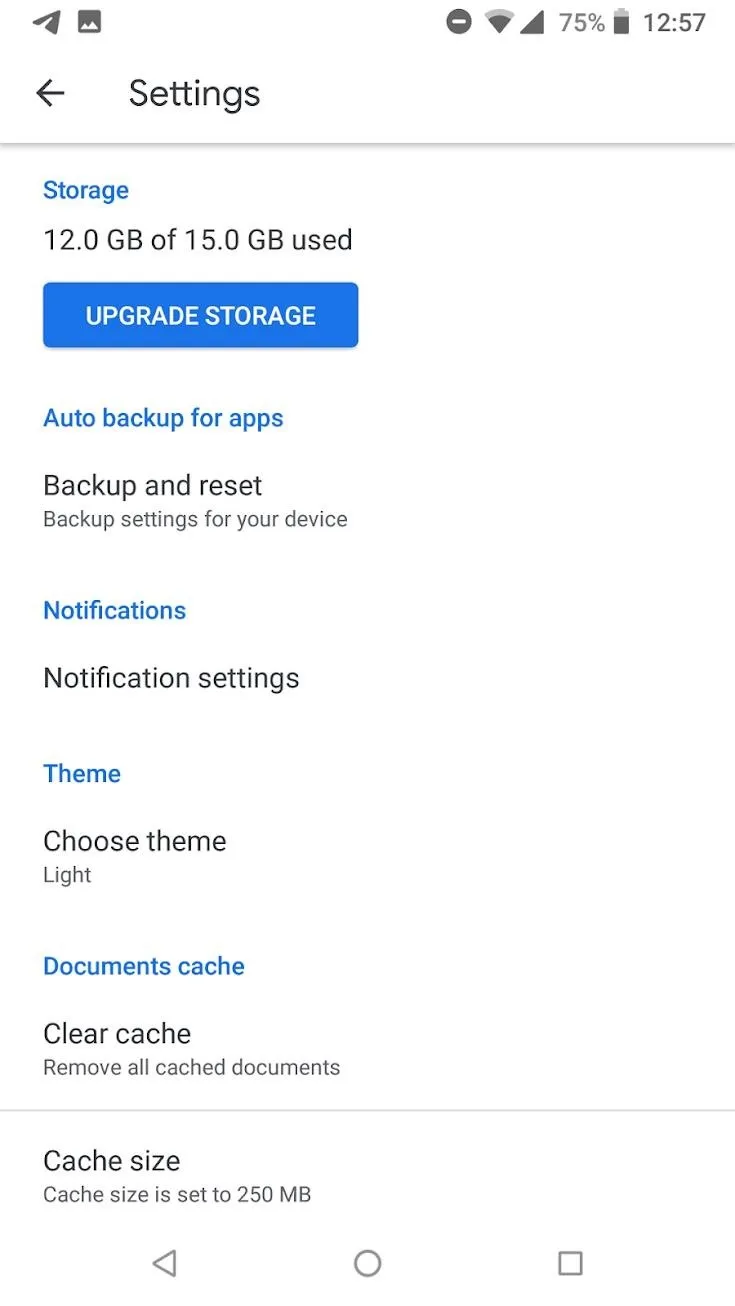
To make Google Drive dark at all times, select the "Dark" option. There is also an option for "Set by battery saver" (or "System default" if you're on Android 10+). If you choose "Set by battery saver," dark mode will only be triggered when your phone is in battery saver mode. If you are on Android 10, choosing "System default" enables dark mode only when you have Android 10's system-wide dark mode enabled.

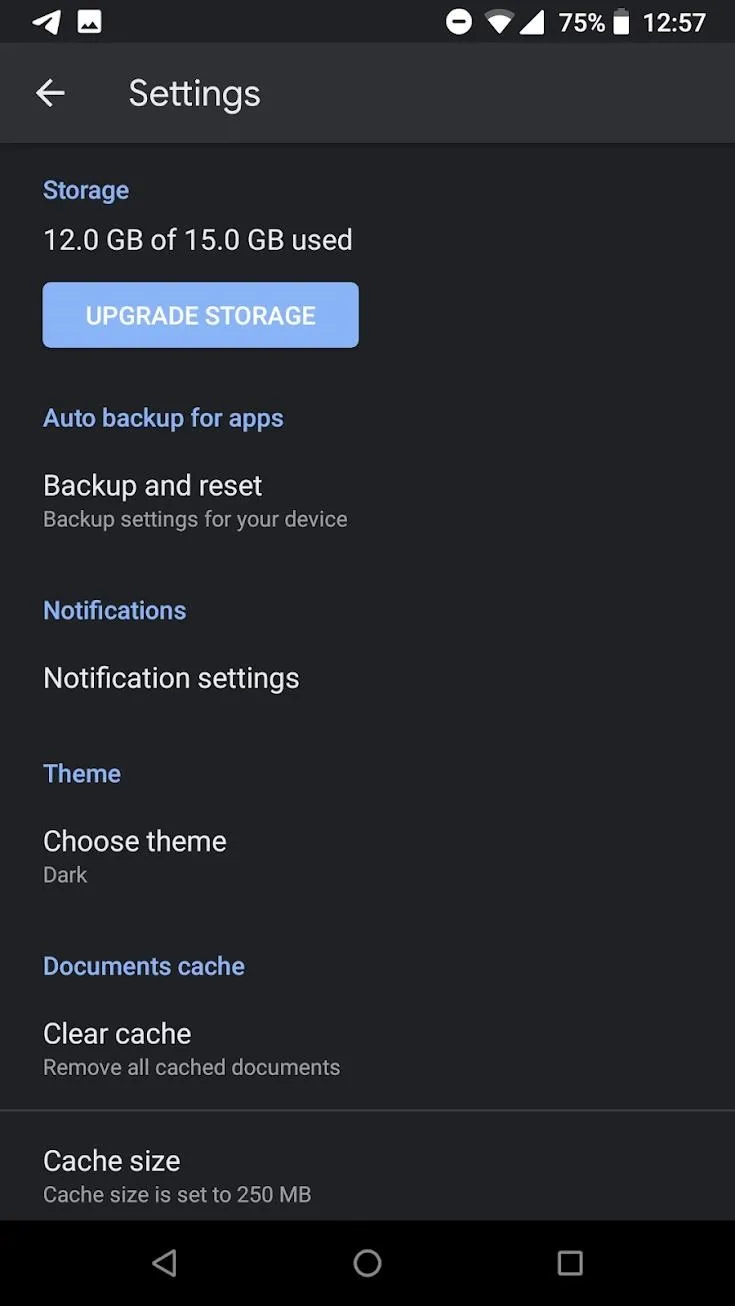
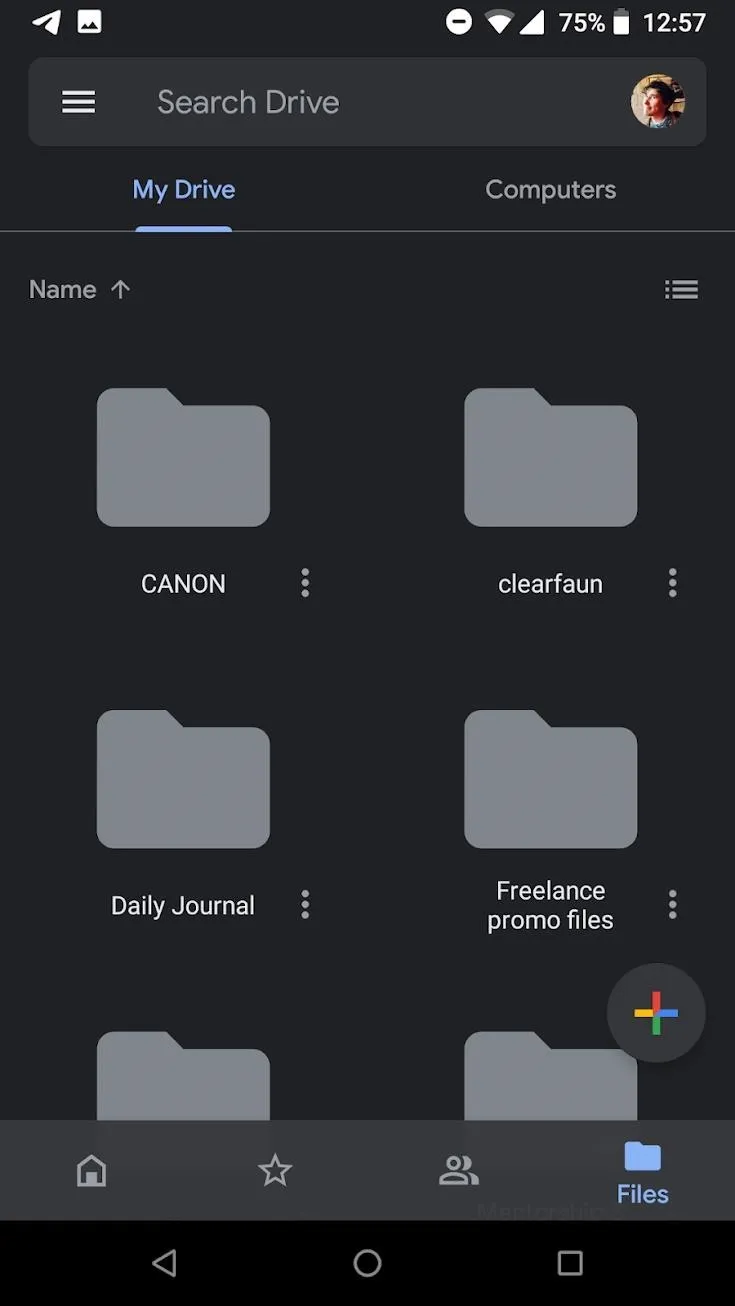

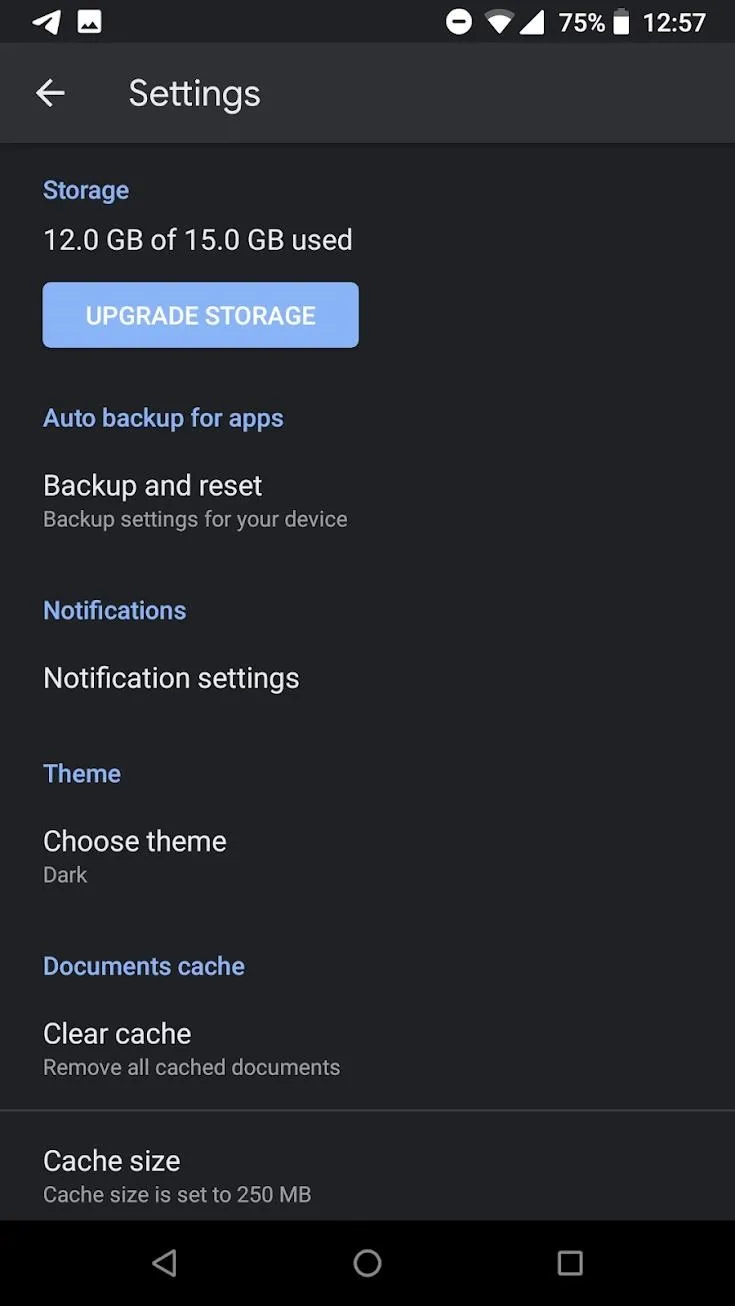
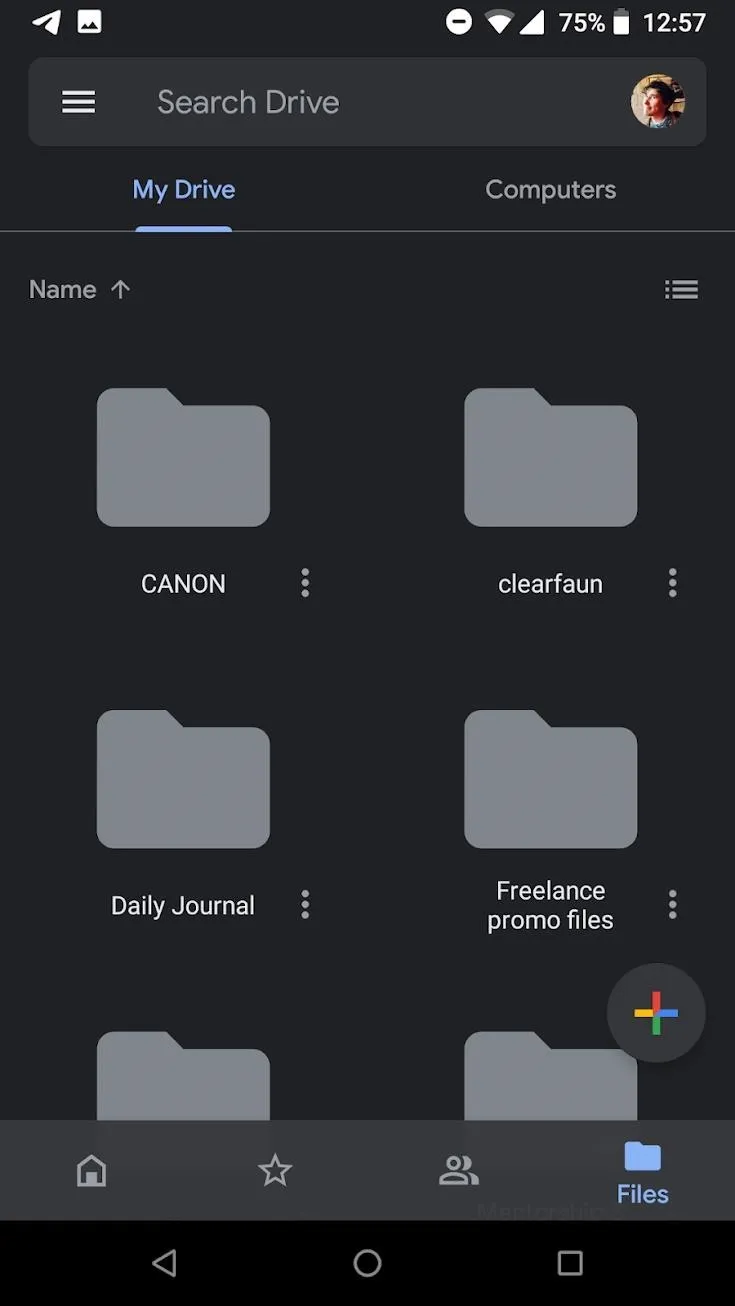
Once dark mode is on, the Google Drive app will have a dark background and light text. The color scheme is a little different. With dark mode on, you can now reap the benefits of increased battery life and reduced eye strain!
Cover image and screenshots by Spencer Depas/Gadget Hacks

























Comments
Be the first, drop a comment!