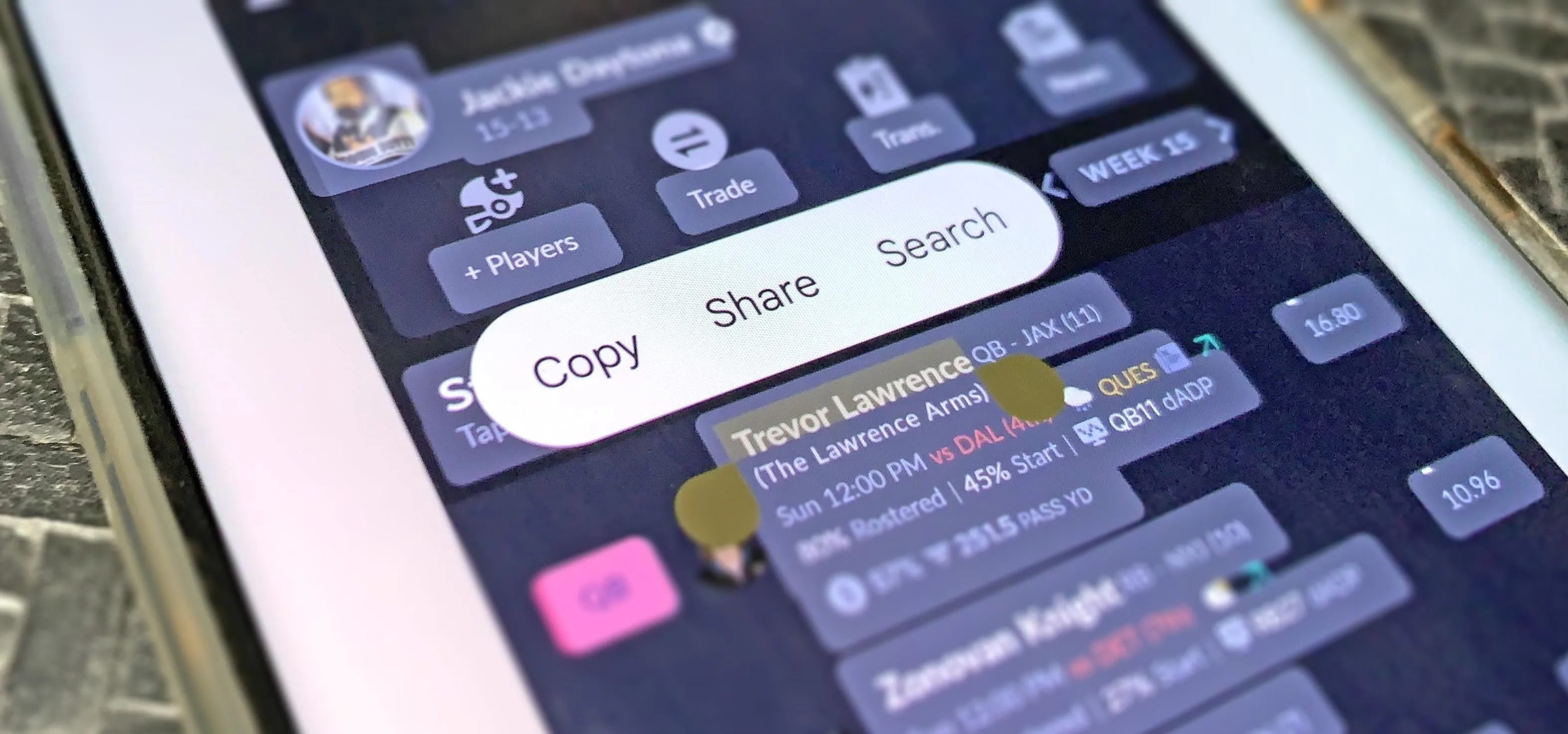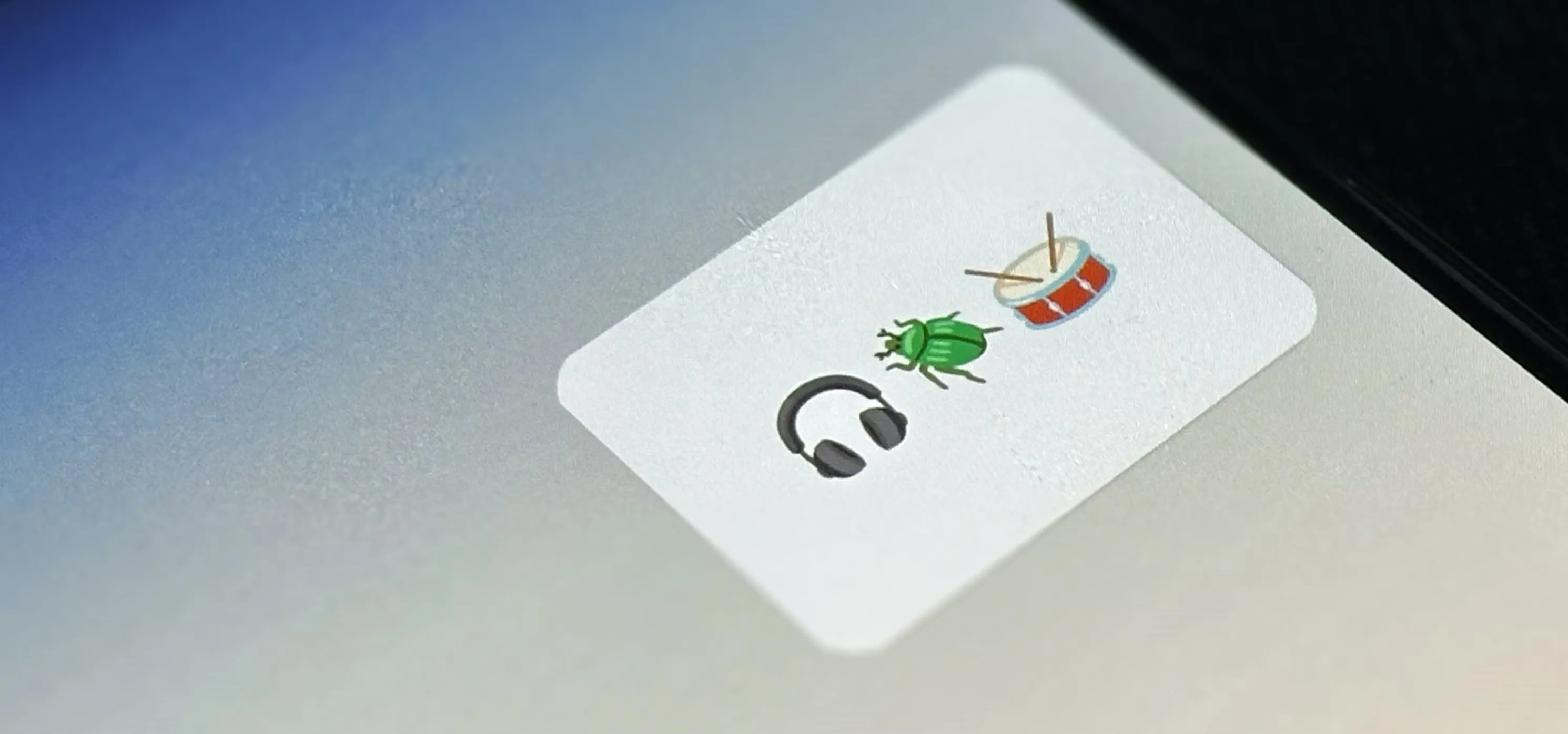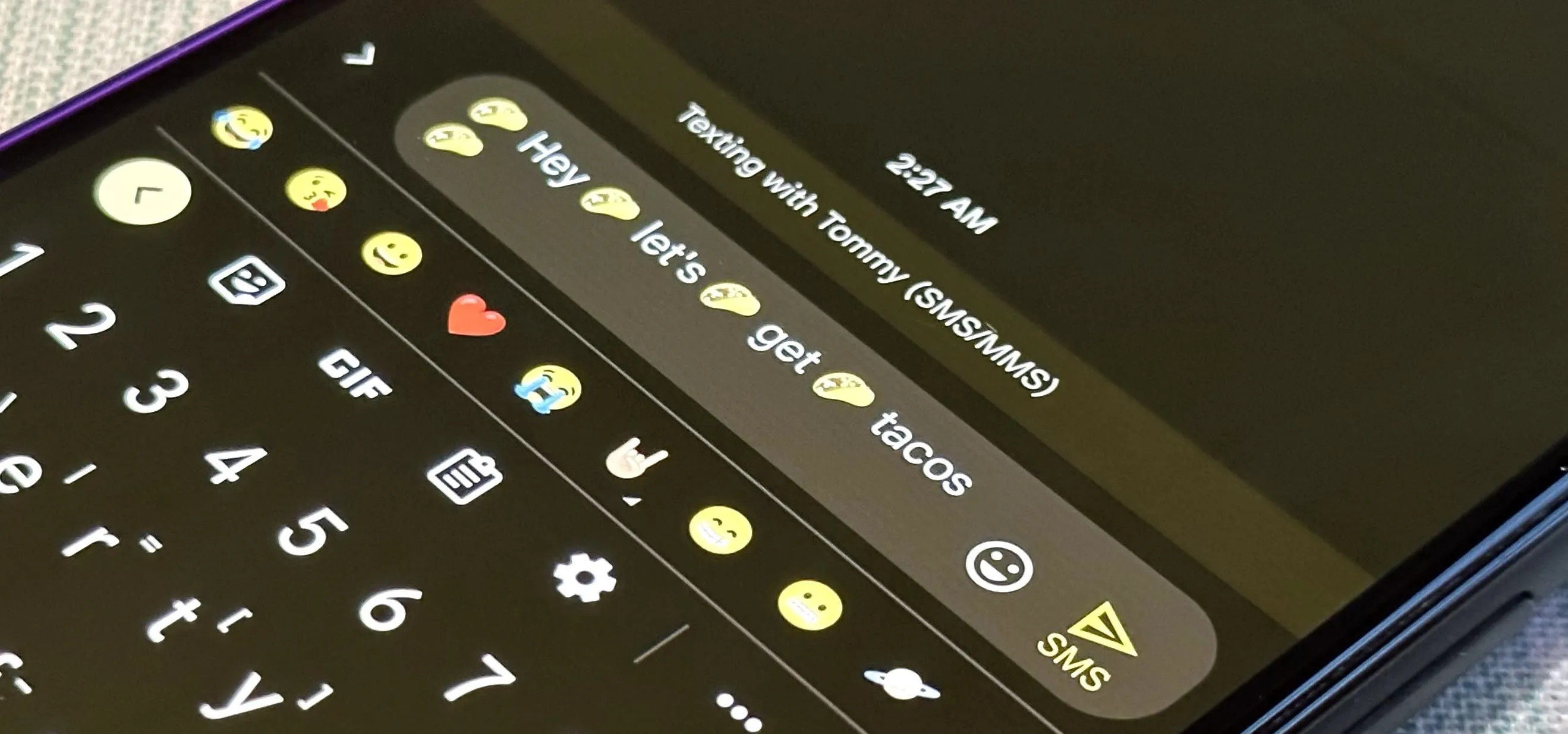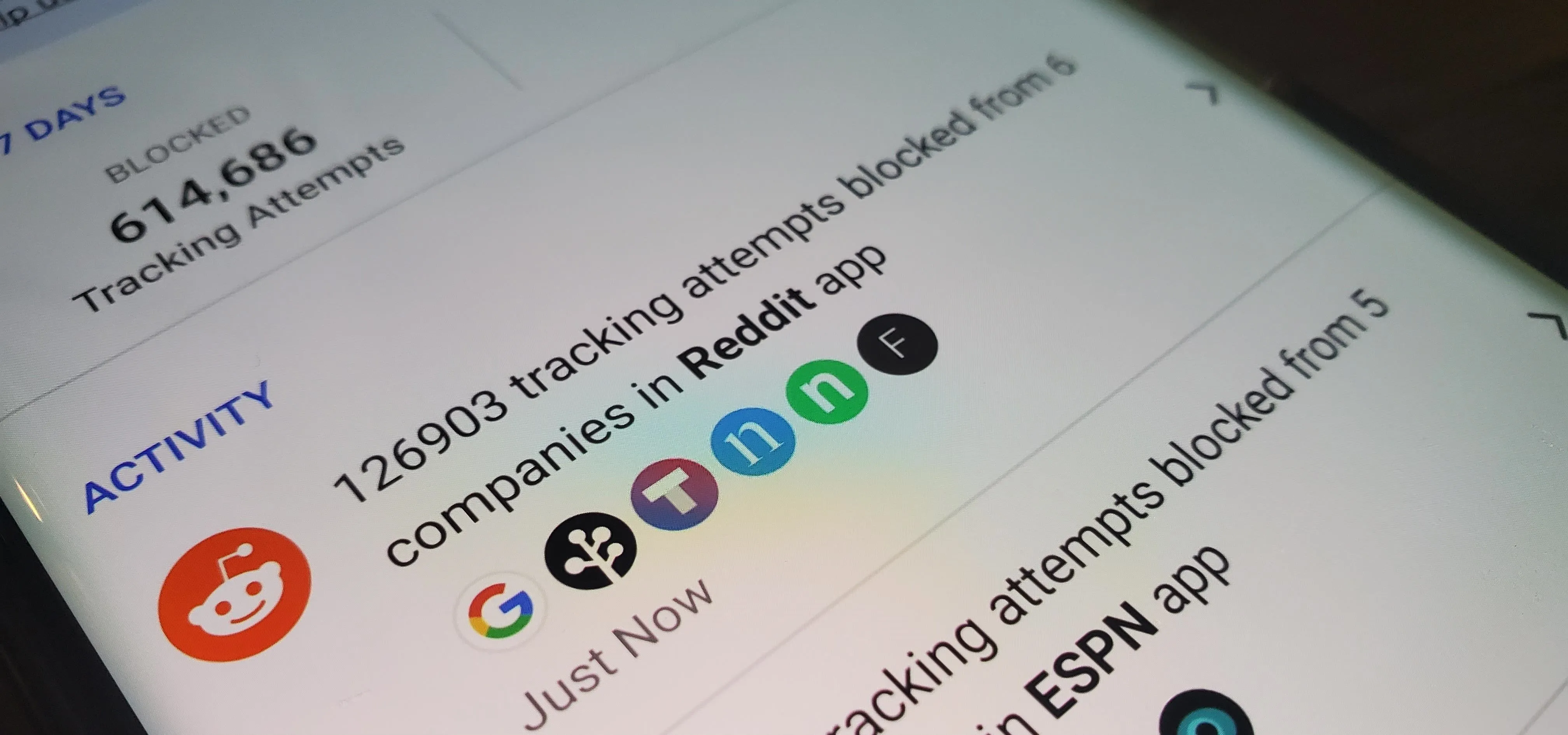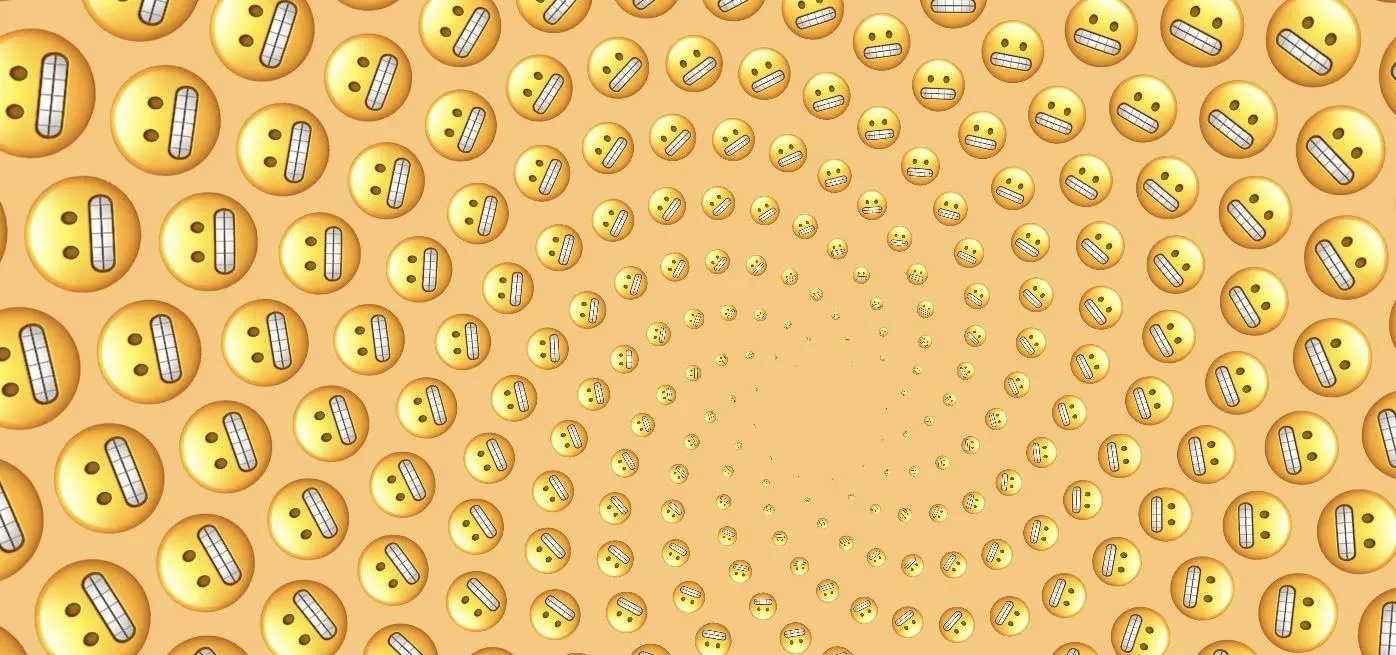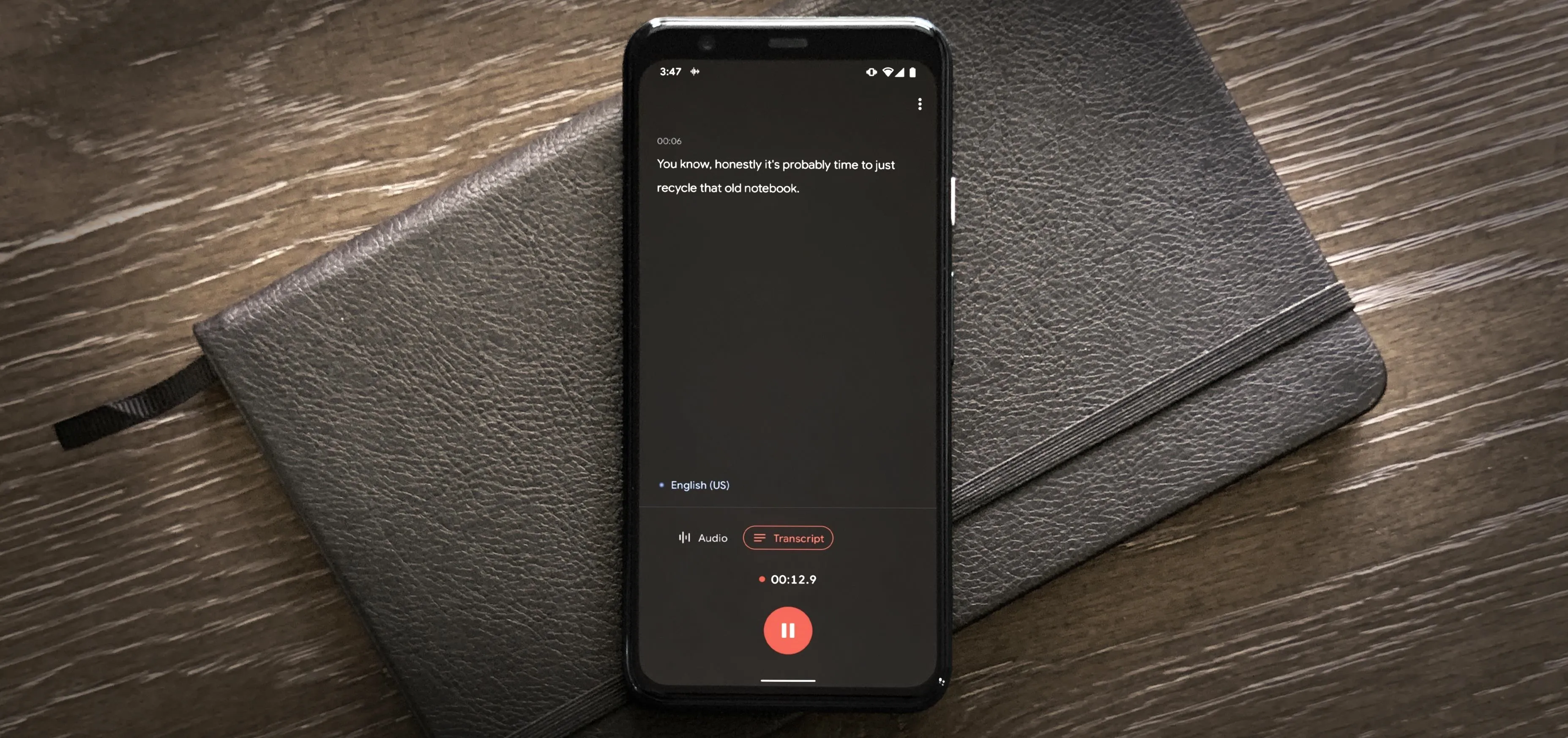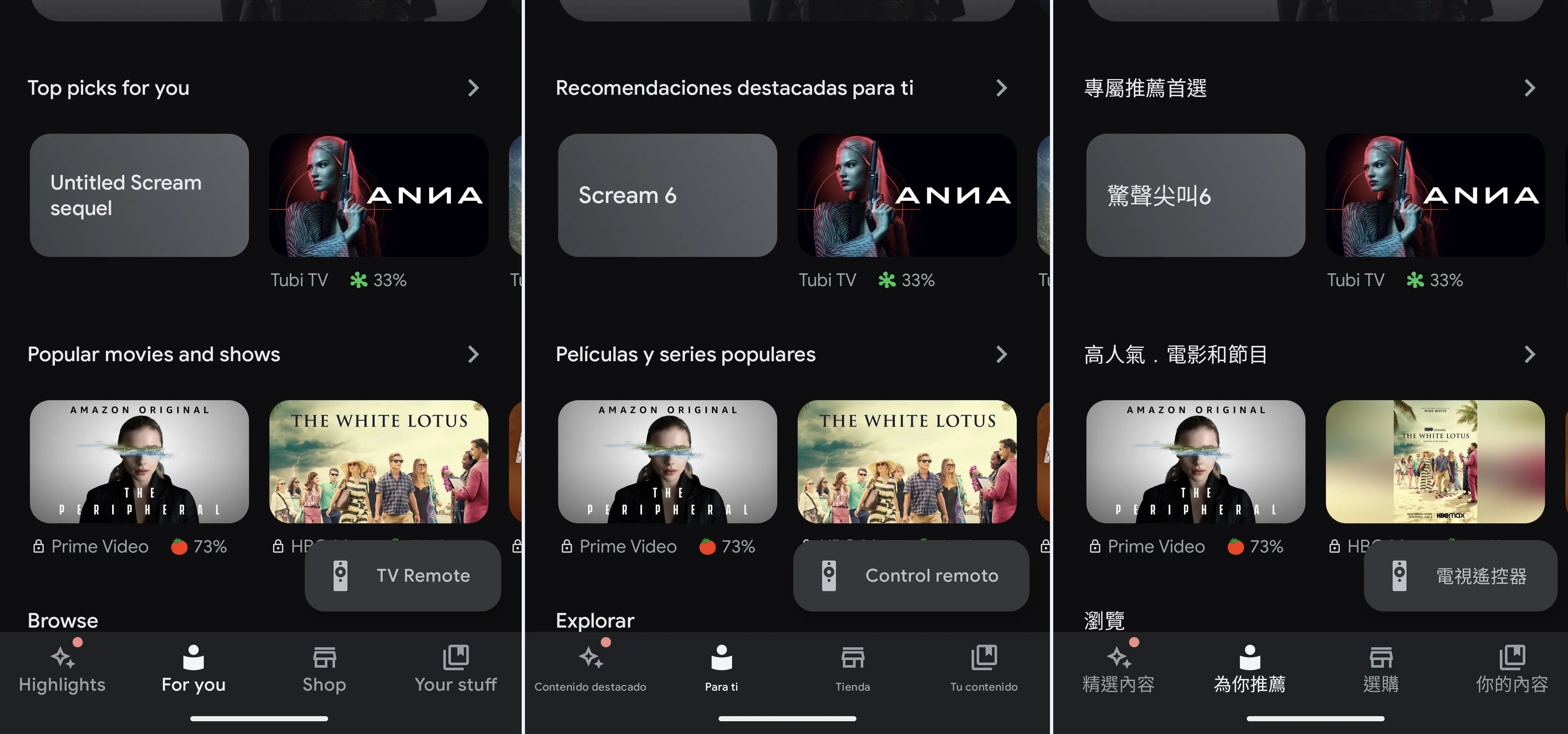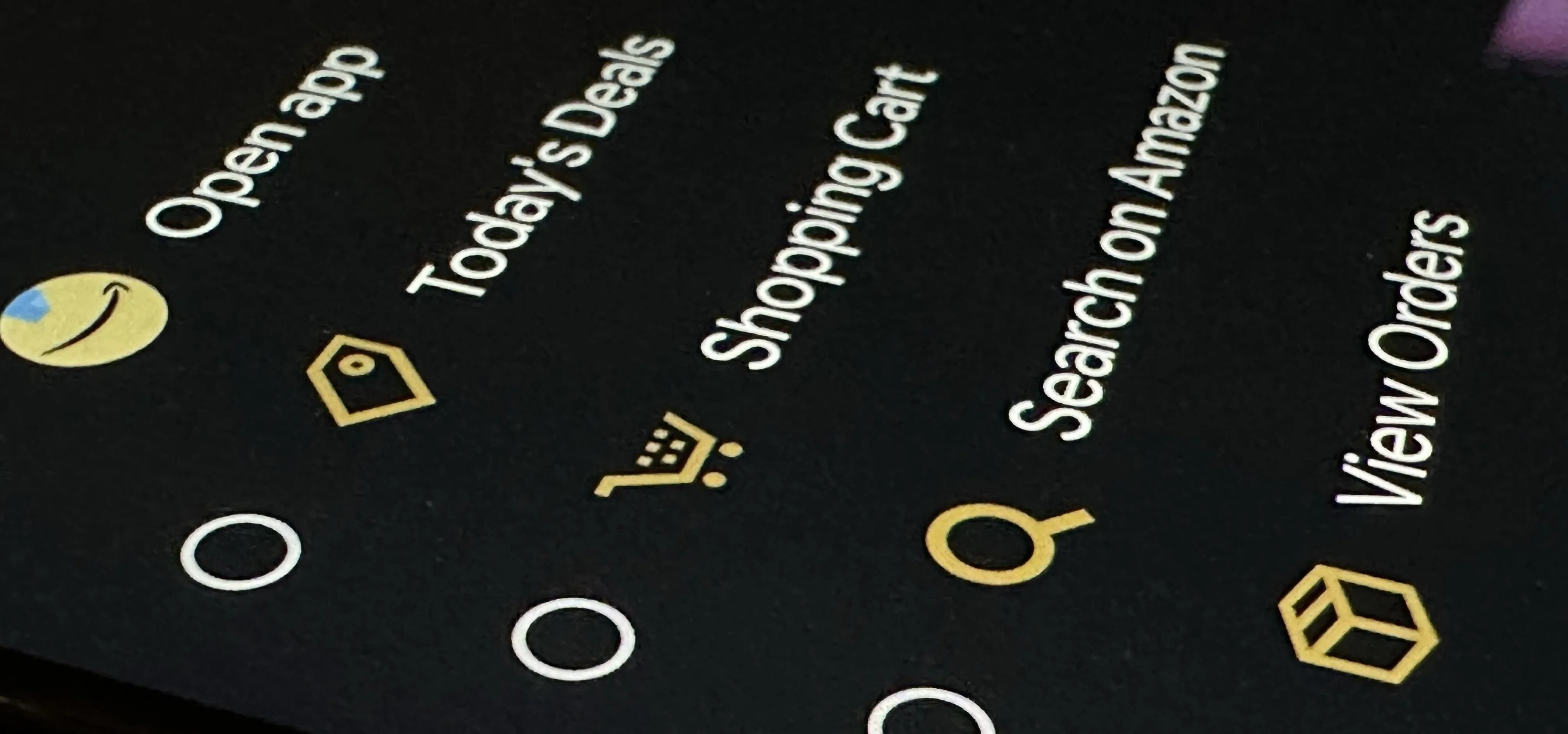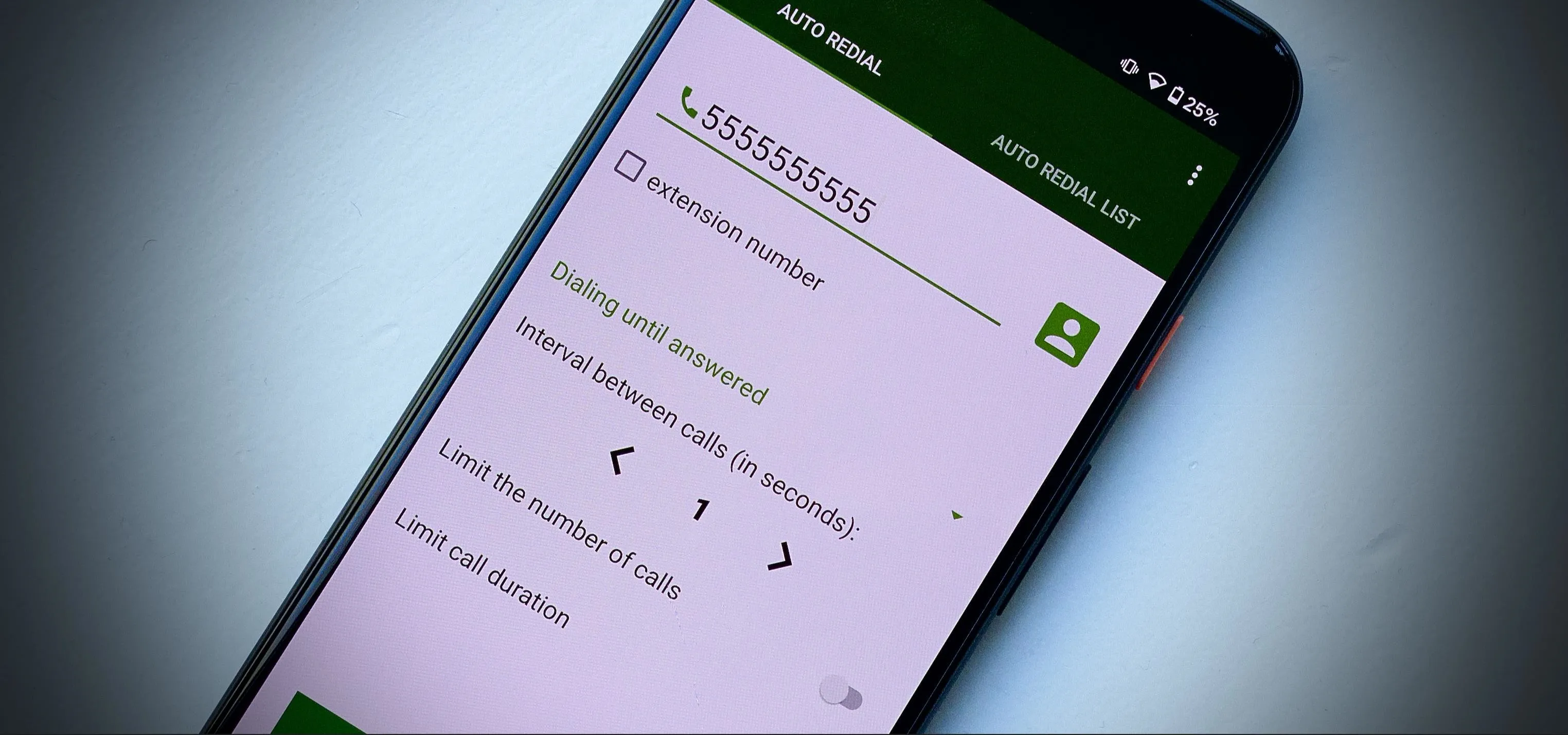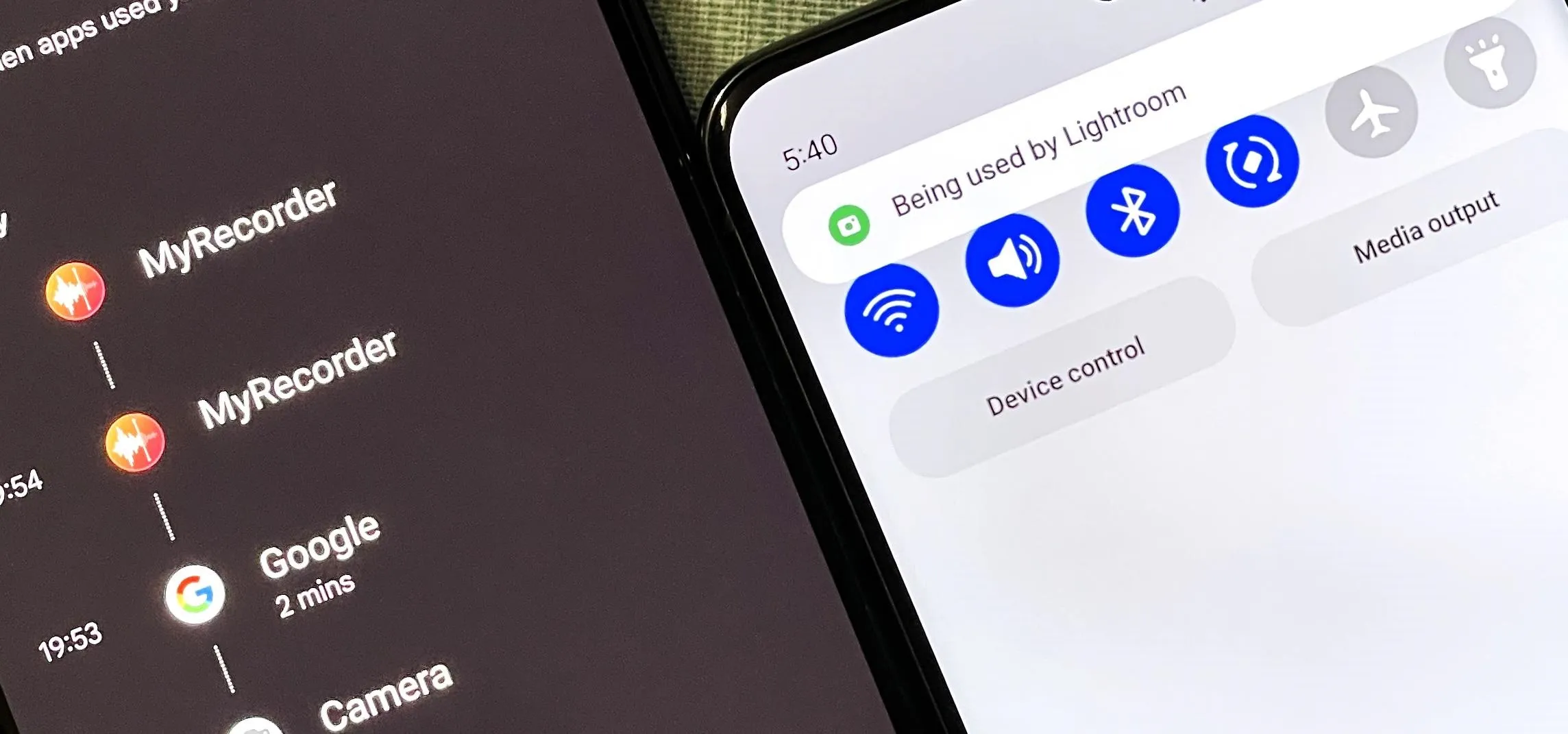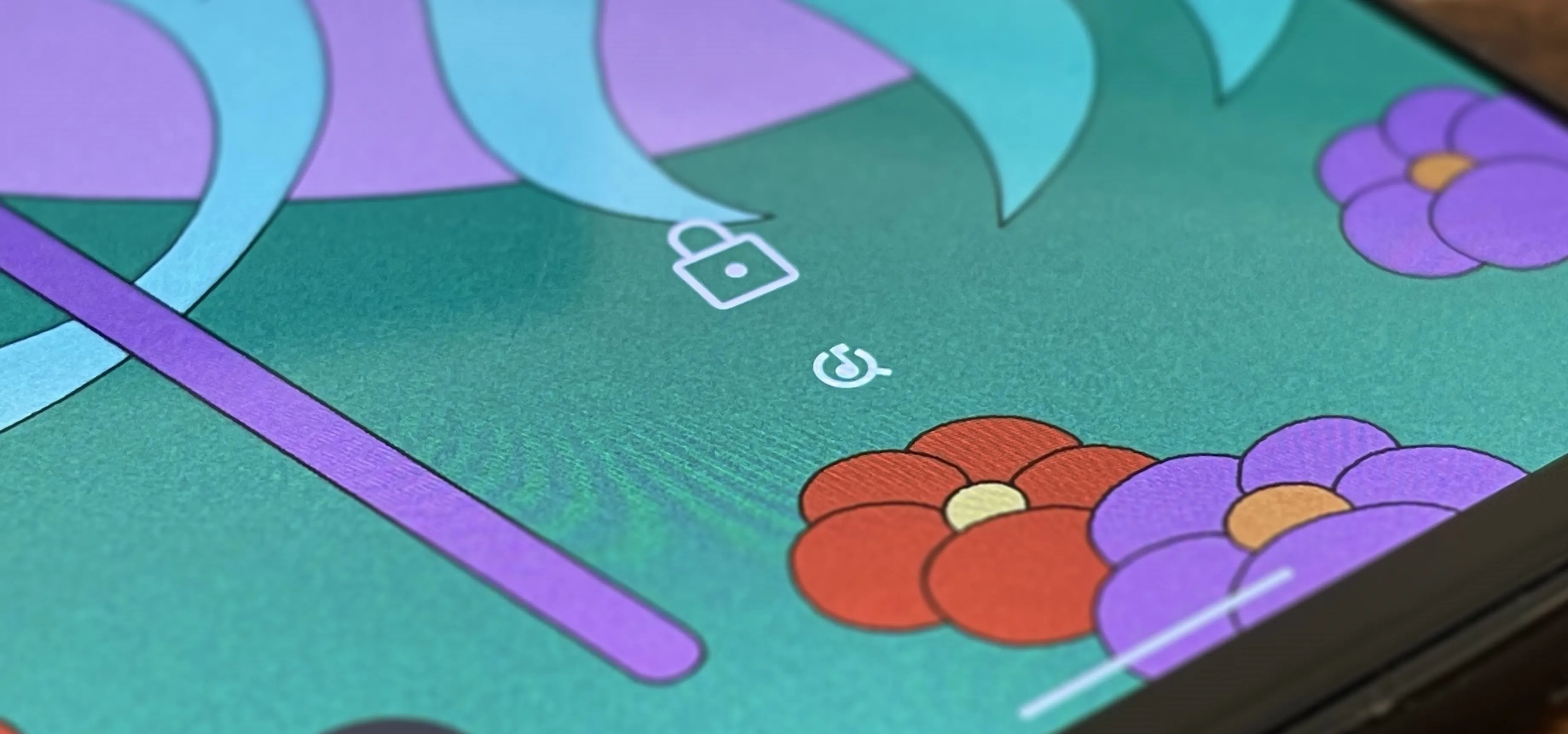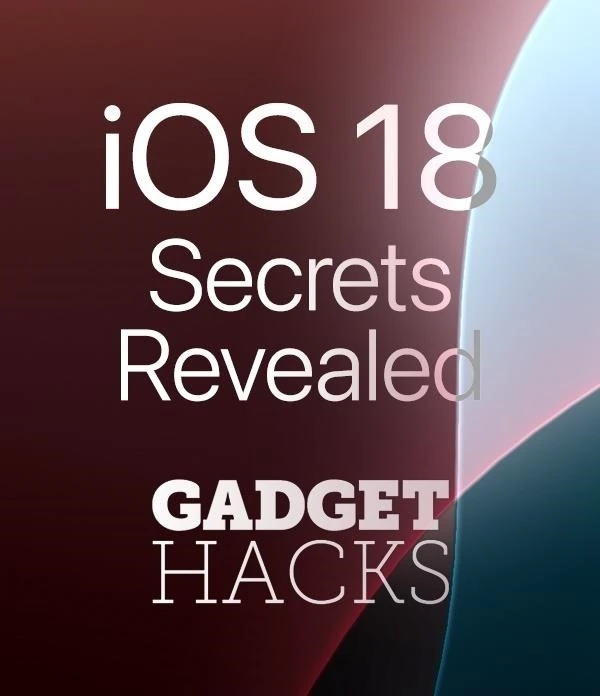How-To Guides about Android


how to
Google quietly slipped ultra-precise tracking into the Pixel Watch 3


how to
Android's new Stingray detection could revolutionize phone security — but your current device won't support it


how to
Google's Gemini Privacy Paradox: What Your Texts Are Telling Google Behind the Scenes
Featured On Gadget Hacks:
Gaming










Featured On Gadget Hacks:
iOS 18










Featured On Gadget Hacks:
Productivity & Shortcuts











Featured On Gadget Hacks:
Travel Tips for Your Phone