Android's back gesture, formerly the back button, has long been a blessing and a curse. While it gives us system-wide backward navigation, the action can sometimes be unpredictable. But Google may have a solution with its new predictive back gesture, which gives you an animated peek at where you're about to go next to help you decide on continuing or staying with the current view.
The new predictive back gesture, which is expected to be enabled by default when Android 14 arrives in late 2023, is currently available in just a few of Google's own apps including:
Third-party app developers must update their apps to support the new feature, and they can test an early version of the back-to-home animation via Android 13's developer options. Since Android 13's developer options are accessible by anyone, you can also try it out as long as you're running Android 13 on Google Pixels and other phones running Android 13. To try it out, follow along below.
Android 13 (API level 33) introduces a predictive back gesture for Android devices such as phones, large screens, and foldables. It is part of a multi-year release; when fully implemented, this feature will let users preview the destination or other result of a back gesture before fully completing it, allowing them to decide whether to continue or stay in the current view.
Enable Gesture Navigation
If you're using button-based navigation on your Android 13 device, you need to switch to gesture navigation to try out Android 14's upcoming predictive back gesture. Here's how to do that on a few different models:
- Google Pixel models: Settings –> System –> System navigation –> Gesture navigation (pictured below)
- OnePlus models: Settings –> System settings –> System navigation –> Gestures ("Switch to previous app" should also be toggled on)
- Samsung Galaxy models: Settings –> Display –> Navigation bar –> Swipe gestures
- Sony Xperia models: Settings –> System –> Gestures –> System navigation –> Gesture navigation
- Xiaomi models: Settings –> Home screen –> System navigation –> Gestures
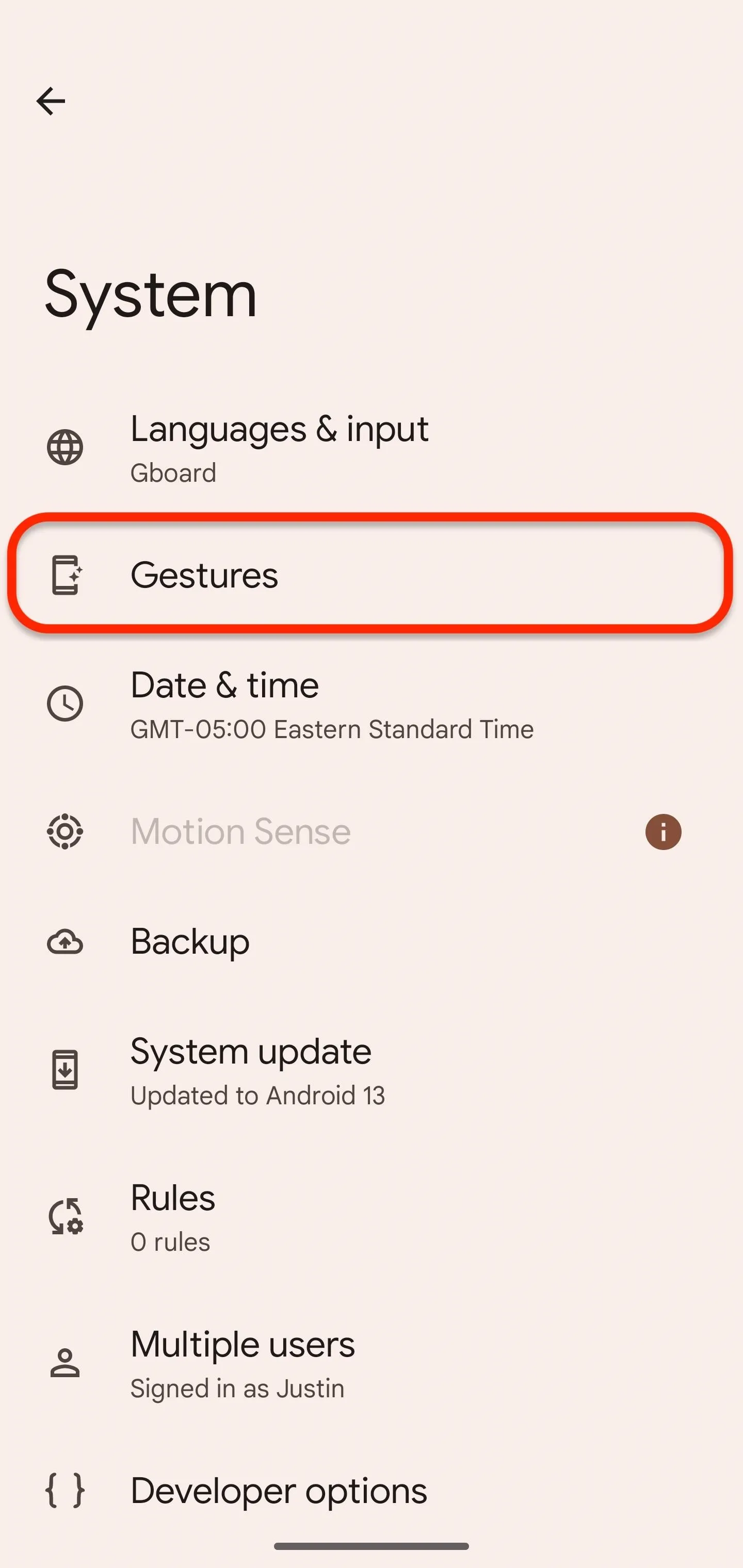
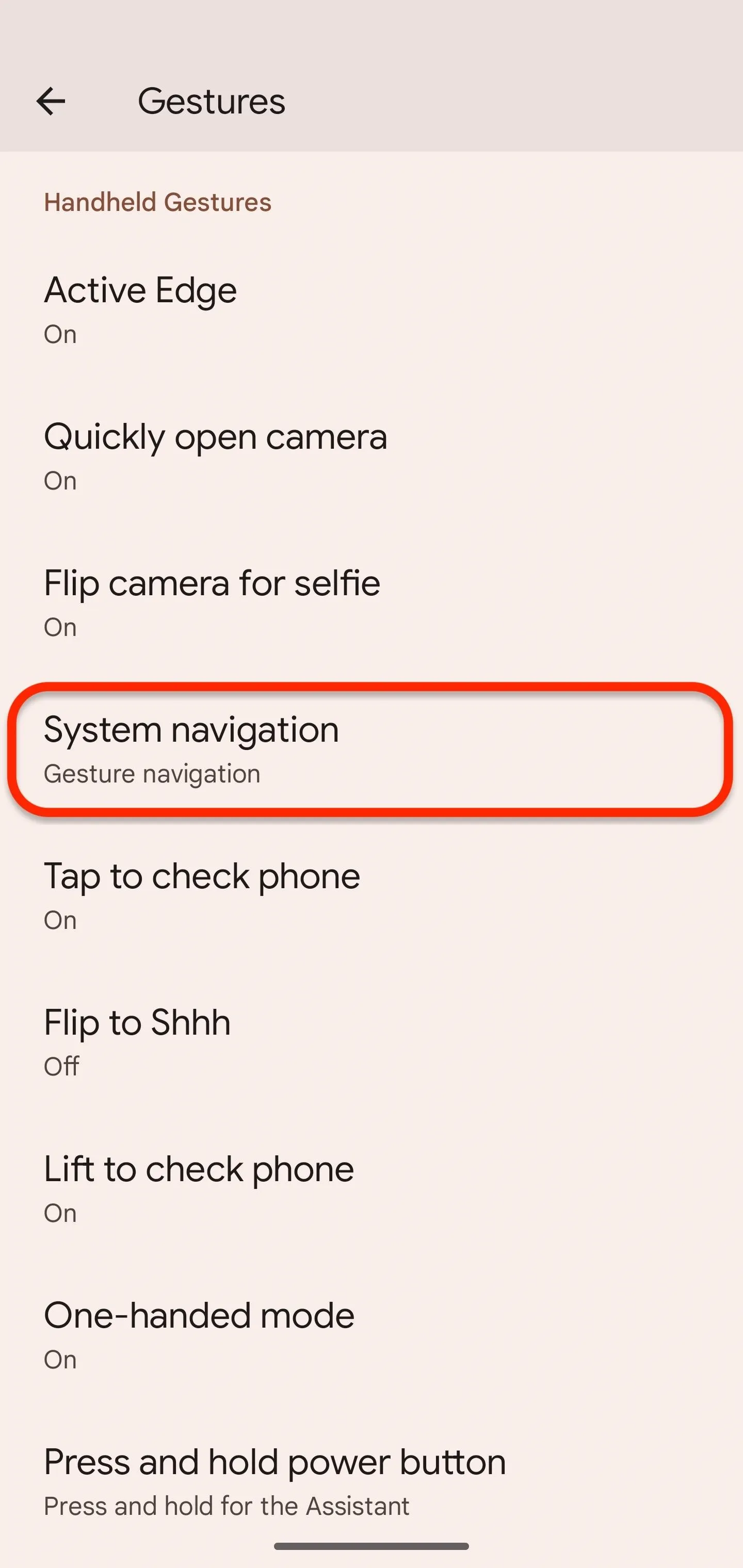
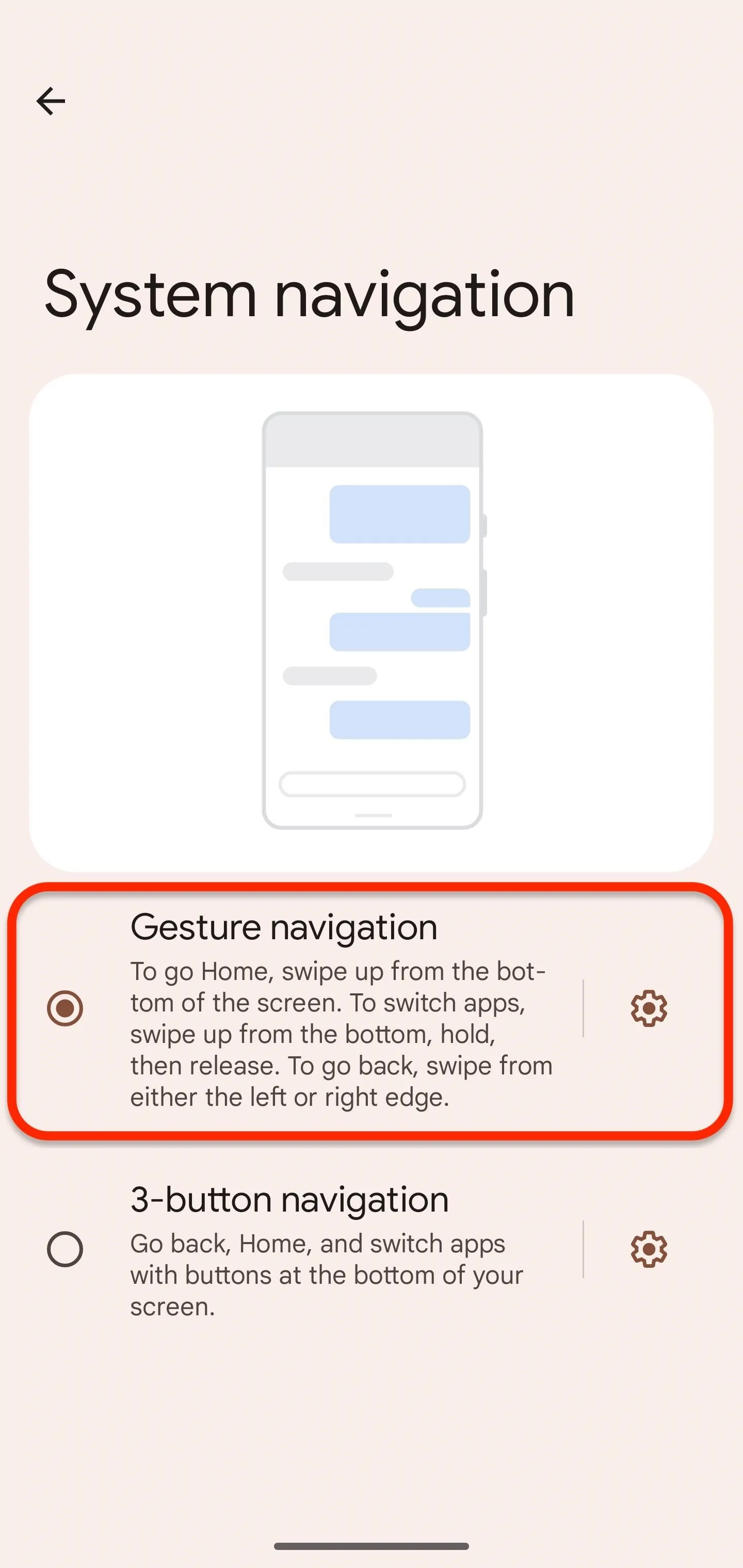
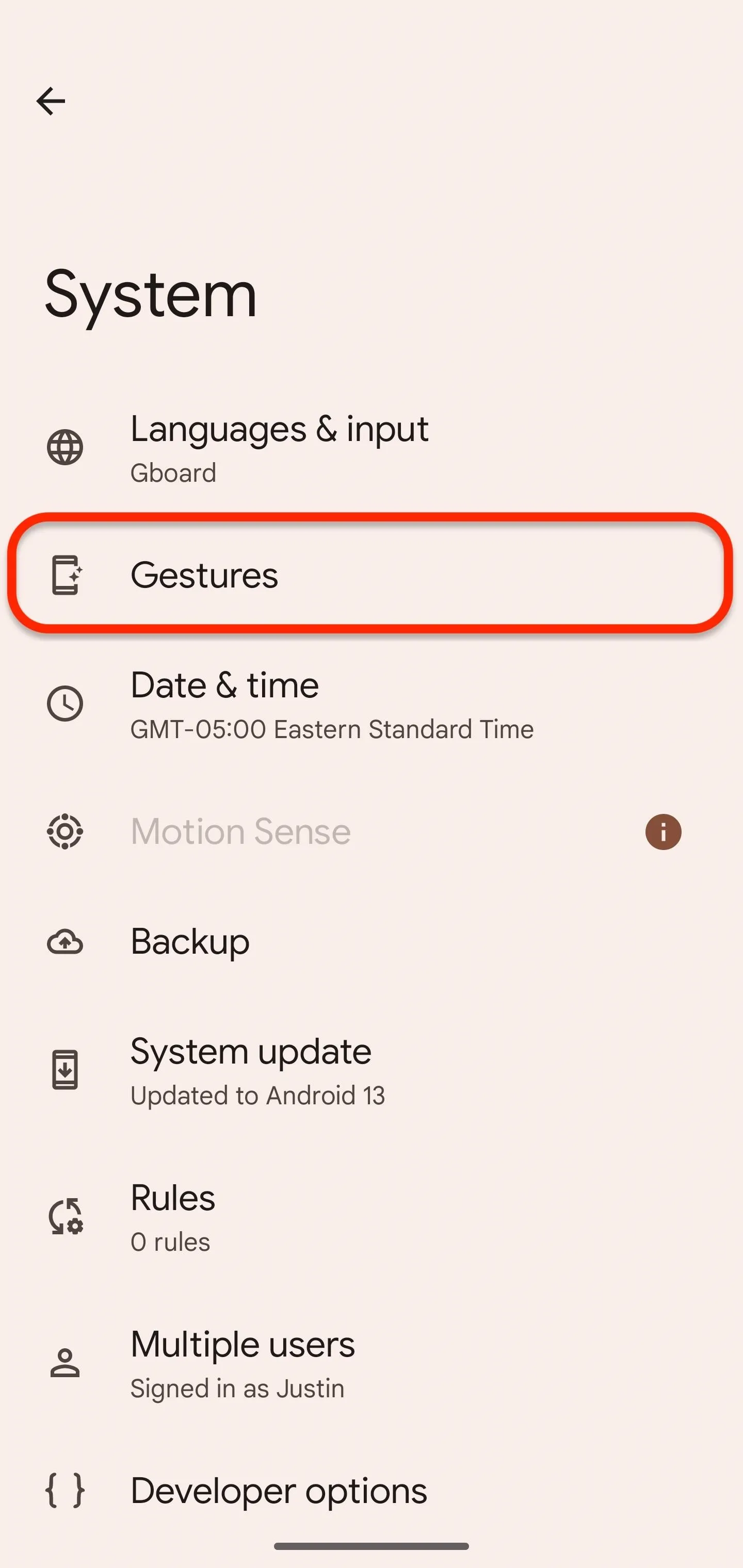
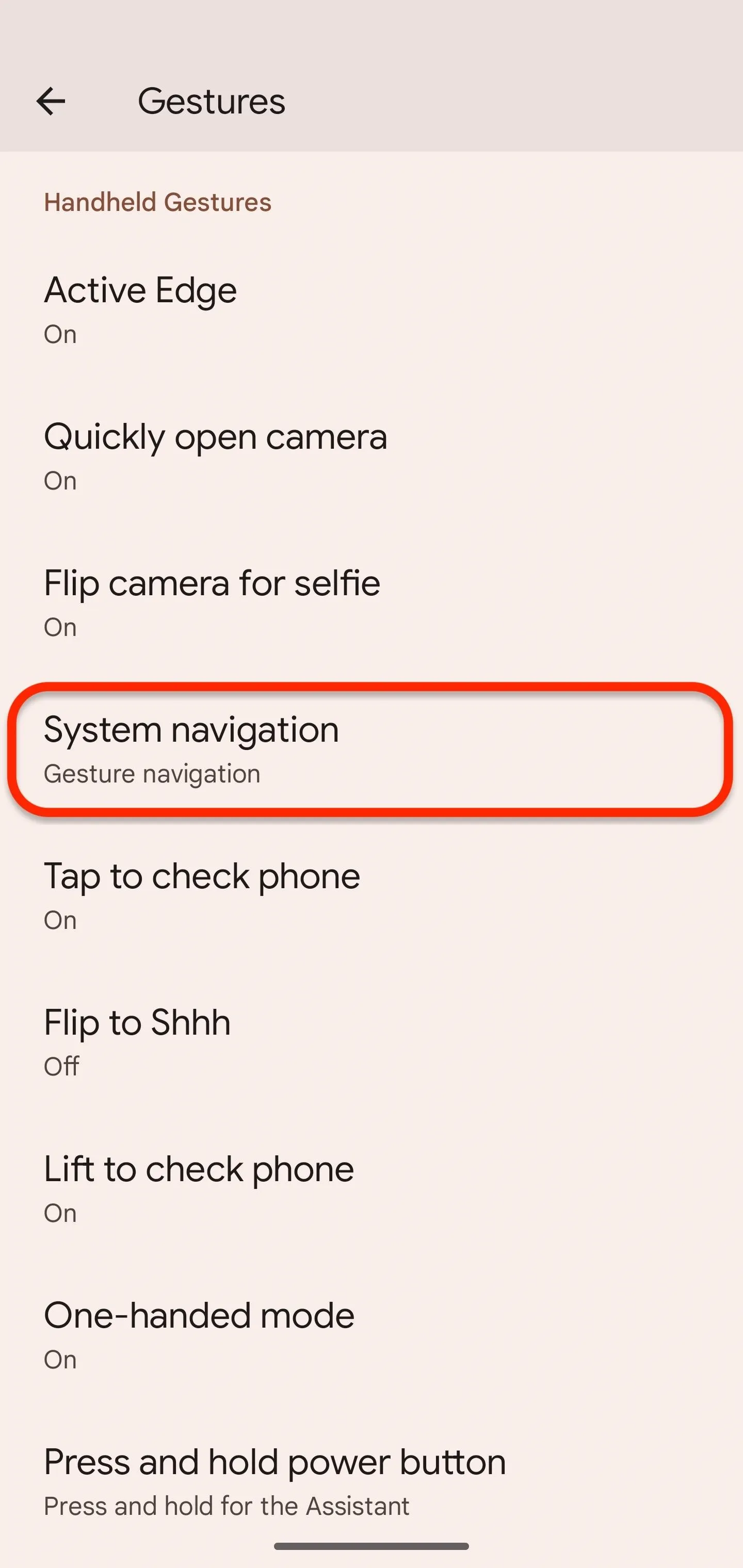
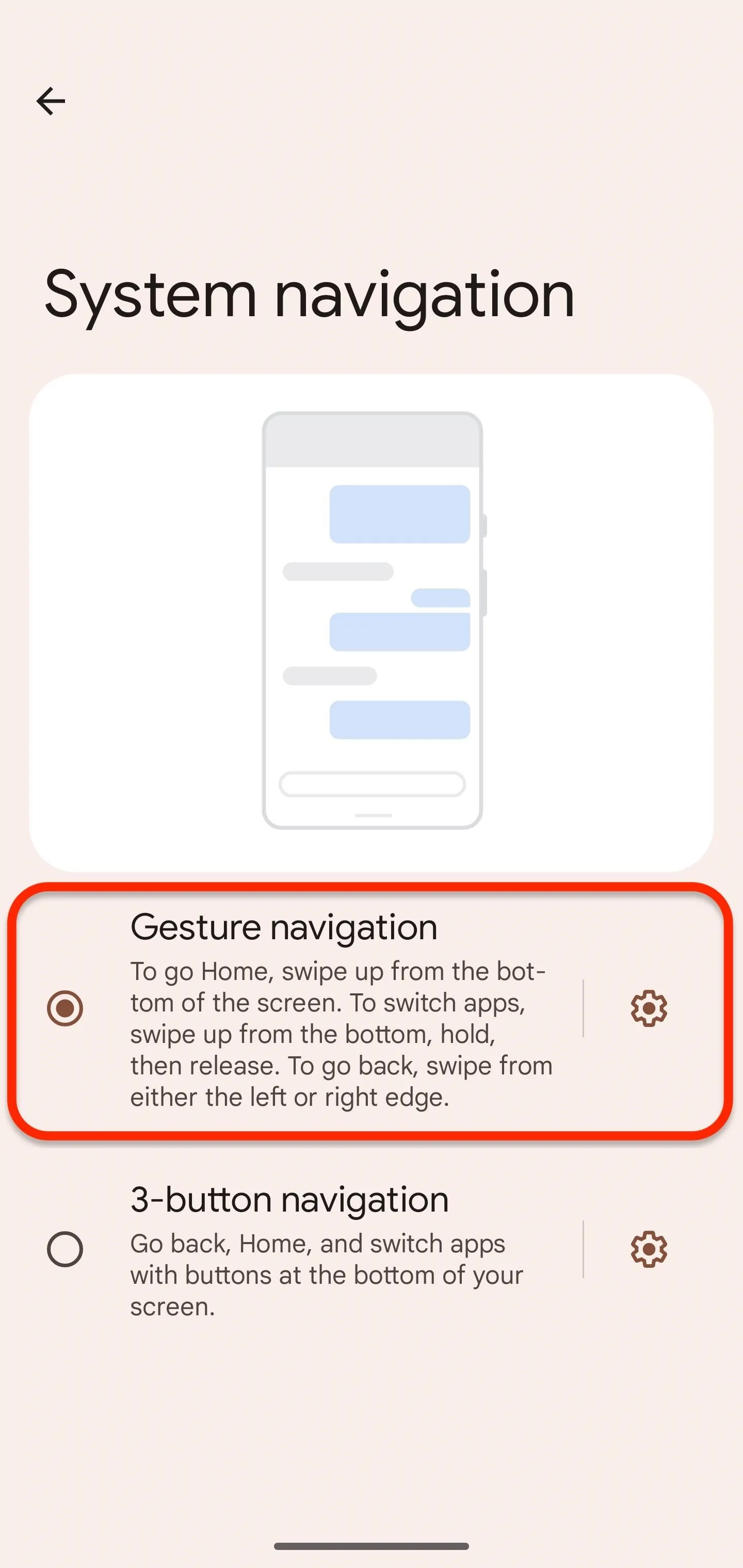
Unlock Developer Options
If you don't already have the developer options menu unlocked on your Android 13 device, you need to find the "Build number" information in your Settings app, then tap it seven times in a row quickly. A toast message will confirm you are a developer if successful.
- Google Pixel models: Settings –> About phone –> Build number (pictured below)
- OnePlus models: Settings –> About device –> Version –> Build number
- Samsung Galaxy models: Settings –> About phone –> Software information –> Build number
- Sony Xperia models: Settings –> System –> About phone –> Build number
- Xiaomi models: Settings –> About phone –> All specs –> MIUI version
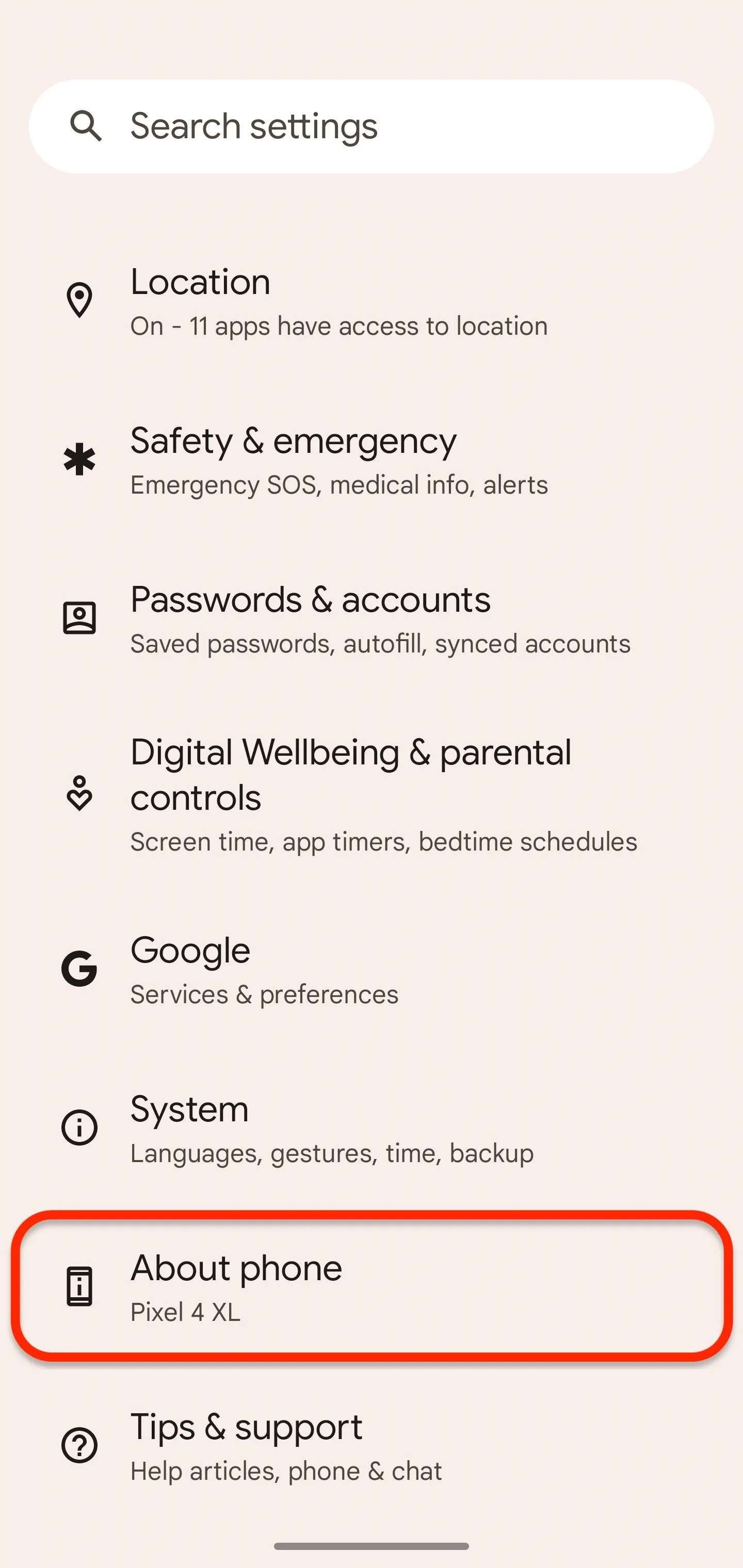
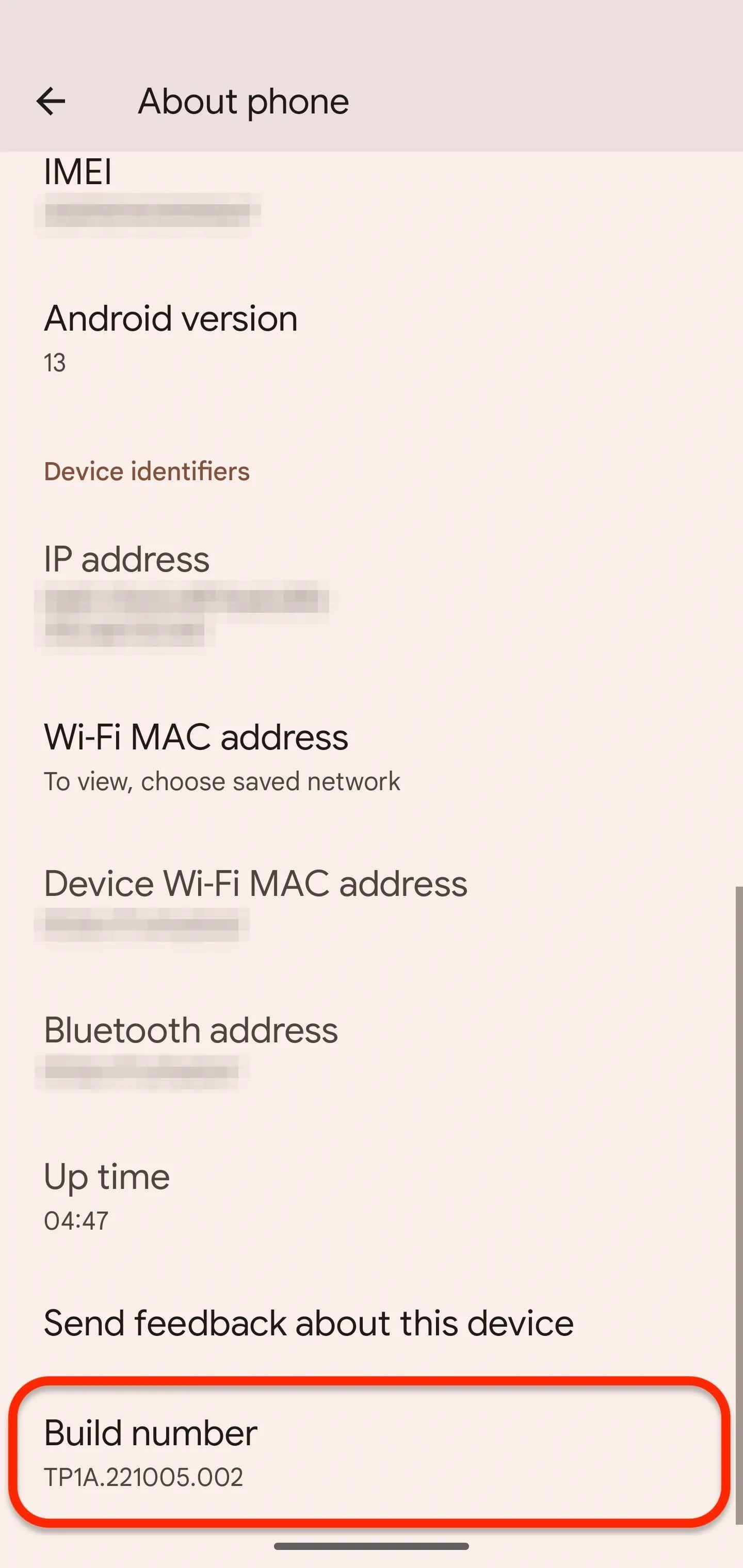
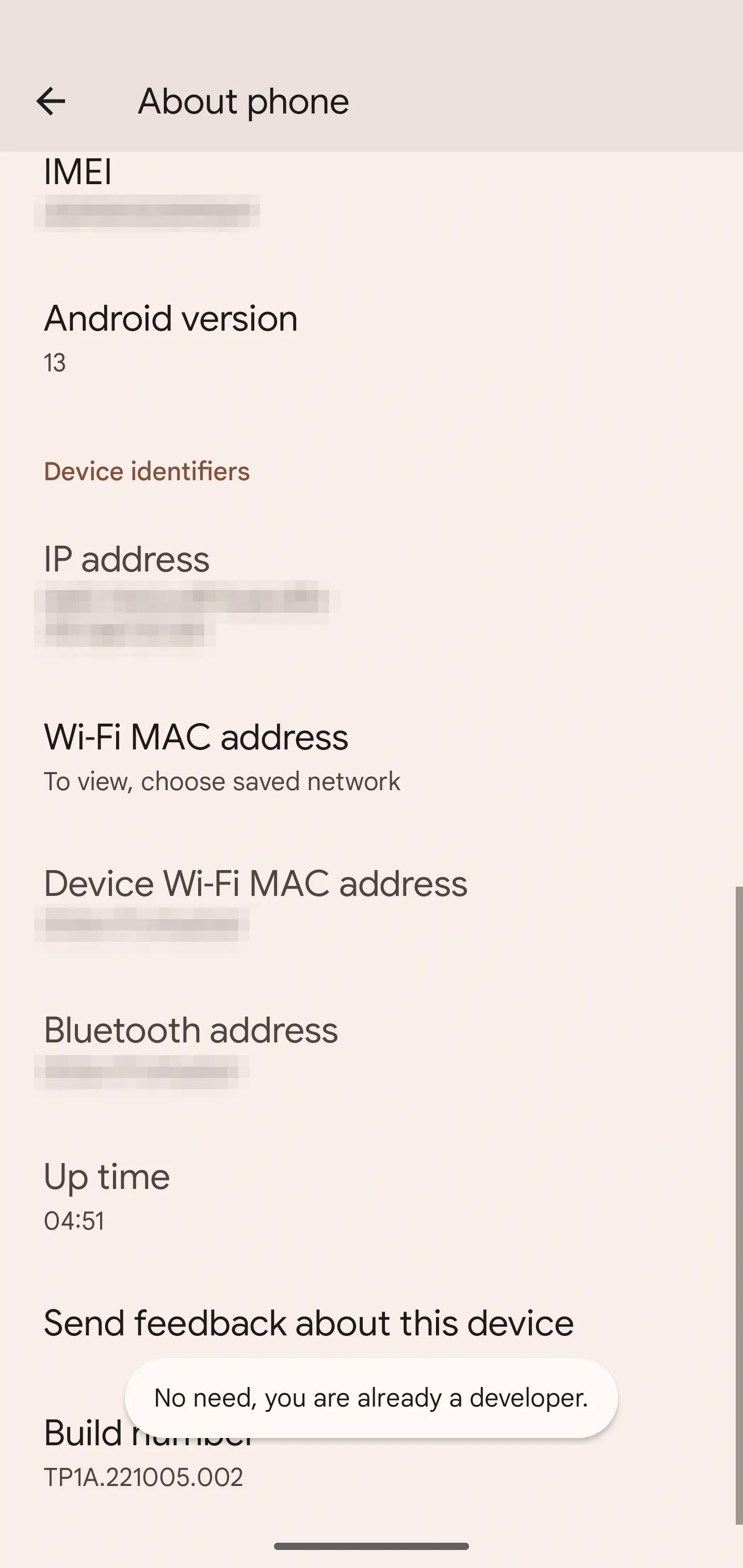
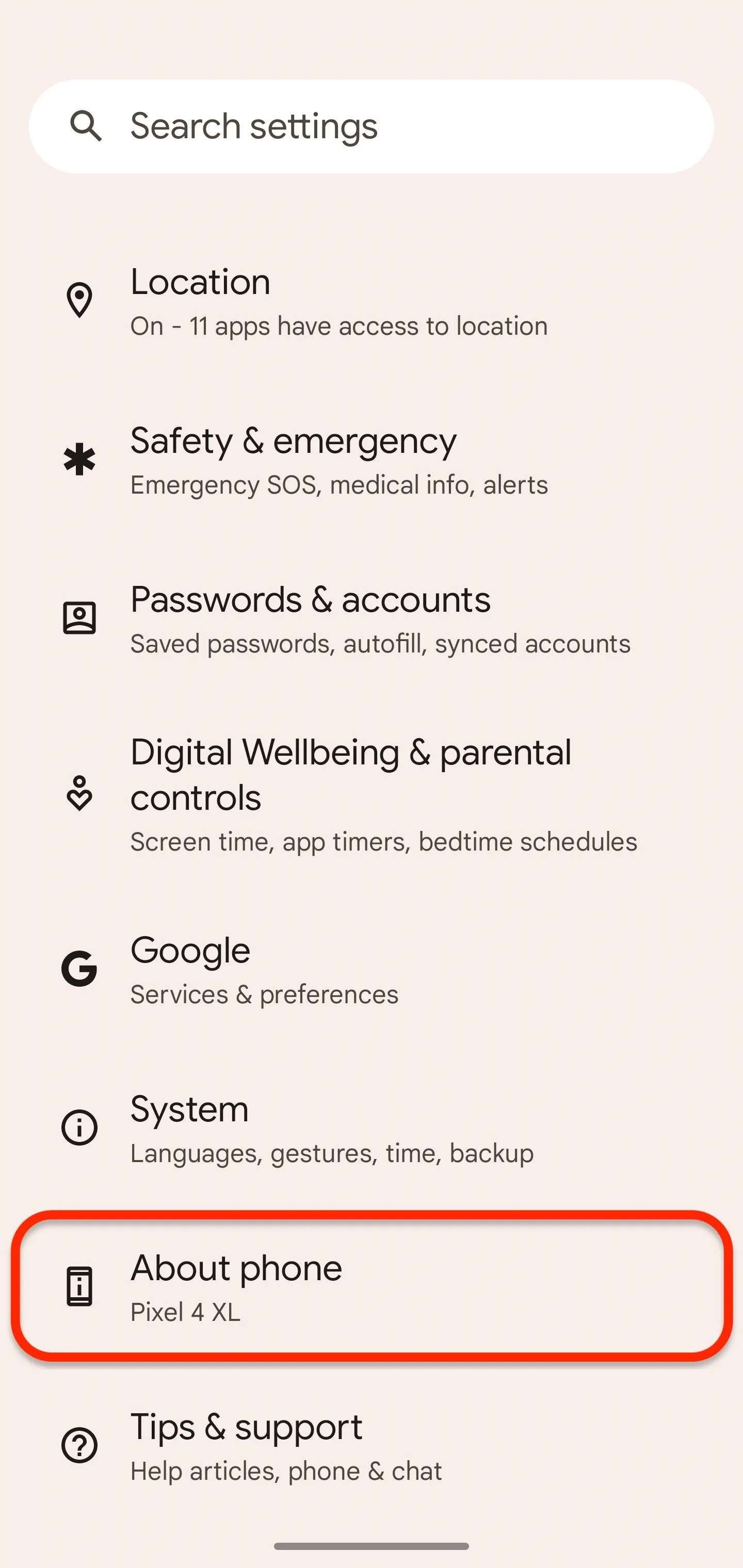
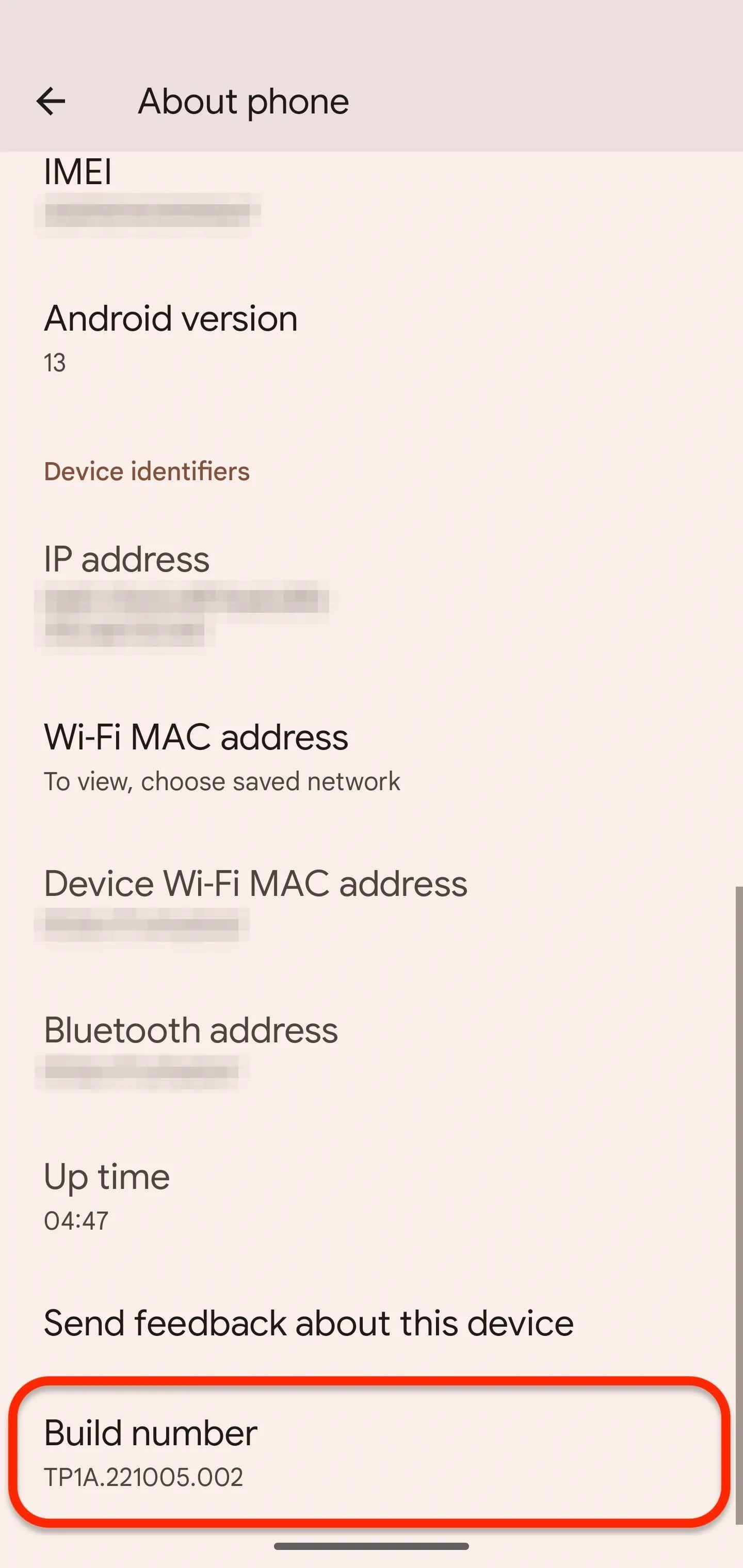
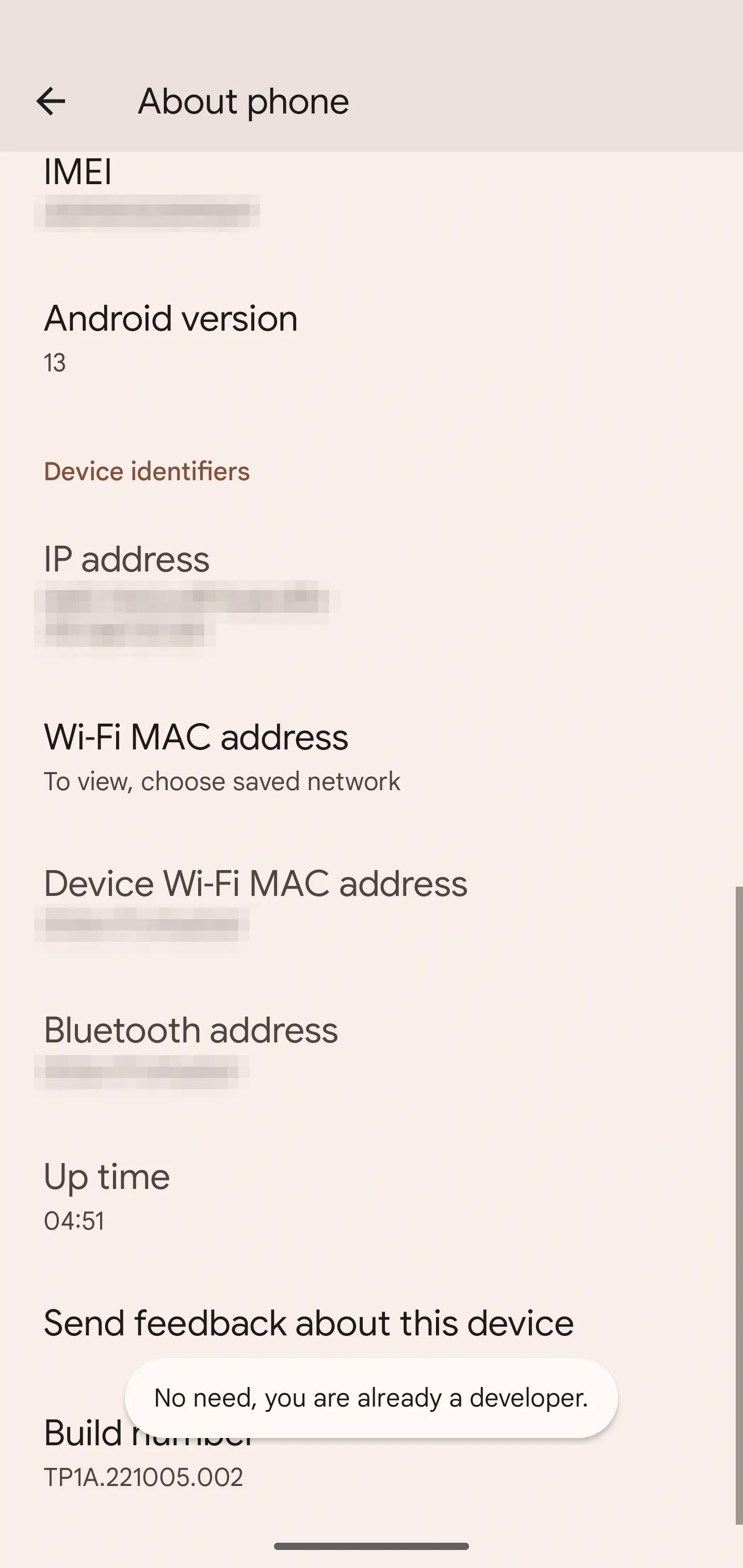
Enable Predictive Back Gesture
You must open the unhidden developer options to enable the new predictive back gesture animation. The location of the developer options menu will also vary based on your device. For instance:
- Google Pixel models: Settings –> System –> Developer options (pictured below on the left)
- OnePlus models: Settings –> System settings –> Developer options
- Samsung Galaxy models: Settings –> Developer options (pictured below on the right)
- Sony Xperia models: Settings –> System –> Advanced –> Developer options
- Xiaomi models: Settings –> Additional settings –> Developer options
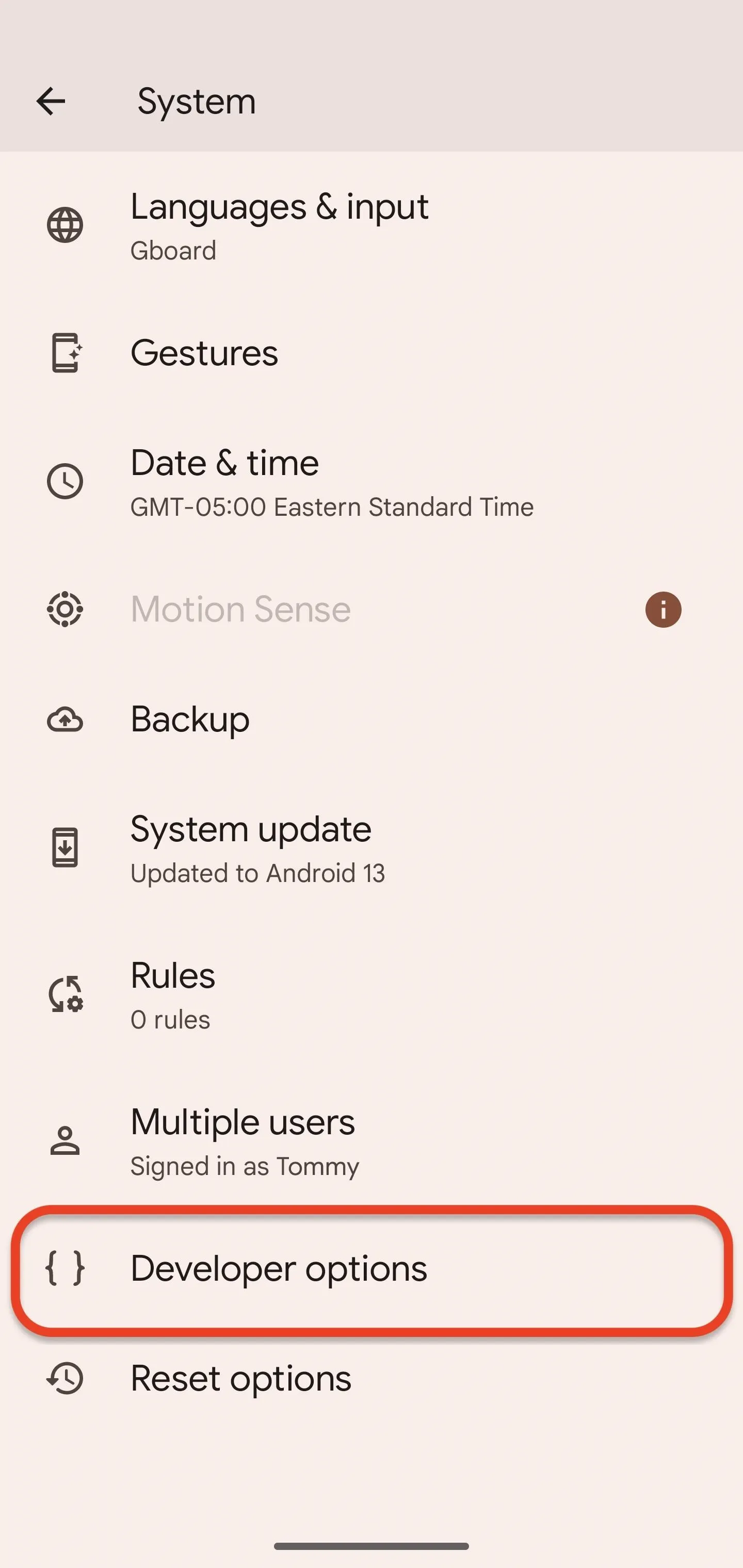
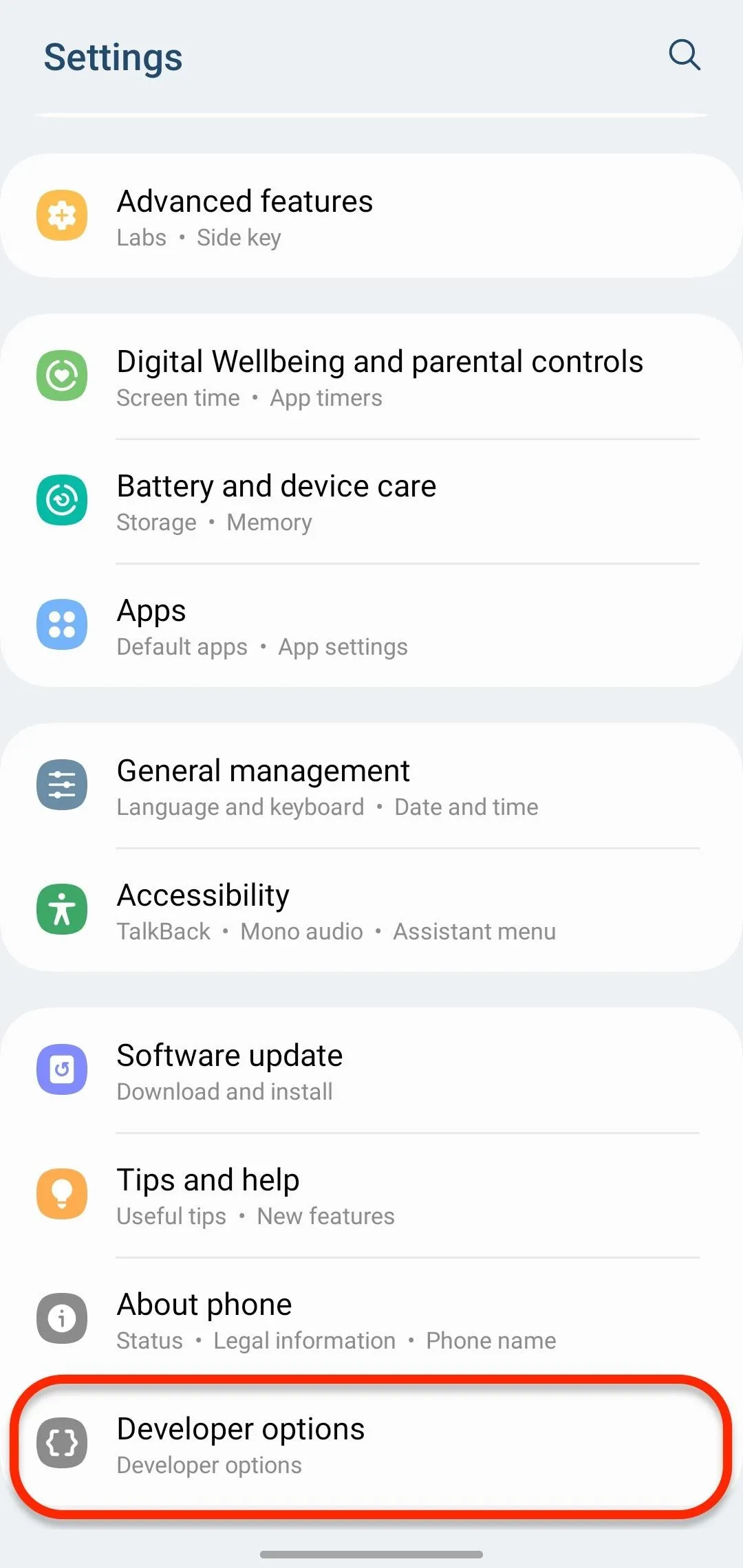
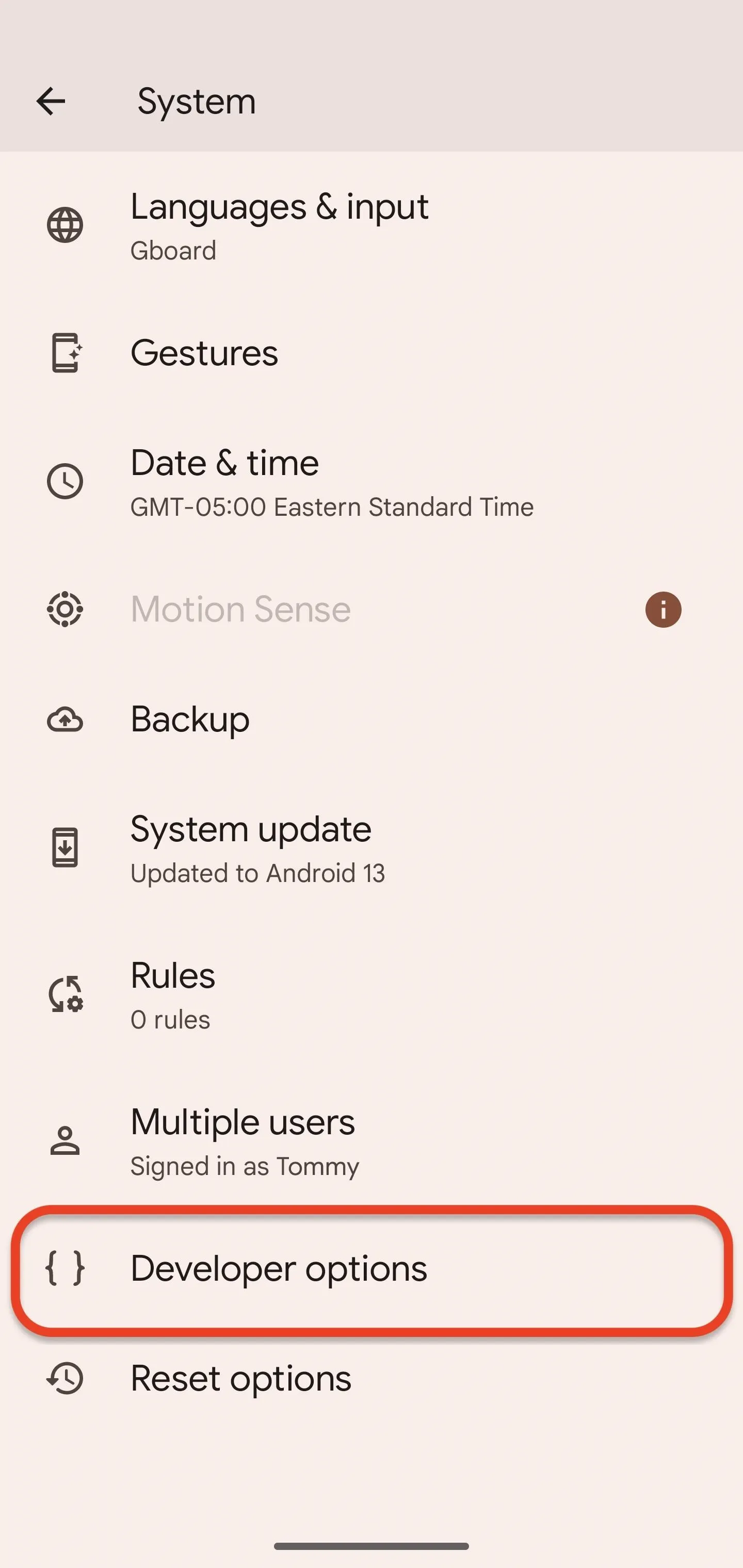
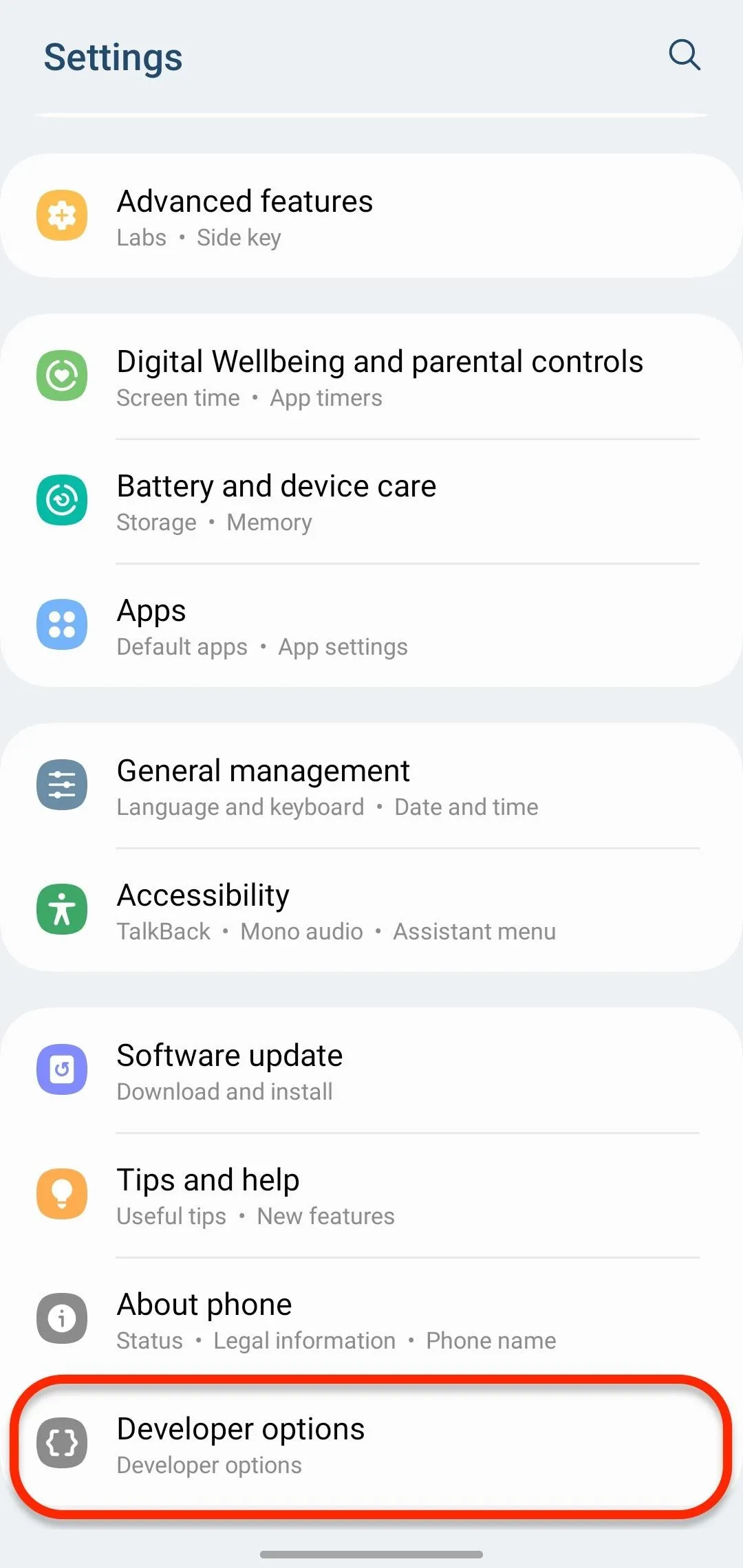
Once in the developer options menu, find and select "Predictive back animations" under the Apps heading. (You can also use your Settings app's search function to jump there.) A prompt will explain what it does and how developers can enable it in their apps; press "OK."
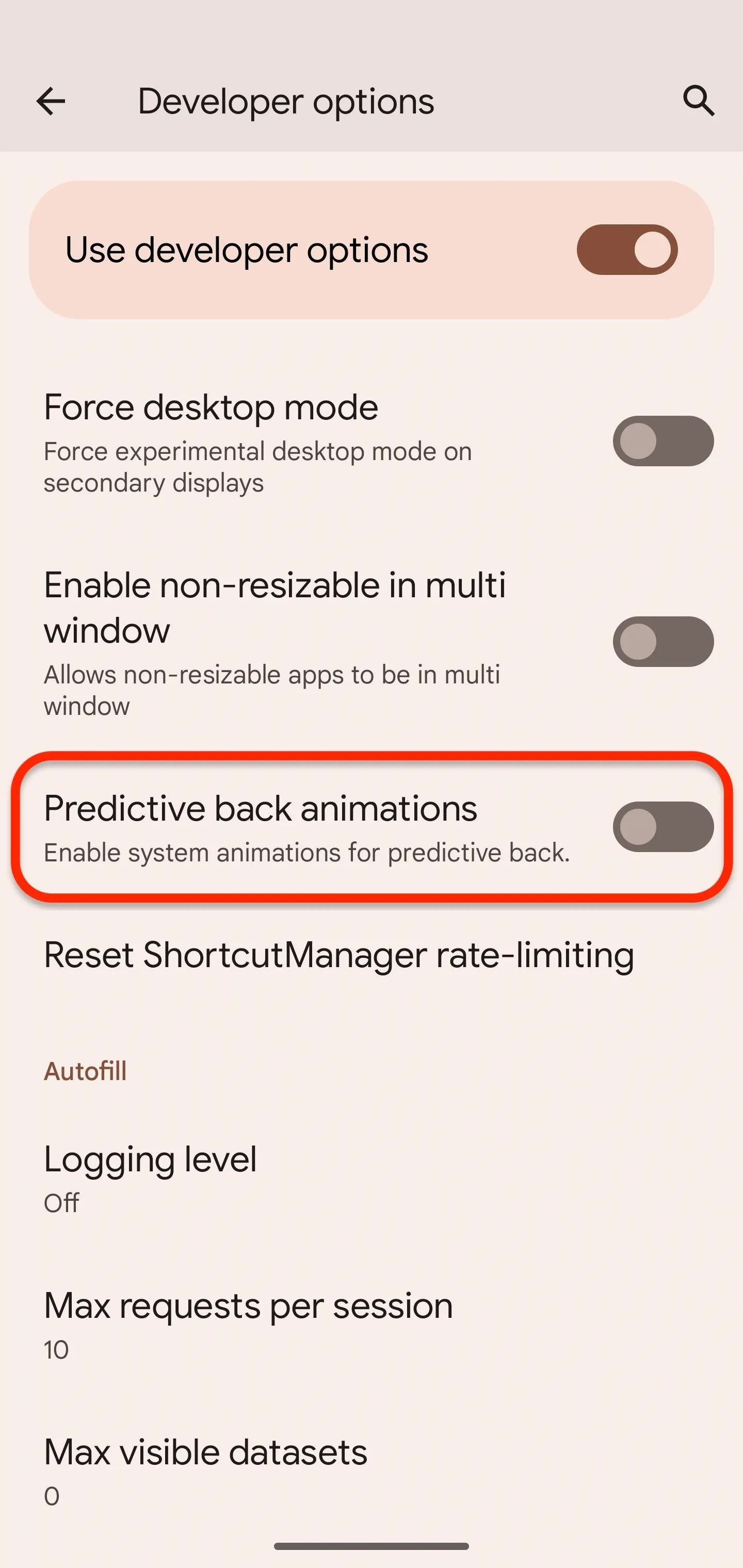
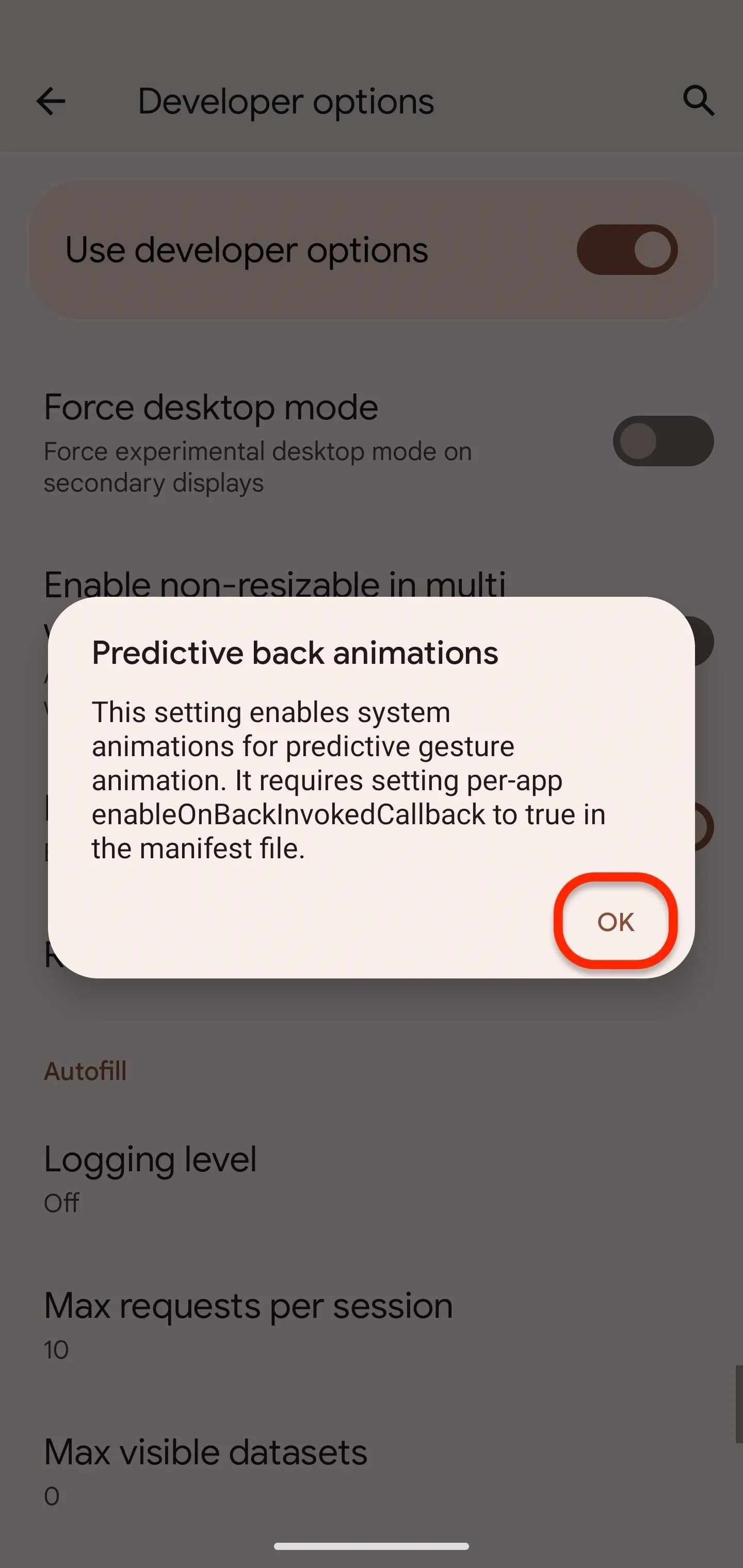
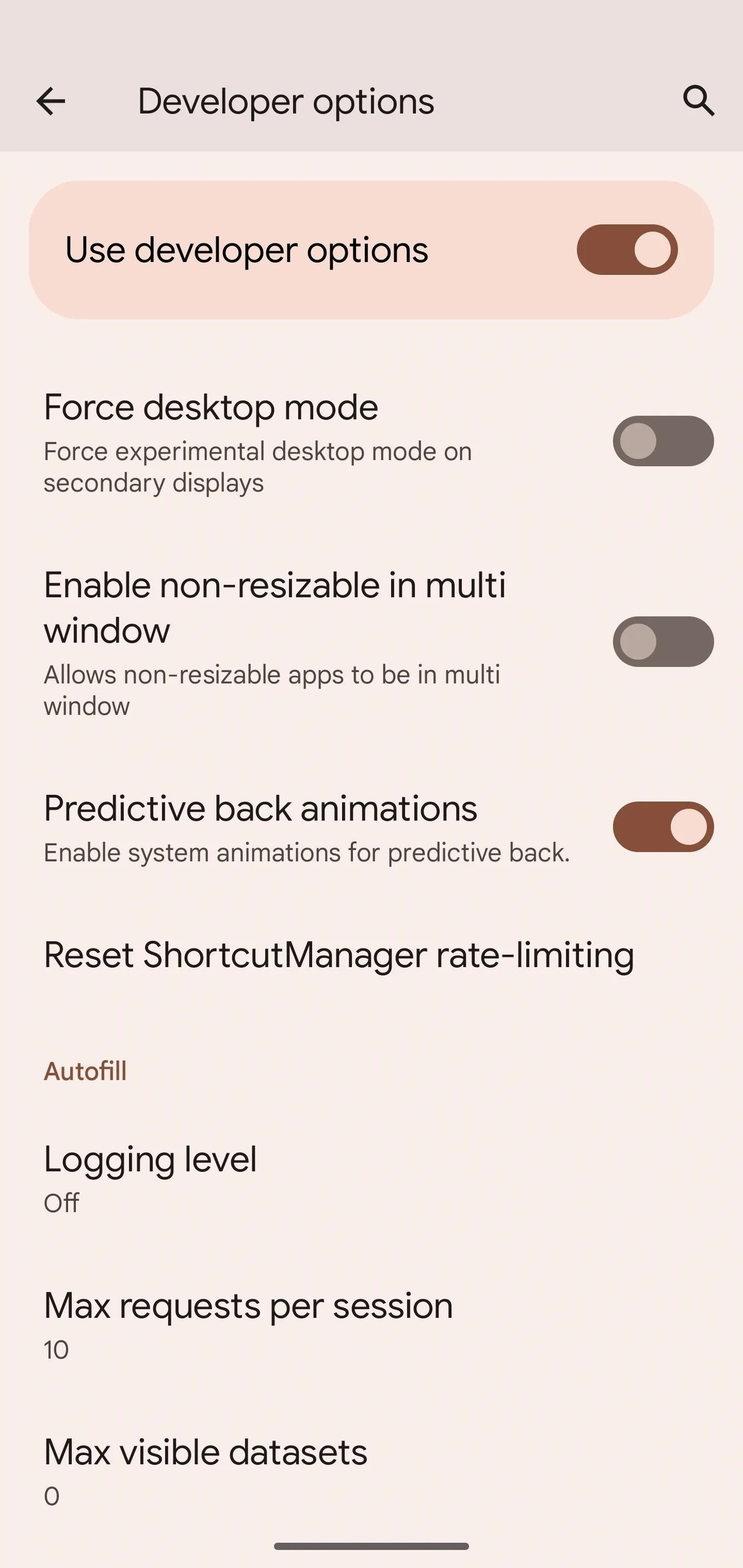
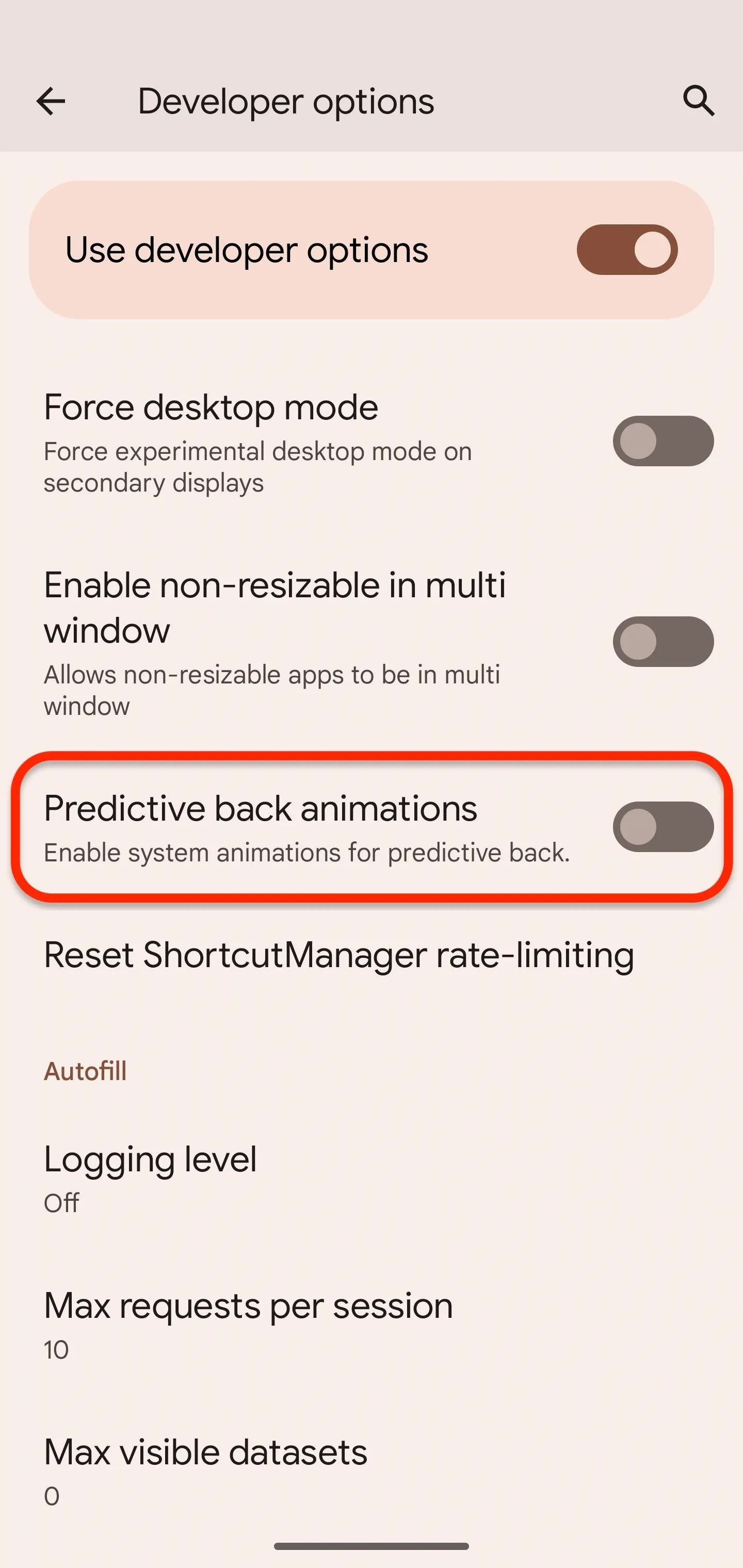
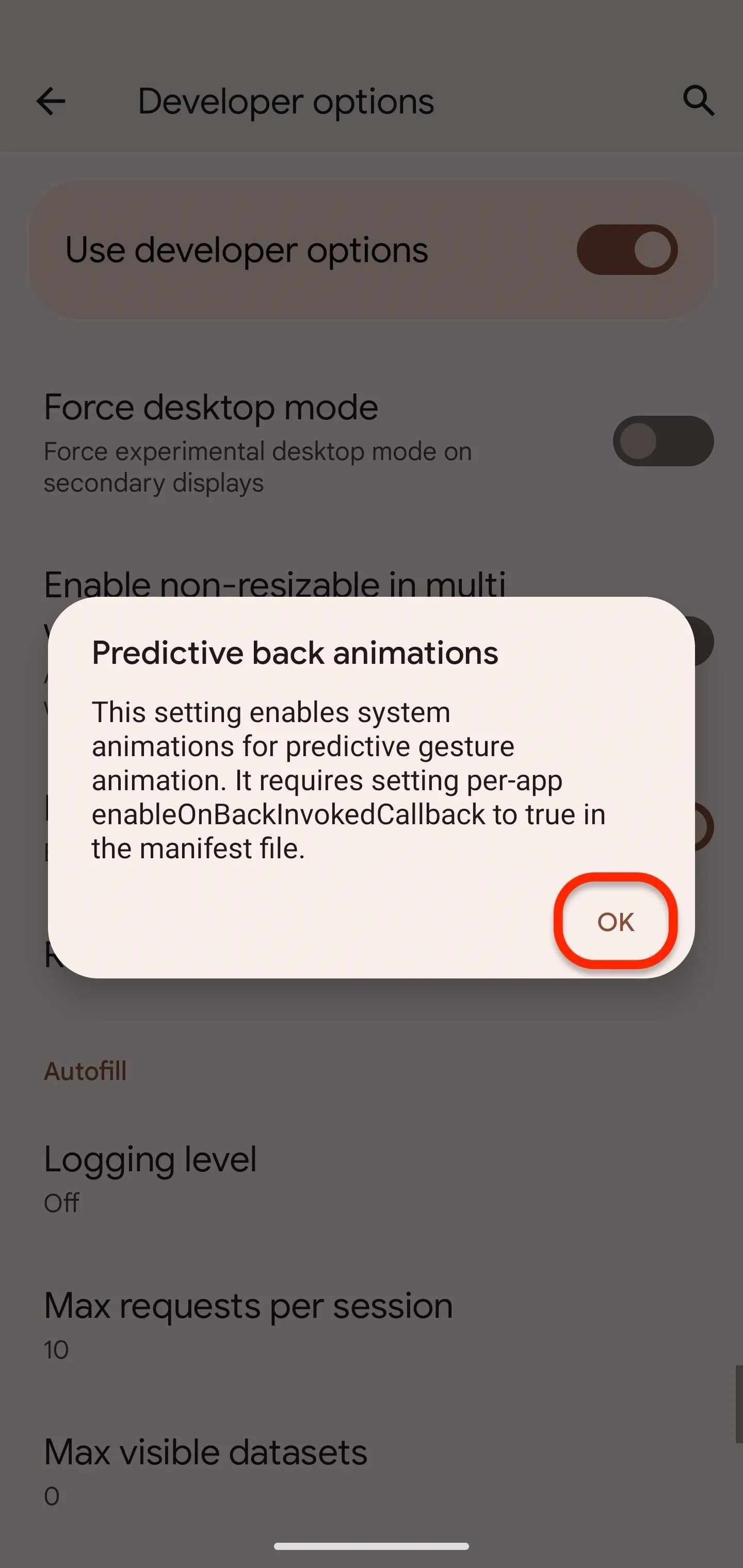
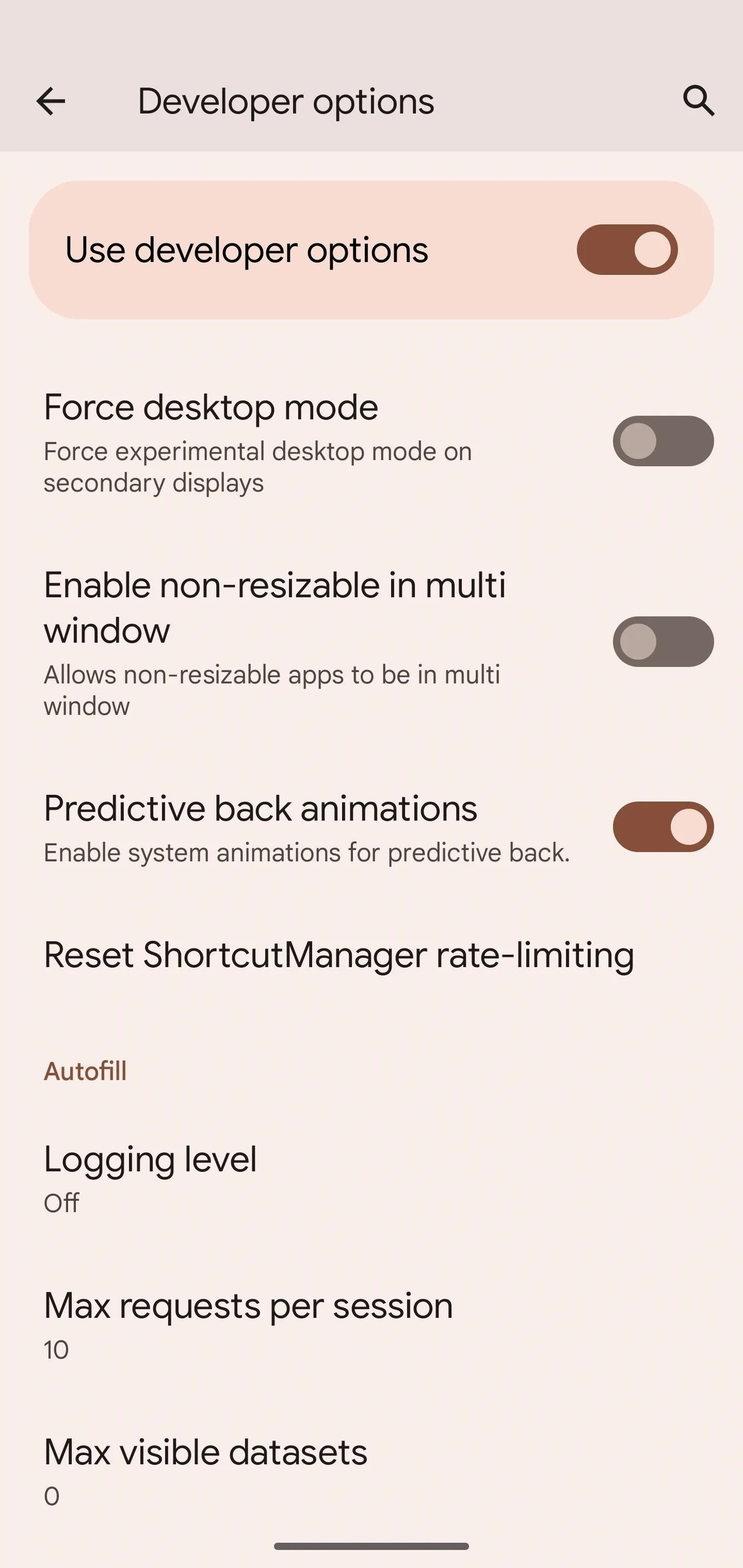
Engage Your Predictive Back Gesture
To try out Android's upcoming predictive back gesture feature, open one of the apps listed above that currently supports it. It has also worked for me for the Settings app on some Google Pixel models, as you can see in the GIFs below, but it hasn't worked consistently on all of the Pixels we have.
Next, swipe from the left or right edge of the screen toward the middle to activate, and you'll see the app shrink to a card, revealing the destination of the back gesture in the background. Release your finger to complete the action (left GIF below) or swipe back to the edge to remain in the app (right GIF below).
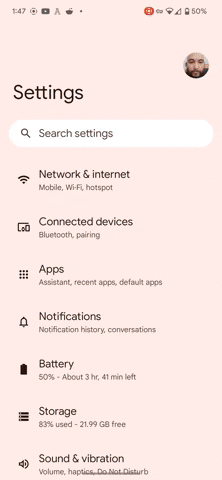
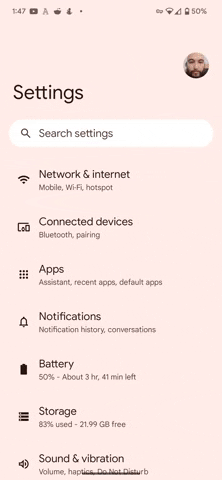
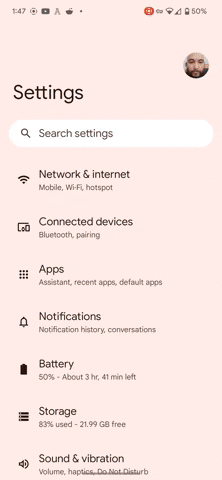
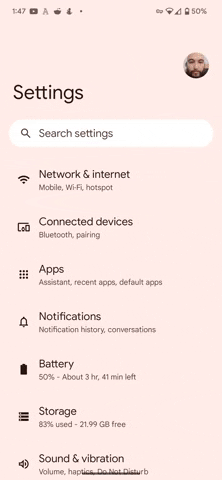
If you find any other apps that support the predictive back gesture, let us know, and we'll add them to our list!
Cover image, screenshots, and GIFs by Tommy Palladino/Gadget Hacks

























Comments
Be the first, drop a comment!