You may not realize it, but most of your apps include third-party tracking services that monitor your activity in other apps and websites to serve highly-targeted ads to you. But now you can stop the creepy behavior on an iPhone and Android phone.
While Apple had already implemented App Tracking Transparency since iOS 14.5, Google has yet to implement the Privacy Sandbox it announced earlier this year that will include similar protections against app tracking.
In the meantime, there are several third-party apps, including Rethink, NextDNS, and Blokada, that can block apps from tracking your activity in other companies' apps or sites.
The latest option comes from DuckDuckGo, which has launched a beta version of its free App Tracking Protection feature. Like the other apps, the browser uses Android's VPN connection protocols to monitor network activity. When an app tries to send data to a third-party service, the feature detects the intent and blocks the transmission.
Third-party tracking companies use your information to build profiles advertisers use to show targeted ads. Also, "Tracking networks can sell your data to other companies like data brokers, advertisers, and governments, resulting in more substantial harms like ideological manipulation, discrimination, personal price manipulation, polarization, and more," according to DuckDuckGo. So you can see why you may want to block trackers from getting your data.
Install or Update DuckDuckGo
Install DuckDuckGo from the Google Play Store if you don't already have it. Or update it if it's already on your Android device — you'll need version 5.143.1 or later.
- Play Store Link: DuckDuckGo (free)
When you open the browser the first time, you'll be asked if you want to make it your default browser. This isn't necessary to take advantage of the app-policing feature. If you are on Android 13, you'll also have the option to grant or deny notification permissions. There's a benefit to allowing notifications that we'll cover later on.
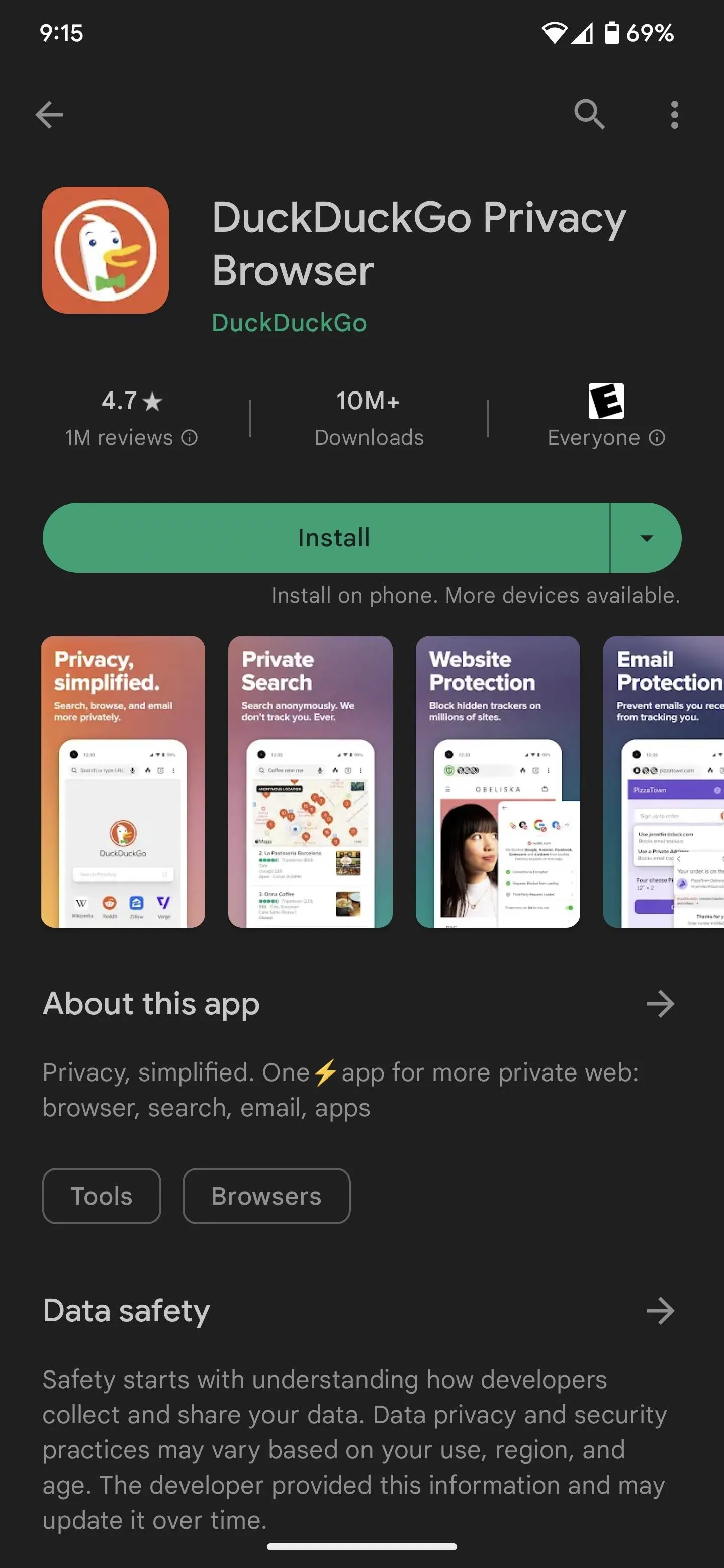
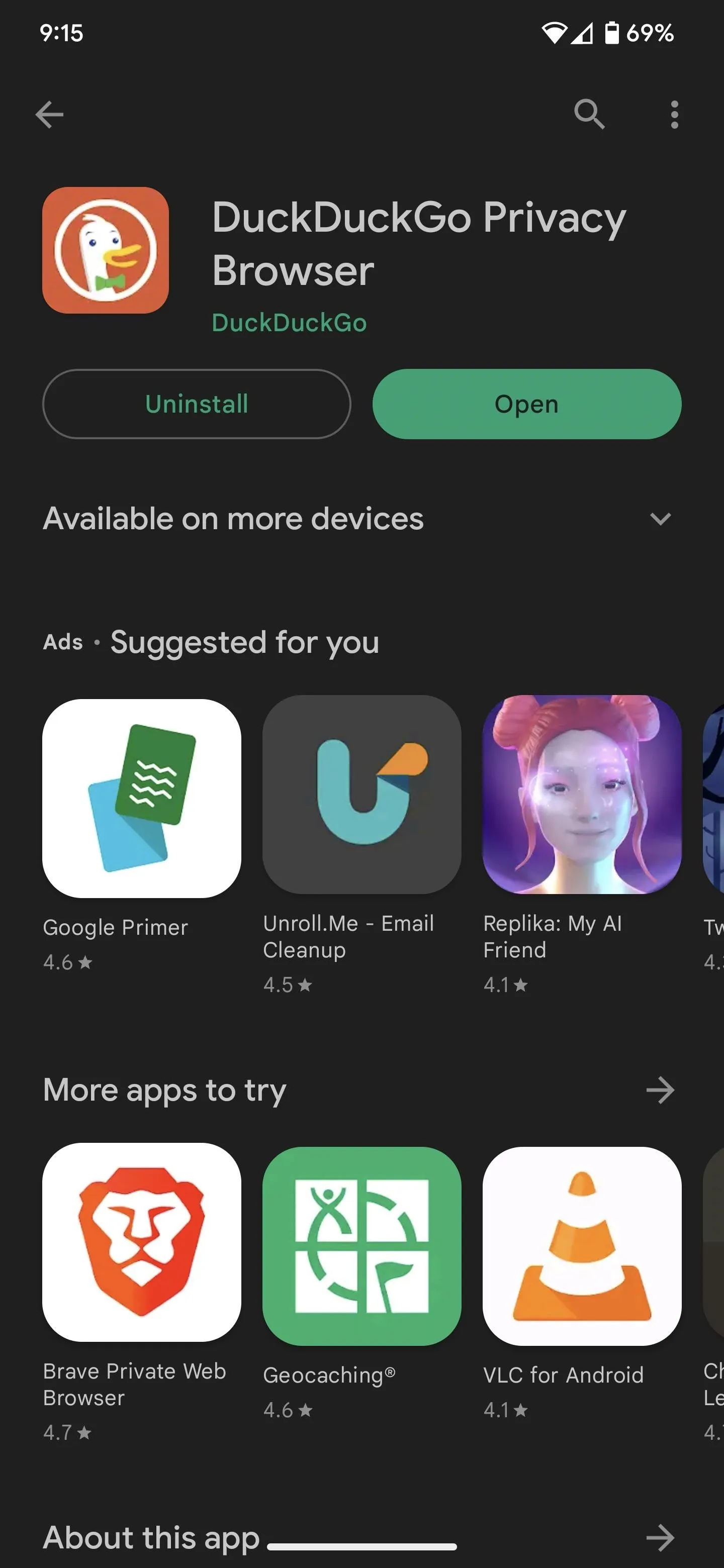
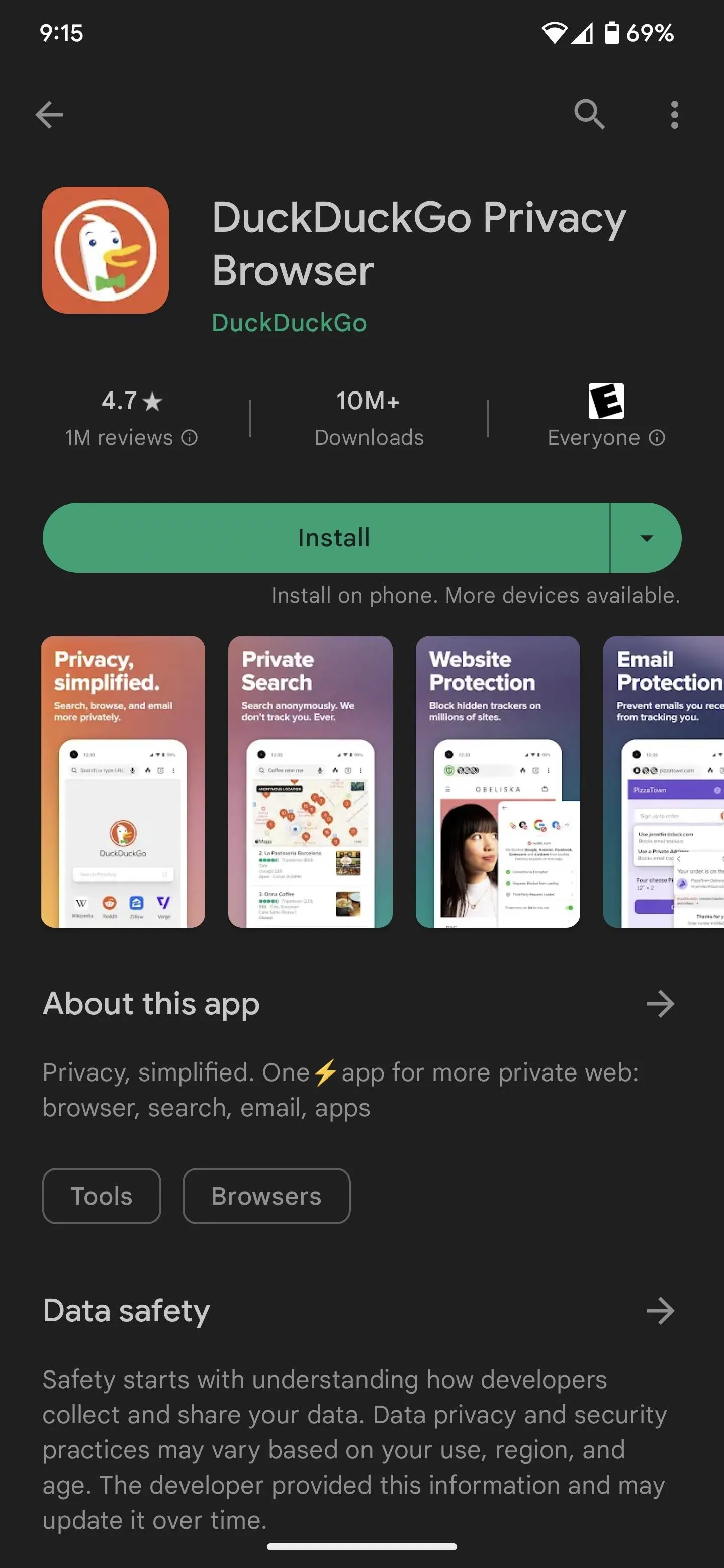
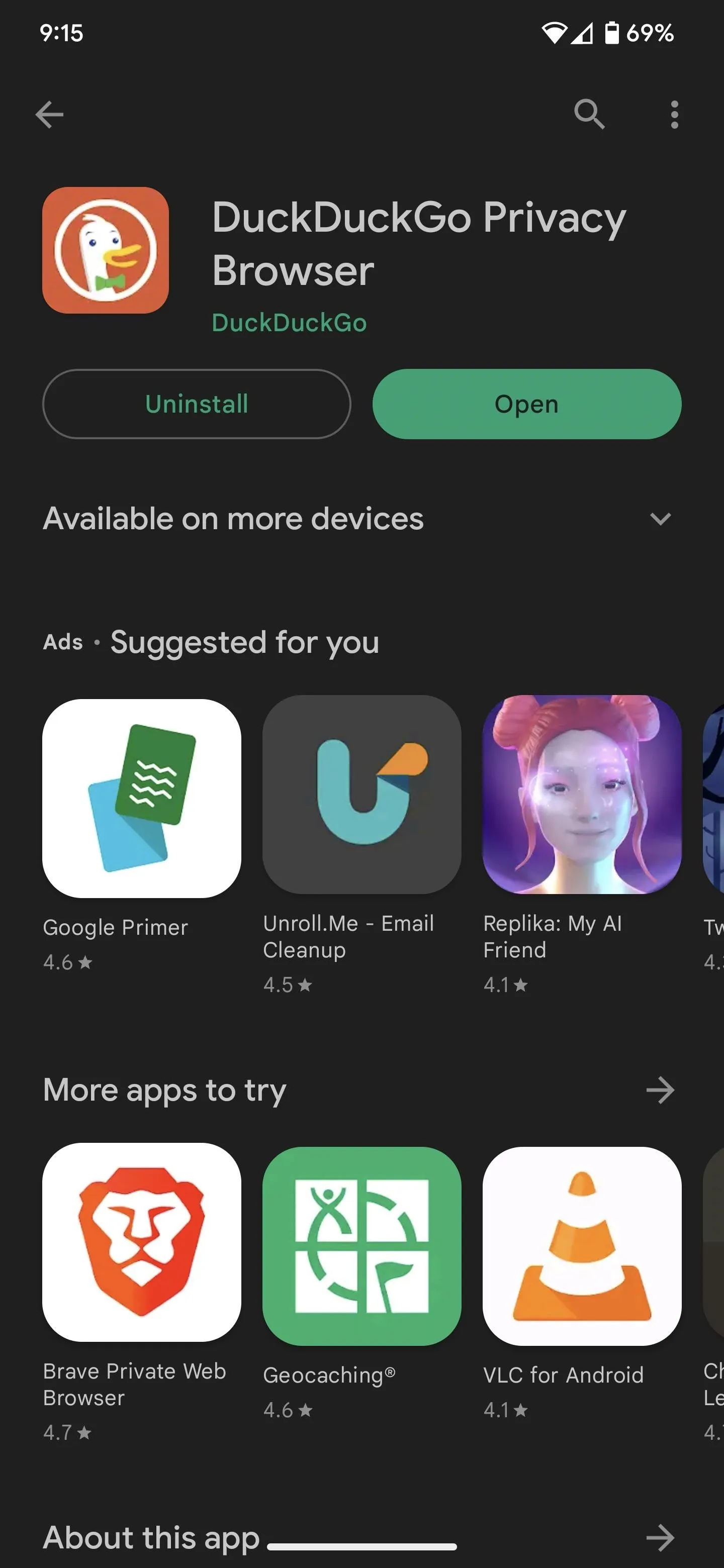
Open Settings
With the DuckDuckGo browser open, open the overflow menu (the vertical three dots), select "Settings," and then scroll down and tap "App Tracking Protection."
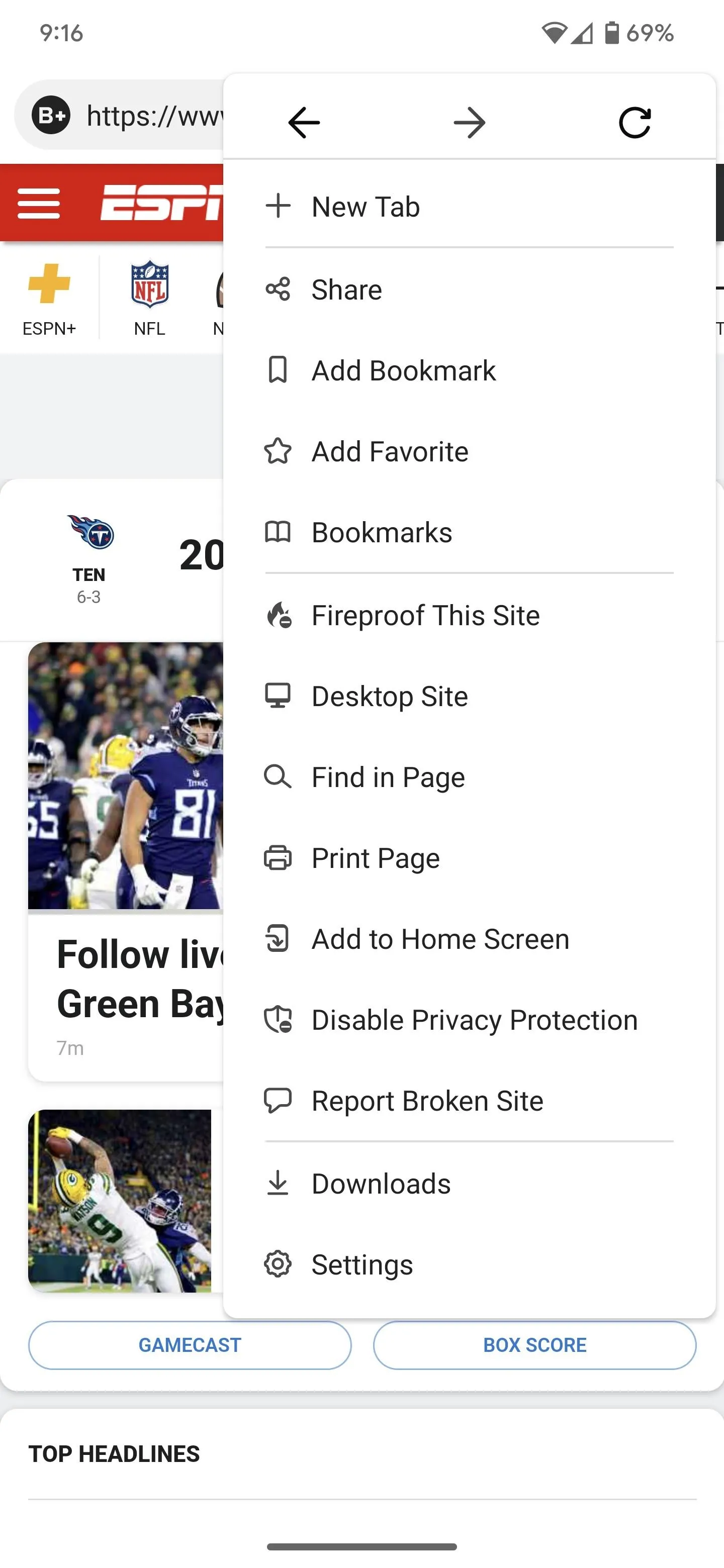
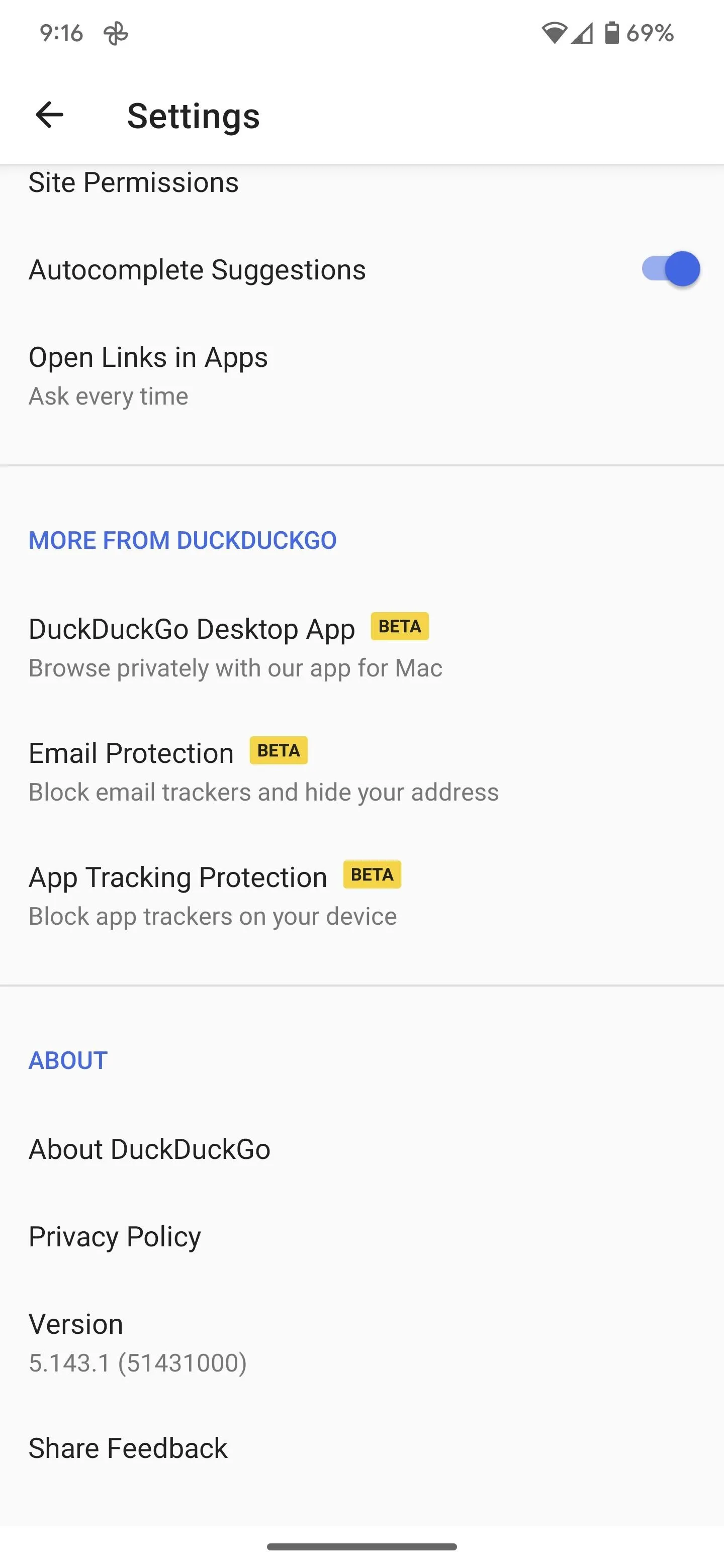
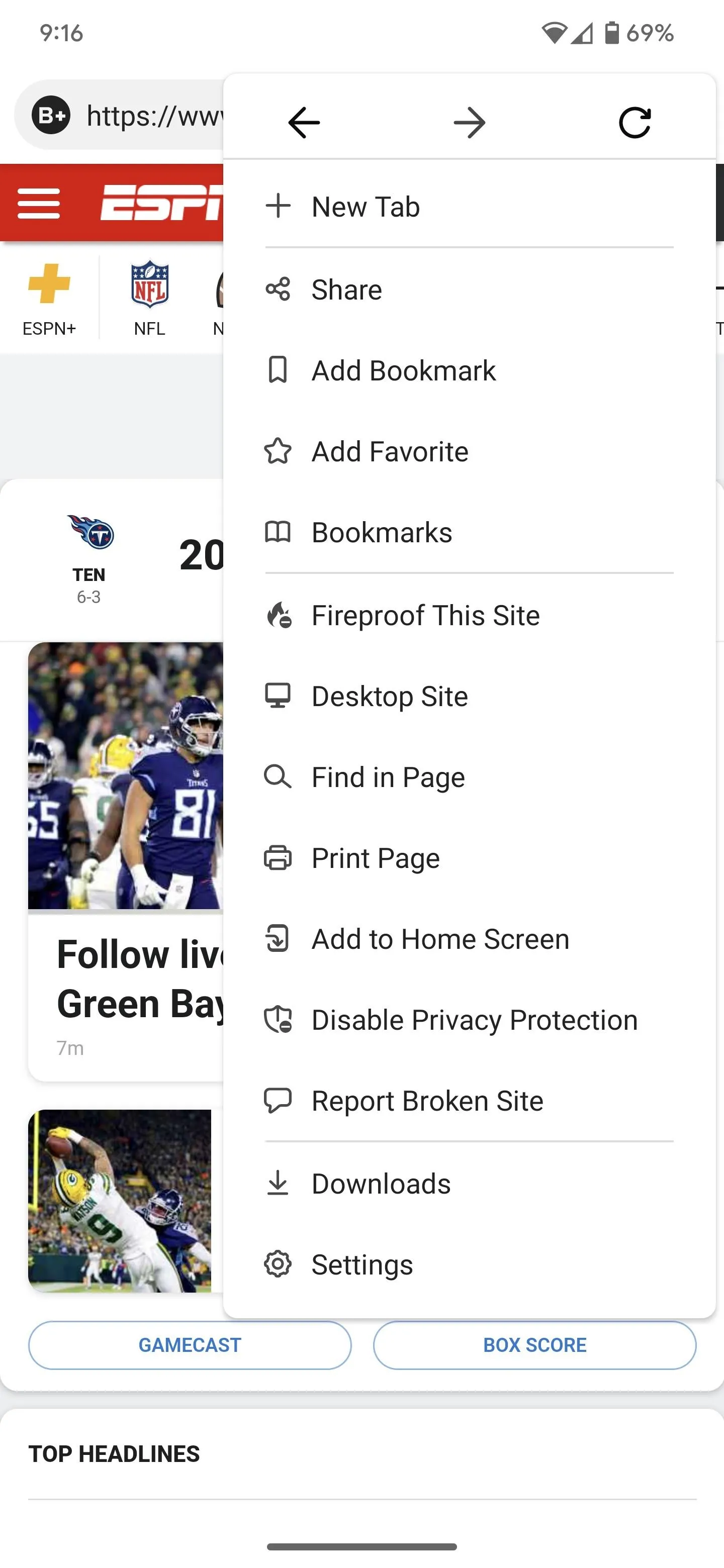
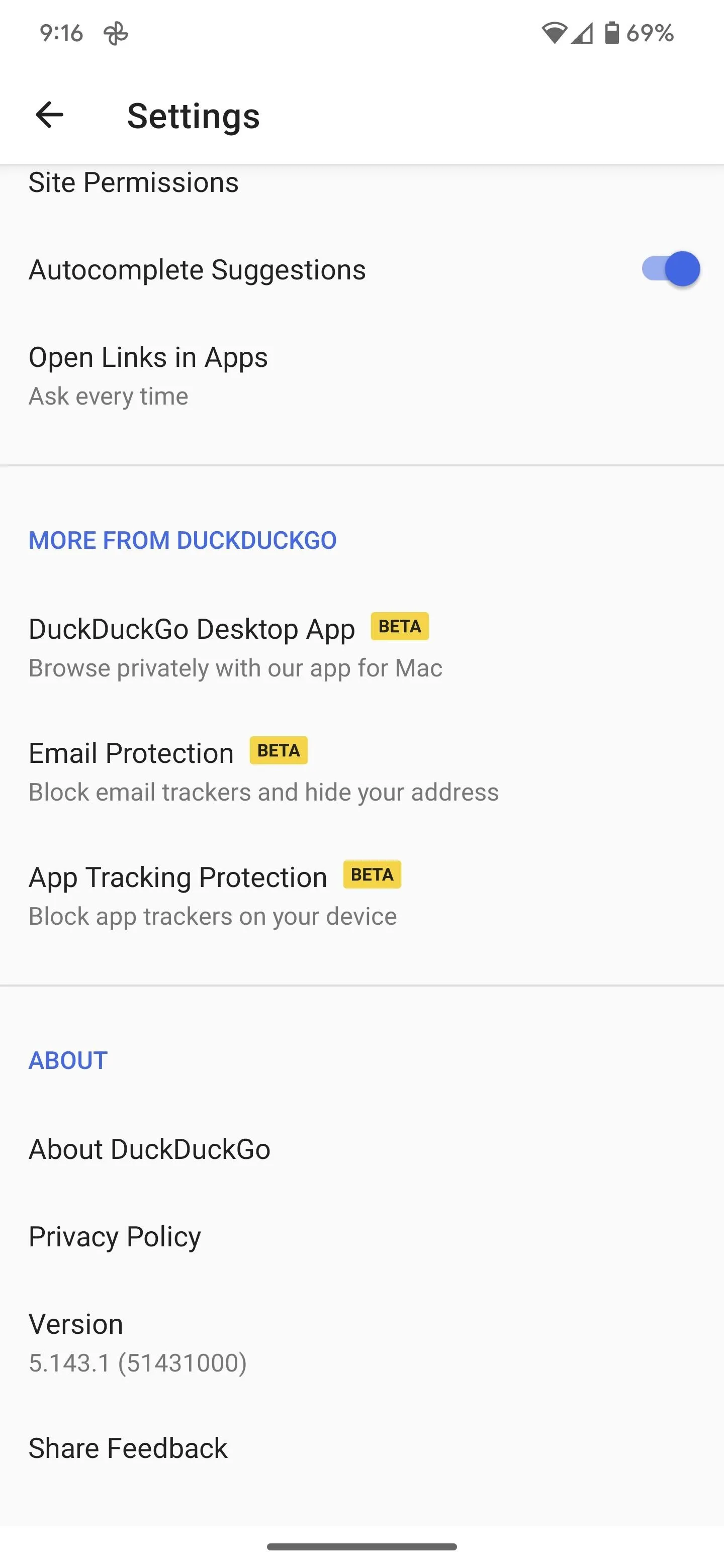
Enable App Tracker
Your first time through, you'll get two explainer pages covering why you should take advantage of this feature and how it works. Tap the "Continue" button at the bottom of the first two pages to proceed.
On the third page, DuckDuckGo stresses that App Tracking Protection is not a VPN (virtual private network). Instead, it uses a local VPN connection, so your data is never routed through external servers as a regular VPN would.
A traditional VPN encrypts and reroutes all your traffic safely through its servers, slowing things down considerably. DuckDuckGo's VPN is local to your network and works more like a filter that looks for and blocks any tracking requests found in its block list as traffic passes through. Unfortunately, you can not utilize a regular VPN for the traffic once it passes through DuckDuckGo's App Tracking Protection.
Tap "Enable App Tracking Protection" to continue.
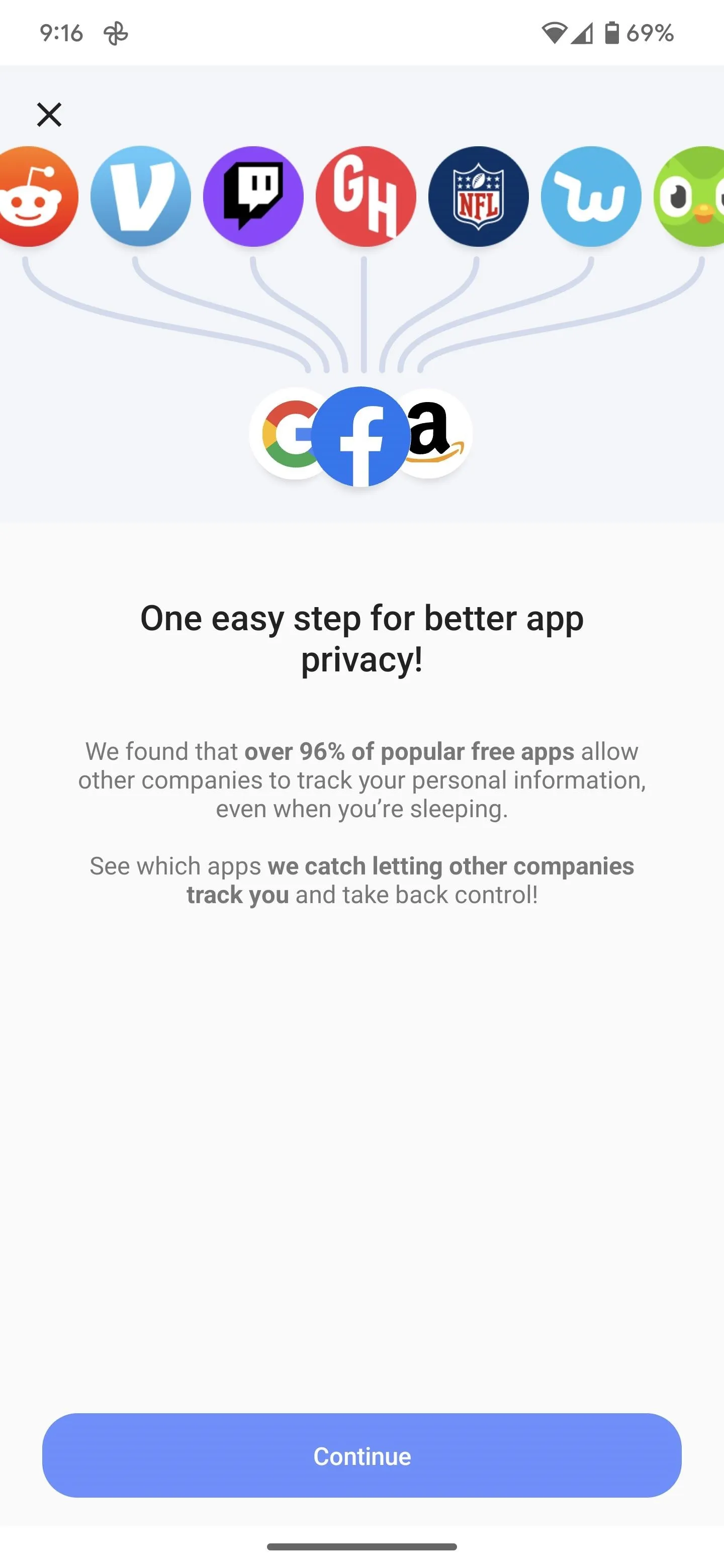
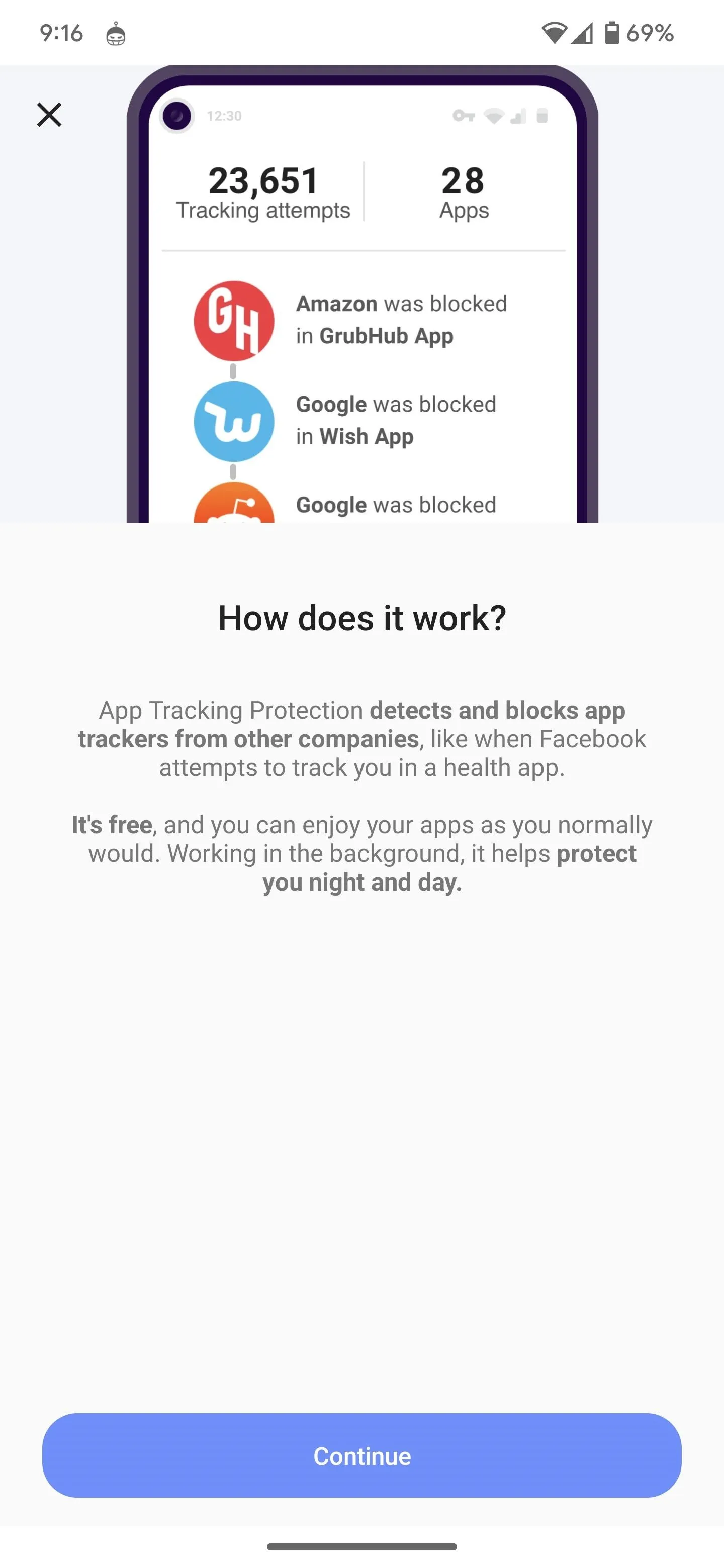
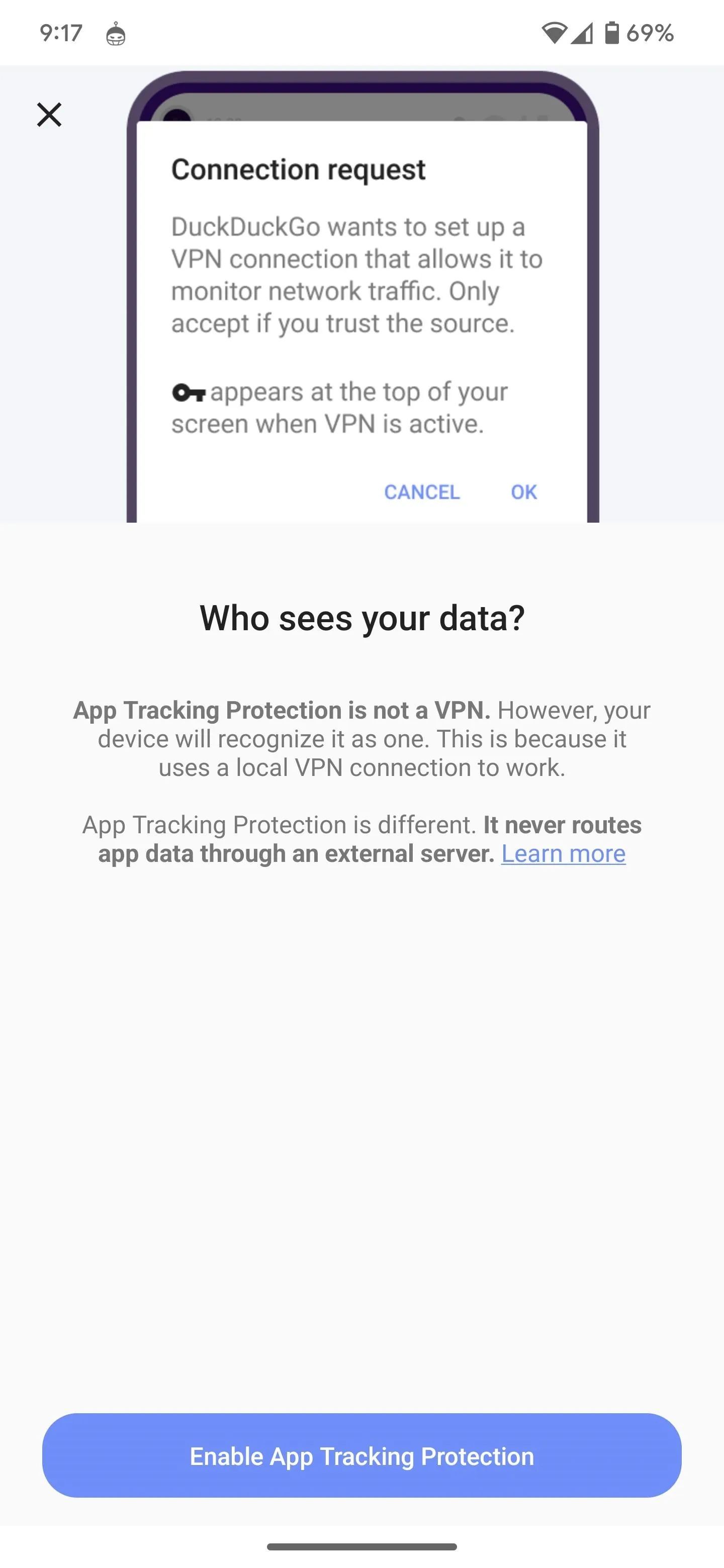
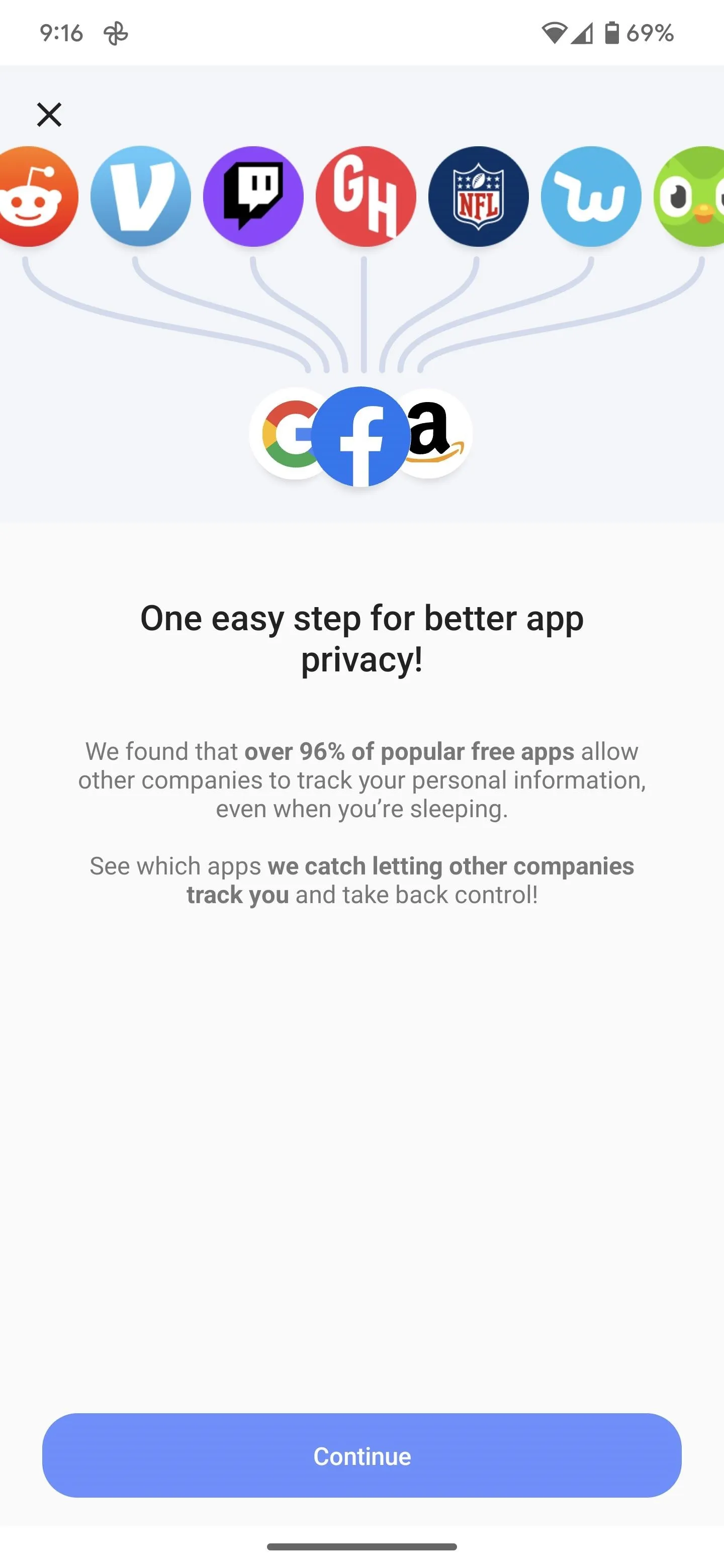
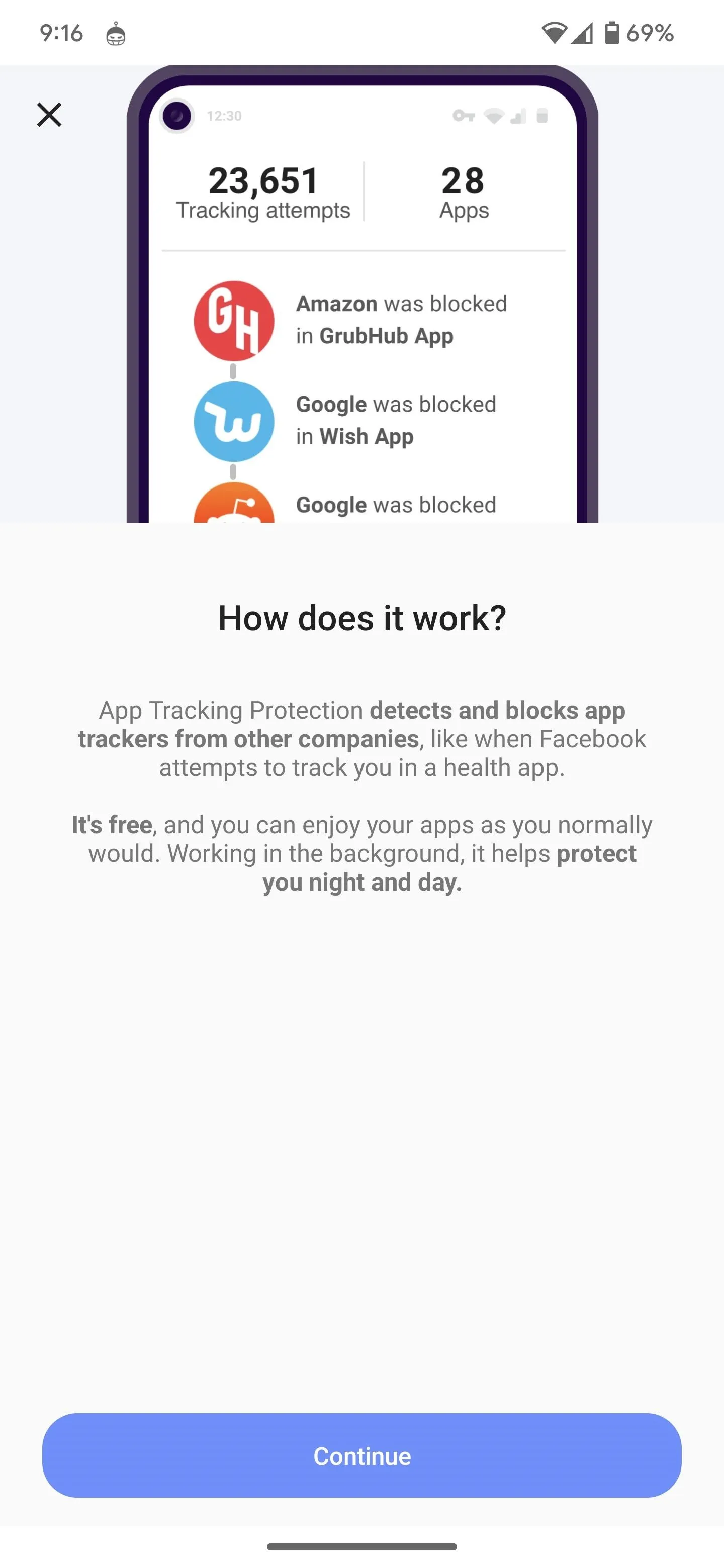
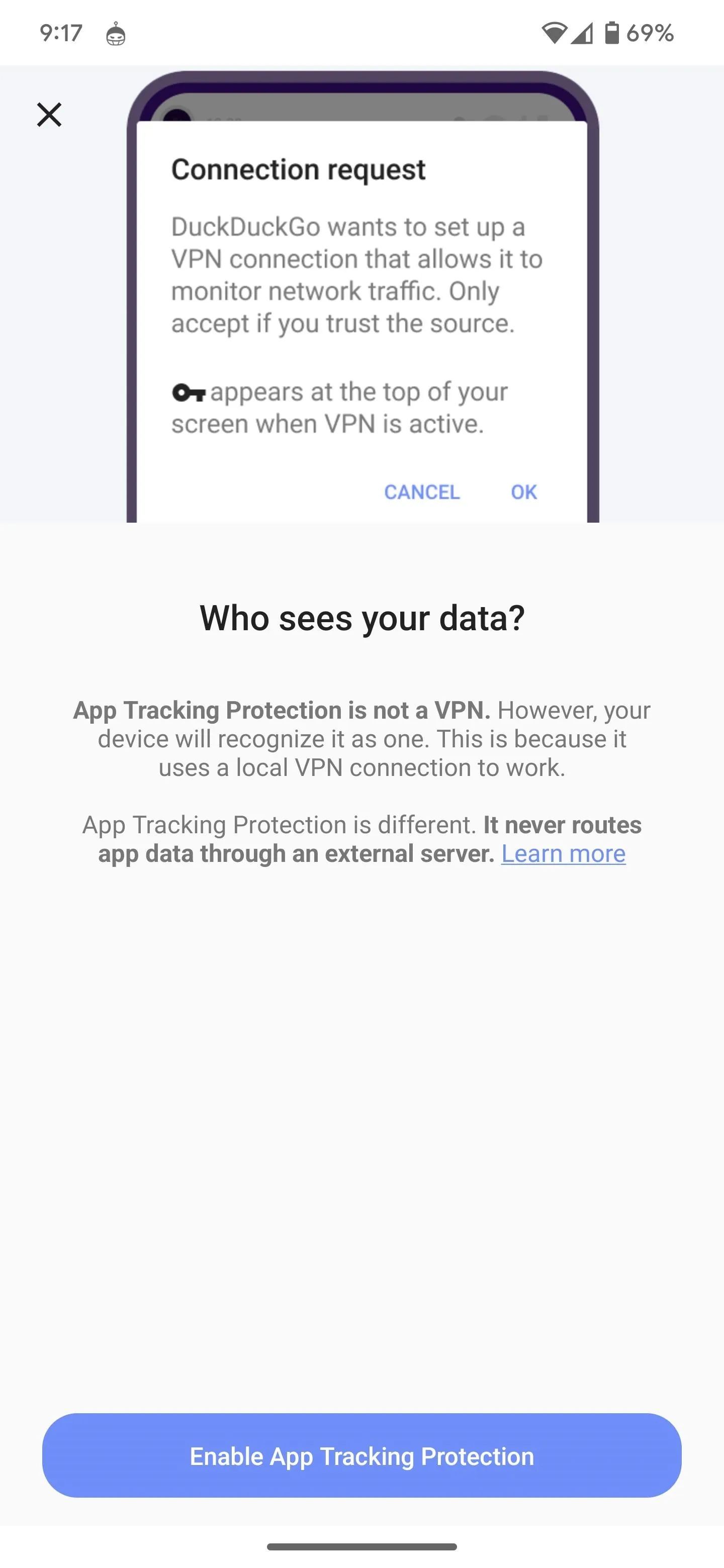
A connection request dialog box will pop up to set up the VPN connection. Again, DuckDuckGo uses a local VPN to identify when apps send data to third-party trackers and block the attempts. Tap "OK" to confirm.
App Tracking Protection is now enabled; tap "Got it!" to continue.
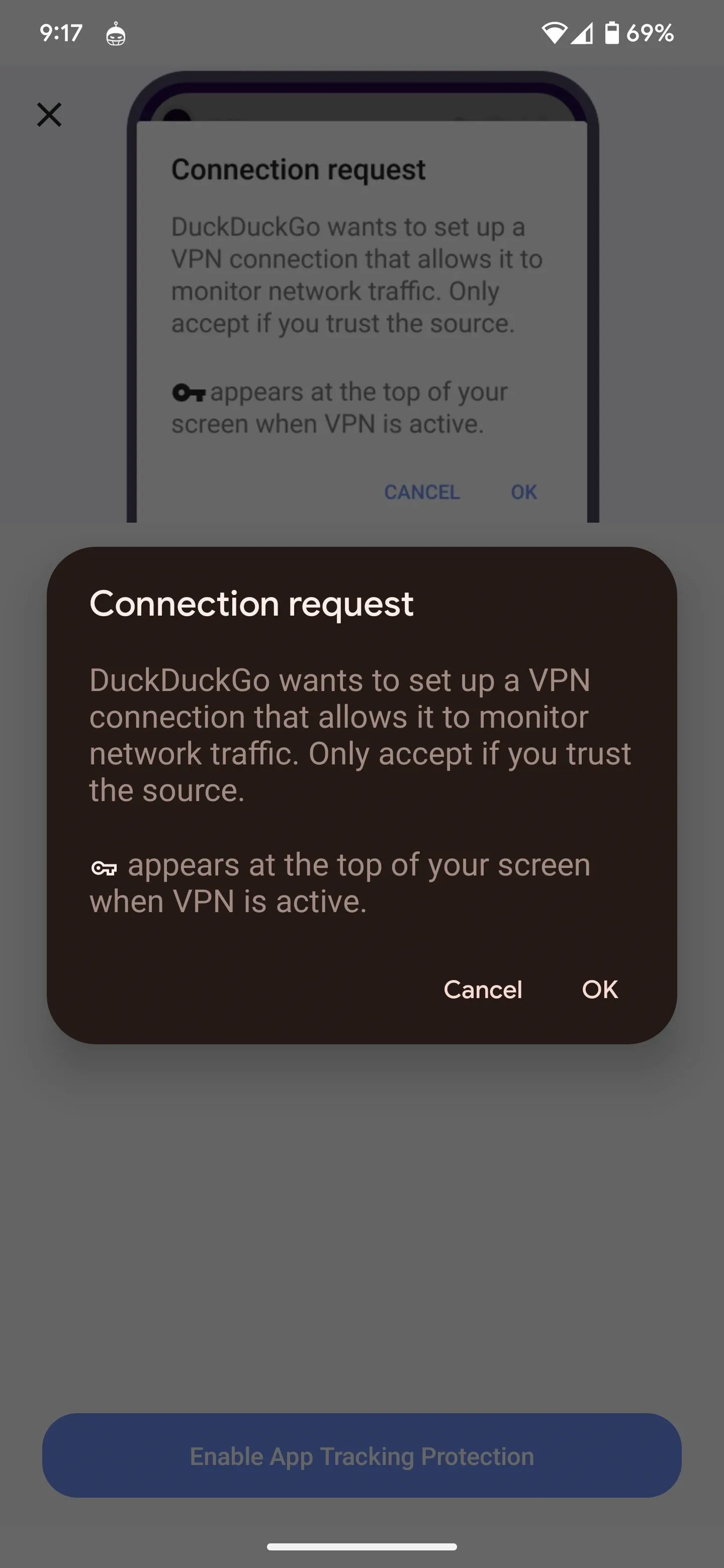
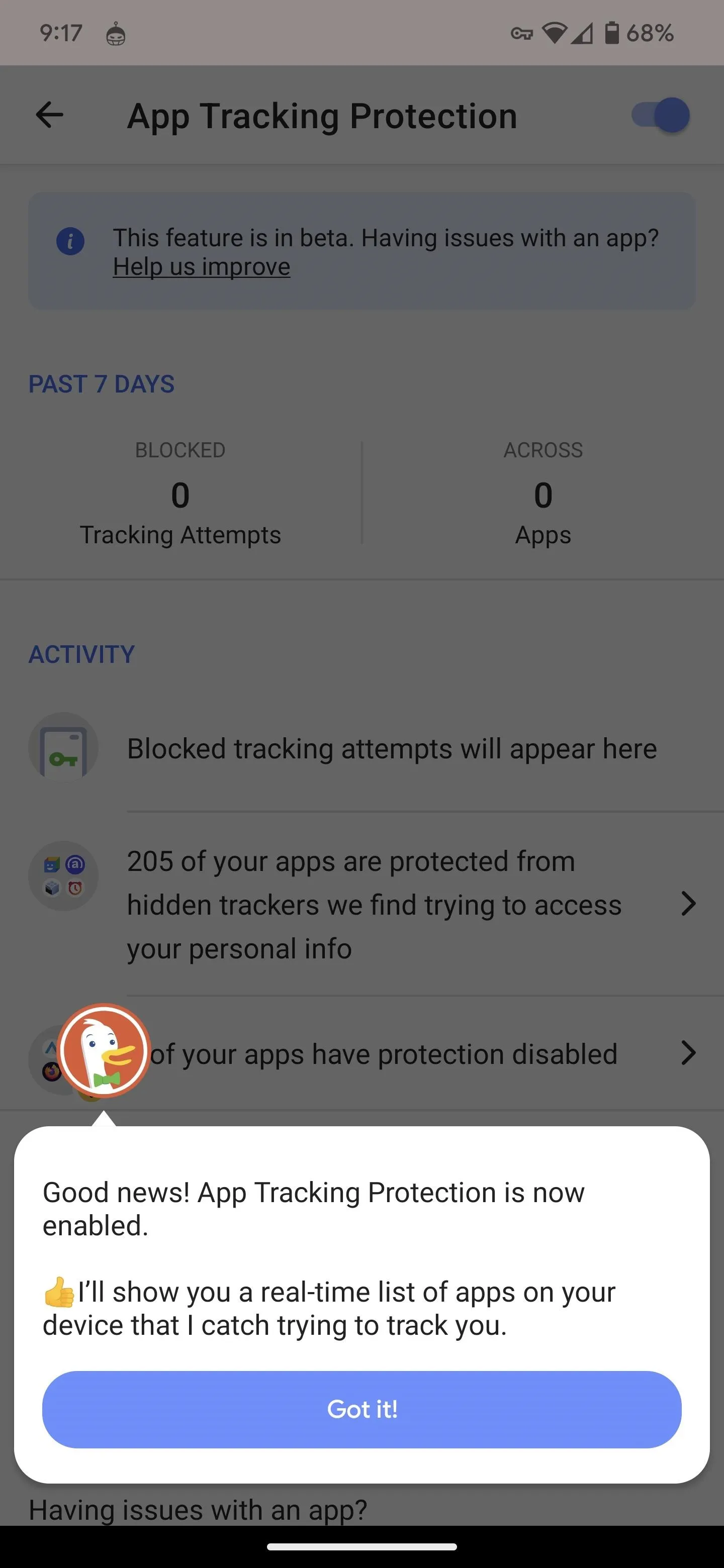
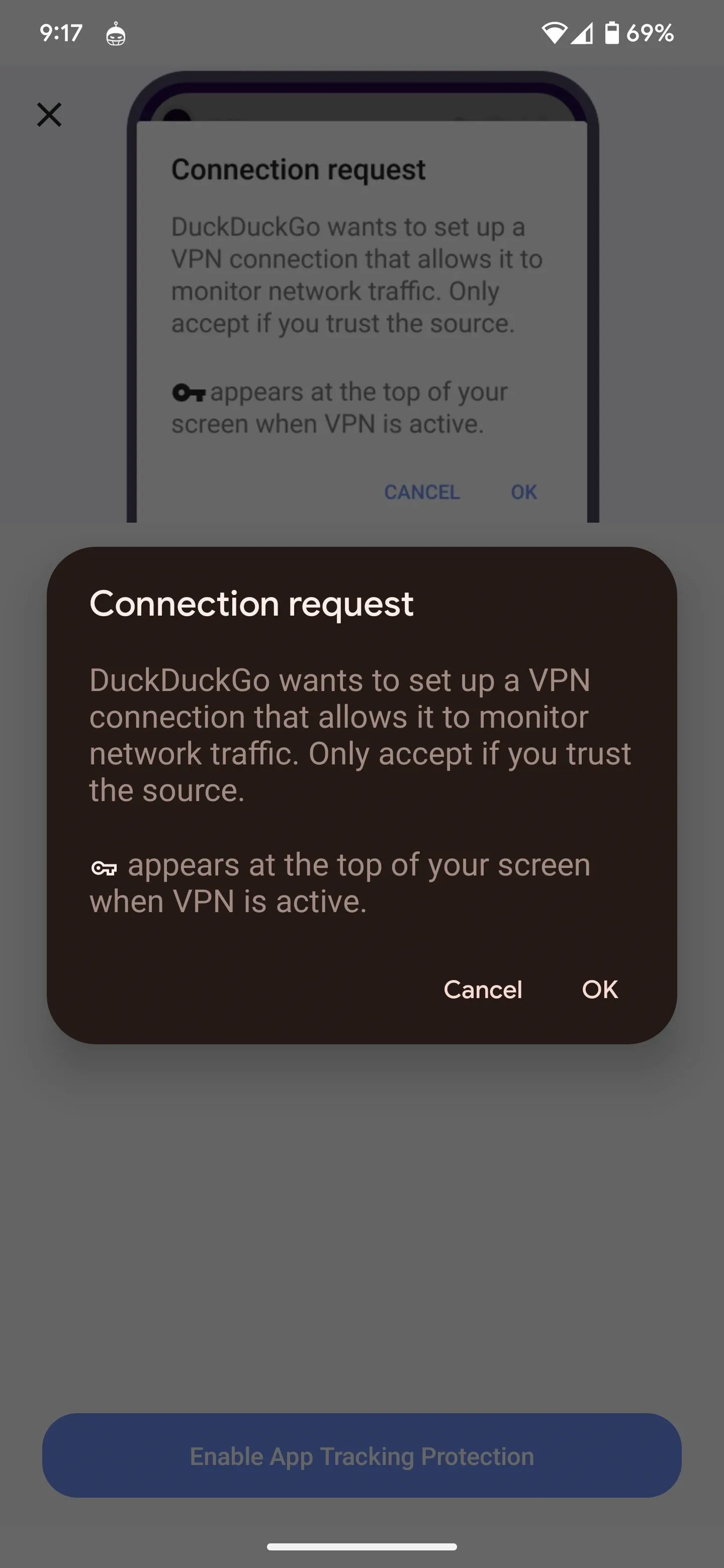
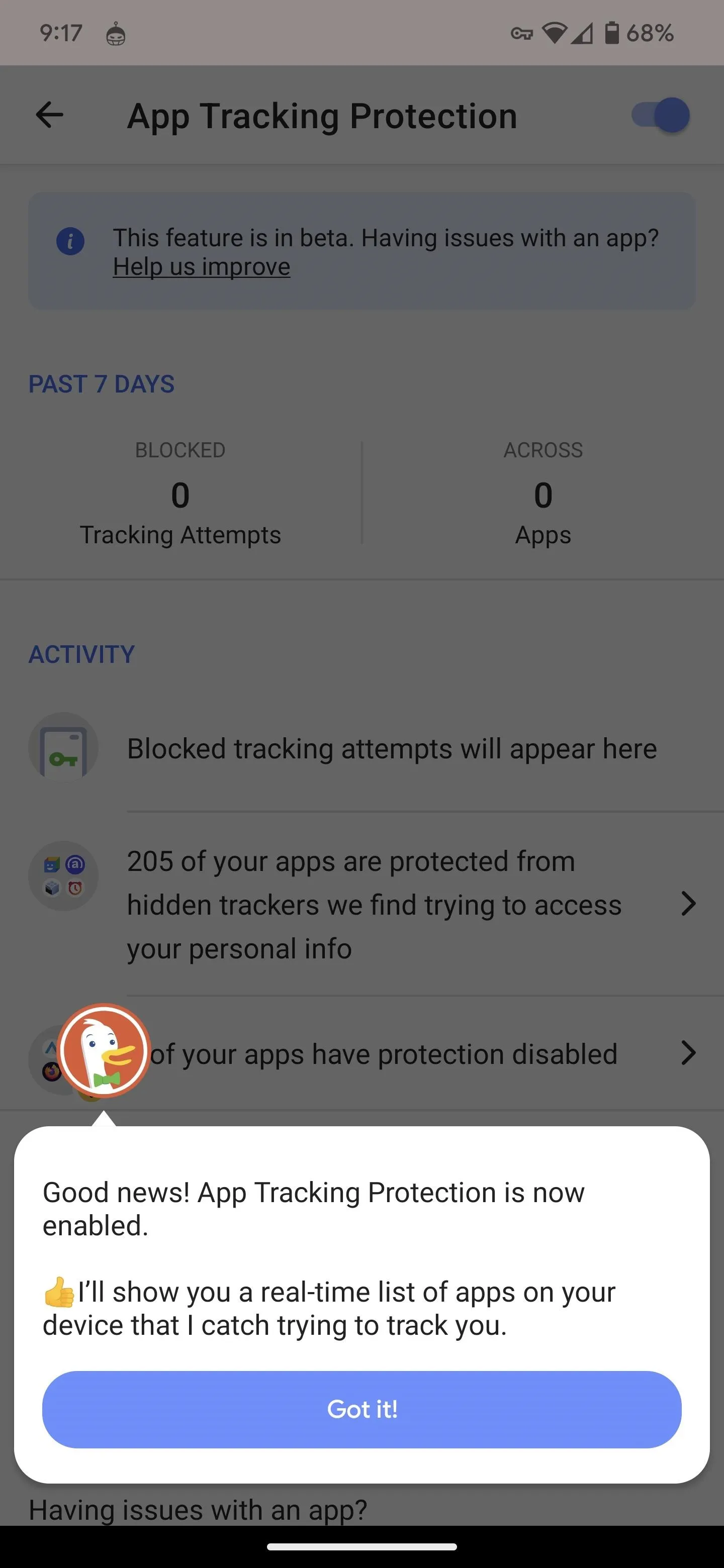
Monitor App Traffic
With App Tracking Protection enabled, you'll now have a dashboard displaying the results of app activity (and confetti to celebrate the first time). There's also a toggle to turn the feature off.
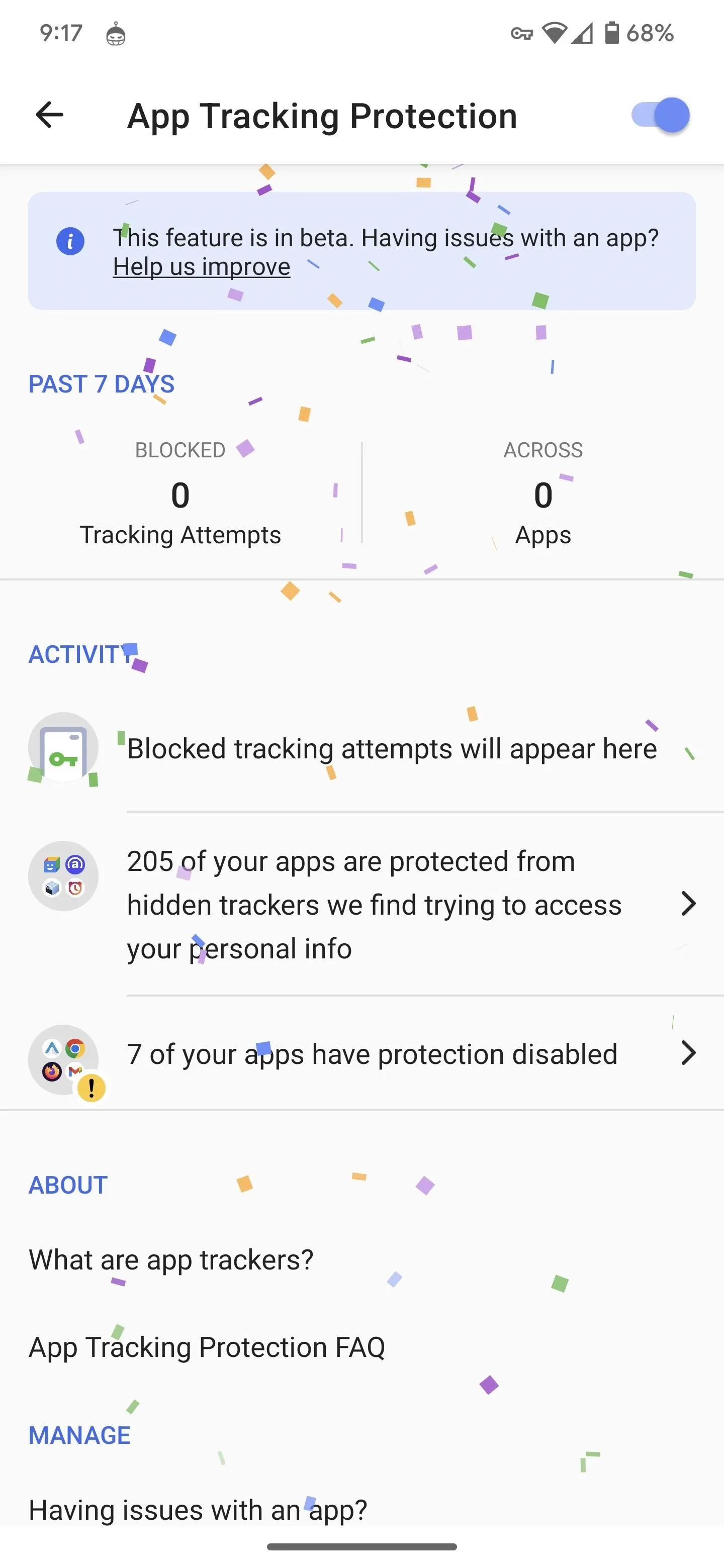
9pm on Thursday
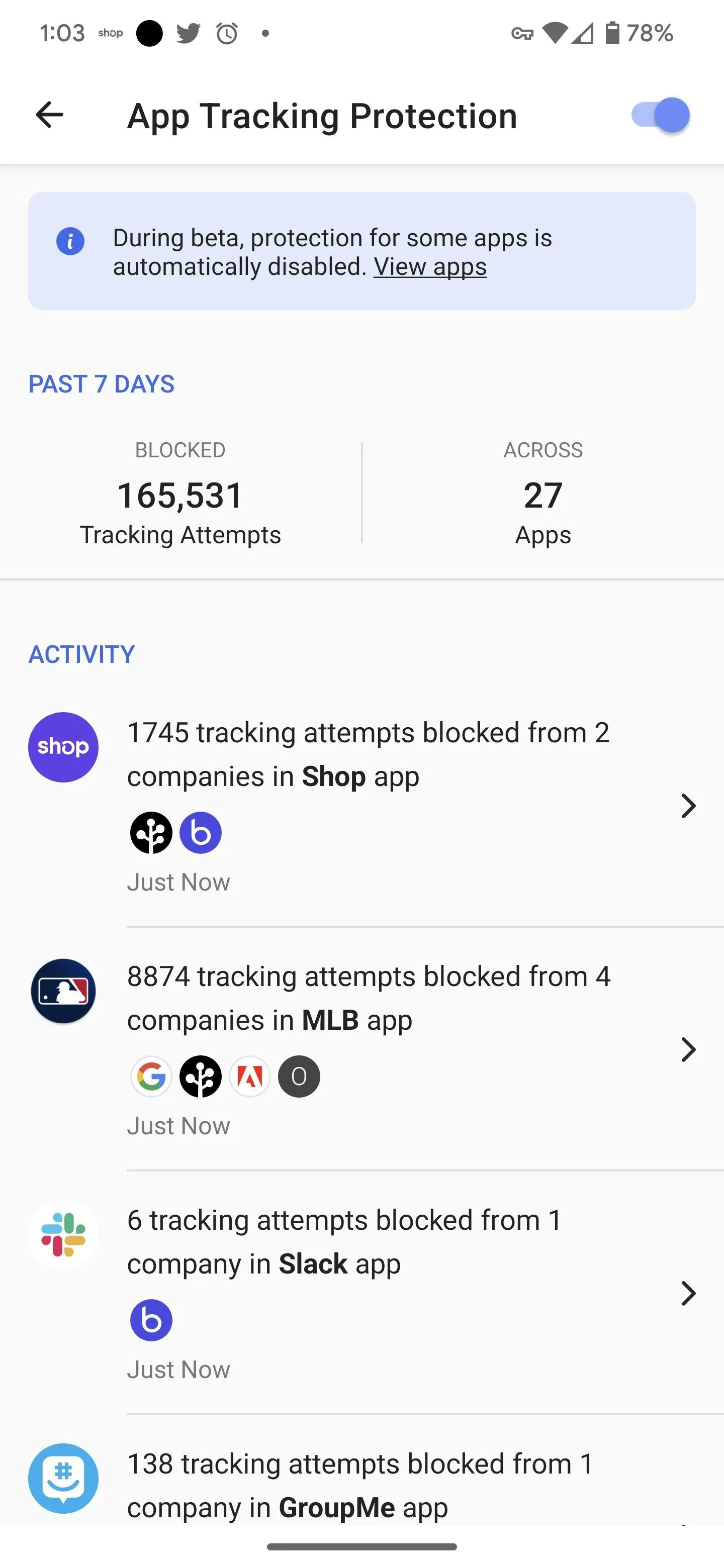
1pm on Friday
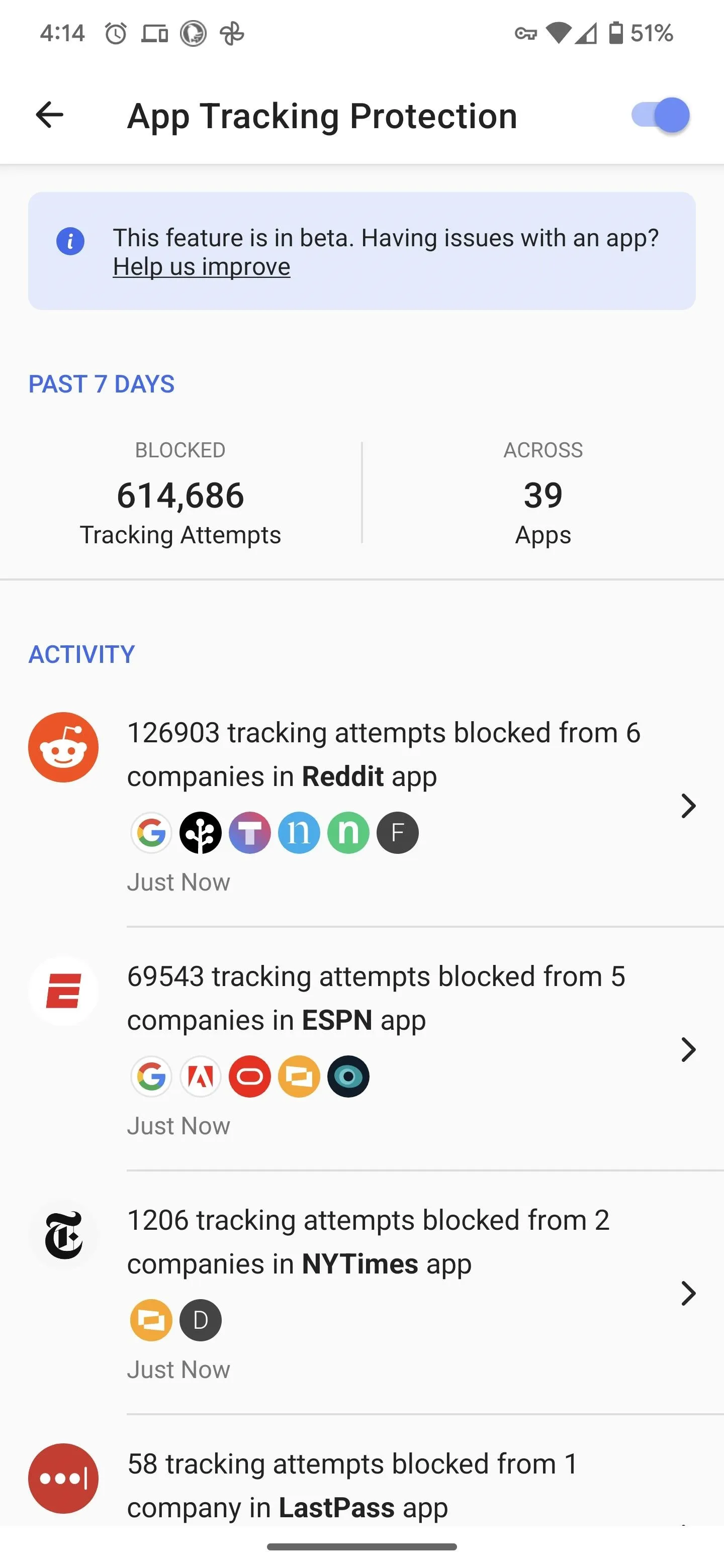
4pm on Saturday
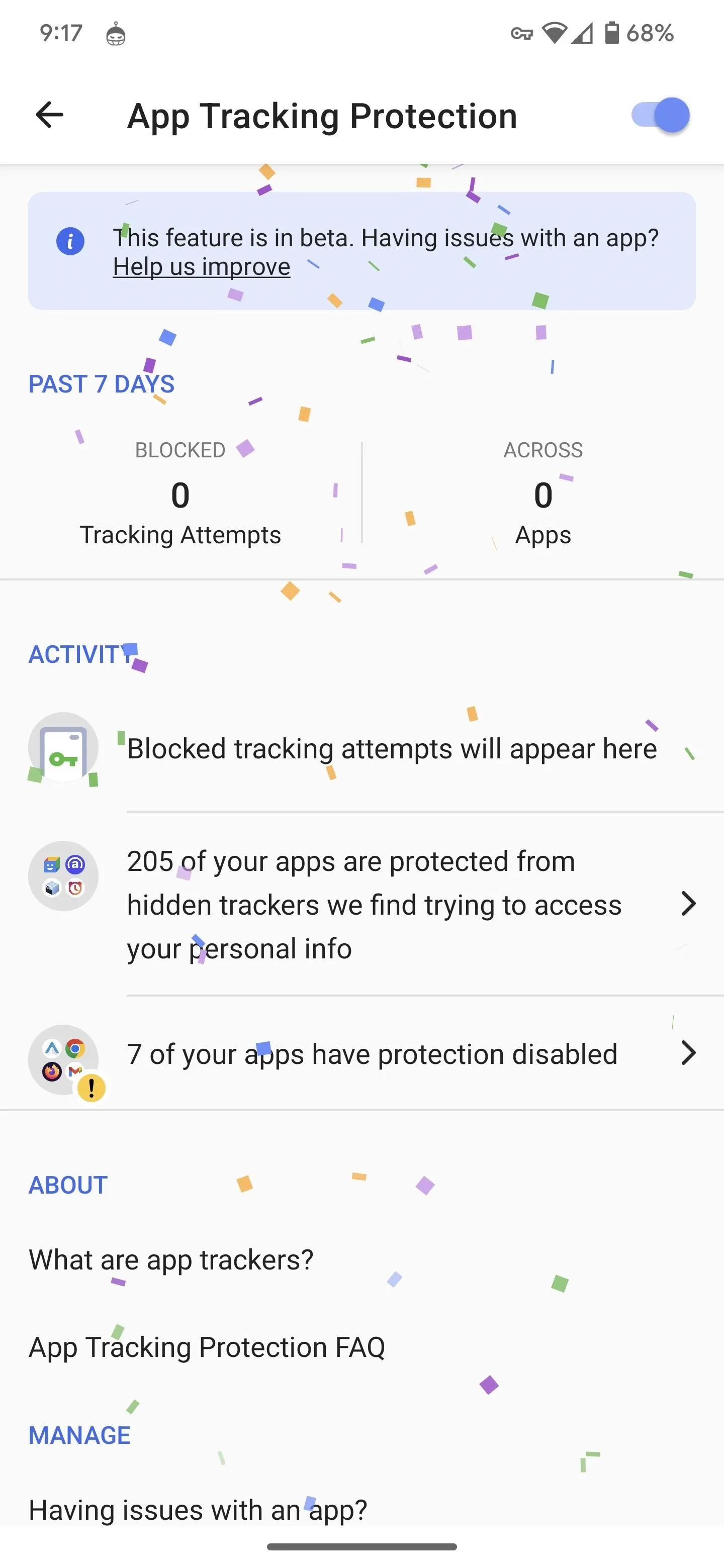
9pm on Thursday
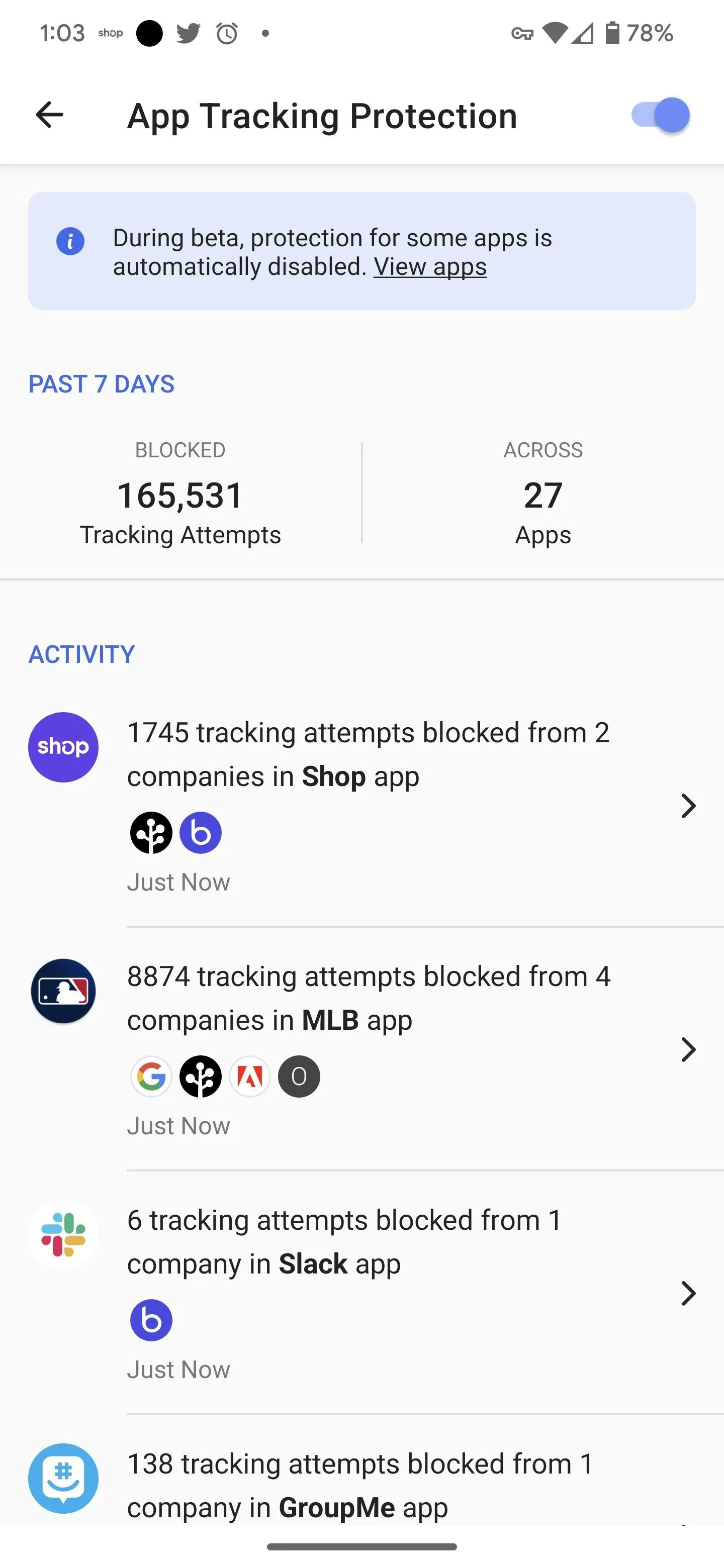
1pm on Friday
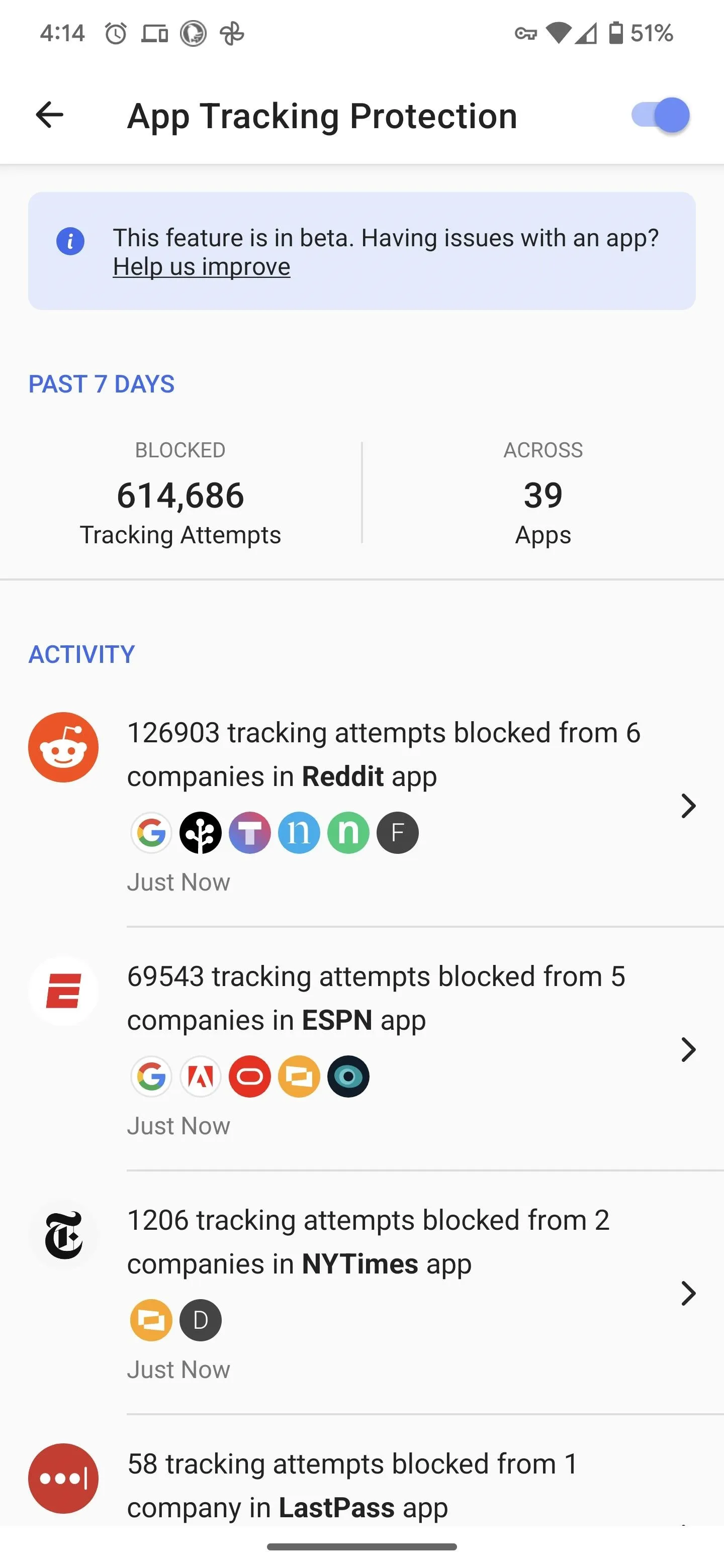
4pm on Saturday
According to a DuckDuckGo blog post, some apps are excluded from tracker protection due to their functionality, including browsers and apps that launch in-app browsers. However, the app waitlist has been cut in half as the developer continues to work through beta testing.
If you have notifications enabled for DuckDuckGo, you'll be able to access this dashboard with one tap from your lock screen or notification shade.
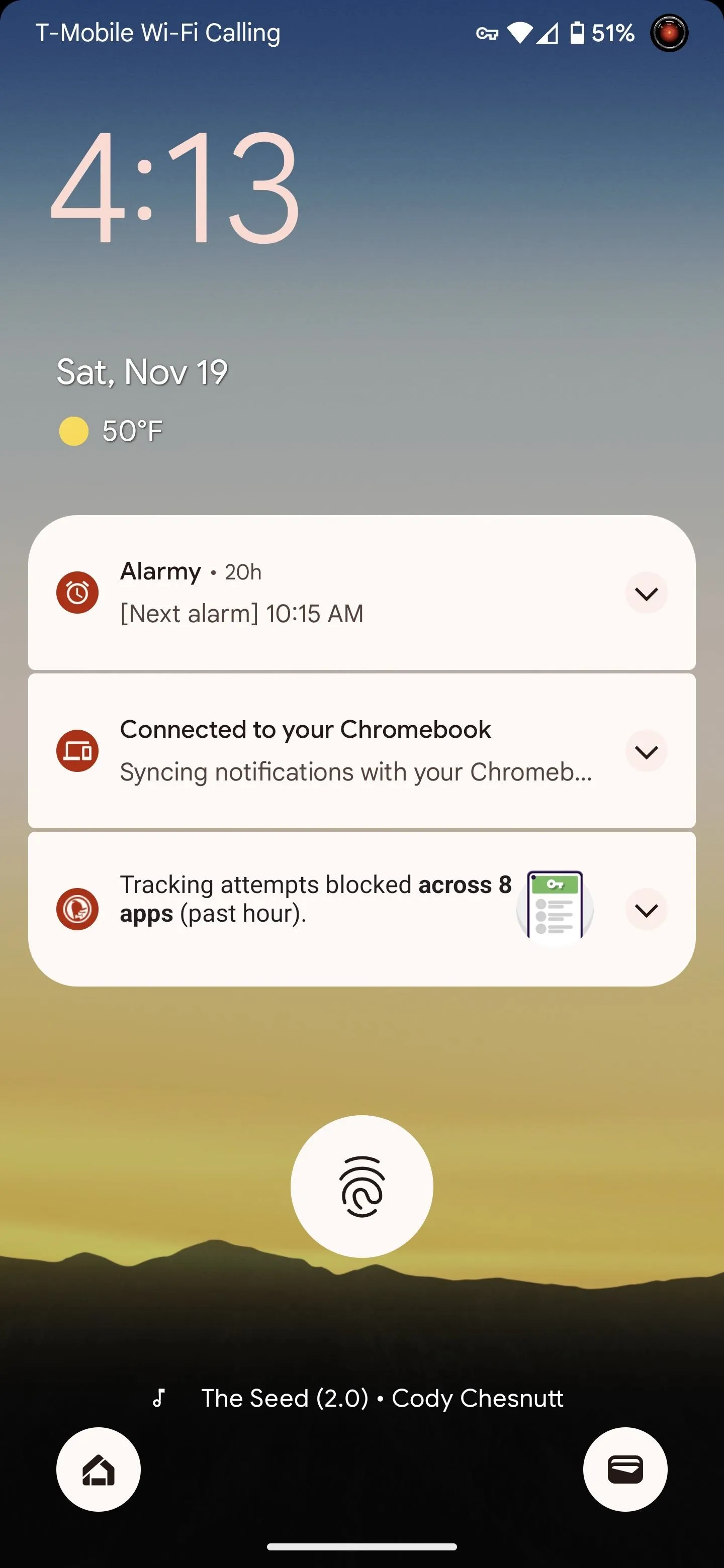
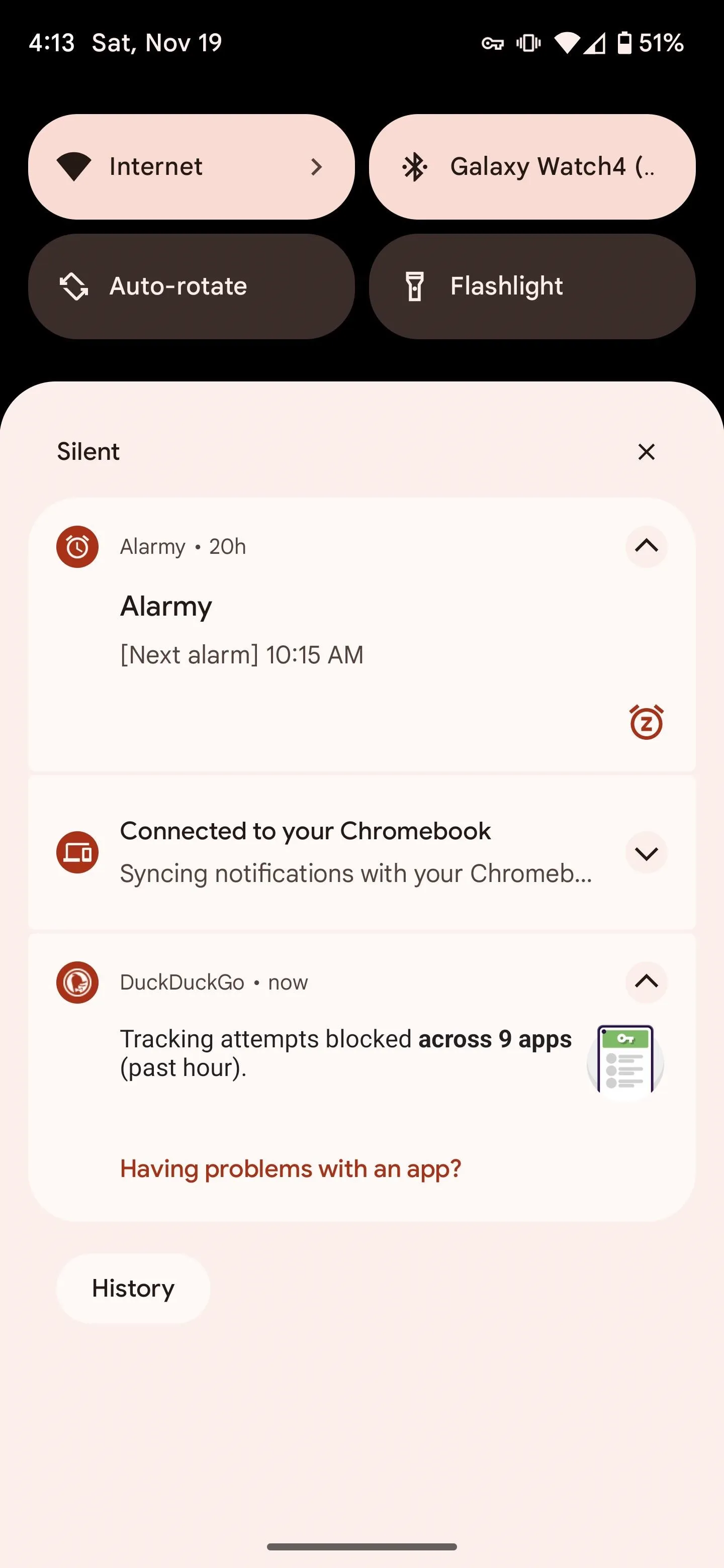
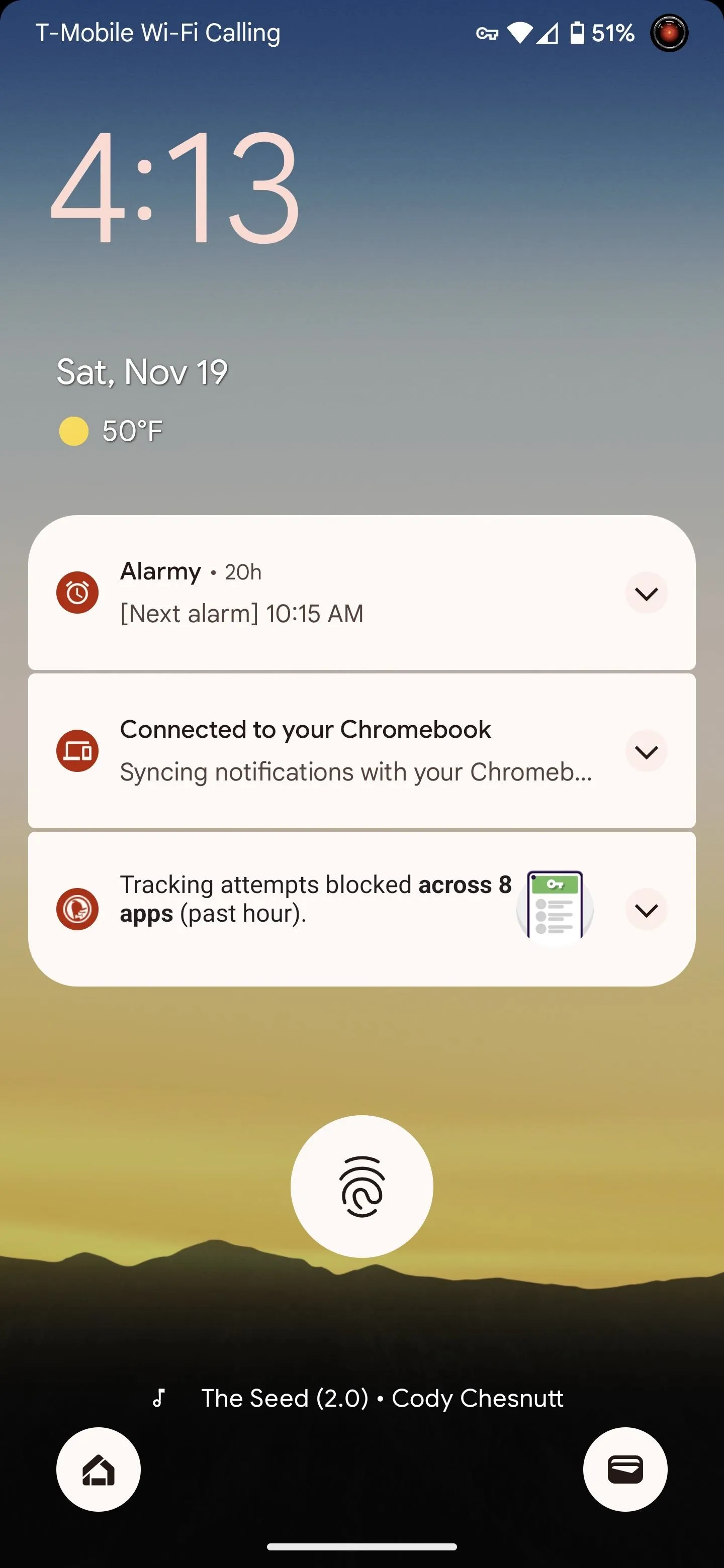
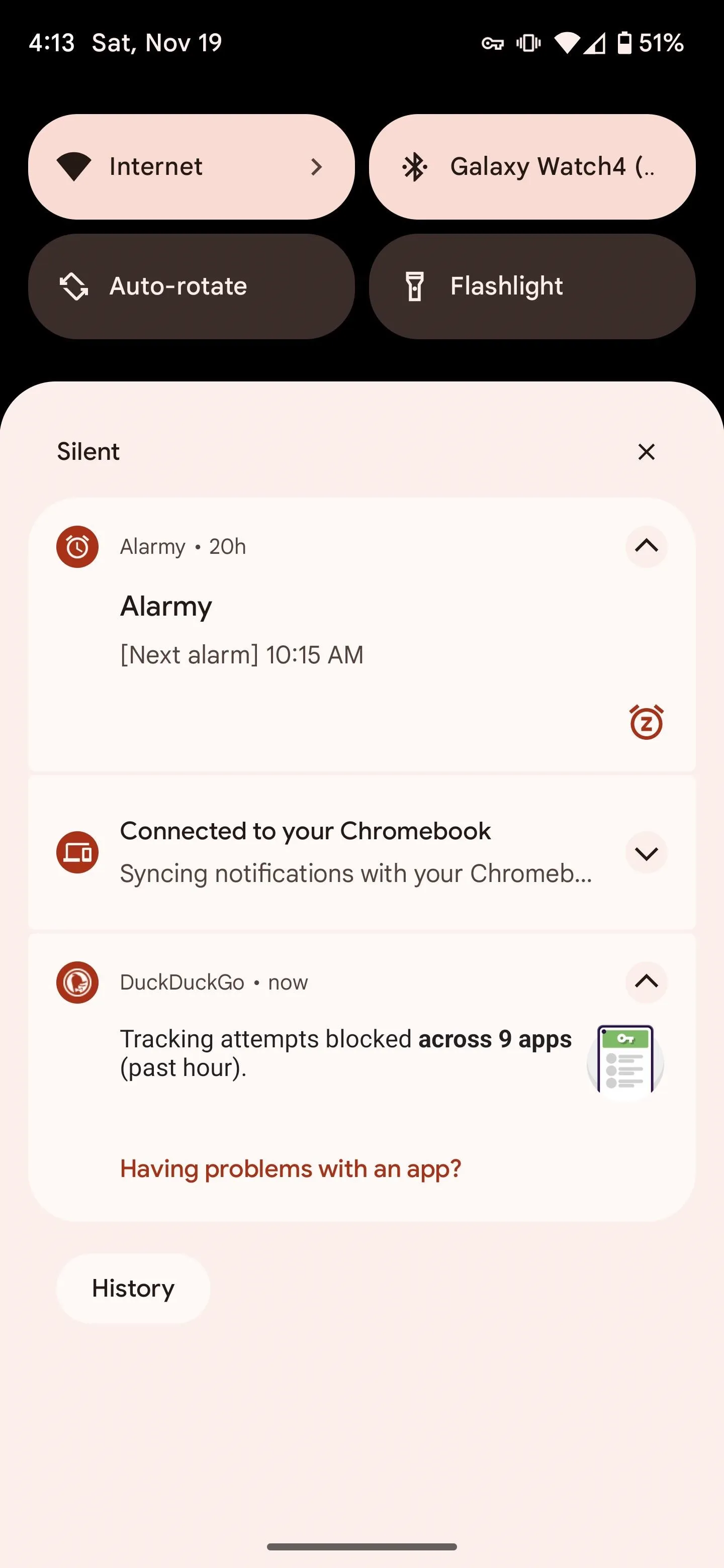
If apps aren't working correctly, you can turn off tracking and report them. Look for the "Help us improve" link at the top of the dashboard or the "Having problems with an app?" action in the notification pane.
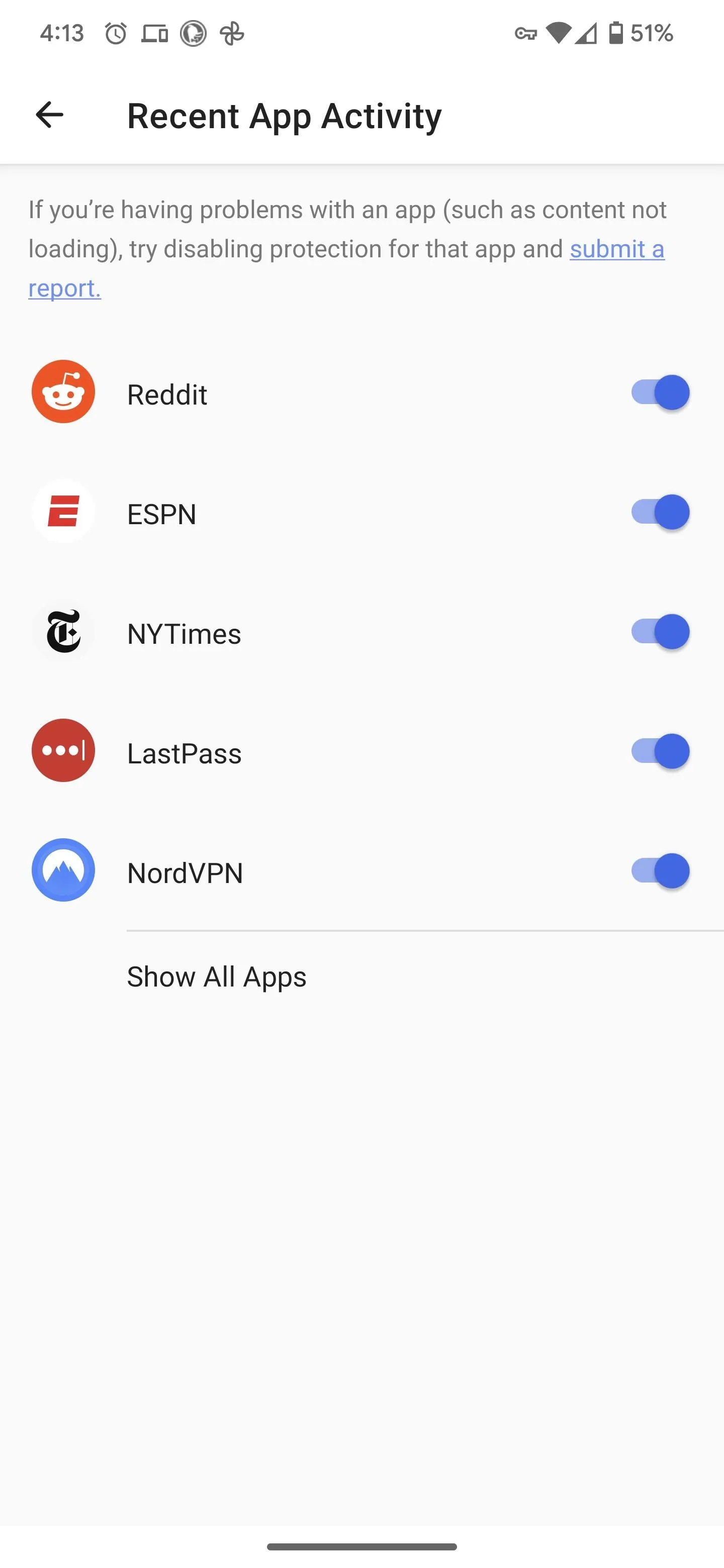
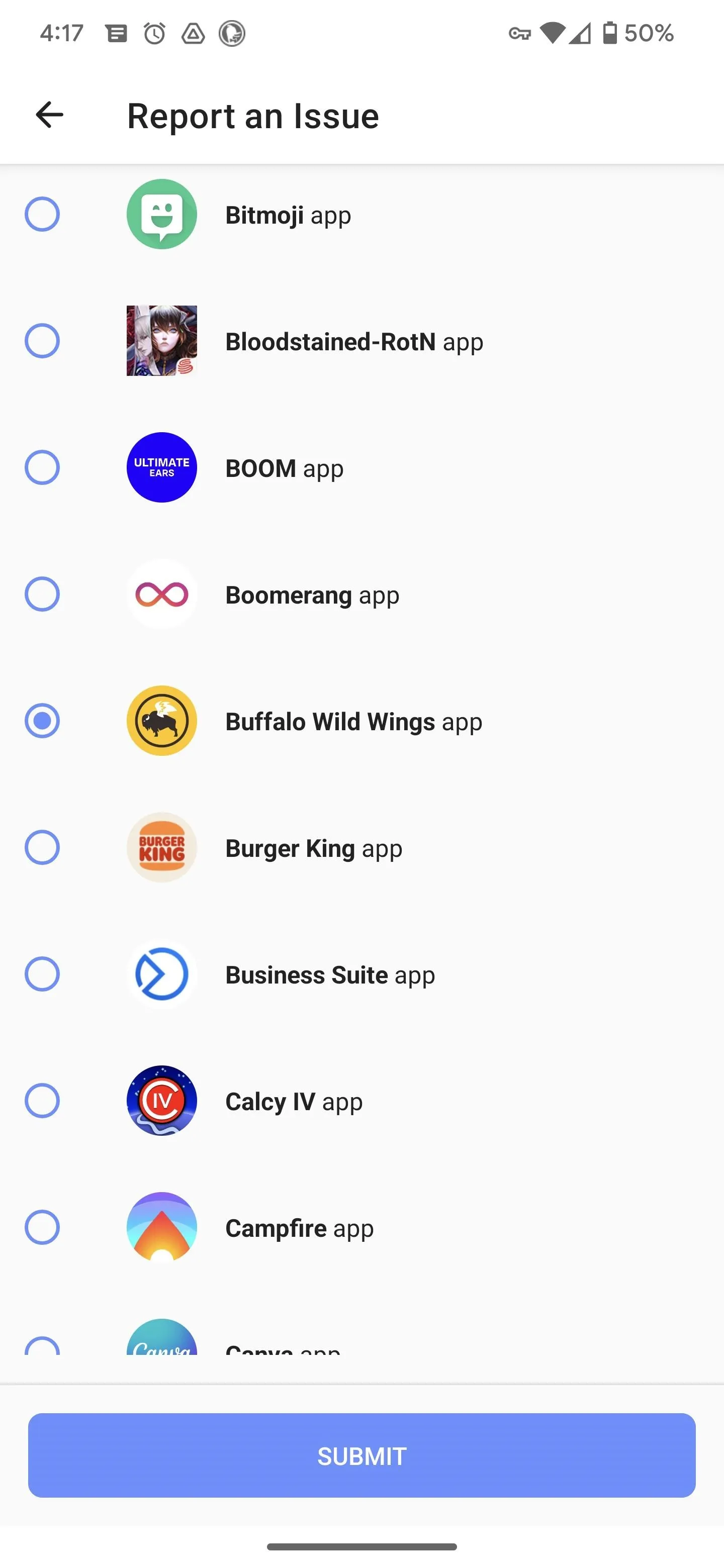
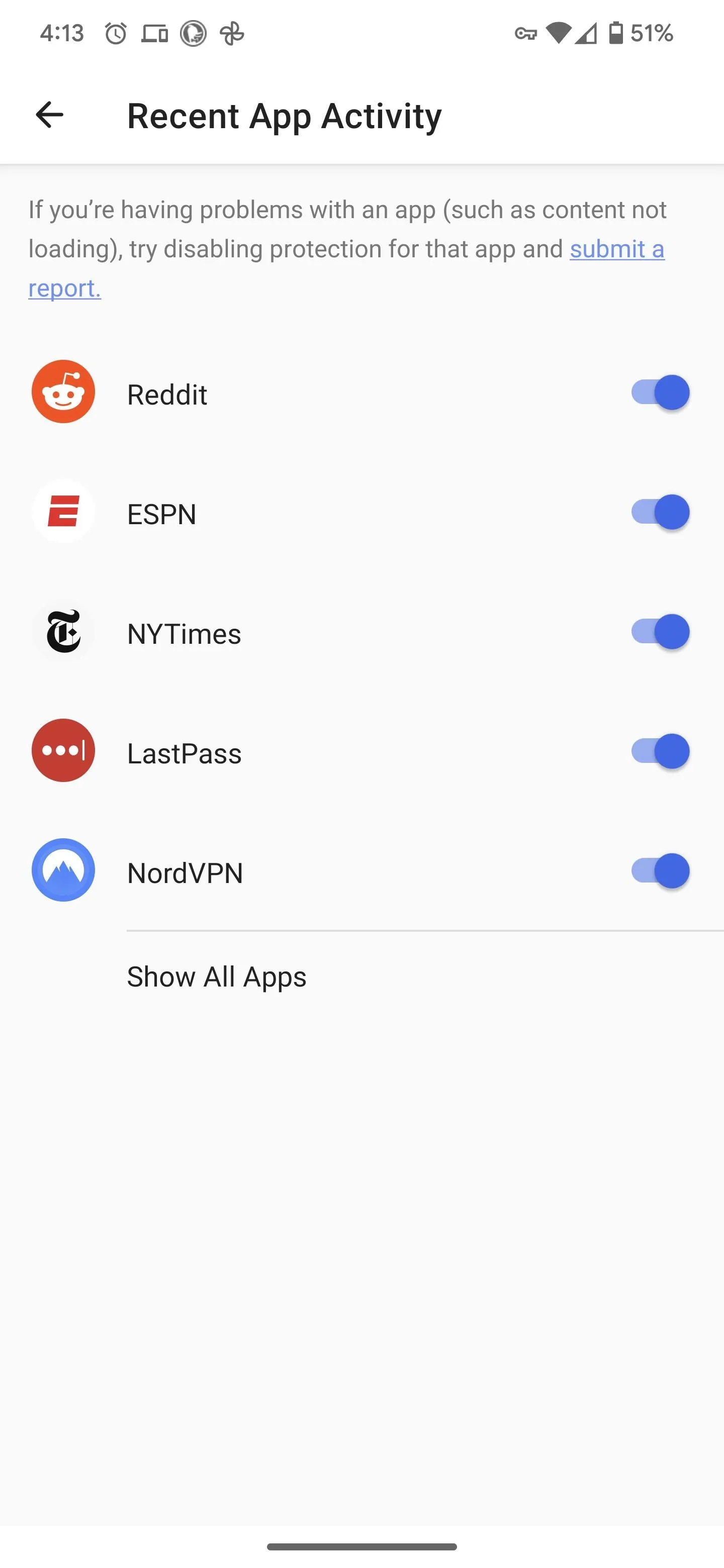
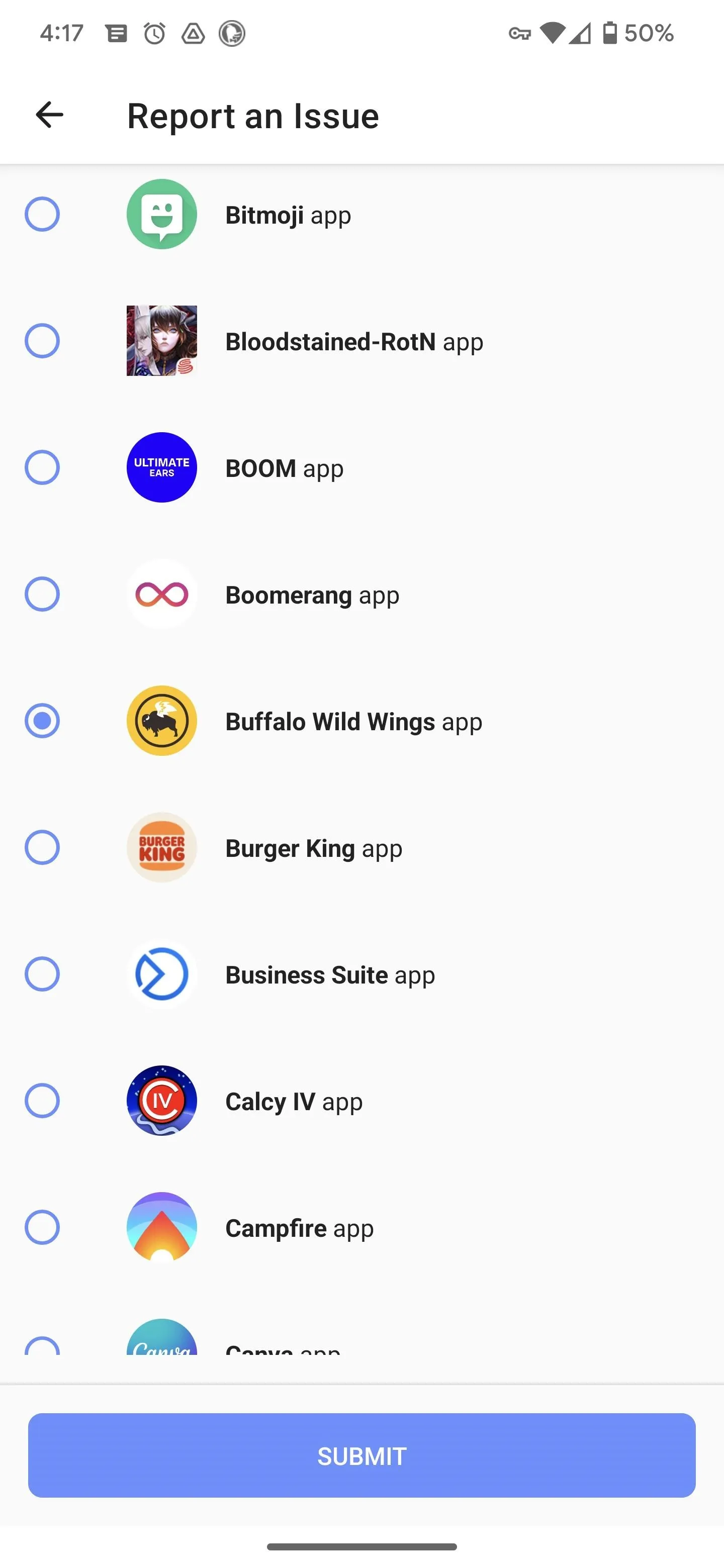
Cover photo and screenshots by Tommy Palladino/Gadget Hacks




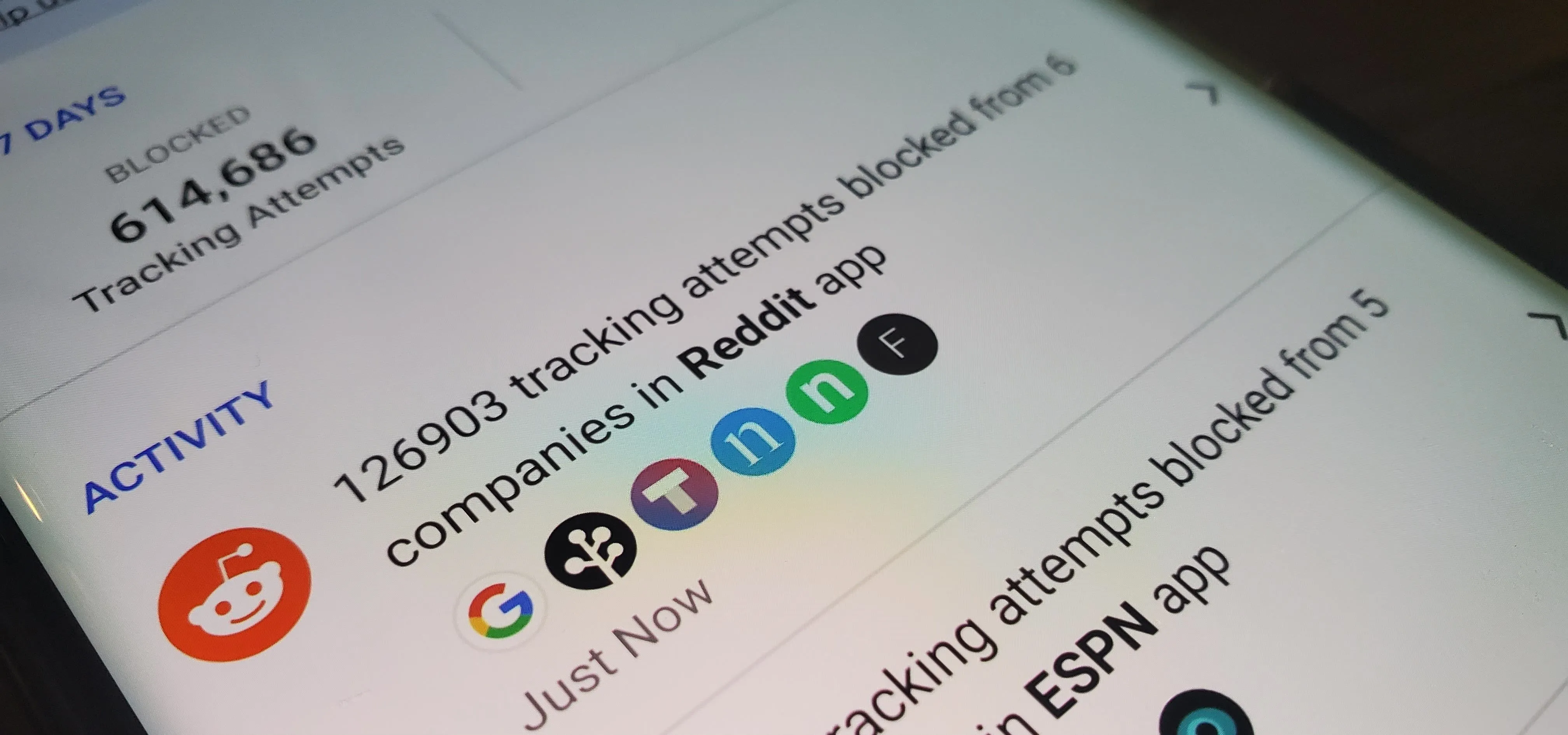




















Comments
Be the first, drop a comment!