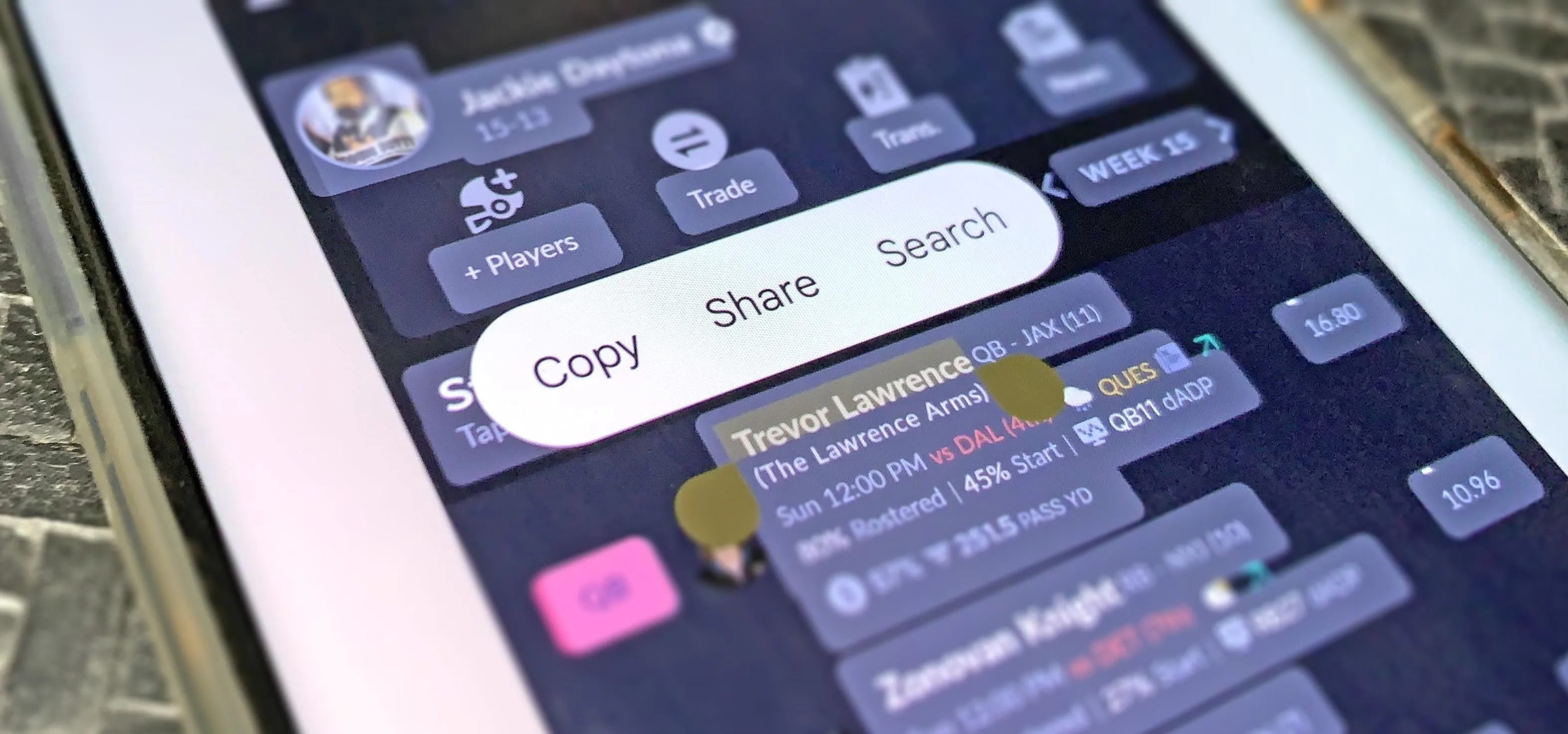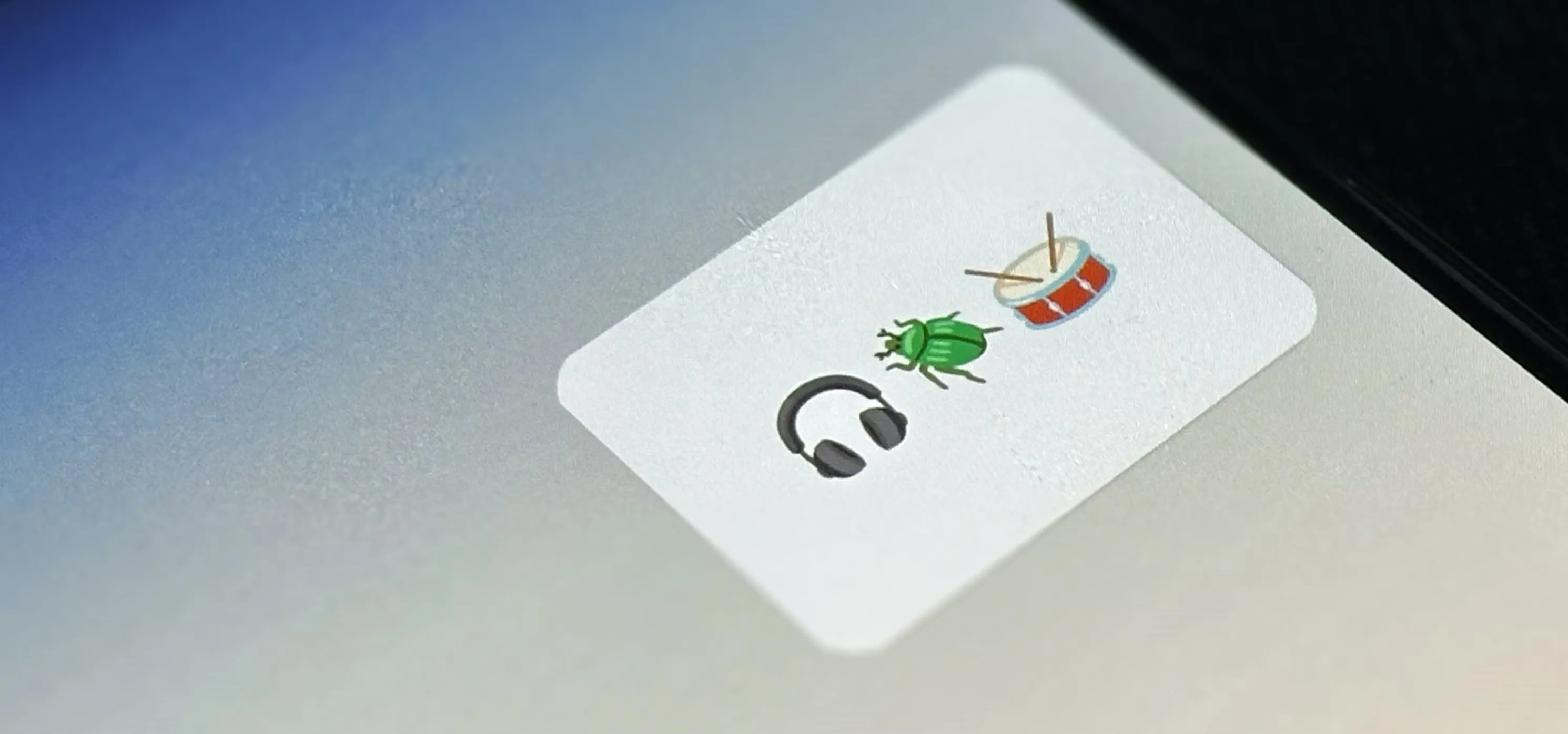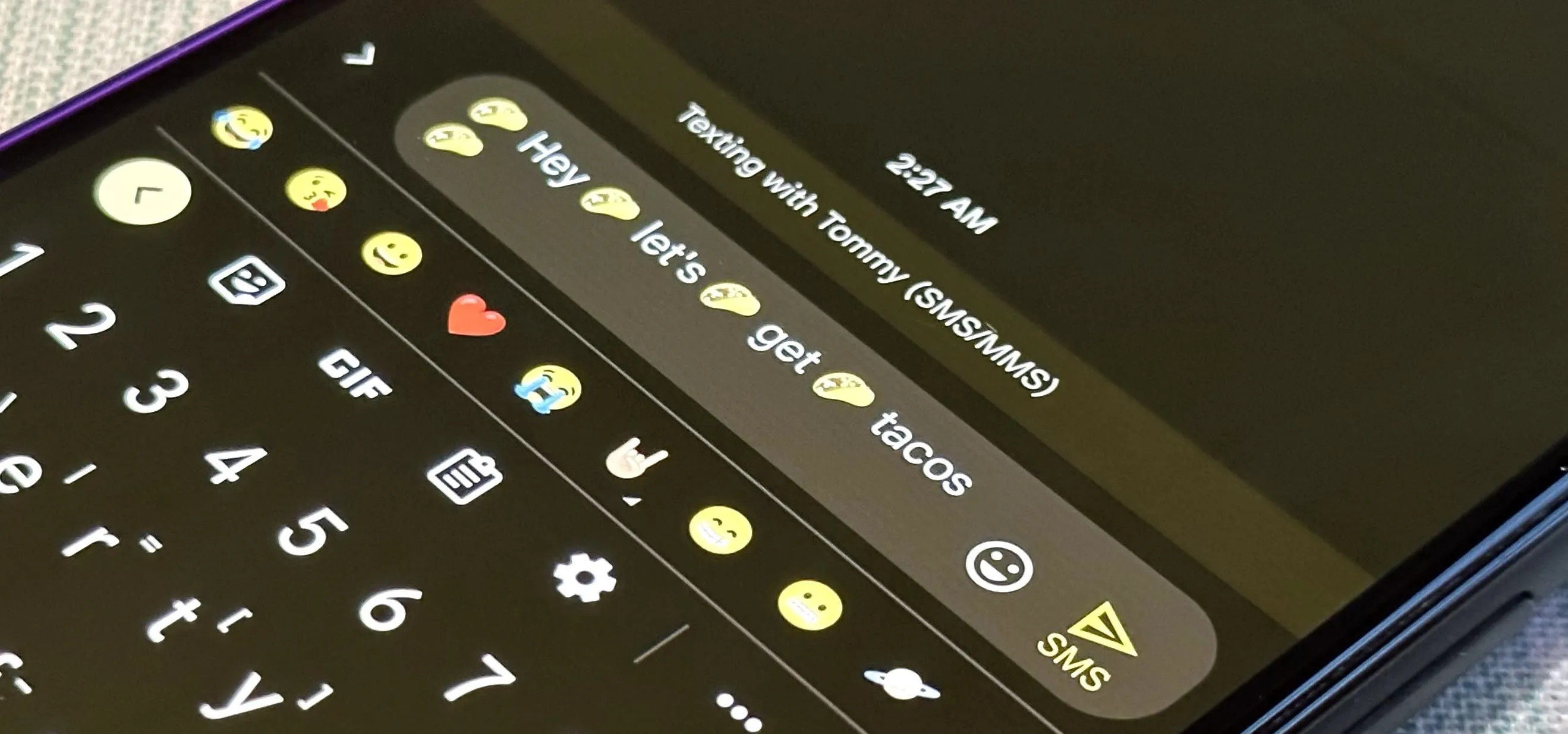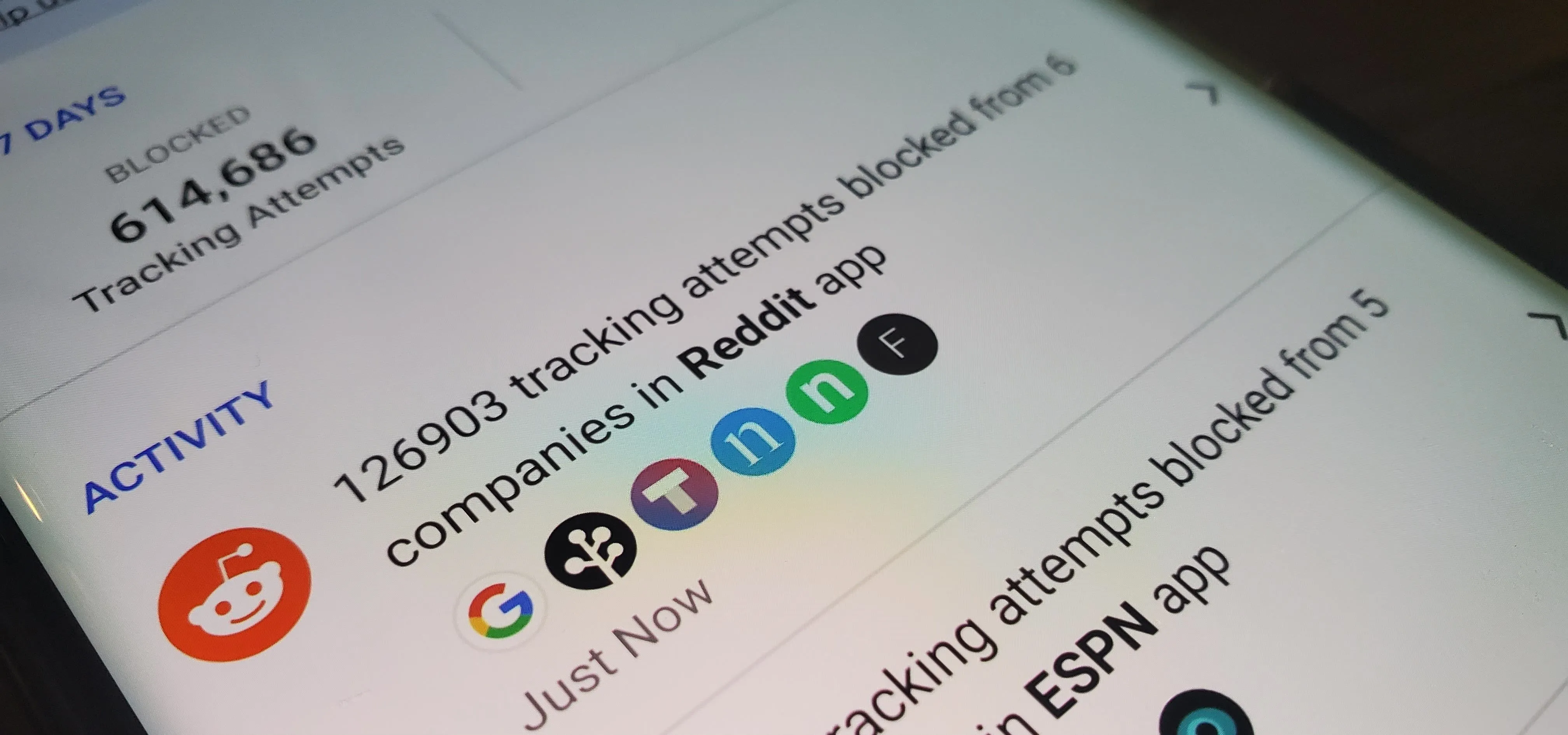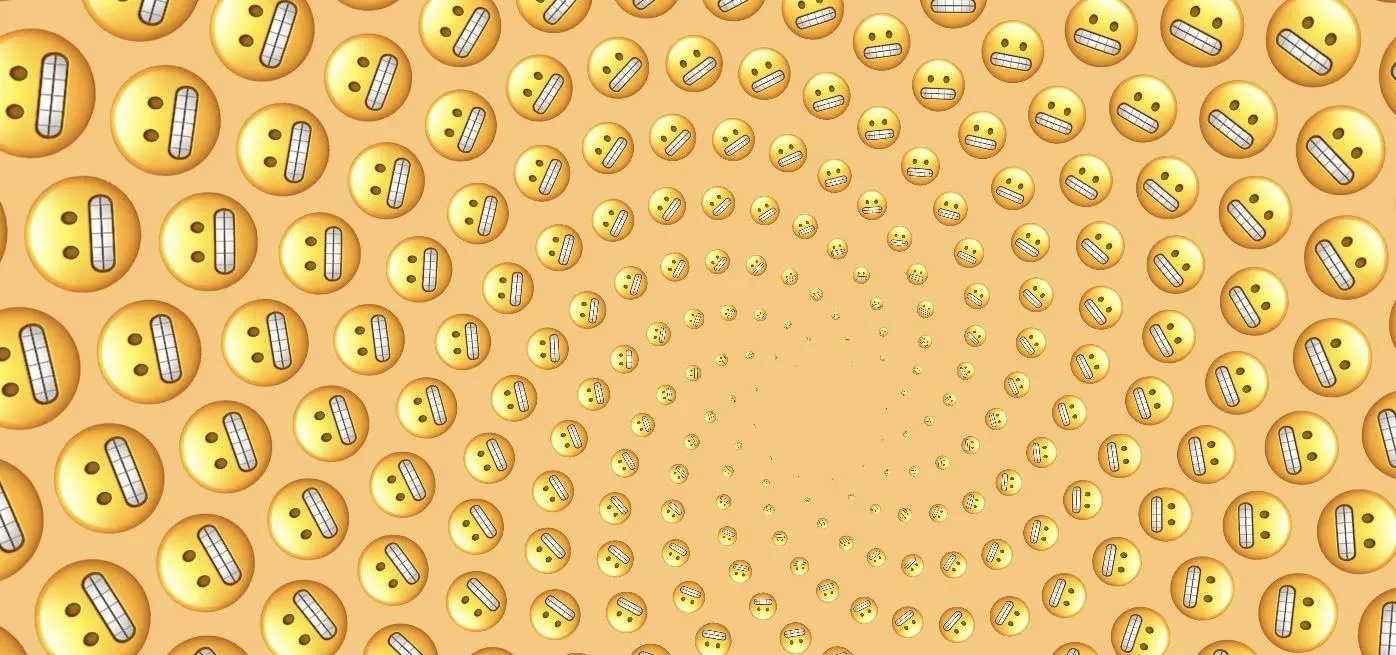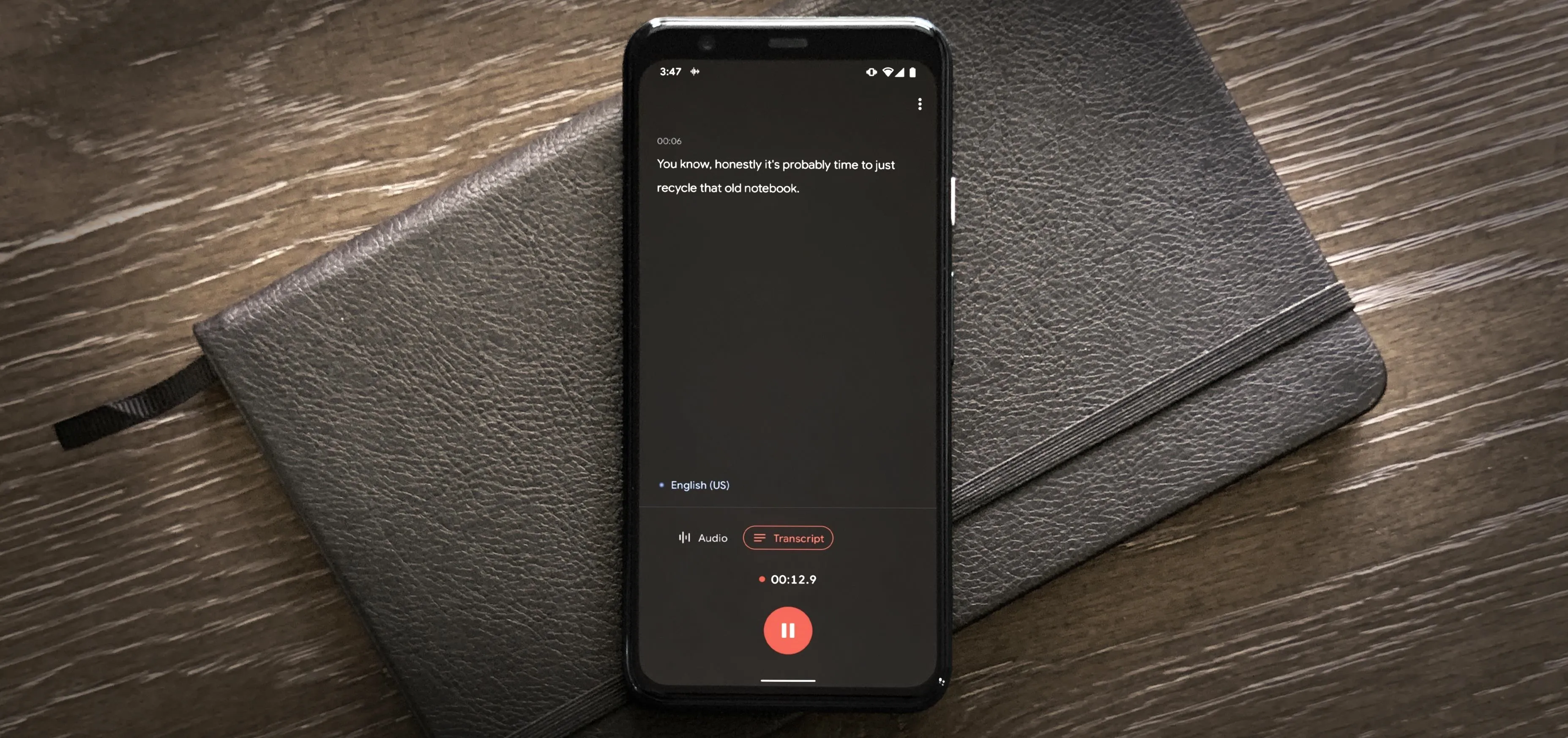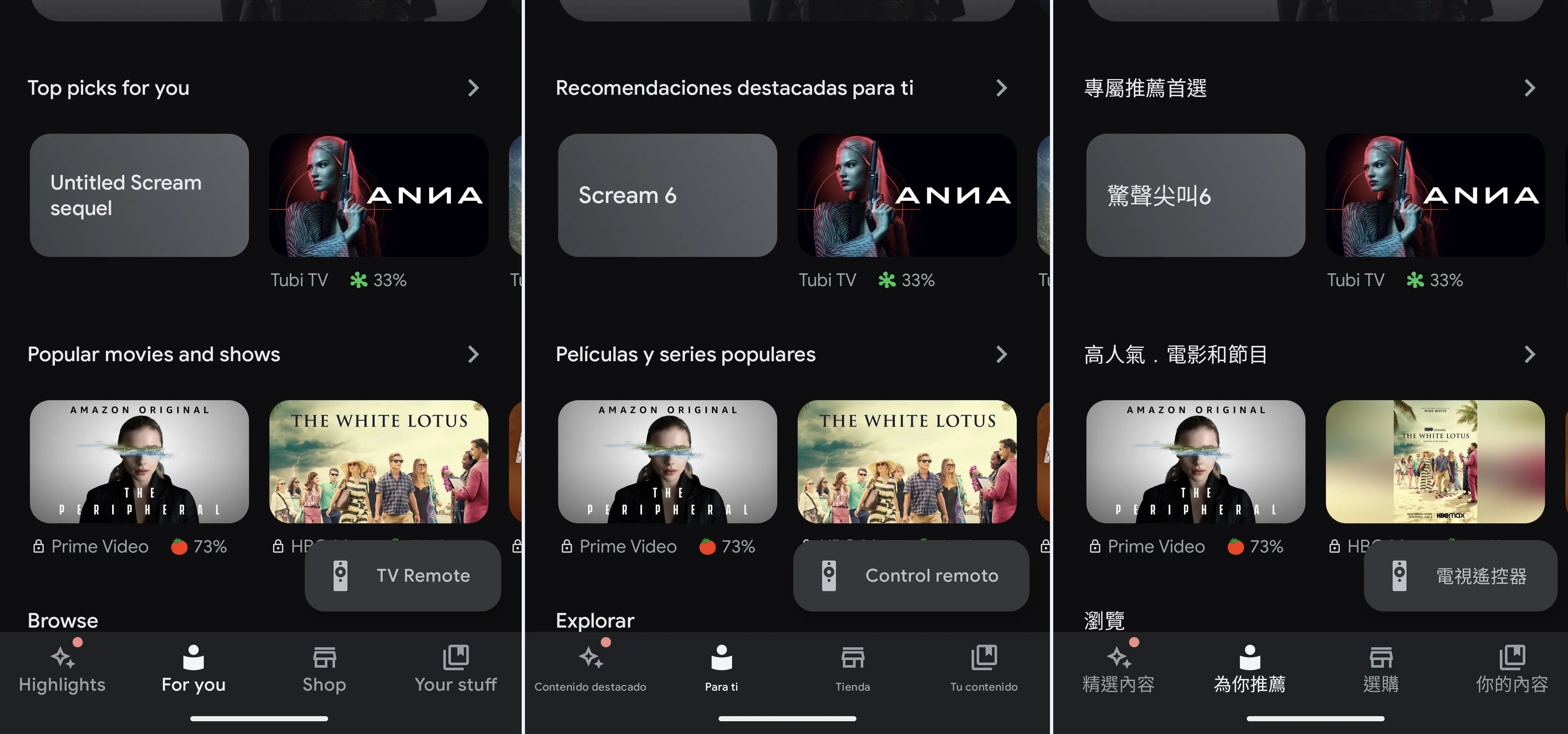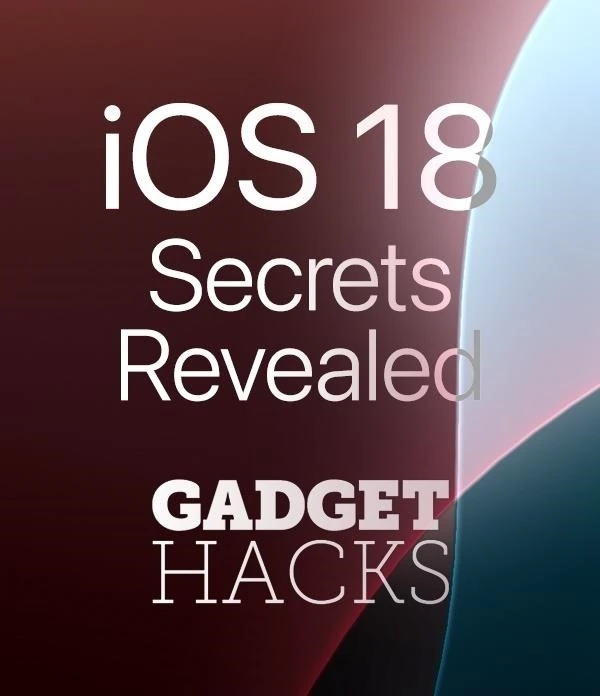How-To Guides about Android


how to
Pixel 10 Pro 100x Zoom Video Fix: Simple DIY Solution


how to
YouTube Premium Profile Switching Fixes Music Algorithms


how to
YouTube Music AI Hosts: Beyond the Beat Changes Streaming
Featured On Gadget Hacks:
Gaming




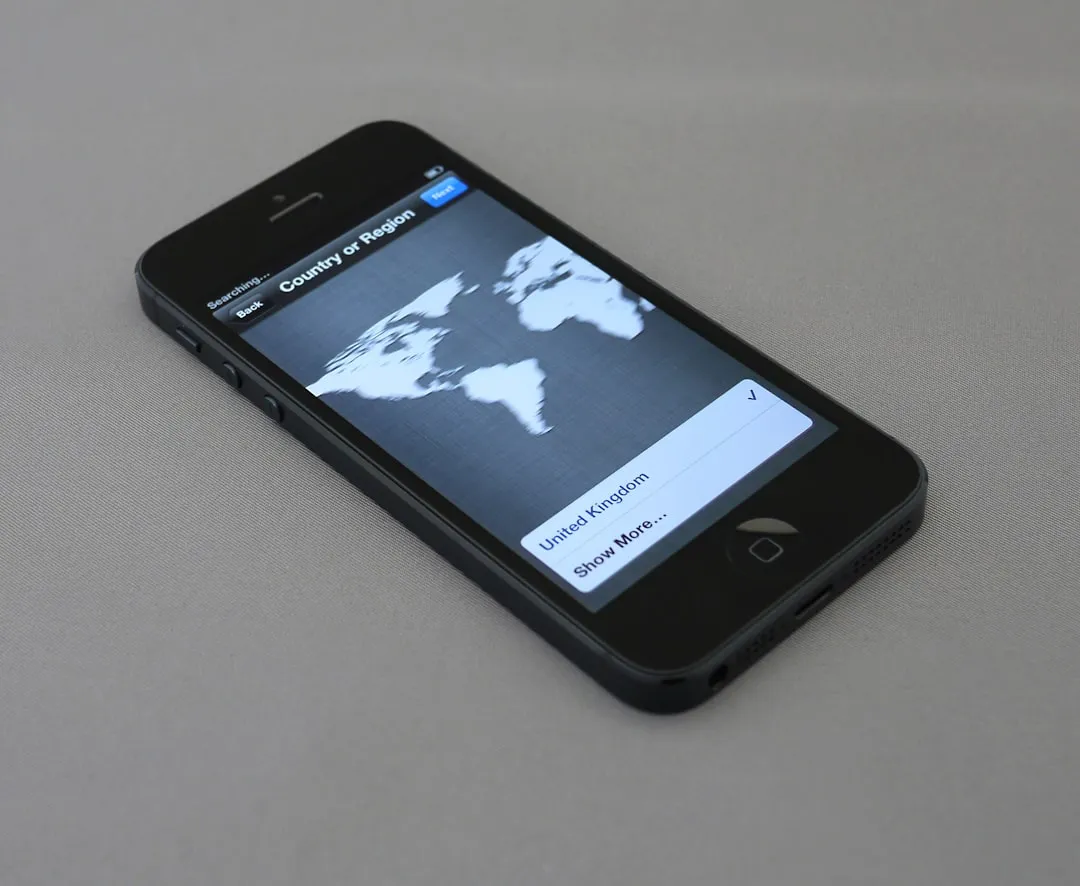





Featured On Gadget Hacks:
iOS 18










Featured On Gadget Hacks:
Productivity & Shortcuts










Featured On Gadget Hacks:
Travel Tips for Your Phone