This is a tutorial for the slightly advanced with either android or linux.
Step 1: Root Your Device
for a root utility, go here and use option 1: Root utility
Step 2: Install Gapps
GAPPS
Don't worry about data loss, this one EXCLUSIVELY alters the system. Your stuff should be fine.
Go to settings > backup> reboot into recovery mode (after putting gapps in your /sdcard and /mnt/extsd directories). When rebooted to a weird screen, use the volume buttons to scroll to "Install package from SD card", NOT "Install update.zip from SD card".
(Power is the OK button, BTW.)
Look for gapps-ics-20120422-signed.zip (might be cut off, look for the general name.)
Press power (aka OK)
Scroll down to Yes
Press OK
If text saying Google Apps appears, then wait.
If it kicks you out after a few seconds, then something happened.
Step 3: Download Google Play
Step 4: Putting It All Together
First, rename the Google Play APK as "market.apk" (without quotations).
DO NOT INSTALL THIS APK!!
Second, after rooting, if you need a file explorer, get one. (I recommend using ES File Explorer.) Otherwise, enable root exploring and /system writable options in your file explorer, then navigate to /system/app .
Third, place market.apk in that folder.
Step 5: Reboot.
When the launcher loads, the screen should say "Android is upgrading..."
Step 6: Open Google Play, Then ENJOY!
Please let Google Play update on its own, do not download a newer version instead of the included! Doing so could mess up the download/update/upgrade process!
Step 7: Troubleshooting
If the tool does not complete successfully, or the device is not rooted afterward, try using the Old option.(I think it's 4, but CHECK FIRST!)
If the tool stops doing anything at "Daemon started.":
Download Cydia Impactor
Run it, and go to the top-right-most drop-down menu.
Select the option along the lines of "Generate driver".
Select your device. (If you have multiple, unplug them all and re-run Cydia. If Cydia says "No devices", try multiple cables, and it is on and USB is enabled. If everything is OK but still no drivers, then the tablet is a rare case, in which it does not have ADB. You're S*T outta luck i'm afraid.)
If the tablet does not say "Android is upgrading..." when rebooting after the Google Play step, try rebooting again. Did you name it right? Is it in /system/app? Did you install it normally, which makes it corrupt files (if so, uninstall, delete the APK from /system/app, and recopy and reboot)? If these things are all correct, redownload the APK, and delete the market.apk from /system/app BEFORE pasting the new one (YES, this matters!) and try again.
If the tablet works fine but Google Play whines about Google Apps, or exits out IMMEDIATELY after running and won't come back, reinstall gapps.
If everything works, but there is a WiFi problem, try reinstalling gapps, or force-ending everything that has to do with Google by going to Settings>Apps>Running and end all services related to Google. Make sure to go to cached stuff and end ALL cached processes (Yes, EVERY SINGLE ONE!)
If the tablet drains REALLY fast, turn down the brightness. If turning off everything and turning the brightness down ALL THE WAY helps little to none, download a CPU overclock utility, and bring the processor down SLIGHTLY so the processor will be slowed, reducing power usage.


























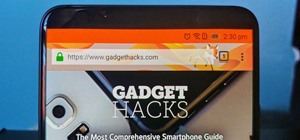
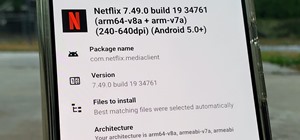
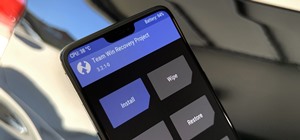
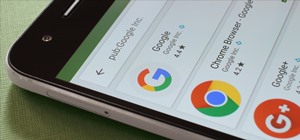


1 Response
For drivers, download Cydia Impactor, and go to the far right'hand dropdown, and Generate Drivers.
Share Your Thoughts