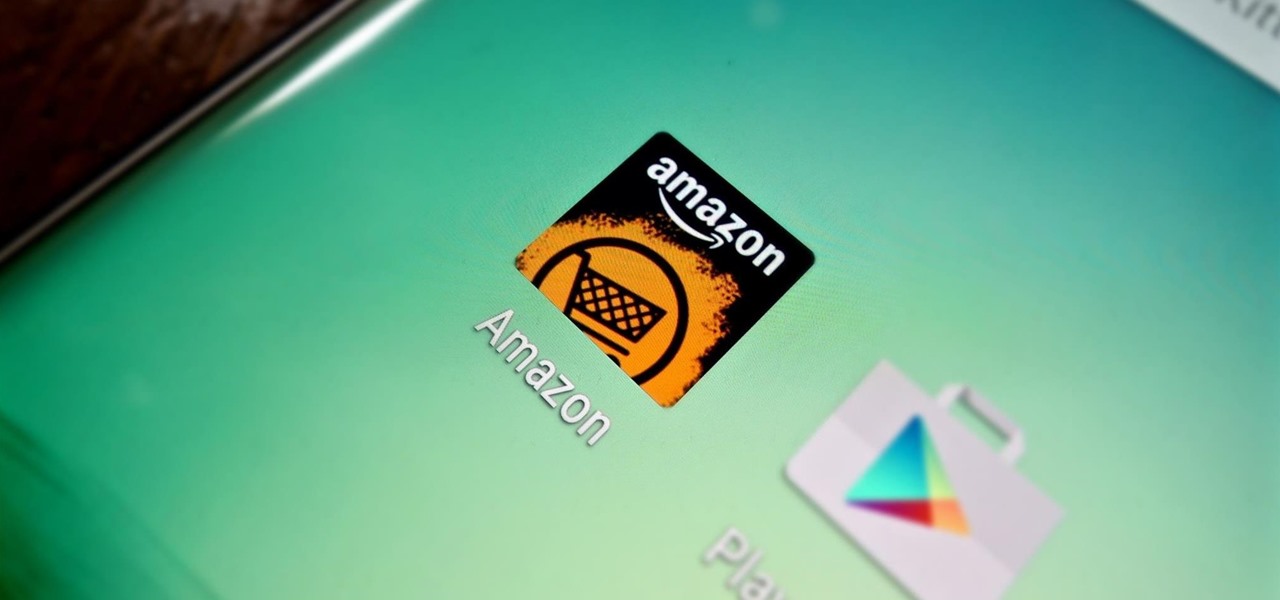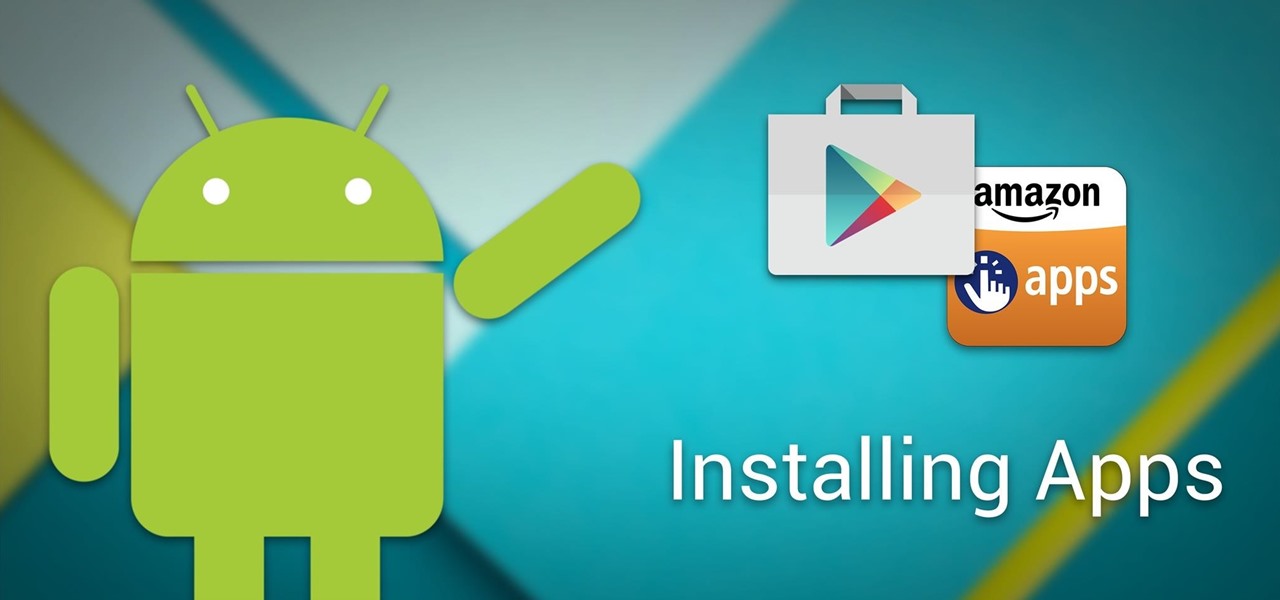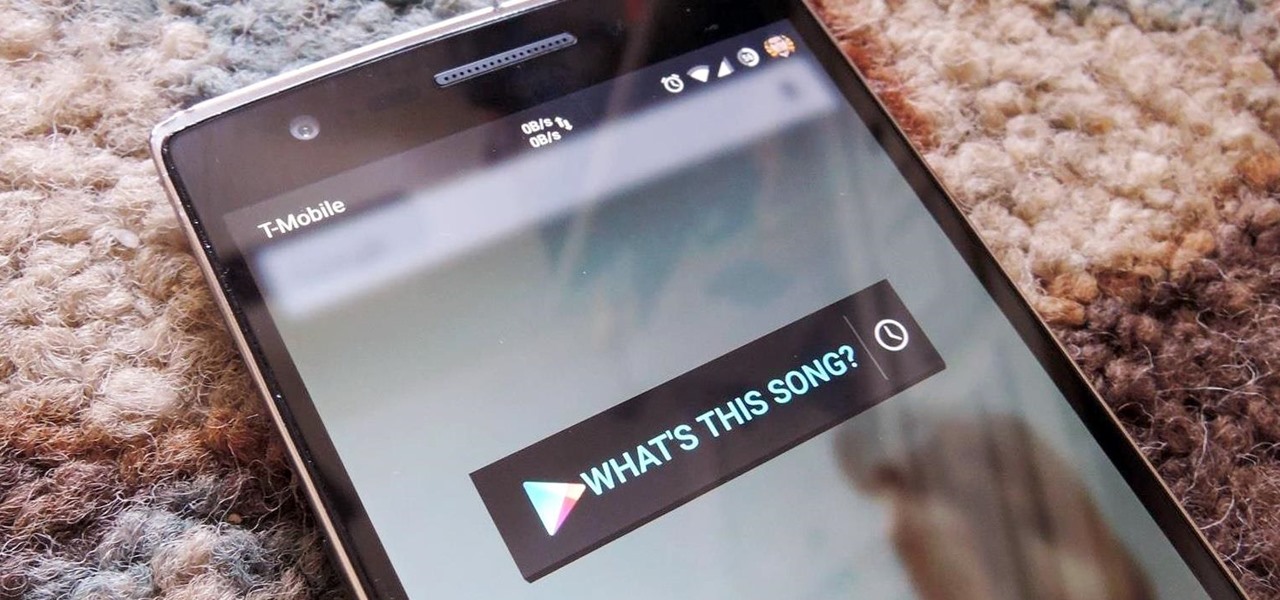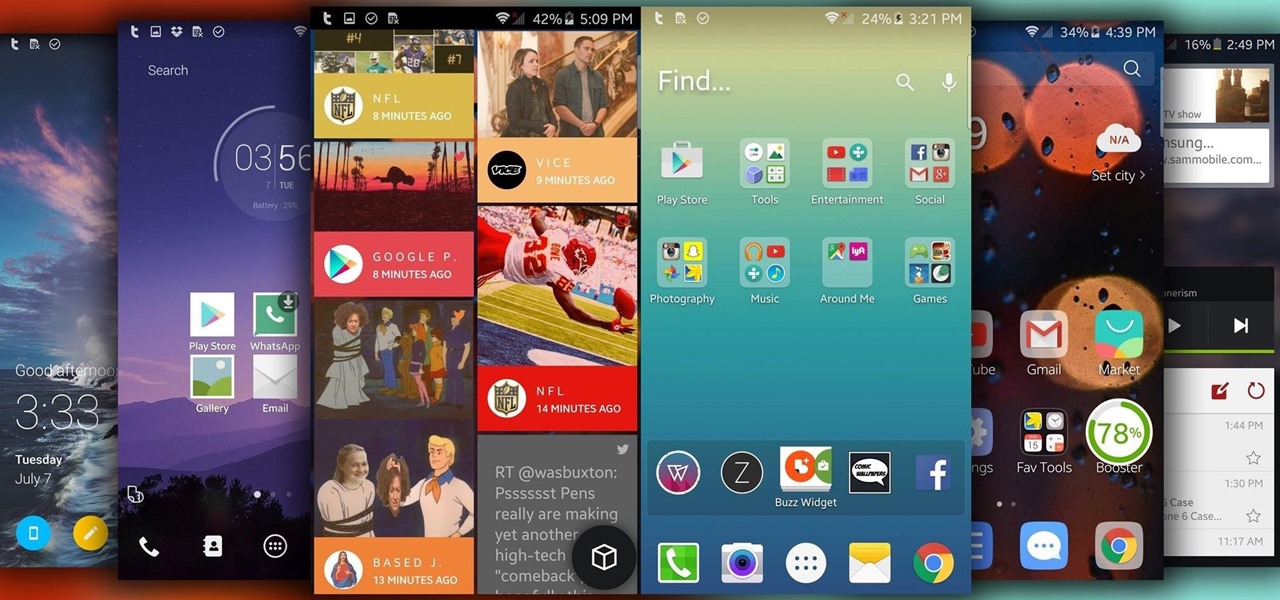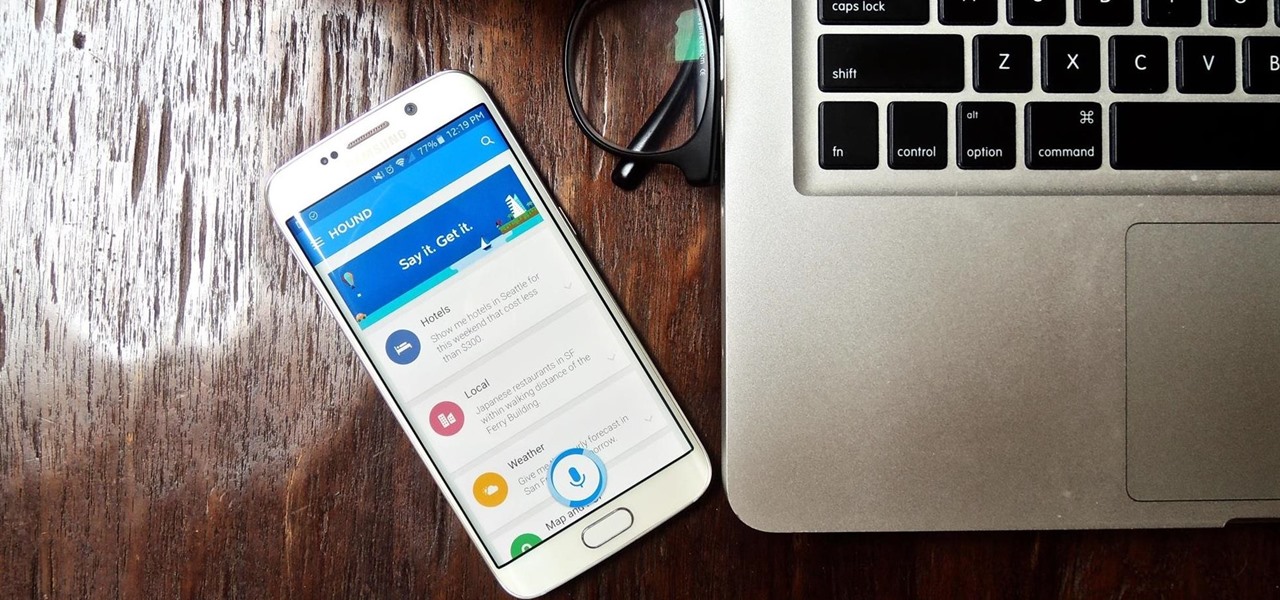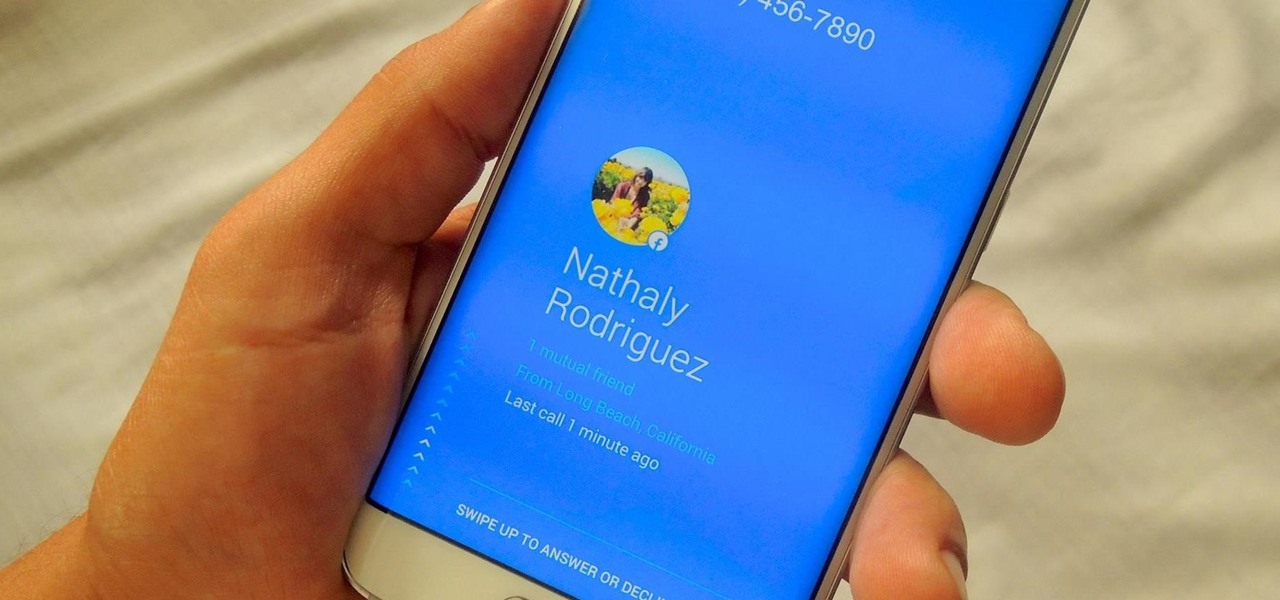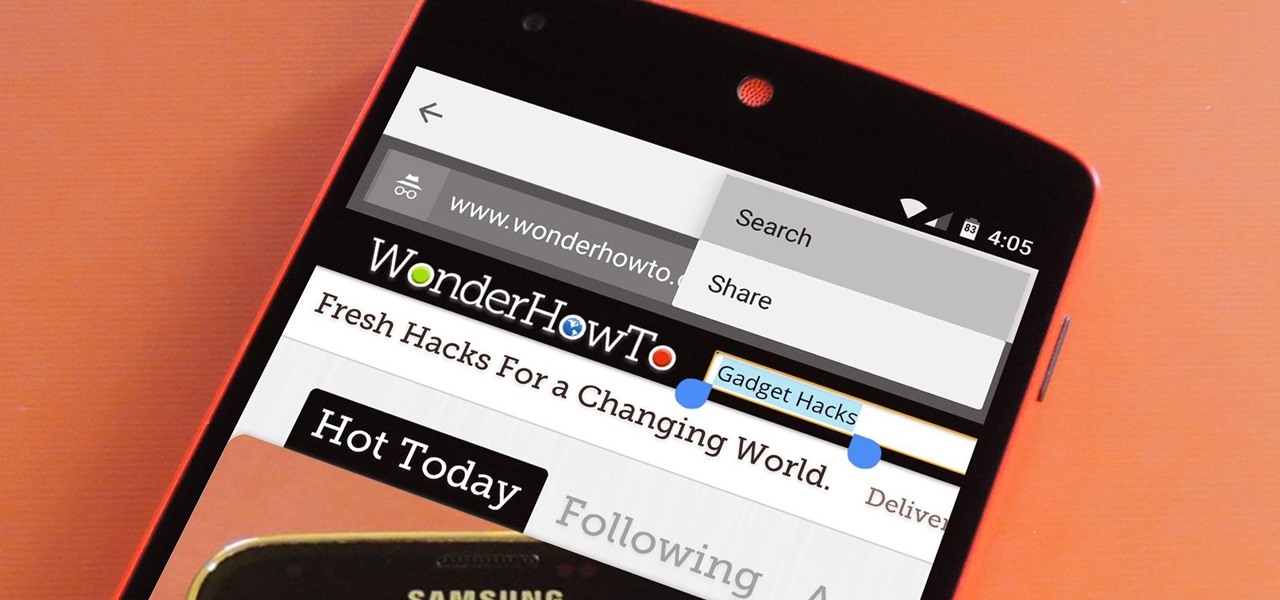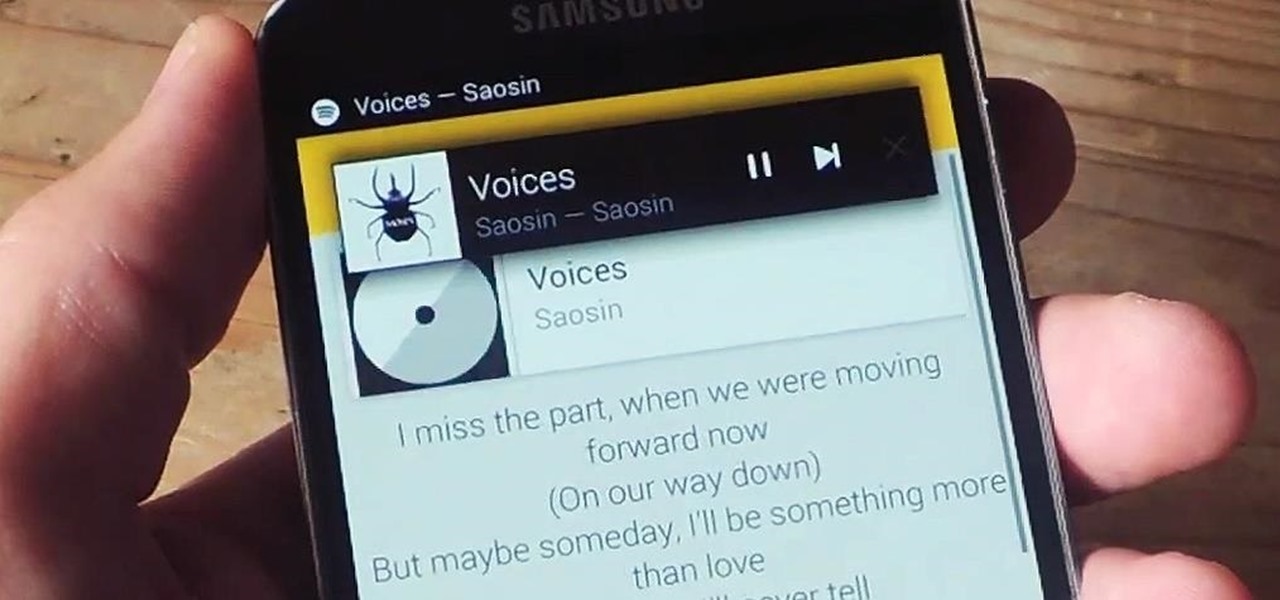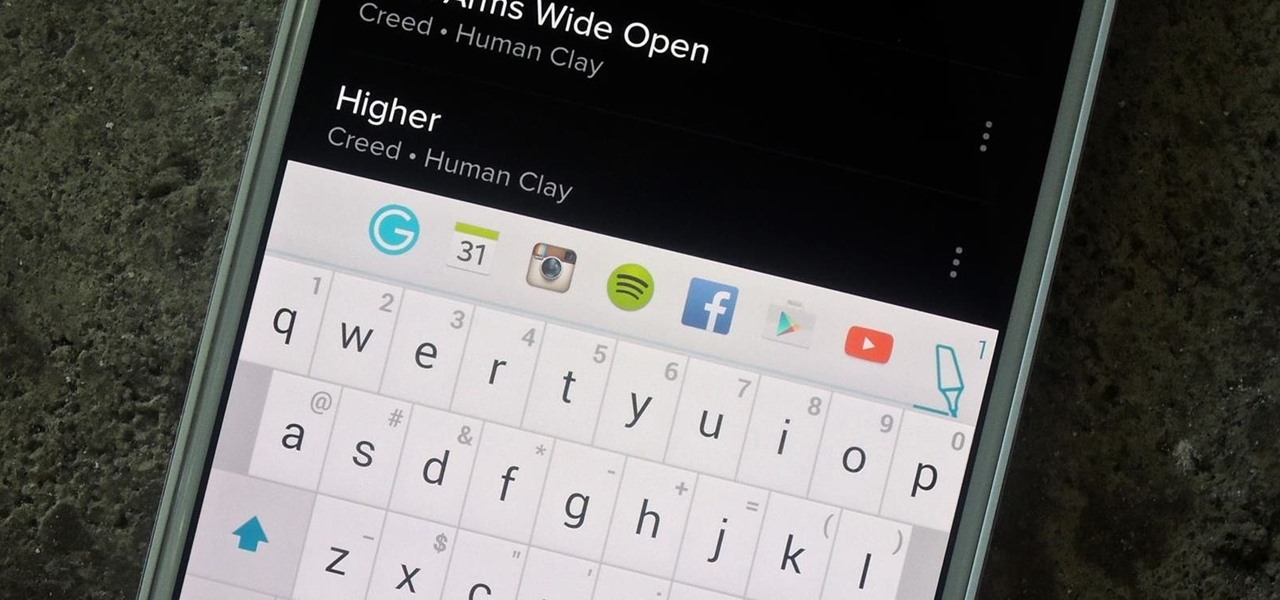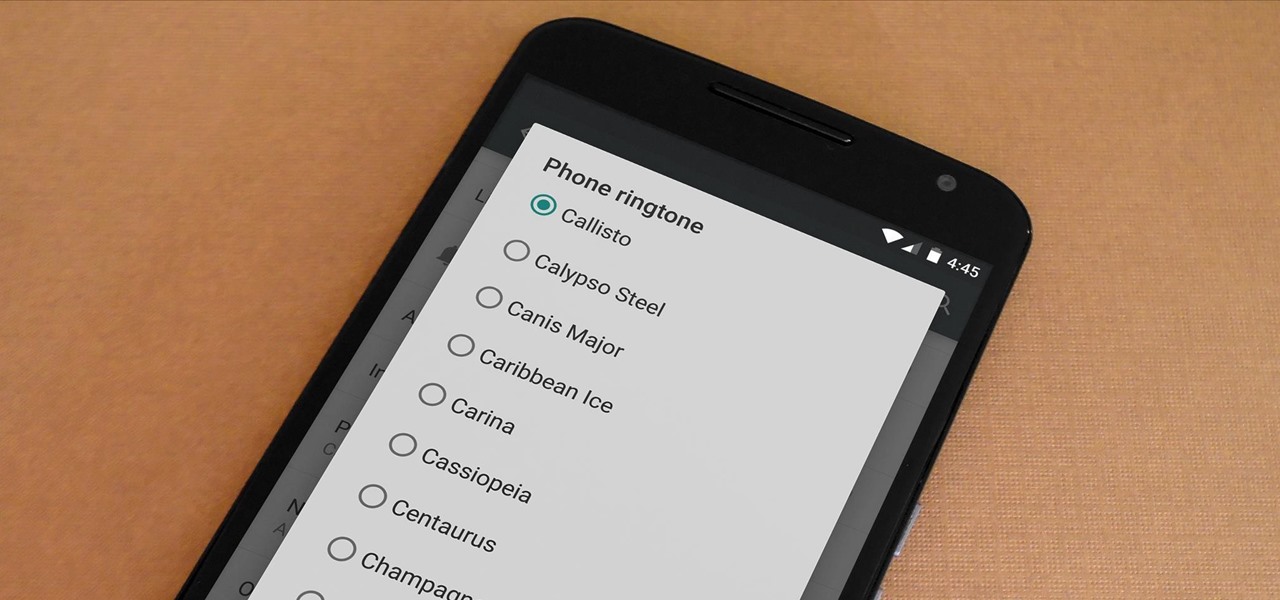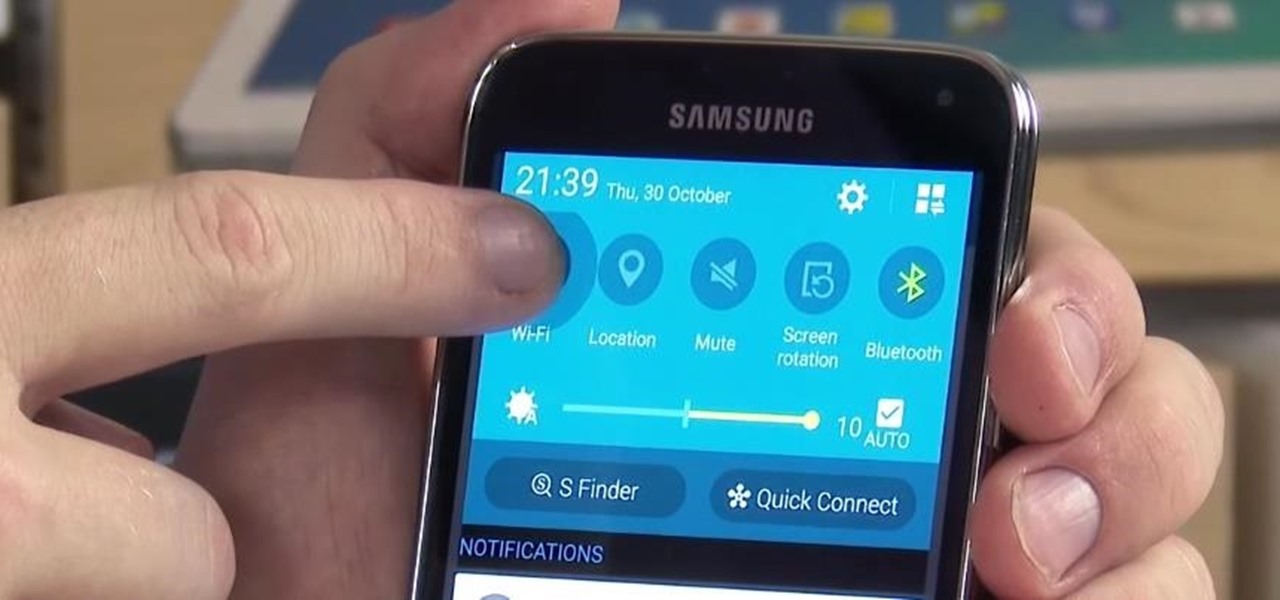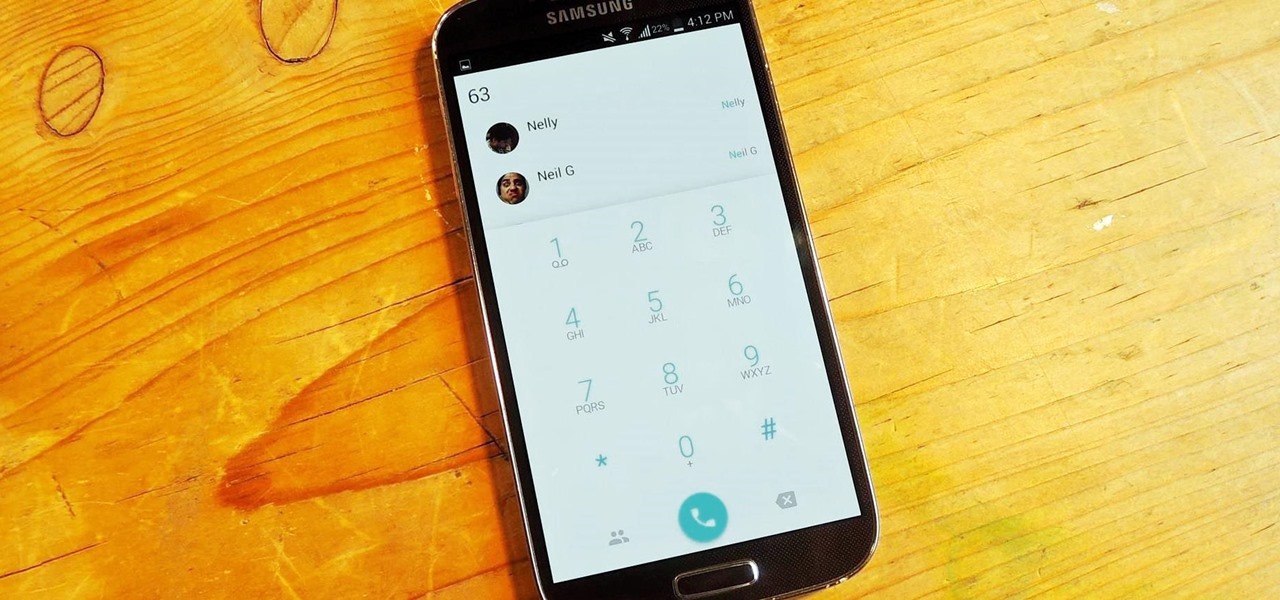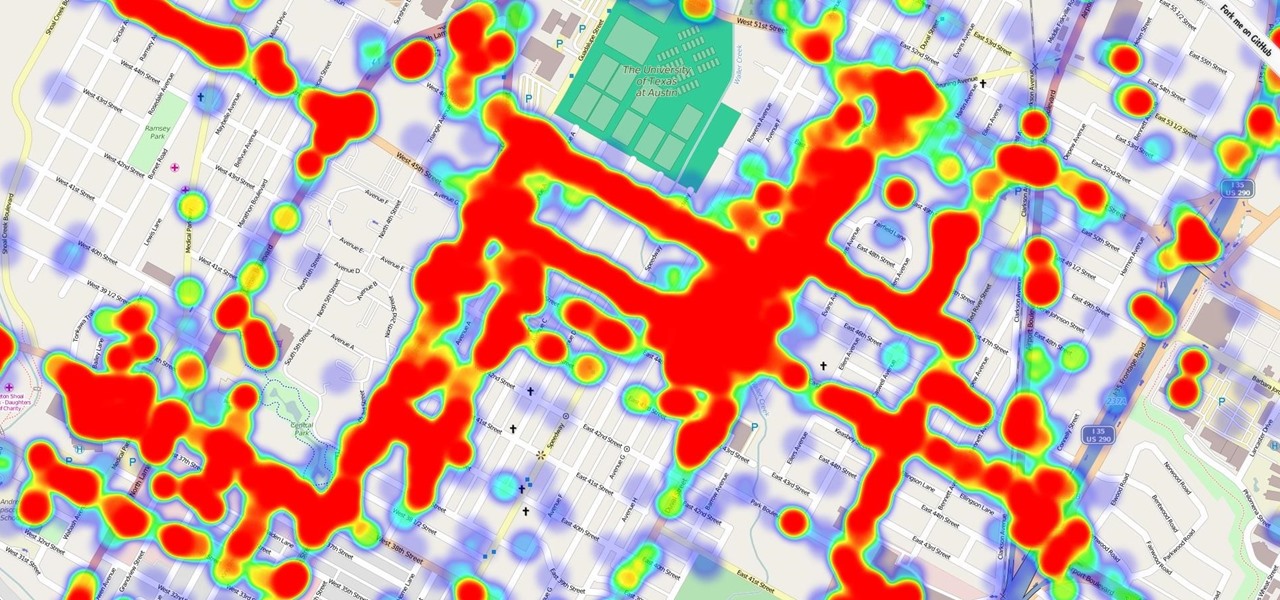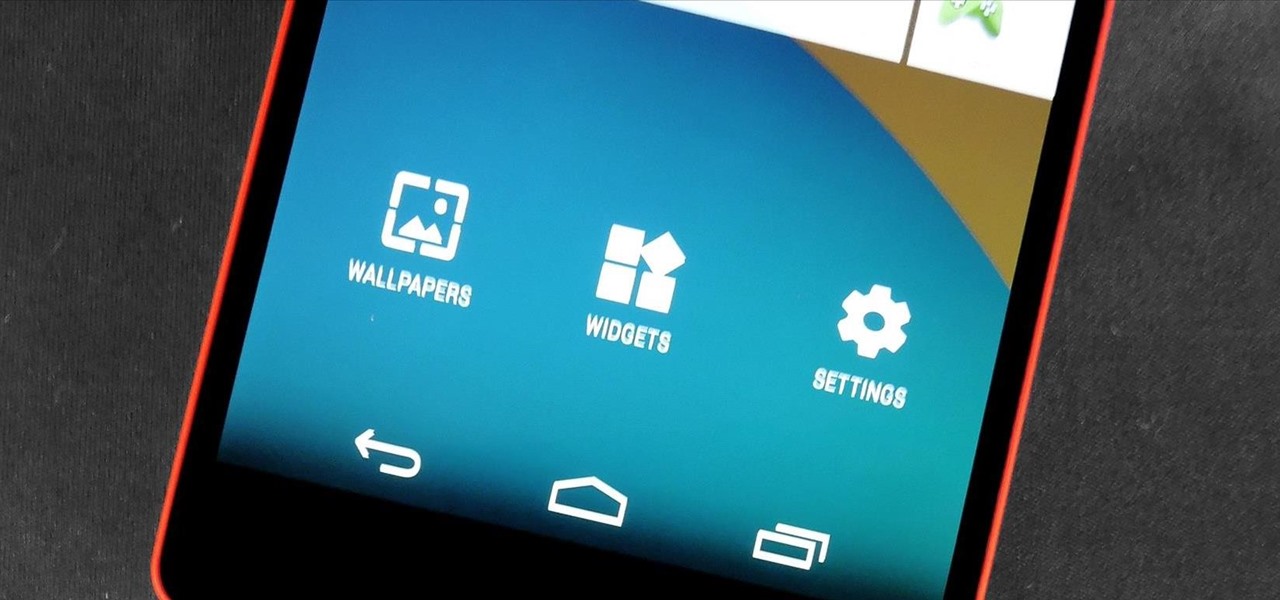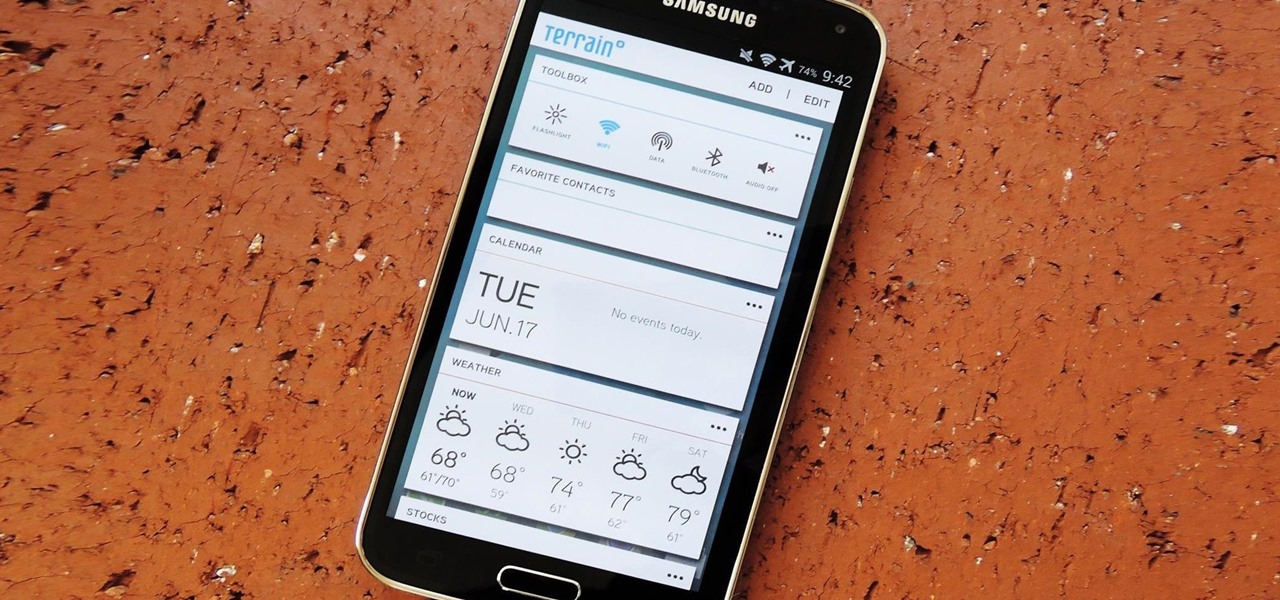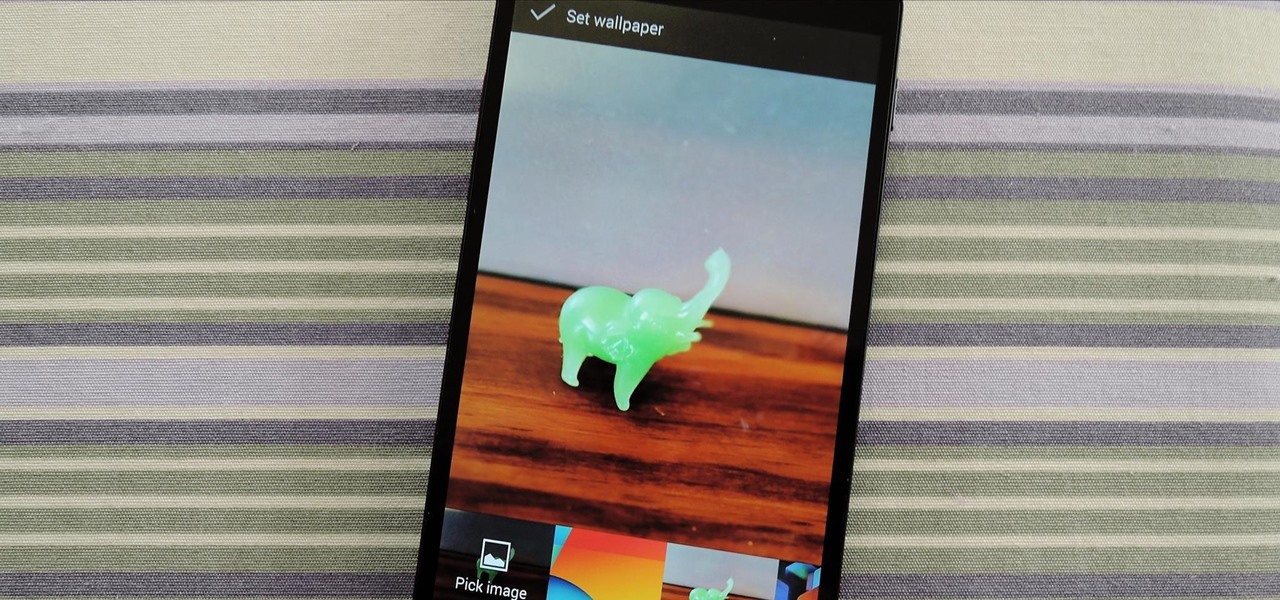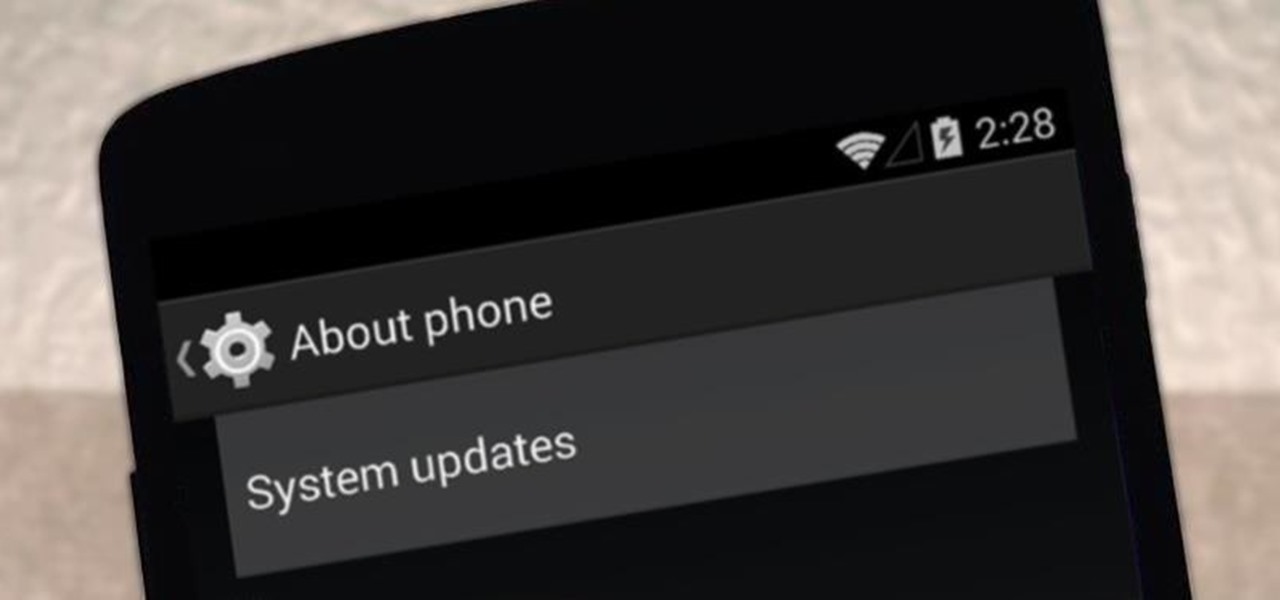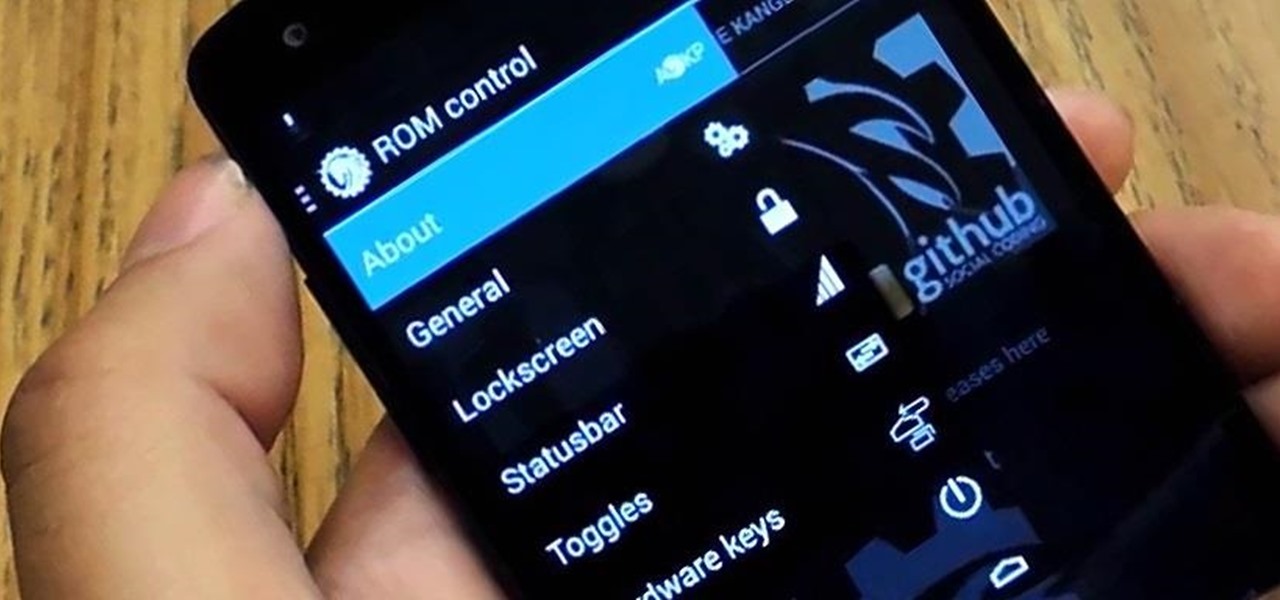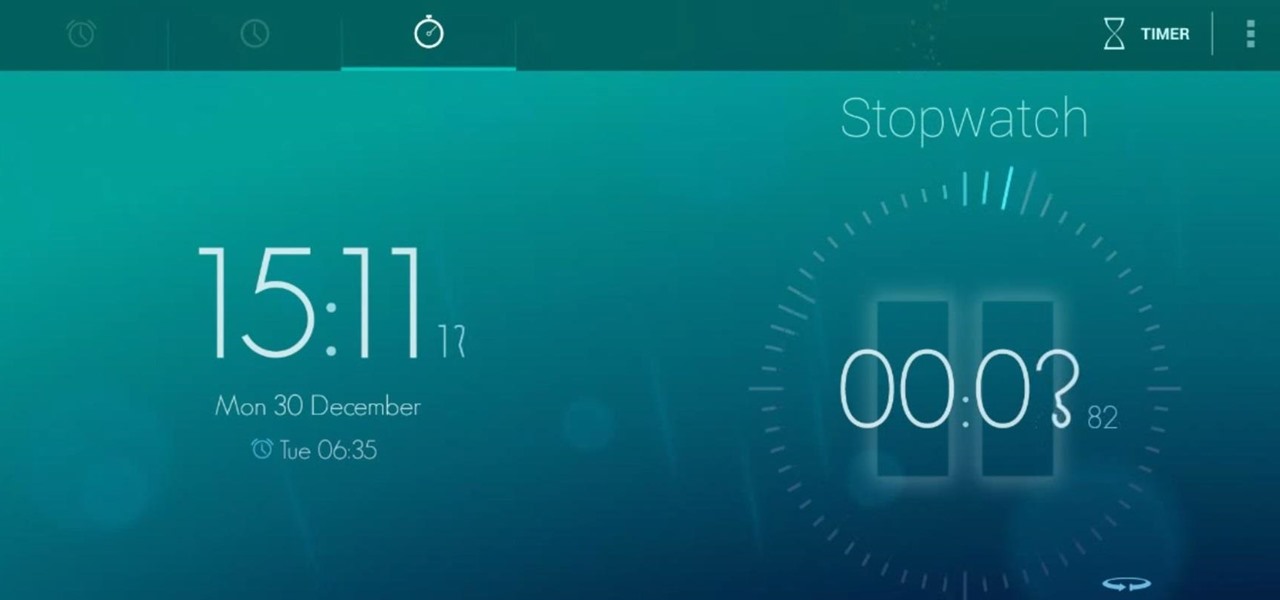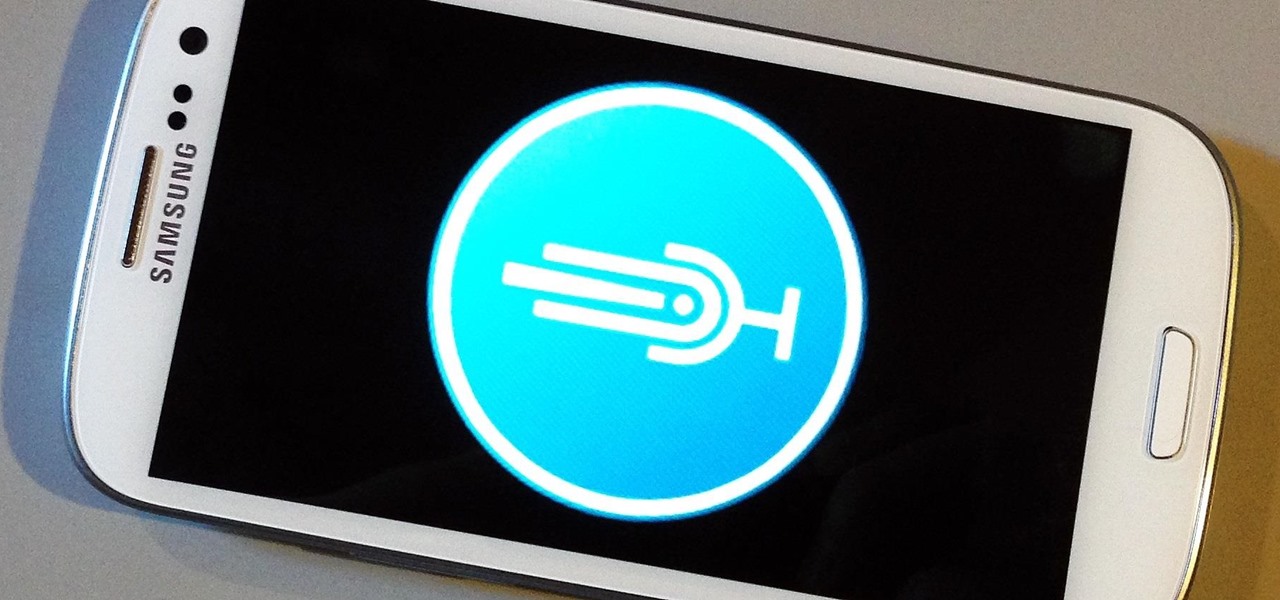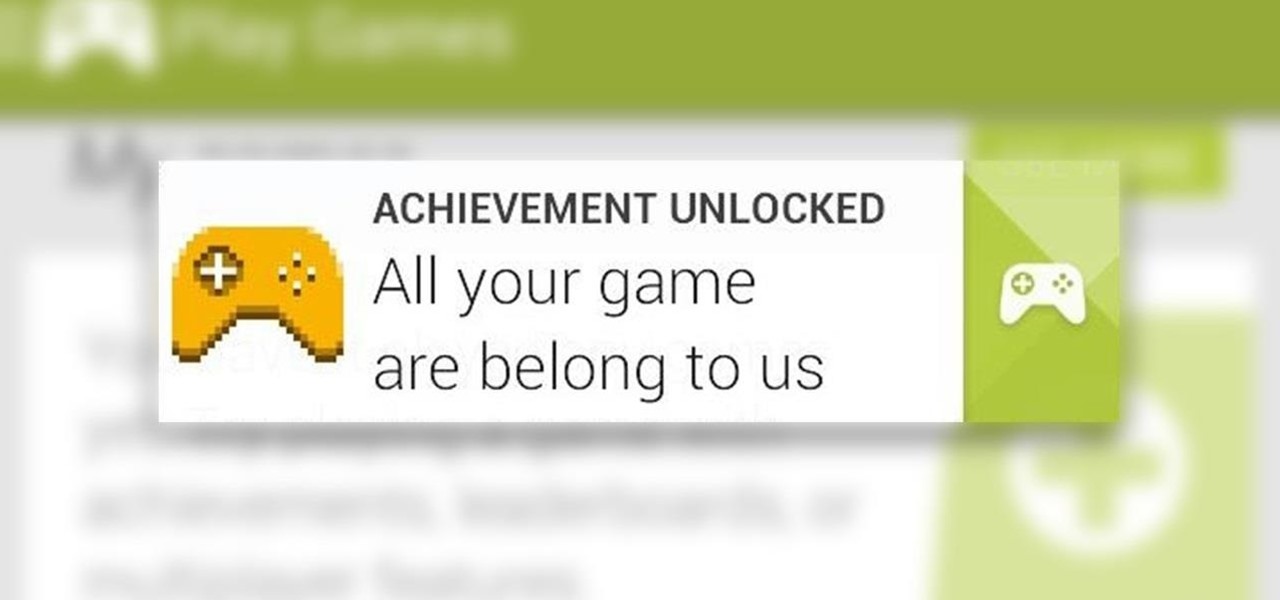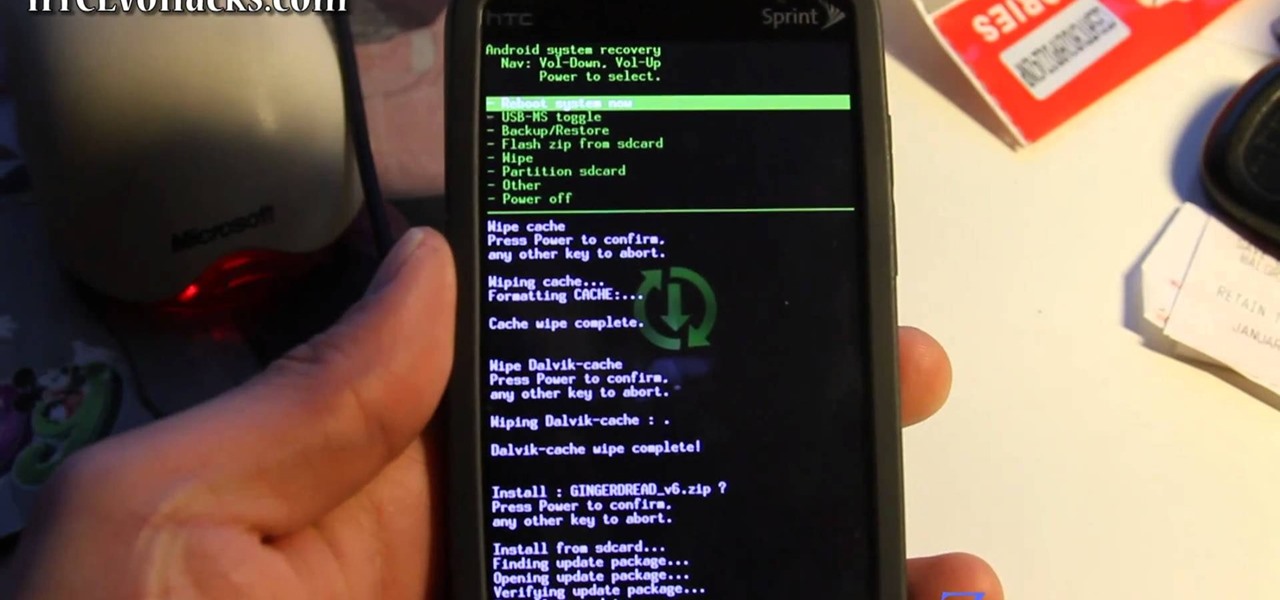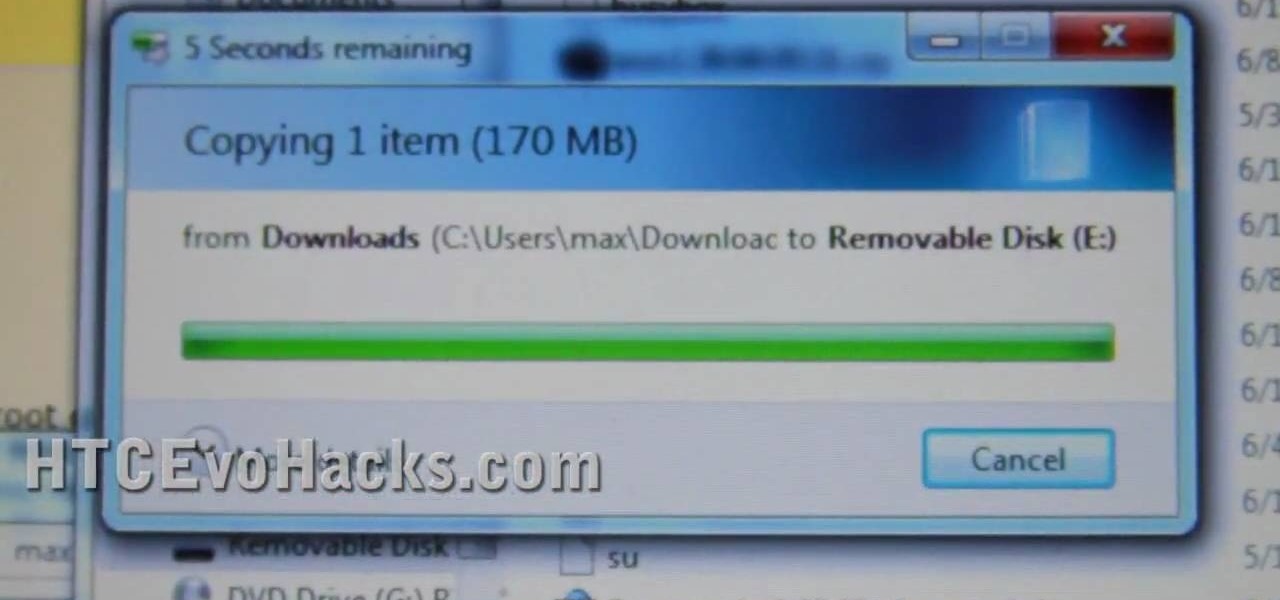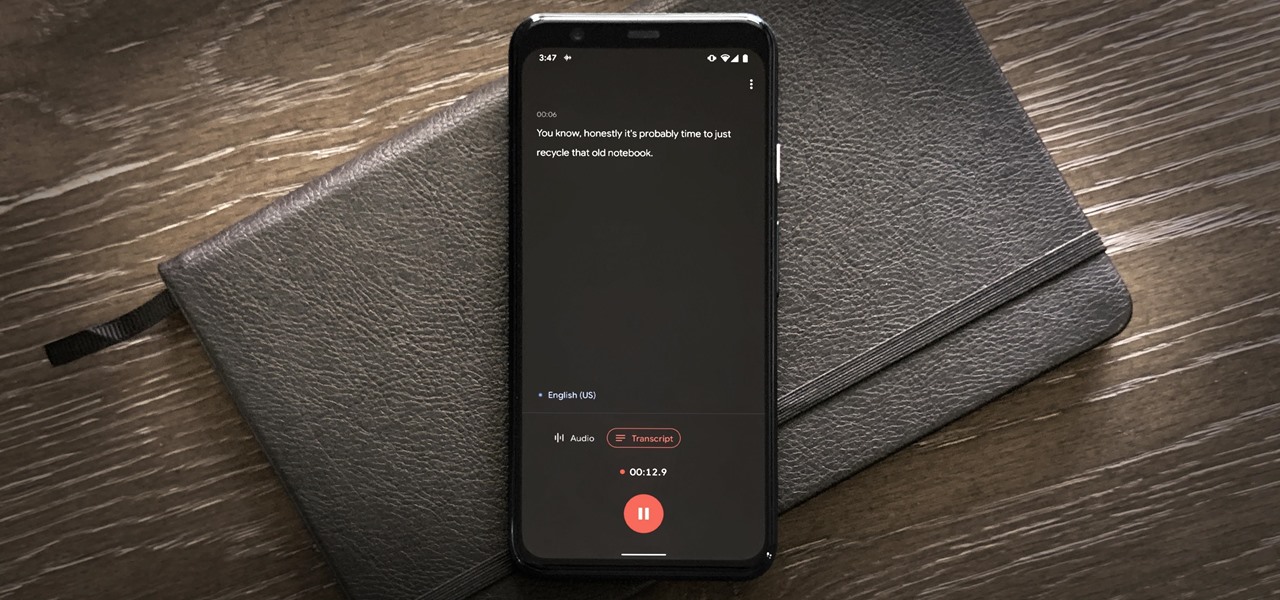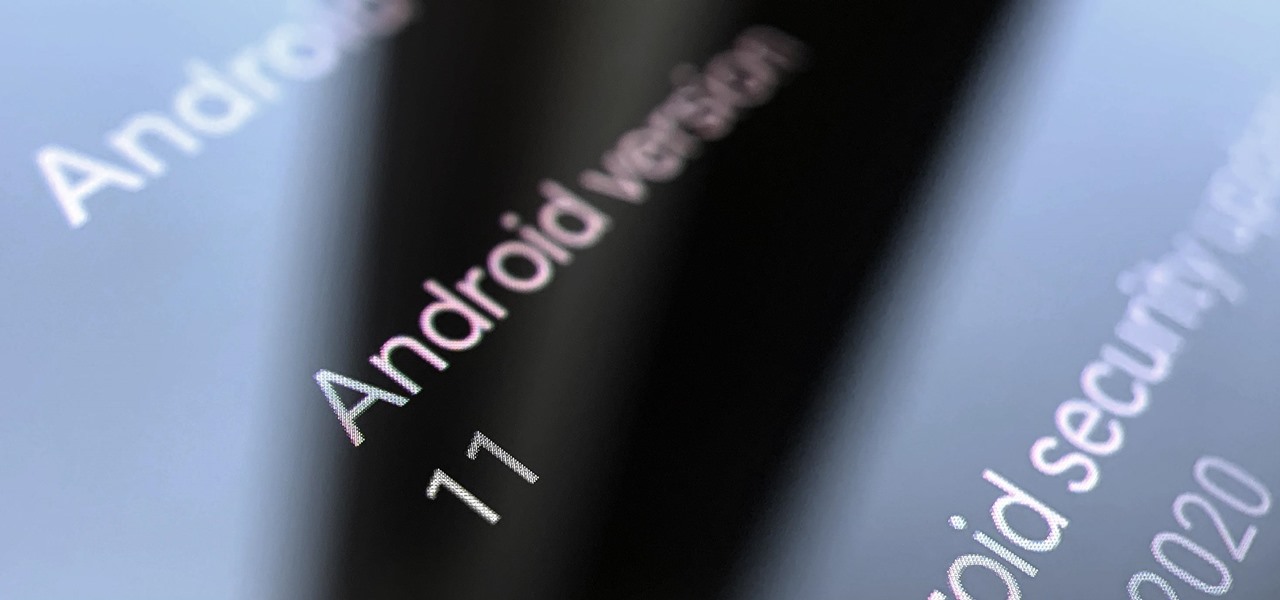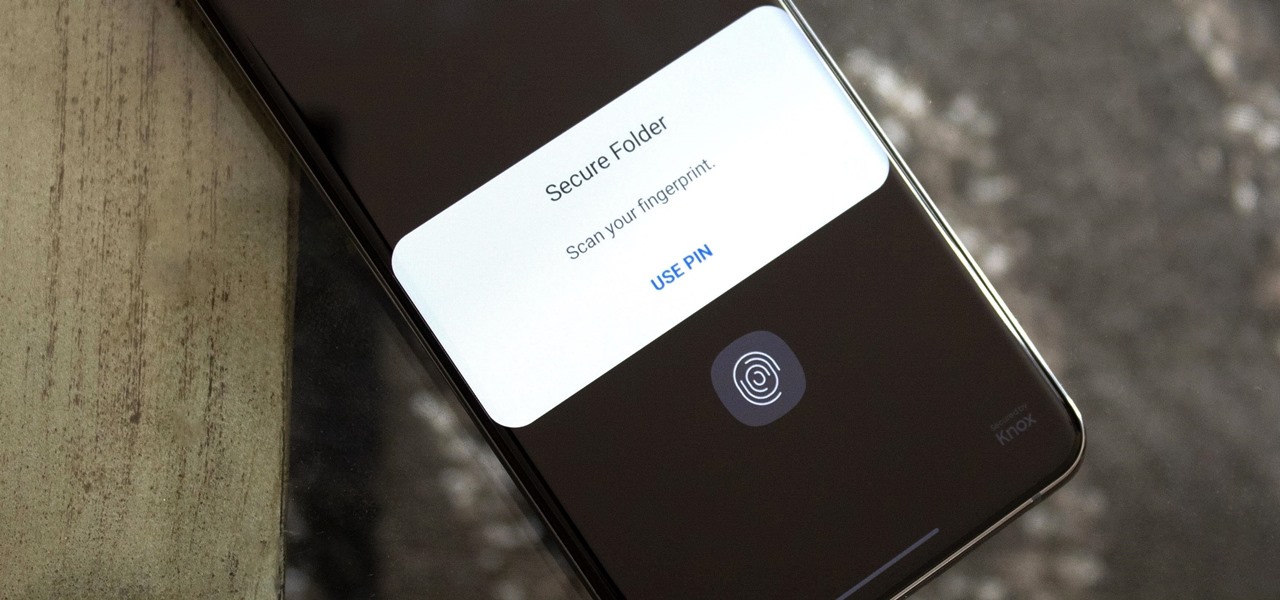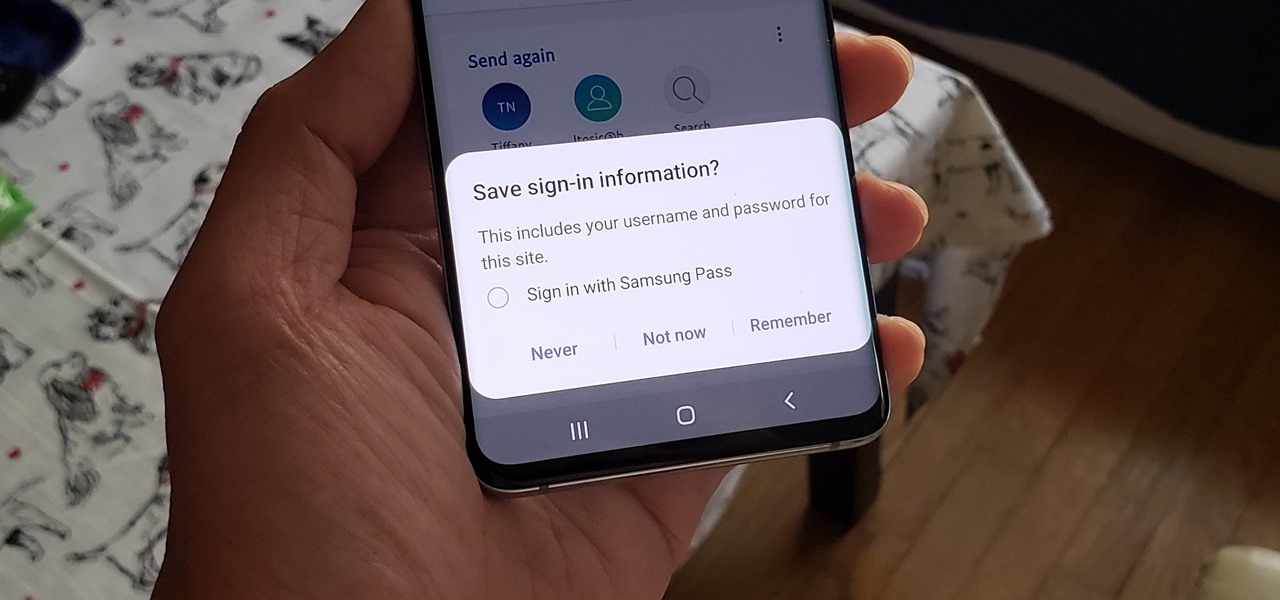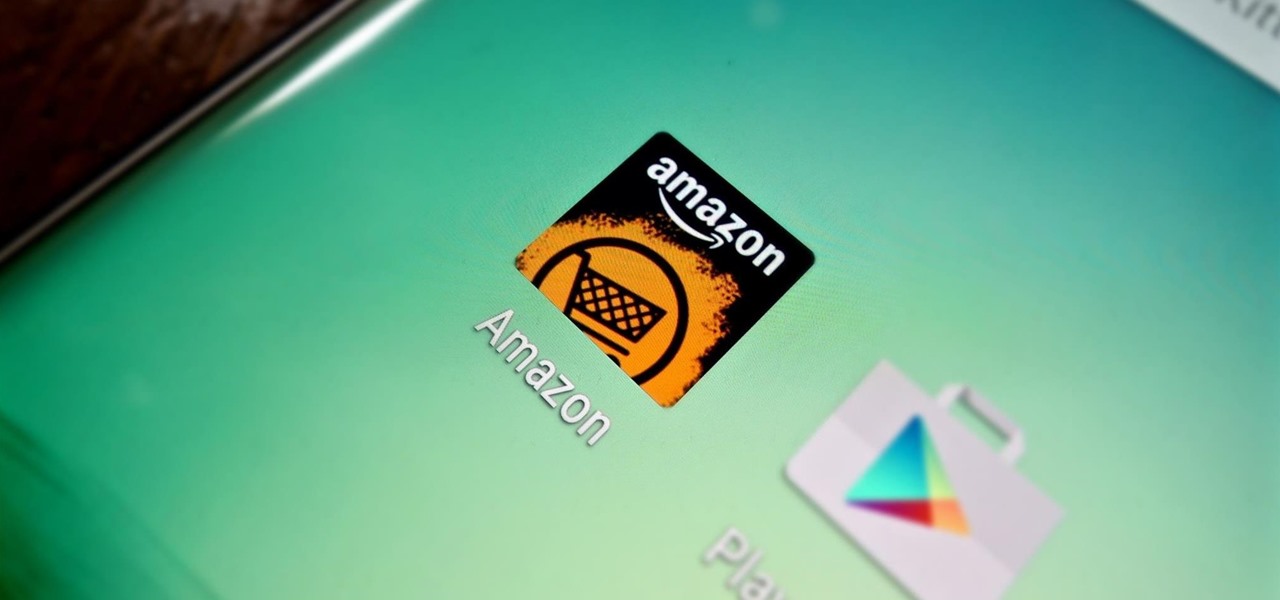
Whether it's delivery drones or getting the U.S. Postal Service to ship packages on Sundays, Amazon continues to remain innovative and ahead of the game, as further evidenced with their mobile app, Amazon Underground.
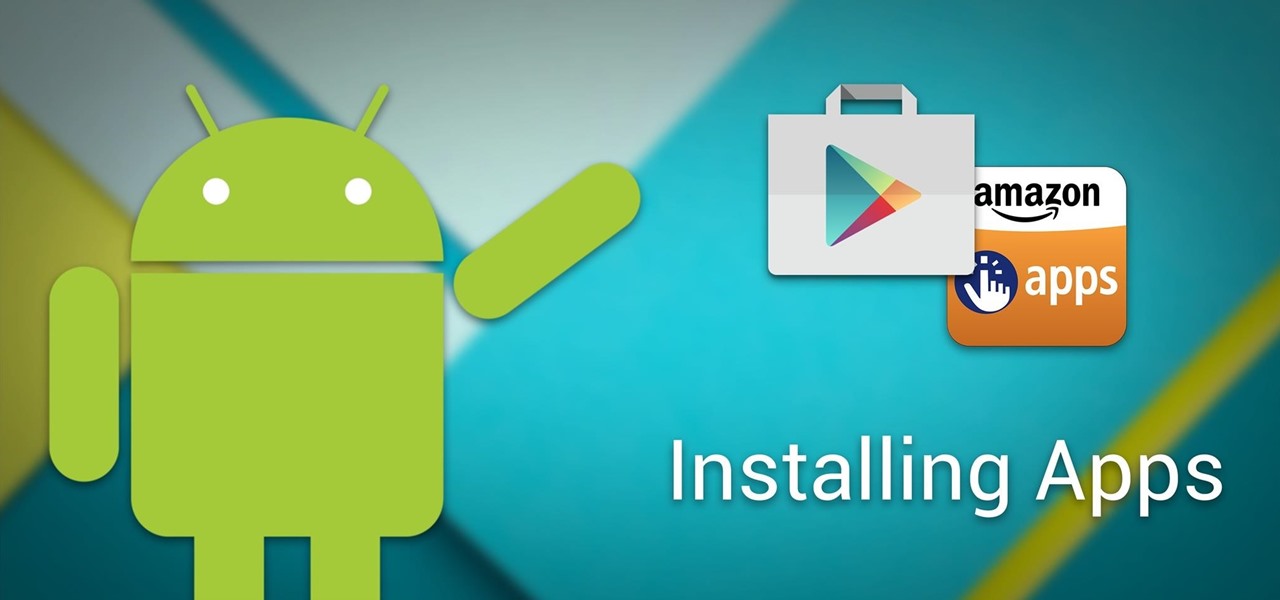
Your average Android phone or tablet comes with quite a few apps already installed—even before you turn the device on for the first time. These pre-installed apps are certainly helpful when it comes to getting your feet wet with Android, but in many cases, they're not always the best apps available for accomplishing the tasks that they perform. Additionally, many third-party apps can add lots of cool functionality to your device, so you might say that sticking with only the pre-installed apps...
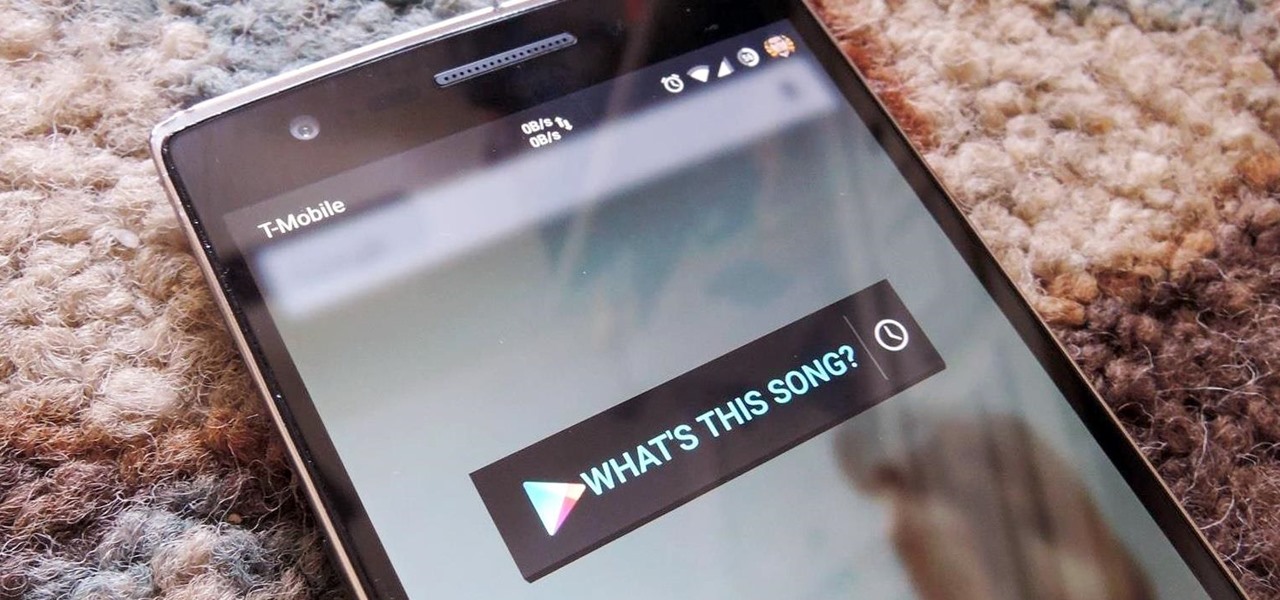
The transition from Android KitKat to Lollipop was pretty drastic in the looks department. Google's new Material Design guidelines changed the way many parts of the UI function, like the notification drawer, status bar, and most notably, the lock screen.
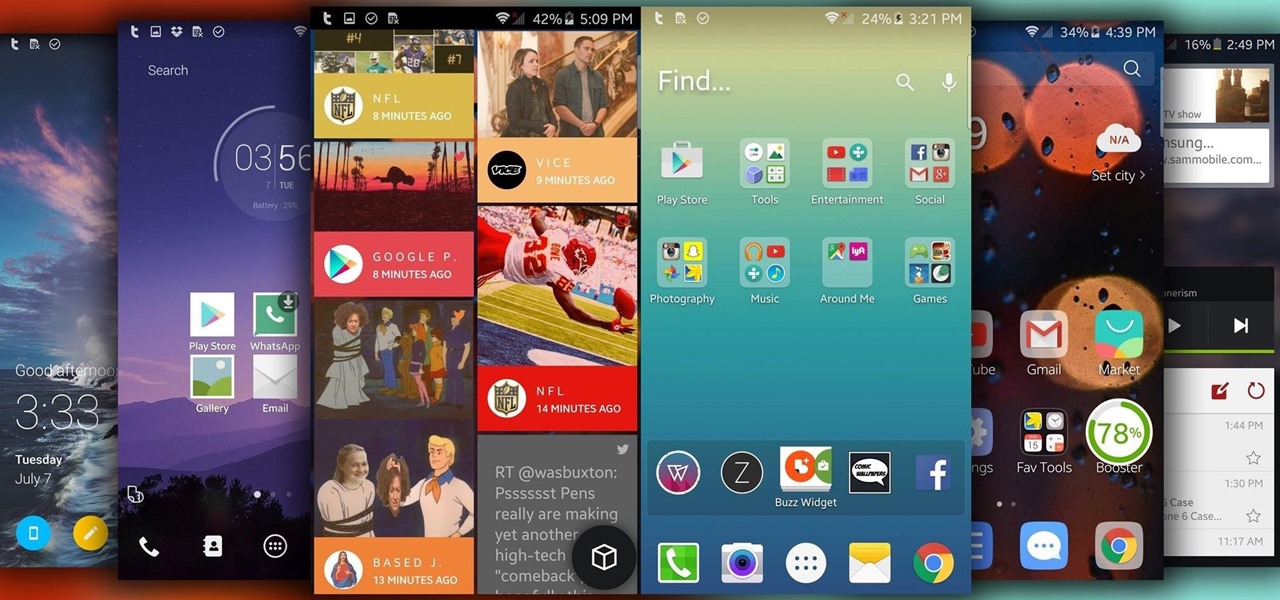
I'm often reluctant to use a home screen launcher other than the stock one on my Android. Once you're well acclimated with something, complacency sets in, welcoming change with much resistance. Well, my friends, I have seen the error of my ways...

Saying that I was obsessed with Pokémon as a child would be a serious understatement, and even though I'm not the Pokémon fanatic I once was doesn't mean I don't love playing still. However, I do often find myself dumbfounded by all of the new features and characters in each generation.
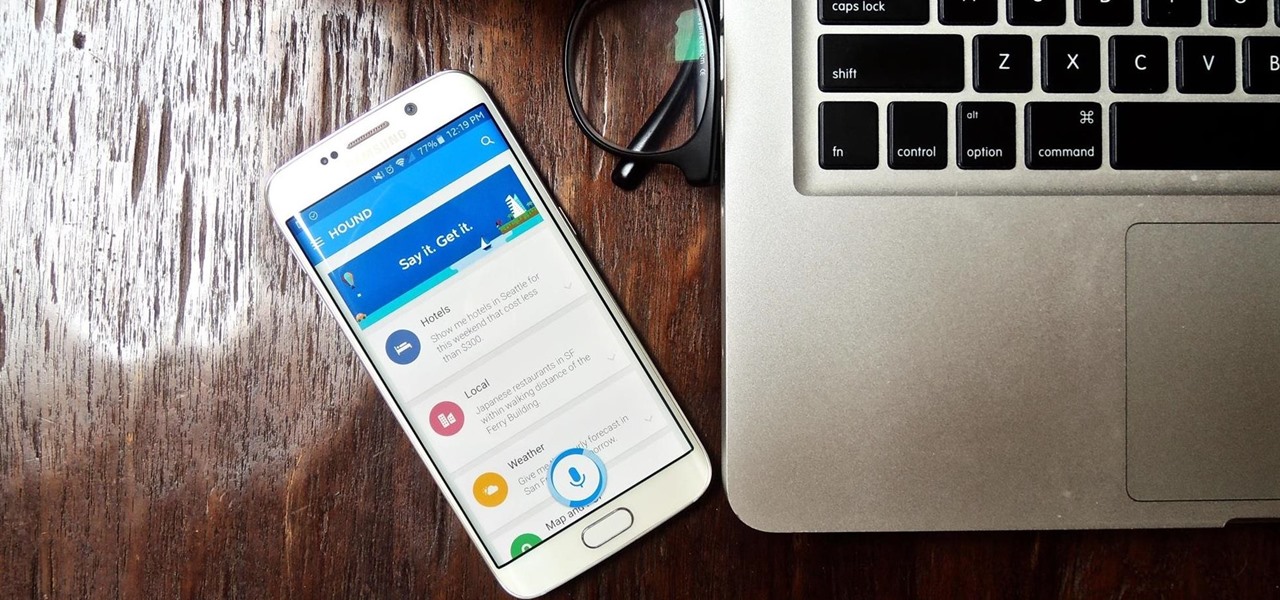
SoundHound's new virtual assistant application, Hound, is gaining a lot of buzz in the tech world—especially after a demo video showed just how awesome it works (it has amassed over 1.6 million views in under a week).

Android M doesn't even have an official name yet, but that doesn't mean you can't test out of some of its new features today.

If a tree falls in the woods and nobody is there to hear it, does it make a sound? If a person makes calls but doesn't have a Facebook account, are they even really a person? Yes, of course they are, but it just makes life easier when you're part of the world's biggest social network, as proven with Facebook's latest application, Hello - Caller ID & Blocking.

For some odd reason, the Chrome Browser on Android doesn't allow you to search selected text when you're in Incognito Mode. This must have been an oversight on Google's part, because the feature is definitely present with the browser in its normal viewing mode, allowing you to highlight text and quickly perform a Google search.

With floating song lyrics displayed over the screen, apps like musiXmatch and Floating Lyrics are perfect for people who want to go beyond just the tunes and delve into a song's message and meaning. And while these floating windows can be convenient, they're not always necessary.

With intelligent grammar check, accurate predictive text, swipe gestures, and plenty of themes, it makes sense that Ginger Keyboard has well over a million downloads on the Google Play Store, making it one of the more popular keyboards available for Android users.

Most custom ROMs are built from the freely-available source code of AOSP, so they share a lot of common ground with stock Android. The difference, though, is the fact that Google adds many minor tweaks and finishing touches to AOSP while creating the version of Android that ultimately comes pre-installed on Nexus devices.

With Nexus devices already enjoying Android 5.0 Lollipop, most other manufacturers are scrambling to get their flagships updated to Google's latest operating system. While HTC has promised Lollipop by the end of 2015, OEMs such as Motorola and Sony have already issued updates to their latest models. Then there's Samsung.

While the Quick Settings feature on Android is great, manufacturers like HTC, LG, and Samsung took it a step further in their custom skins. For instance, on Samsung devices, you can access the most common toggles at the top of the Notification tray, and you can tap once to access more tiles. This makes toggling cellular data, Bluetooth, and Wi-Fi a fast and painless process.

Google's latest mobile operating system, Android 5.0 Lollipop, is coming out very soon for Nexus devices, but it will be some time before any other devices get to experience it. However, there are other ways to get the Lollipop feel on non-Nexus devices right now.

With an Android device left at its default settings, your location history is automatically recorded. You can view and manage this data, but the simple interface of points plotted on a map leaves a lot to be desired.

Google's Chromecast streaming device is a marvel of functionality and form. Even with powerful features such as screen mirroring and collaborative party playlists, it's the device's idle screen that first catches the eyes of most folks.

It happens to everyone: you set a lock screen password in a hurry and cannot remember it the next day. To unlock your device again, you need to reset the password (or PIN, pattern, etc). There are two official methods of doing this.

As Matias Duarte and the team over at Google's Android Design department ready their wares, they've given us a preview version of the upcoming "L" release of Android to try out.

It's the biggest day of the year for all things Google. Their developer conference, dubbed Google I/O, gives us a peak at what the guys at Mountain View have been working on over the course of the past year, and this year, Android was center stage.

With the release of the M8, HTC decided to begin publishing some of its exclusive apps to the Google Play Store. While most of these apps aren't available for download unless you own an HTC device, this practice made it possible for the Taiwanese smartphone manufacturer to issue updates to its users independently of carrier-modified firmware upgrades.

Google's new camera app has a highly innovative and unique feature dubbed Lens Blur, and the most interesting thing about it is not necessarily what it does, so much as how it does it.

It appears that the next iteration of KitKat, Android 4.4.3, is fast approaching. If the past is any indication, today's update to the Nexus 5 software changelog on Sprint's website tells us a new version of Android will begin rolling out within 24 hours. Sprint has broken the news of a forthcoming Android release twice in the past. With 4.4.1 and 4.4.2, a mini-changelog was posted on the Sprint website about a day before Google began pushing updates to its Nexus devices.

Just because you have a Mac doesn't mean you can't root your Nexus 7 tablet. In fact, rooting Android 4.4 KitKat on both the 2013 and original 2012 N7 models is easy, if not easier than rooting it using a Windows PC.

The flexibility within Android is pretty amazing. Unlike iOS, you can make a lot of modifications with nothing more than a download from Google Play, but to really step up your softModder game, you'll need to go a little further.

This year in Android has seen a myriad of visual improvements among various apps' user interfaces. From the card swipes of Google Now to the article fade-ins of Circa News, developers have shown that they can strike a beautiful balance between form and function. Check out the following video, complied by redditor hinesh, for some examples.

The Nexus 5 is the current Google flagship packed with the latest and greatest of all things Android, but what if you never made the leap from your Nexus 4 smartphone?

It may not be as large as the Samsung Galaxy Note 2, but the Galaxy S3's screen size is still big enough to make iPhone owners cry themselves to sleep. The 4.8-inch AMOLED display with 720 x 1280 pixels makes the GS3 a great mobile companion—and an even better portable gaming device.

On the new Moto X smartphone, the only thing you have to do to activate the virtual assistant is say "Okay, Google Now." That's it. You don't have to press a button or tap on the display at all. It's always ready for your voice commands via its "Active Listening" feature, making it a truly hands-free experience.

Snapchat users upload a whopping 150 million pictures a day—which are deleted as just quick as they're sent. However, none of these images are coming from Android tablet users. If you try downloading Snapchat from Google Play on your Nexus 7 or other Android tablet, you'll get the "Your device isn't compatible with this version" message. Even those with the new Nexus 7 tablets that have the front and rear cameras are out of luck. Unless you're a softModder.

The Google Play Store exists so you can download as many apps as your heart desires (and as your memory can hold). Sure, you may only use them once, but it's your choice—and isn't that what life is really about? With that said, the Samsung Galaxy Note 2 already comes with a ton of preloaded apps from Google, Samsung, and your device carrier, like Yellow Pages and Google Earth—both of which I never use. So why is it that Android won't let me remove or uninstall them?!

In old-school Konami fashion, there's an Easter egg lurking inside your Samsung Galaxy S3, and I'm not talking about gingerbread men, robots, or jelly beans. In fact, it's actually an achievement, like those you would unlock in Black Ops on your Xbox 360, and it's pretty easy to find.

Tired of waiting for Android 2.3 (Gingerbread) to come to your HTC Evo 4G Google Android smartphone? Speed the process along by installing the Kings Gingerbread ROM! It's easy and this video presents a complete, step-by-step overview of the process.

In this clip, you'll learn how to unlock NAND and install a recovery menu on a rooted HTC Evo 4G. Whether you're the proud owner of an HTC Evo 4G Google Android smartphone or are merely considering picking one up, you're sure to be well served by this video tutorial. For more information, including a complete demonstration and detailed, step-by-step instructions, take a look.

There are a couple of options available to you when it comes to navigation on your new HTC EVO 4G. In this clip, you will learn how to use the two most popular options: Sprint Navigation and Google Navigation. These apps are similar but each have their own pros and cons, so check out this clip before you choose so you can make an informed decision.

You don't need to pay for an app or subscription to have your audio notes transcribed for you on your Android smartphone. There's an easy, free way to do it on almost any Google Pixel, and you can even use it on other Android devices.

Android 11 is available as a simple beta install for Pixel devices right now. Just visit Google's beta signup page, make sure you're signed in with the same account used on your Pixel, then opt into the program. You'll get an OTA update that will put you on Android 11 in no time. But is it ready to be a daily driver?

Google's feature drops for Pixel devices have added fun and useful new abilities, such as AR effects for Duo, Call Screen automation, scheduling Dark Mode, and Quick Access Wallet for Google Pay, that are exclusive to the company's line of smartphones.

If you haven't used a Samsung device in a few years, the Galaxy S20 series will be your first taste of One UI 2, the skin running on top of Android 10. Although One UI is on the heavier side, it has loads of exciting features that go beyond what's offered in stock Android.

If you use Google Chrome on your computer, you've undoubtedly saved a ton of passwords since the browser always prompts you to. But Samsung uses their own password service on their phones by default, so you'll have to change a setting if you want to use your Chrome passwords to log into apps and sites on your Galaxy.