Android 11 is available as a simple beta install for Pixel devices right now. Just visit Google's beta signup page, make sure you're signed in with the same account used on your Pixel, then opt into the program. You'll get an OTA update that will put you on Android 11 in no time. But is it ready to be a daily driver?
The short answer is yes. Overall, it's a very polished OS version already. The essential functions are all fully operational — phone calls, camera shots, notifications, cell reception, and so on. But there are a few problems that, depending on how you use your phone, could be deal breakers.
Google Pay Doesn't Work, Even if You Keep Your Bootloader Locked
This is SOP by now if you've ever followed Android beta updates, but the current version isn't fully compatible with SafetyNet, which means Google Pay won't work. You can use the app, but you can't set up a card. It acts like it's going to work, then just says "Couldn't finish setup to pay in stores."
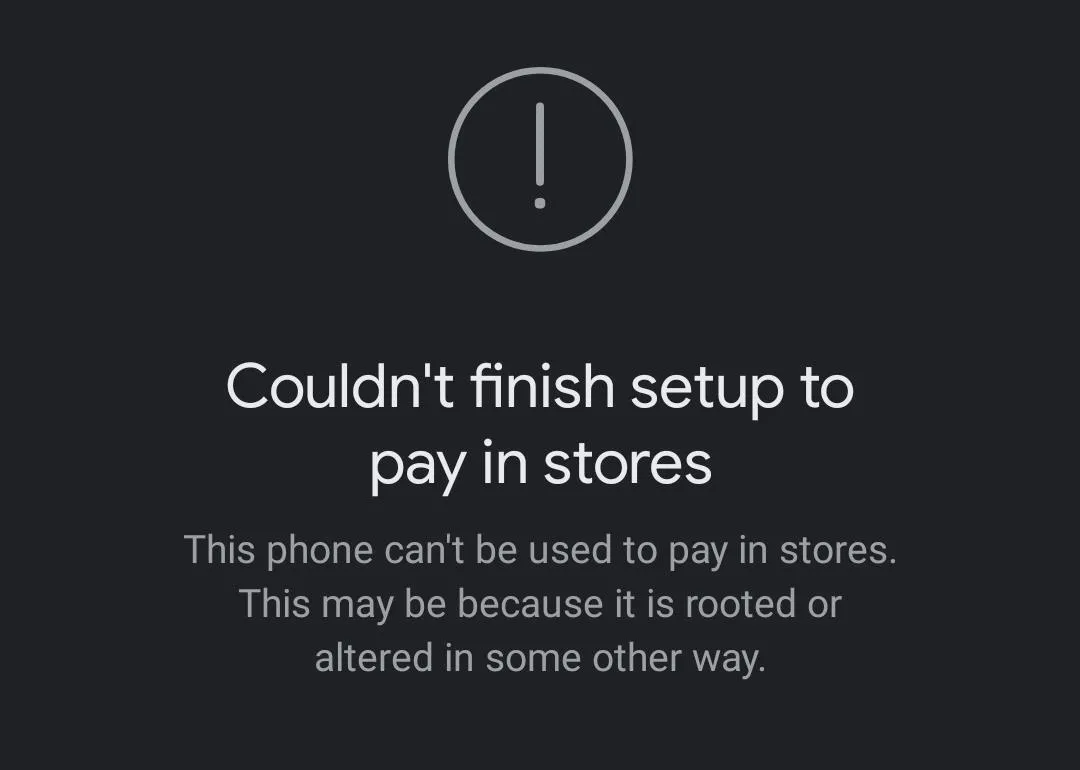
The New Power Menu Is Objectively Worse Without Google Home
The new power menu is many people's biggest draw to Android 11. It gives you home control toggles at the press of a button. But if you don't use the Google Home app or don't have any smart home devices set up in it, then it's just worse:
- You can't tap an empty space to dismiss it, you have to use the back gesture
- The "Restart" and "Power Off" buttons will be at the very top now and hard to reach since there's still a blank space where home controls should be.
- The "Lockdown" button is hidden behind an overflow menu to make room for those home controls you don't have.
- It supports other smart home apps if that's your problem, but other smart home apps don't support IT yet.
Quick Settings Music Controls Aren't Ready Yet
First, you have to enable the hidden Developer Options menu so you can then enable the controls in Developer Options. Then they're buggy and disappear sometimes. If that happens, you have to disable the setting, reboot, then re-enable it and reboot again. The controls are also off-center in the expanded QS view. Sometimes, but not always (might be a Pixel 4 XL problem).
Custom Launchers Can Be Randomly Reset
It's a bug that will surely get squashed in future beta versions, but for now, we've noticed the system will occasionally revert the default home screen app back to the Pixel Launcher. Turning the screen off and on usually works as a way to show the custom launcher again.
New Icon Shapes Break the New Contextual Dock
If you use one of the new icon shapes in Styles & Wallpapers under Styles, you'll quickly find that it cancels out another cool new feature. If you've set up the new contextual dock feature, as soon as you apply a theme with one of the five new icon shapes (Pebble, Tapered Rectangle, Vessel, Hexagon, and Flower), your adaptive dock icons will revert to the static versions.
Cover image by Dallas Thomas/Gadget Hacks

























Comments
Be the first, drop a comment!