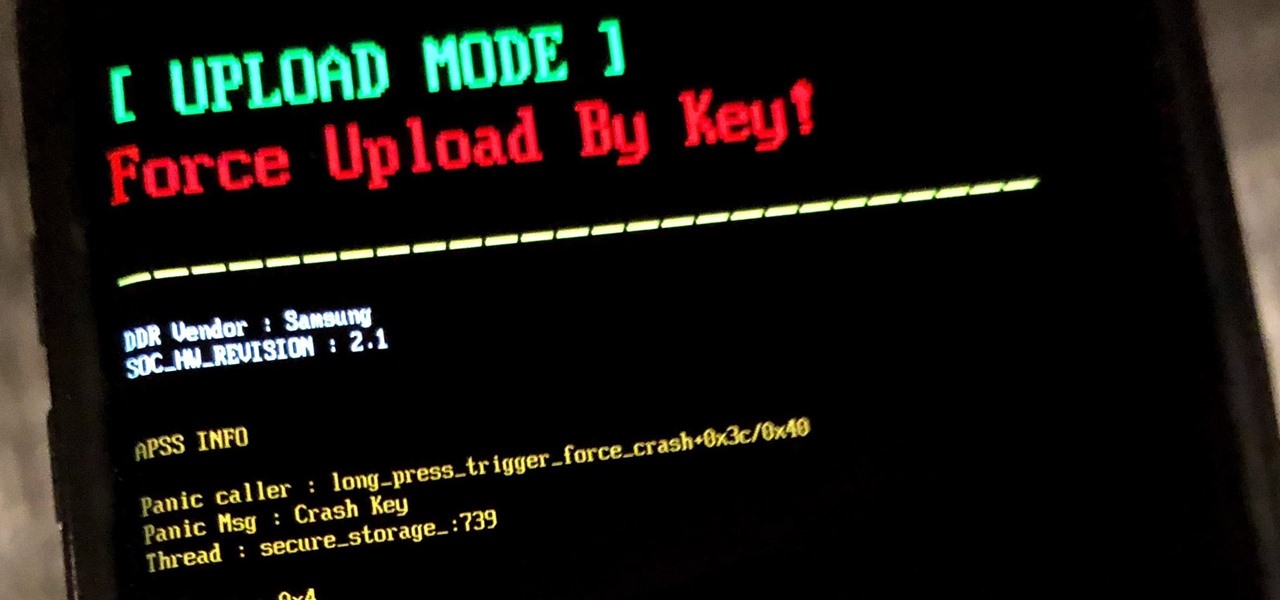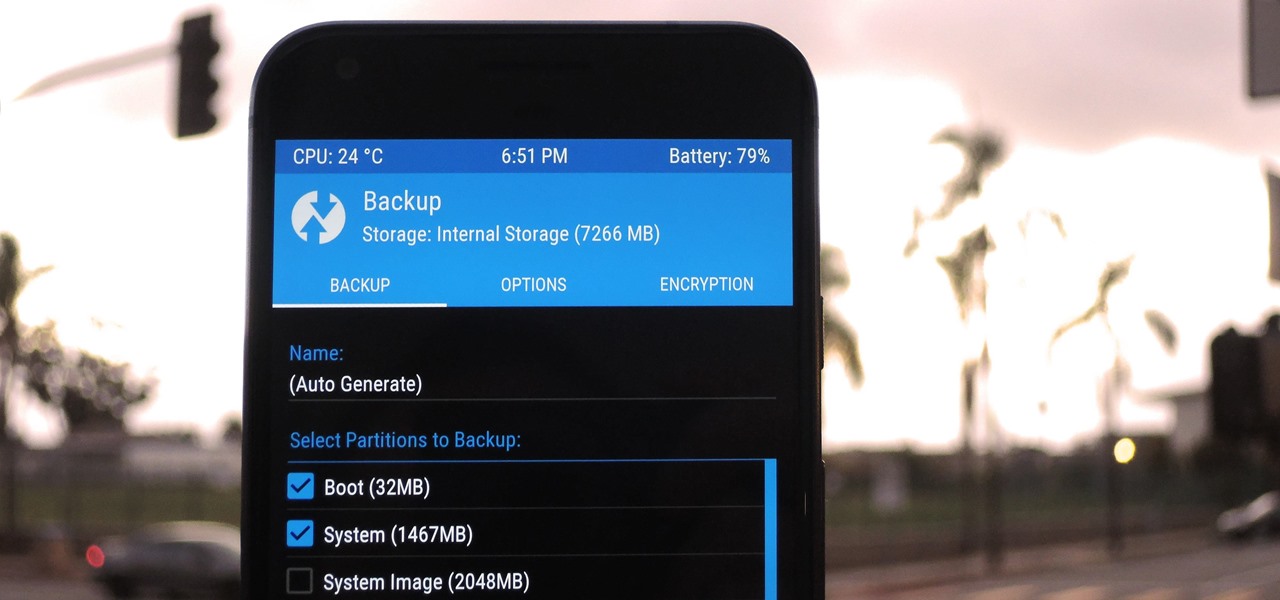Android How-Tos

How To: Disable the Always-on Ambient Display on Your Pixel 2 or Pixel 2 XL
Unlike traditional backlit LCD technology, OLED screens don't use any power to display black pixels. Many manufacturers have taken advantage of this by implementing an always-on display, which only lights up a few pixels here and there to show relevant info when your phone is locked. But this leads to extra battery drain, albeit small, and it increases the risk of screen burn-in.
How To: Enable 'Now Playing' on Your Google Pixel
The Pixel 2 debuted a really cool feature that identifies any songs playing nearby and automatically displays the track's name on your lock screen. It's honestly one of the most inventive smartphone features we've seen in a while, especially considering how Google did it — but strangely, it's not enabled by default.
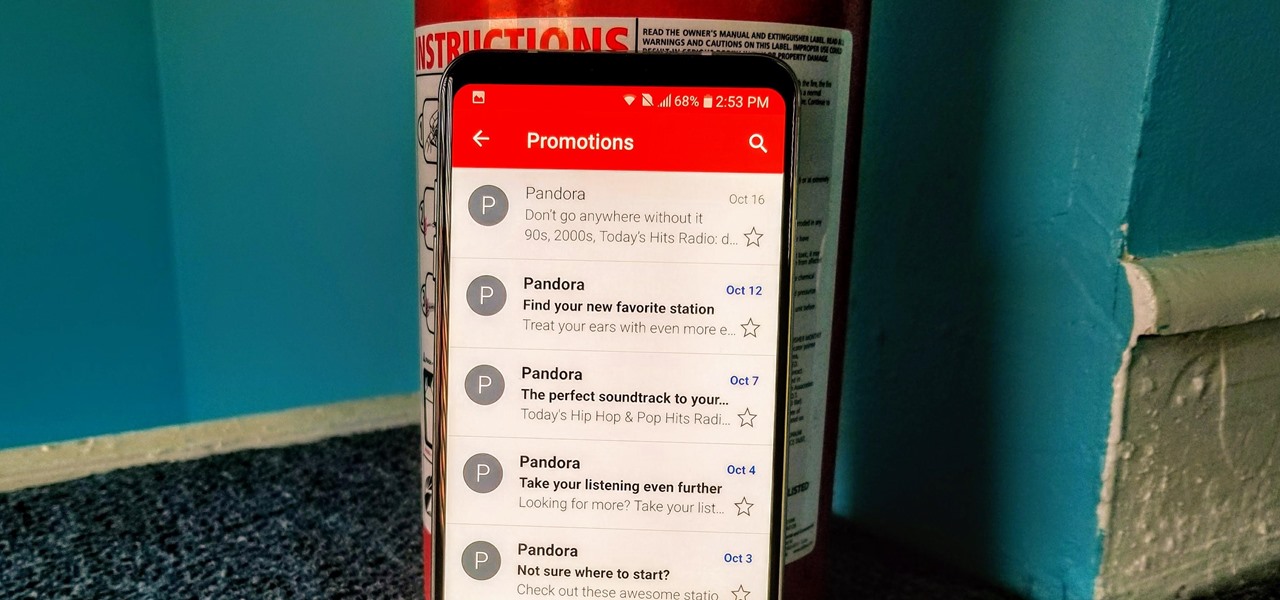
How To: Change DPI Scaling on the LG V30
The LG V30 is an amazing device that will contend for best smartphone of 2017. It has all the major features you'd expect from a high-end flagship, including a great screen. One that, luckily, we can customize to our liking by tweaking its DPI.

How To: 8 Ways to Increase Battery Life on Your LG V30
The LG V30 has solid battery life. With its QHD P-OLED screen and 4 GB RAM, it's able to maintain all-day performance with average use. Heavier users might find that its 3,300 mAh battery isn't quite enough for a full day of work, though, but with a few software tweaks, you can squeeze out even more battery life.
How To: Turn Your LG V30 into a Google Pixel 2
The LG V30 is an amazing device that will contend for best smartphone of 2017. It has all the major features you'd expect from a high-end flagship, and it even includes what's become a rare commodity these days — a headphone jack. However, for the purists out there, the LG UX skin strays too far away from stock Android. Have no fear, for with the LG V30, you can have your cake and eat it, too.
How To: 7 No-Root Mods That'll Turn Your First-Gen Pixel into a Pixel 2
The Pixel 2 is a solid upgrade when compared to the 2016 model, but we've reached a point where the latest generation of a smartphone is never leaps and bounds better than the last. It's hard to justify dropping nearly a grand on a phone when it doesn't improve your situation much — especially when a few software tweaks will give you most of the upgrade for free.
How To: Get the Pixel 2 Launcher with the Bottom Search Bar & Google Now — No Root Needed
Update 10/14: Developer paphonb has added rootless Google Now integration to the leaked Pixel 2 launcher, so now, anyone running Android Nougat or Oreo can get the full Pixel 2 home screen experience. For those running Lollipop or Marshmallow, we've left the unaltered leaked version linked out below, but we've added a new link for the tweaked version with Google Now integration.
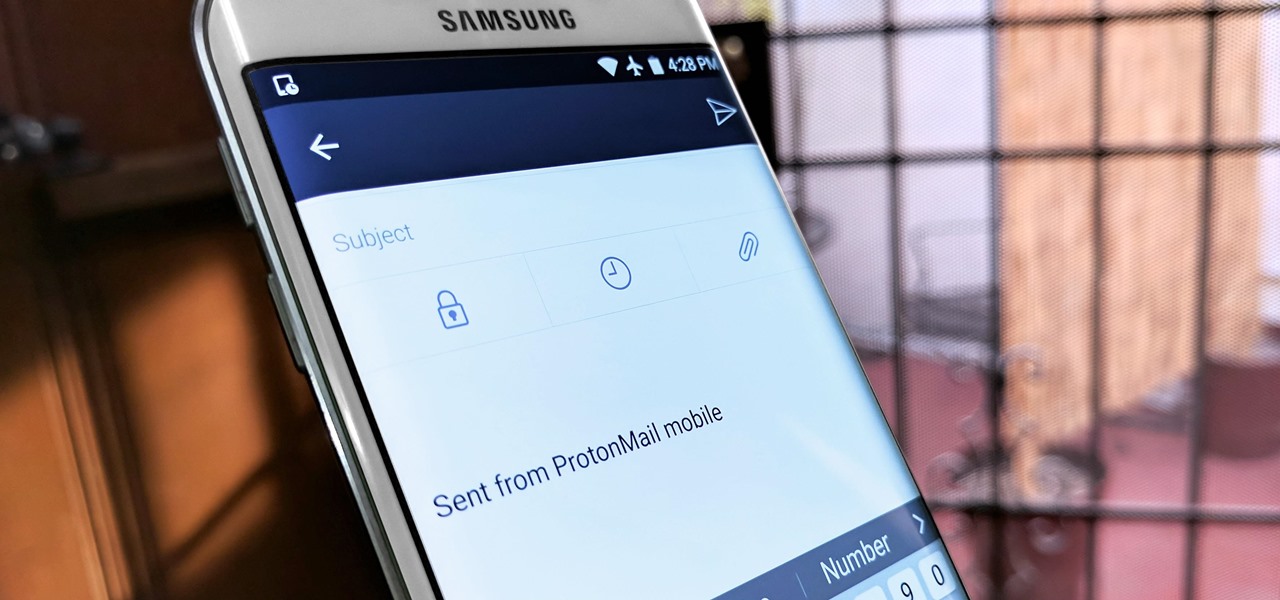
Android Security 101: How to Secure Your Communications & Messages
Due to the overnight success of smartphones, millions of people are connecting with others. Currently, over 15 million text messages are sent every minute worldwide. Most of this communication is happening in the open where any hacker can intercept and share in the discussion unbeknownst to the participants. However, we don't need to communicate insecurely.

How To: Your Phone's Biggest Security Weakness Is Its Data Connection — Here's How to Lock It Down
After numerous scandals like the Equifax data breach and the 2016 US election, cybersecurity has become a significant issue for Americans. Unfortunately, anytime we use our devices, we're open to a cyber attack — especially when we browse the web. However, there are ways that we can make it harder for hackers and data miners.
How To: Get the Pixel's 'Now Playing' Feature on Any Android
Have you ever been listening to the radio and a song comes on that you can't identify? But you're driving, so you can't open your phone and use your favorite app to find the song's name. Well, with a feature called "Now Playing" on Pixel phones, Google has solved this problem.
How To: 3 Ways to Try the Pixel 2's New 'Motion Photos' on Any Android
Google's new Pixel 2 and Pixel 2 XL have a new camera mode called "Motion Photos." As the name implies, it's quite similar to Apple's Live Photos feature or HTC's Zoe before it. For every picture you take, a few seconds of video footage from before and after the shot was taken will be embedded in the file, which gives you two ways to relive that moment.
How To: Watch the Google Event on Replay — Pixel 2, Google Home Mini, Pixelbook & More
Update 10/12: Since the event has now ended, we figured we'd update this page with a link to a replay version of the Google event. So if you missed any of the goodies or just want to give yourself a refresher, jump down to the "Where to Watch" section below.
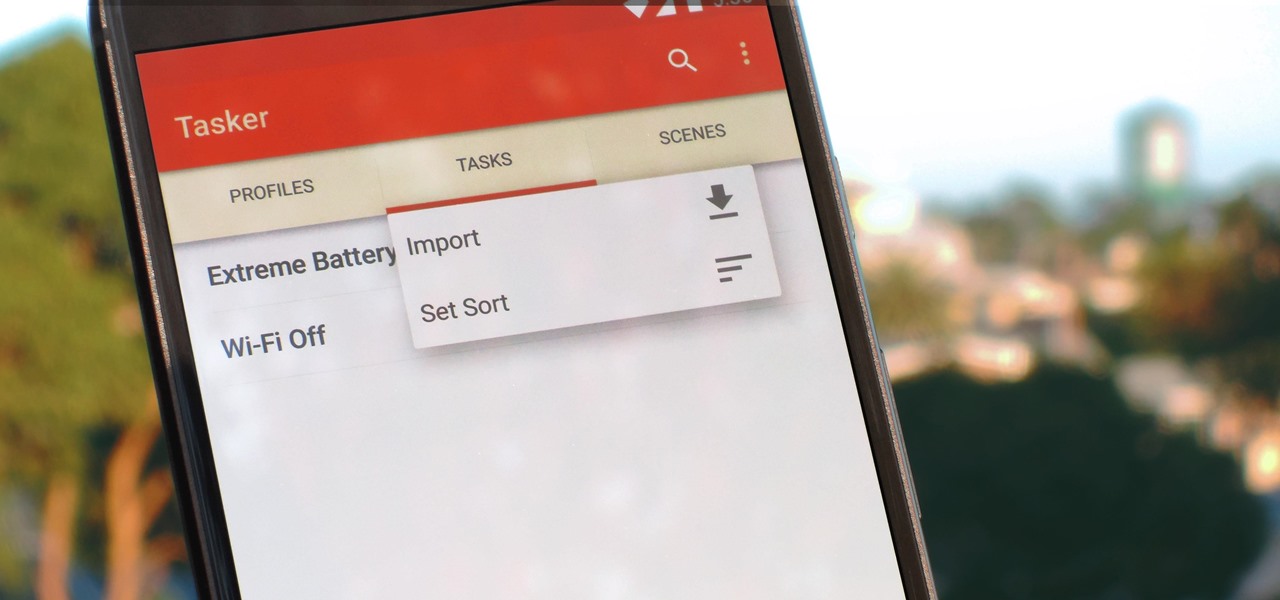
Tasker 101: How to Import Tasks & Profiles
Regardless of what you're trying to accomplish with Tasker, there's a good chance that someone else has already walked through the same steps. If you're unfamiliar with creating tasks and working with profiles, simply importing someone else's work would be a great shortcut. After all, there are 2 billion Android devices out there, so someone must've created a setup that suits your needs, right?
How To: Get the Pixel 2's New Google Search Widget in the Dock Using Nova Launcher
The Pixel 2 has finally arrived. Google unveiled their newest flagship phones on October 4th, and there's quite a few changes in store. For one thing, most of Google's official renders have already showed us something new: The Pixel 2 and Pixel 2 XL will have a Google Search bar at the bottom of their home screens.
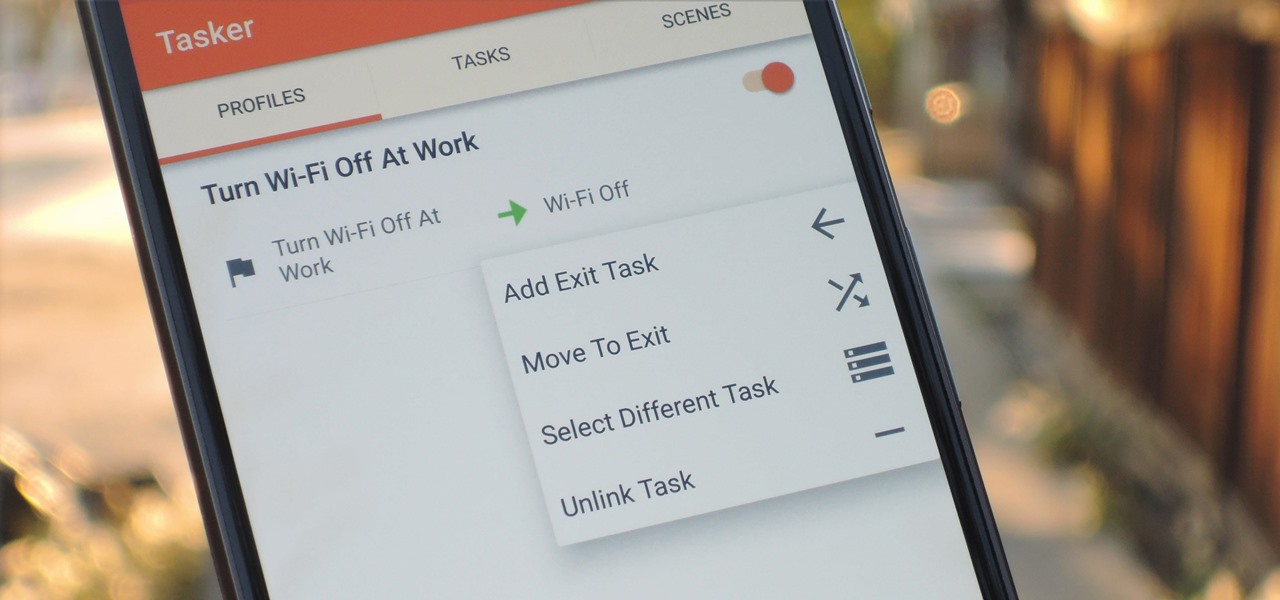
Tasker 101: How to Create an Exit Task
When you create a profile in Tasker, it will run a task as soon as all of the conditions in your profile are met. But what happens when the profile's conditions stop being met? By default, nothing will happen, but if you create an exit task, the automation tool will run that instead.
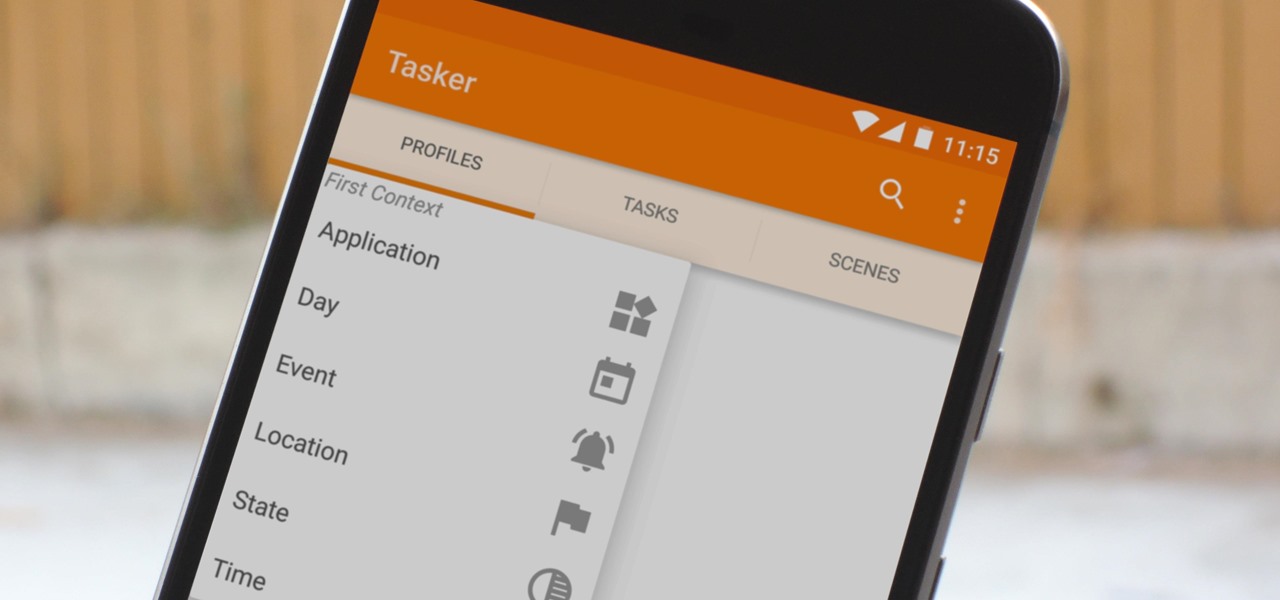
How To: Everything You Need to Know About Tasker Profiles
When you hear people say that Android is more flexible than iOS, it's because of things like Tasker. You can do virtually anything with the venerable automation tool, from saving battery life to controlling your smart home with your fingerprint. But before you get to that, you'll need a good understanding of all the basics.
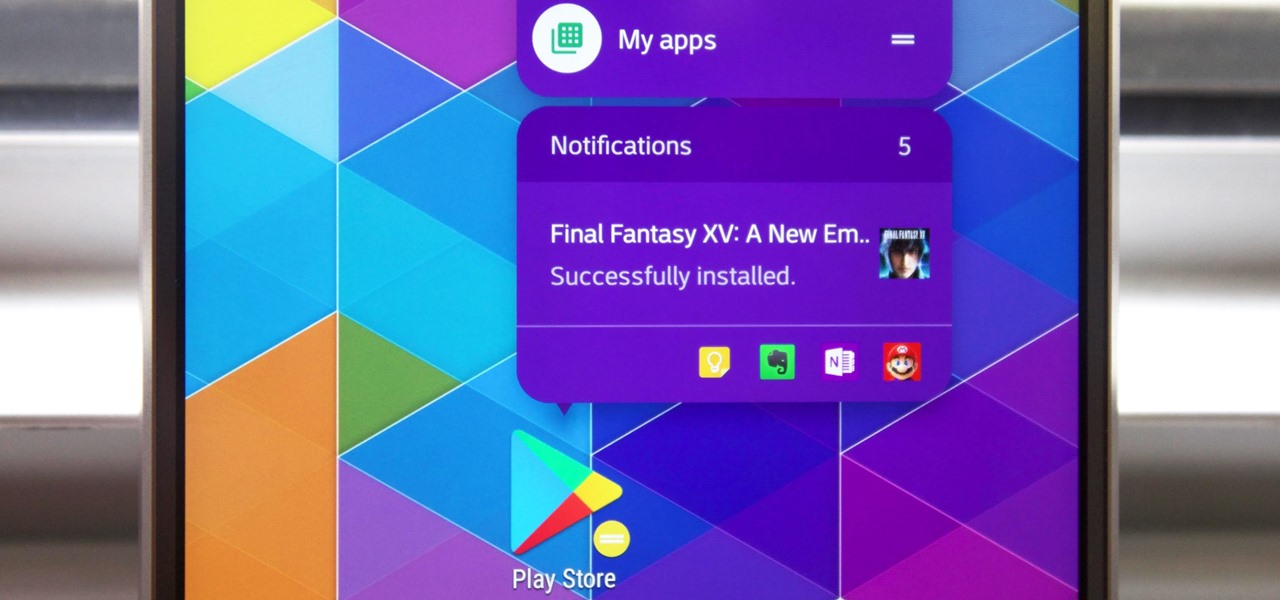
Action Launcher 101: How to Configure Notification Dots & App Shortcuts
I don't know about you, but I love options. Personally, I think Android's notification system is easy to use — providing access to new notification with a swipe down from the top of the screen. But, as Android users, we like the ability to do things differently whenever we see fit, so what if you wanted a different way? Well, with Action Launcher, this is possible.
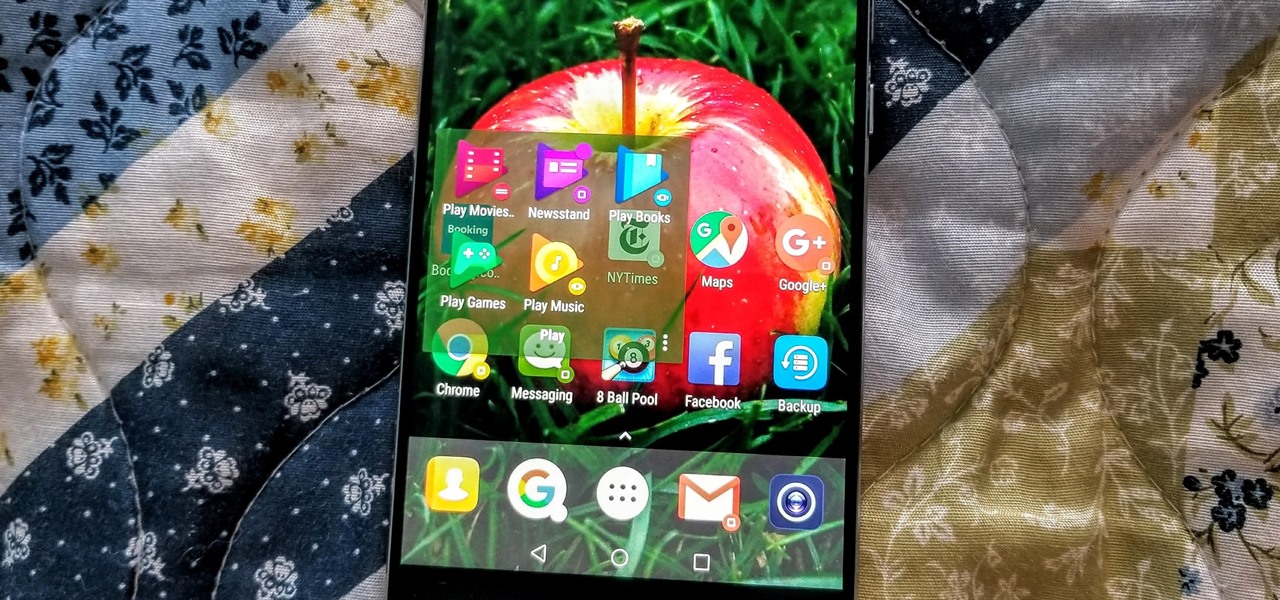
Action Launcher 101: How to Use Quicktheme to Make Your Home Screen Match Your Wallpaper
If you're like me, you change your wallpaper often. After maybe a week of looking at the same picture, you just have to have something different. Depending on the new wallpaper, you may spend another hour changing the background color of folders, the app drawer, and even Quickpage to match your overall theme. But you probably don't want to spend that much time tweaking your layout every week, so let me show you a way that reduces the time from an hour to a few seconds.
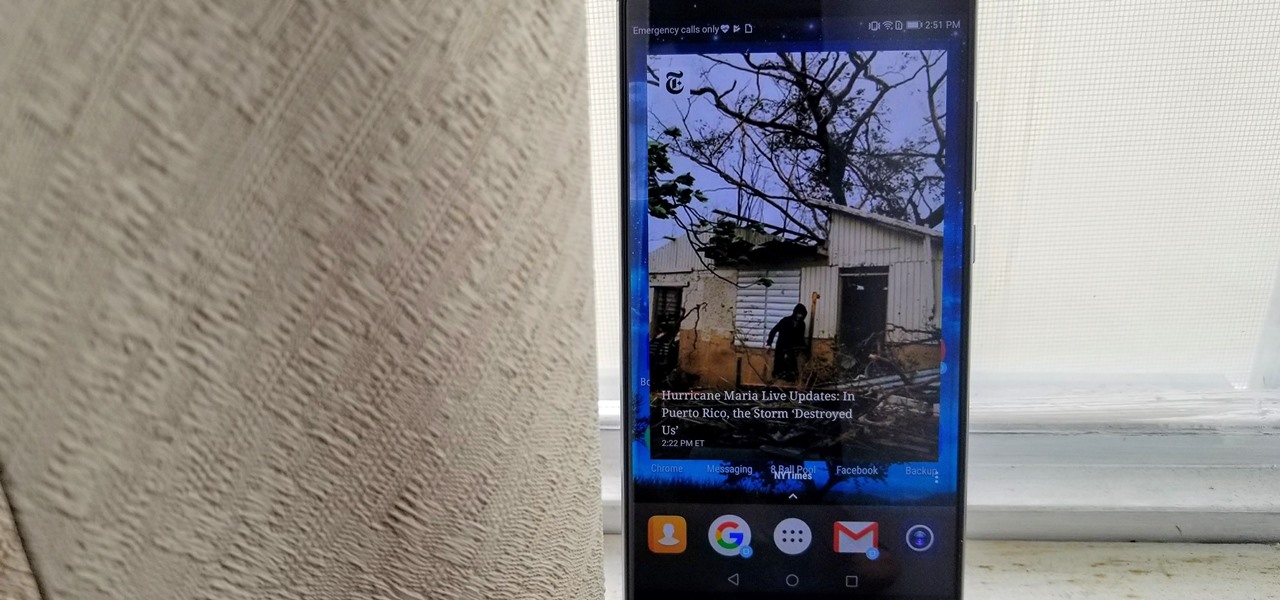
Action Launcher 101: How to Set Up Covers & Shutters to Get Gesture-Based Widgets & Folders
Most Android launchers limit you to three choices: Icons, widgets, and folders. It's better than nothing, but it's still pretty hard to find the best look without overcrowding your home screen. You could fill everything up with icons, but then you'd have an iPhone. You could toss everything into folders, but that would always require an extra tap. You could mix in some widgets, but that would take up valuable space. So what do you do? Action Launcher has the answer.
Action Launcher 101: How to Change the Icon Pack for a Custom Look
Eventually, we all get tired of our home screens. There's nothing wrong with it, but after hundreds of times seeing the same thing, it all starts looking a bit stale. You can rearrange icons and widgets, or even just pick a new wallpaper — but sometimes, your layout is perfect and you still want a fresh look. Well, thanks to Action Launcher and icon packs, this is really easy to accomplish.

Action Launcher 101: How to Set Up Quickpage for an Easy-Access Home Screen
When customizing your Android home screen, it's always a challenge to balance aesthetics with functionality. Do you crowd your home screen with icons and widgets so they are easier to reach, or do you spread the icons over many home screens? Each option has its downsides, and with most launchers, these are your only choices — but with Action Launcher, there's another way.
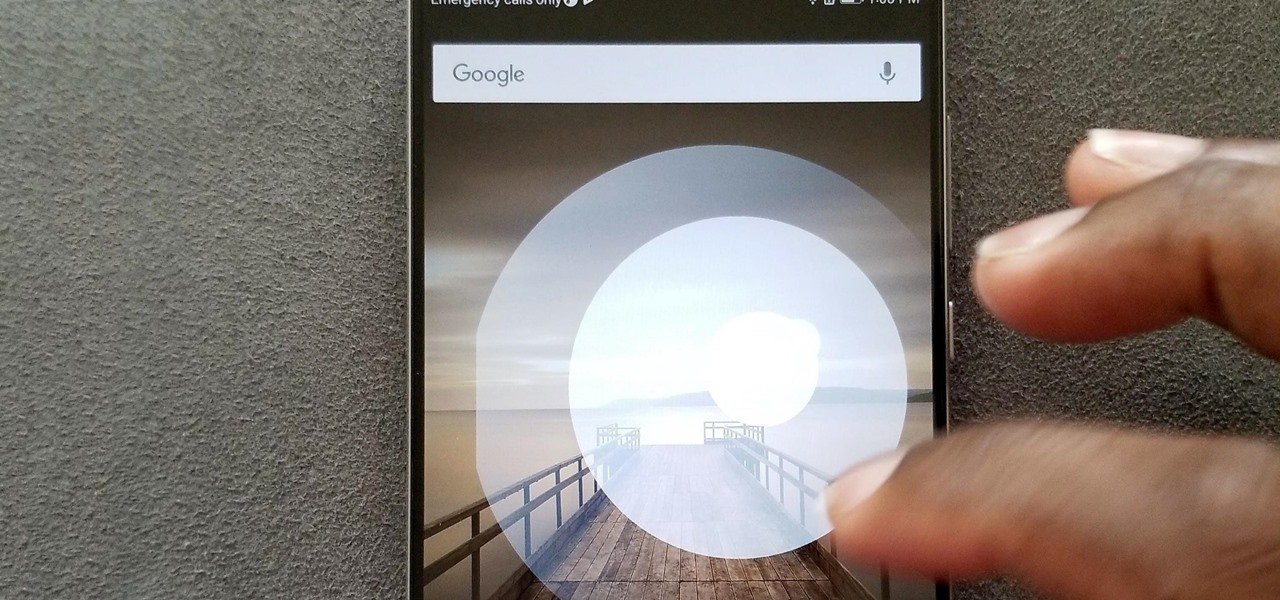
Nova Launcher 101: How to Set Up Home Screen Gestures
Your dog is doing something charming, and you need to take a quick photo, but you don't have time to search in your app drawer for the camera app. The moment would have long passed by the time you find it. What if instead you could you open the camera or any other app simply by sliding your finger down on the home screen? Well with Nova Launcher and gestures, this is easy to accomplish.
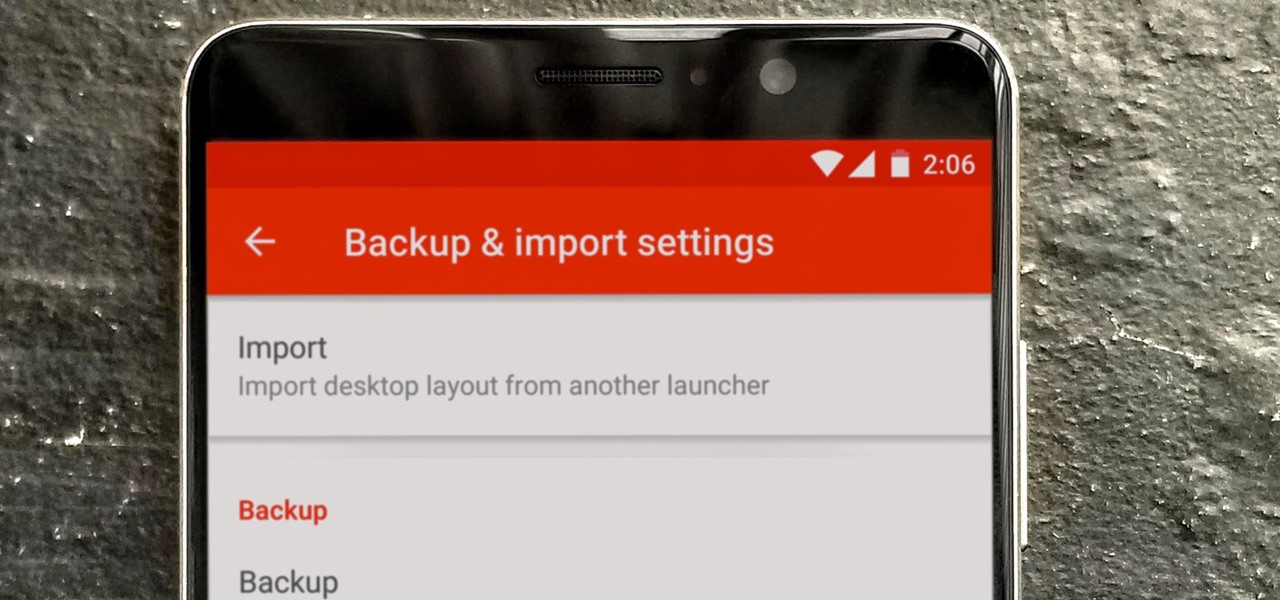
Nova Launcher 101: How to Back Up & Restore Your Home Screen Settings
So you spent all day customizing your phone. You tinkered with all the settings, searched the web high and low for the perfect wallpaper, and found an ideal icon pack to complement the color scheme. You go to sleep, proud of the work you accomplished when the unspeakable happens — your phone freezes and tech support is telling you to do a factory reset to fix the problem.
Nova Launcher 101: How to Hide Apps to Remove Icons & Free Up Space in Your App Drawer
Let's face it — our phones are our heart and soul. We do everything on them, from banking to media consumption. However, sometimes we download apps that we don't want others to see. Sometimes, we wish to hide apps so that, in the rare times we lend our phone to someone, we don't get judged for a lifetime by what they find.
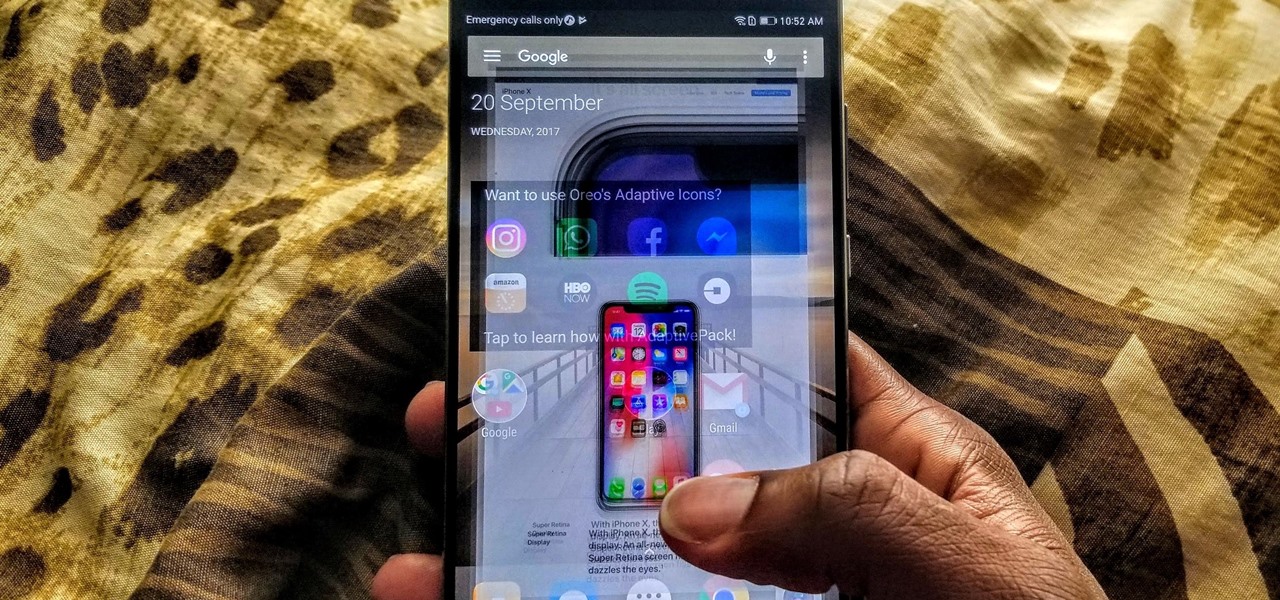
How To: Get the iPhone X's Swipe-to-Go-Home Gesture on Any Android
With the new iPhone X, Apple introduced a buttonless design for the first time. But without a home button, navigation within iOS 11 had to change to accommodate the new model. To solve this issue, Apple created gestures to perform the actions that the home button once executed. But while Apple users have to wait until November 3 to use these gestures, you can get these features right now on Android.
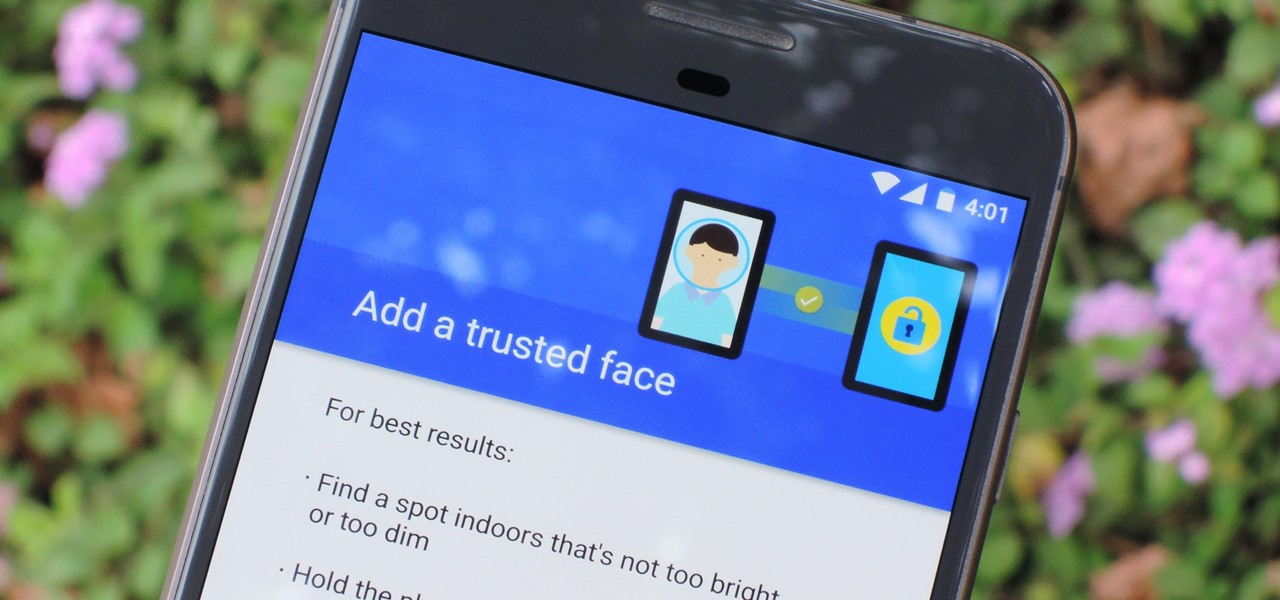
How To: Your Android Phone Comes with a Face ID Feature Built In — Here's How to Use It
The iPhone X has a new unlocking mechanism called Face ID, which replaces the old Touch ID system since the phone no longer has a fingerprint sensor. The way it works is simple — you just look at the phone, it recognizes your face, then the system unlocks — so Apple deserves the praise they're getting for it. But did you know you can get almost this exact same feature on any Android device right now?
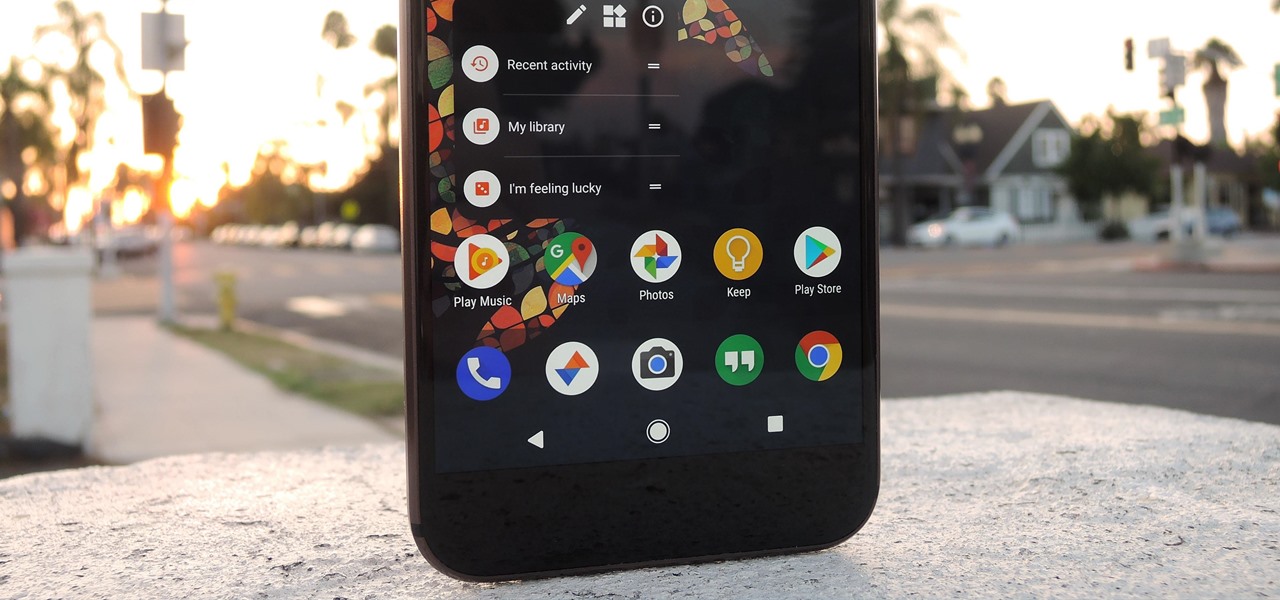
Ranked: The 5 Best Home Screen Launchers for Android
One of the best things about Android is the ability to customize your phone to your liking. From changing the layout of icons to finding the perfect wallpaper to reflect your current mood, there's a wide range of tools to make your phone yours.
Nova Launcher 101: How to Get Android Oreo's Adaptive Icons on Any Phone
One of the best new features in Android Oreo is the new Adaptive Icons system. Starting now, developers can create a single icon for their apps, then your launcher can stylize those icons in a broad range of shapes to match your system theme. Most home screen apps haven't added support for this feature yet, but Nova Launcher just threw its hat into the ring.

VSCO 101: How to Use the Selfie Camera on Your Android Phone
If you love to take selfies and post them online for all the world to see, then it's important to ensure that you are always sharing your best side. It's pretty common for people to just open up their stock camera app and snap a quick photo, wherever they may be — but there's a bet
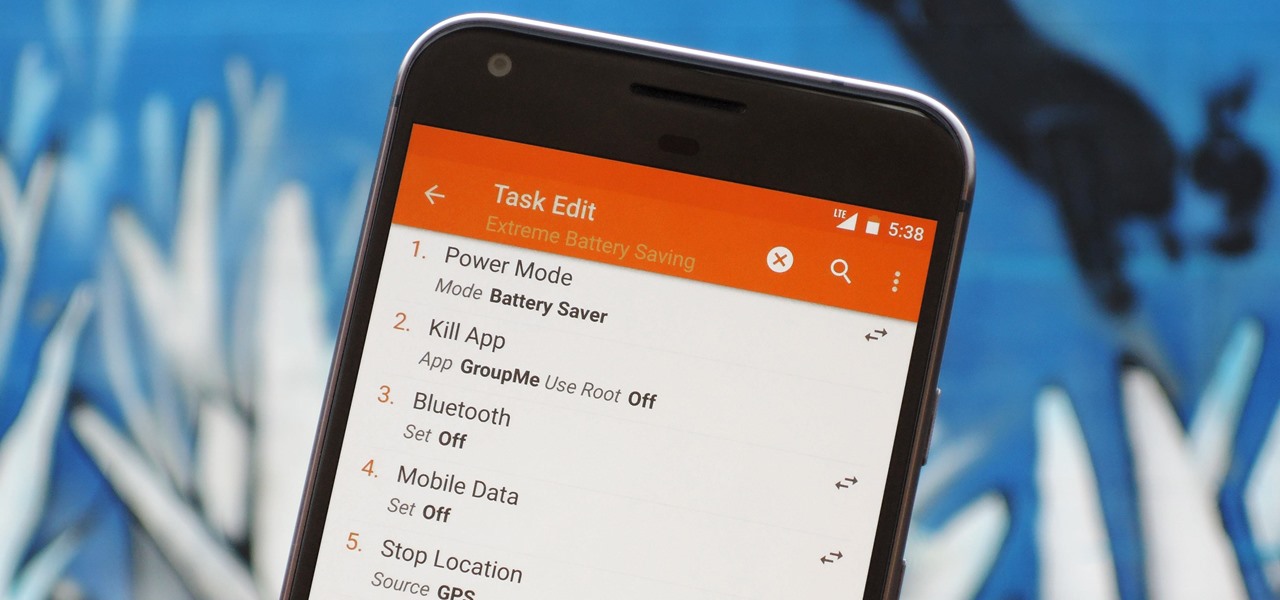
How To: The First Thing You Need to Learn About Tasker — How to Create Tasks
There are two core components to any Tasker automation: A profile and a task. Profiles are basically a set of conditions that must be met before Tasker will do anything. Tasks, on the other hand, are the actions Tasker will perform when your profile's conditions have been met. Think of them like triggers and actions, respectively. Or a cause and an effect.
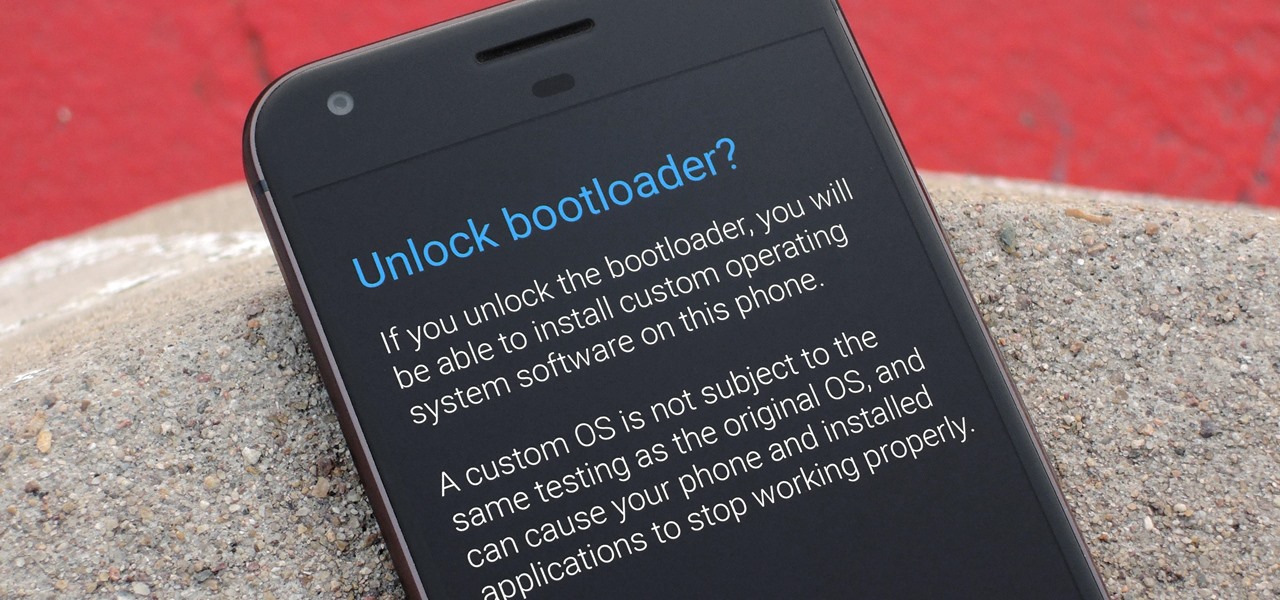
How To: List of Phones with Unlockable Bootloaders
If you want to root your phone, it's a huge plus. If you want to install a custom ROM like LineageOS, it's an absolute must-have. Custom kernels like ElementalX, custom recoveries like TWRP — none of this happens unless you buy a phone with an unlockable bootloader.
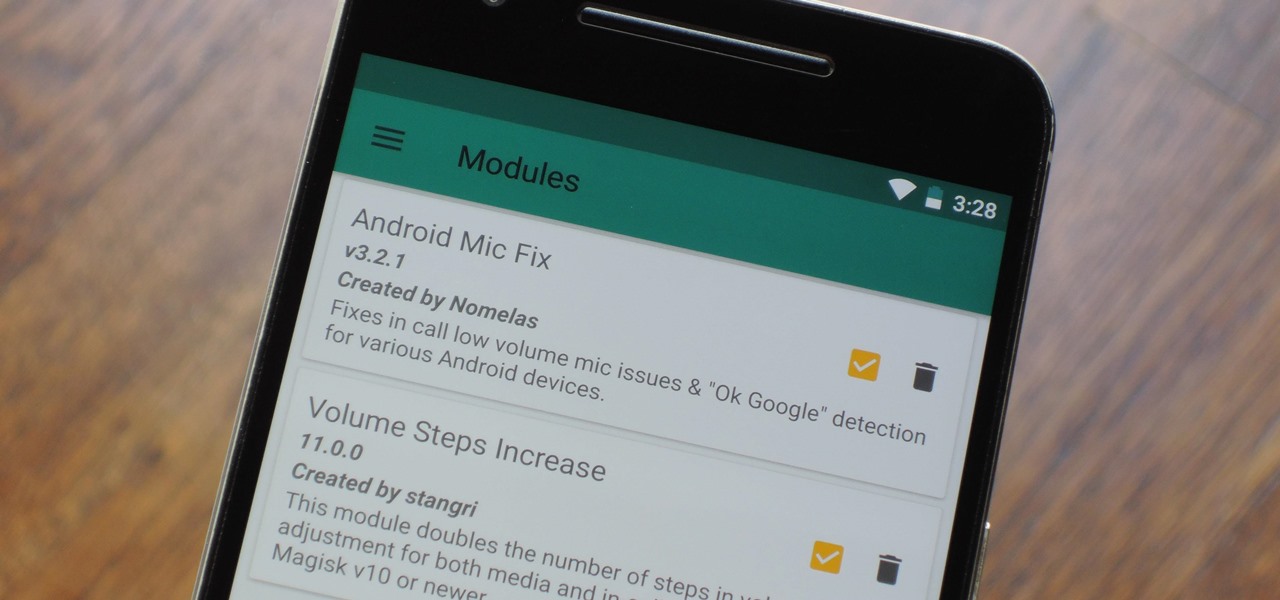
Magisk 101: How to Install Magisk Modules from the Repo or Third-Party Sources
Much like Xposed or Cydia, Magisk has an official repository that makes it easy to download root-level tweaks. These tweaks are called modules, and they can do anything from changing your emojis to installing high-level audio mods. But as it stands, a large number of Magisk modules are not hosted on the official repo just yet, so there are two primary ways to install them.
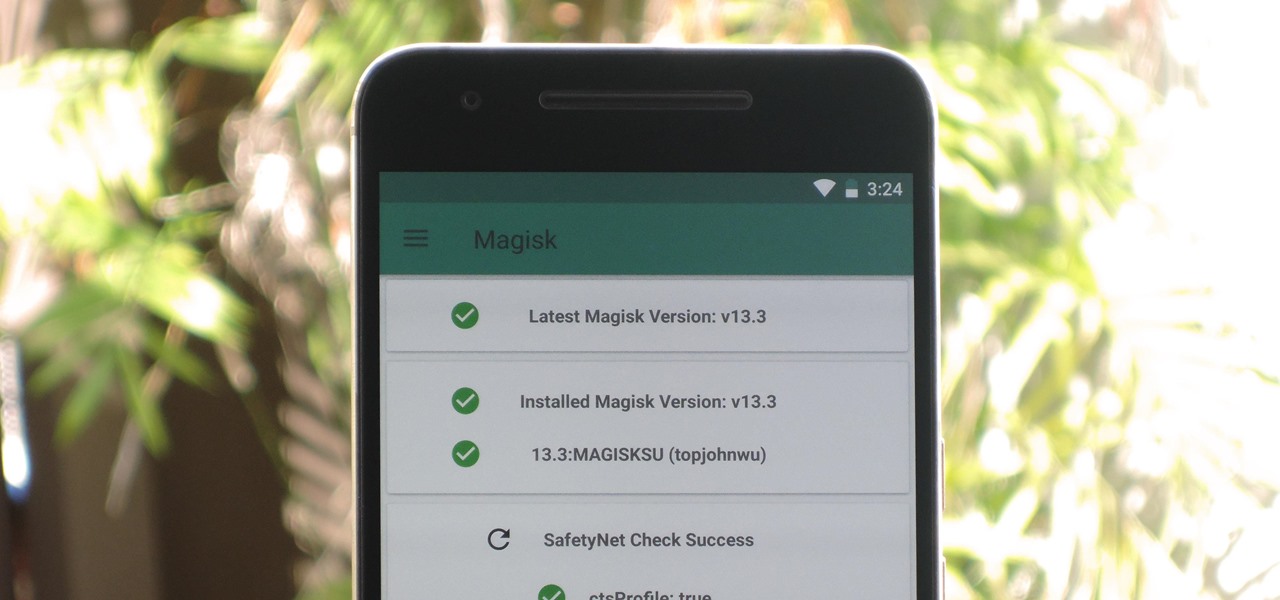
Magisk 101: How to Install Magisk & Root with TWRP
There are a few different ways to install Magisk. If you're already rooted and you just want access to Magisk modules, you can use Magisk Manager to install the Magisk framework. Or, if you want to pass SafetyNet on a rooted device, you can switch from SuperSU to Magisk SU. But the best way to do it is to start fresh by installing Magisk on a non-rooted phone using TWRP.
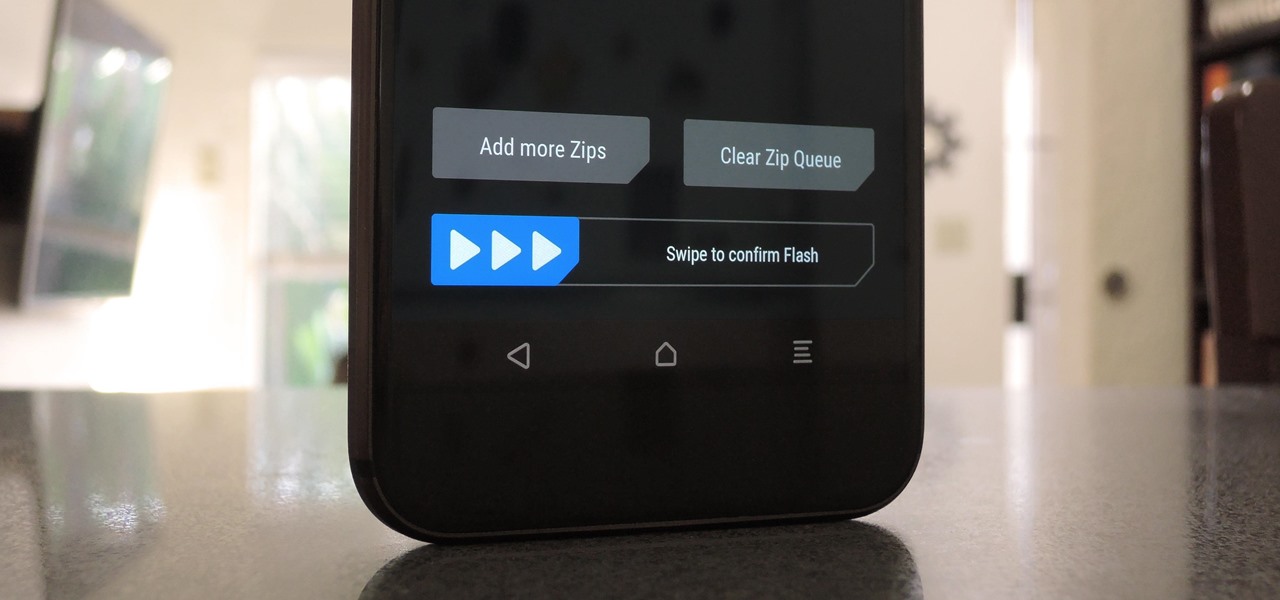
How To: Flash Everything in One Shot with TWRP — ROM, Gapps, Kernel, Magisk & More
When you're flashing a custom ROM with TWRP recovery, it's almost never just one ZIP. Instead, you have to flash the ROM file, the Gapps, a custom kernel, and maybe even Xposed or Magisk, which results in a lot of back-and-forth. Thankfully, it doesn't have to be this way.
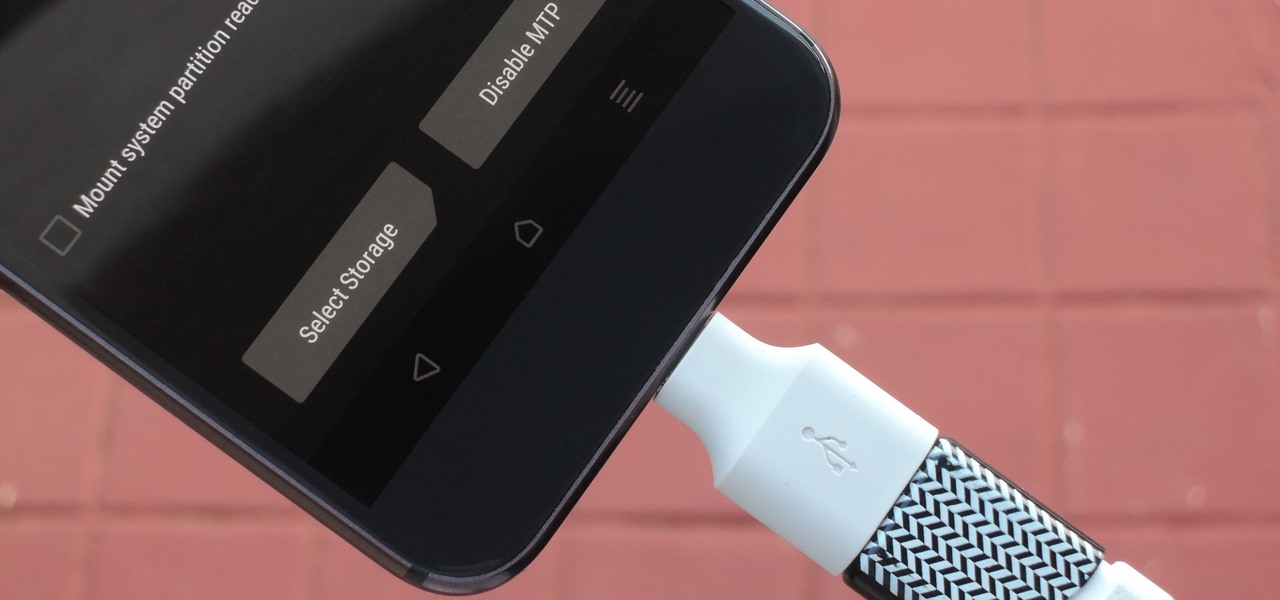
TWRP 101: How to Mount Your SD Card or USB OTG Drive to Flash External ZIPs
With great power comes great responsibility, and when it comes to modding Android, nothing is more powerful than TWRP custom recovery. As easy as it is to replace your phone's entire OS with a custom ROM, when things go awry, you can also be left with no operating system at all.
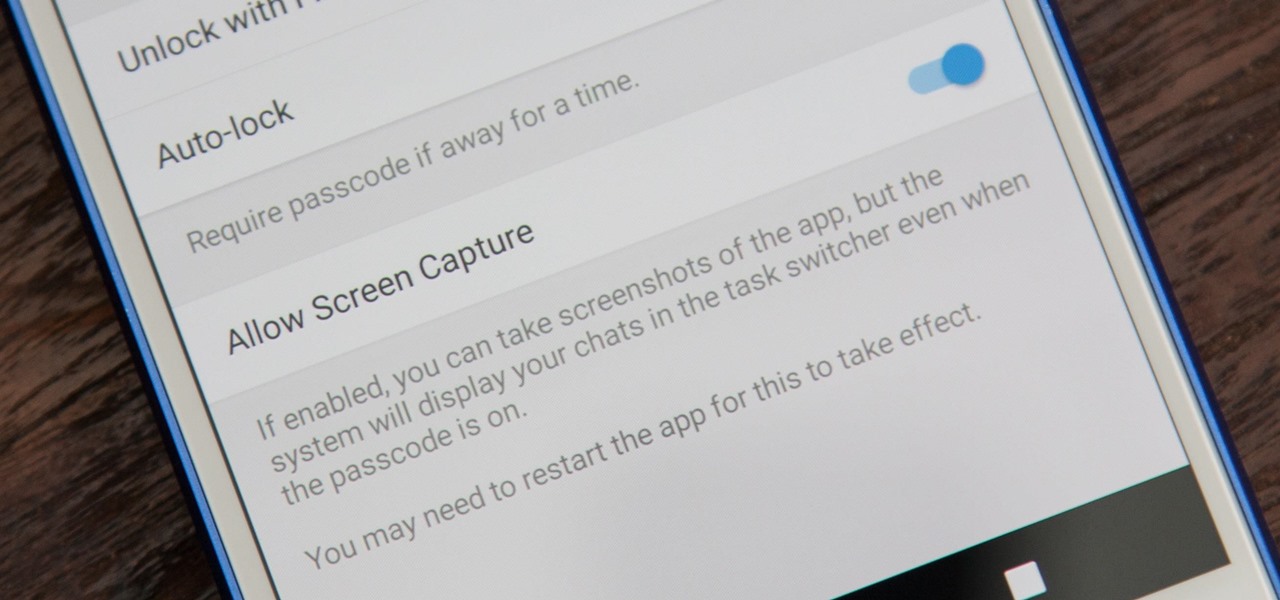
How To: Take Screenshots of Telegram Secret Chats on Android
While it's easy enough to take a screenshot of an end-to-end encrypted Telegram chat thread using an iPhone, it's an entirely different story on Android phones. Telegram disables screenshots for Secret Chats by default on Android, and not everyone can turn it on.
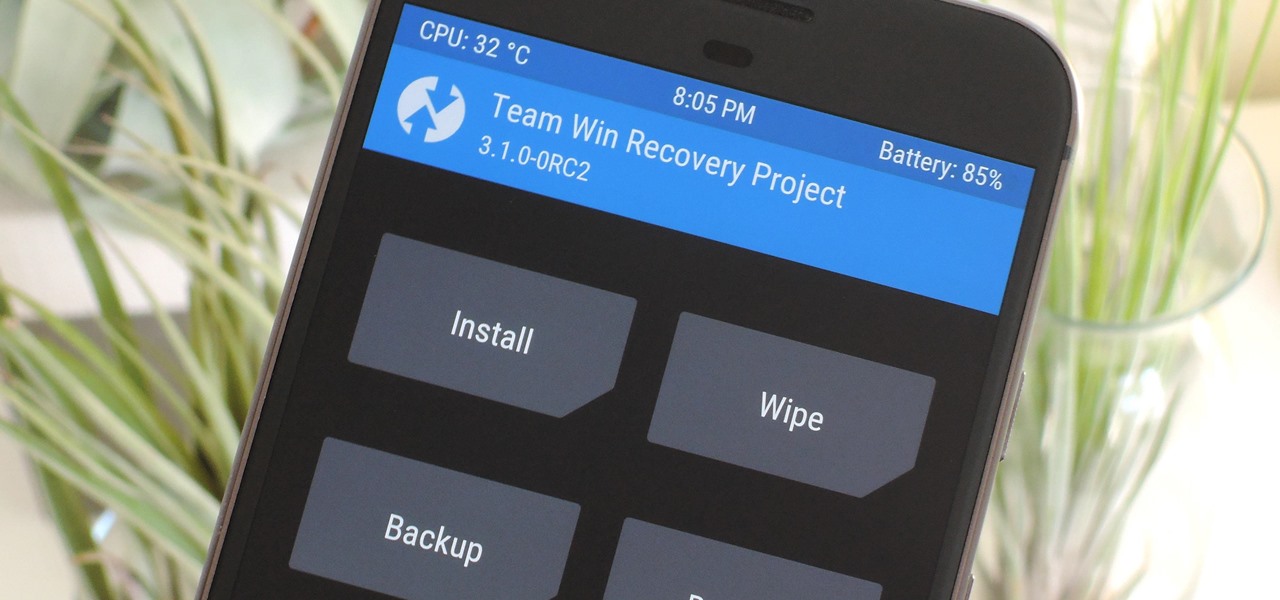
TWRP 101: How to Install the Best Custom Recovery for Android
When it comes to modding Android, root gets all the glory, but a good custom recovery is really the only thing you need. Not only does it allow you to back up your entire phone, install flashable ZIPs, and load custom ROMs like LineageOS, but a custom recovery will even let you root your device. For years now, the only custom recovery worth mentioning has been Team Win's TWRP.
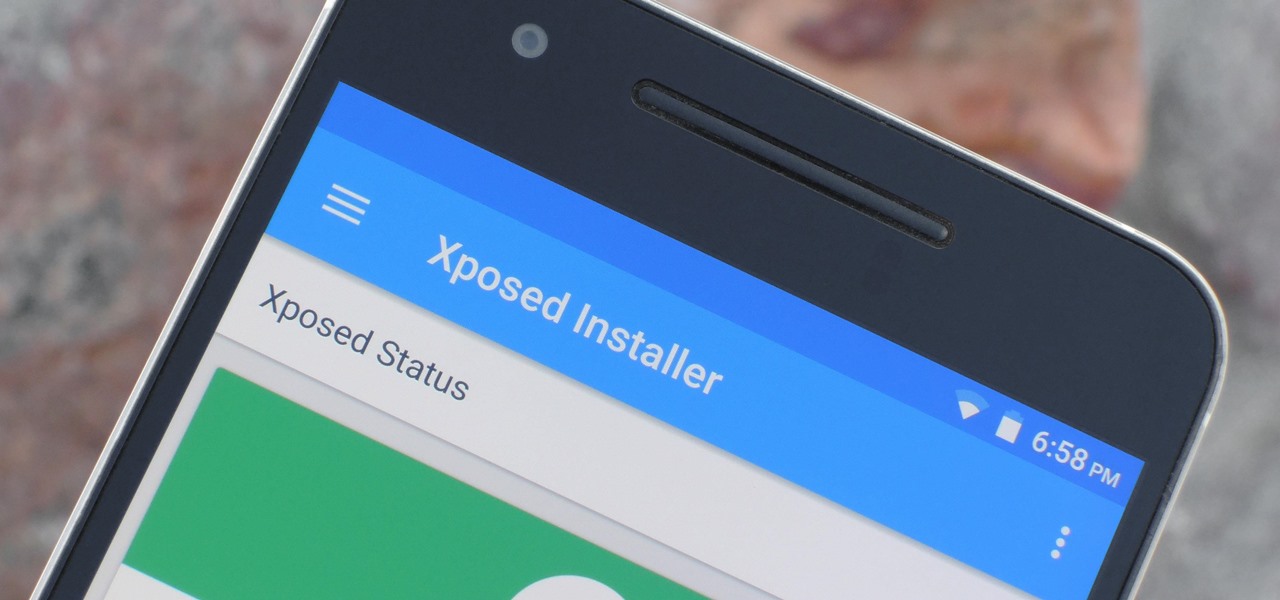
Xposed 101: How to Temporarily Disable Xposed to Fix a Bootloop
The Xposed Framework is an incredibly powerful tool. But because of this power, there's a chance that something could go wrong when installing a broken or incompatible module, which can cause bootloops or even soft-brick your phone.
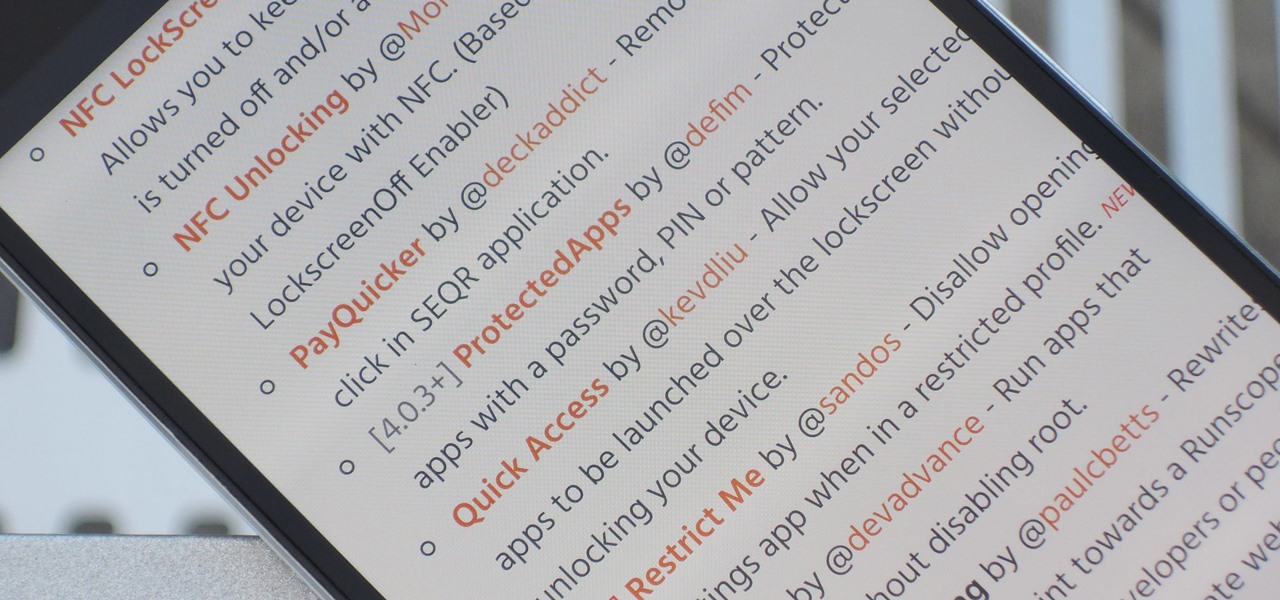
Xposed 101: How to Install Unofficial Modules
The Xposed Framework has an official repository for downloading modules which can be easily accessed by searching the Download section in your Xposed Installer app. But not every module is available on the Xposed repo — in fact, many unique and interesting modules are only hosted on third-party servers.
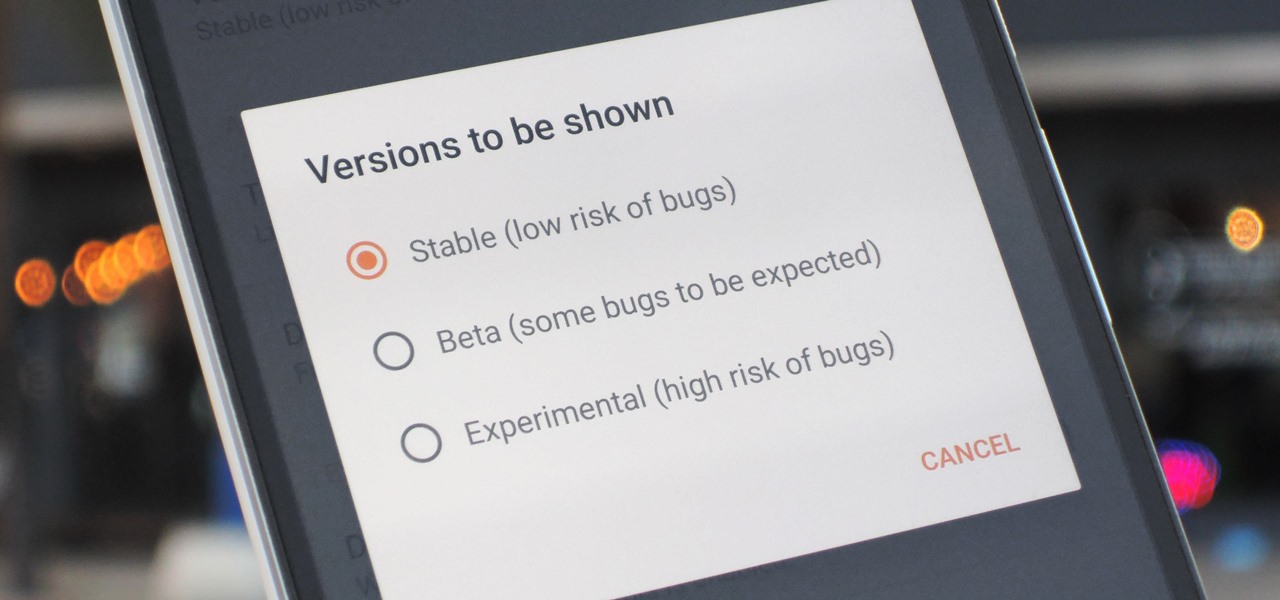
Xposed 101: How to Install Alpha, Beta & Pre-Release Modules
The Xposed Framework lets you modify your phone's software like nothing else. But because of how powerful this tool can be, it seems like things are always in development. This is certainly the case with many Xposed modules, to the point where some have several alpha and beta releases before they go mainstream.