The Snapdragon version of the Galaxy Note 20 and 20 Ultra — the one sold in the US — can't be rooted. Without root, the level of customization is limited. Such a large group of Android users shouldn't miss out on mods, and they don't have to.
A number of third-party and Samsung developed apps will help you get more out of the Galaxy Note 20's software experience. These rootless tools help dramatically change the look of One UI or add new functionality not available by default. Some require ADB, which is easier to use nowadays and won't trip the e-fuse within your Galaxy. And unlike root, there is less to fear, as these mods can't brick your phone.
1. Get Custom System-Wide Themes
Want to change the look of the software? With a custom theme, you can modify everything from the color scheme to the font style of both apps and the system UI. Just to wrap your head around it, imagine changing the font style of all text to Arial Black. How different would your phone look? That is just one of many changes possible using themes.
Preinstalled on your Galaxy Note 20 is Galaxy Themes, an engine that can modify quite a bit of the UI. However, its themes are limited in design and way too many come at a cost. That's where Hex Installer comes in.
- Play Store Link: Hex Installer ($1.99)
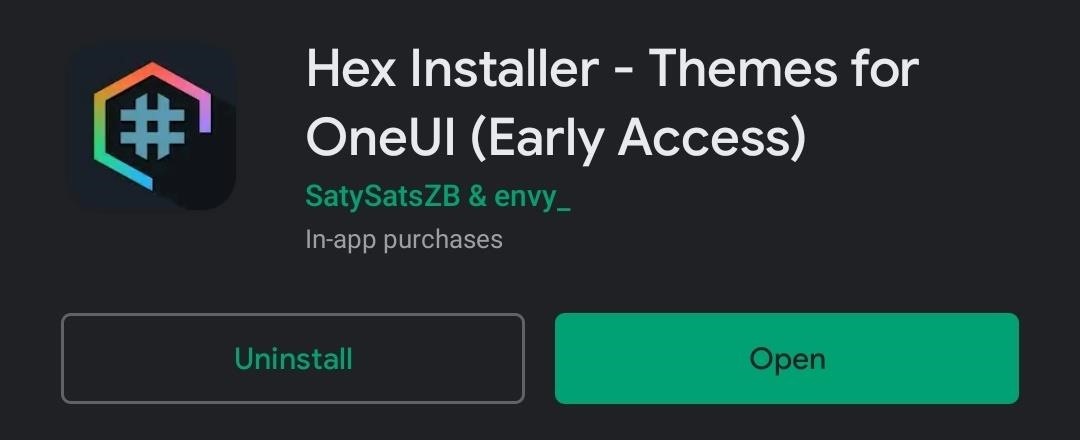
Hex Installer is a Substratum-like theme engine that's specifically designed for Galaxy devices running One UI. It uses the expansive power of the Galaxy Themes to apply its themes, which most would agree are superior to those found in the Galaxy Theme store.
Leveraging Galaxy Themes, it can apply the color scheme to any of the preinstalled apps on your Galaxy Note 20, including the Samsung created ones and many of the more popular apps on the Play Store. To get started, check out our in-depth tutorial linked below.

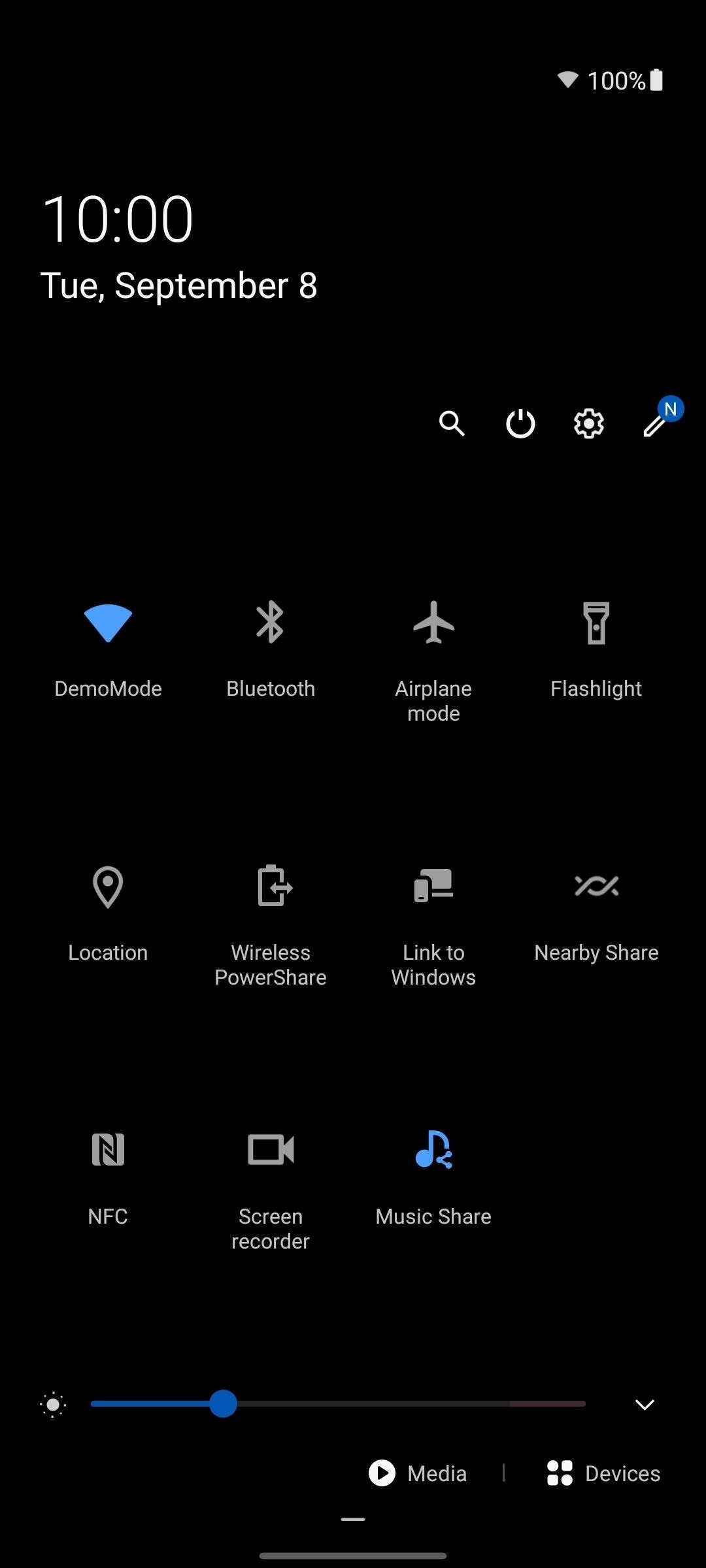
2. Bring Back the Notification Ticker & More
Prior to Android 5.0 Lollipop, the first few lines of a notification's text would scroll across the status bar, allowing you to quickly see the alert without disrupting what you were doing. Unfortunately, Android moved toward popup notifications in the versions since. But developer Tom Bayley has a way to bring back the ticker.
Super Status Bar is a free app that, among other things, can change all heads up notifications the ticker style. Because you will need to send ADB commands, we recommend checking out our tutorial to enable this feature.
But that isn't all. Super Status Bar allows you to replace the status bar with a custom one, which opens up even more possibilities. This includes changing the style to iOS or MIUI and rearranging the order that status bar icons appear. It does require the pro version for $1.99, but what you get, it's worth it.
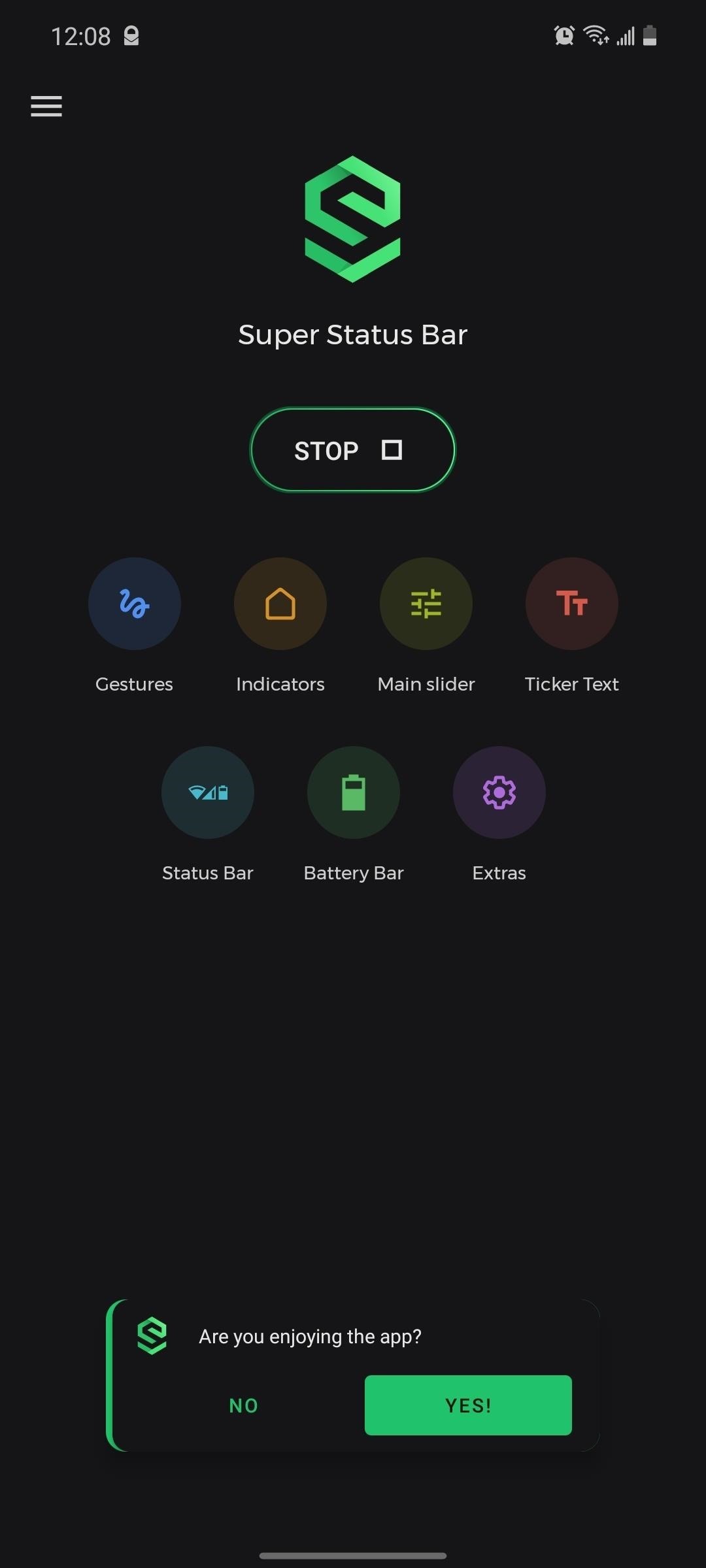
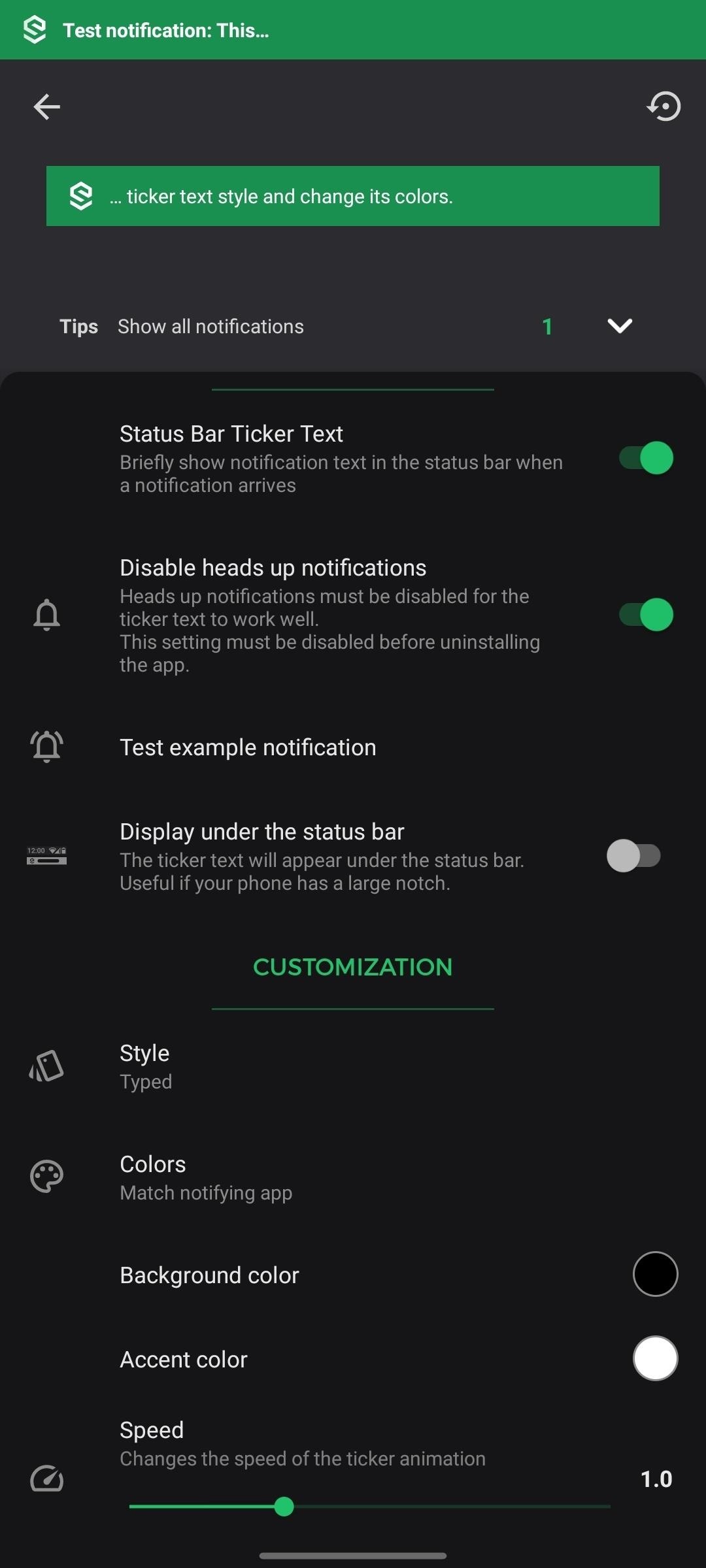
3. One-Stop-Shop for Galaxy Customization
One of the best modding tools for your Galaxy Note 20 is Good Lock. The Samsung created app is actually a suite of apps, each pertaining to a different system feature.
- Galaxy Store Link: Good Lock (free)
Currently, eight apps make up the collection of Good Lock mods:
- LockStar lets you customize the lock screen style.
- QuickStar lets you add custom colors and more to Quick Settings.
- Task Changer changes the Overview menu.
- Clockface modifies the clock on the always-on display and lock screen.
- MultiStar enhances split-screen mode.
- NavStar changes the buttons and colors of the three-button navigation bar.
- Home Up enhances the One UI home screen launcher.
- NotiStar shows the hidden Notification Log.
After installing Good Lock, tap each of the modules from the main menu to install them. Once installed, the apps can only be accessed from Good Lock.
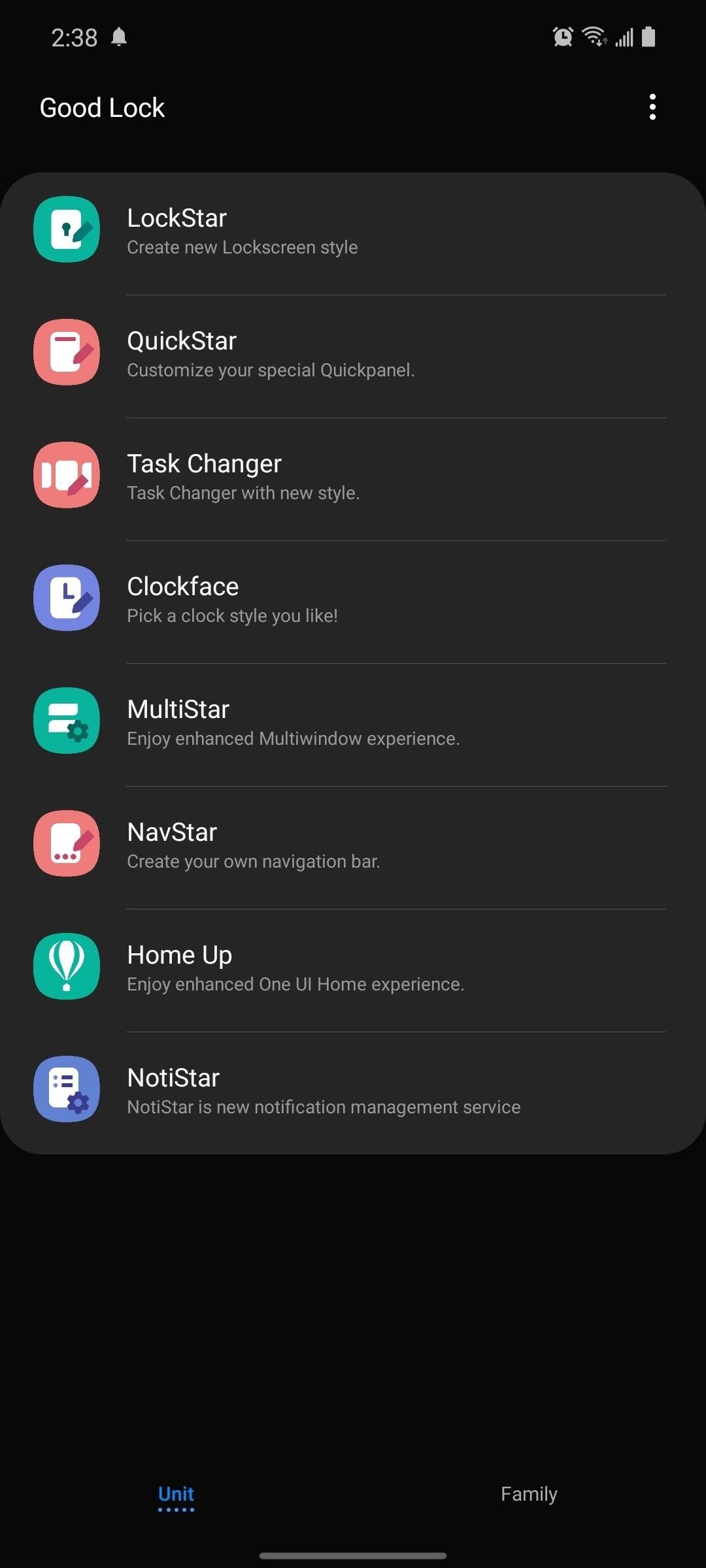
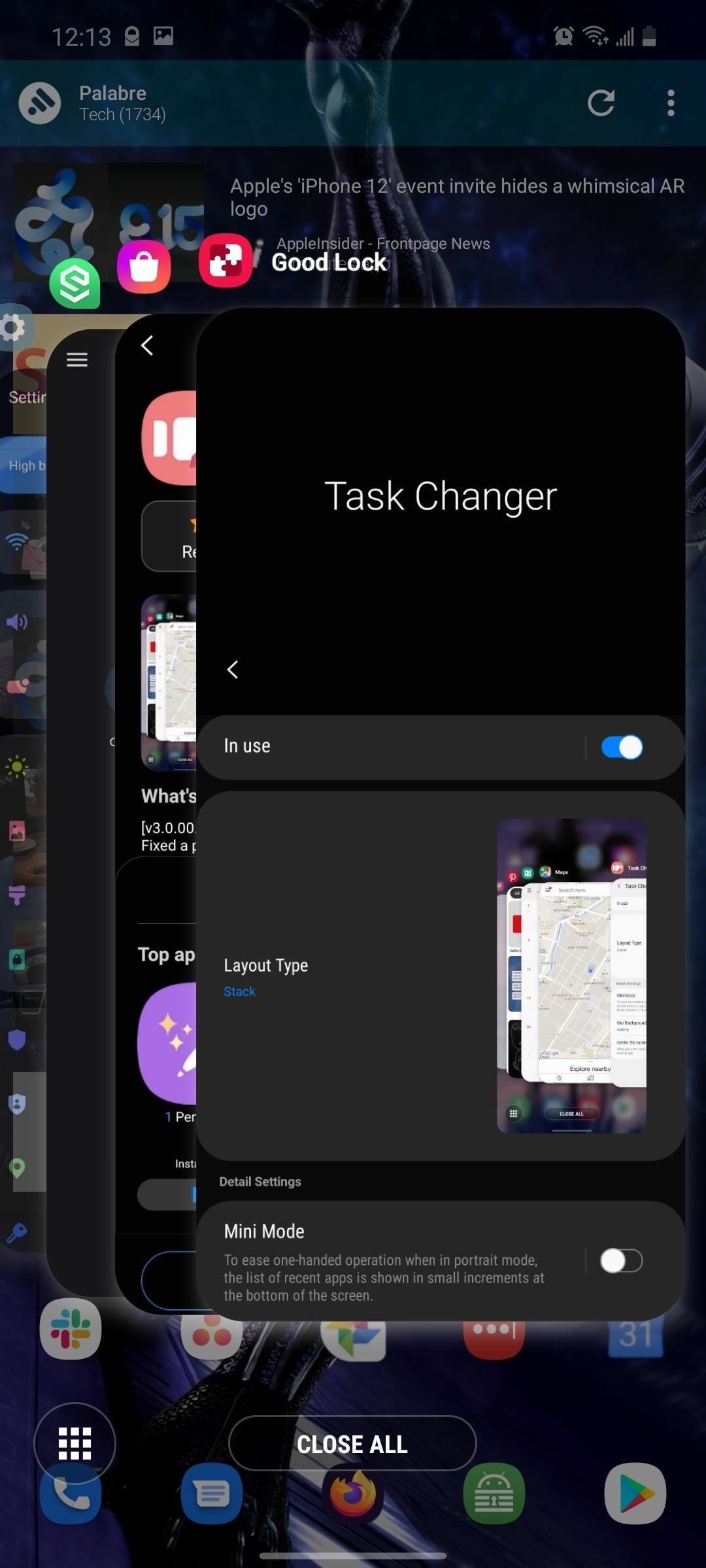
4. Audio Enhancements
Do you want to get more out of the audio experience of your Galaxy Note 20? With the app SoundAssistant, you can. The Samsung-created app has several sound related tweaks.
- SoundAssistant (free)
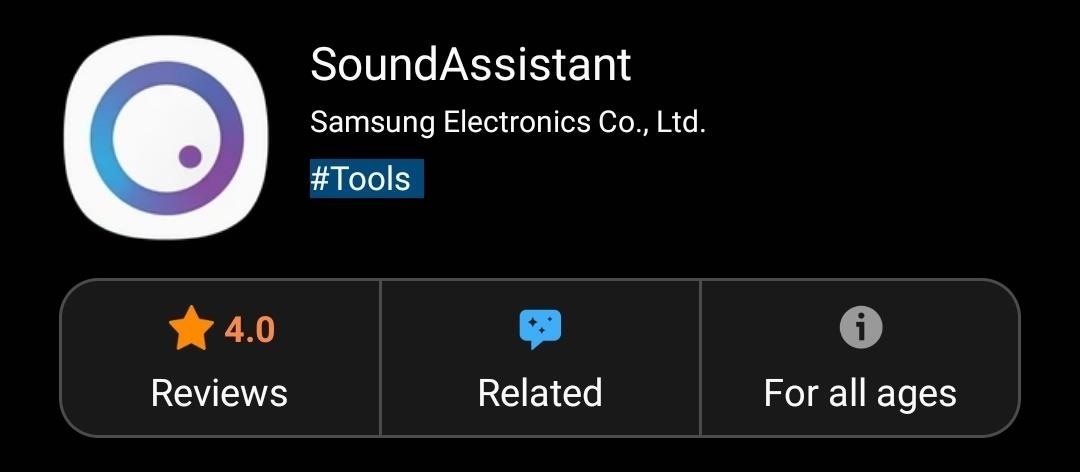
With it, you can switch to a vertical volume panel, increase (or decrease) the number of steps in the volume slider, play two different videos simultaneously, and much more.
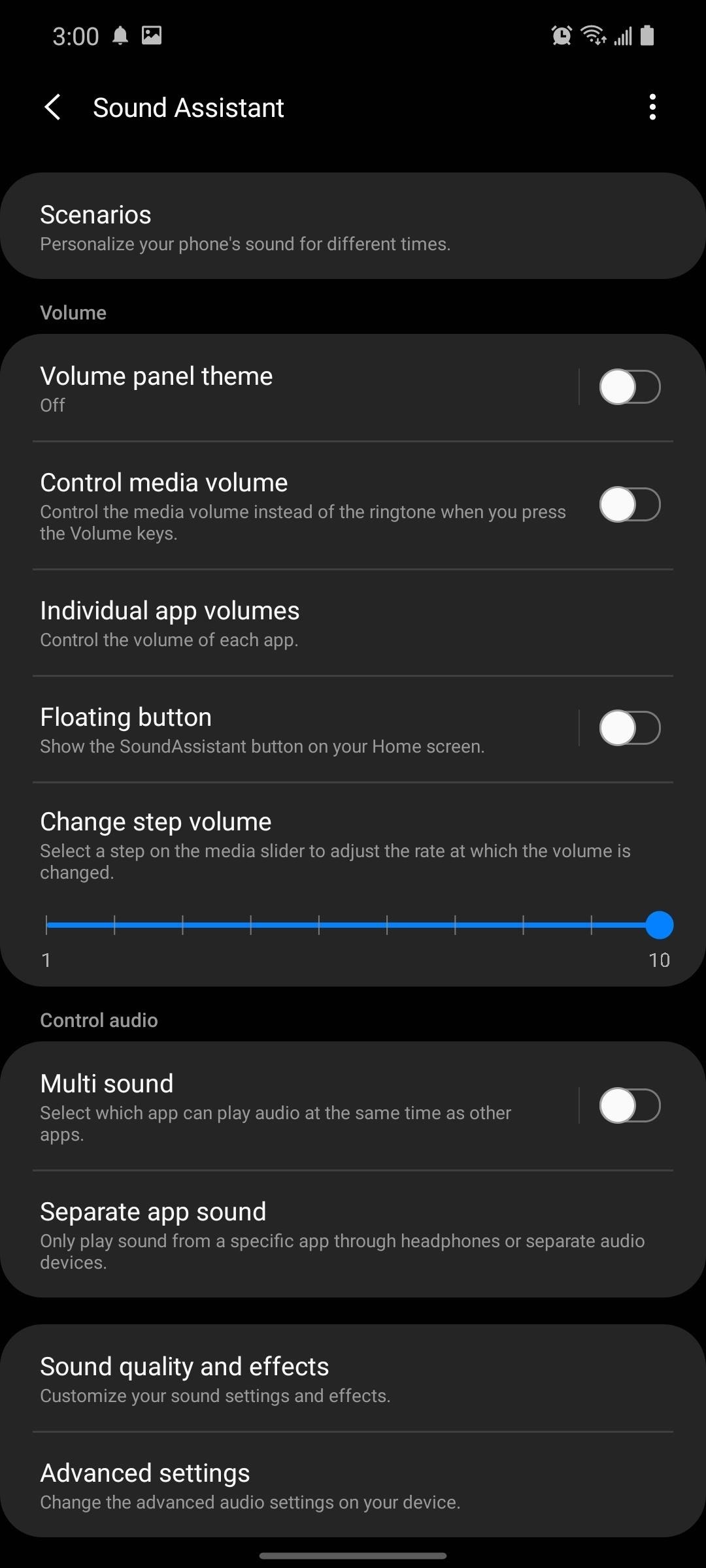
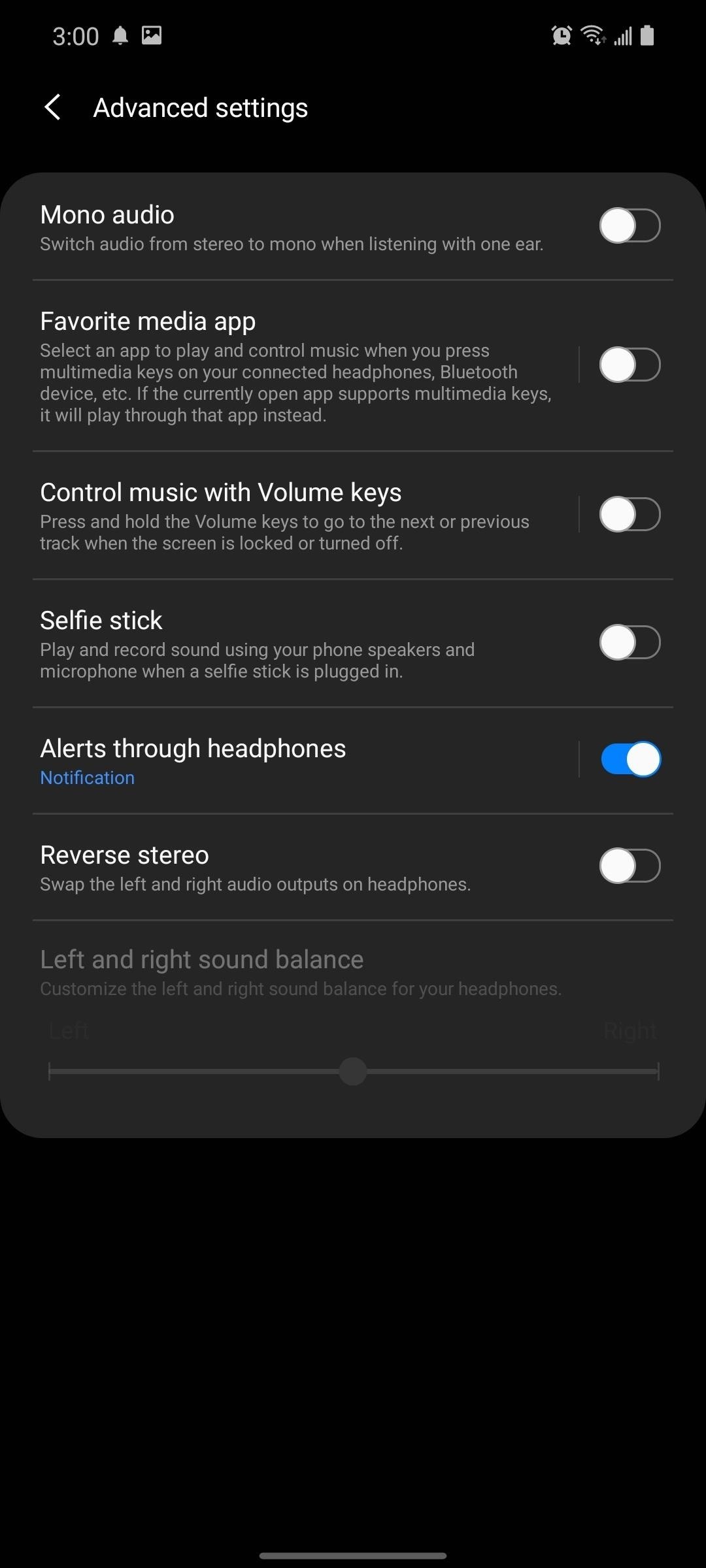
5. Customize the Volume Panel
Unless you are specifically looking for it, you often overlook the volume panel's design and features. Press the volume up or down button, and a menu appears to represent that — what more do you need visually? But what if you don't like the volume panel's overall design? For those users, Ultra Volume is here to help.
- Play Store Link: Ultra Volume (free)

Ultra Volume lets you completely change the look of the volume panel. Developer Treydev included designs from other skins and OEMs such as Oxygen OS, Paranoid Android, and iOS. Even if you decide to keep the One UI design, you can still customize it by changing the colors. The app also lets you add features such as having the volume panel fully expanded by default.
6. Create Beautiful Custom Widgets
Widgets have been a part of Android since its inception. However, their design hasn't changed as much as the rest of the system. For most apps, the widget seems like an afterthought, delivering the bare minimum features in a boring design. Instead of relying on developers, you can create your own using KWGT Kustom Widget Maker.
- Play Store Link: KWGT Kustom Widget Maker (free)

KWGT lets you download custom widget designs or create your own. The app is free, but we strongly recommend purchasing the Pro Key. It will allow you to use widget templates from any developer instead of only a small selection. To get started, check out our guide on adding the new iOS 14 widgets to your Note 20.
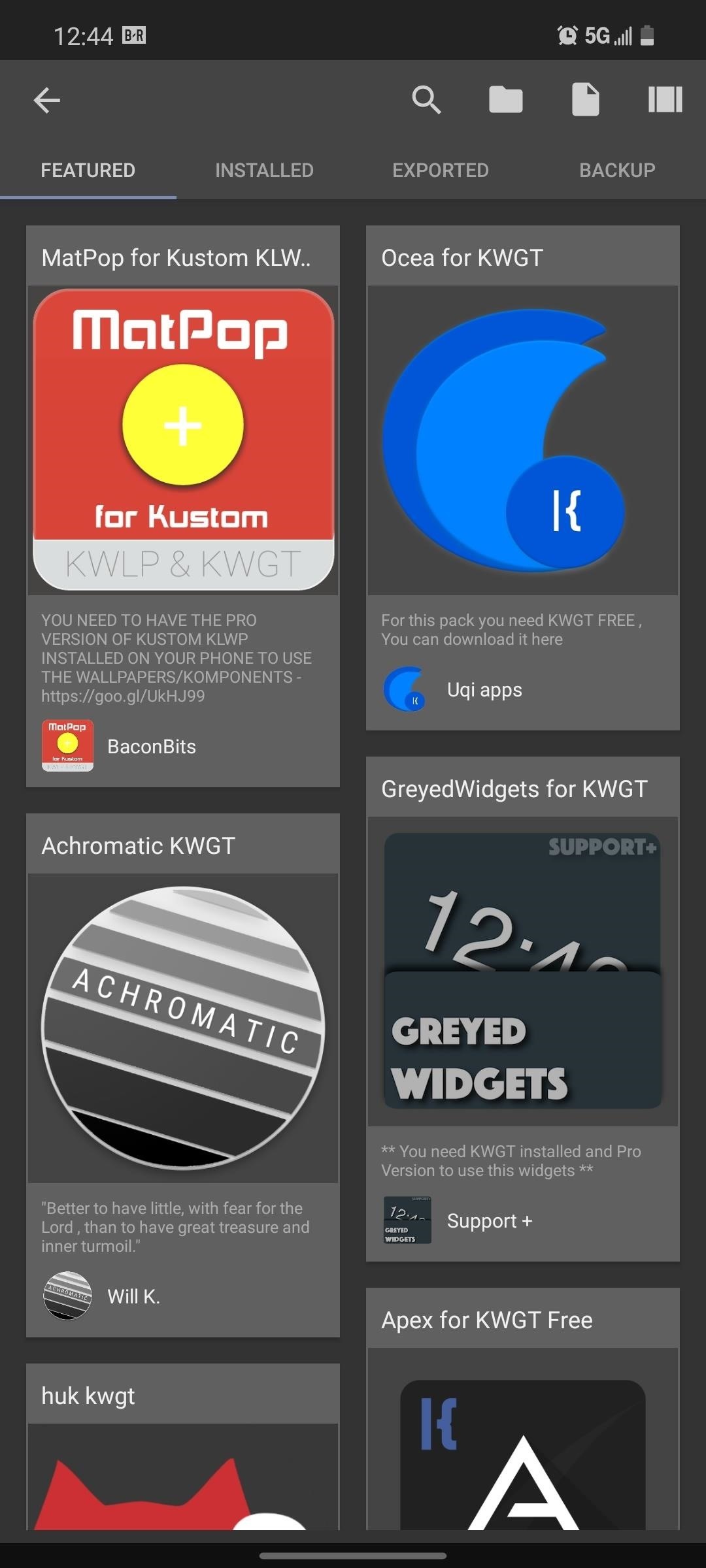
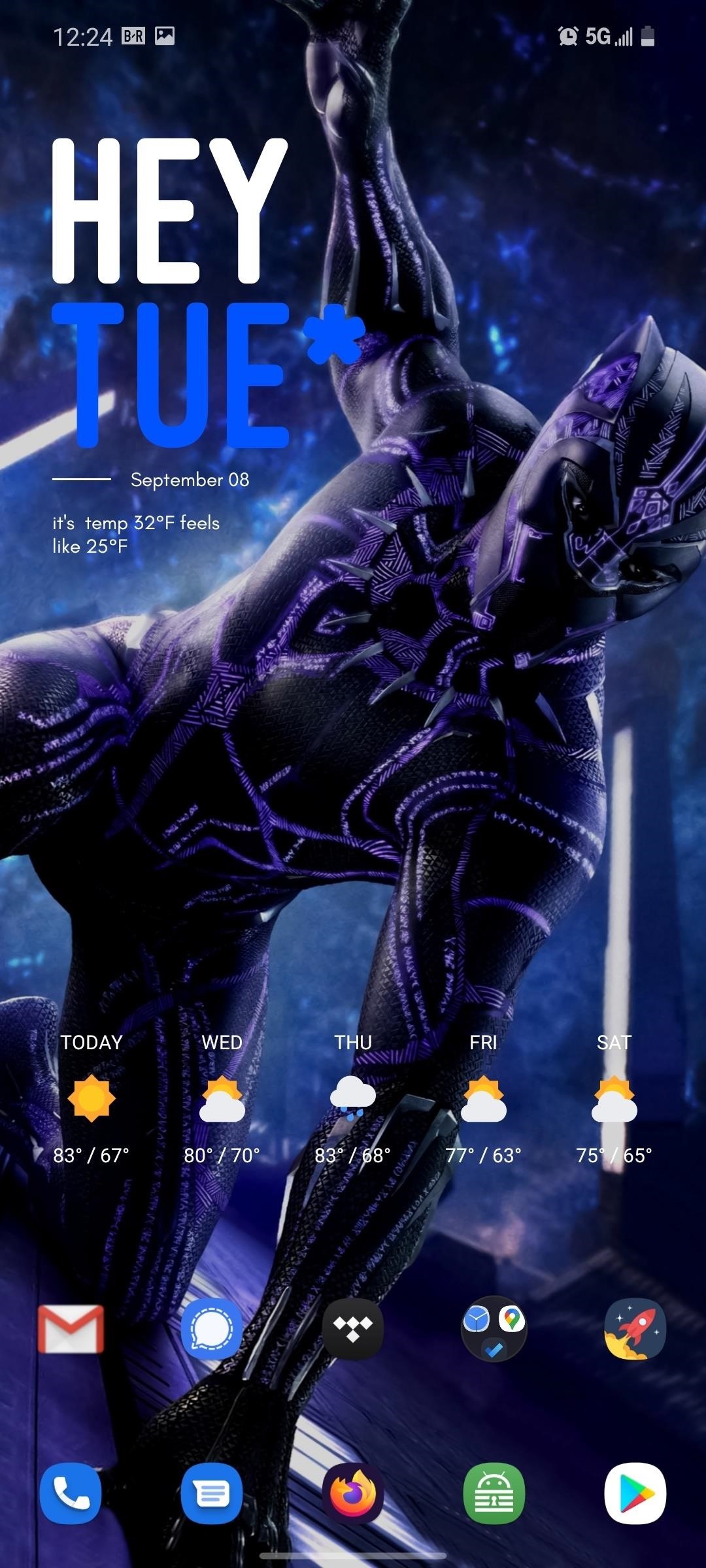
7. Enhance Your Mobile Gaming
Preinstalled on your Galaxy Note 20 is the Game Launcher, an app that organizes and monitors your mobile gaming experience by monitoring CPU temperature, connecting to Discord, and few other features. It is actually fairly limited out of the box, but it can better. By downloading plugins, you add additional features to further improve your gaming experience.
Game Plugins is a collection of plugins that affect the gaming experience. Like Good Lock, once you download the app, it will list a set of apps that you install by selecting from the list and choosing "Install" on its Galaxy Store page. This way, you only install what you want and not anything more.
- Play Store Link: Game Plugins (free)

At the time of this writing, Game Plugins comes with the following:
- Game Booster Plus lets you choose different settings for each game.
- Perf Z displays a real-time FPS counter, CPU and GPU usage, and temperature.
- Daily Limits sets an allowance for mobile gaming.
- Game Clock can set a timer for events or during a long loading screen.
- Gif Creator lets you create GIFs of your game session.
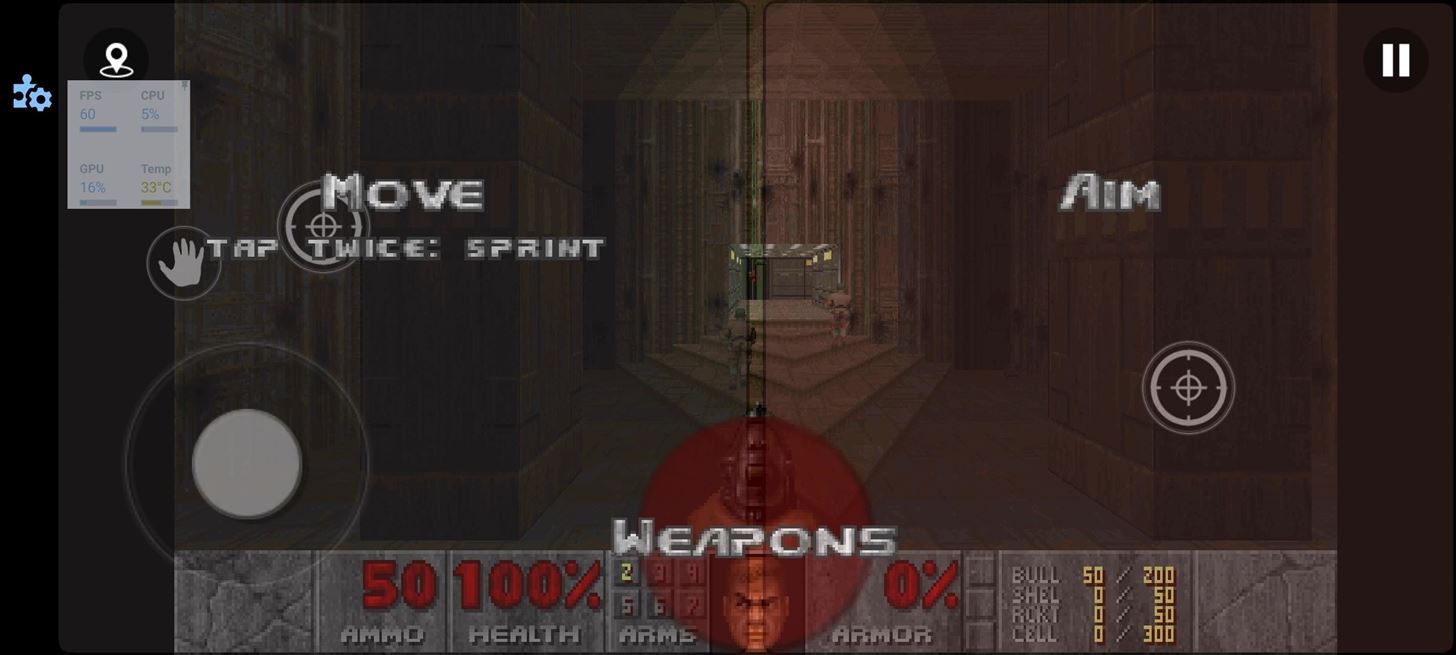
8. Modify the S Pen Air Commands Menu
For stylus users, Samsung has created a new app for customizing the Air Commands menu. Part of the Good Lock family (but is its own app), Pentastic lets you reduce the Air Command menu's size. You can remove the icon labels, make it a circle, and more. There are also tools to change the pointer's size and shape when your S Pen is hoving over the display.
- Galaxy Store Link: Pentastic (free)
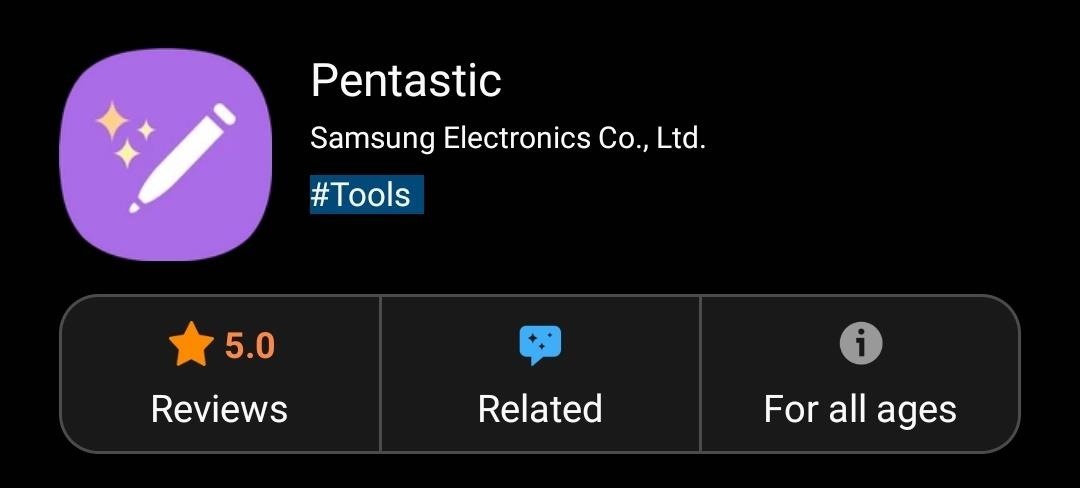
9. Add a Music Visualizer to the Gesture Bar
A great mod for music lovers is Muviz, an app that overlays a visualizer over the gesture bar. Now, when you are listening to music, the sound will be animated along the bottom. It adds a cool effect to your phone and can be customized with different styling and colors.
- Play Store Link: Muviz (free)
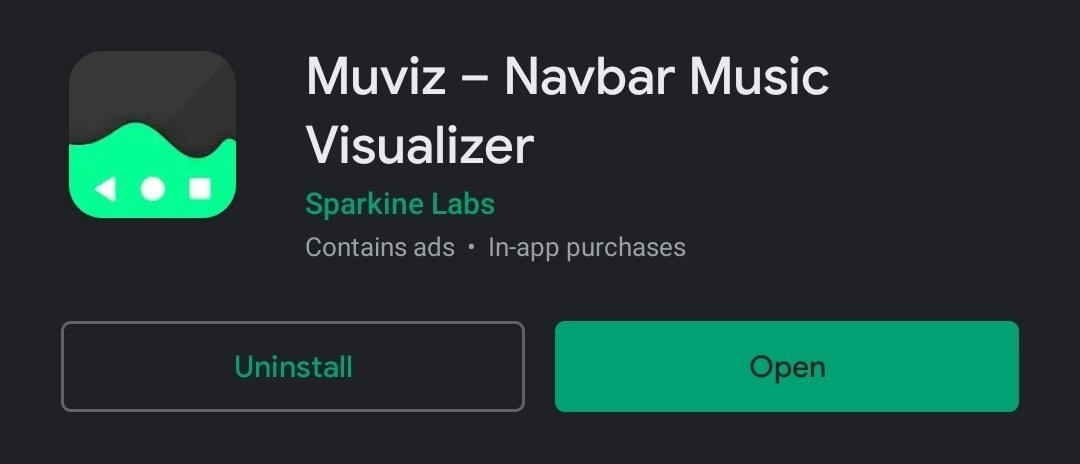
10. Organize Your Notifications
If you are someone who gets a lot of notifications throughout the day, this mod is for you. Spren Notification Manager organizes alerts into one screen with categories, making it easier to find what you are looking for.
- Play Store Link: Spren Notification Manager (free)

In the notification shade, Spren groups all incoming notifications into one category. Selecting it will open Spren's main page, where you'll find all the alerts you recently received. You can then interact with the alerts just as you would in the notification shade.
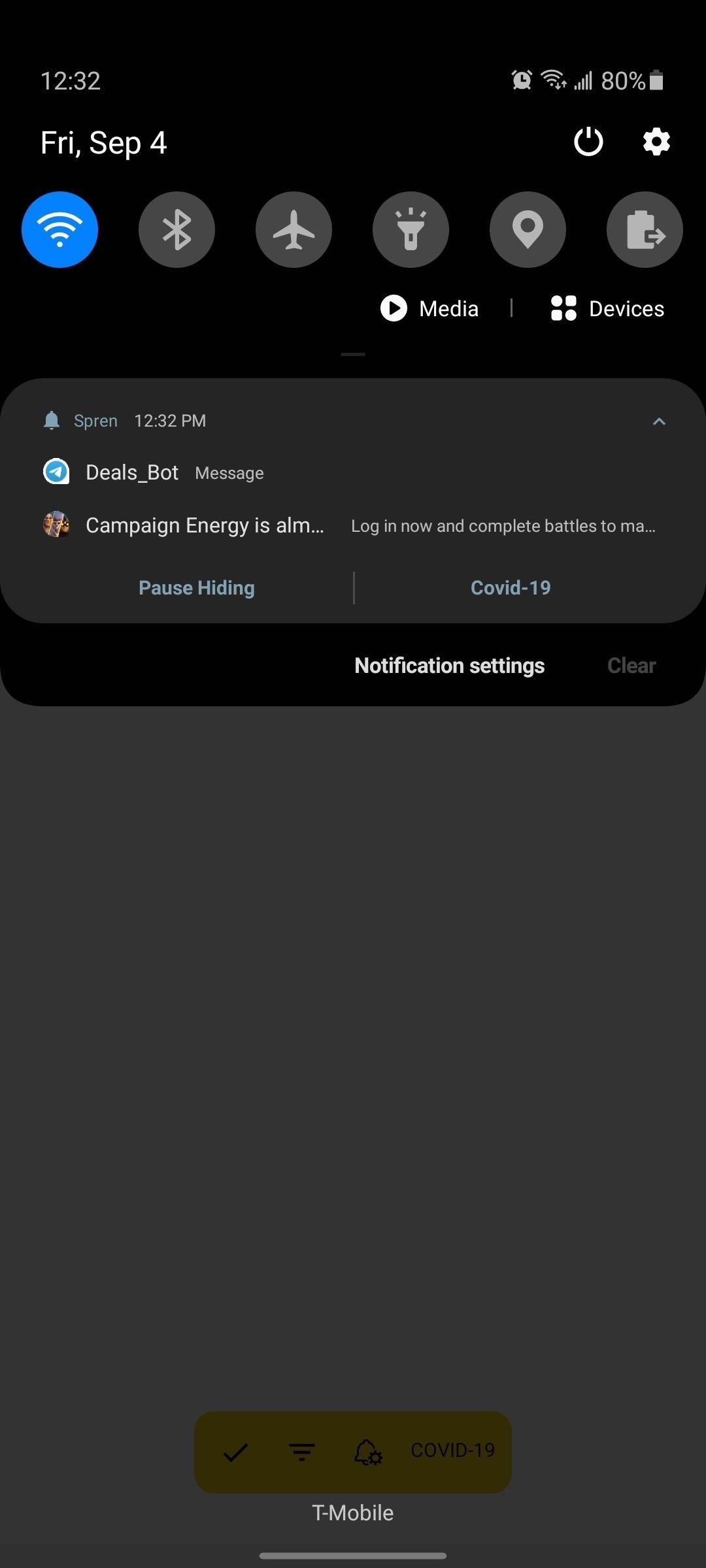
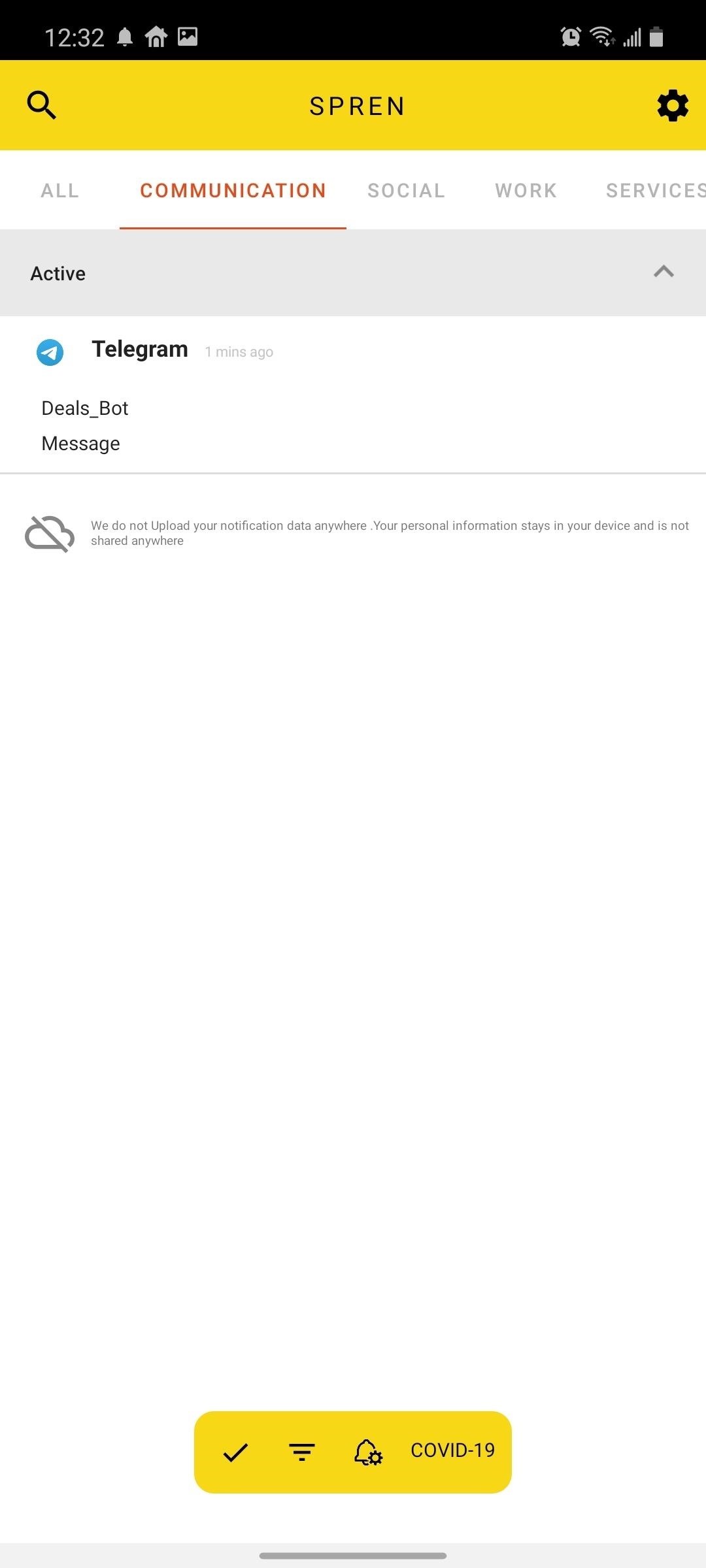
Who needs a wand? Unlock your magical powers and transform yourself from a Muggle into a Wizard or Witch just by using your Android phone. See how:
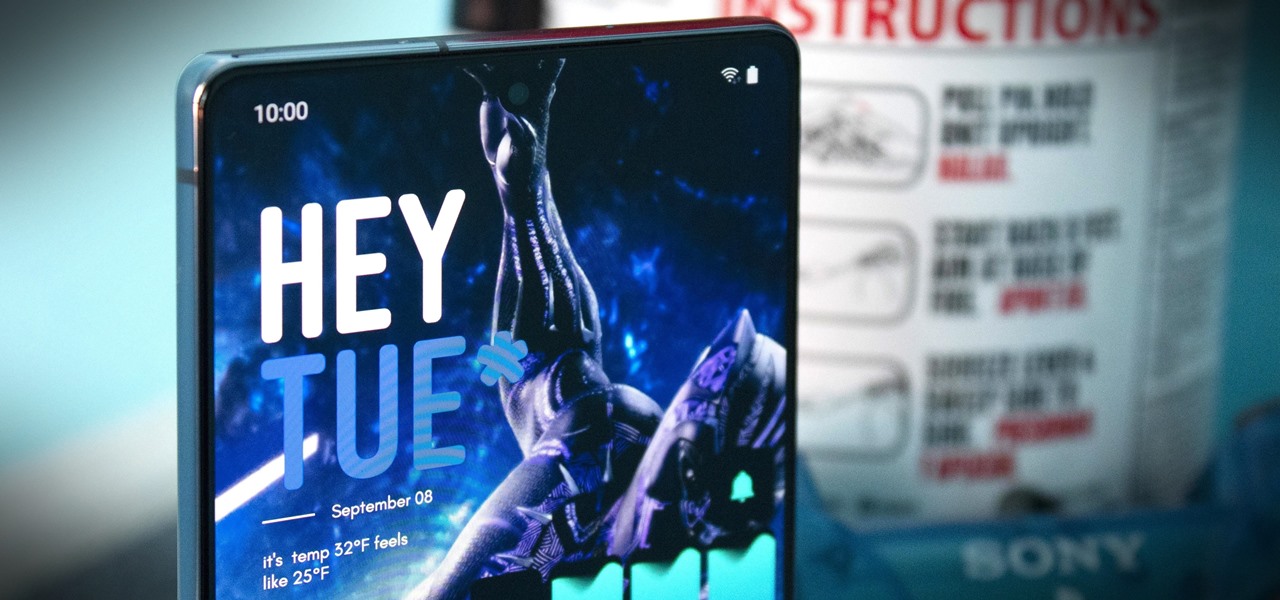





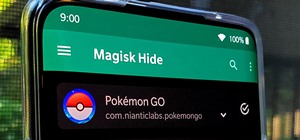


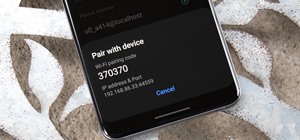
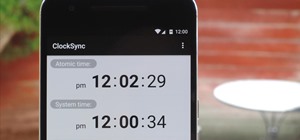












Be the First to Comment
Share Your Thoughts