Android 10's new dark mode is a pleasure to behold for longtime users. Ever since OLED panels became widespread, we've been clamoring for the feature. But now that we have it, there's a new problem: it doesn't turn on automatically based on time of day. Thankfully, a simple app can turn dark mode into a true night mode.
Apple added a setting in iOS 13 that will turn on the iPhone's new dark theme after sunset, then turn on the light theme at sunrise — so why didn't Google? If you prefer the look of light mode normally, but use dark mode to save your eyes at night, such a setting would be ideal. With this new app, you can finally get that.
Requirements
- Android 10 or higher
- Windows, Mac, or Linux computer
- USB data cable
Step 1: Install Automatic Dark Theme for Android 10
First, head to the Play Store to download and install Automatic Dark Theme for Android 10. It is a free app that you can find by tapping the link below from your Android 10 device.
- Play Store Link: Automatic Dark Theme for Android 10 (free)
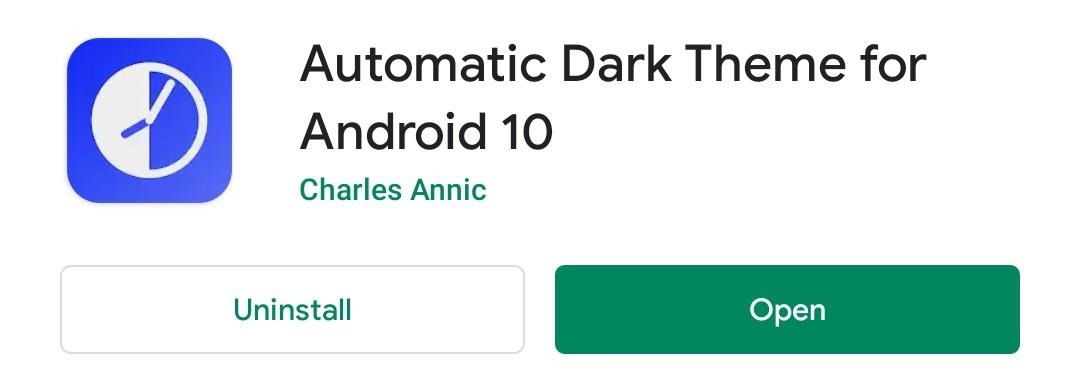
Step 2: Install ADB on Your Computer
To take advantage of this feature, you will need to send a single ADB command from your computer to your phone. It doesn't matter which operating system you have, as you can send ADB commands on Windows, Mac, and Linux.
If you don't already have ADB set up on your computer, follow our guide below to get both your smartphone and computer ready. Once completed, come back to this page and continue with Step 3.
Step 3: Open a Command Window in the Right Directory
Once you have ADB installed on your computer, you will need to open either Command Prompt (Windows) or Terminal (macOS or Linux) and direct it to the right directory where it will be able to understand the ADB commands you are sending.
The prompt is the same on all three operating systems. Input the following:
cdAfterward, hit the space bar once, then drag and drop the platform-tools folder from Step 2 into the command prompt window. This will get the terminal running in the folder where all of the necessary ADB files are stored, so you'll be ready to send the command.
Step 4: Send the Command
Now that you are in the proper directory, input the following command into either Command Prompt or Terminal:
adb shell pm grant com.cannic.apps.automaticdarktheme android.permission.WRITE_SECURE_SETTINGSIf you are using macOS or Linux, you will need to start the line with "./" so that it begins with "./adb shell" instead of "adb shell." The rest of the code is the same.
When input correctly, Command Prompt or Terminal will advance you to a new line as if nothing happened. On your smartphone, open the app and select "Check Permission," which should transfer you to a main page of the app.
Step 5: Enable Automatic Night Mode
In the Automatic Dark Theme app on your phone now, select the toggle next "Enable" to turn on the feature. The feature is now active. You can adjust the time it starts the dark theme by selecting "Enable dark theme at" and choosing a new time. "Enable light theme at" will adjust when the dark theme turns off and the light theme turns on.
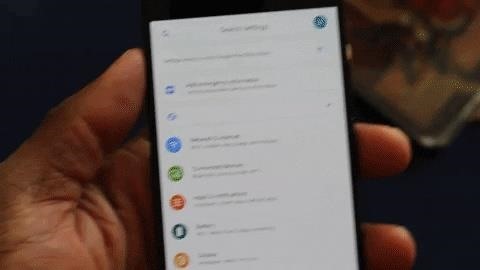
Who needs a wand? Unlock your magical powers and transform yourself from a Muggle into a Wizard or Witch just by using your Android phone. See how:
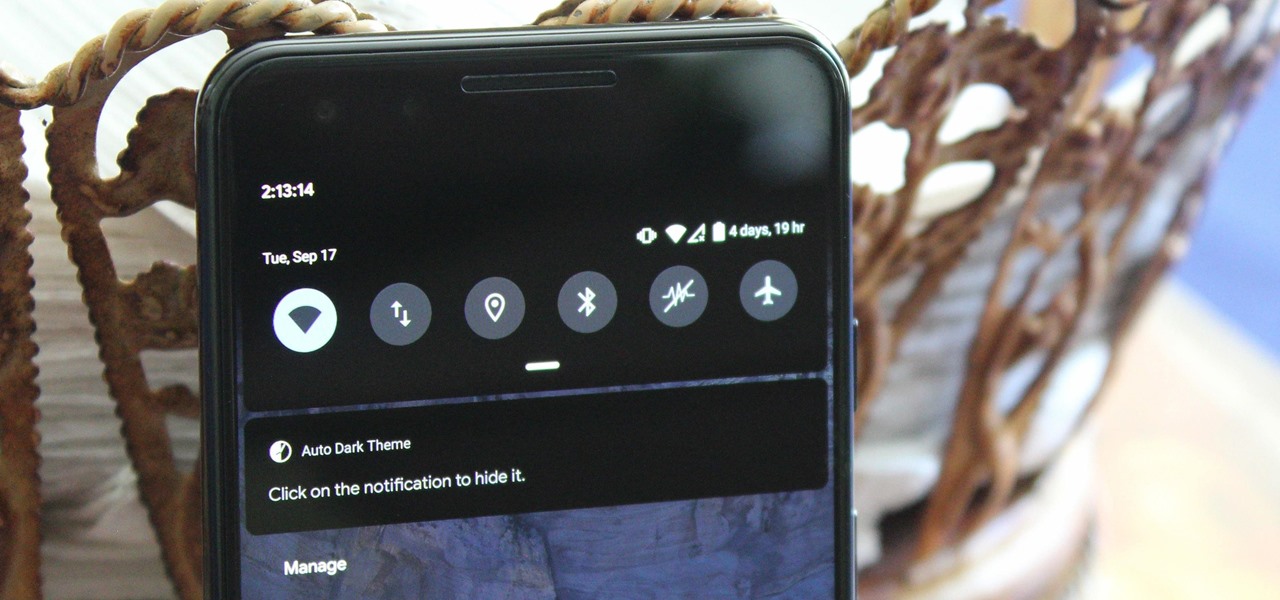





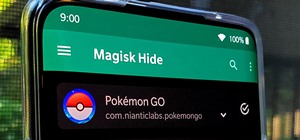



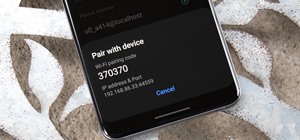
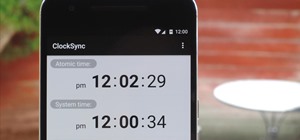









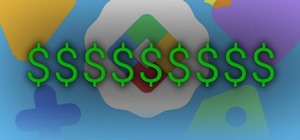

Be the First to Comment
Share Your Thoughts