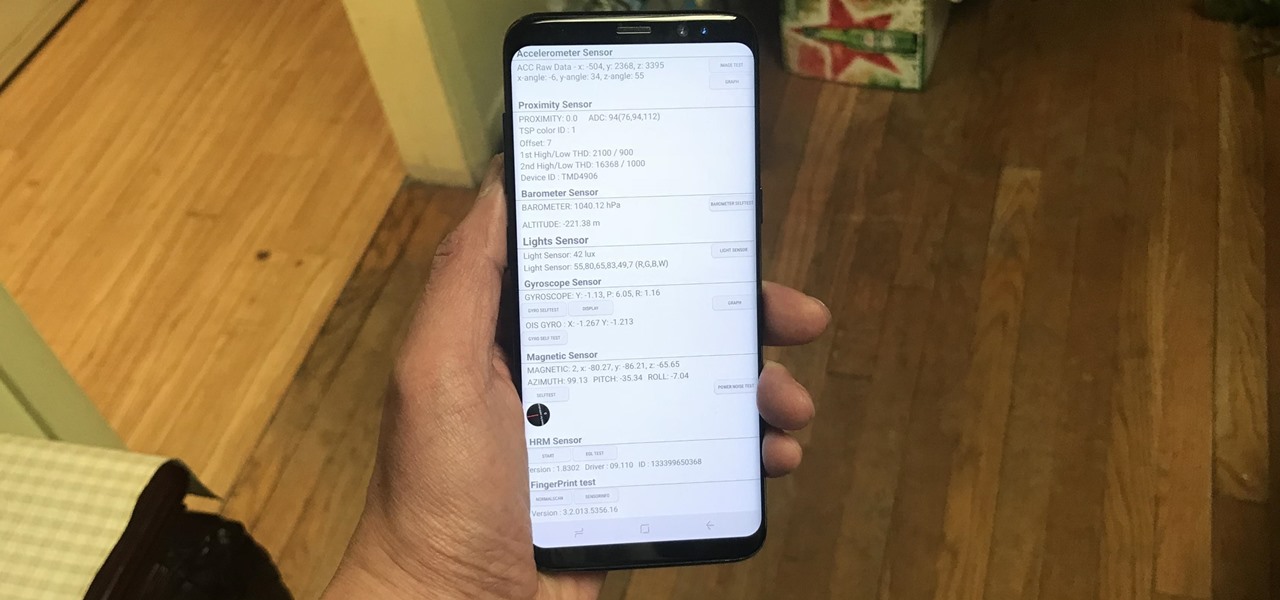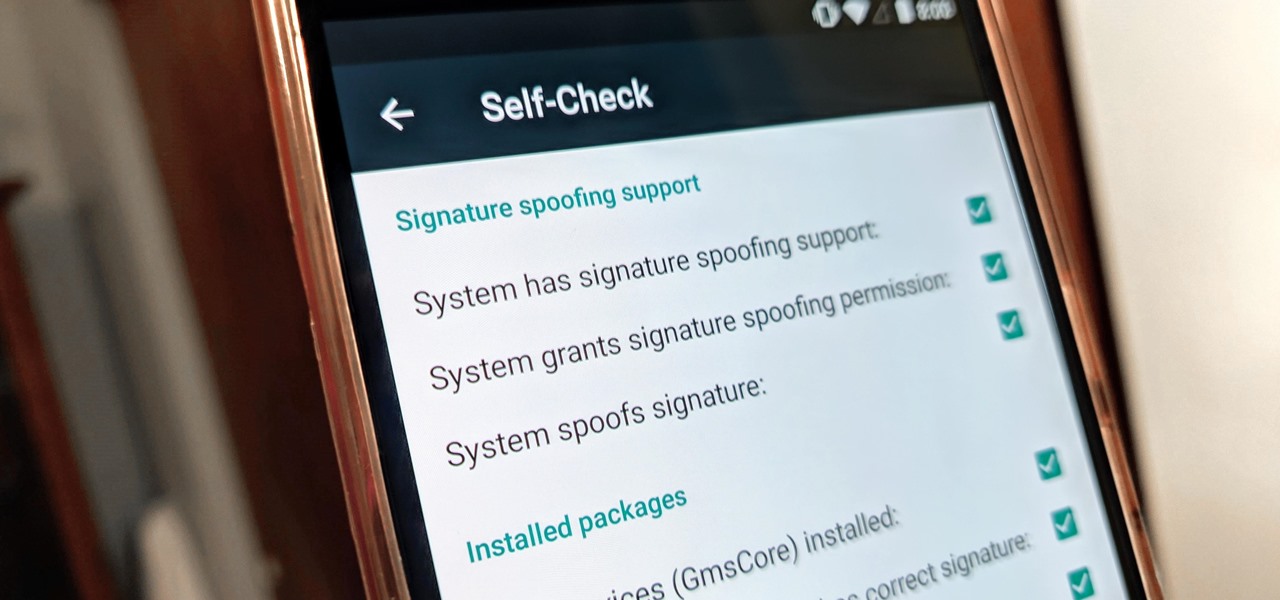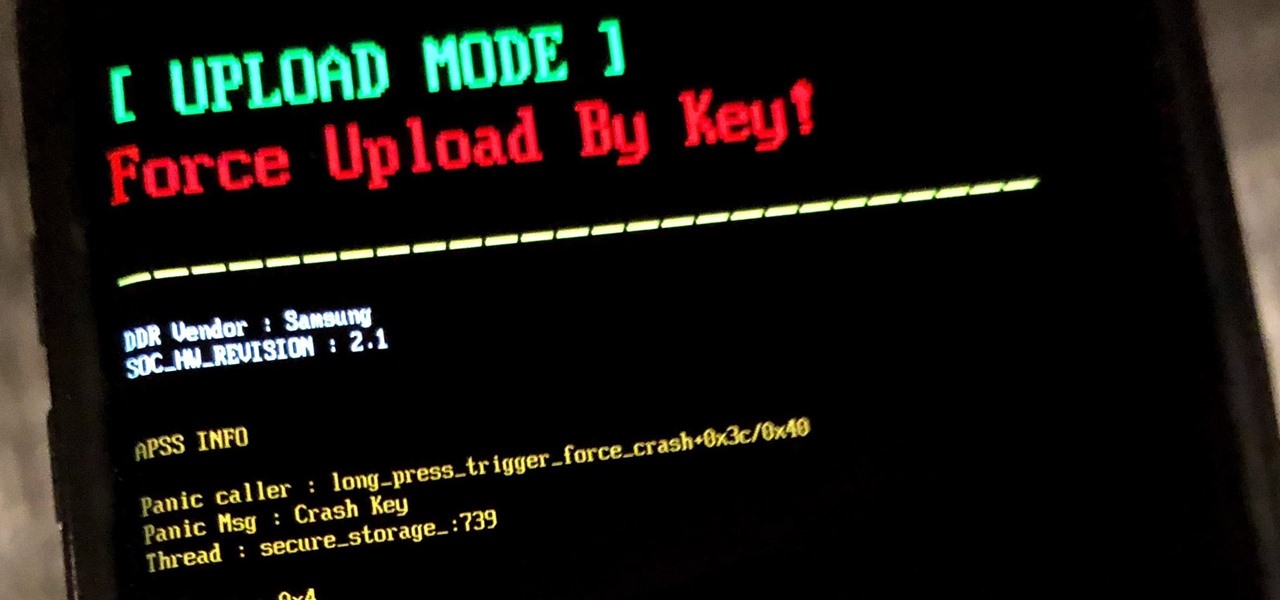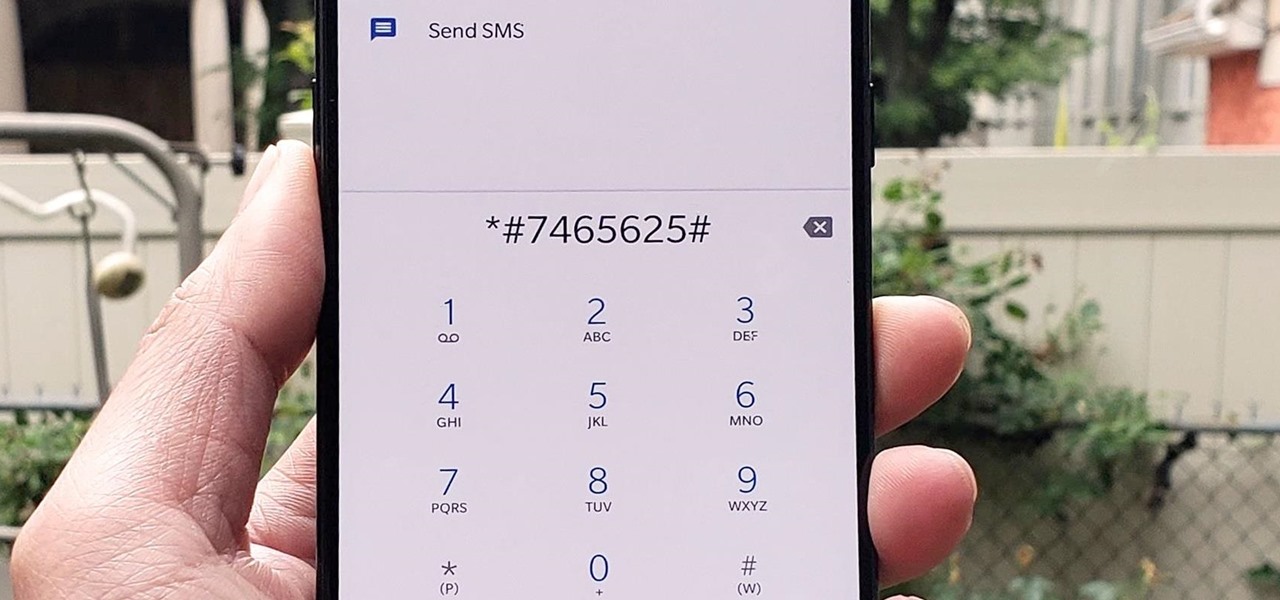Android How-Tos


How To: The Best Camera Settings to Use on Your Galaxy S9
One of the biggest improvements with the Galaxy S9 and S9+ is the redesigned camera, with the latter scoring an impressive 99 overall on DxOMark. But with an abundance of features and enhancements, tweaking the camera's settings for optimal performance can be a little confusing.
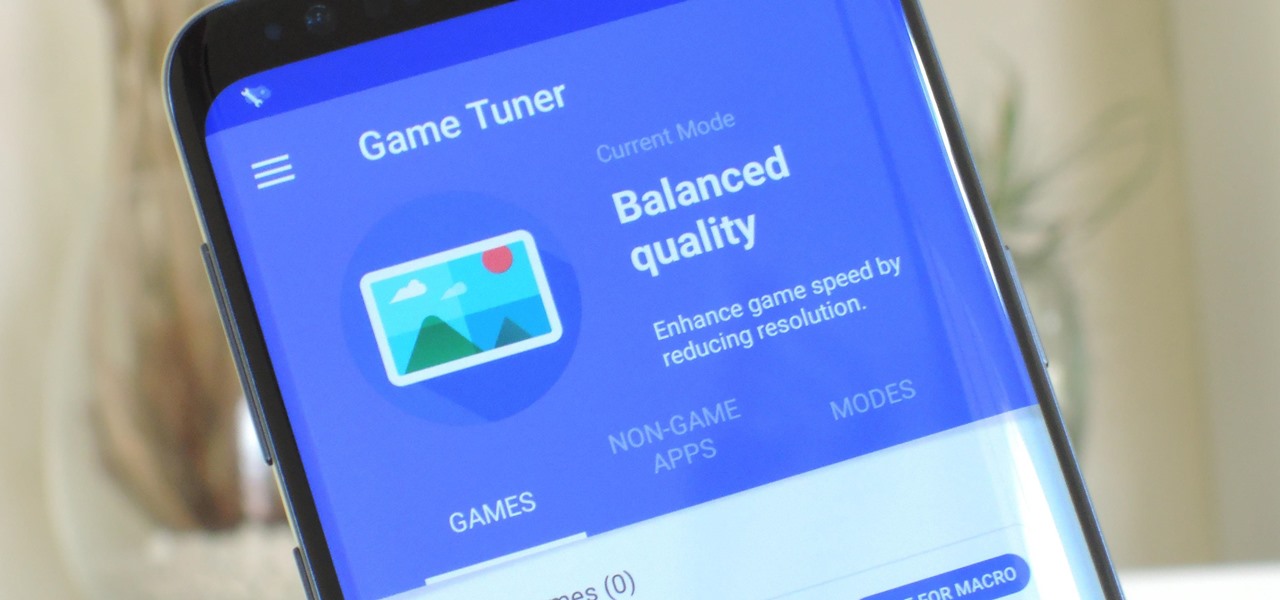
How To: Increase Performance for Individual Apps on Your Galaxy S9
Samsung's Galaxy S9 is a powerhouse, driven by the Snapdragon 845. Still, this SoC lags behind the A11 Bionic chip that's inside the iPhone X — meaning you'll need a few tricks in order to squeeze out some extra performance from your phone. Fortunately, there's an app made by Samsung that will help you do just that.
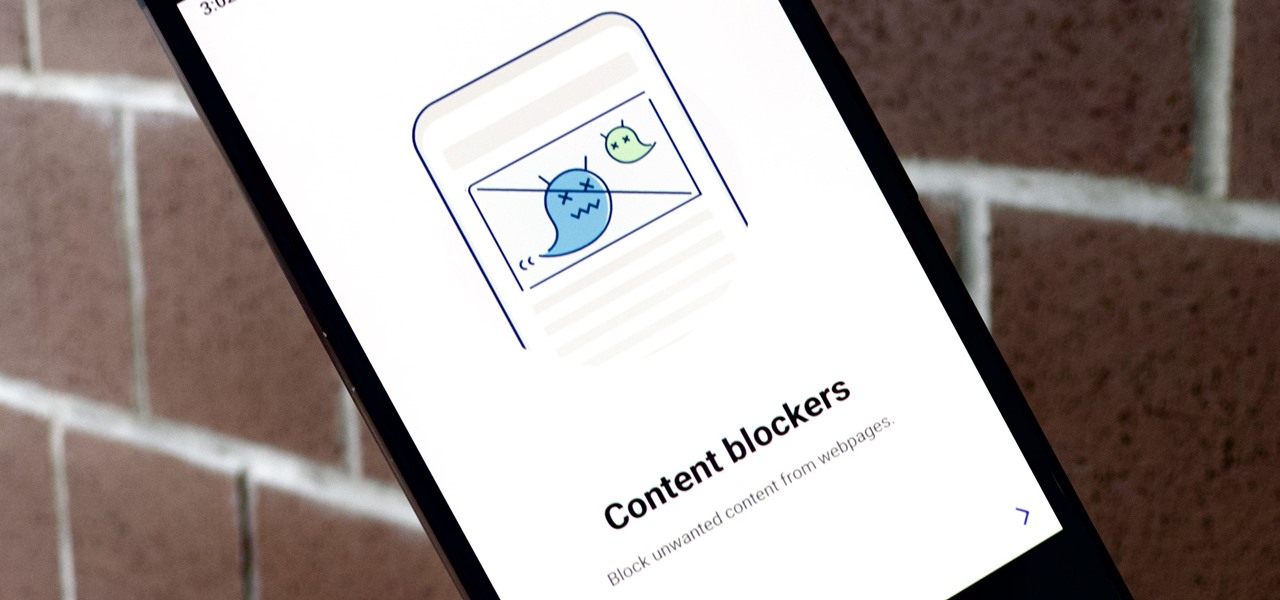
Samsung Internet 101: How to Use Extensions to Block Ads, Scan QR Codes, & More
Samsung Internet offers excellent features that enhance the mobile web browsing experience, often through its extensions. A QR code scanner, ad blockers, tracker blockers, and more work directly in the browser, so you can do exactly what you want to do on the web.
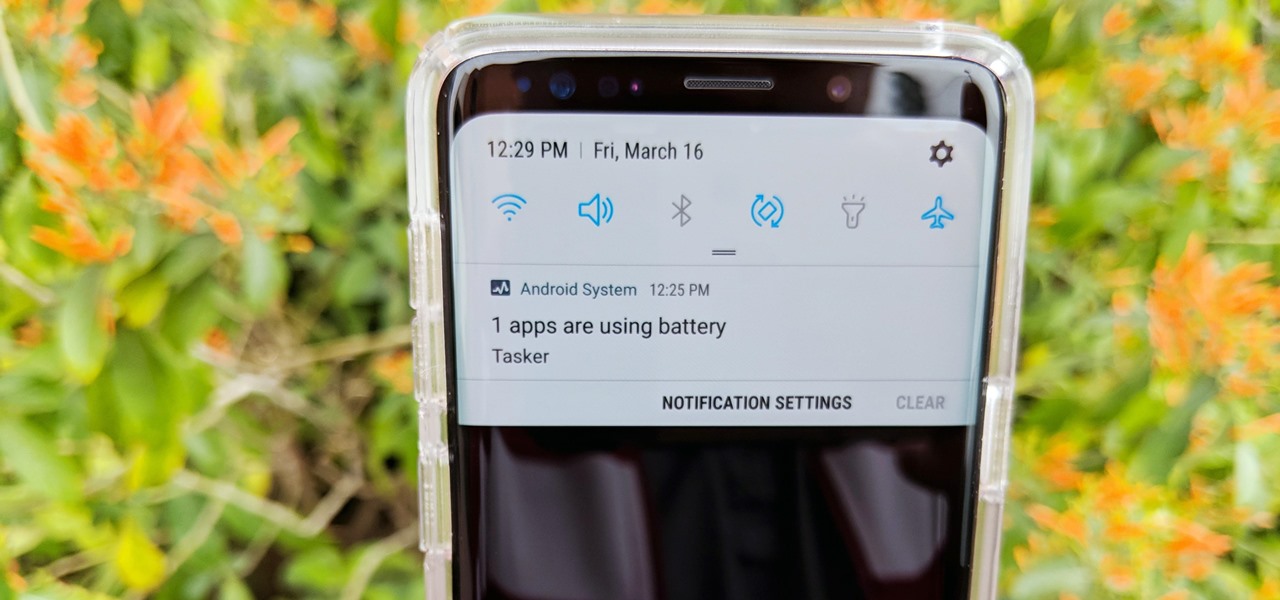
How To: Get Rid of the 'Apps Are Using Battery' Notification on the Galaxy S9
Samsung's Galaxy S9 is officially on sale, so we ran through its best software features and even took a look at a few hidden things you might not know about. A new phone is always exciting, but there are a few annoying issues with any device. One such issue is the new persistent Android System notifications in Android Oreo on the Galaxy S9.
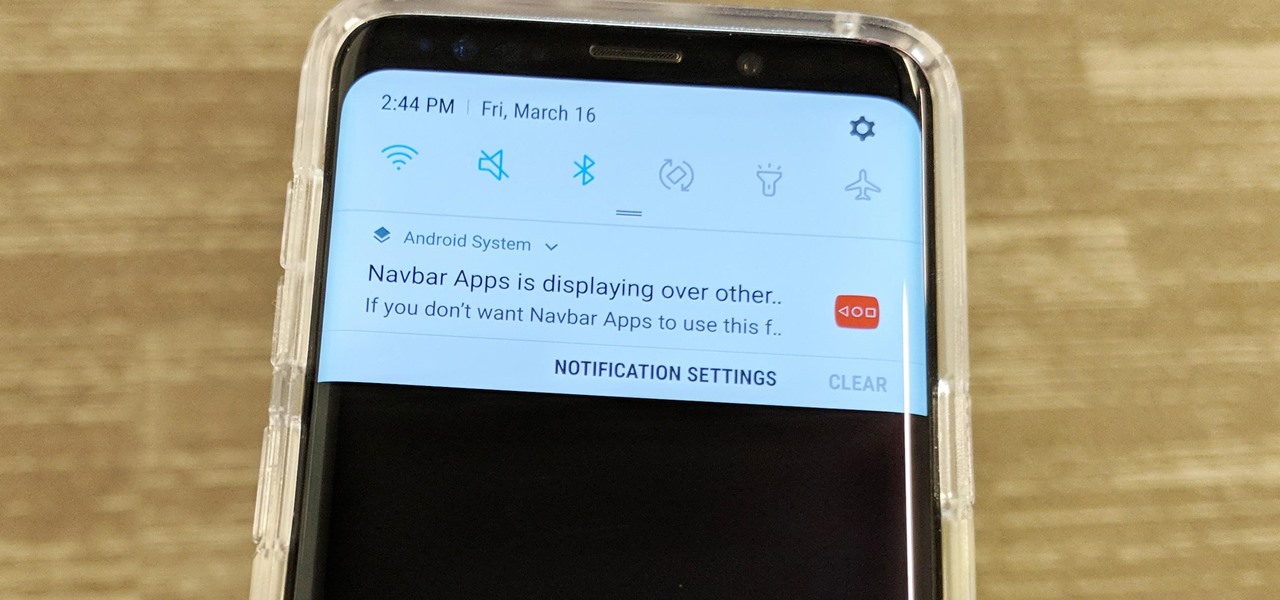
How To: Disable Those Annoying 'Displaying Over Other Apps' Notifications on Your Galaxy S9
The Galaxy S9 is now available worldwide. We ran through several Android P features already on the Galaxy S9 and even took a look at a few hidden things you might not know about. While you're likely loving your new phone, there are a few concerns with any new device. One possible issue is the new persistent Android System notifications on the Galaxy S9.
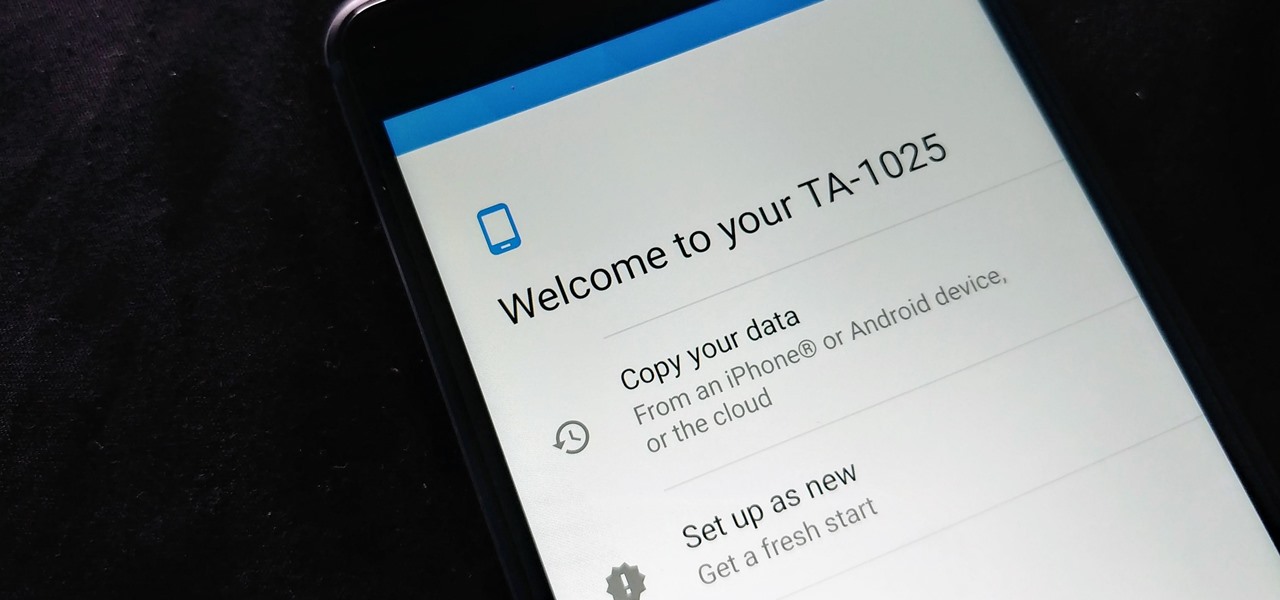
How To: Everything to Do When You Get a New Phone
After setting up your phone, there are a number of things you should do immediately before download your favorite apps. Specifically, now that your data is on the device, you need to take steps now to ensure it's both protected and retained. Fortunately, most of these steps are a one-time process.
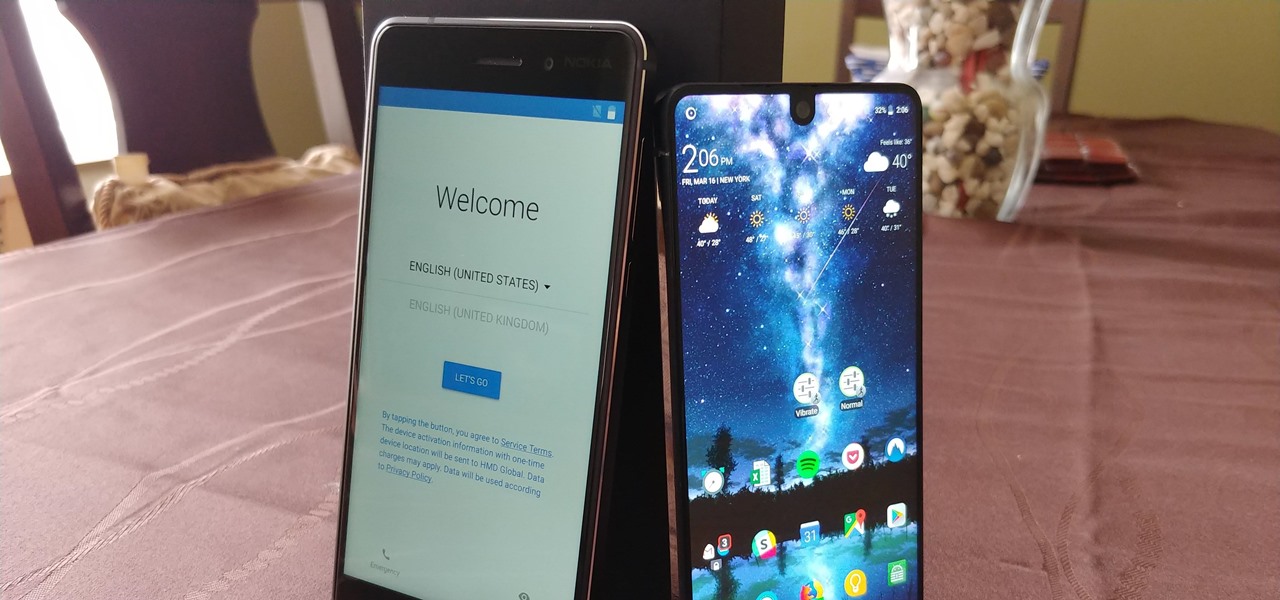
How To: Get ALL of Your Data onto Your New Android Phone
Setting up a new Android phone can be a pain. Although Google has some automated features, it does not restore everything. When it comes to transferring certain types of data like files and SMS logs, it's even trickier. By following our steps, you can be sure that you all your data will follow you to your new device.
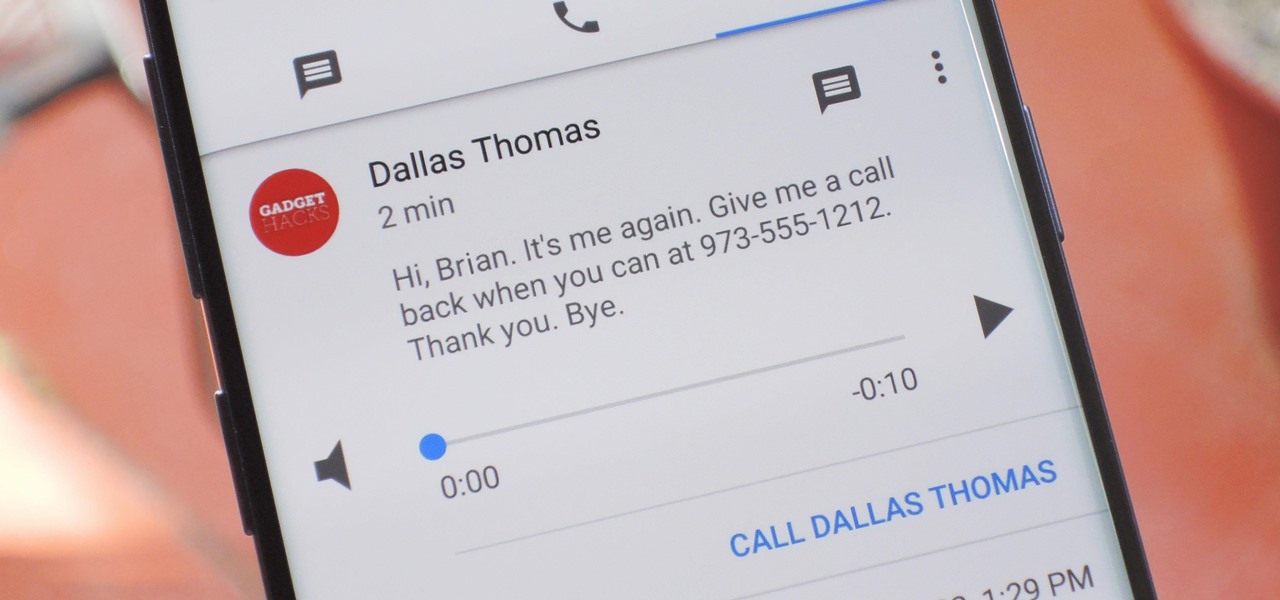
How To: Set Up Google Voice to Get Visual Voicemail on Your Unlocked Android Phone
Buying an unlocked phone is usually the correct move. By doing so, you bypass a lot of bloat that carriers put on your phone, and you can also use that phone with another carrier should you decide to switch to a new one. However, a lot of carriers won't give unlocked devices access to their visual voicemail apps. For that, there's Google Voice.
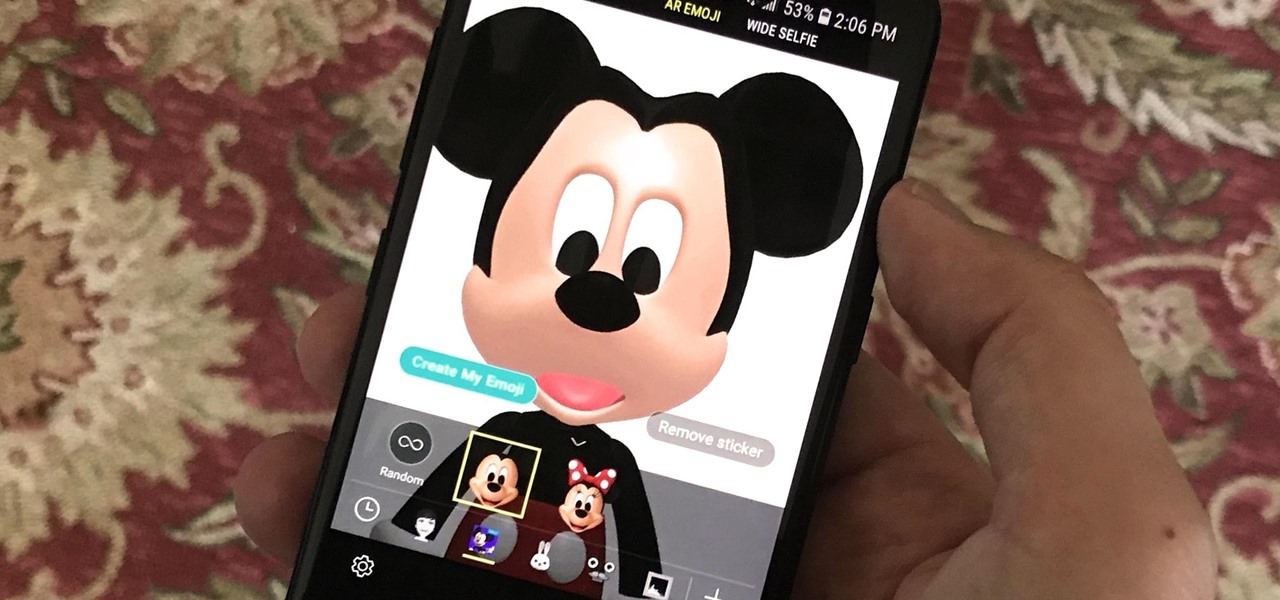
How To: Add Mickey Mouse & Other Custom AR Emojis to Your Galaxy S9
Samsung introduced AR Emojis in the Galaxy S9, largely as a response to the iPhone X's Animojis. However, they appear to be taking on a life of their own by integrating a variety of custom AR Emojis. Among those are ones from the PyeongChang Olypmics and even Mickey Mouse.
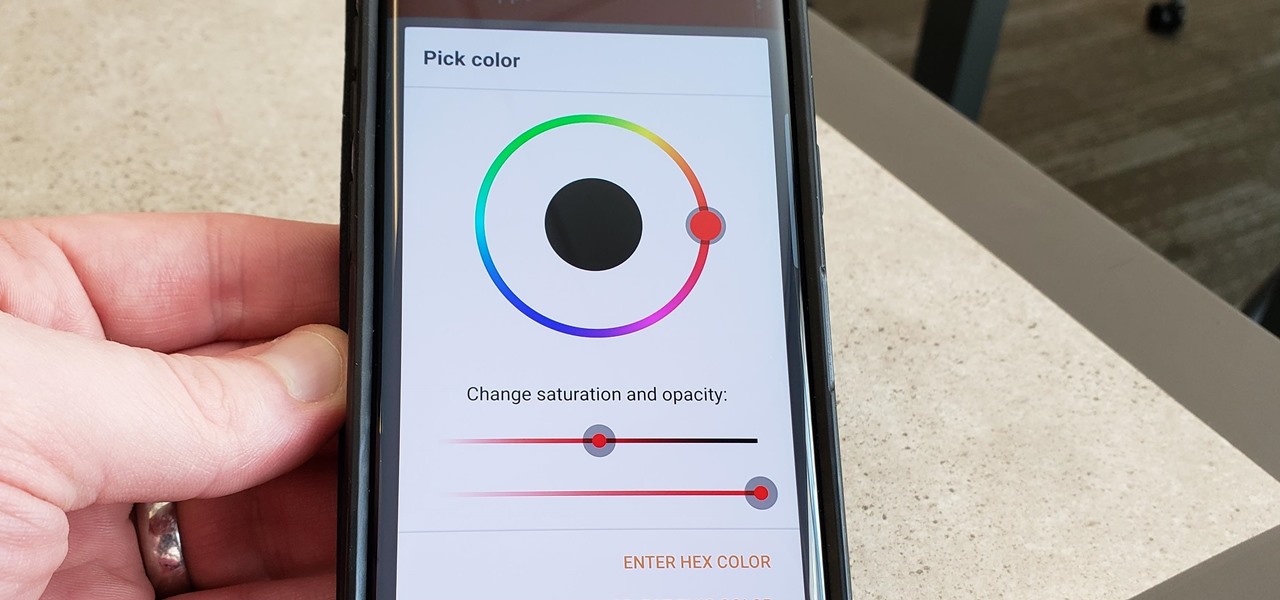
How To: Switch Your Galaxy S9's Navigation Bar to Black
We recently ran down several hidden features on the Galaxy S9 — items that are buried deep within the settings menu that can be tricky to find. One thing that many users cannot find is the option for a black navigation bar. Unfortunately, this option does not exist in Samsung's stock settings. But this is Android, so with a bit of developer magic, we can easily regain the black navigation bar in no time.
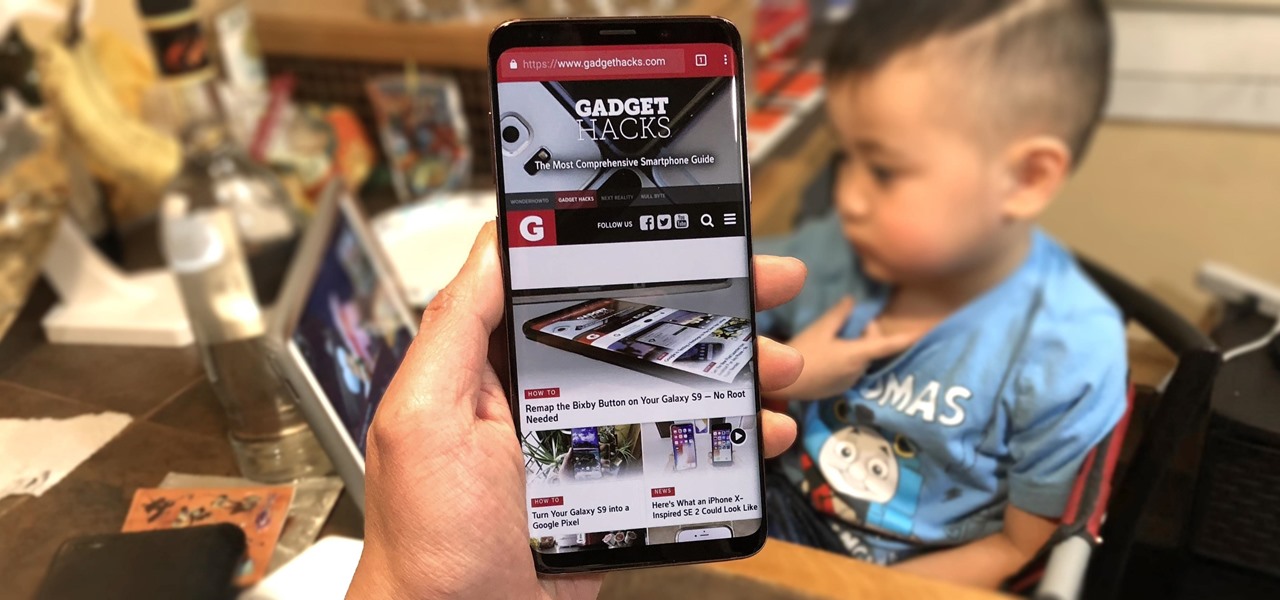
How To: Hide the Navigation & Status Bars on Your Galaxy S9 — No Root Needed
Putting your Galaxy S9 in Immersive Mode lets you truly enjoy the gorgeous display that Samsung is so famous for. You can't have it set on at all times, however, so you'll still have to deal with the status and navigation bars that cut the phone's aspect ratio down to that of a standard phone. But if you're willing to dig a little deeper, there are ways to go full Immersive Mode on your S9 for good.
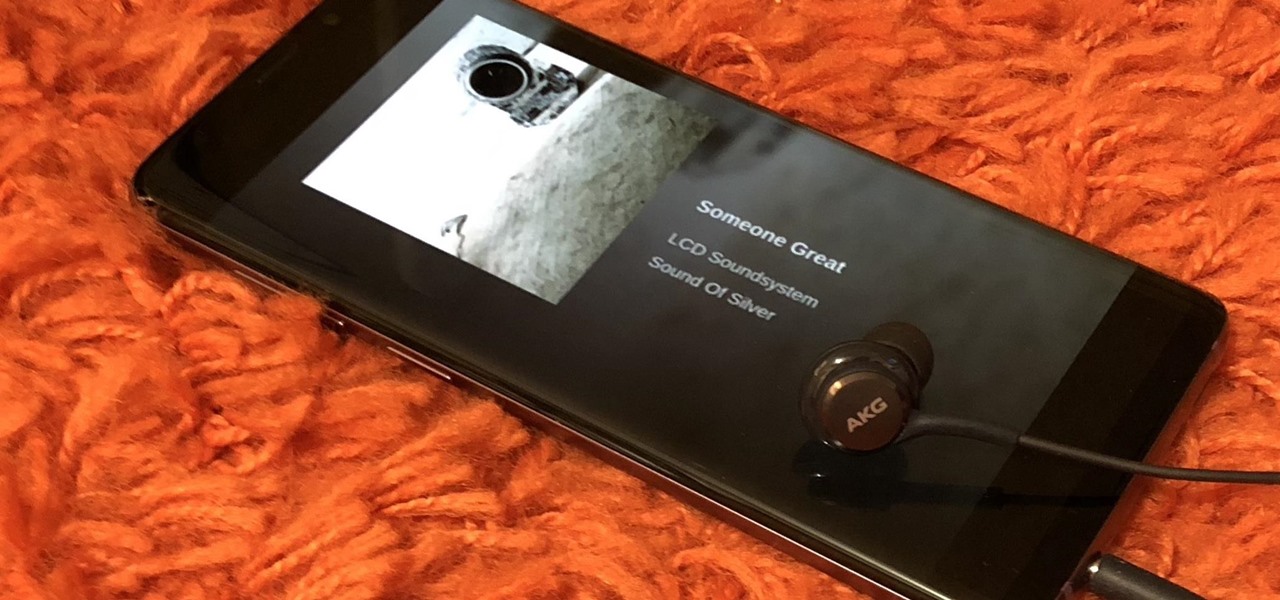
How To: The Galaxy S9's 'Adapt Sound' Feature Makes Your AKG Earbuds Sound Even Better
The Galaxy S9 is an audio powerhouse. It has the first set of stereo speakers on a Samsung flagship, and it even comes standard with a set of AKG-tuned earbuds that would normally cost $99. But if you want to further enhance your audio experience, there's a feature that will customize audio output to your own specific hearing.

How To: Easily Share Your Wi-Fi Password with a QR Code on Your Android Phone
The first question people ask me when they come to my apartment is usually "What's your Wi-Fi password?" While I'm happy to give my friends free access to the internet, it's hard to walk each person through my secure password. Luckily, there's a way to create a QR code that will let people easily connect to a Wi-Fi network.

How To: Never Forget Your Grocery List Again — Make Google Home Remind You When You're at the Store
If you have some experience in the Google world, you'll know that Google Assistant has had location-based reminders since it dropped nearly two years ago. Before that, Google Now offered the same feature. Even with that precedent, you've never been able to ask Google Home to remind you to, say, pick up eggs when you reach the grocery store. That is, until now.
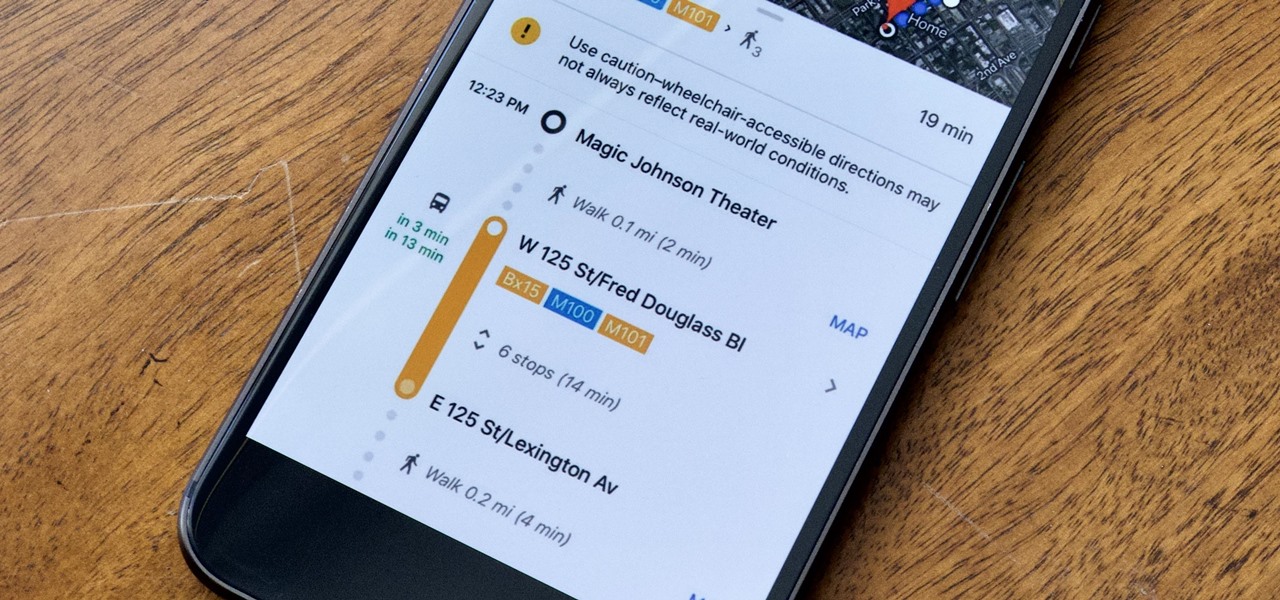
Google Maps 101: Find a Wheelchair Accessible Route
Google is constantly changing and updating its apps to make the lives of its users easier. Google Maps is no exception, as the company now includes options for wheelchair accessible transportation routes. From now on, you can set a trip with accessibility as a priority with Google's popular transit app.
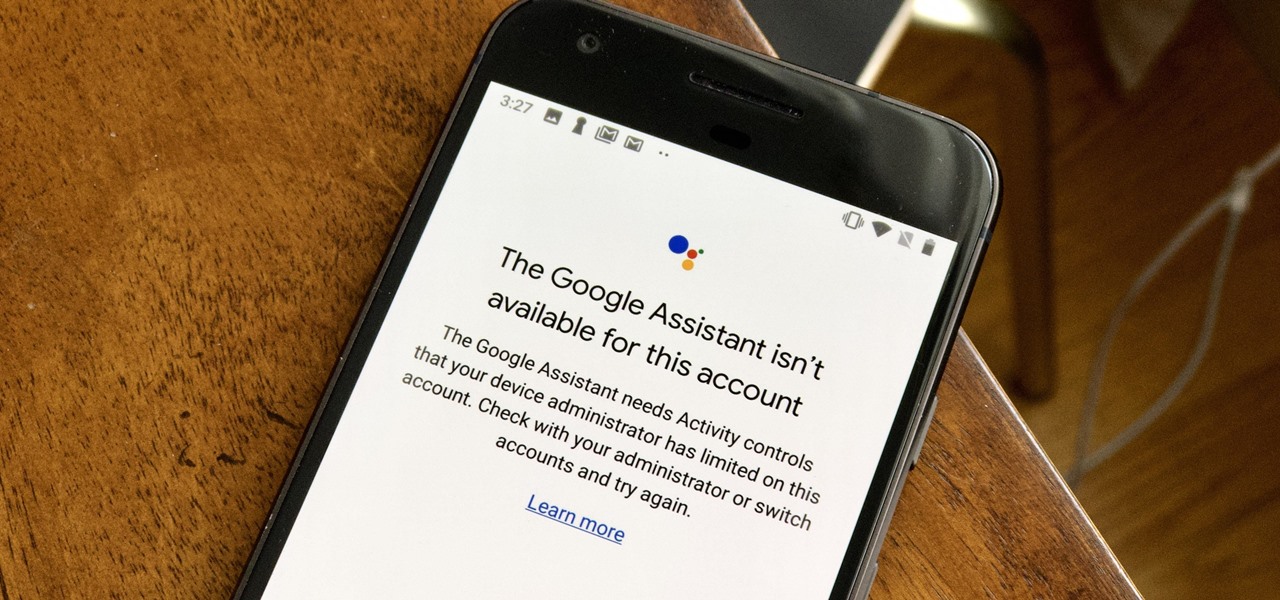
How To: Google Assistant Doesn't Work with Your Account? Here's What to Do
If your virtual assistant can't assist you, what's the point? Anyone who has ever failed to activate Google Assistant knows the frustration that error screen can be. But there are solutions for this problem — "The Google Assistant isn't available for this account" is one message you can actually avoid.
How To: Turn Your Galaxy S9 into a Google Pixel
Unless you own an Exynos model, there won't be much development on the custom ROM front for the Galaxy S9. But that doesn't mean you have to put up with all of the UI quirks from Samsung Experience (née TouchWiz). With a little work, you can give your S9 a stock Android makeover, even without root.
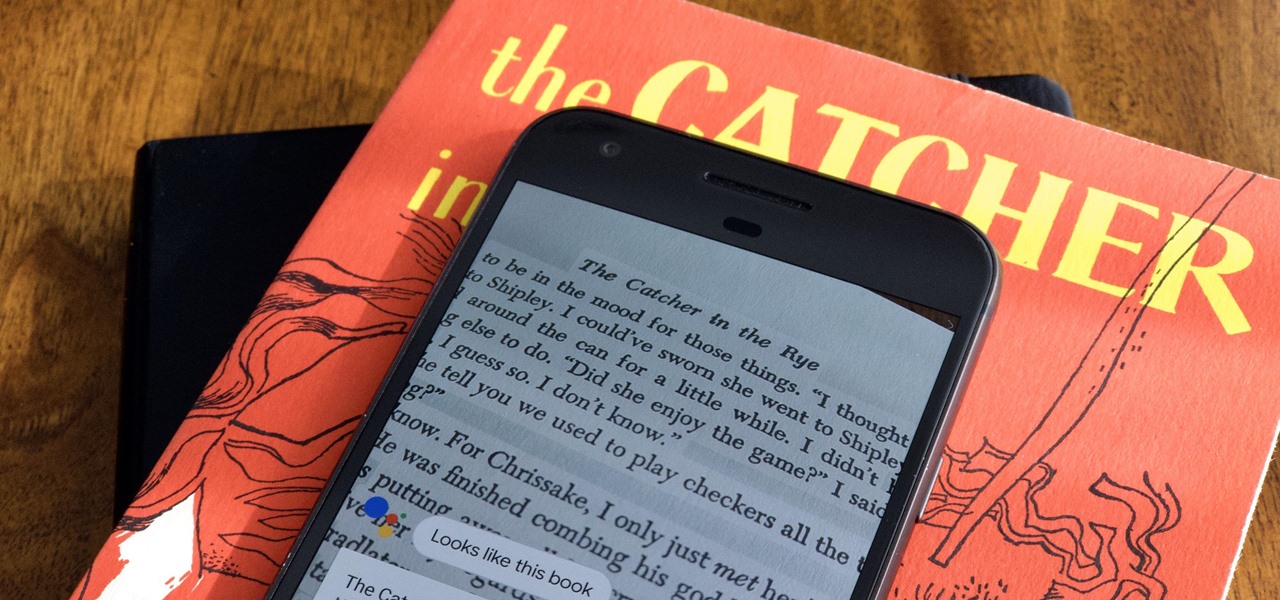
How To: Never Use a Scanner Again — Copy Text Straight from a Book or Document with Google Assistant's Lens
While certainly faster than writing by hand, manually typing passages from a book or document can be slow and frustrating. But thanks to Google Assistant, this is no longer the case. Whether you need to quote text for an essay or need to win an online argument, all you need to do is point your phone's camera at the paper and tap a few times.
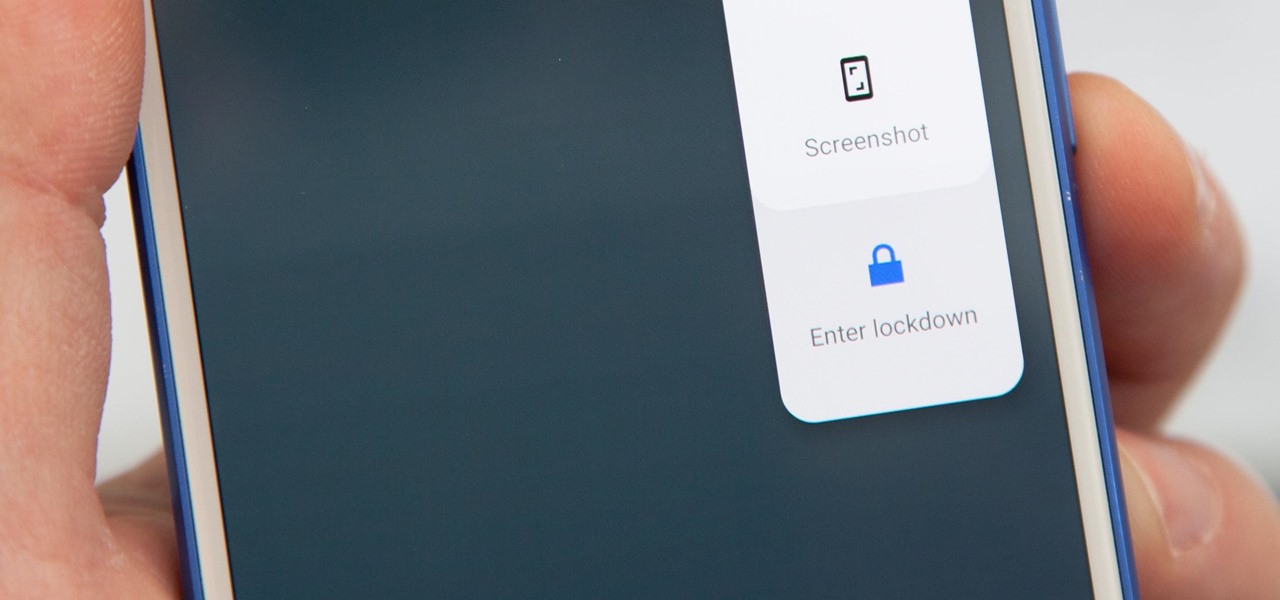
How To: Quickly Disable Fingerprints & Smart Lock in Android Pie for Extra Security
Following in iOS 11's footsteps, Android 9.0 Pie will include a security feature that lets you immediately disable the fingerprint scanner as well as extended Smart Lock features. After initiating the feature, you will be required to insert your PIN, pattern, or password before any other unlock methods will work again.
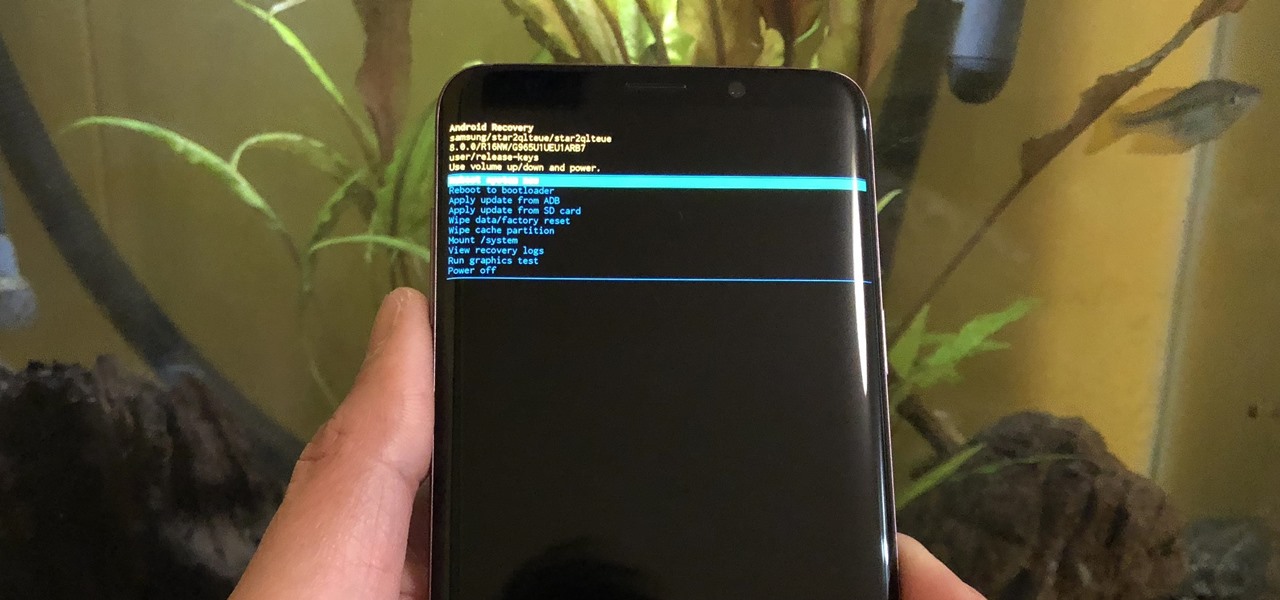
How To: Boot Your Galaxy S9 or S9+ into Recovery Mode or Download Mode
From veteran modders to casual tinkerers, booting into either recovery mode or download mode is something every Galaxy S9 owner should know about. These two pre-boot menus serve a very important purpose — recovery mode is the go-to solution for soft bricks, while download mode allows you to flash firmware files using utilities like Odin and Smart Switch, which can truly be a lifesaver.
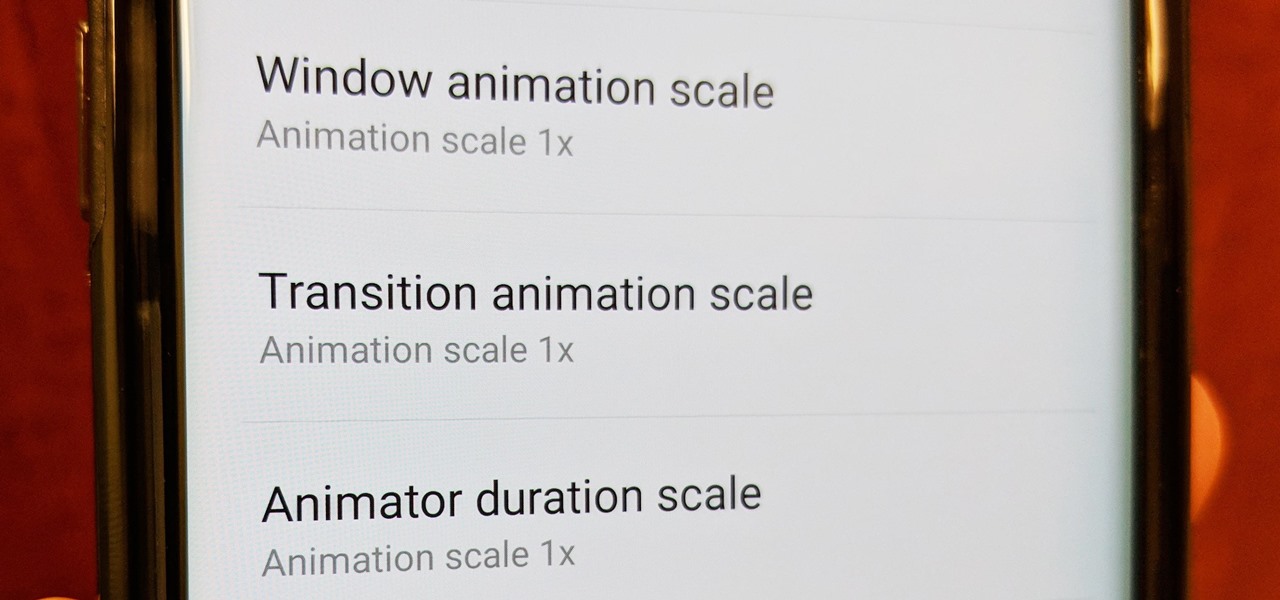
How To: Speed Up Transitions & Animations on Your Galaxy S9
Samsung just launched their Galaxy S9 flagship, with preorders shipping in the US already. The Galaxy S9 is an amazing smartphone, with a number of advanced features. Despite this, over time your S9 or S9+ may slow down a bit more than you would like. Thankfully, there is a longstanding trick in the Android community that can speed things up a bit.
How To: Disable App Icon Badges & Unread Counts on Your Galaxy S9
As informative as they can be, the new app icon badges and unread counts on the Galaxy S9's home screen are a little redundant since Android already has a notification center. If you'd rather not have these little dots overlaid on your home screen icons, there's an easy way to disable and hide them.
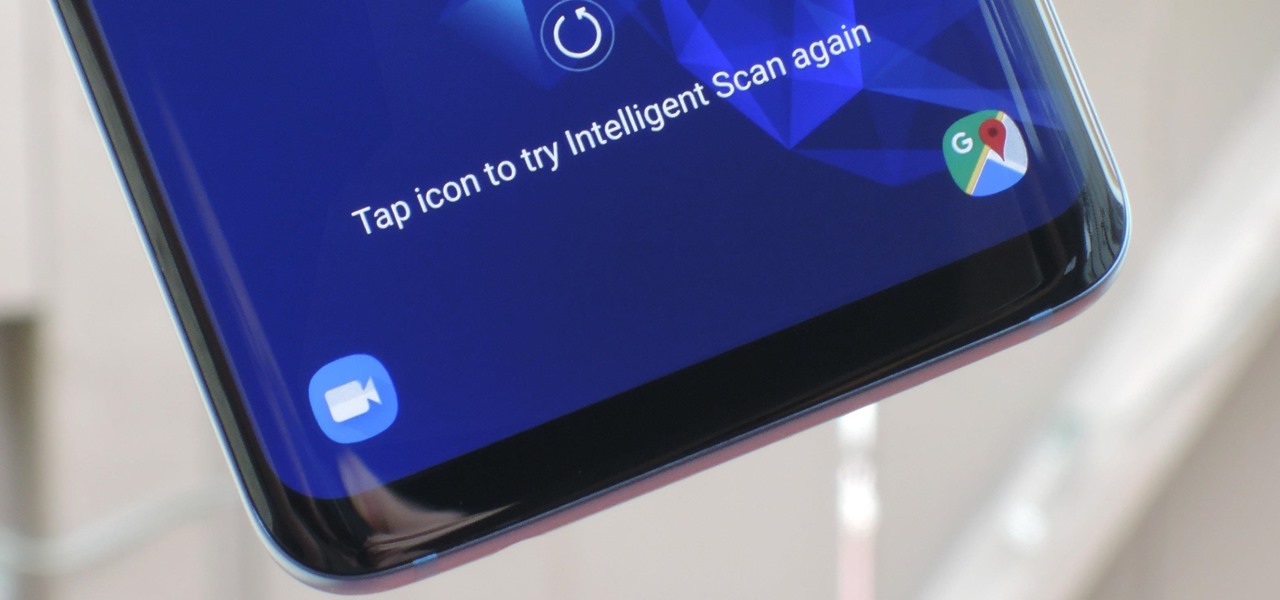
How To: Change the Lock Screen Shortcuts on Your Galaxy S9
One of Android 8.0's best features is also one of its most subtle — customizable lock screen shortcuts give you more control over the two functions you care about most. Your Galaxy S9 has the Phone and Camera apps in those spots by default, but you can quickly and easily change them if you have other ideas in mind.
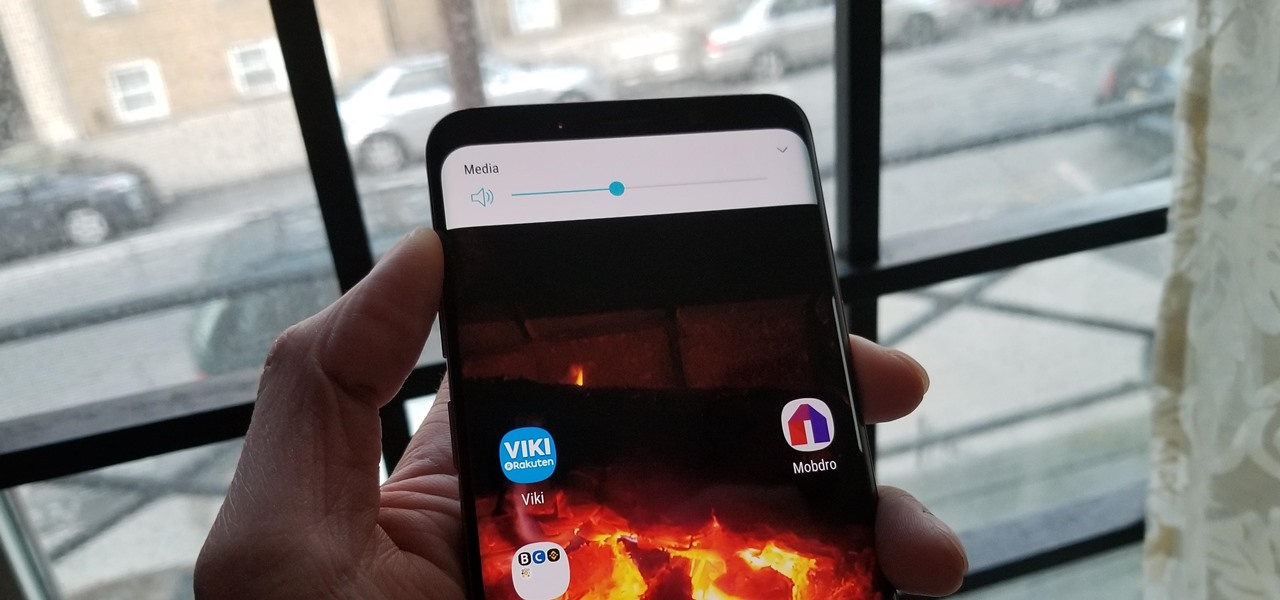
How To: Make the Volume Buttons on Your Galaxy S9 Control Media Volume by Default
Most phones adjust the ringtone and notification volume by default when you press the physical volume buttons. If media is playing, then the volume rocker will adjust media volume — but only after the first few seconds played at the previous volume level. This has been a point of frustration for many years, but thankfully, the Galaxy S9 lets you change the default volume control.
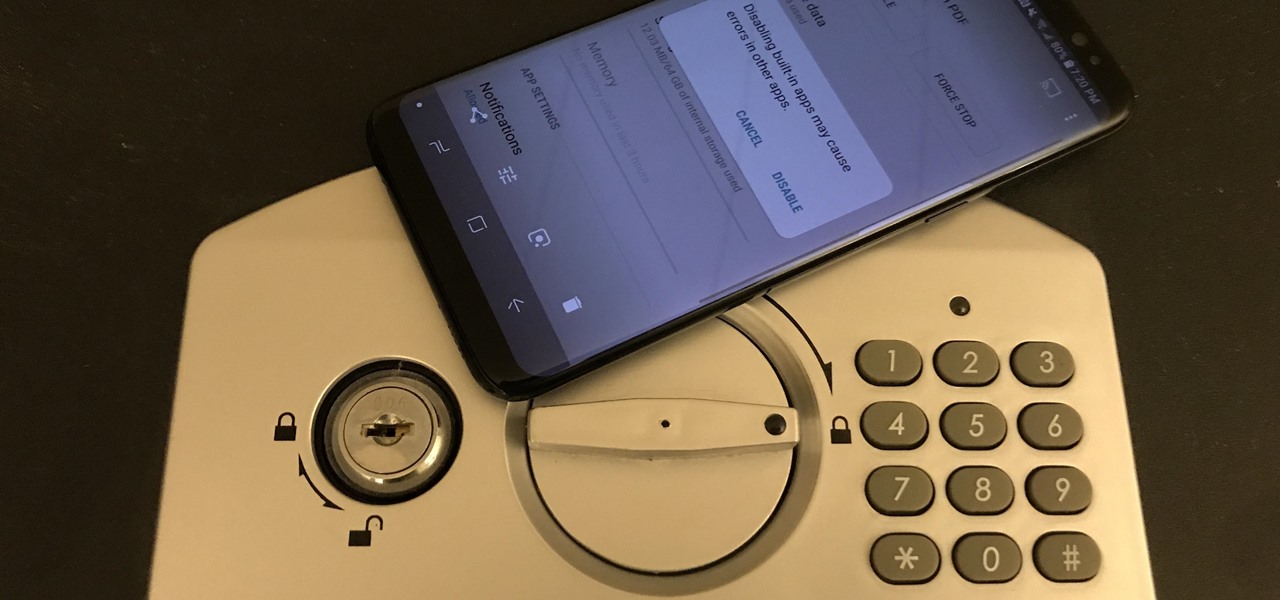
How To: You Should Know How to Turn Off Built-in Apps on Your Galaxy S9
The Galaxy S9 is a great phone powered by the Android ecosystem. This includes Google's family of apps — many of which overlap with Samsung's in functionality. This can lead to redundant apps that siphon resources from your phone, but fortunately, there's a way to dull some of the noise and disable built-in apps.

How To: The Safest Way to Disable All Bloatware on Your Galaxy S9 or S9+
Carrier-branded Galaxy S9 models come with a ton of bloatware that you usually can't get rid of without rooting. With a little digital elbow grease, however, there is a way to disable bloatware on your S9 or S9+, and it's a lot safer that attempting to root and modify you precious device.
How To: Downgrade from Android 9.0 Pie Back to Oreo on Your Pixel
If you installed Android 9.0 Pie, you might have enjoyed trying out some of the new features in the latest version of Google's OS. However, change isn't always a good thing, so you might be wishing you could downgrade back to Oreo right about now. Good news — you can.
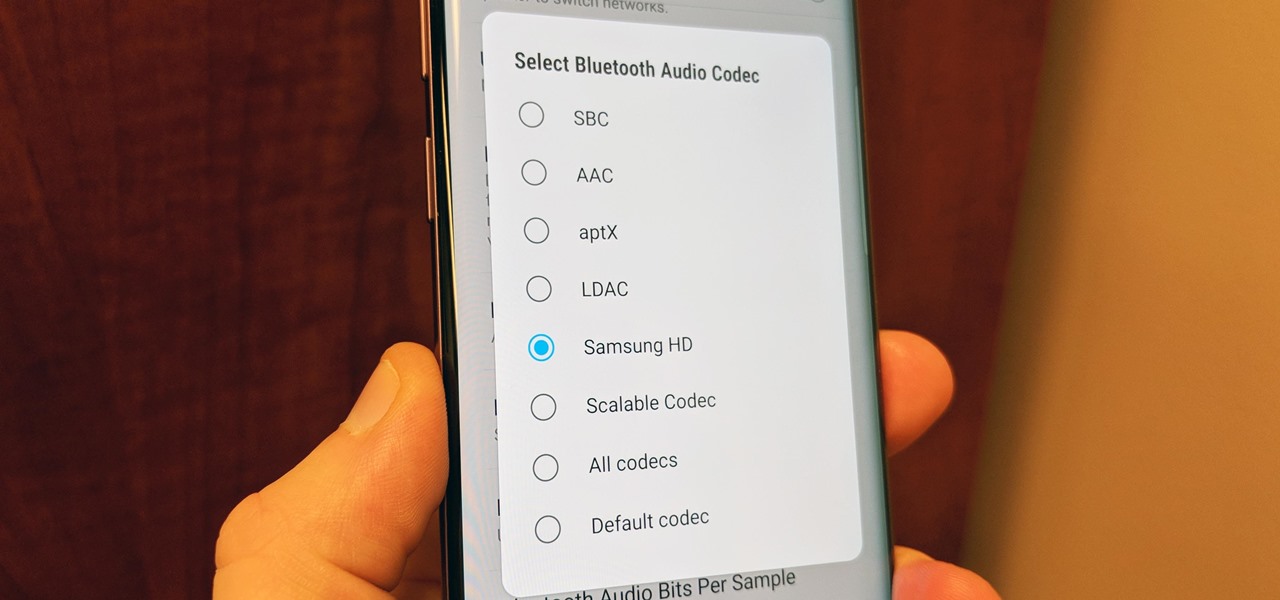
How To: Improve Bluetooth Audio on Your Galaxy S9 with Custom Codecs
Many Samsung fans were excited when the Galaxy S9 kept the 3.5 mm headphone jack. While this is a rare delight in 2018, you also have the option for high quality audio playback over Bluetooth. When used with compatible headphones, the S9's new Bluetooth audio codecs can greatly improve audio quality.
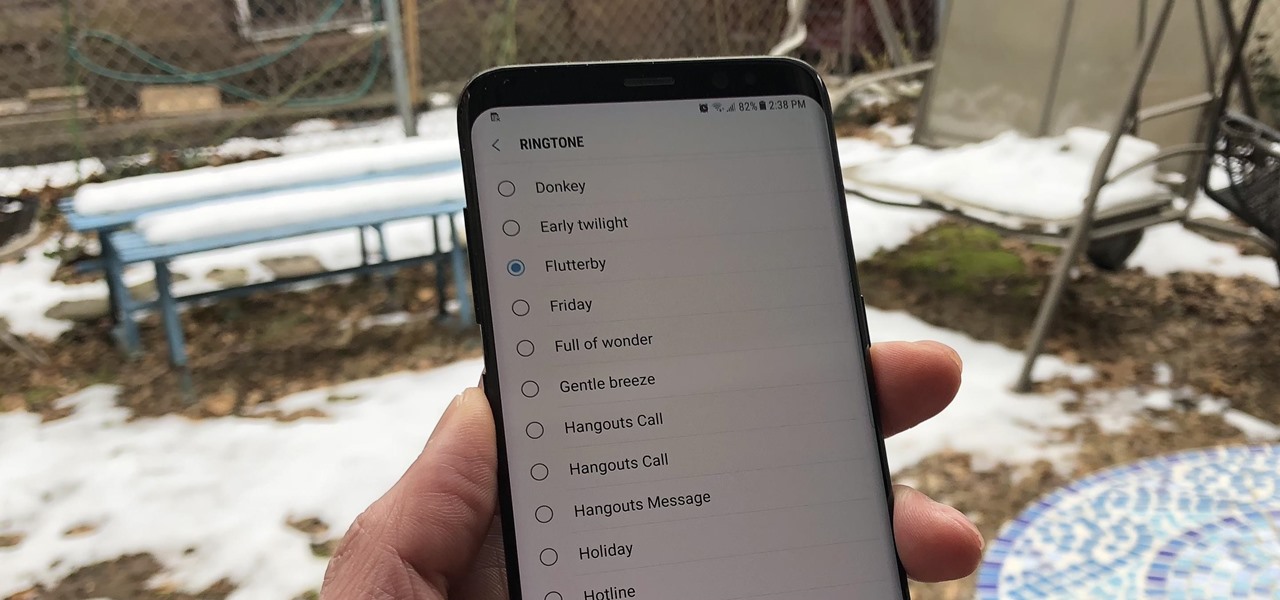
How To: Get Android 9.0 Pie's New Ringtones & Notifications on Any Phone
Android 9.0 Pie has officially rolled out, but for the time being, it's only available to Google's own Pixel phones and a select few others. Thankfully, you can get a taste of the Android Pie experience on any phone right now.

Samsung Internet 101: How to Set Your Current Website as Your Homepage
Your homepage should be the site you most likely need to check whenever you start a new session with Samsung Internet. However, times change — perhaps the site you're currently browsing is just what you need to see multiple times a day. In that case, you'll want to know a quick and easy way to set it as your default homepage.
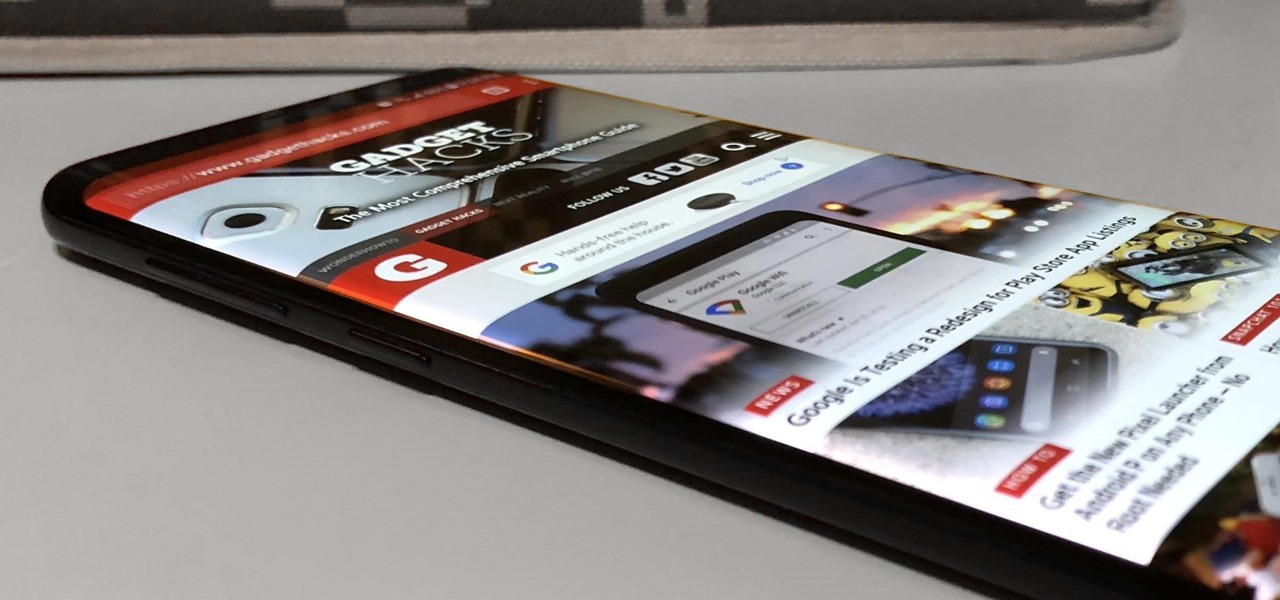
How To: Remap the Bixby Button on Your Galaxy S9 — No Root Needed
Since its introduction, the Bixby button has been a big point of contention among Galaxy fans. Many view the dedicated button as a wasted opportunity, which they argue could be put to better use if Samsung would let them use it for other commands. Thanks to an awesome app, you'll be able to remap the Bixby button on your Galaxy S9 to perform almost any function.
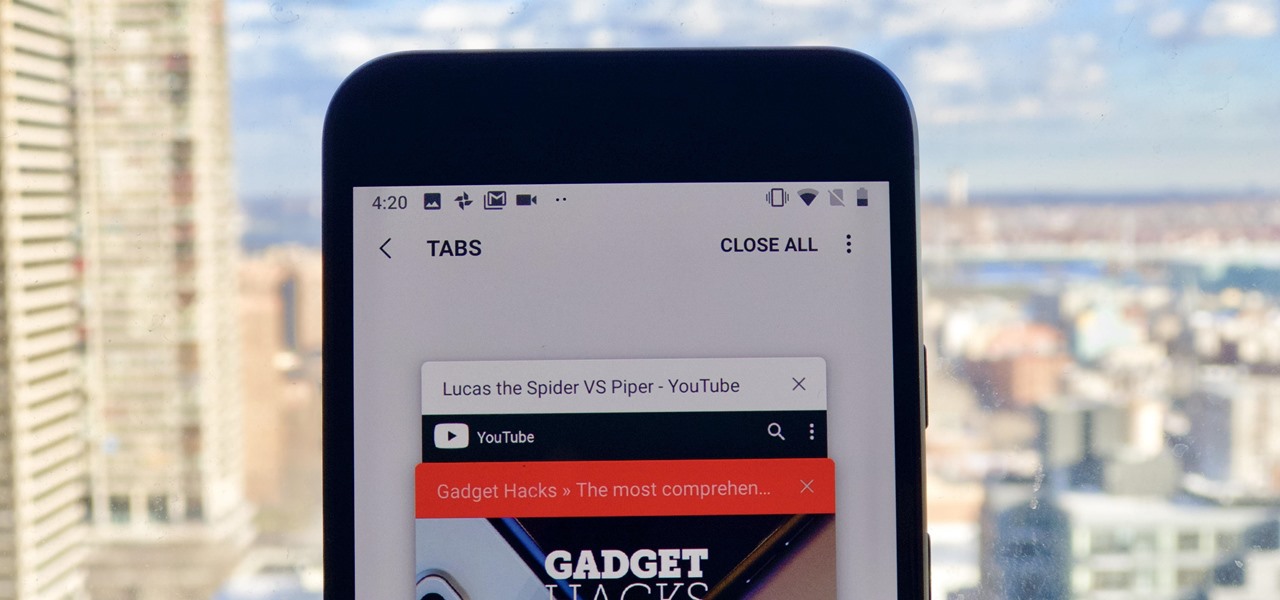
Samsung Internet 101: How to Open a New Tab Without Lifting a Finger
On most web browsers, opening a tab requires two or three taps. Not with Samsung Internet. While the app offers a few different ways of getting it done, there's a trick that lets you open a tab with virtually no effort at all. It's one of the reasons Samsung Internet is one of the best browsers on Android.
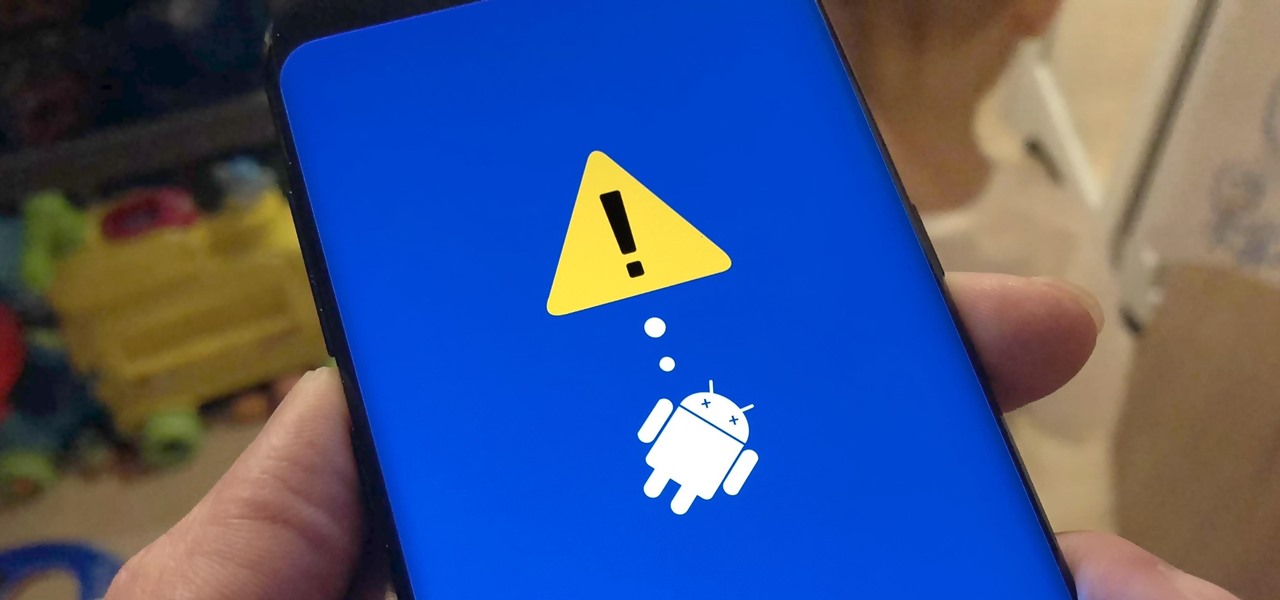
How To: Force Restart Your Galaxy S9 or S9+ When It's Acting Up
As advanced as the Galaxy S9 is, it can still be susceptible to the occasional hiccup. Several factors can cause your smartphone to behave erratically or become unresponsive, such as buggy apps or updates that didn't properly install. Luckily, most of these issues can be easily resolved with a press of a button — or two, to be exact.
How To: Unlock Developer Options on Your Pixel in Android 9.0 Pie
If you ever want to go beyond the basics on your Android phone, unlocking the hidden "Developer options" menu is the first thing you should try out. With it unlocked, you can change the way parts of stock Android looks, enable ADB connectivity with your computer, add visual reactions to taps, and more.
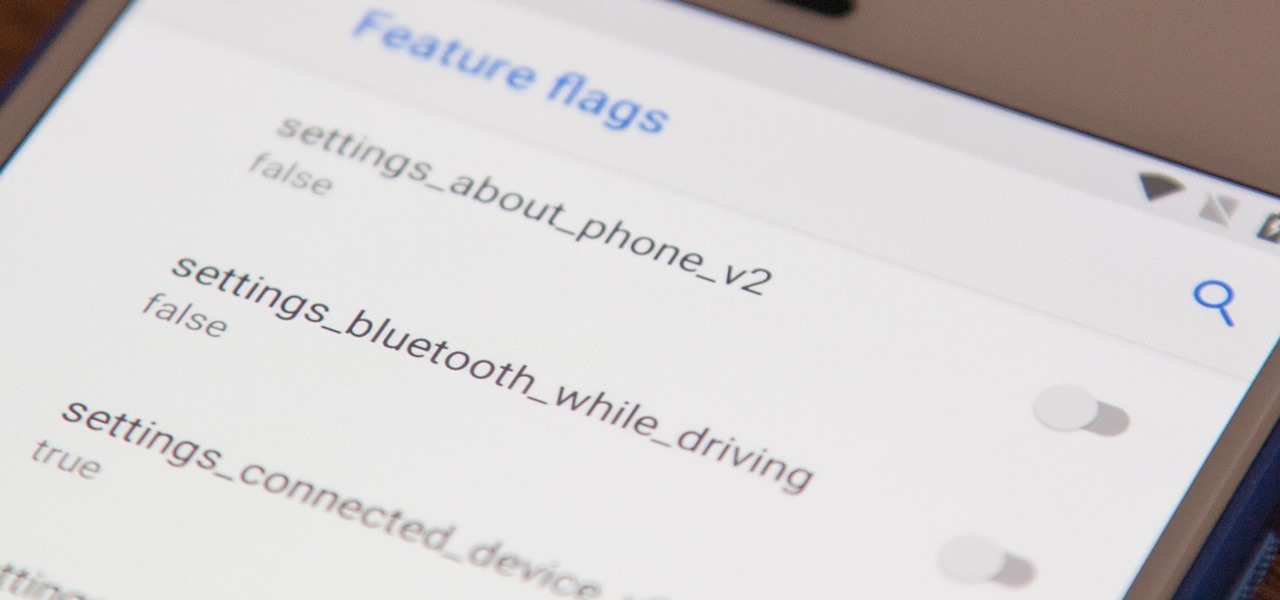
How To: Unlock Android 9.0 Pie's New 'Feature Flags' Menu to Modify System Settings
There's a new secret settings menu hiding in Android 9.0 Pie that offers Chrome-style "flags" to the overall operating system. Since it's currently the first Developer Preview and Public Beta versions, it's possible that this menu could disappear entirely when the stable version finally gets released, but it could also persist in its current hidden state where you have to unlock it.
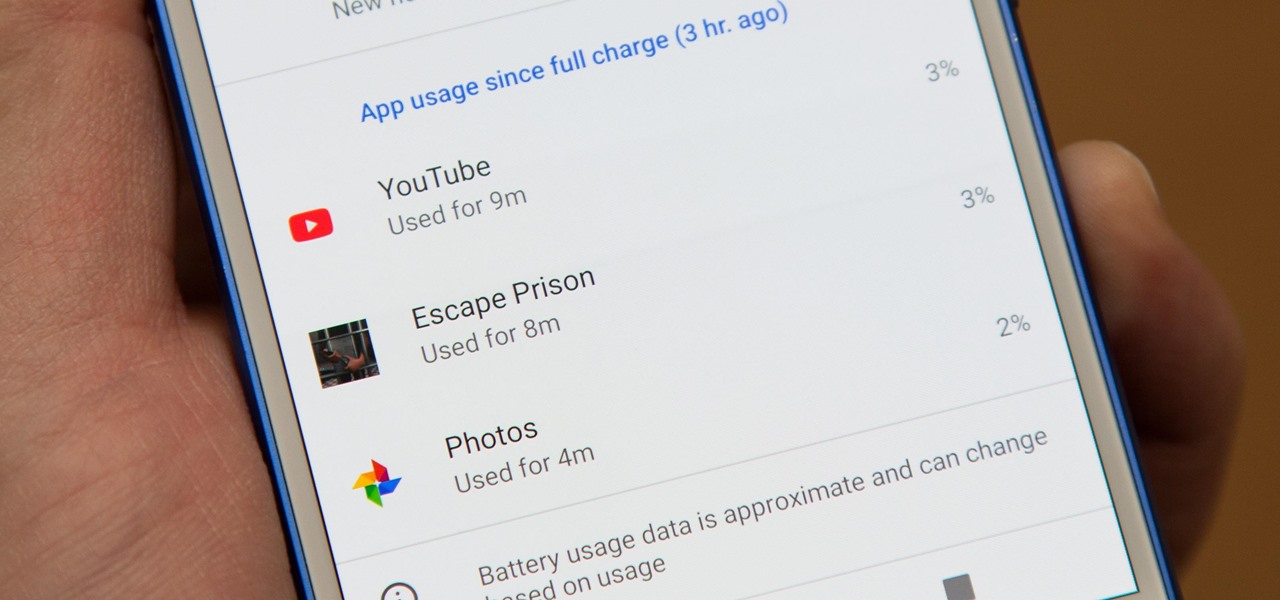
How To: Get Oreo's Battery Menu Back on Android Pie
One odd change found in the Android Pie update is that the "Battery" menu no longer lets you see apps that are draining your battery, nor gives access to usage details. However, one quick menu tweak will bring the Battery menu back in line with Android Oreo's, only there's a hidden setting you have to unlock first.
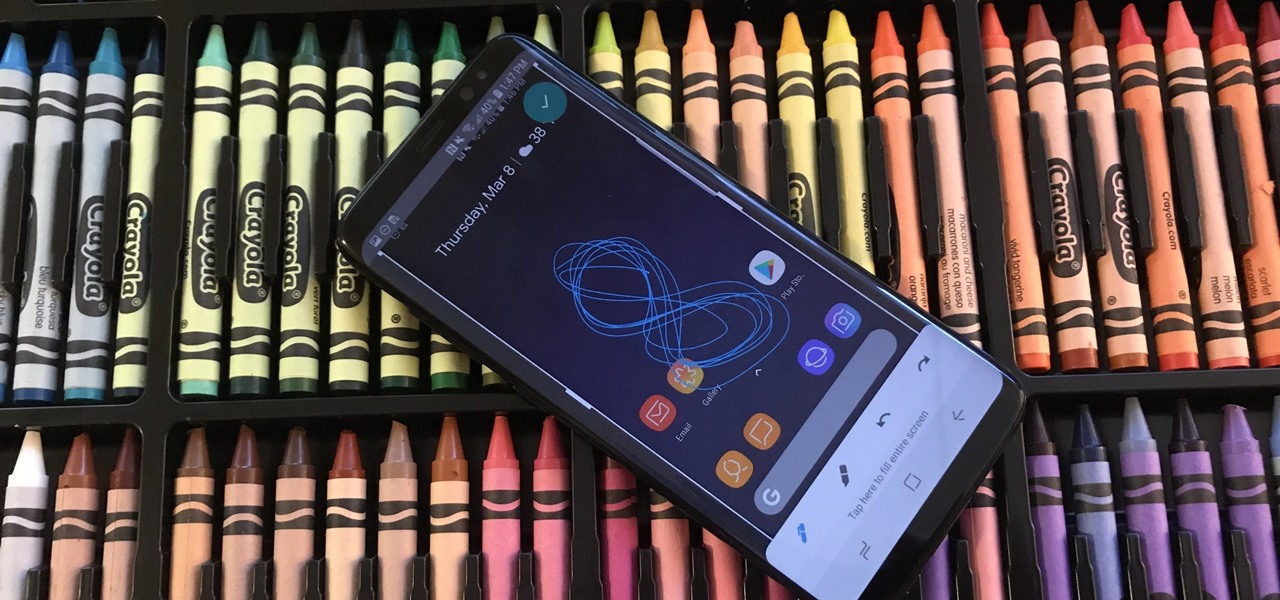
How To: Get the Screenshot Editing Feature from Android Pie on Any Phone
The new Android 9.0 Pie update is bringing a feature that stock Android has been lacking — screenshot editing. OEM skins like Samsung's TouchWiz have had this for years, and Apple added it to iOS just recently. But now that it's in stock Android, it'll be included with every phone going forward — trouble is, most people will have to wait for the update. Thankfully, you can get this feature right now on any phone.
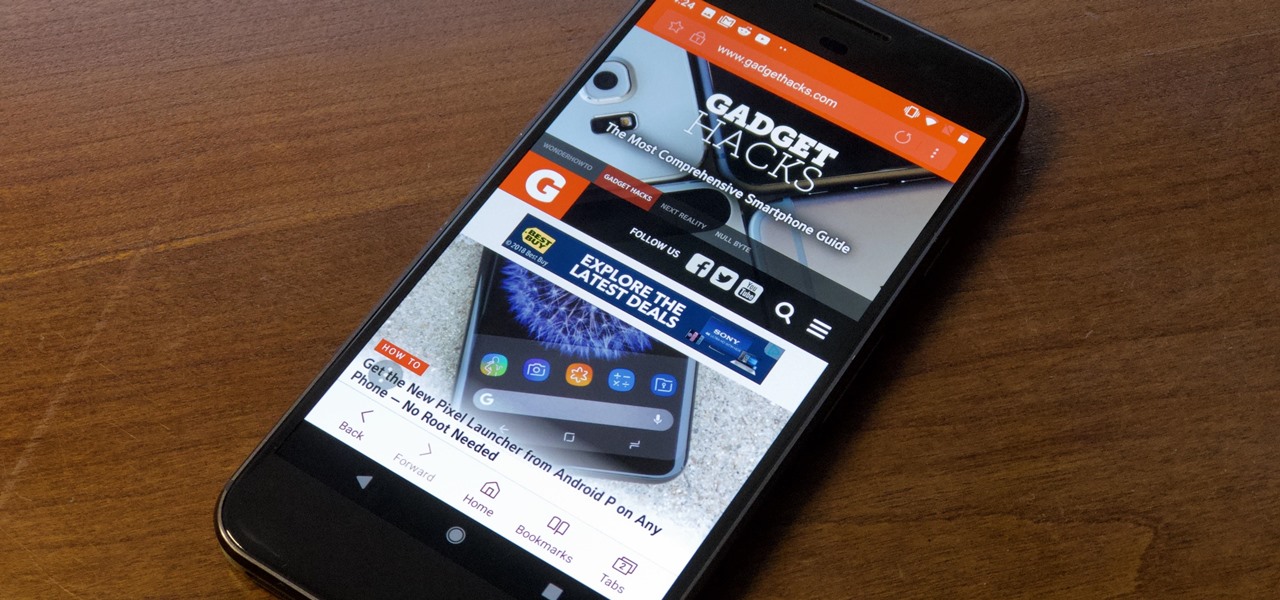
How To: You Can Get One of the Galaxy S9's Best Apps on Any Phone
While TouchWiz as an Android skin isn't a favorite among many, Samsung Internet is a fantastic web browser that S9 owners should be happy to have preinstalled out of the box. But you don't need to buy Samsung's latest flagship to try their browser — Samsung Internet is available to all compatible Android phones.
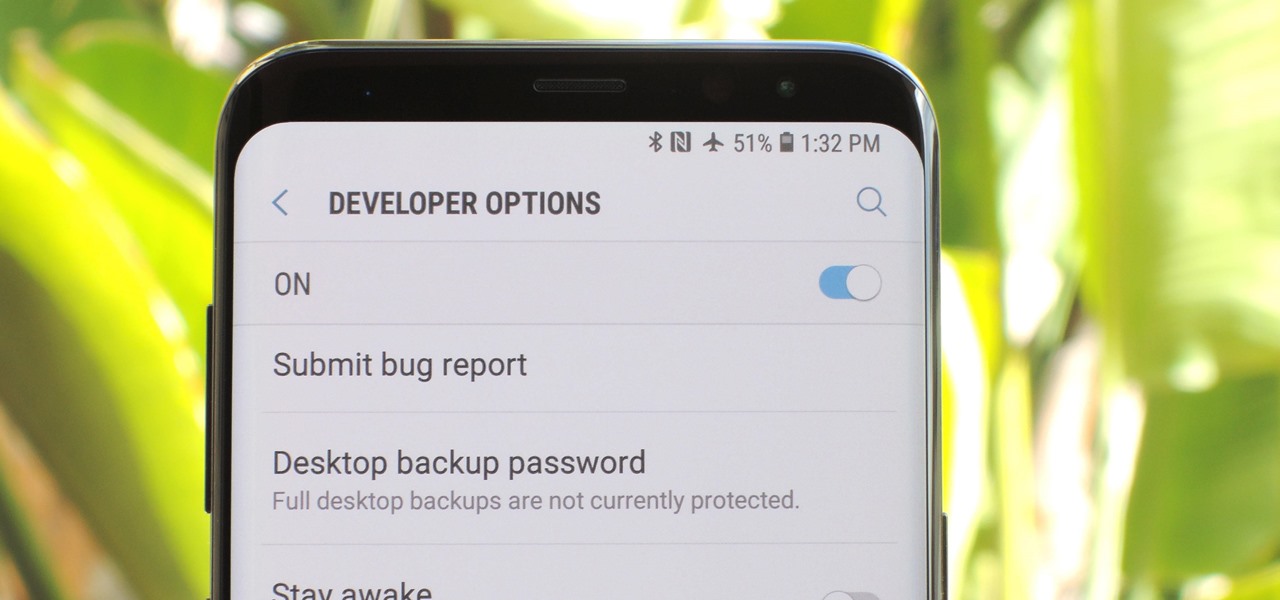
How To: Activate Developer Options on Your Galaxy S9
You don't need to have a fully modded and rooted Galaxy S9 to appreciate what developer options brings to the table. Besides the obvious USB debugging, which lets you use ADB, this hidden menu lets you tweak your phone's animations or change its DPI to better suit your needs — and that's just the tip of the iceberg.
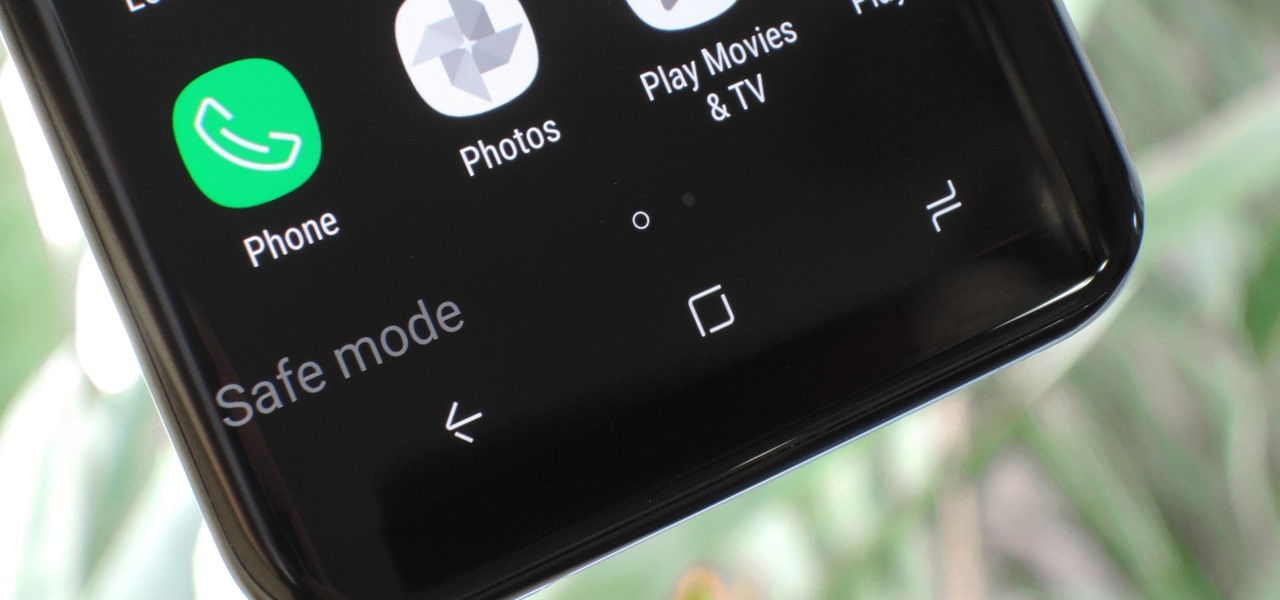
How To: Boot Your Galaxy S9 or S9+ into Safe Mode
No smartphone is immune to software issues, even one as advanced as the Galaxy S9 and S9+. Bugs can be caused by a multitude of issues, such as third-party apps that just refuse to play well with your device's OS. Thankfully, there's a simple way for you to check if your S9's bugs are due to uncooperative apps.