One of Android 8.0's best features is also one of its most subtle — customizable lock screen shortcuts give you more control over the two functions you care about most. Your Galaxy S9 has the Phone and Camera apps in those spots by default, but you can quickly and easily change them if you have other ideas in mind.
What you choose depends entirely on how you use your phone. For example, if you need to text and surf the web regularly, you might want to place Messages and Samsung Internet on your lock screen. Whichever apps you choose, know you can change them at any time by following the simple steps below.
Changing Lock Screen Shortcuts
Changing these controls is actually very straightforward. Just jump into the Settings app, tap "Lock Screen & Security," then tap "App Shortcuts."
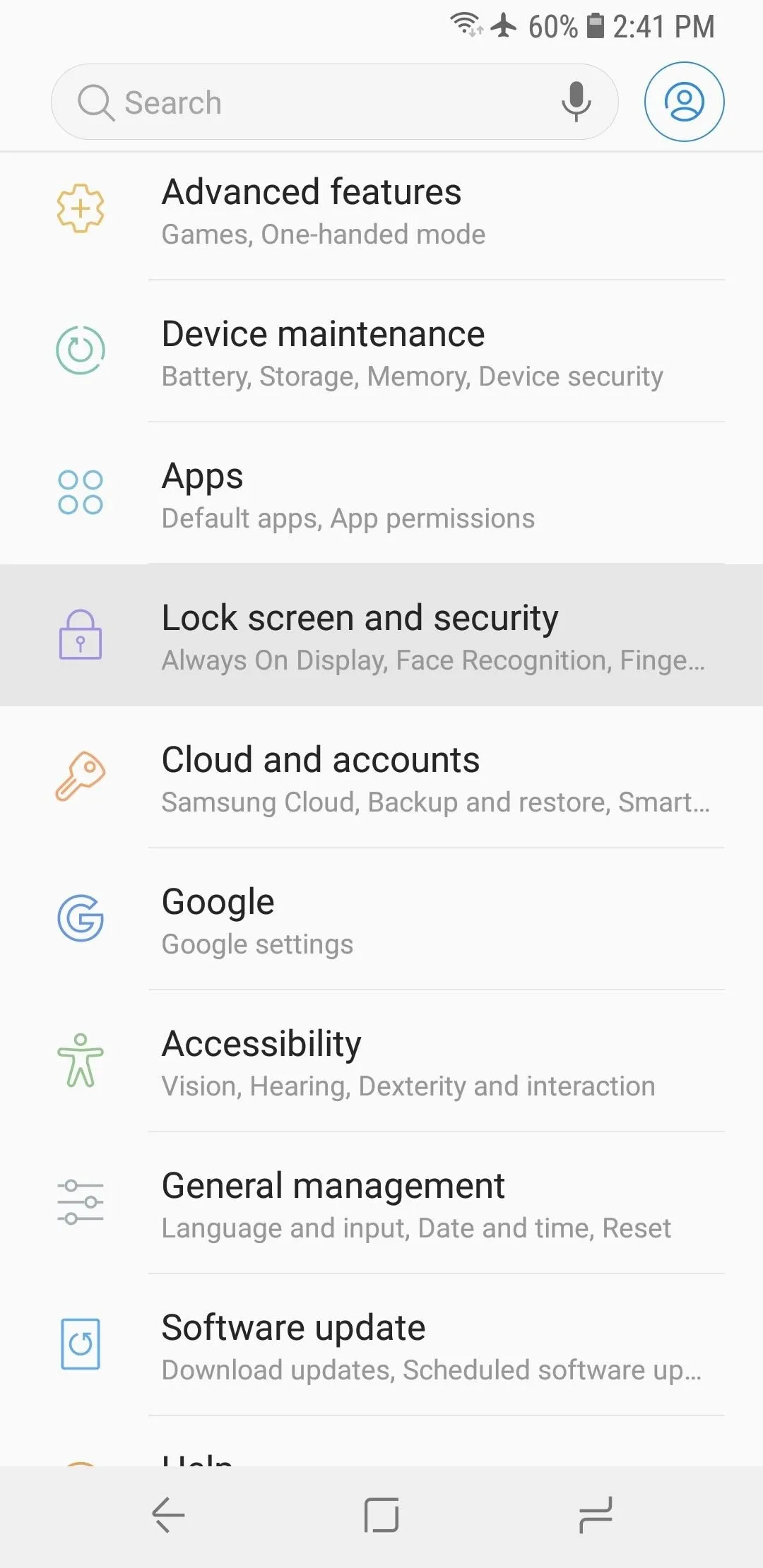
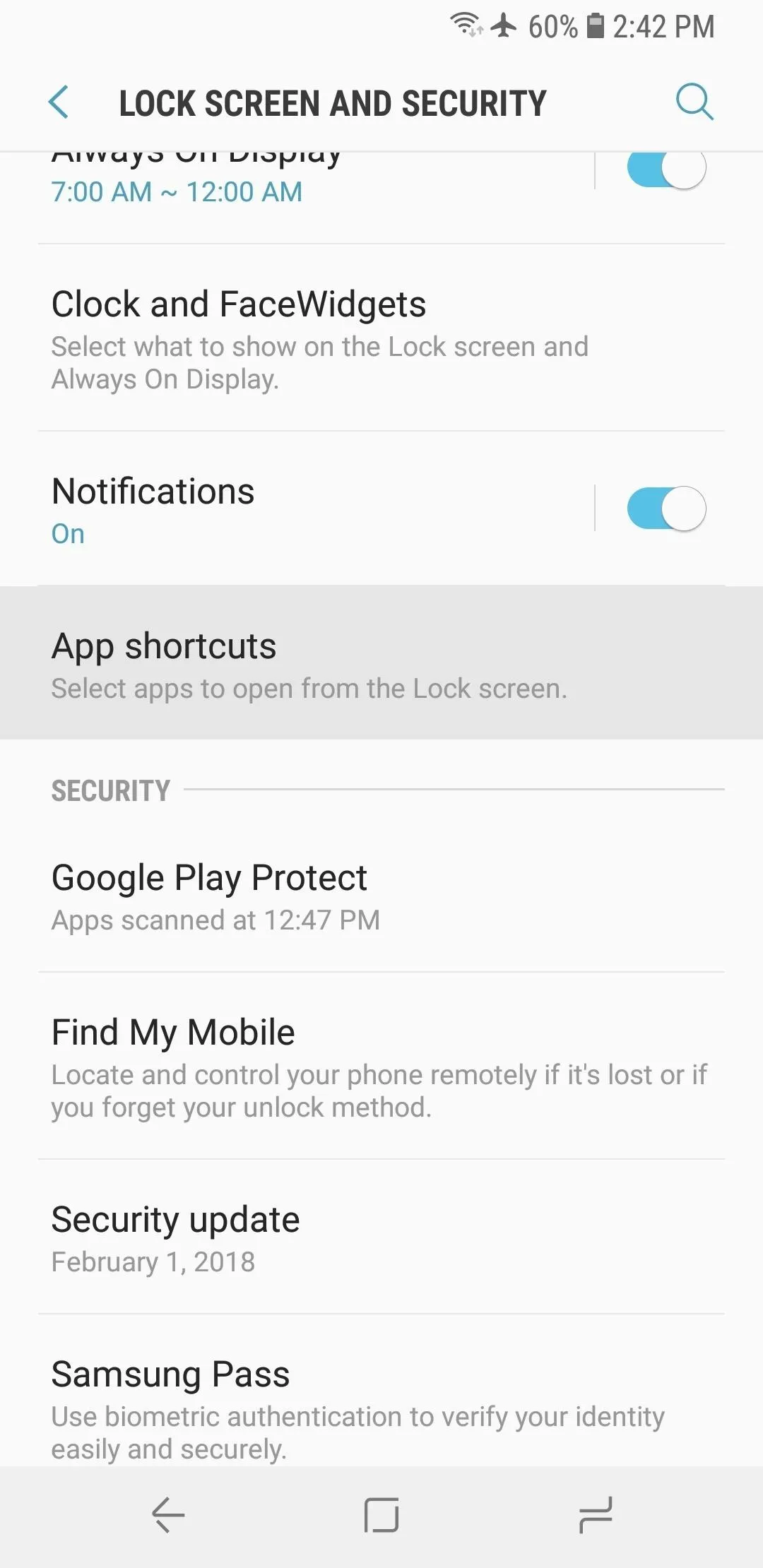
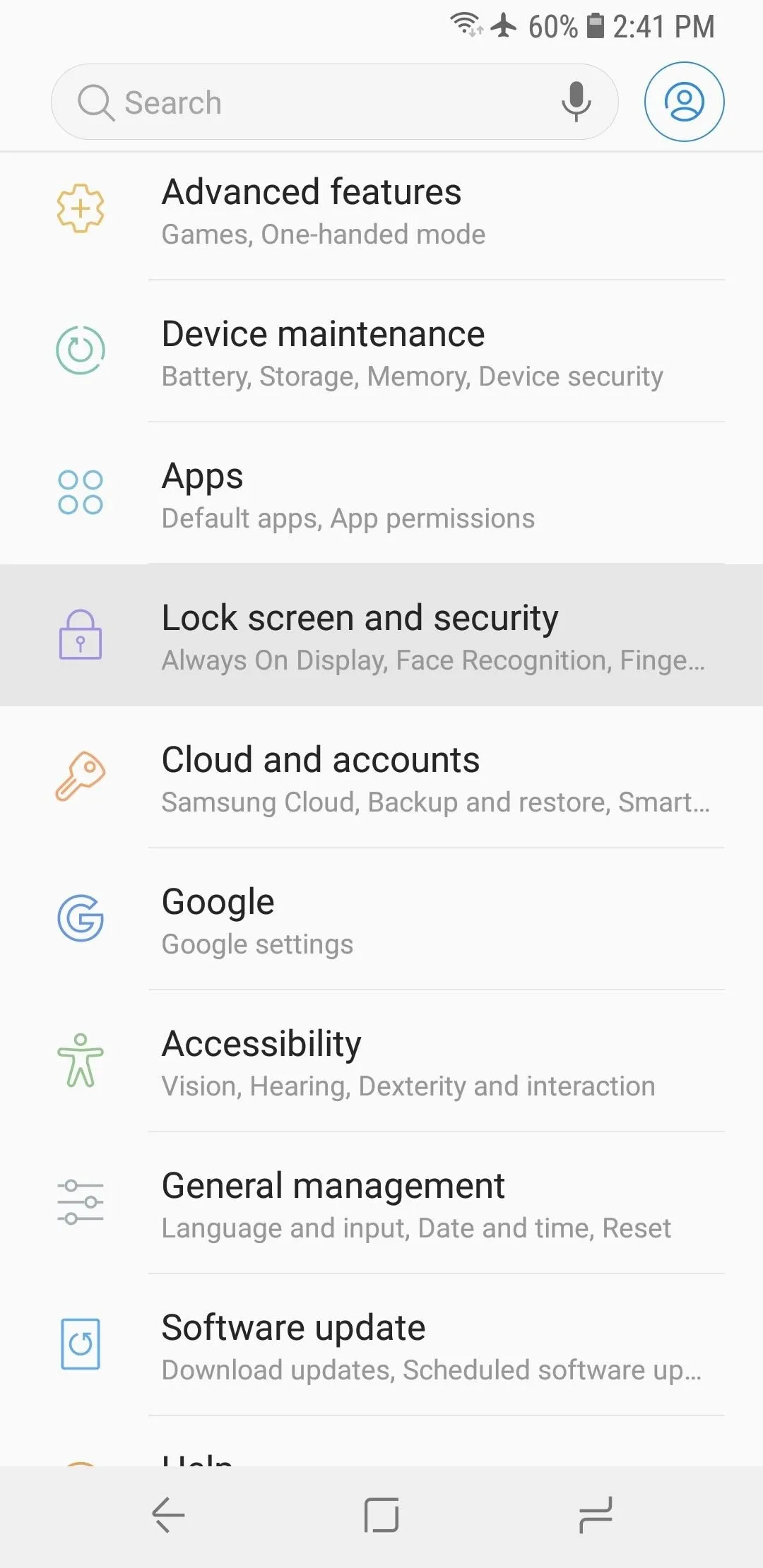
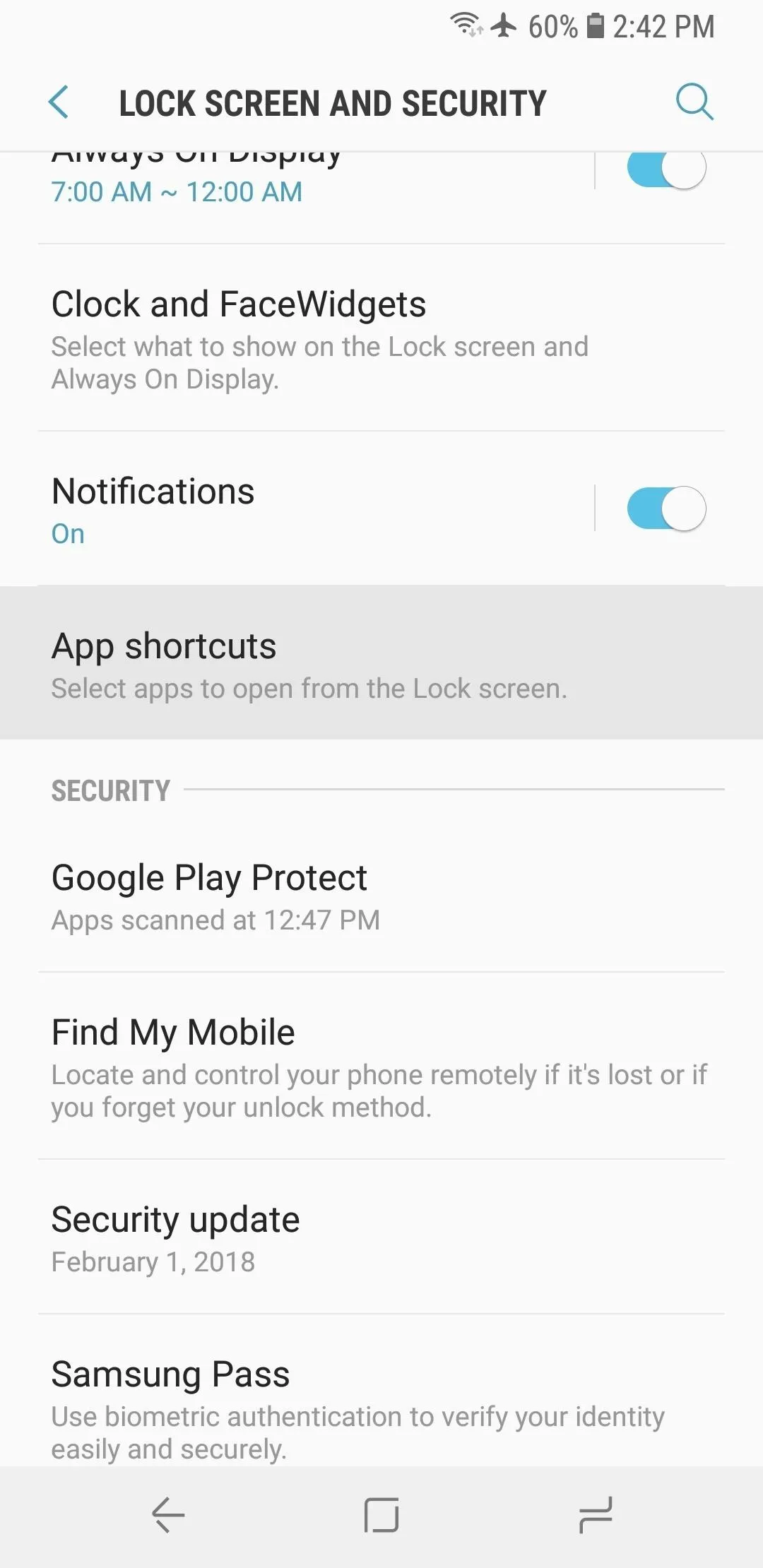
Tap "Left shortcut" or "Right shortcut" to switch the shortcuts for the left side and right side of the lock screen, respectively. From there, just pick any app from the list and that will replace the respective lock screen shortcut. You can also disable either shortcut here by tapping the toggle switch at the top of the screen.
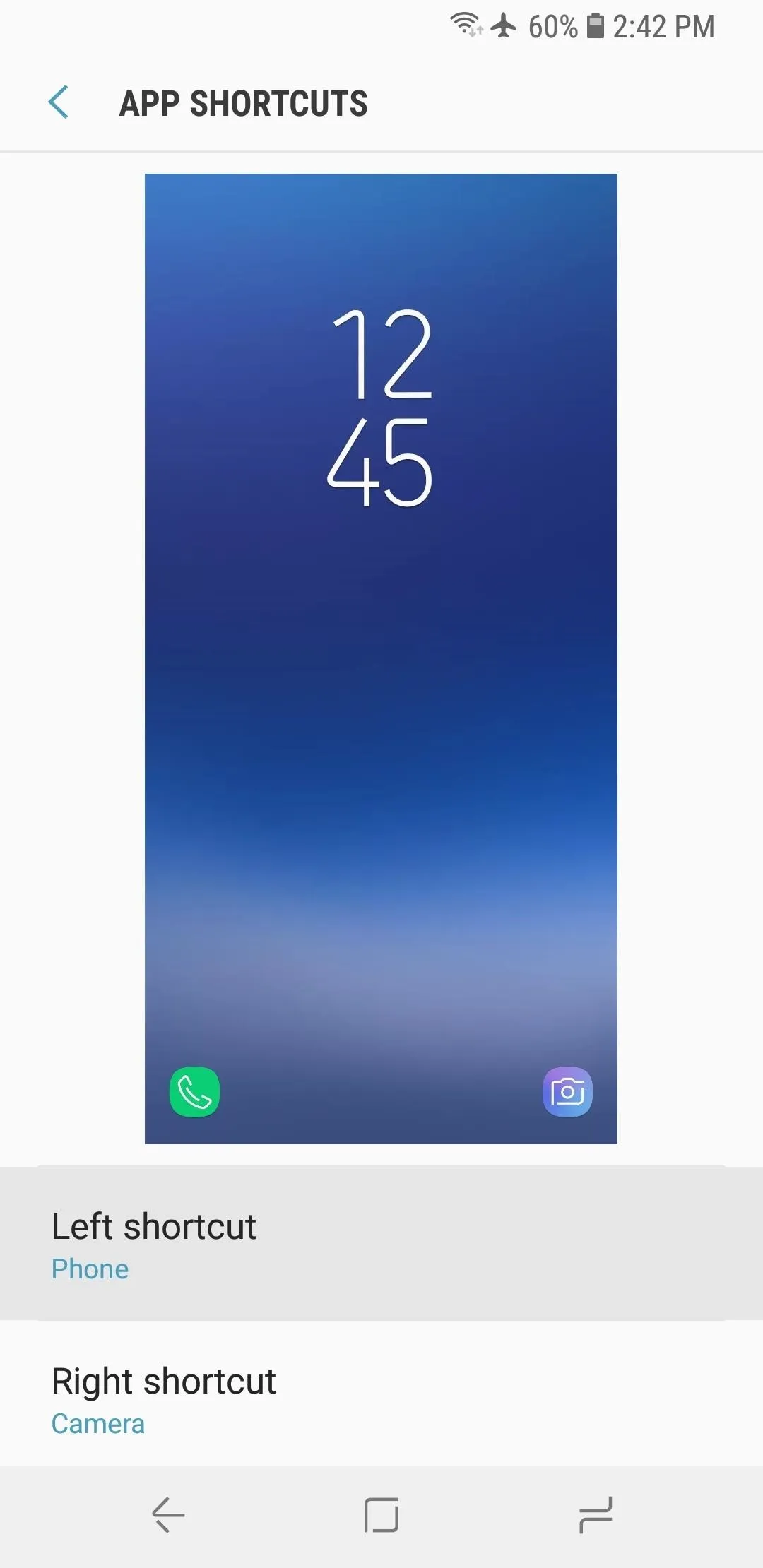
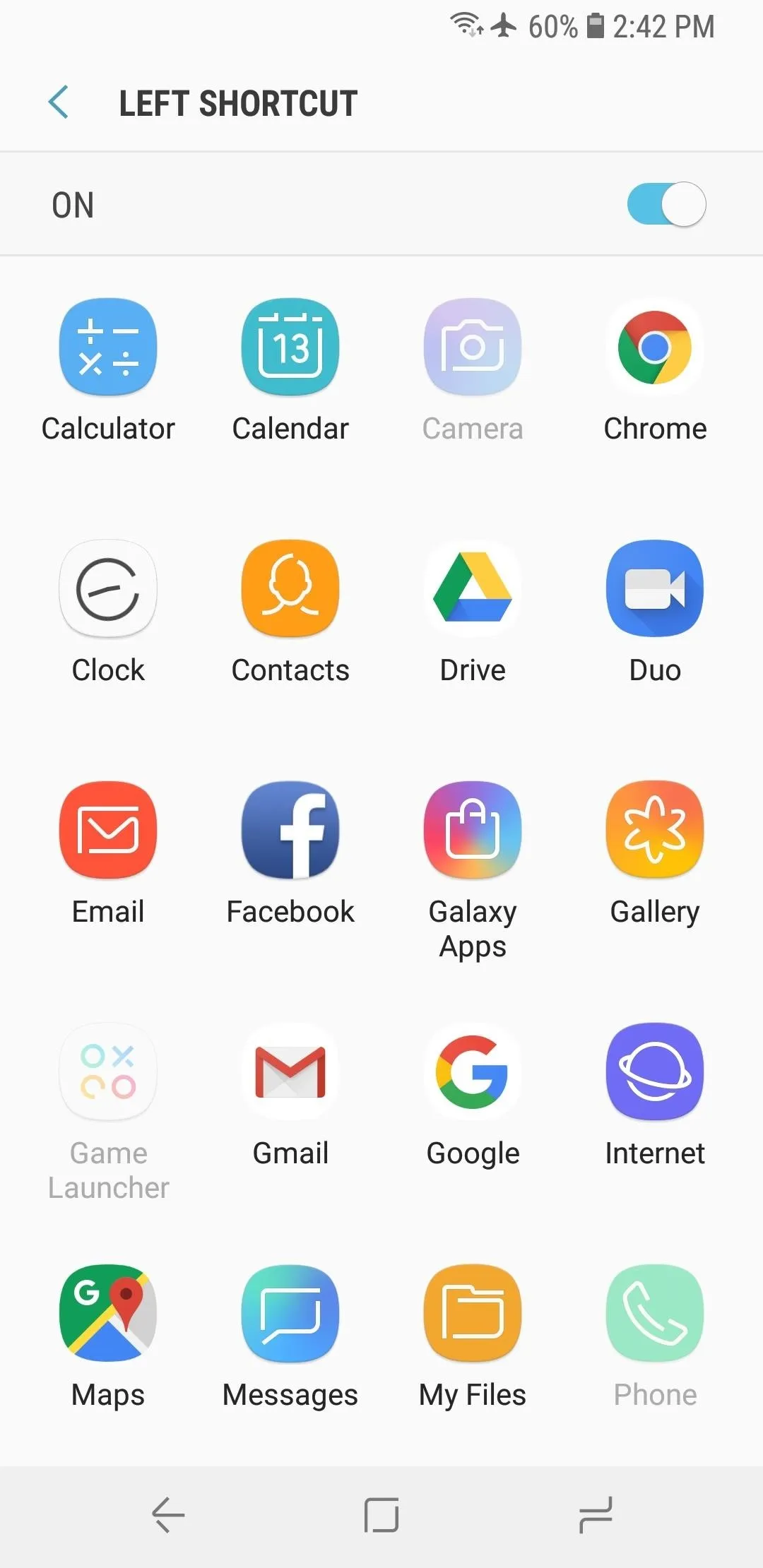
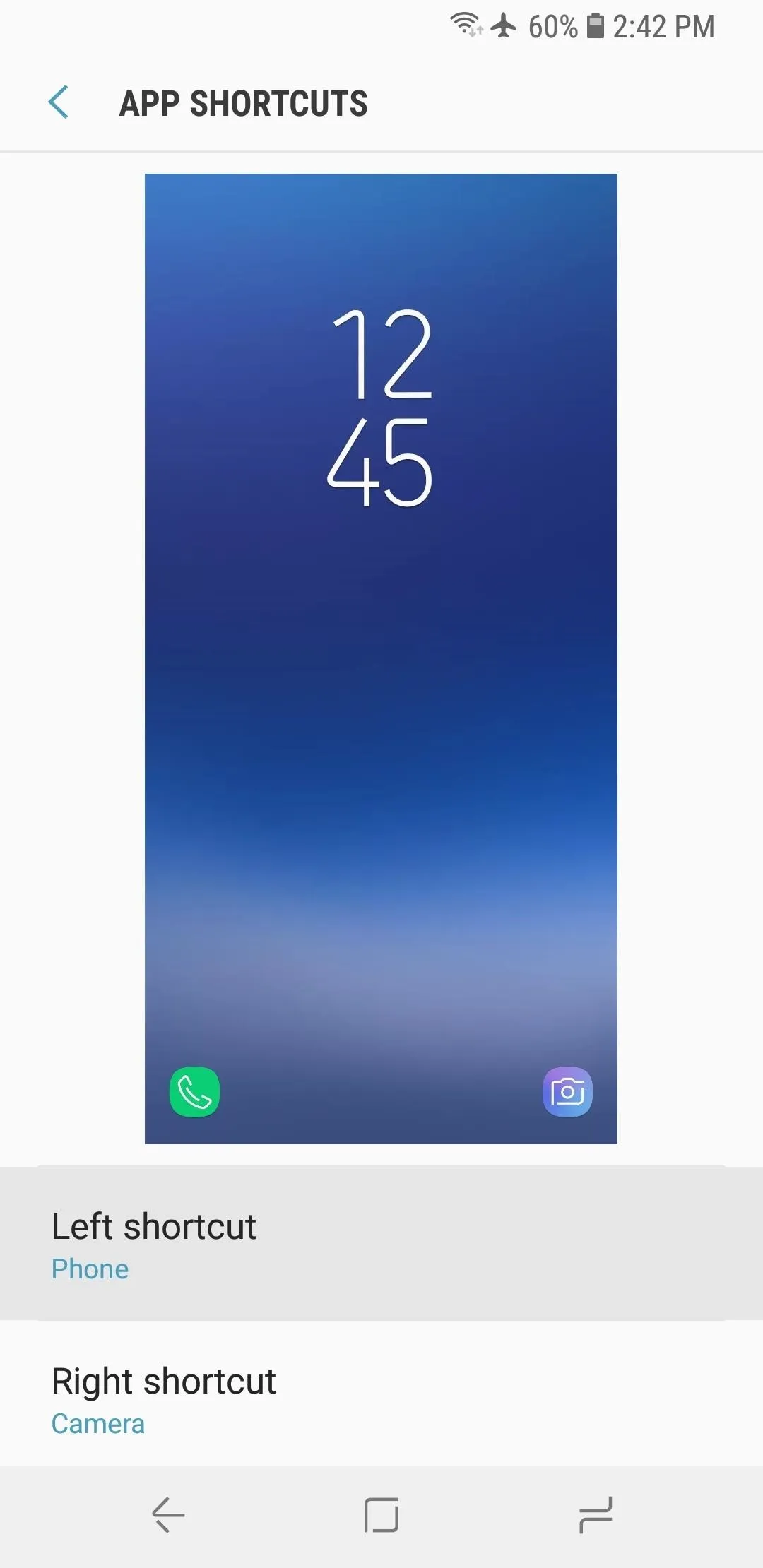
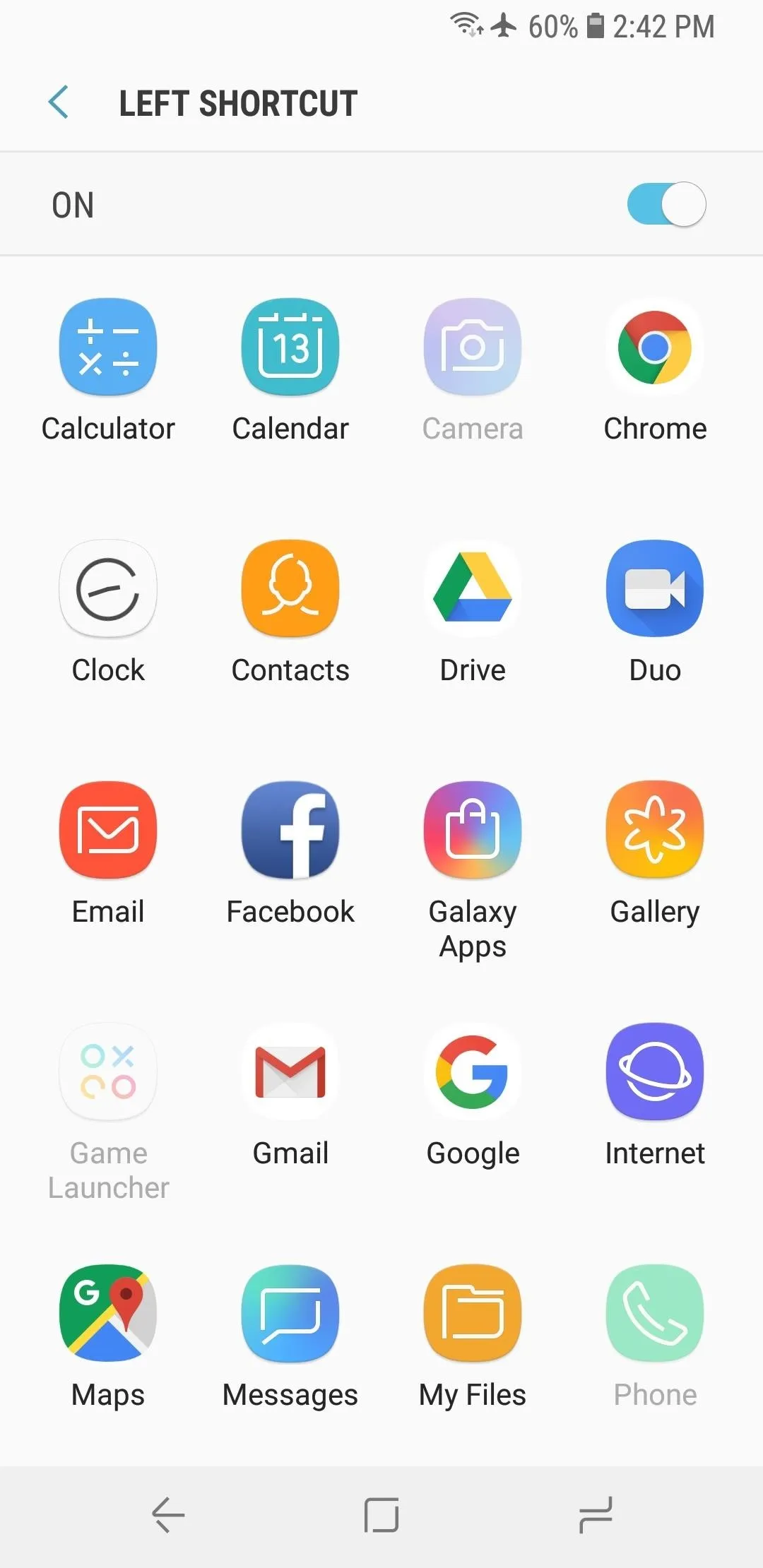
Now, you can return to your S9's lock screen to test out your new shortcuts. If you ever want to change your choices here, just repeat the steps above.
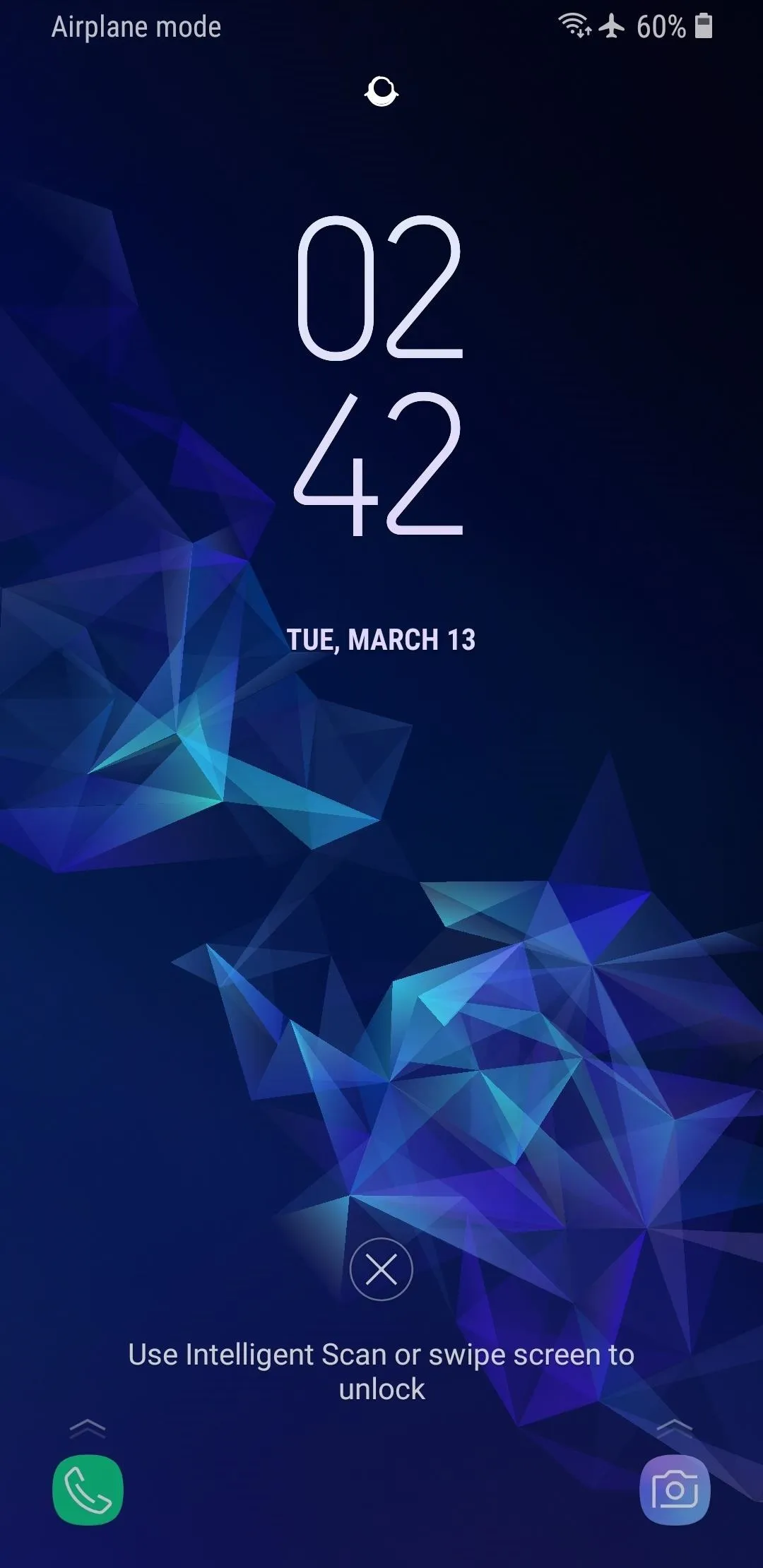
Default.
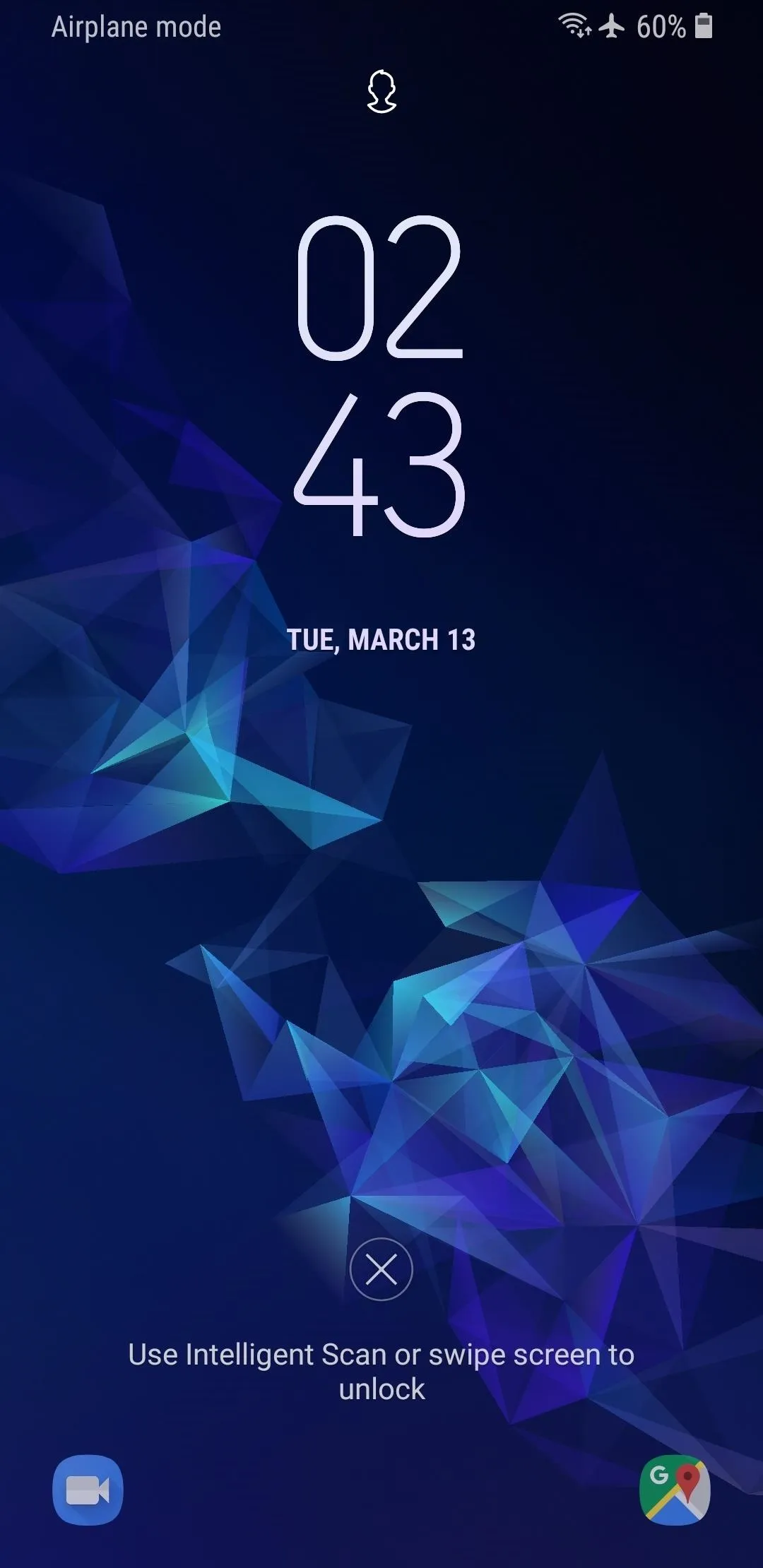
Customized.
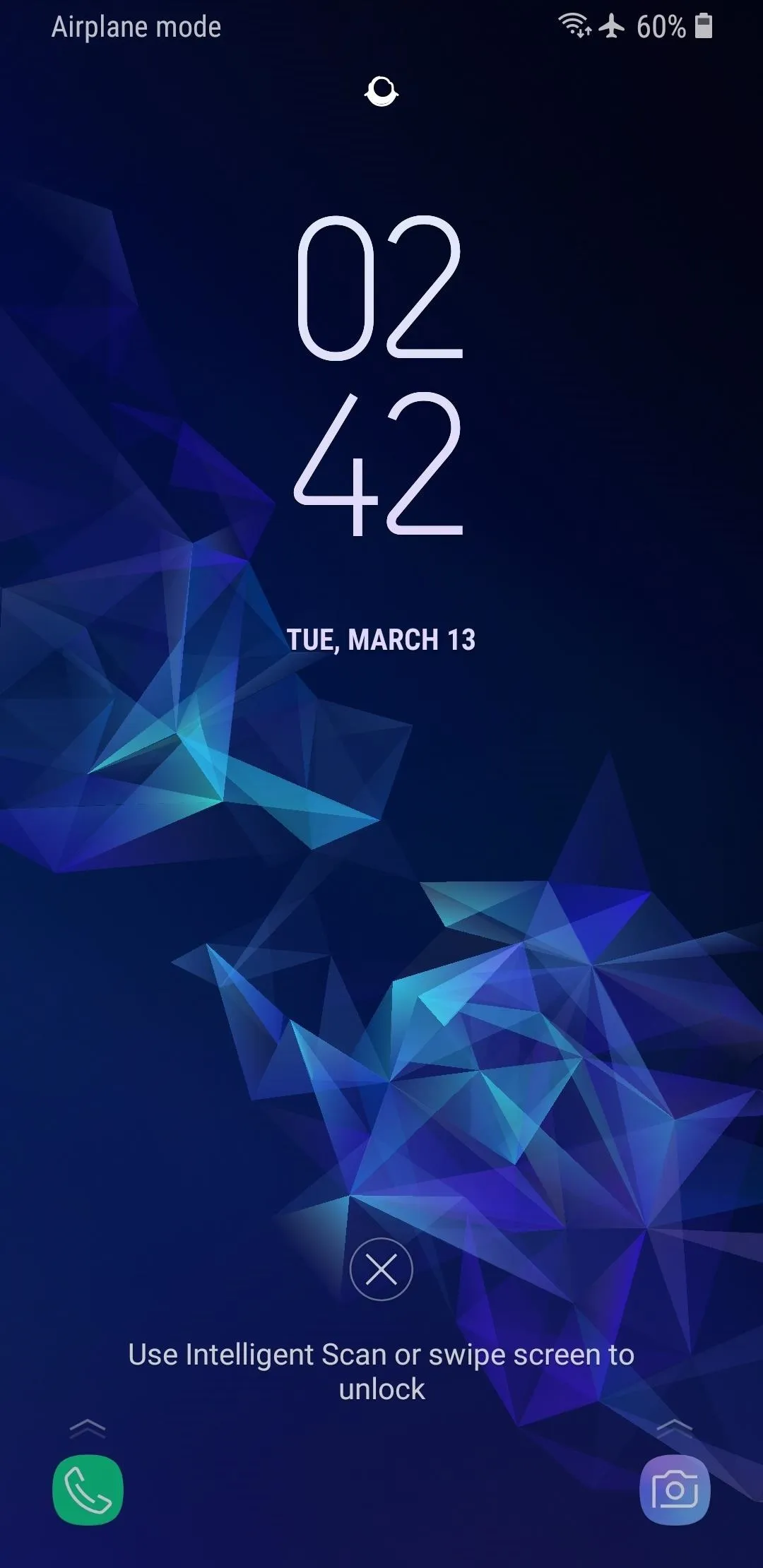
Default.
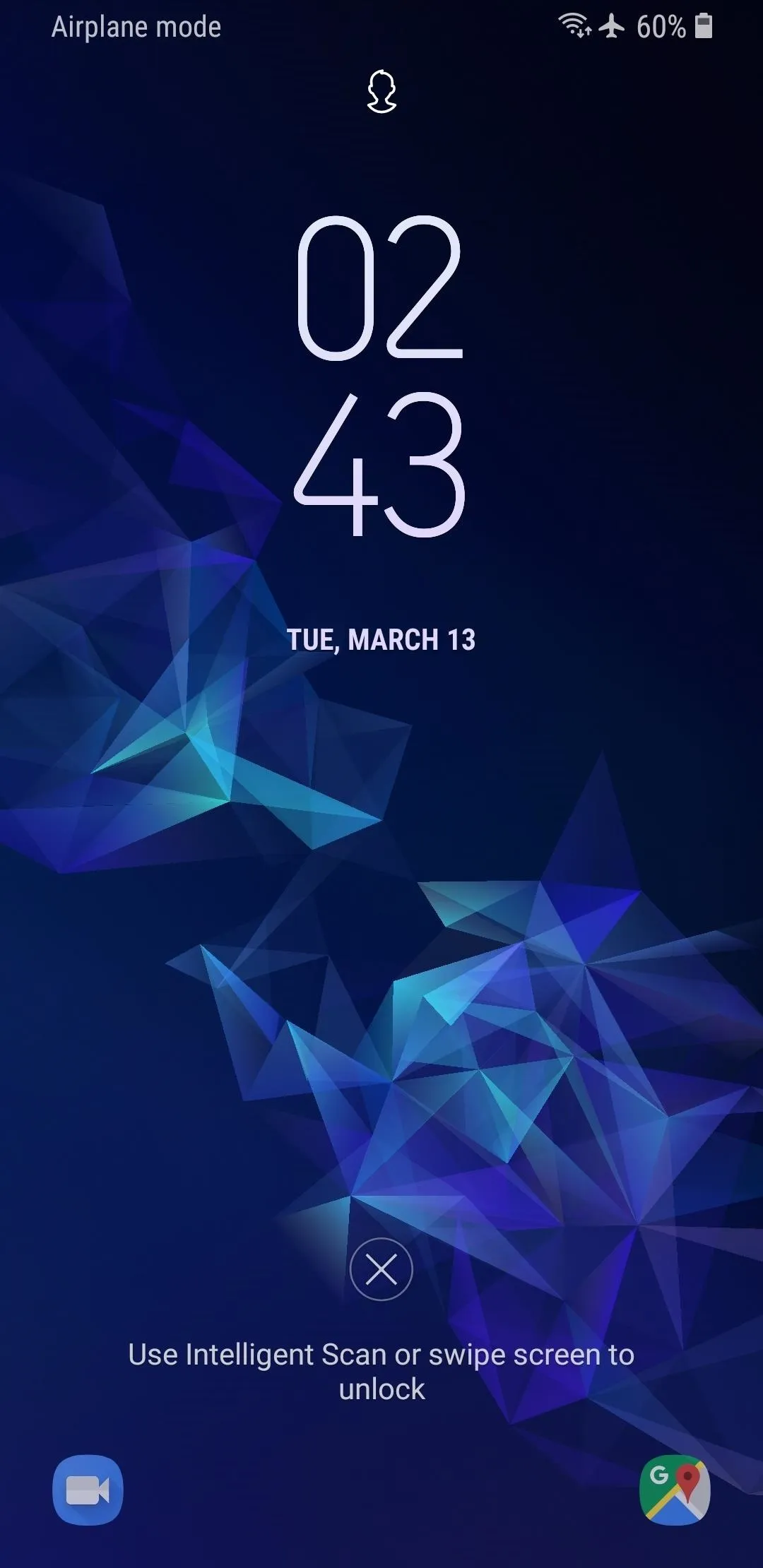
Customized.
- Follow Gadget Hacks on Facebook, Twitter, YouTube, and Flipboard
- Follow WonderHowTo on Facebook, Twitter, Pinterest, and Flipboard
Cover image and screenshots by Dallas Thomas/Gadget Hacks

























Comments
Be the first, drop a comment!