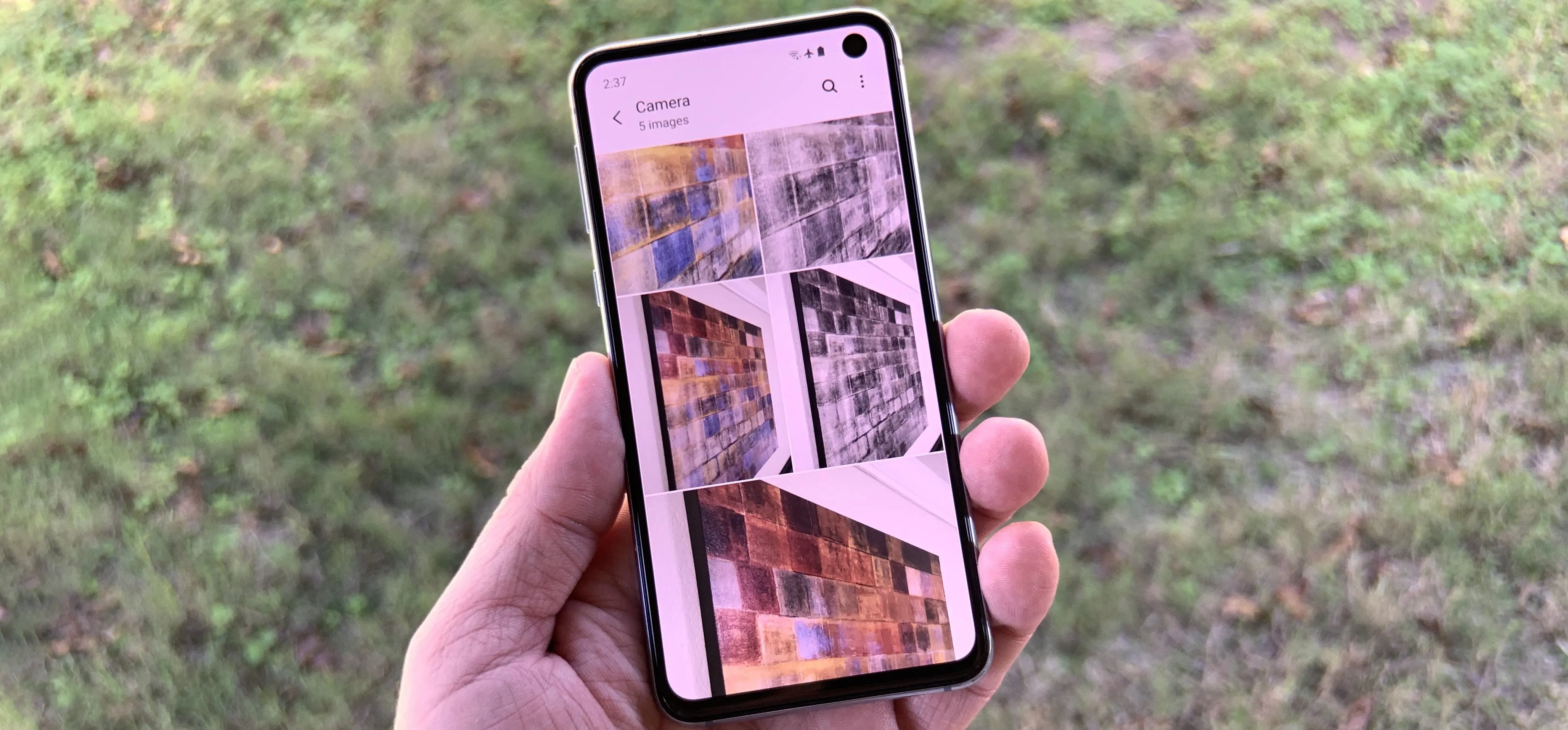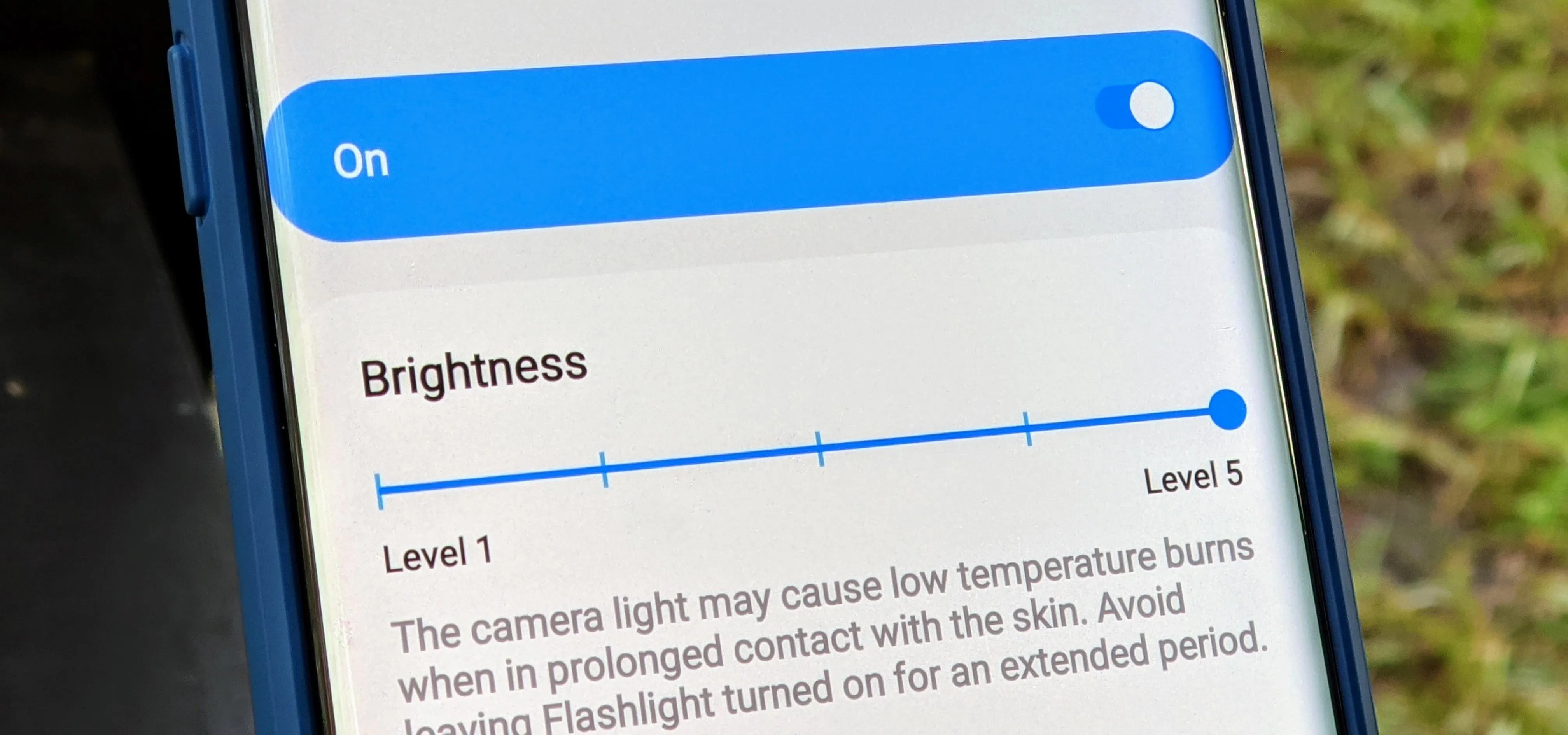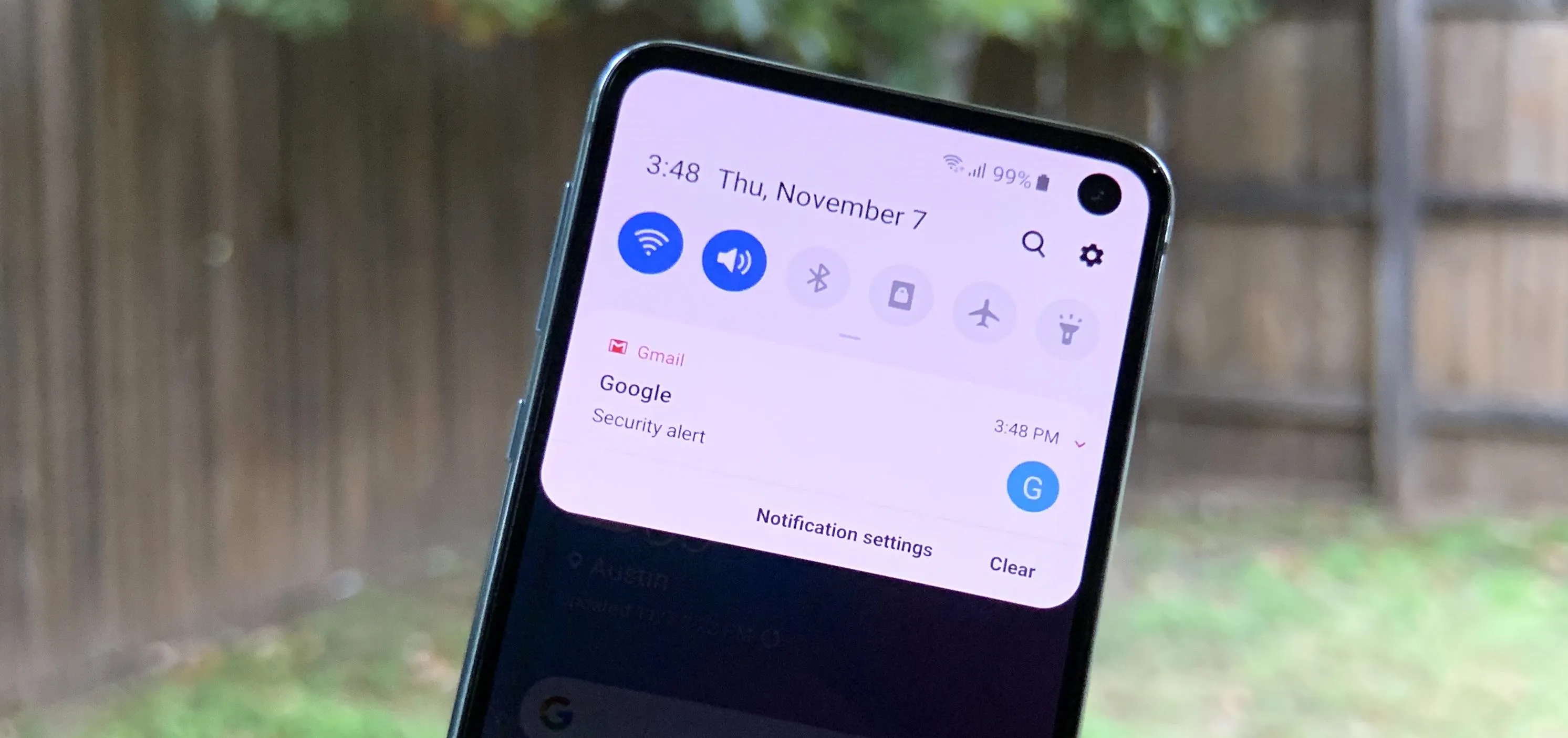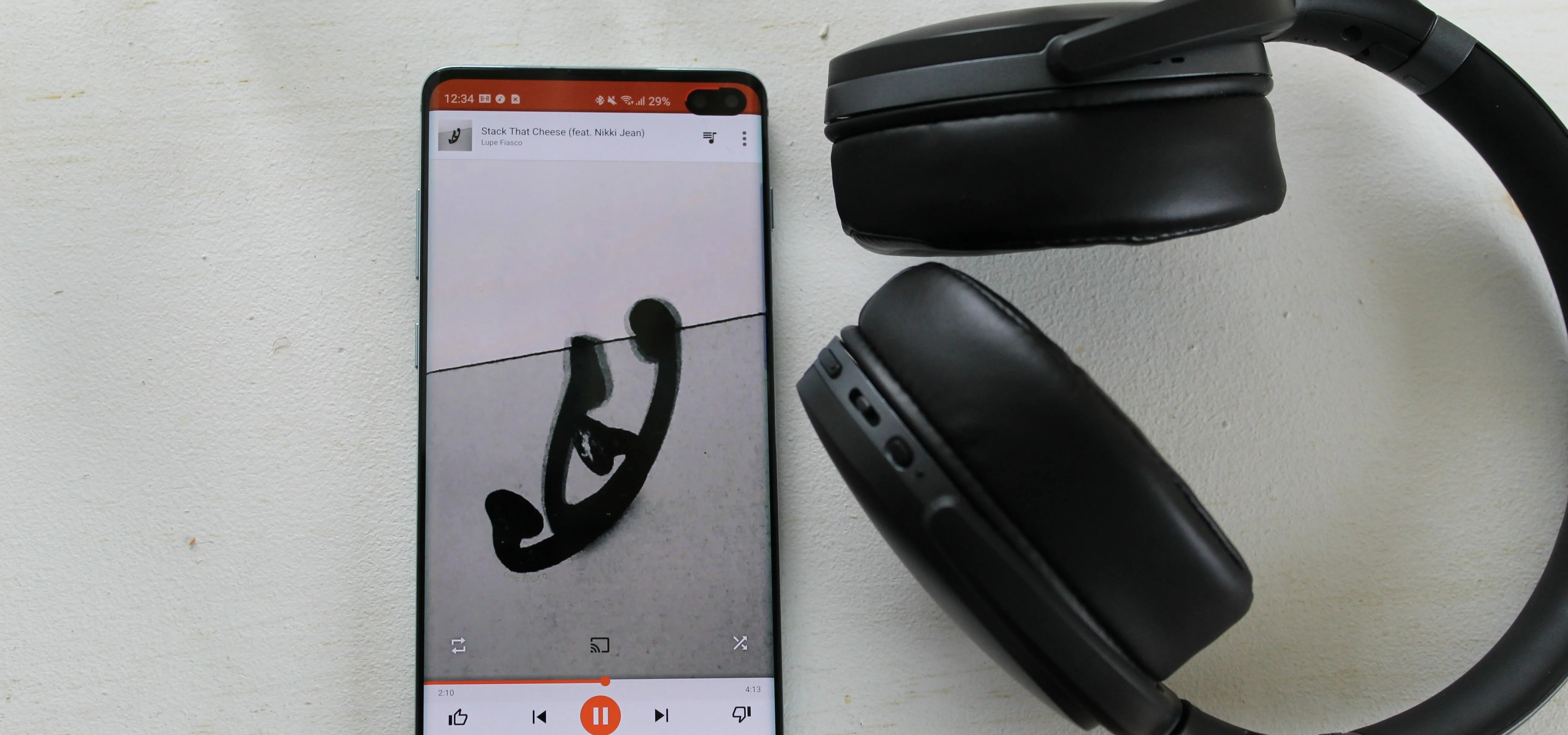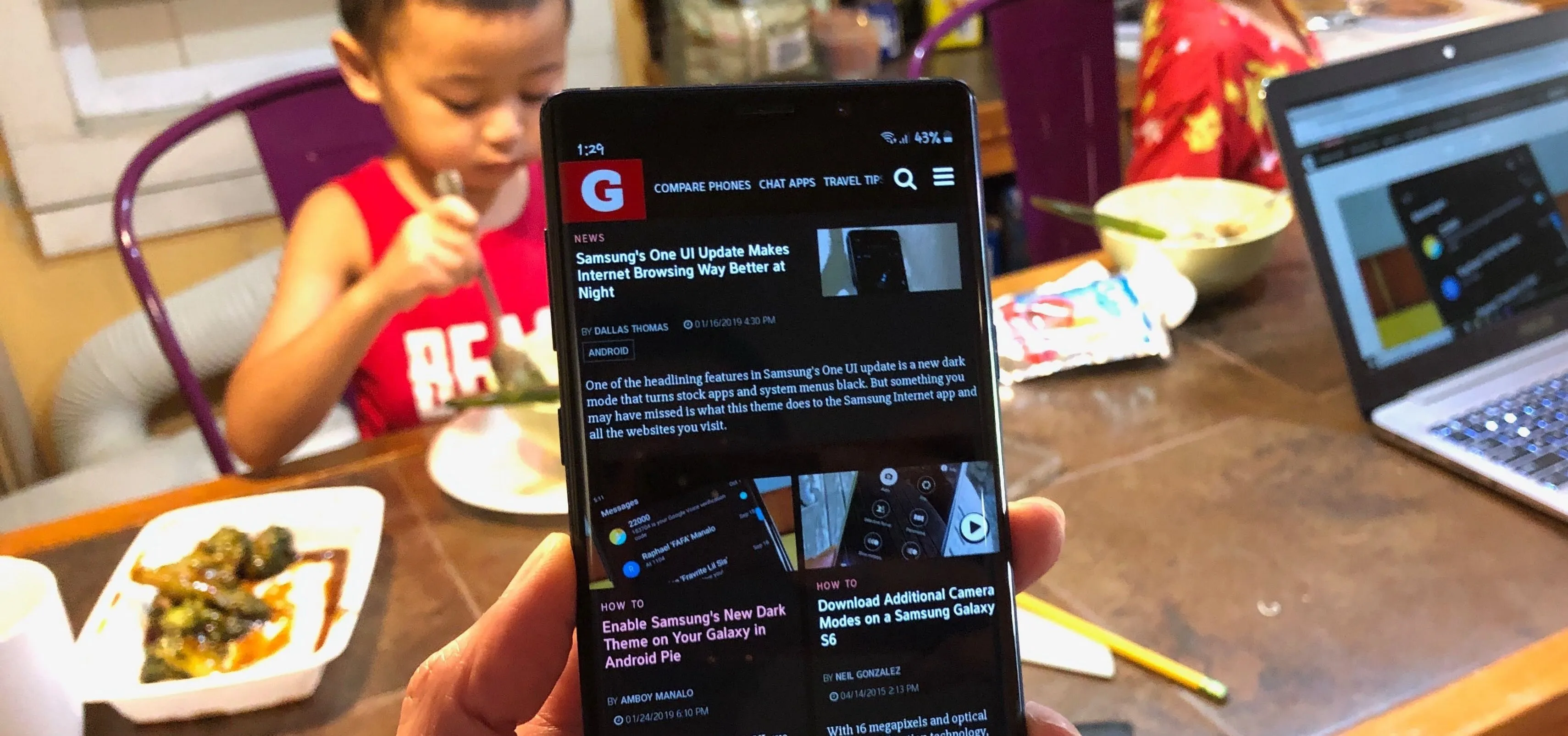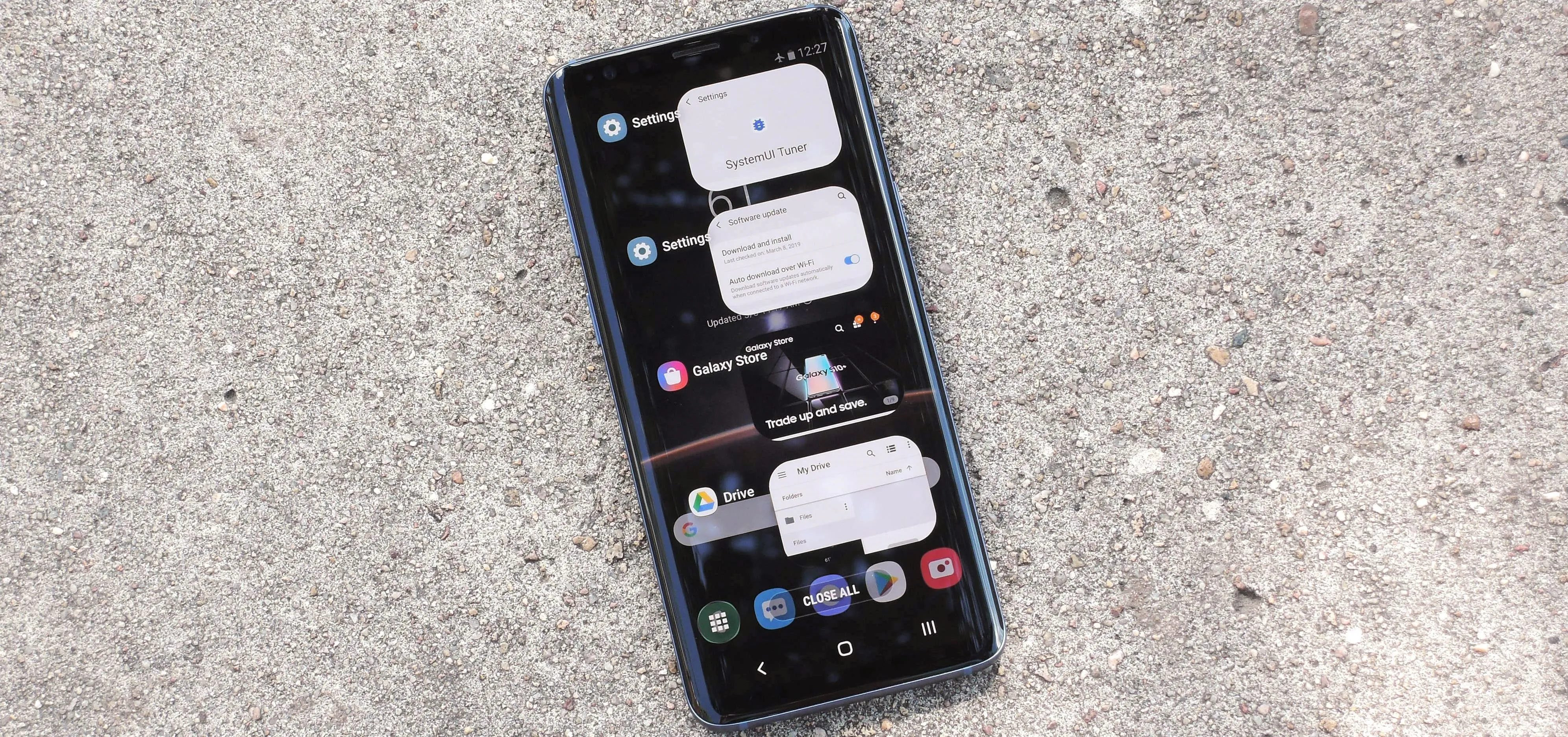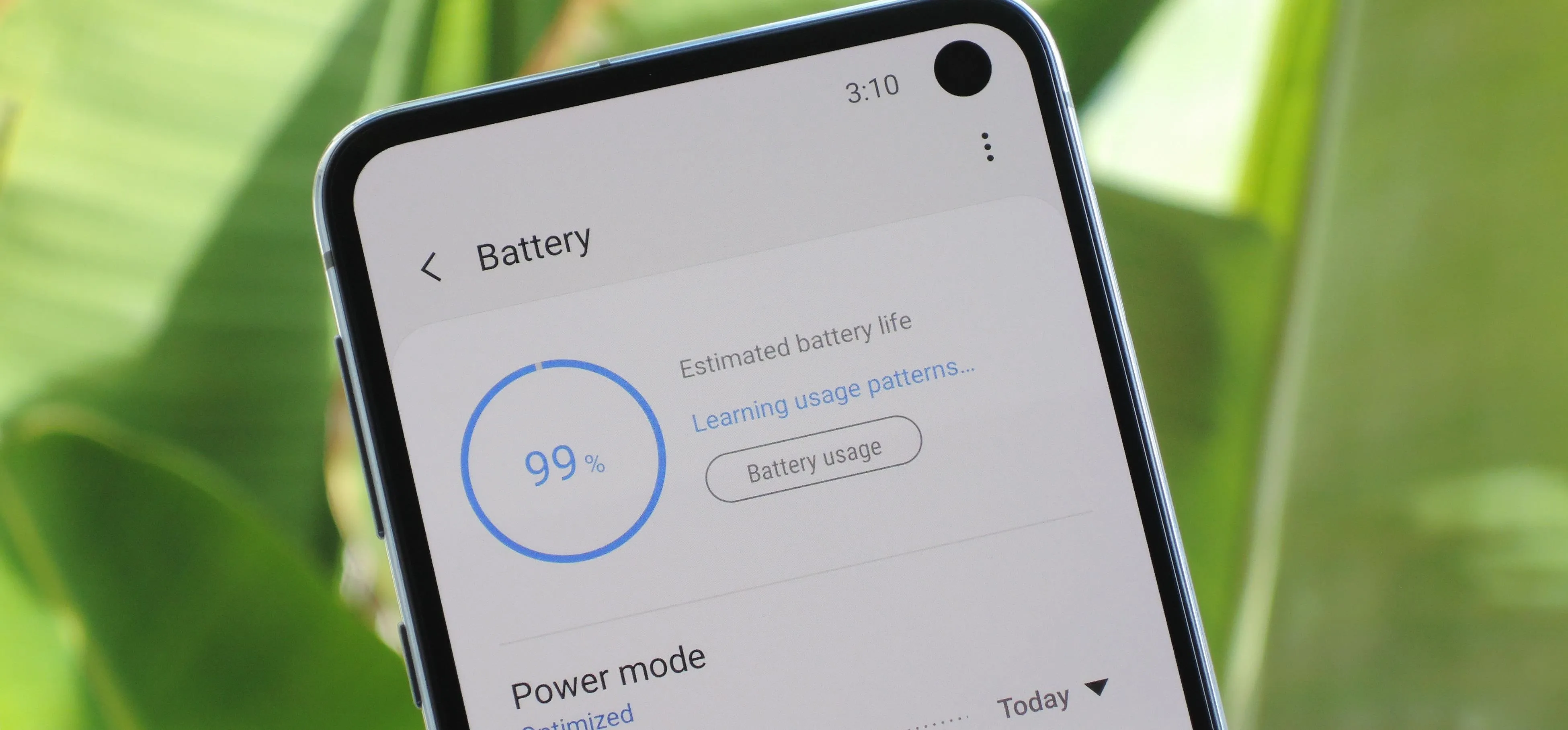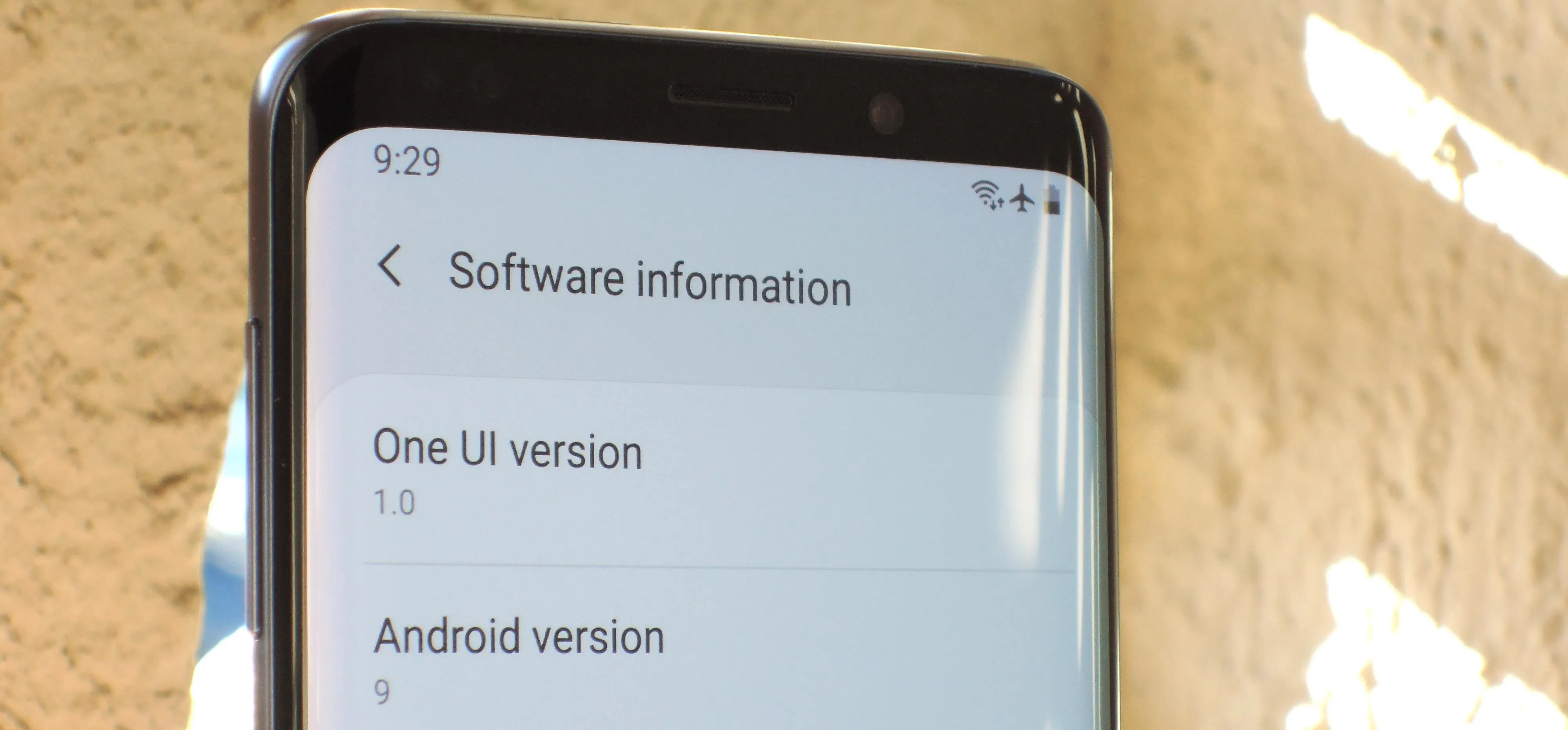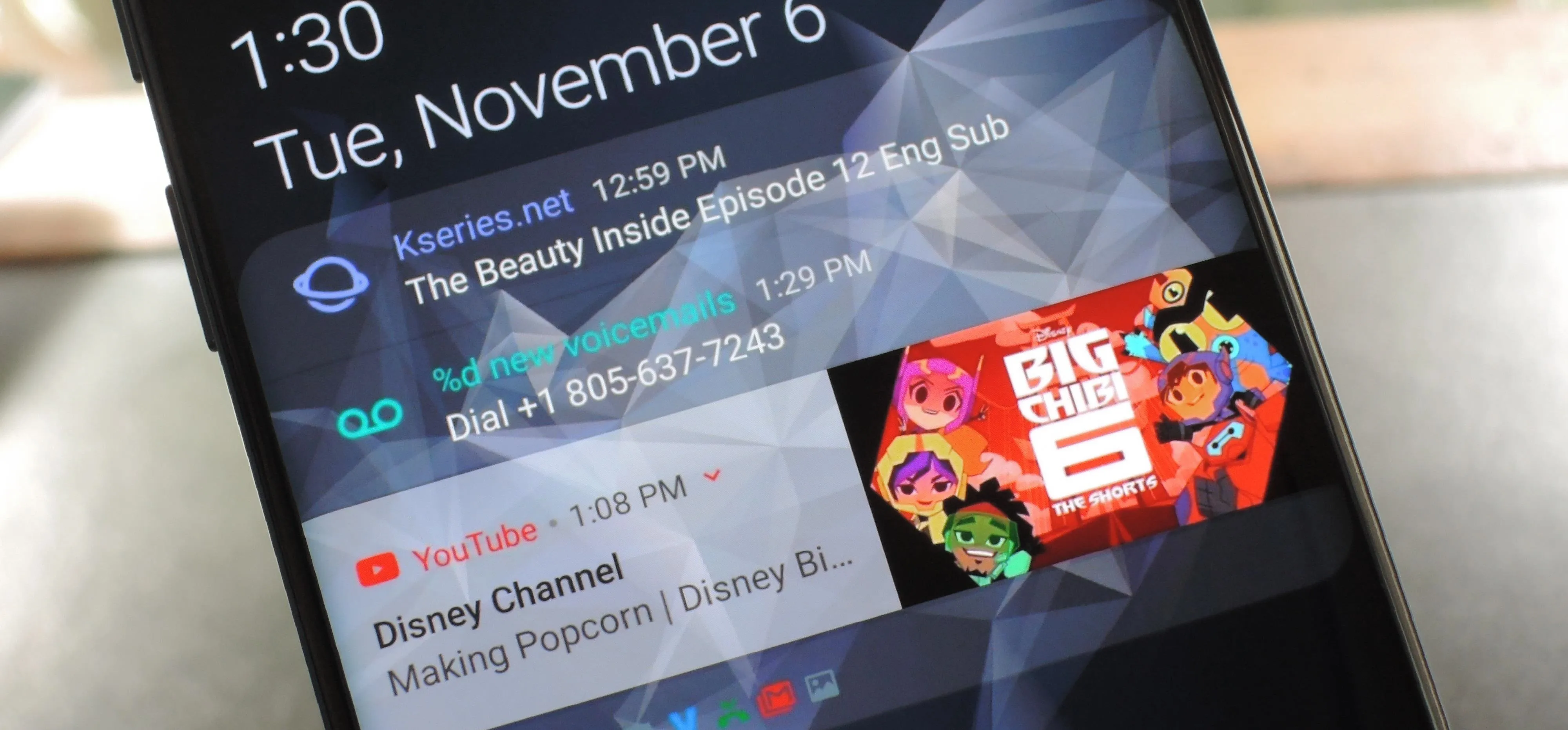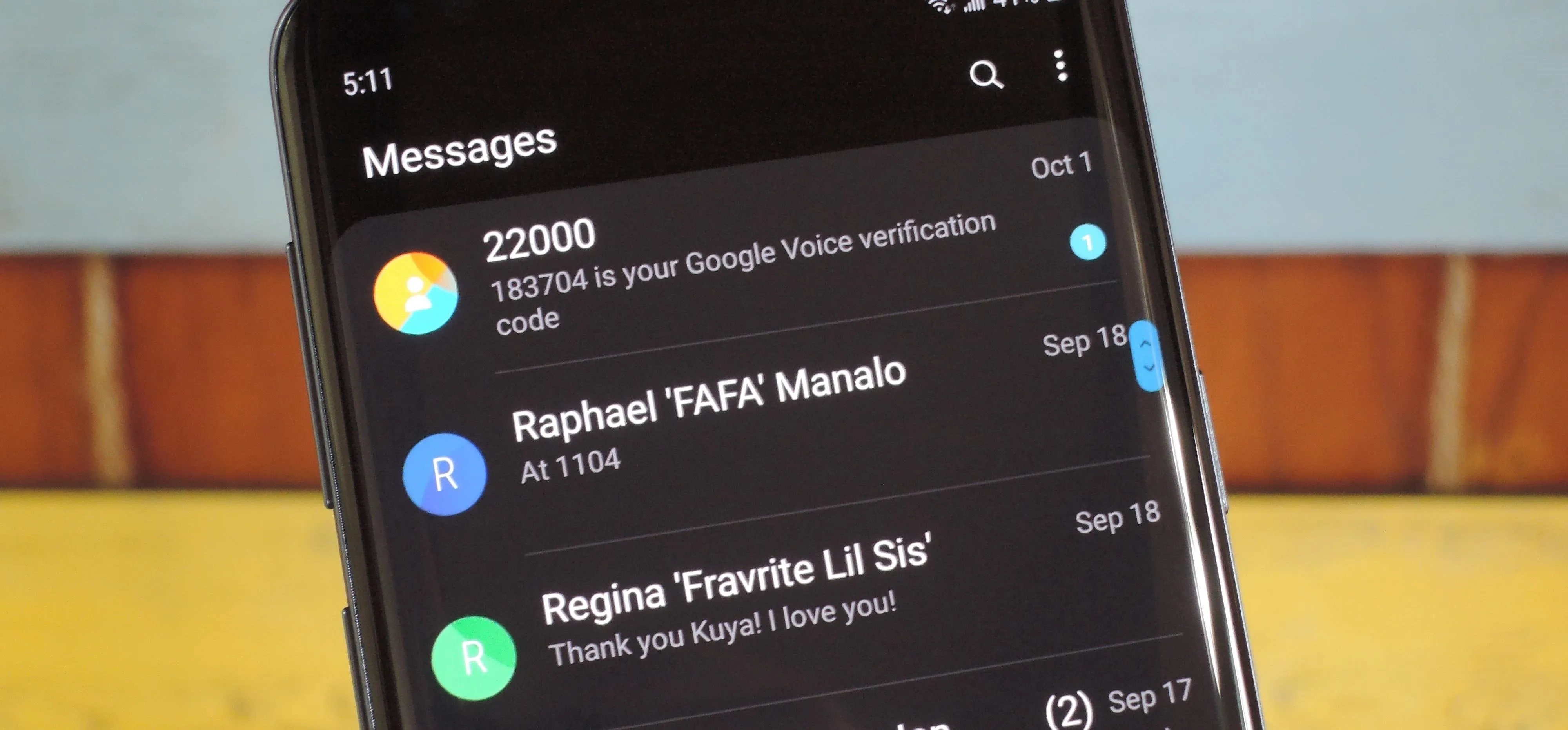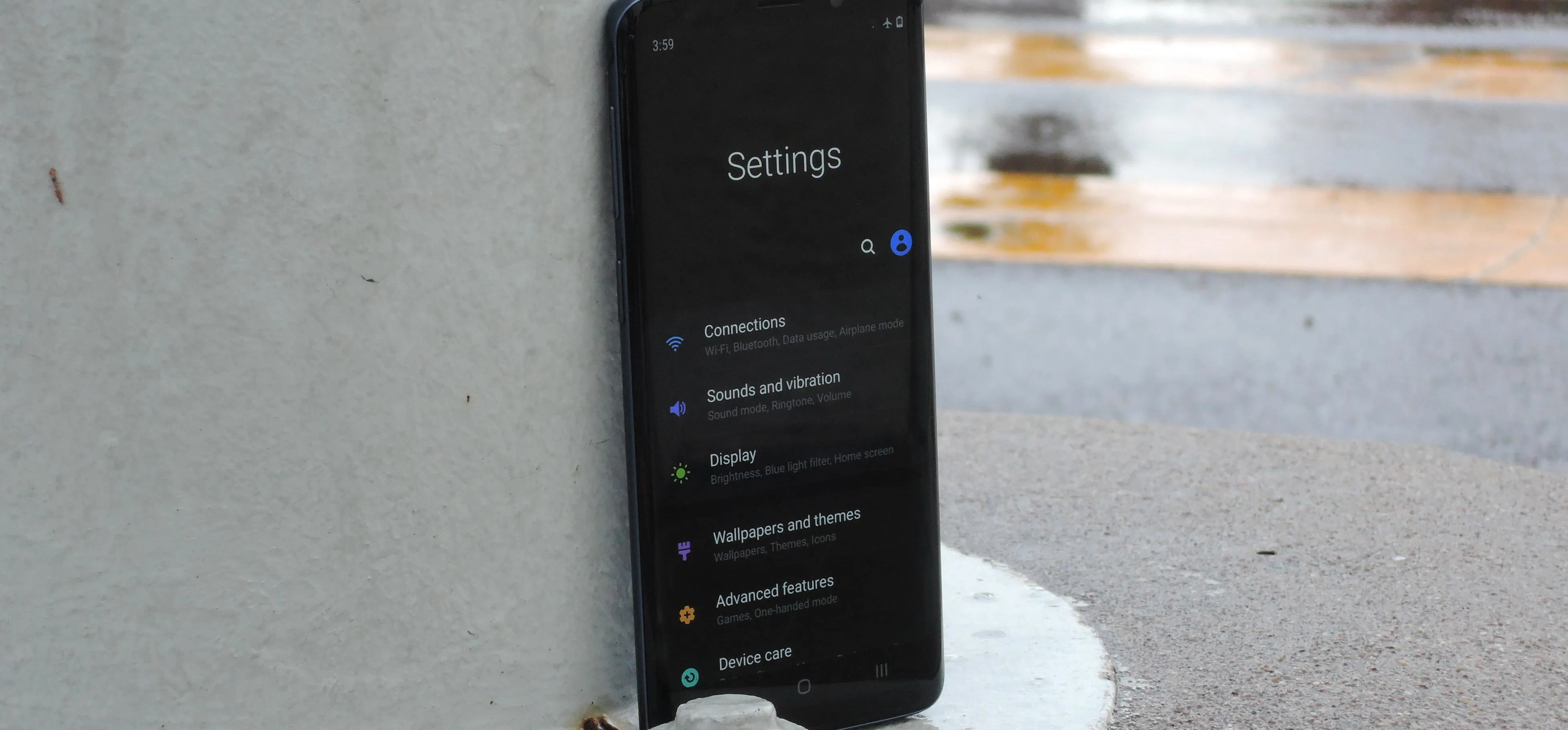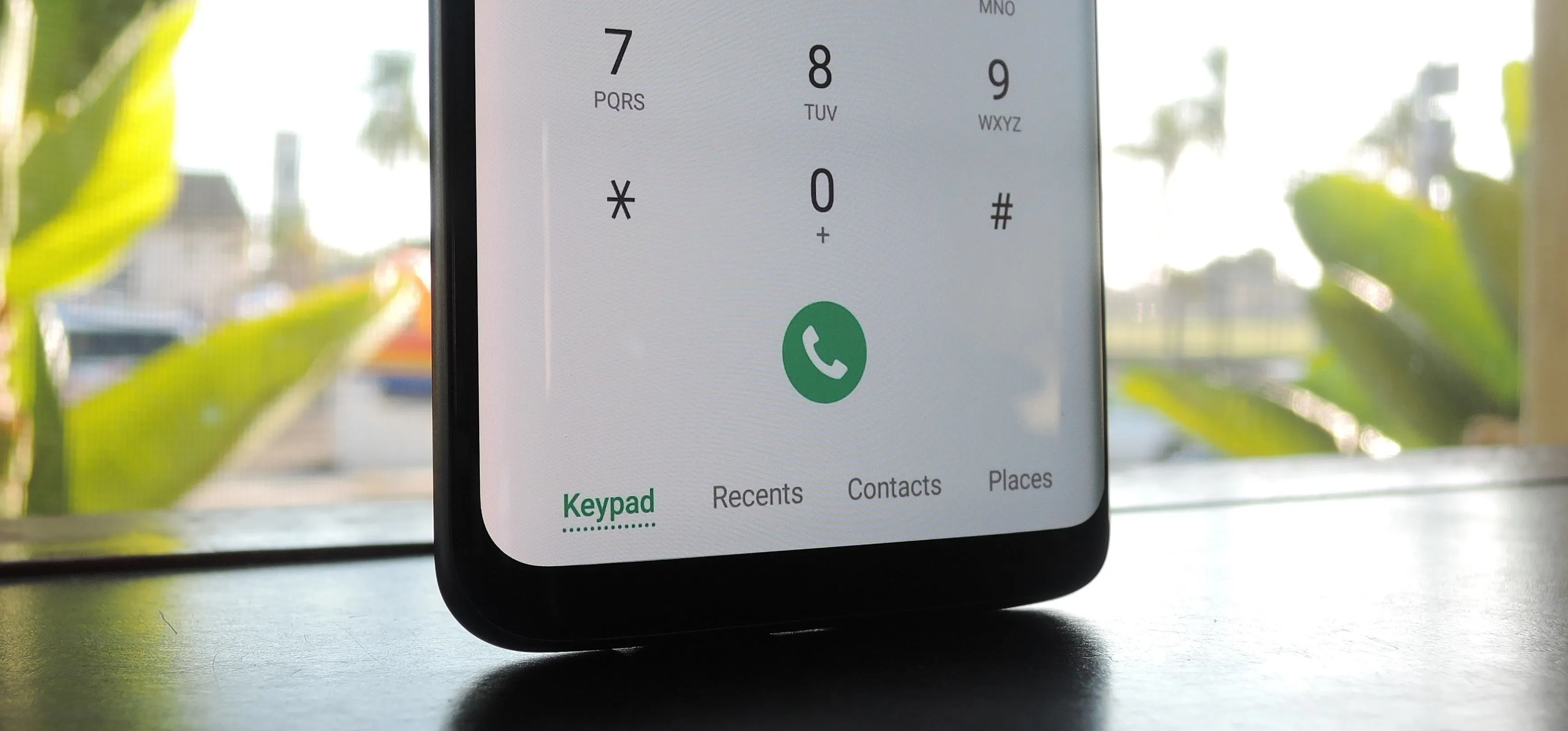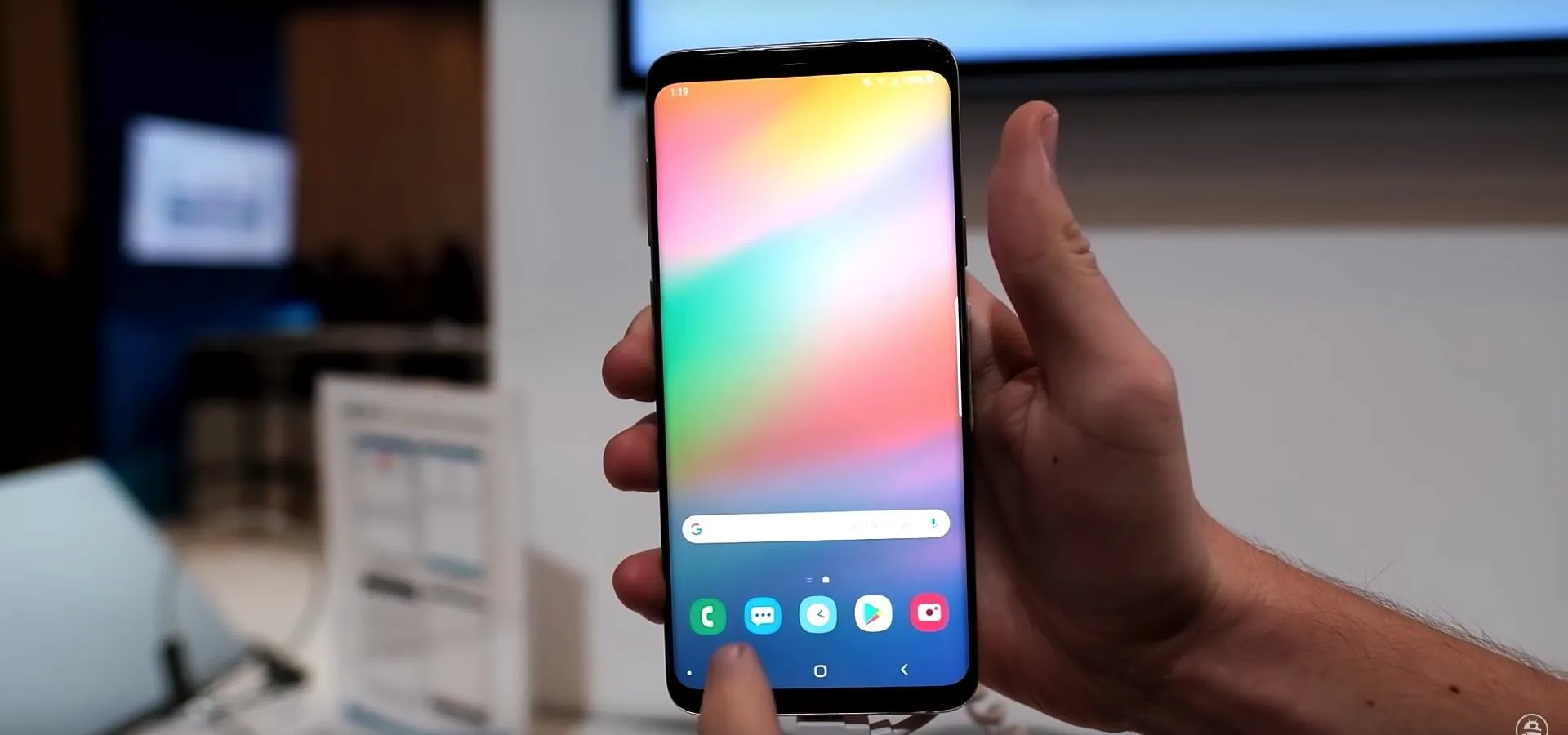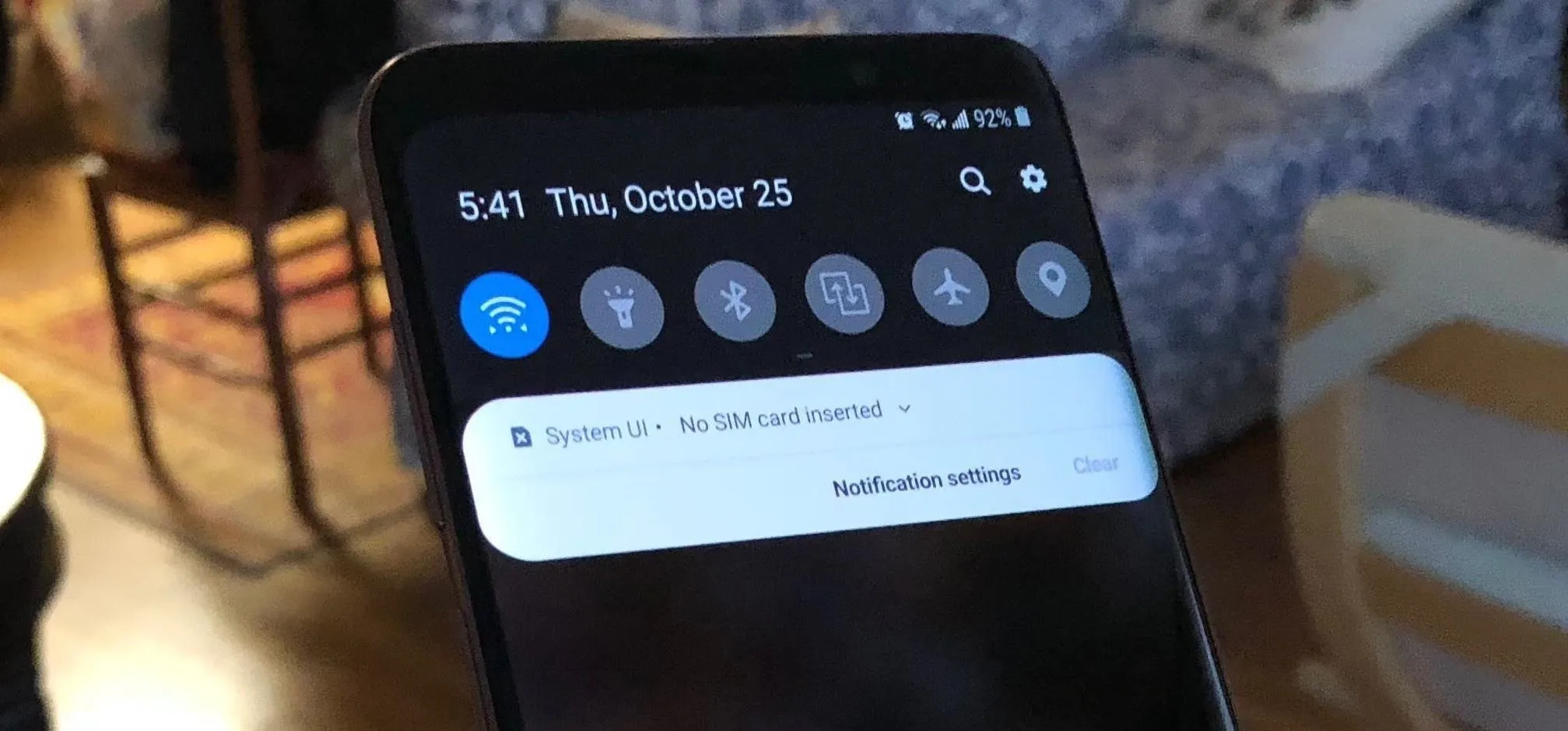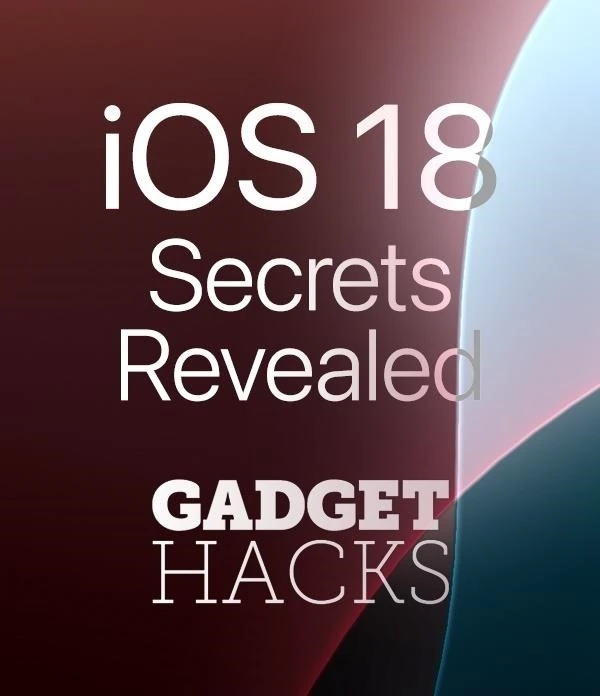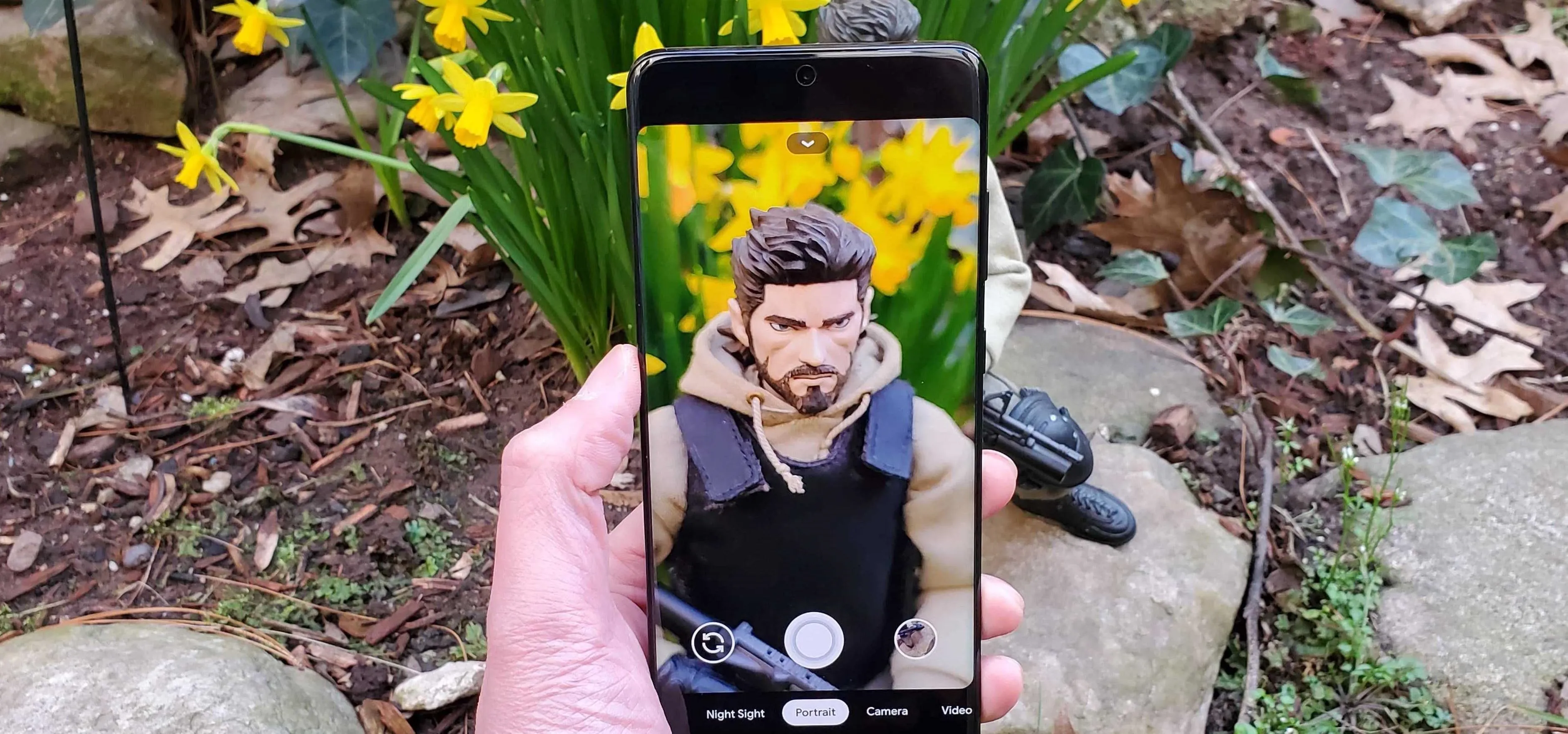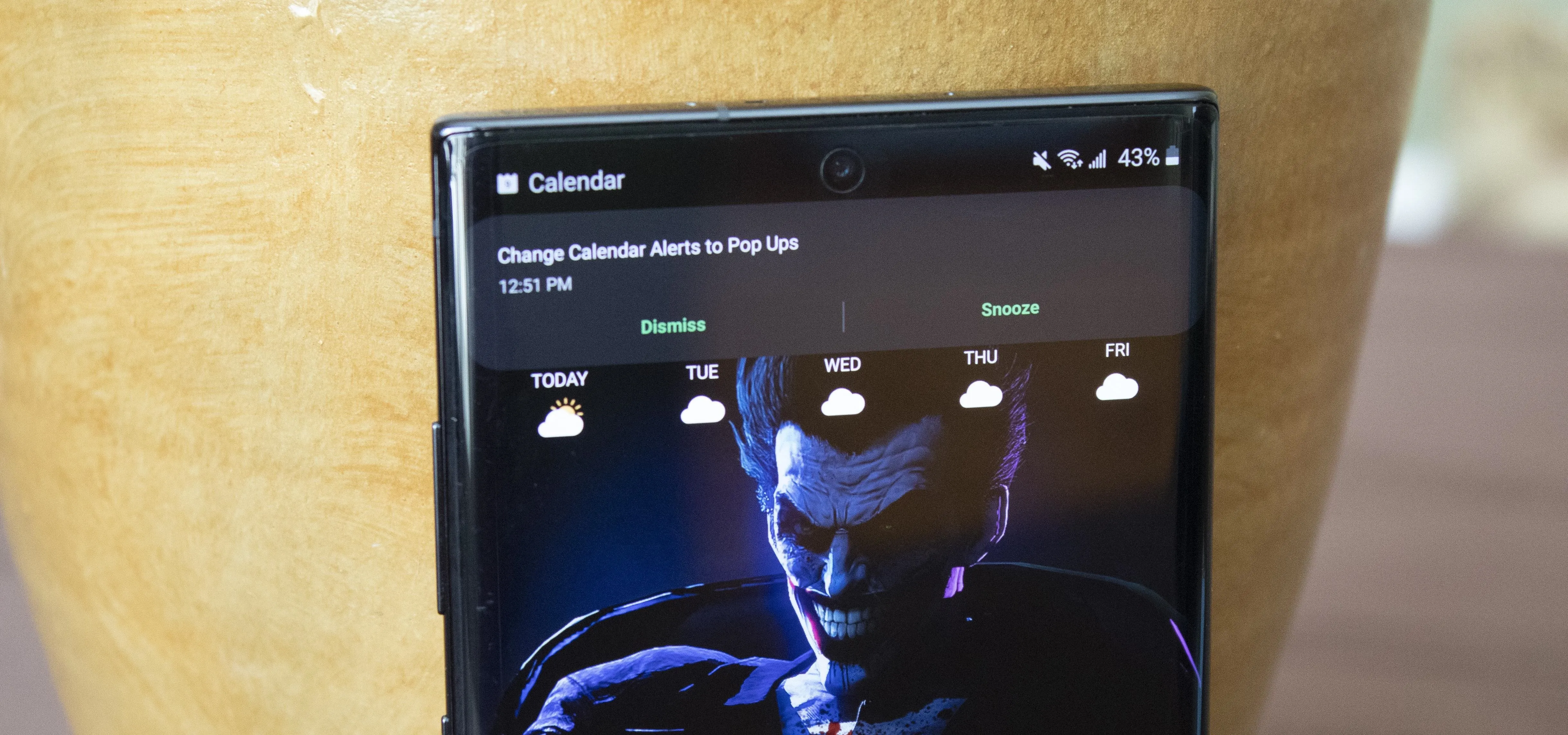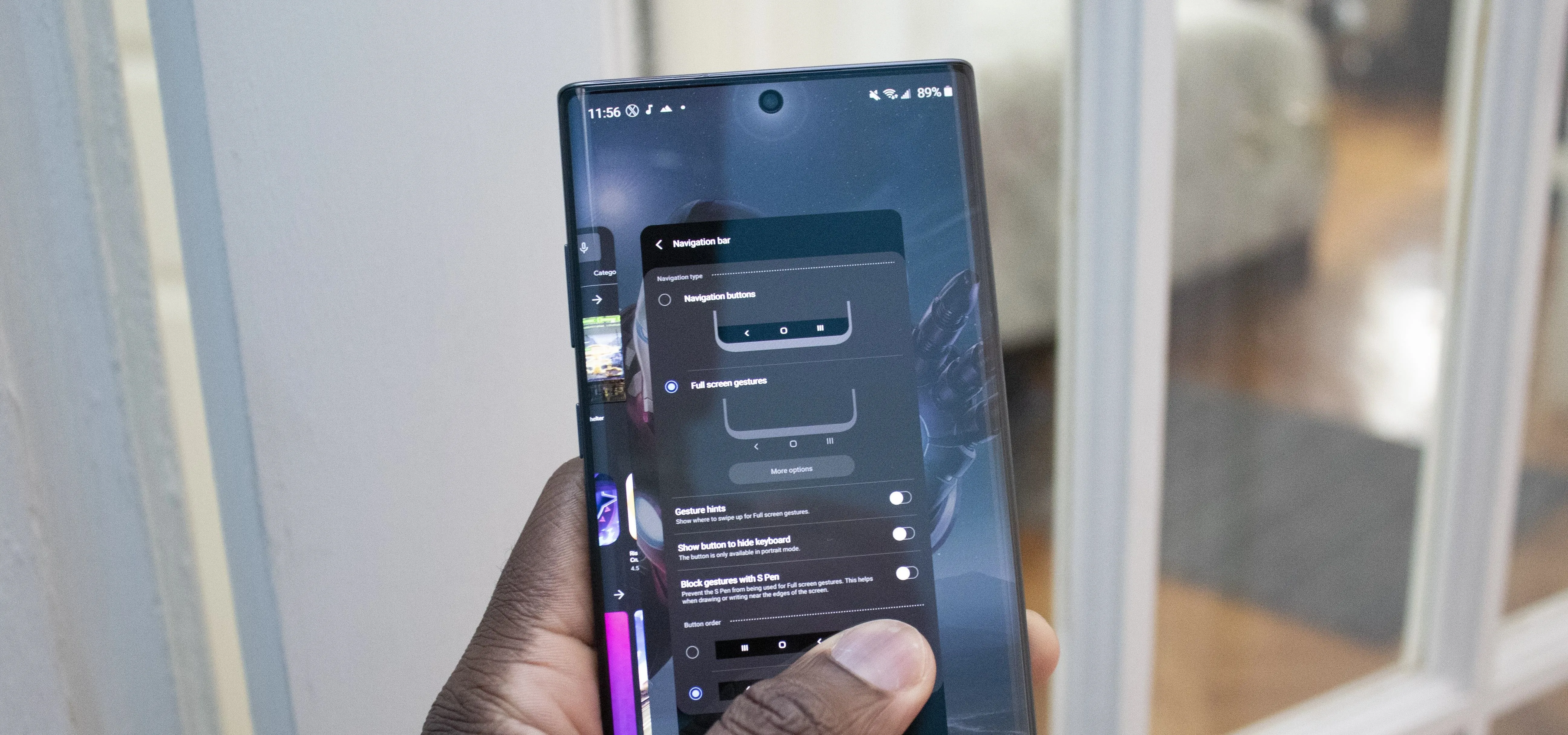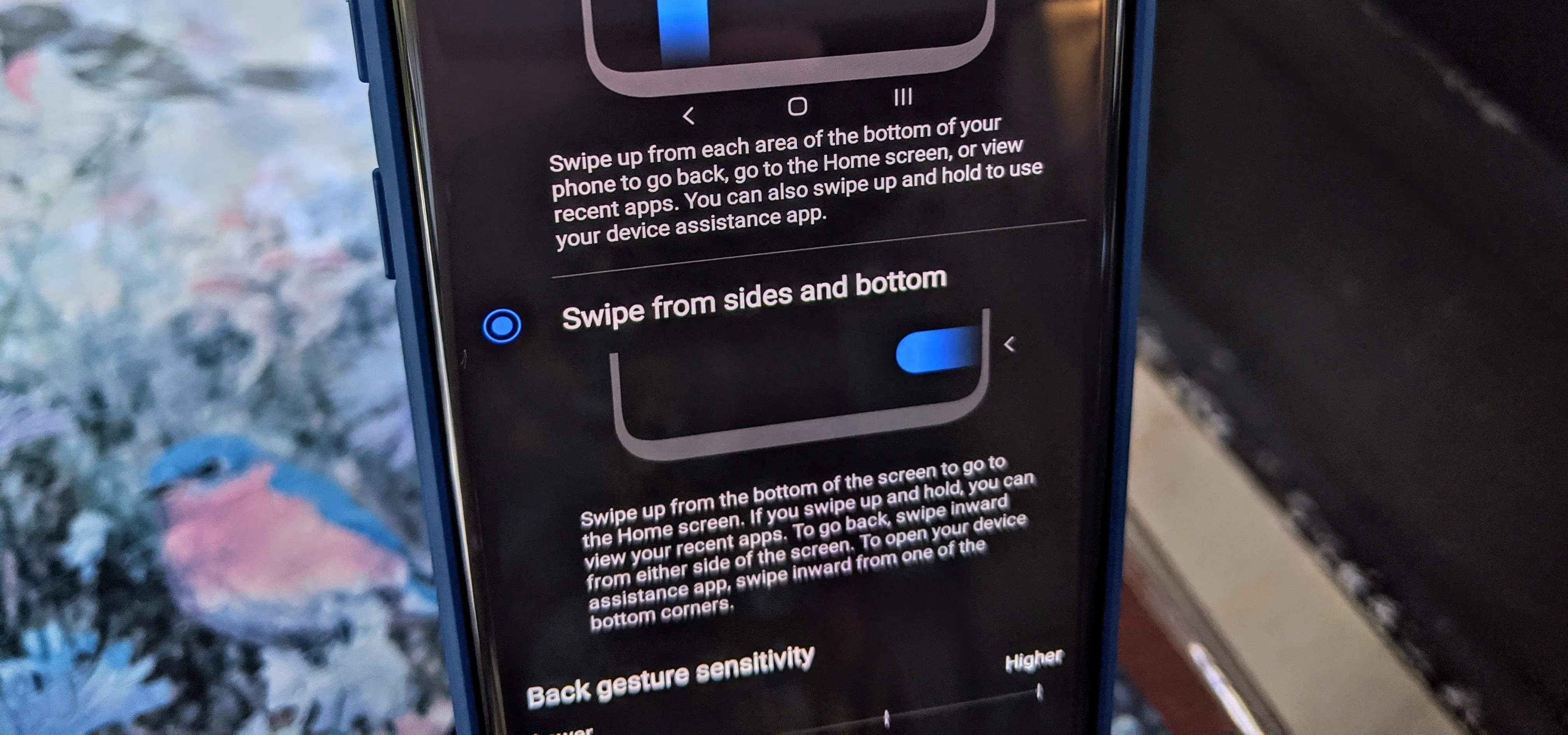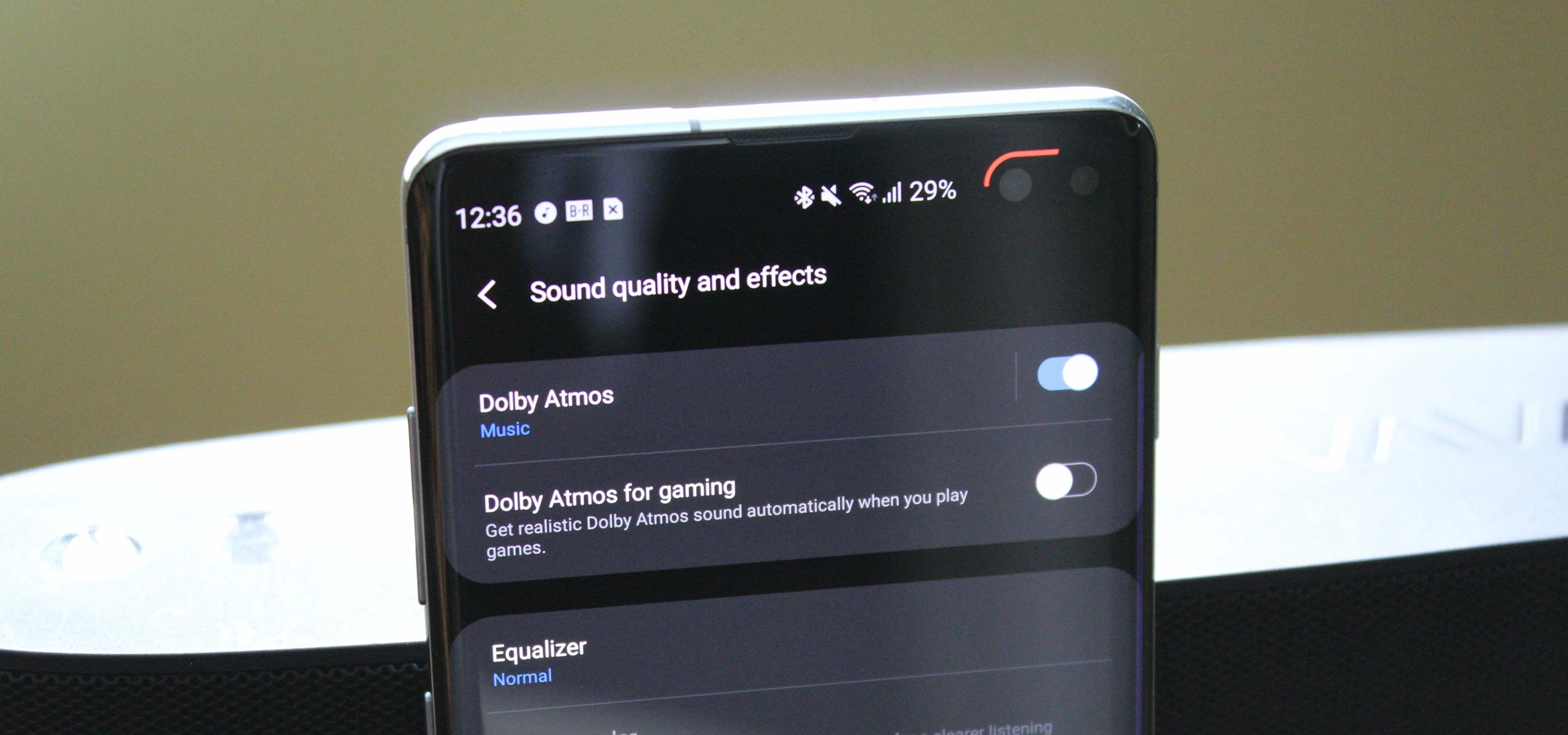Samsung One UI Tips


how to
How to See All Your Wi-Fi Passwords on Android


how to
Lock Apps and Files in Your Samsung Galaxy's Hidden Vault


how to
How to Clone Any Android App on Your Samsung Galaxy Phone
Featured On Gadget Hacks:
Gaming





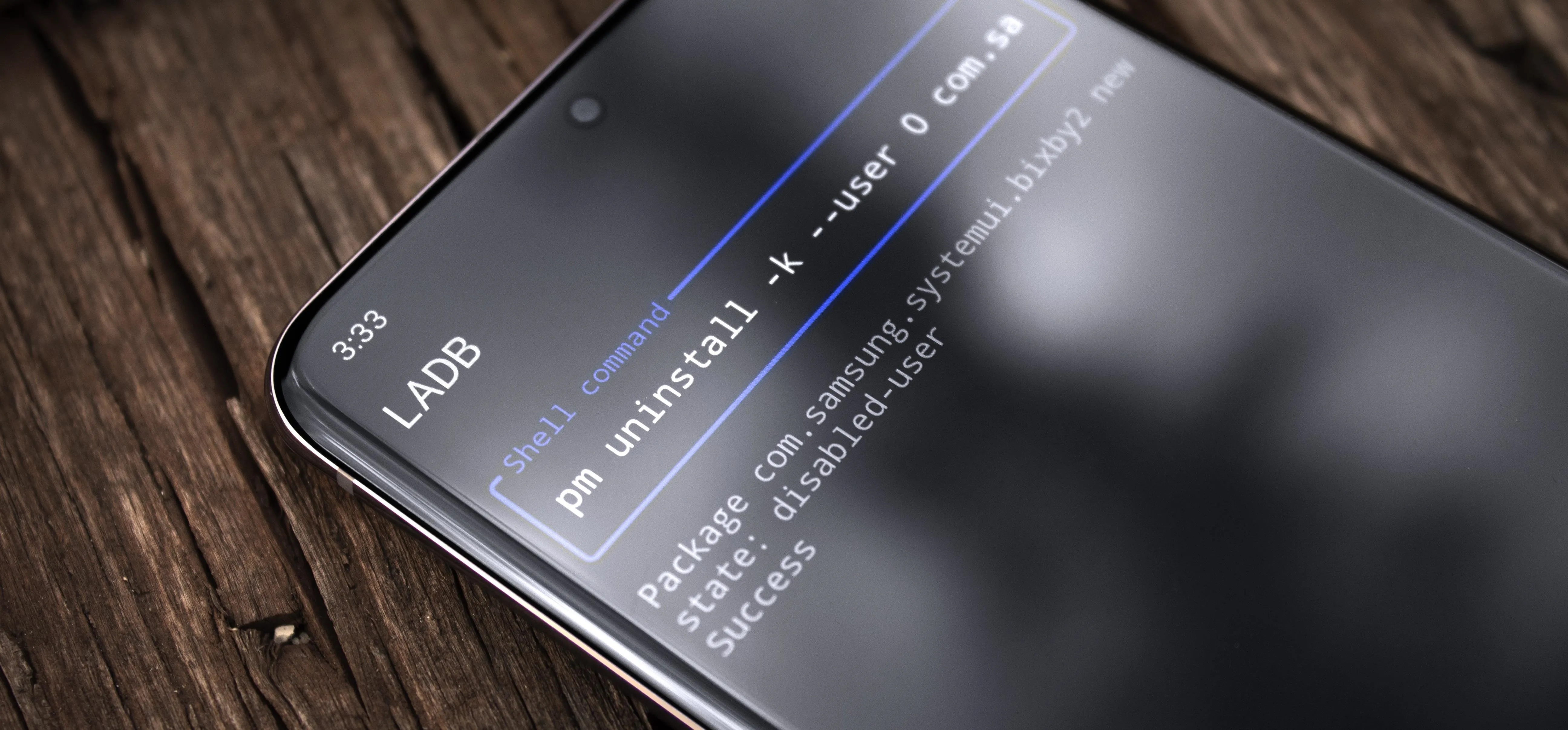


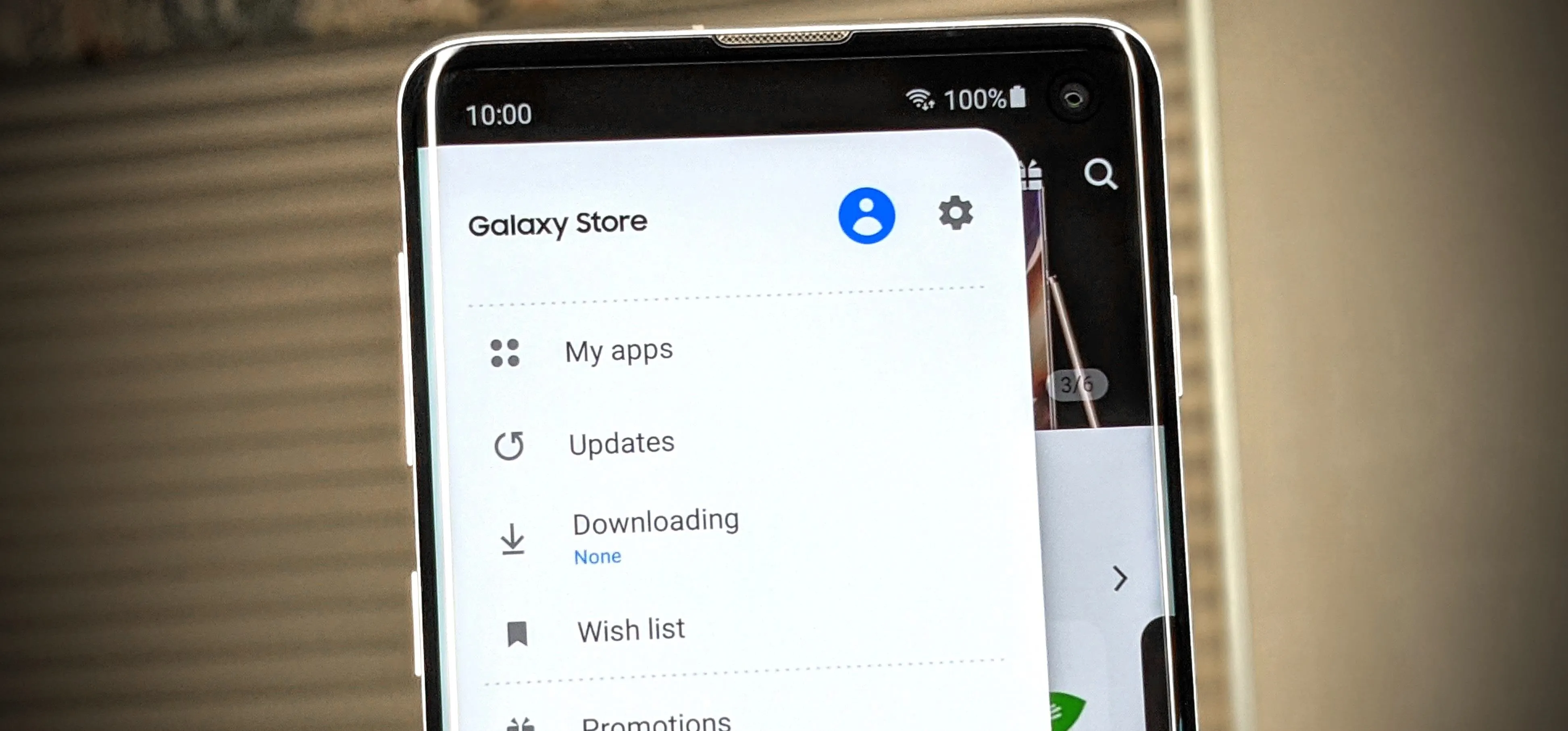

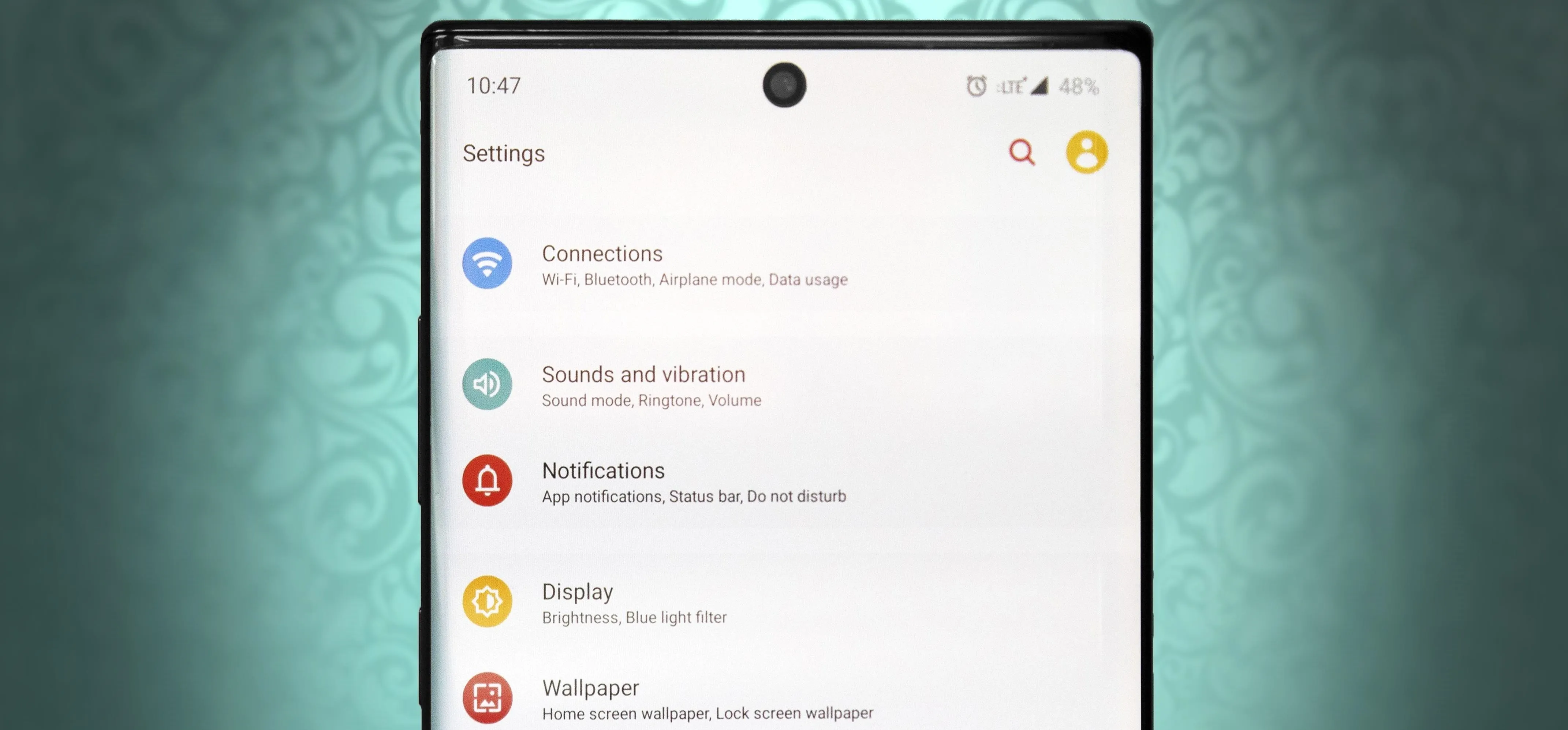
Featured On Gadget Hacks:
iOS 18


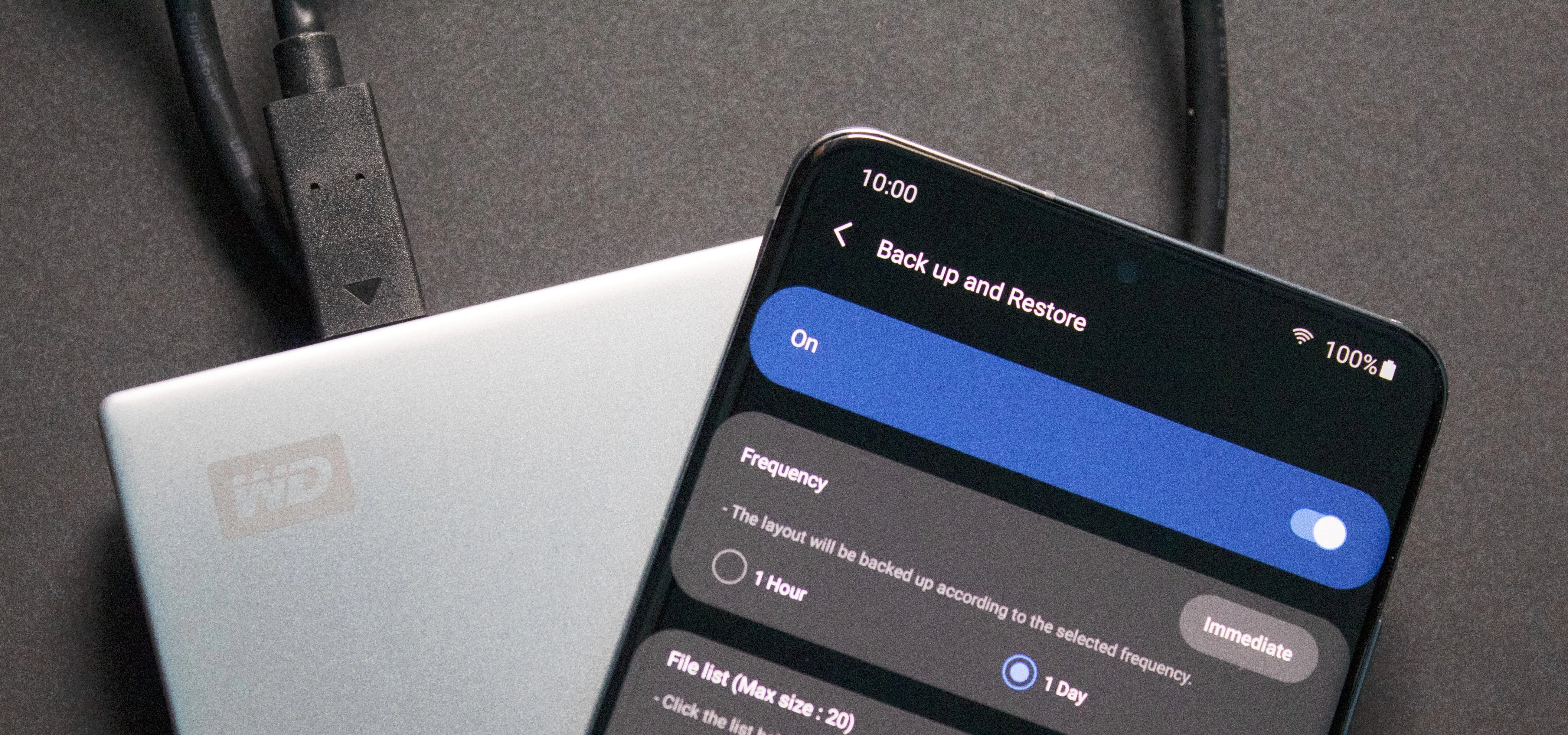



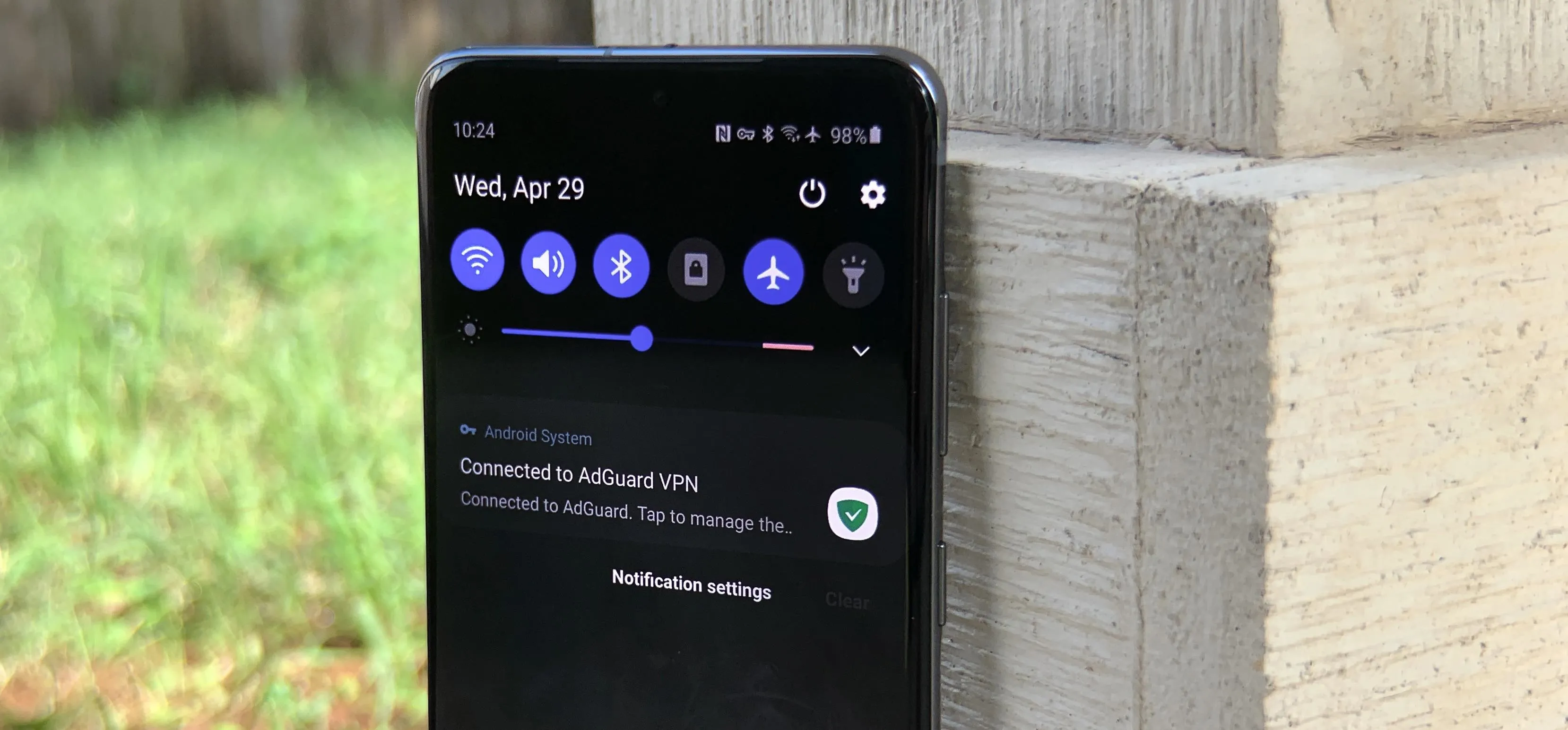

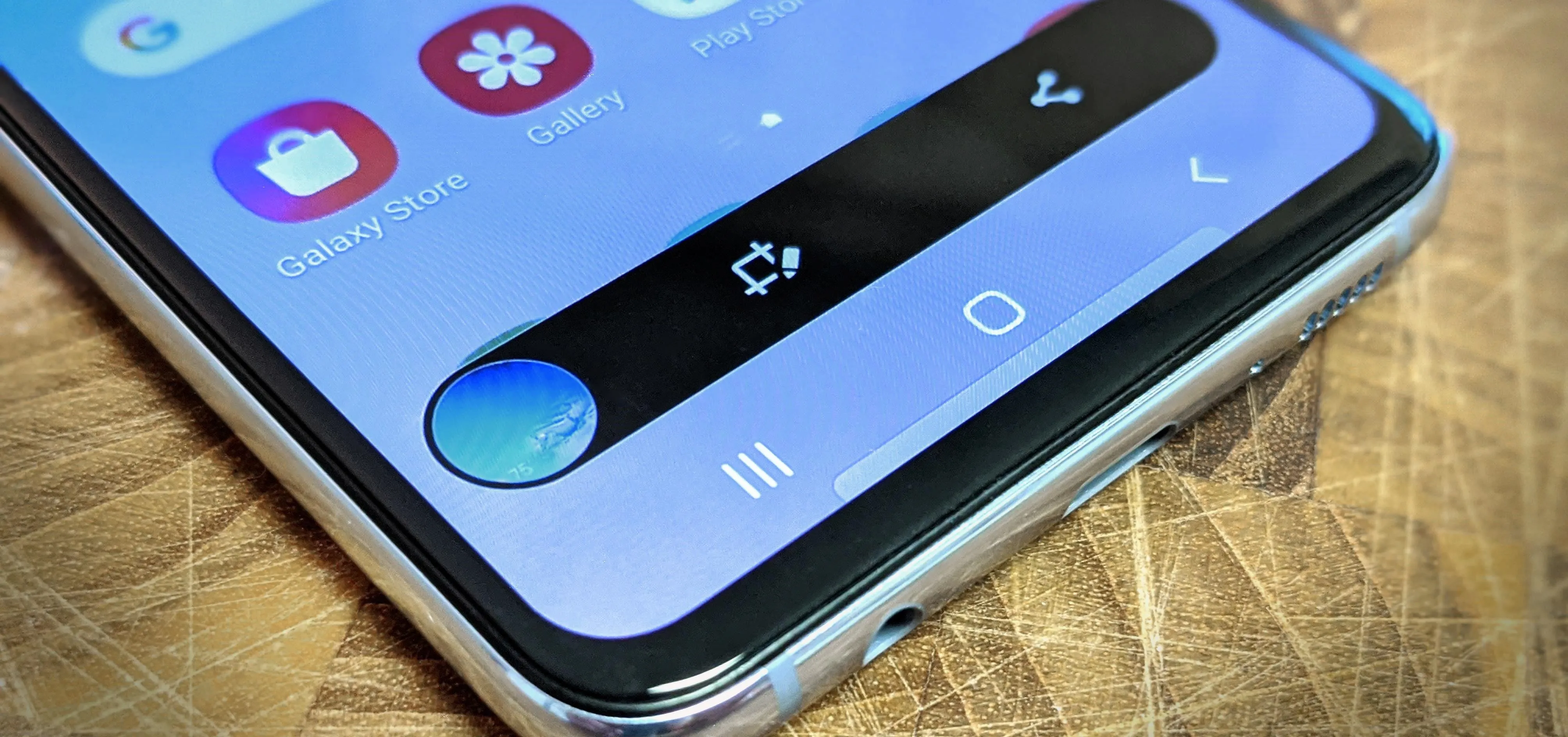

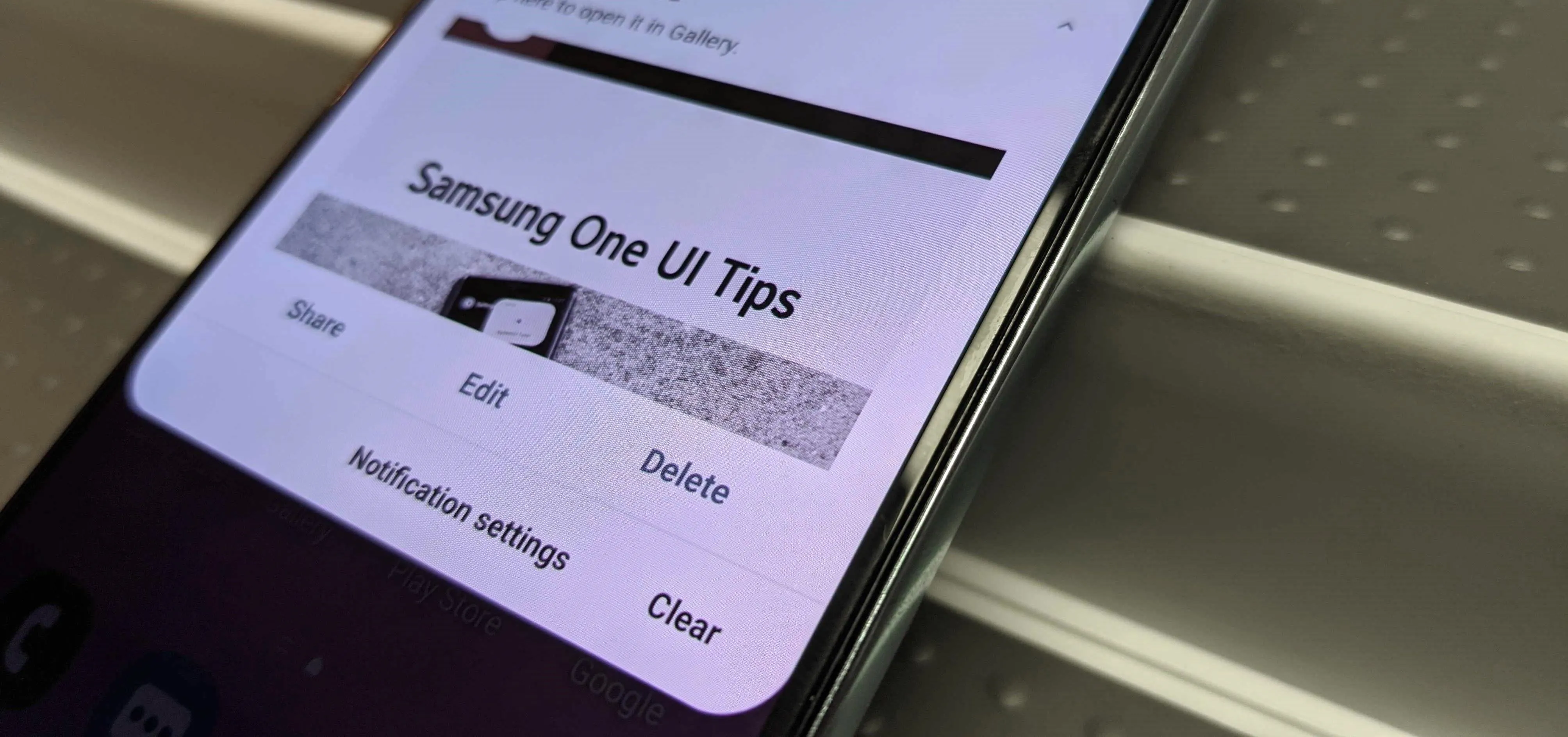
Featured On Gadget Hacks:
Productivity & Shortcuts


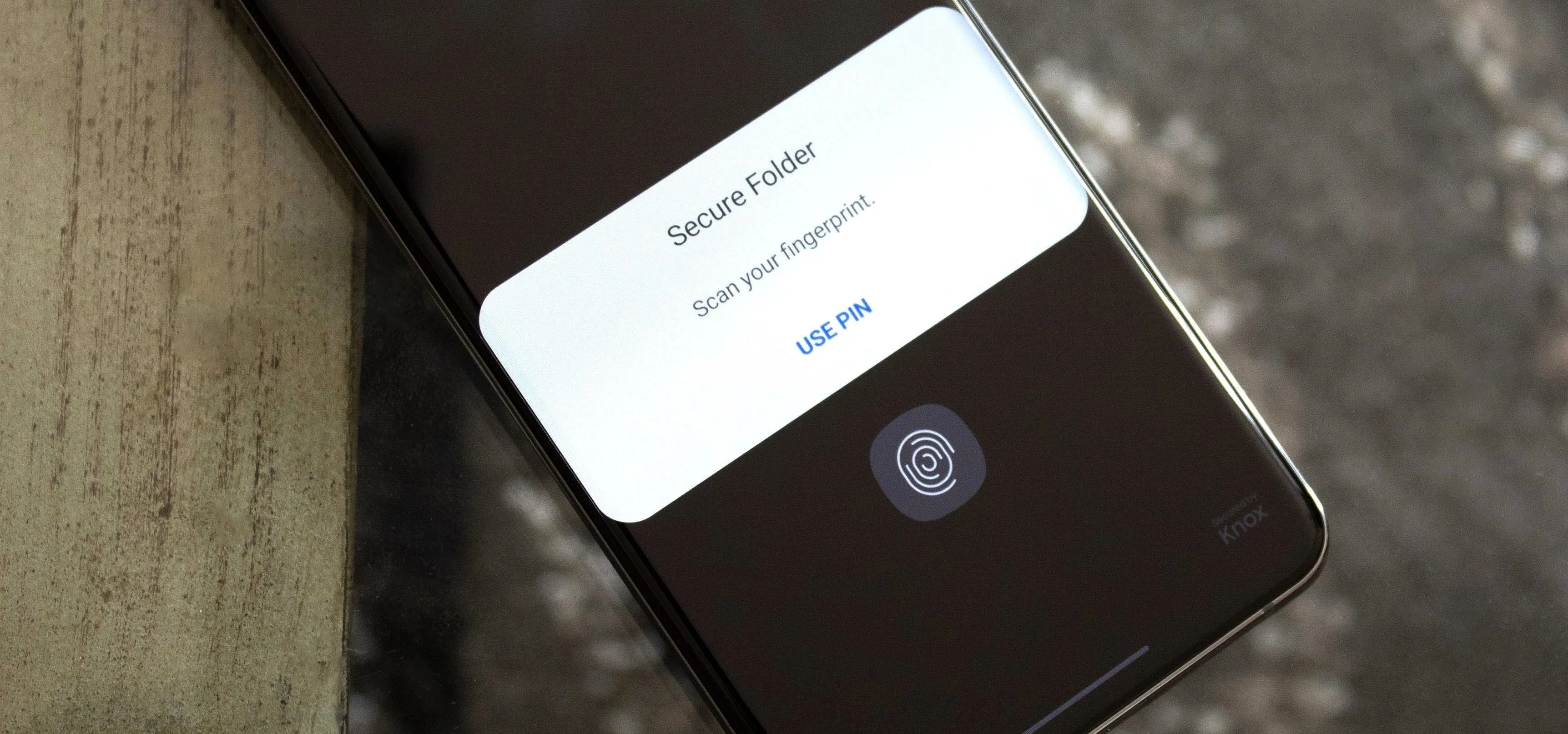

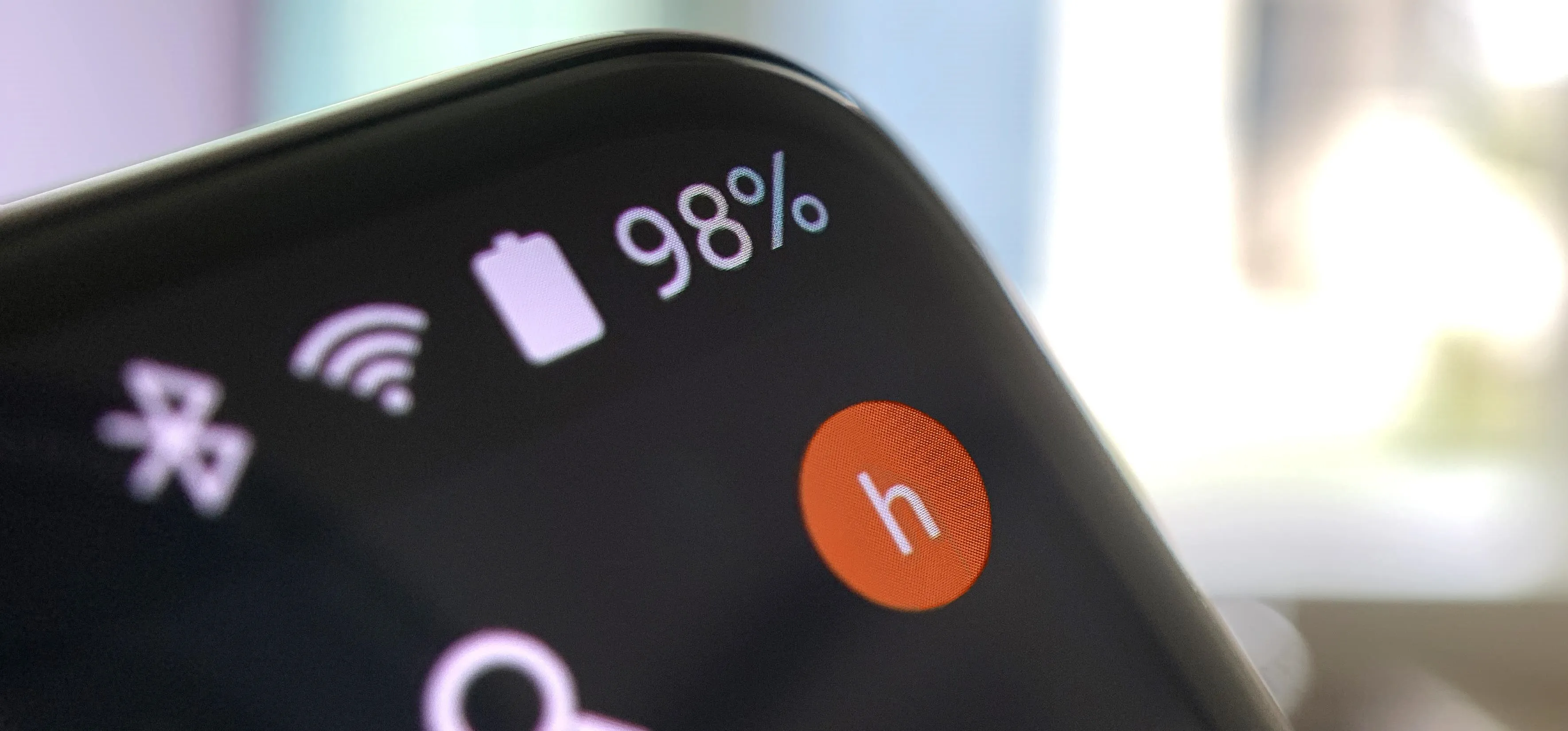




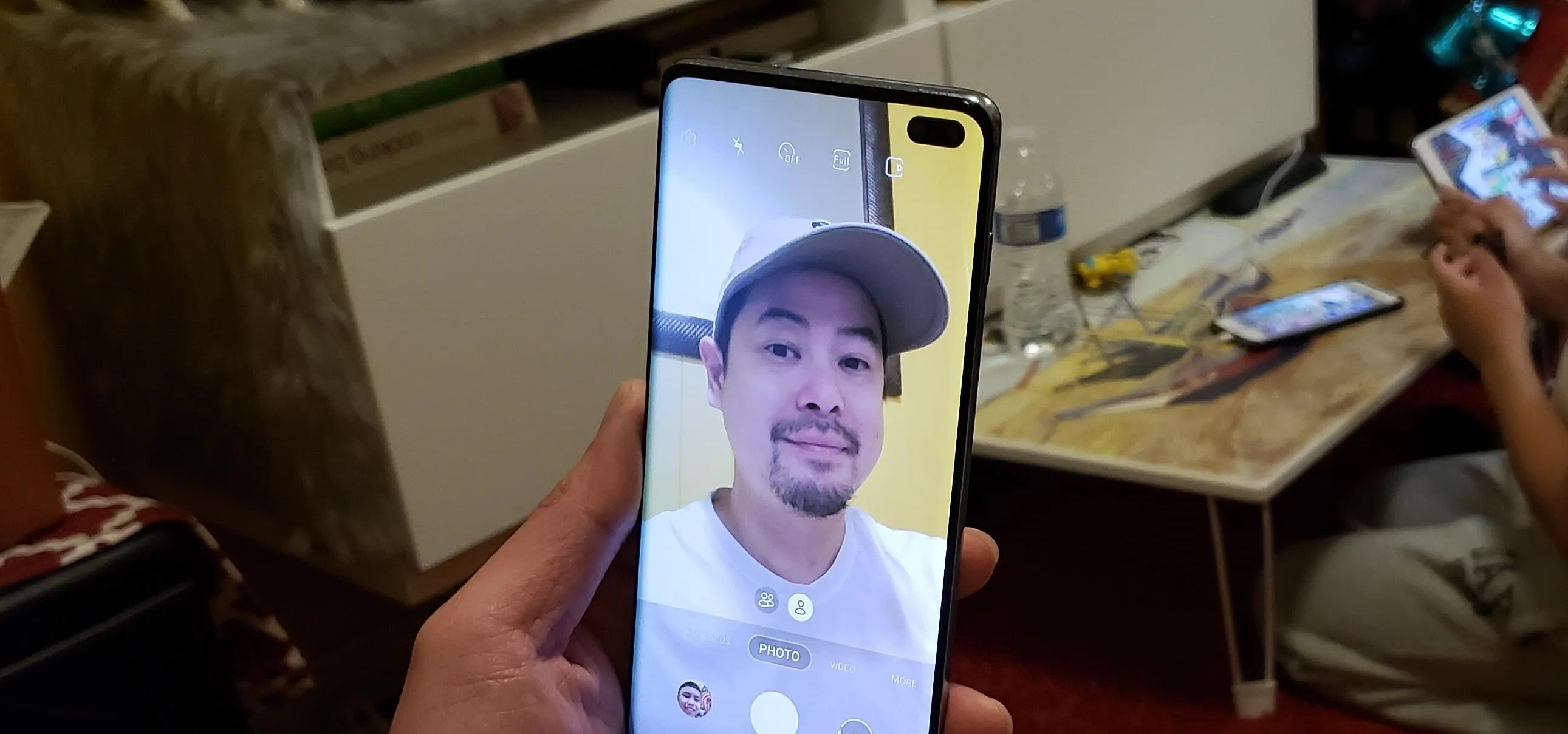
Featured On Gadget Hacks:
Travel Tips for Your Phone