Thanks to Samsung's One UI, we can now experience firsthand what Android 9.0 Pie has to offer flagship Galaxy devices like the Note 9, S9, and S8. Perhaps one of the best features is something we've all been clamoring for: a system-wide dark theme that gives numerous apps and UI elements a custom look without having to resort to using a third-party theme.
Unlike the dark theme option found on the Pixel in Android 9.0, applying the Night Theme that's found within Samsung's new One UI (previously known as Samsung Experience) is really simple. Just head to the "Display" page in the Settings app, then tap on the toggle next to "Night Theme" to enable or disable the feature.
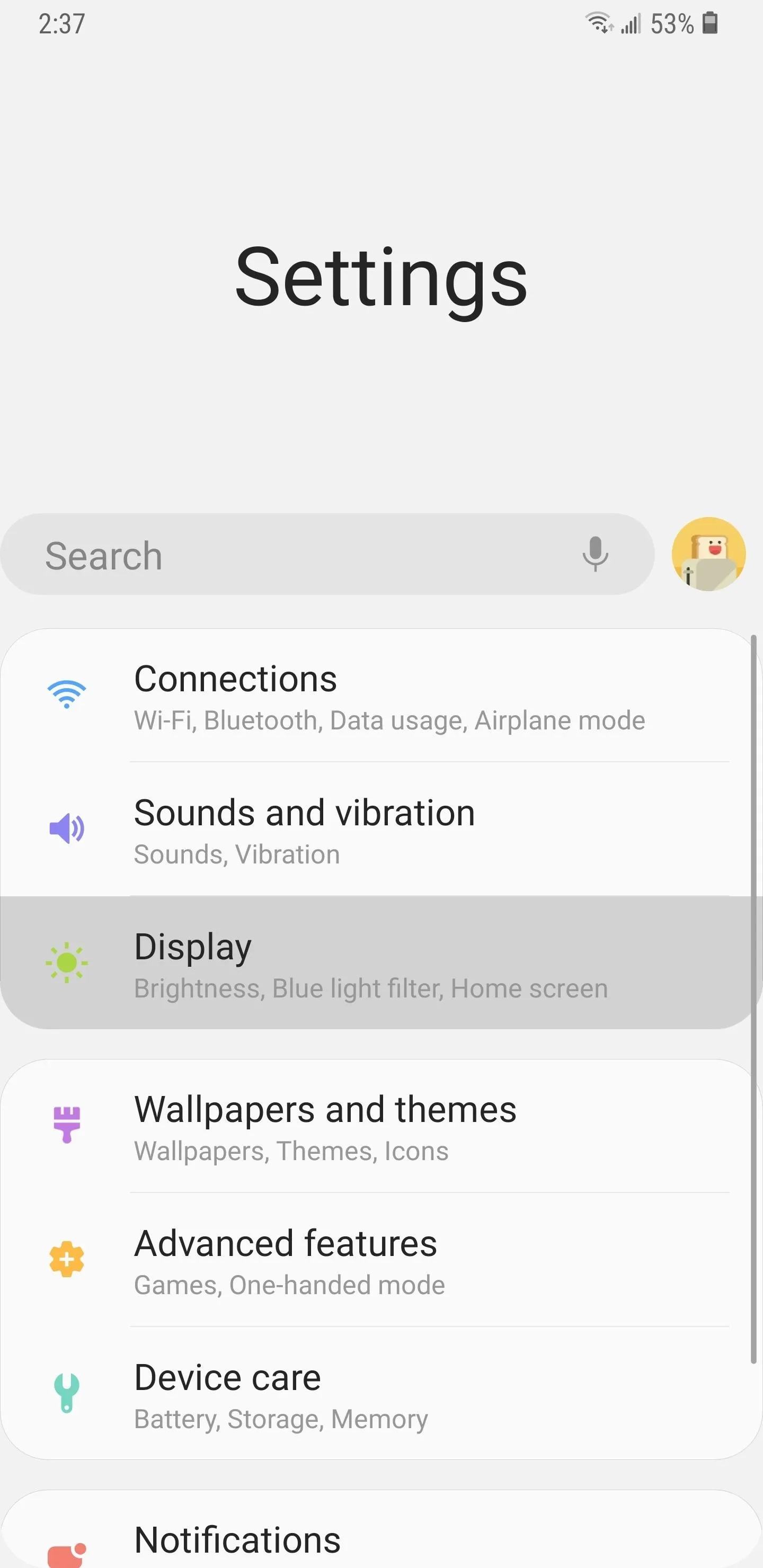
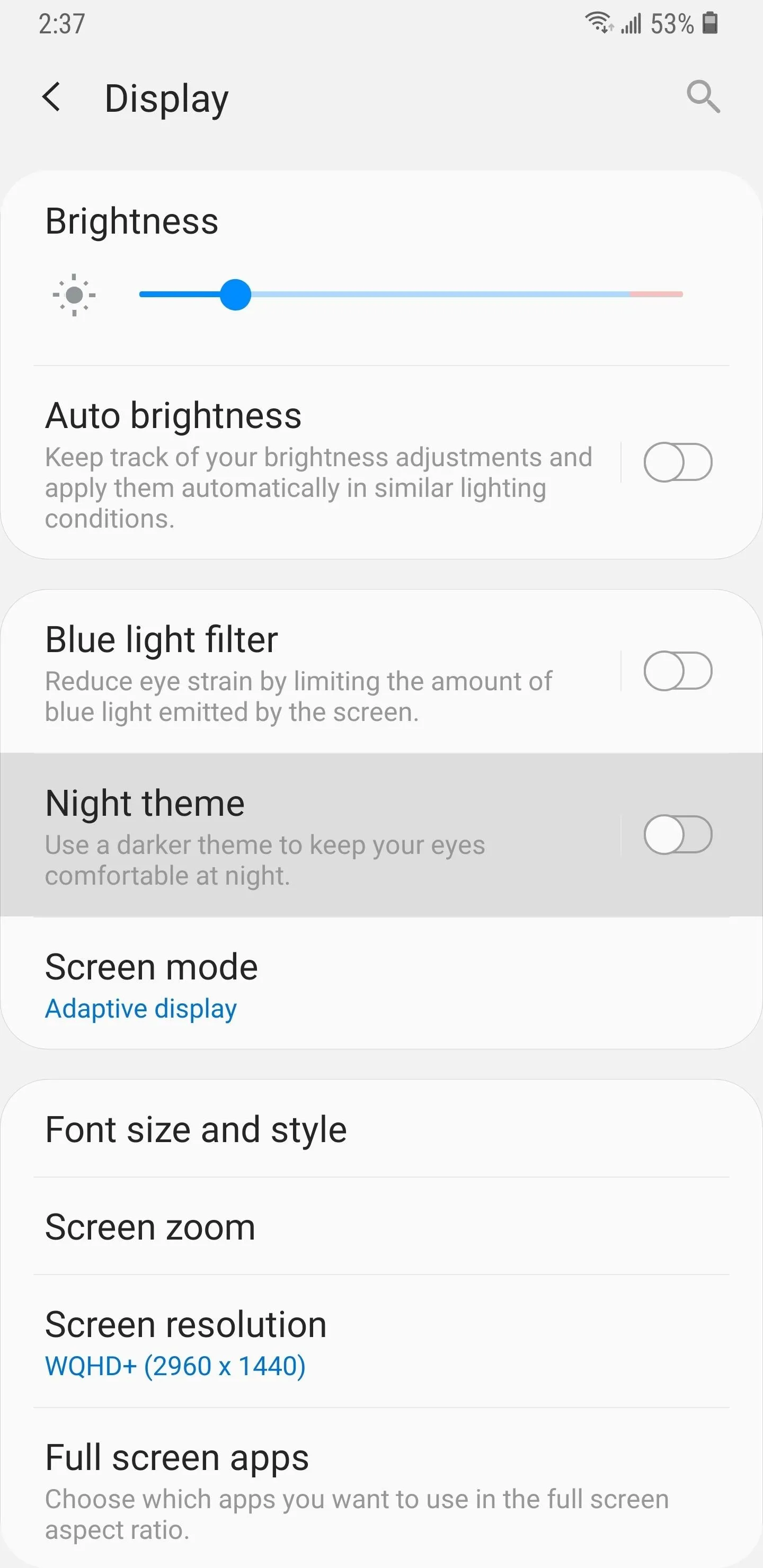
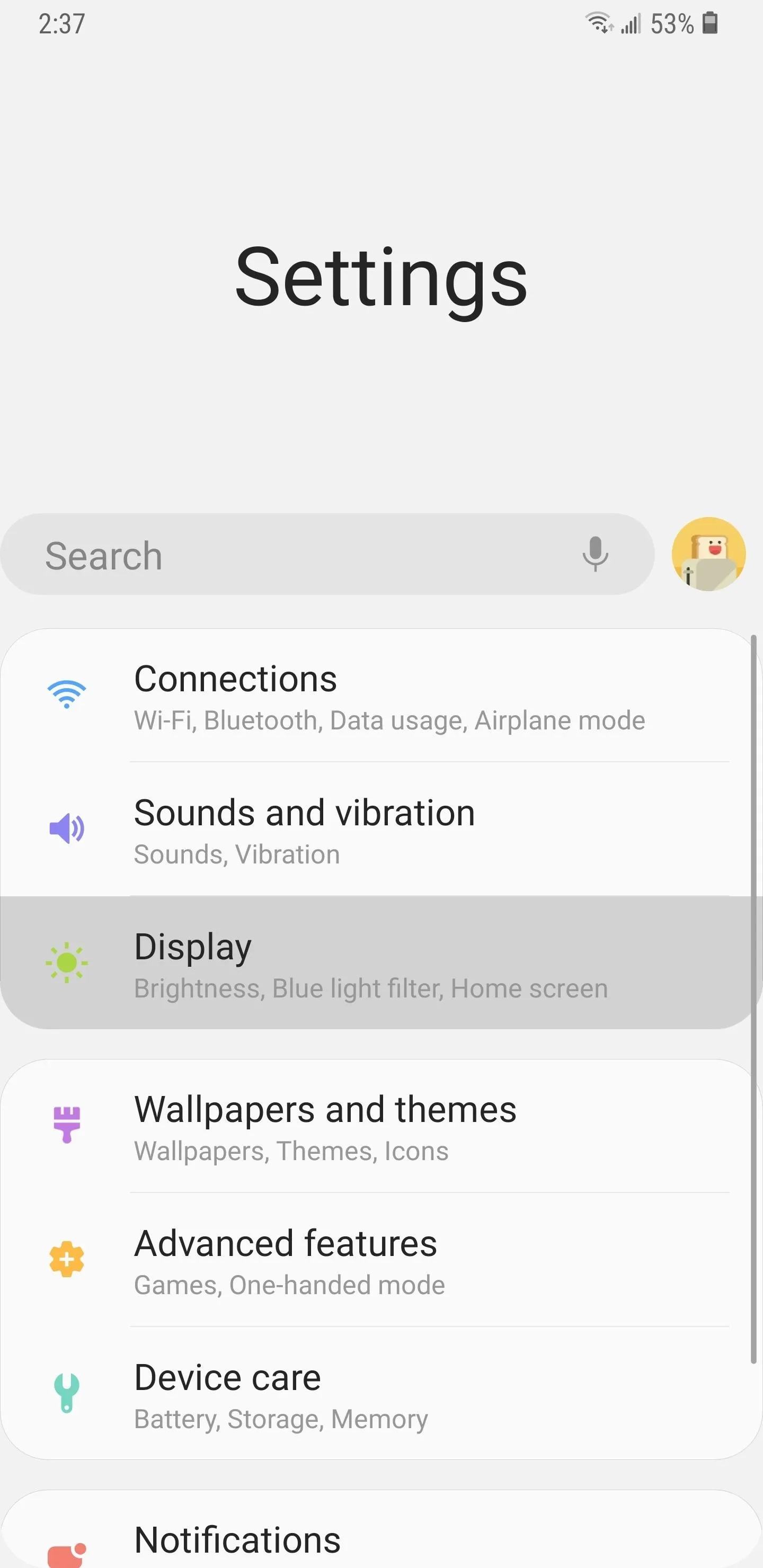
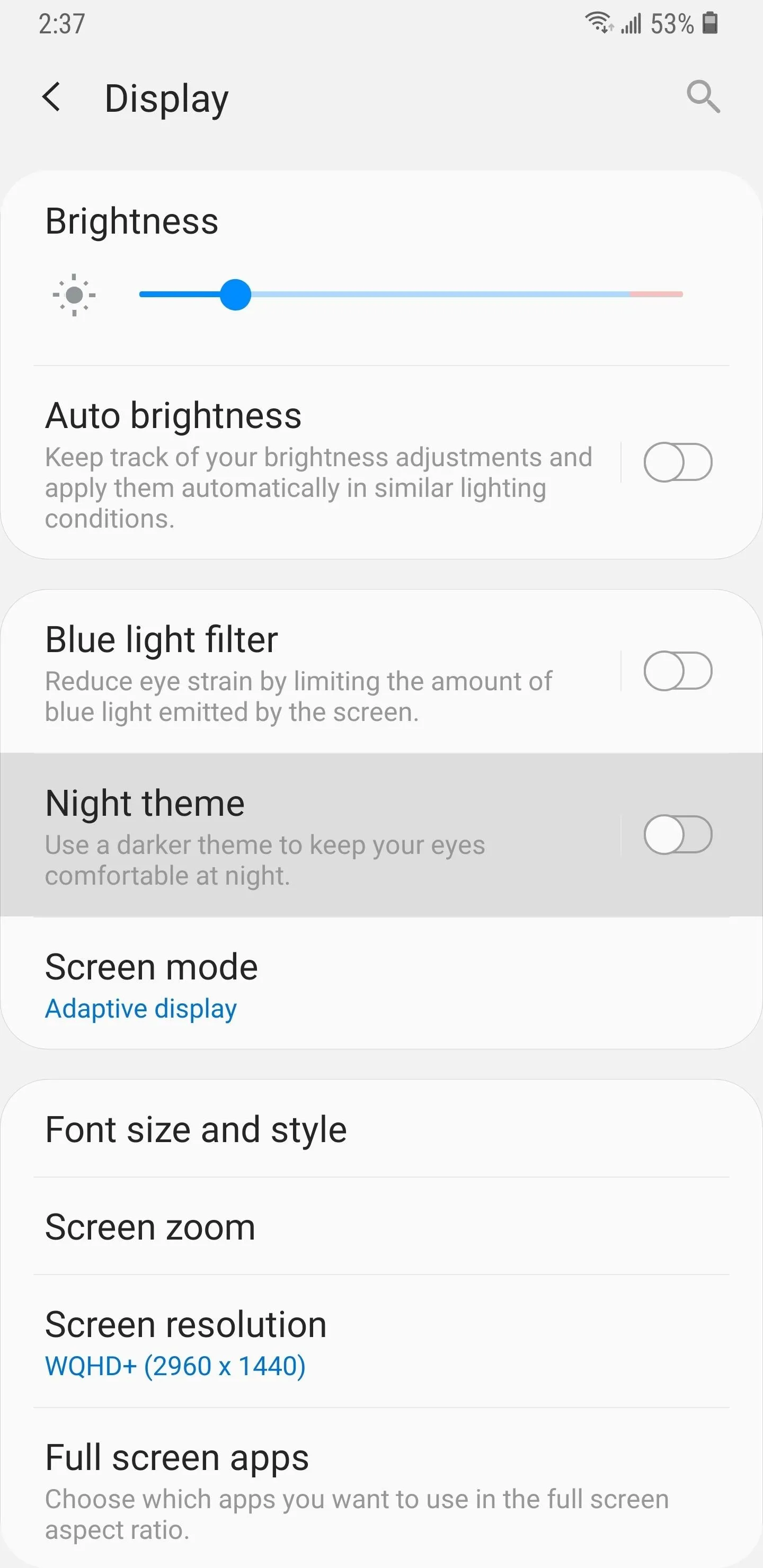
There's even a toggle for Night Theme right on the Quick Setting page for instant access. To try that out, swipe down twice to reveal the Quick Setting page in full, then tap on the three-dot menu button and choose "Button Order." From there, drag the "Night Theme" tile to your desired location, then hit "Done" on the lower right corner.
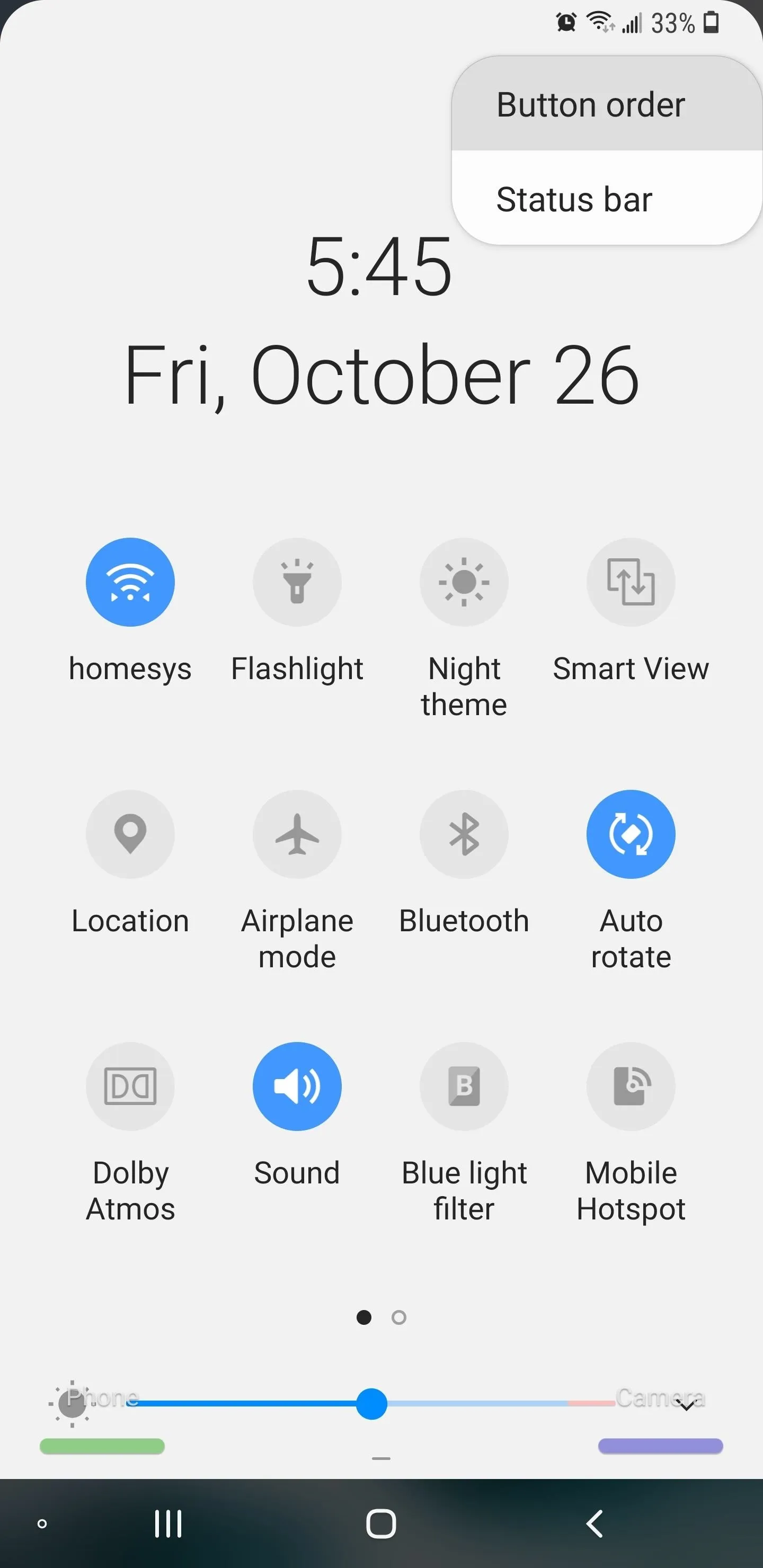
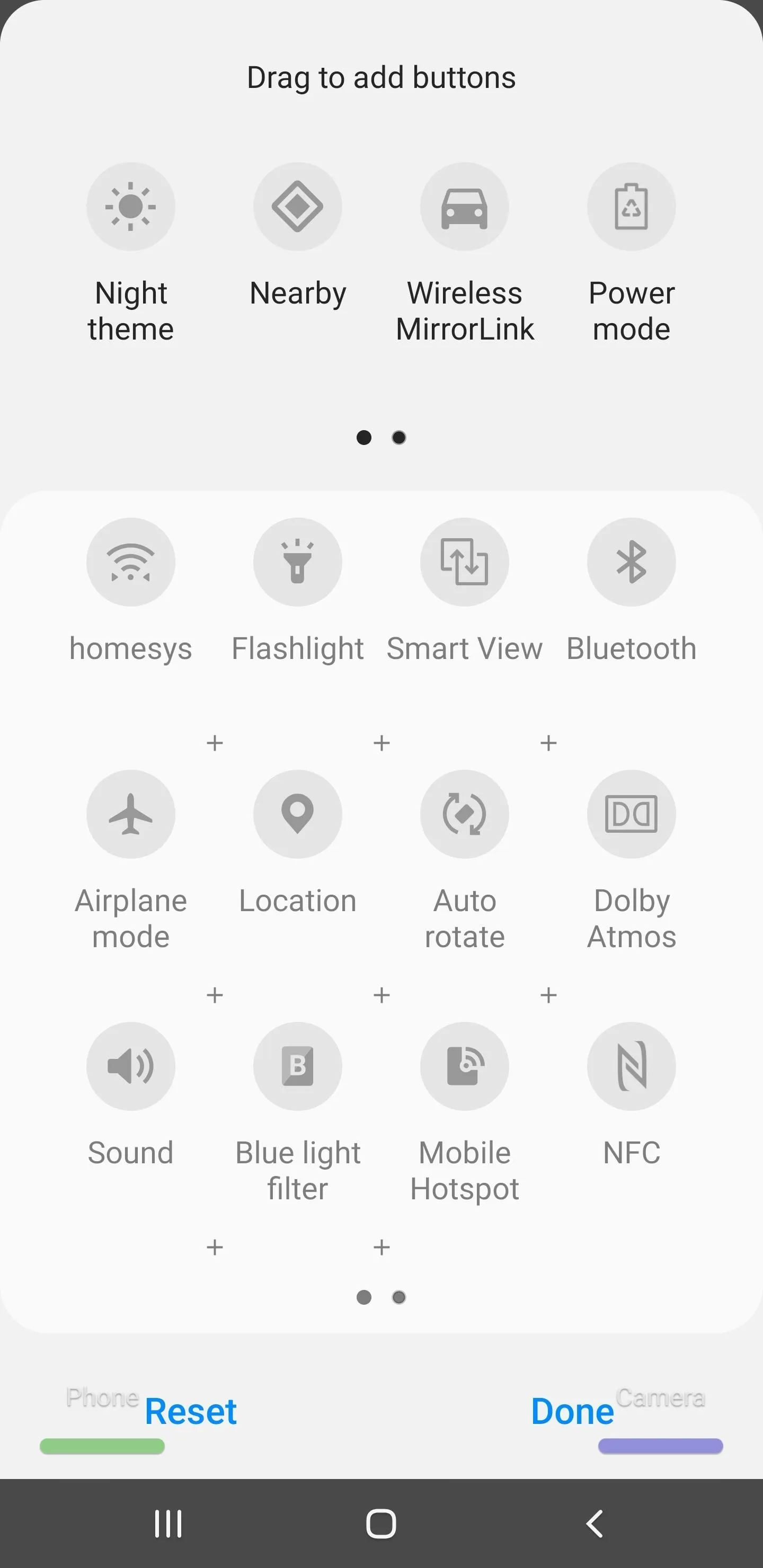
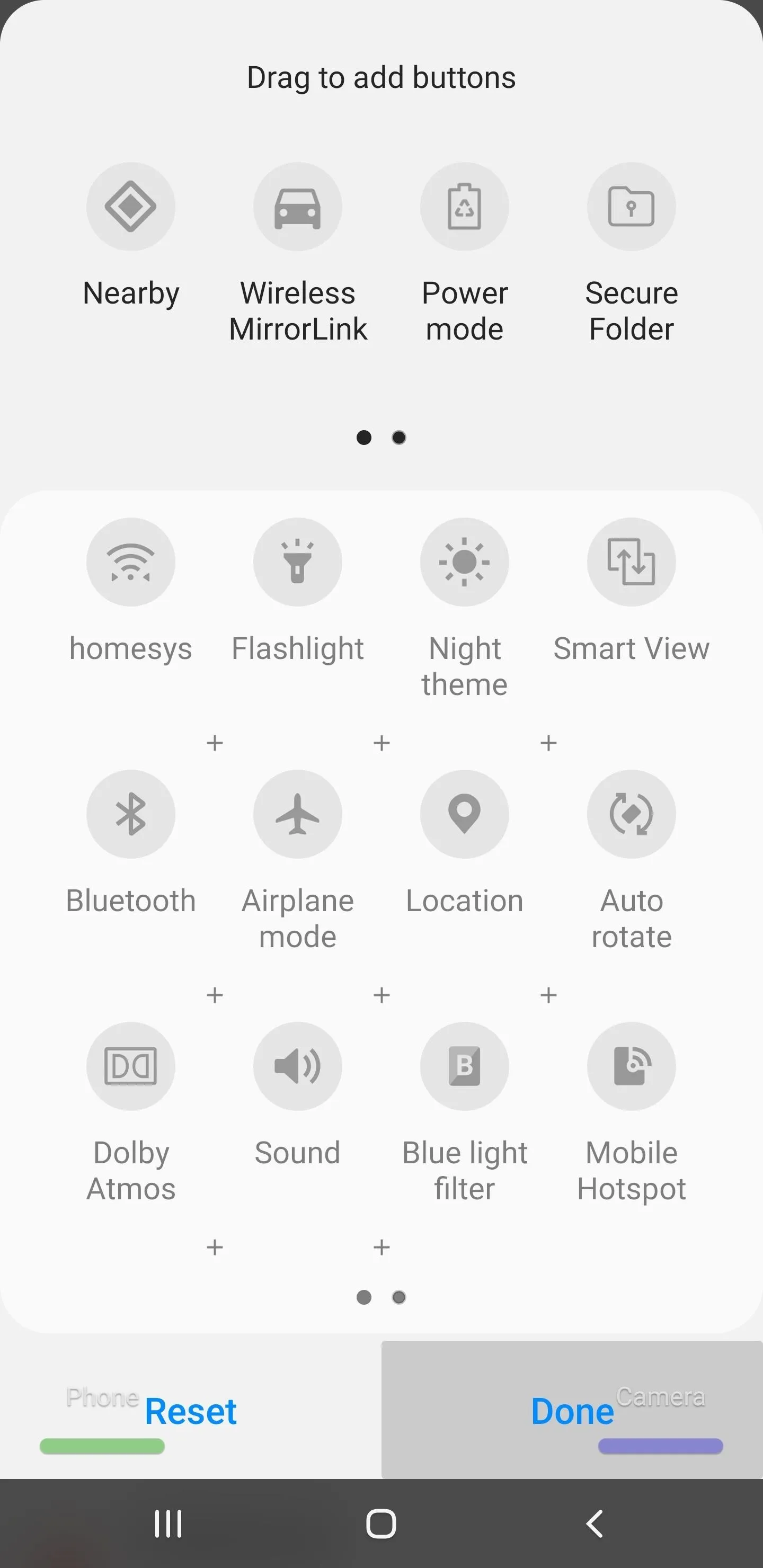
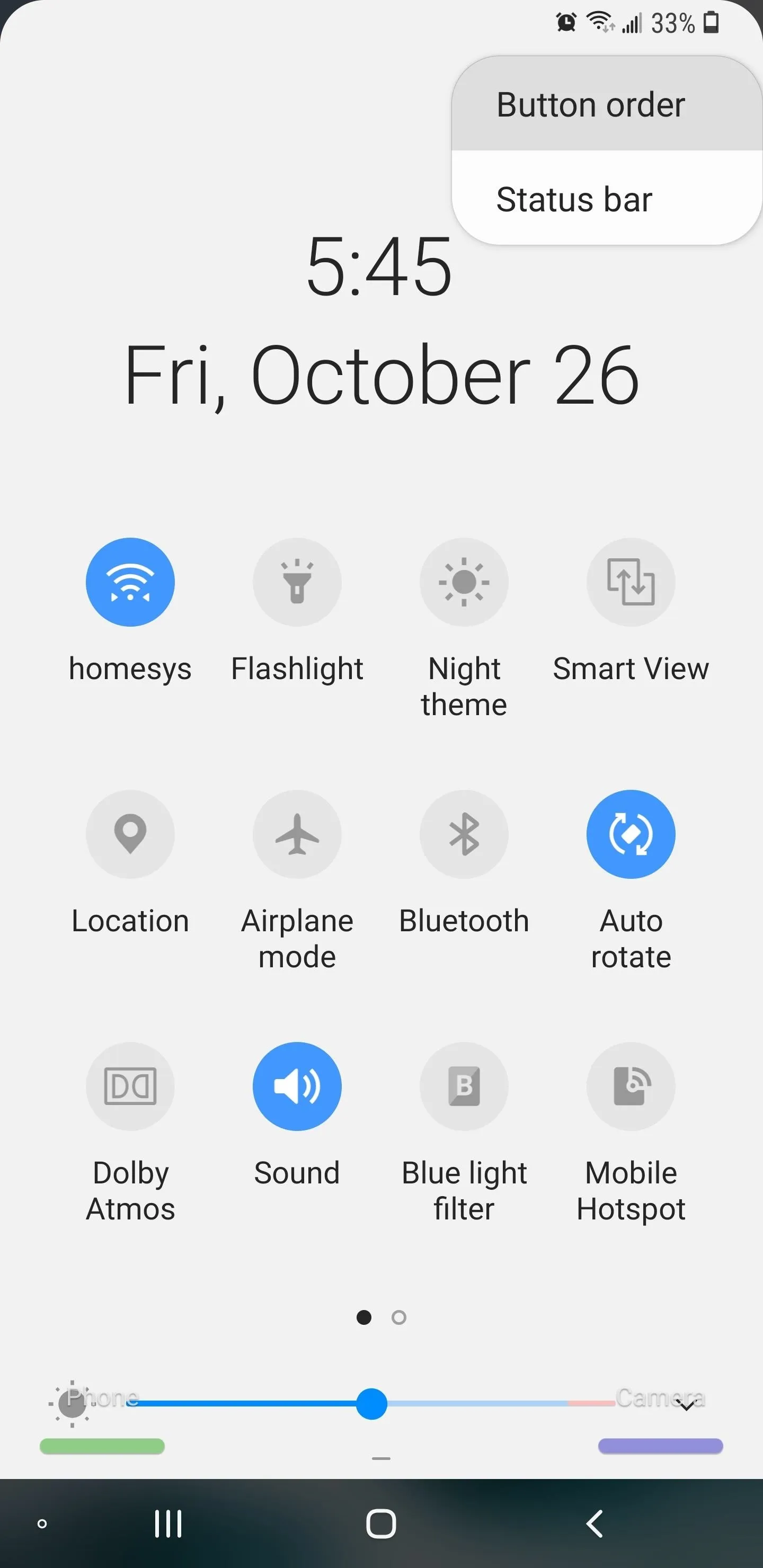
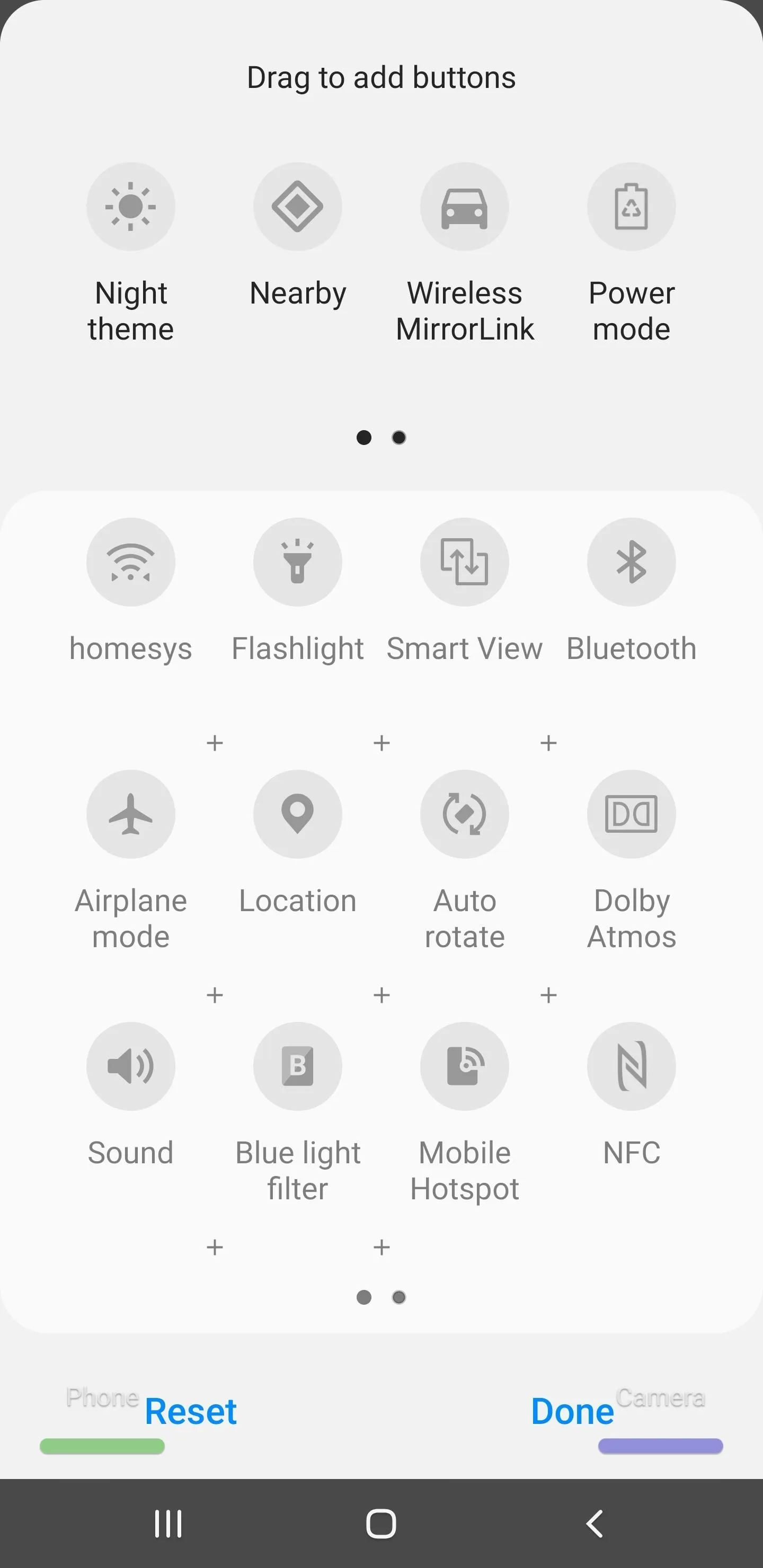
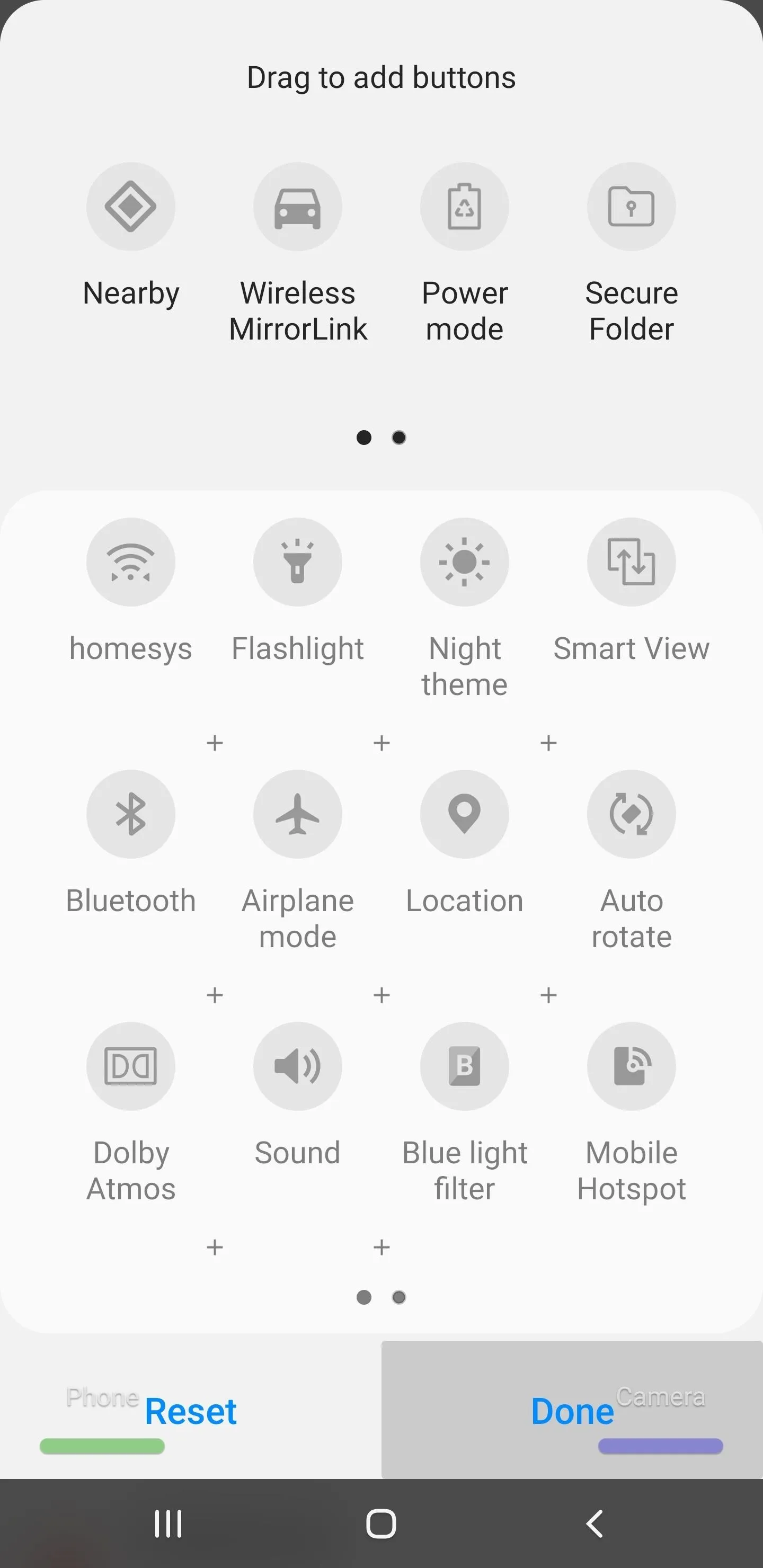
If you don't have Pie on your Galaxy yet, you can check out how the dark theme looks in various apps and menus with the screenshot galleries below.
Quick Settings
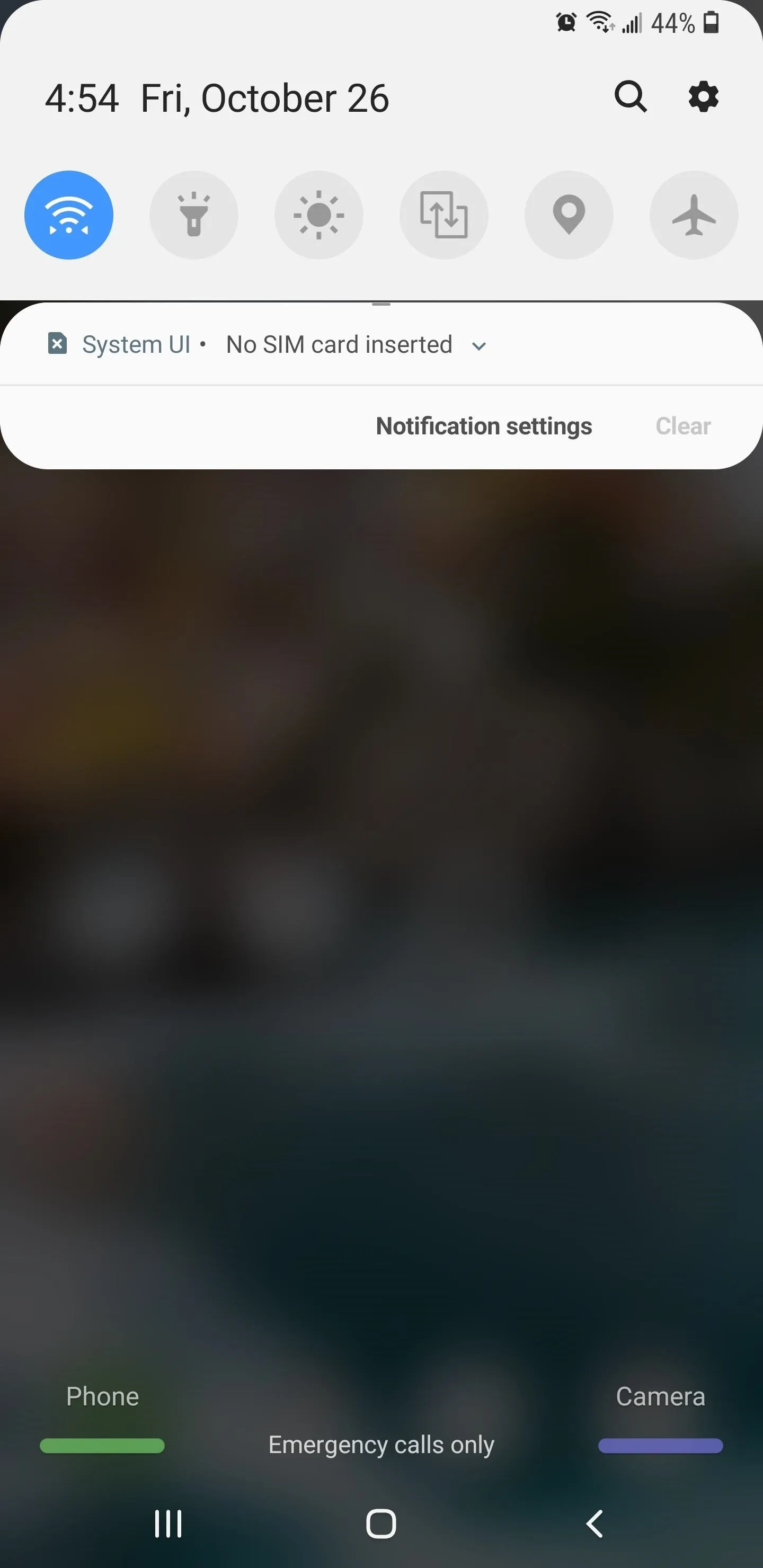
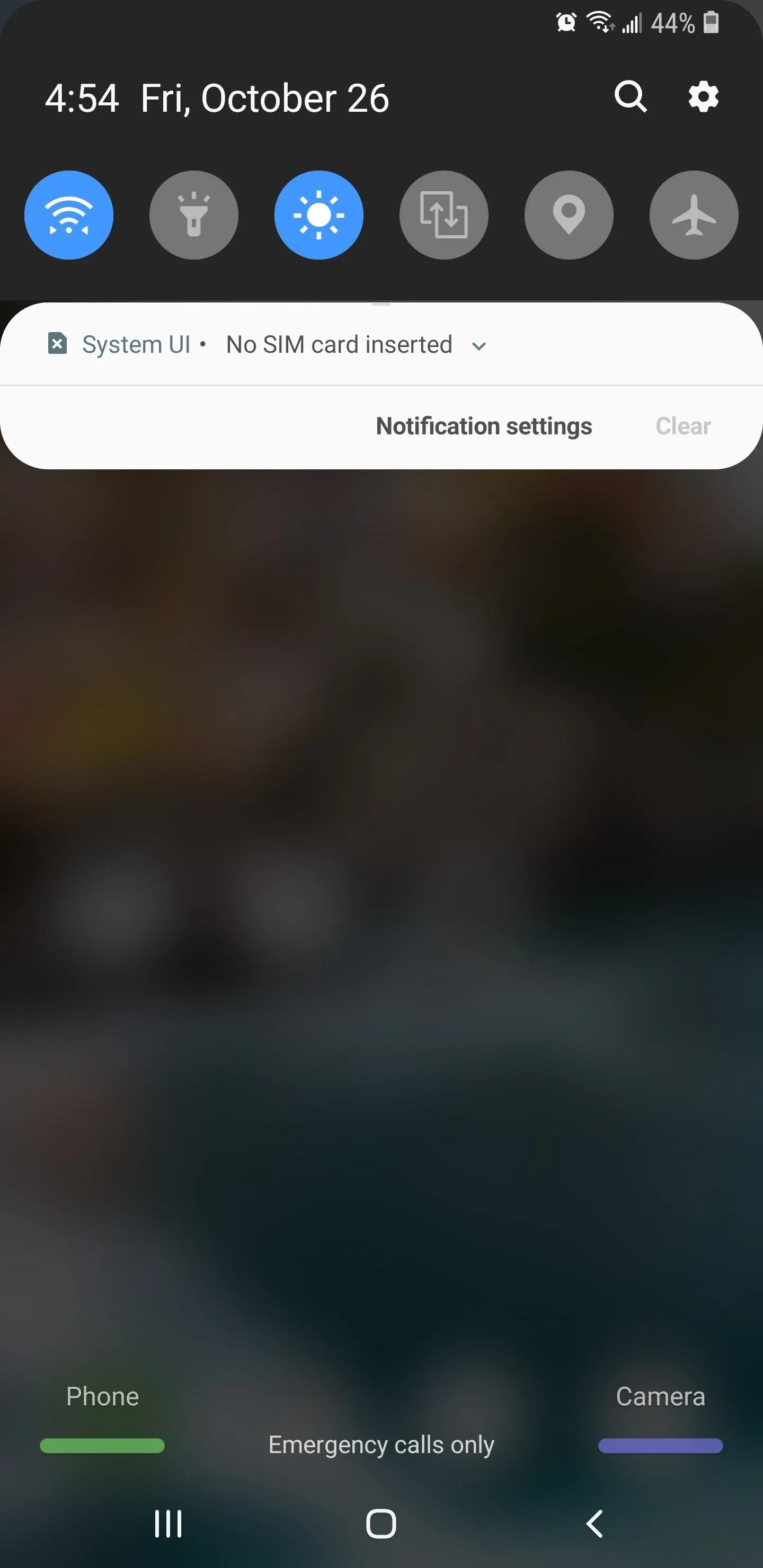
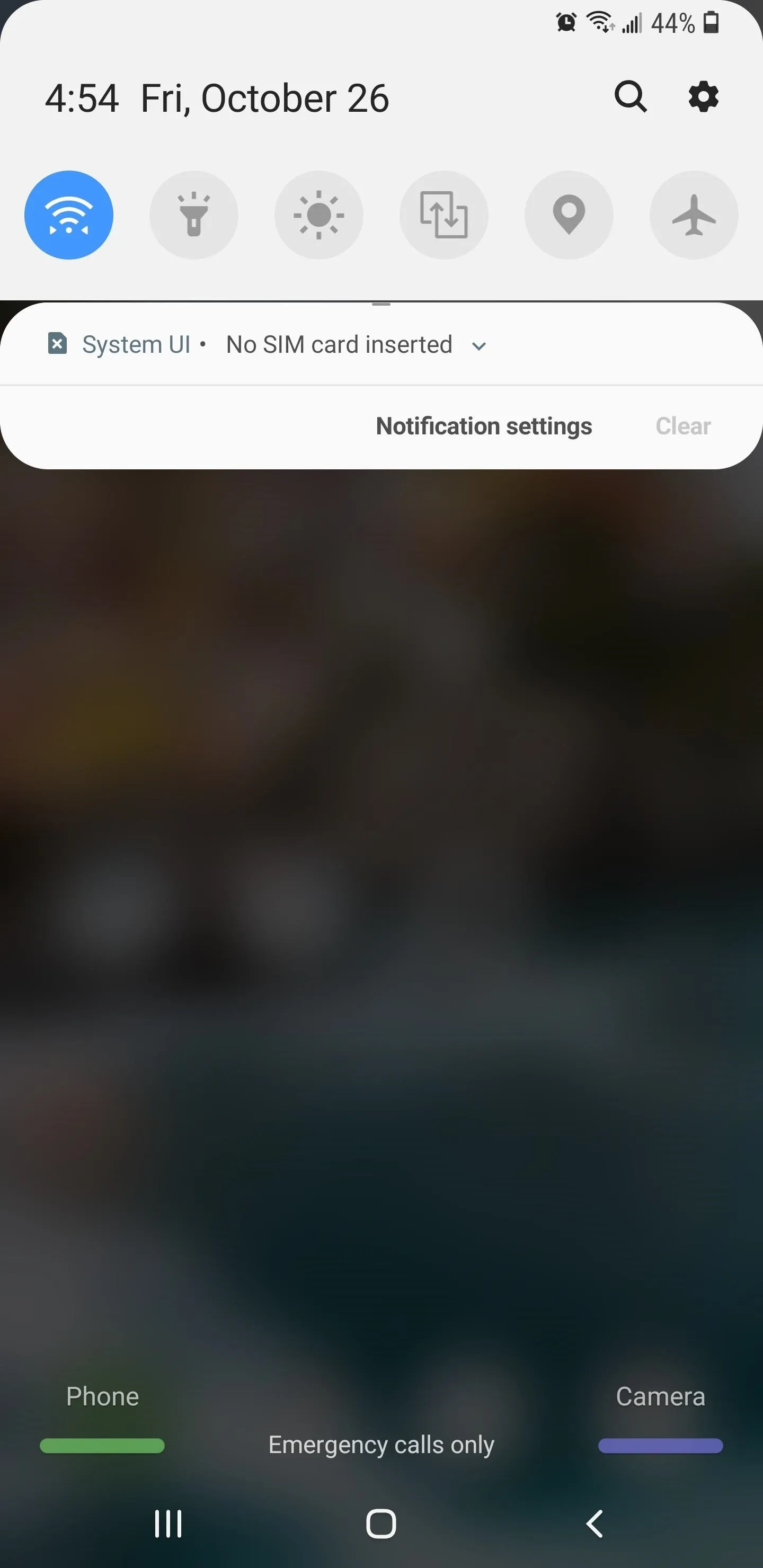
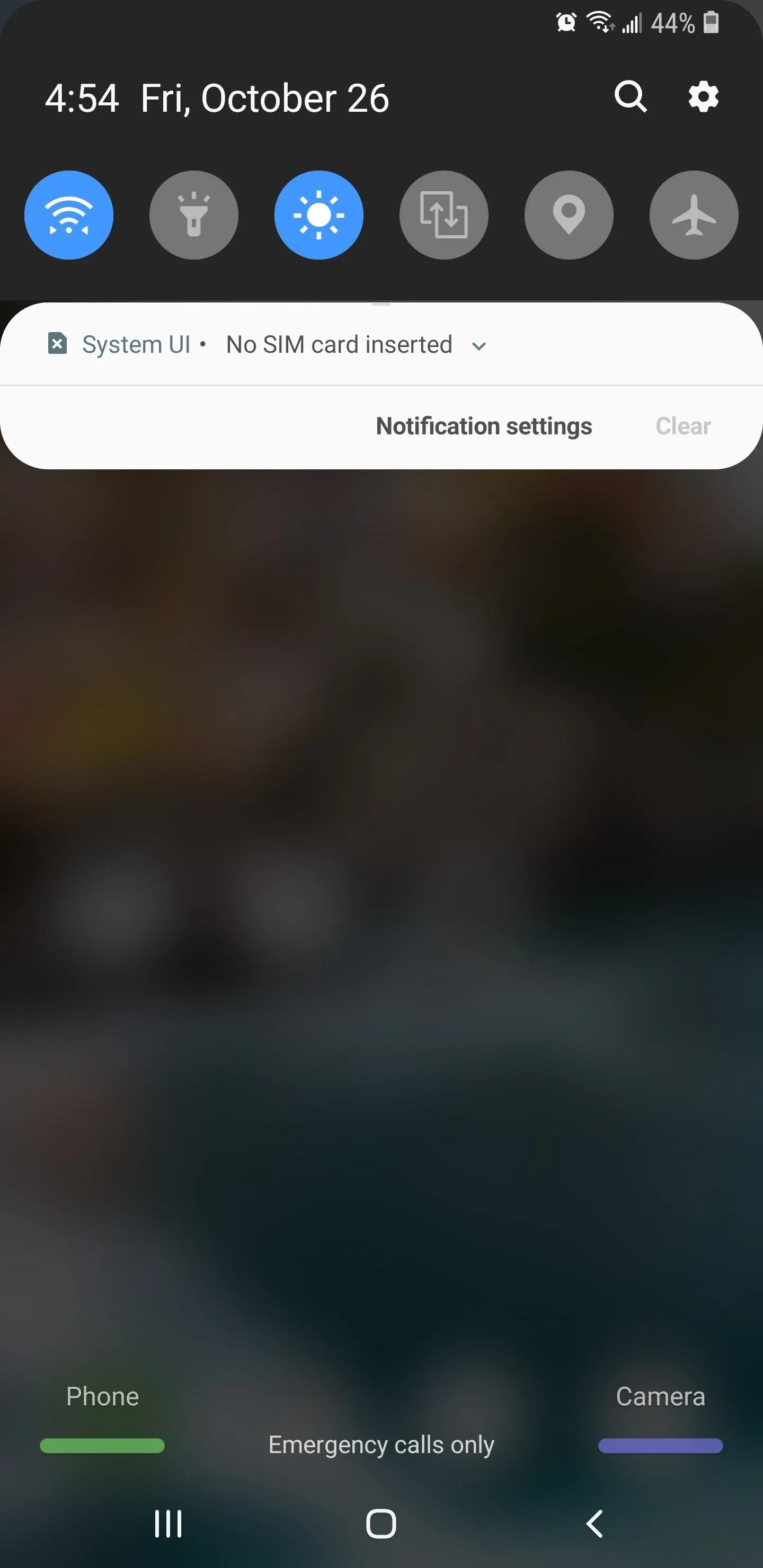
Settings App
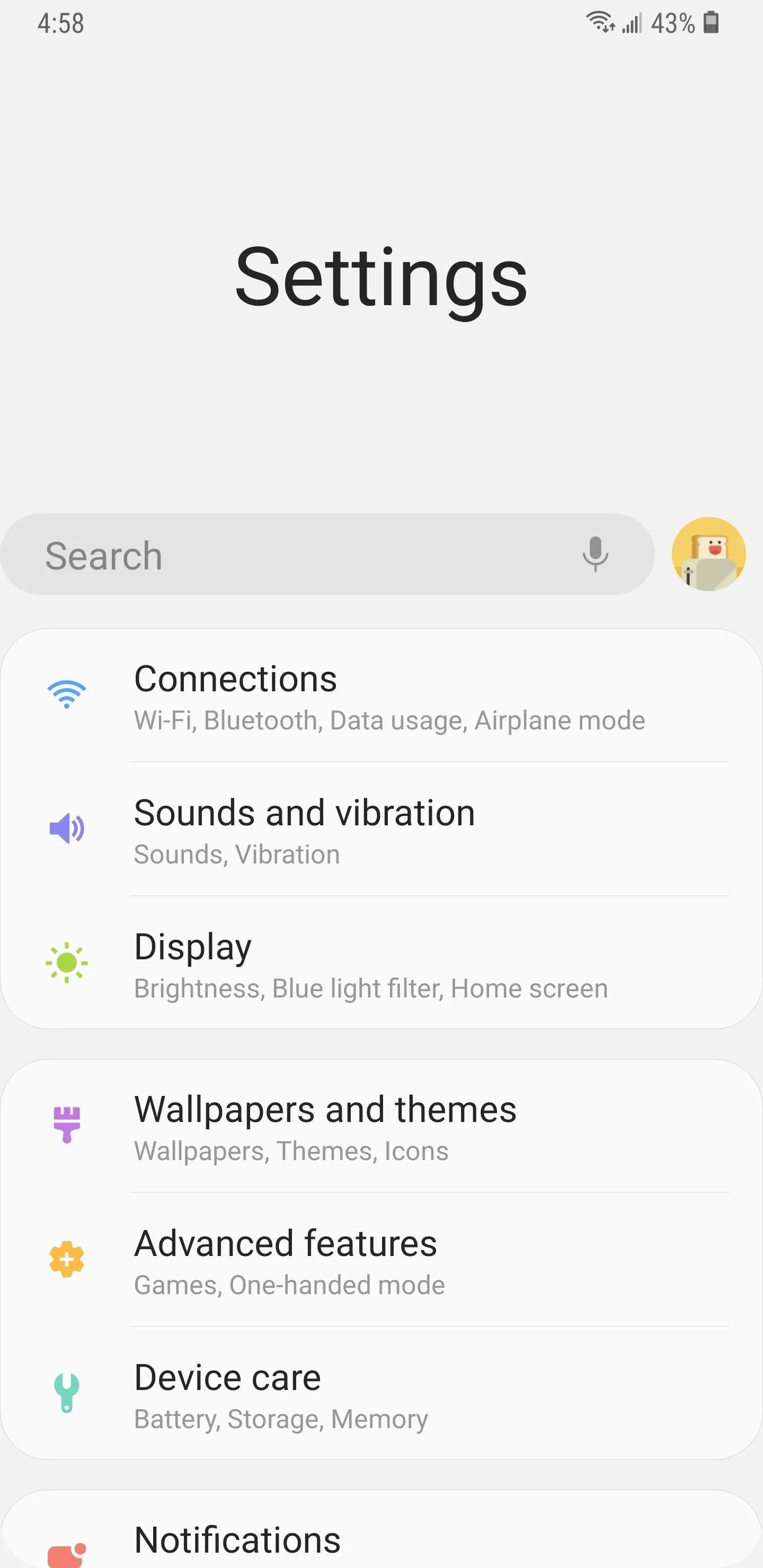
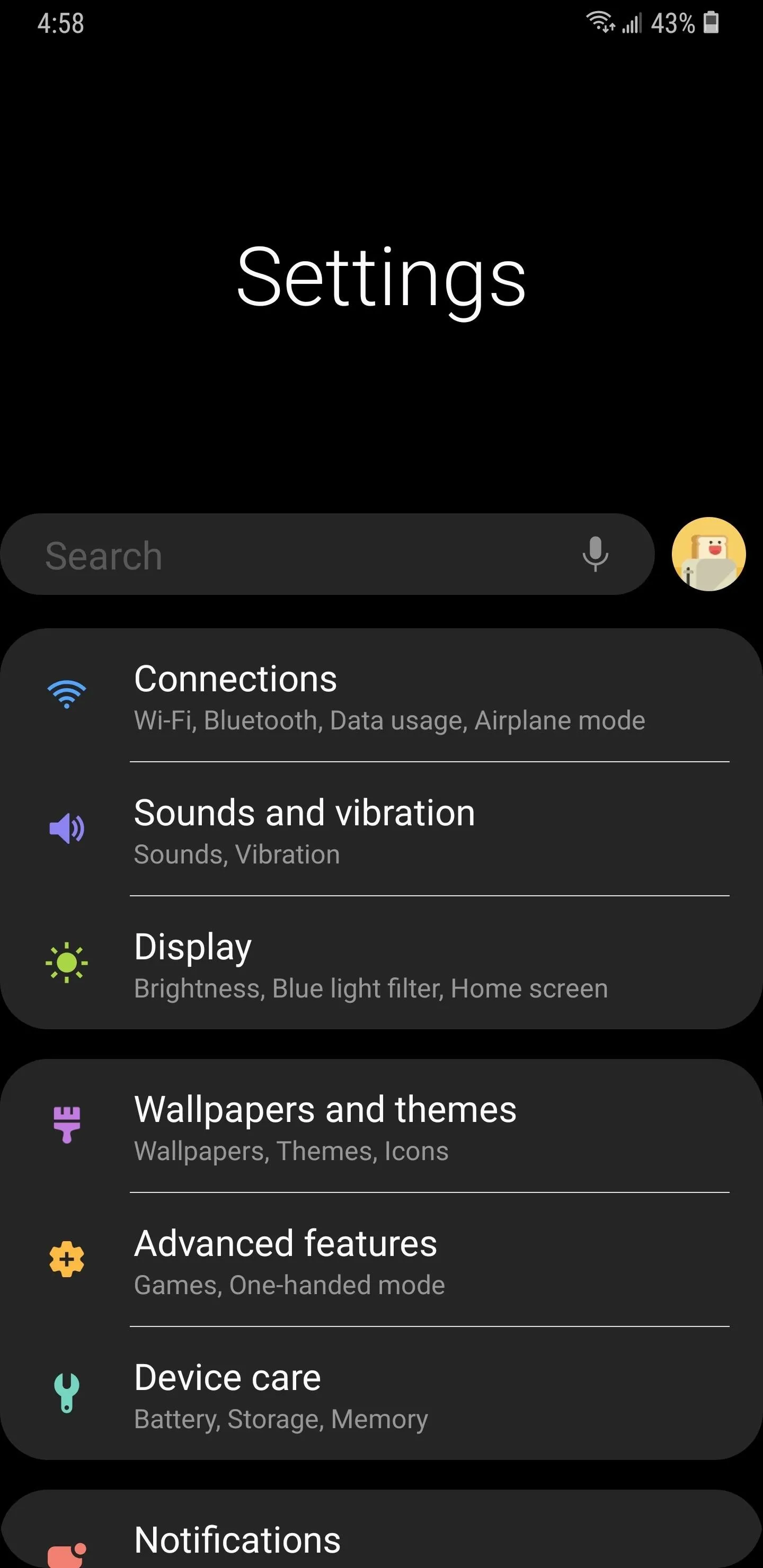
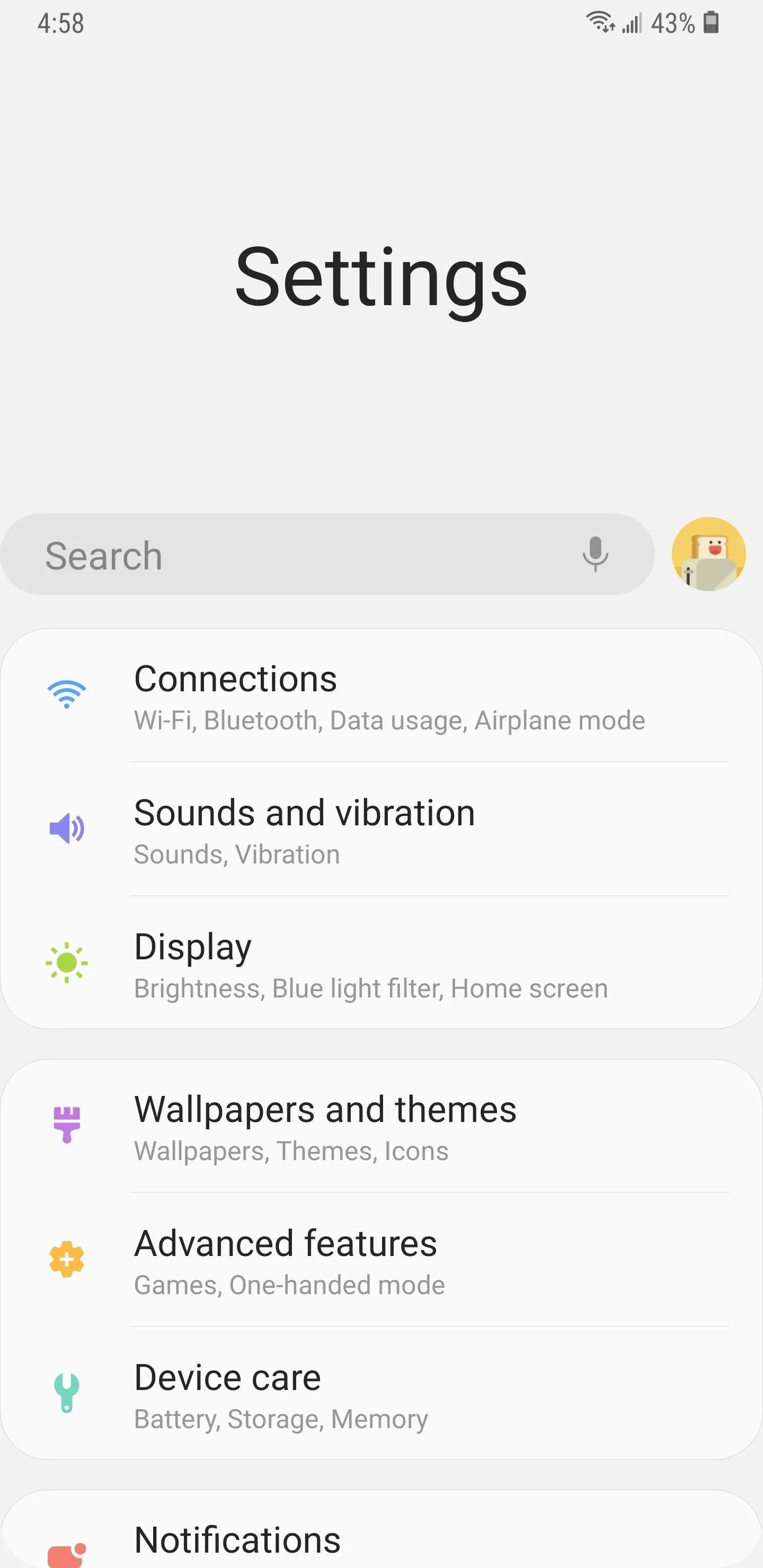
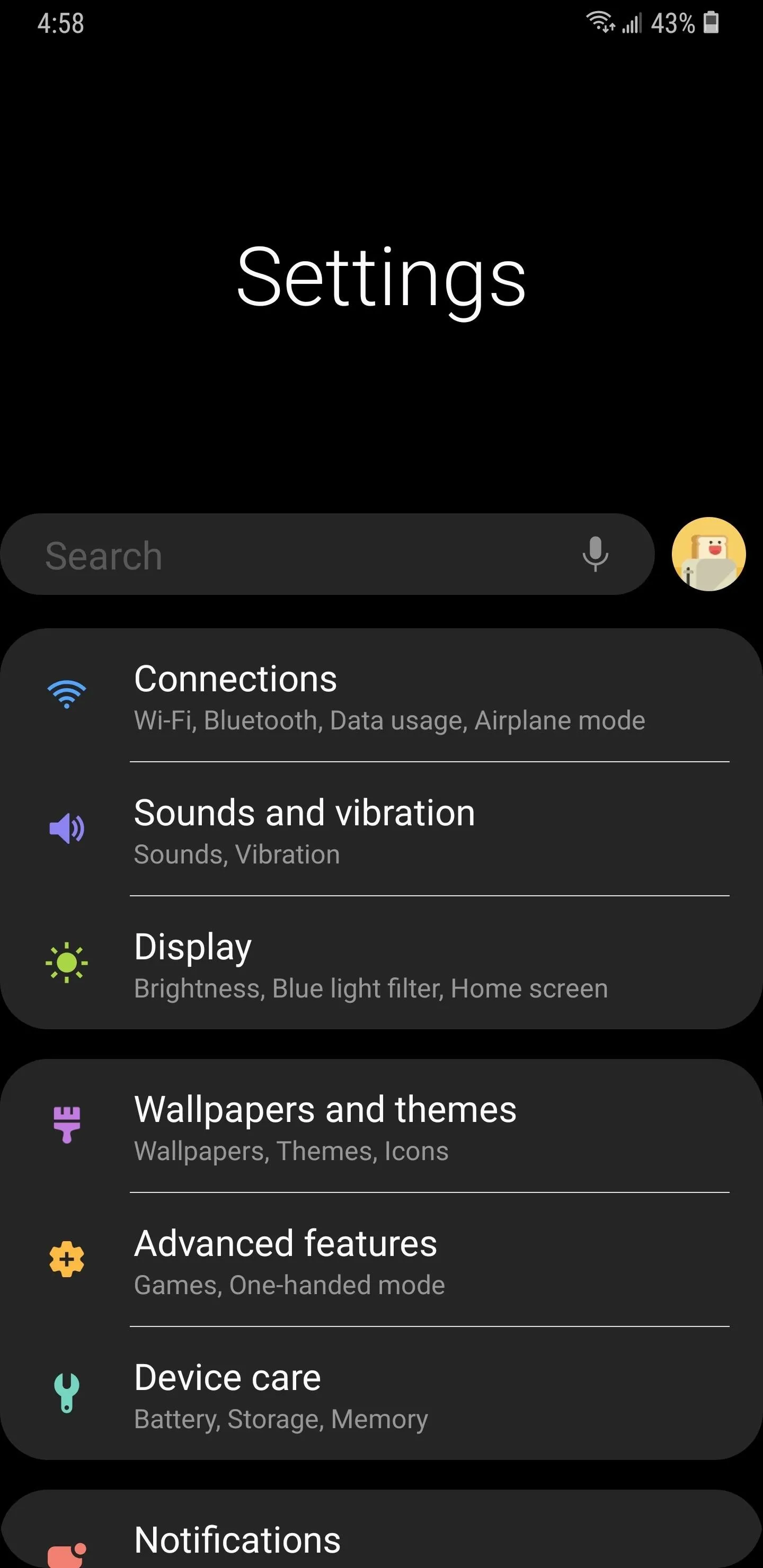
Phone App
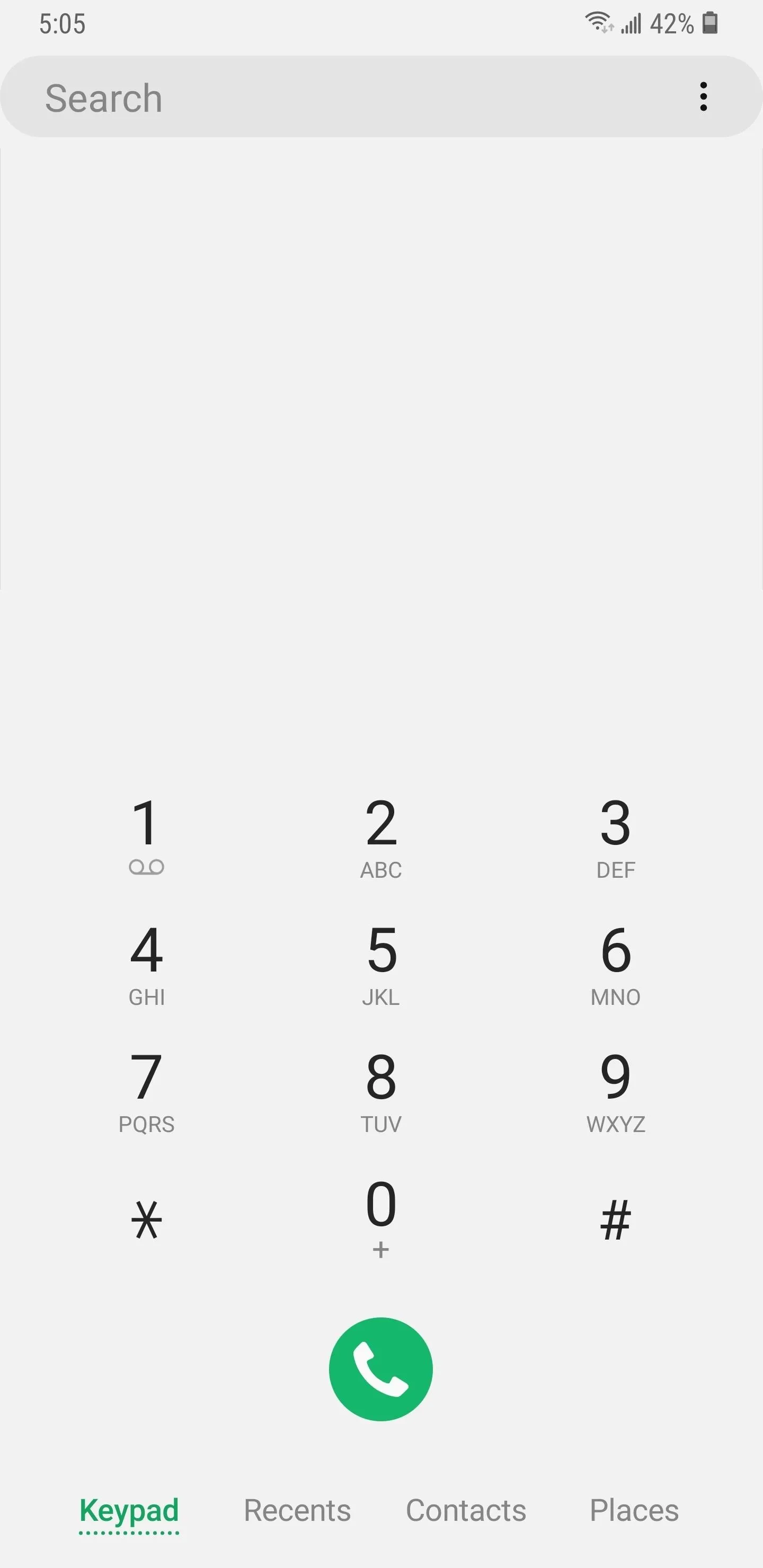
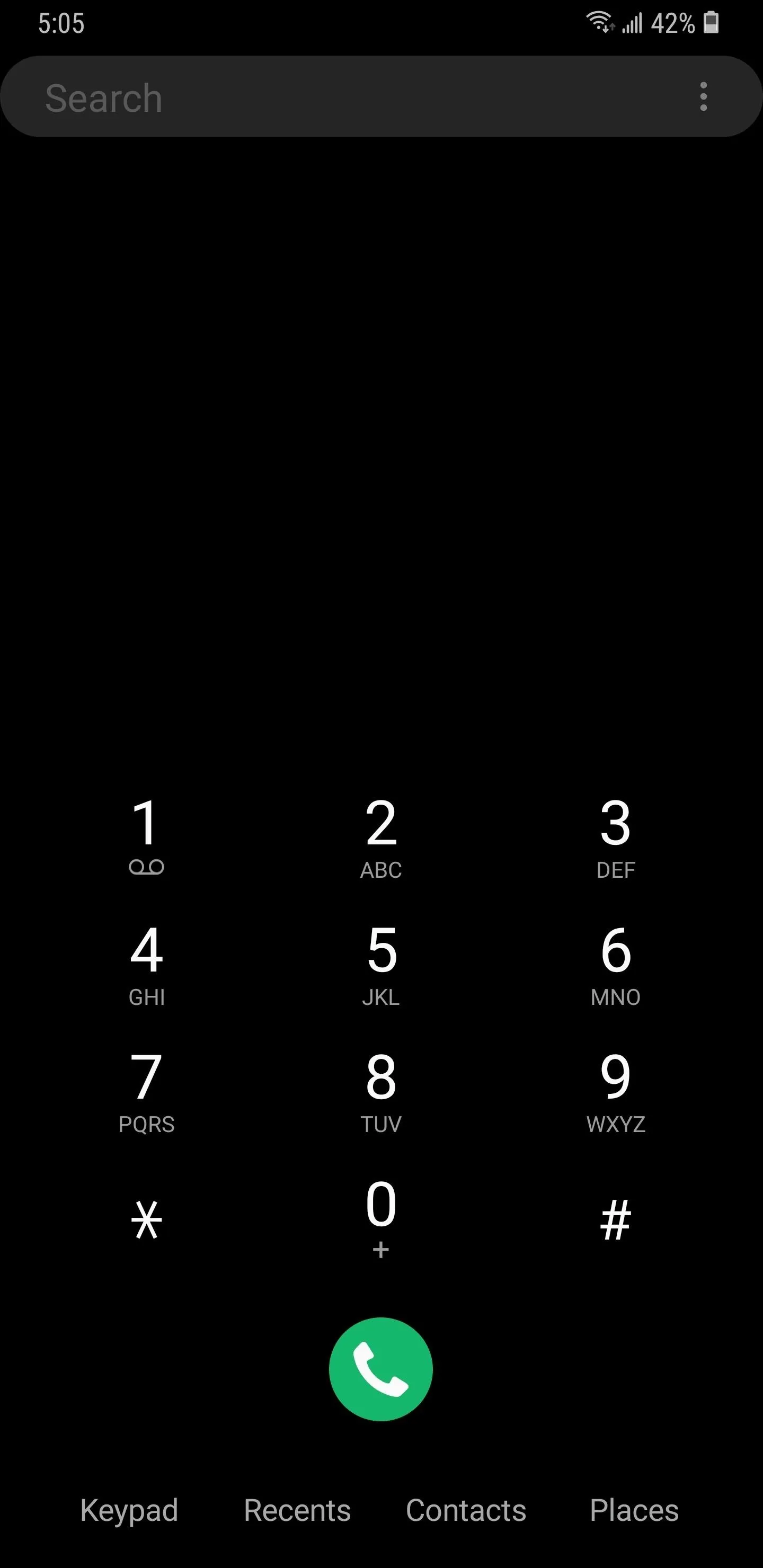
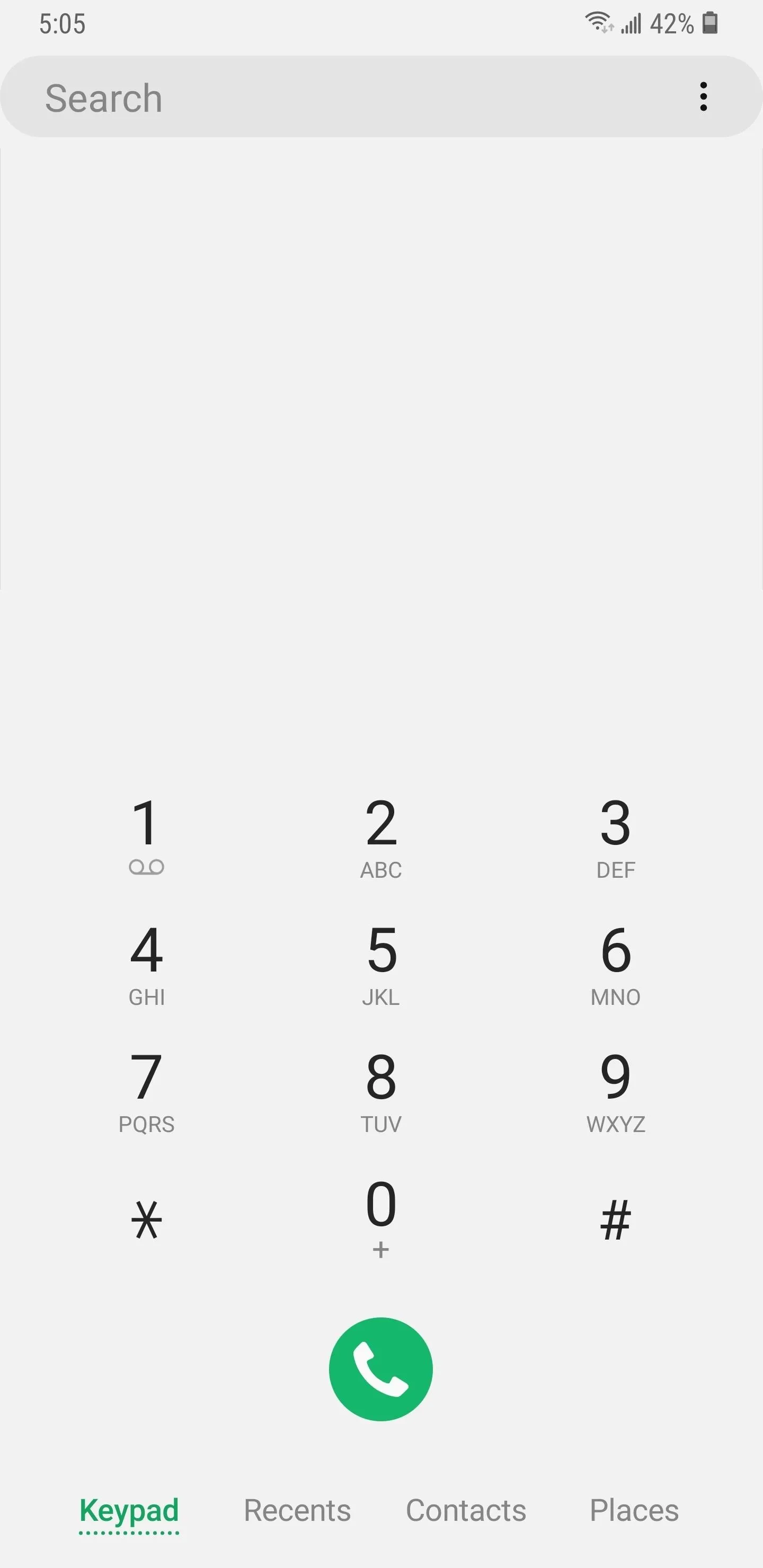
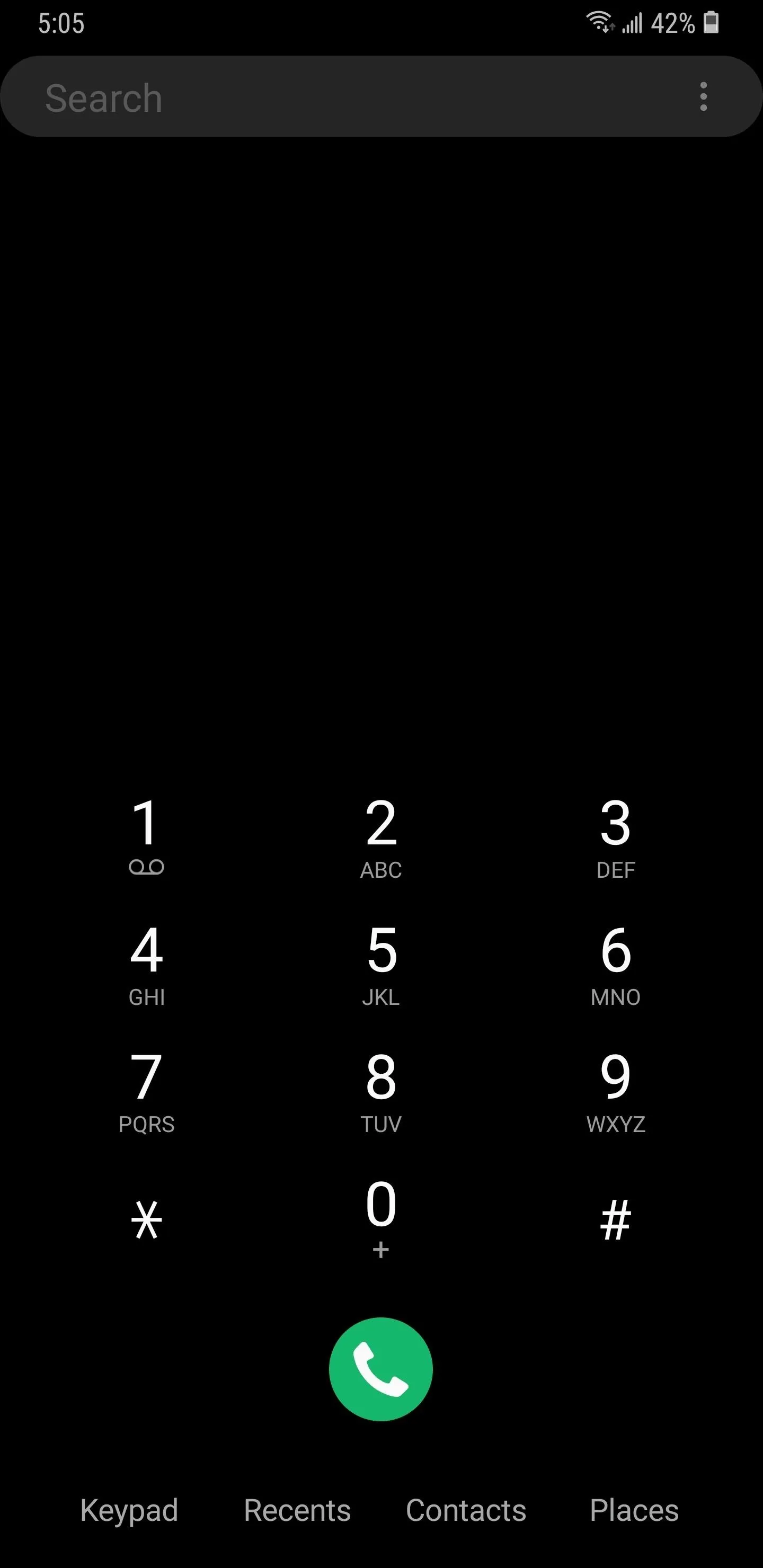
Messaging App
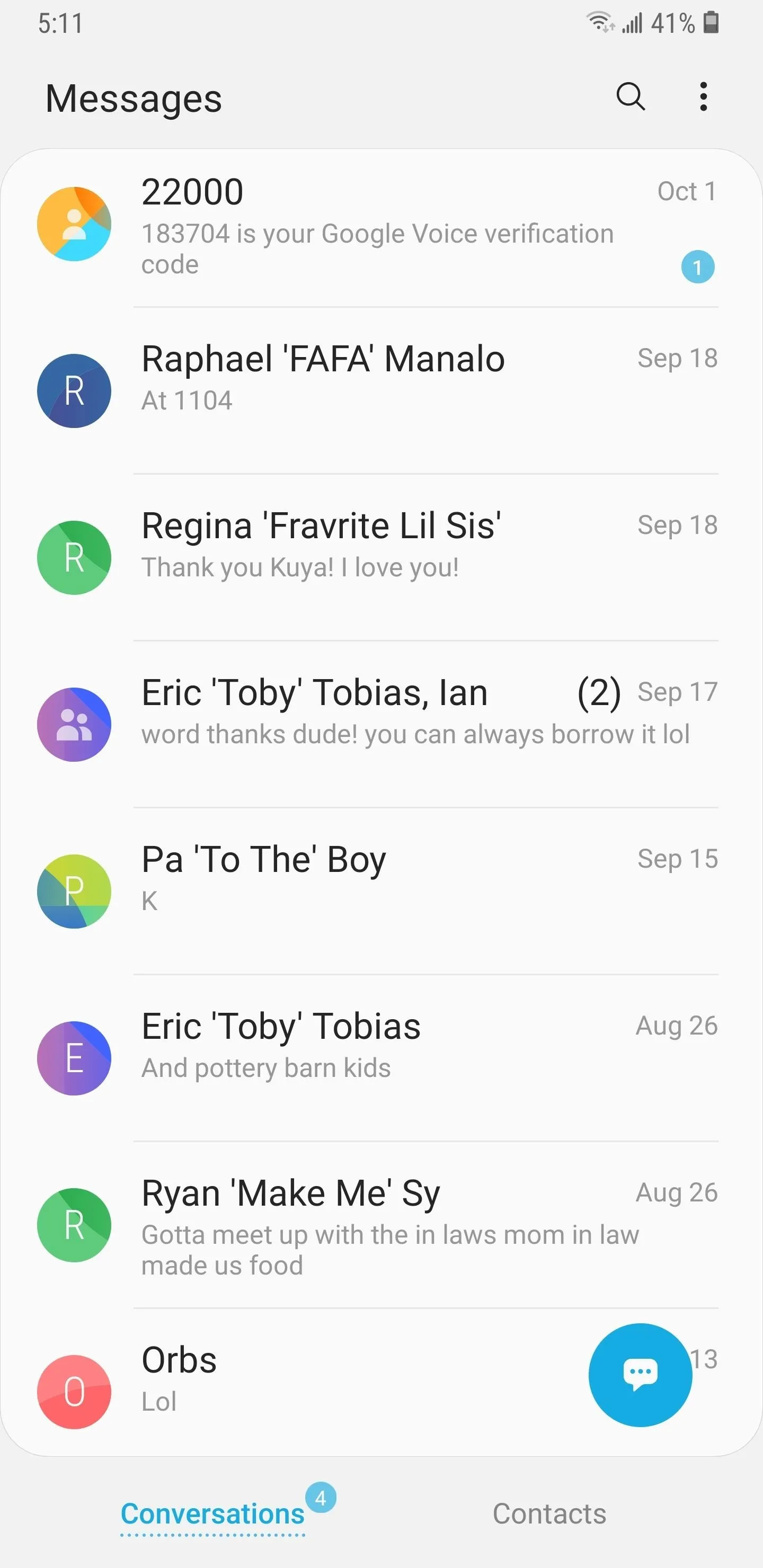
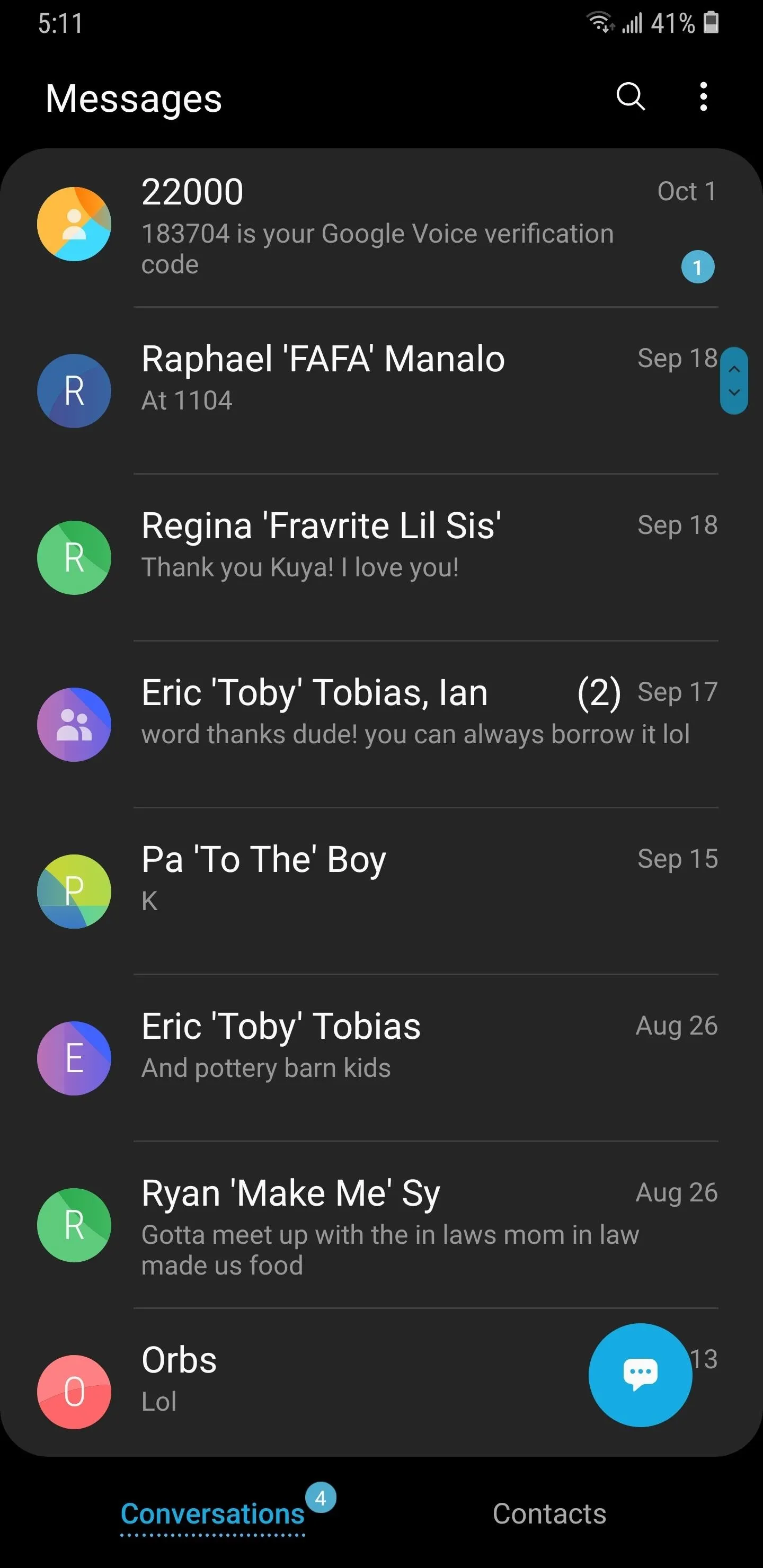
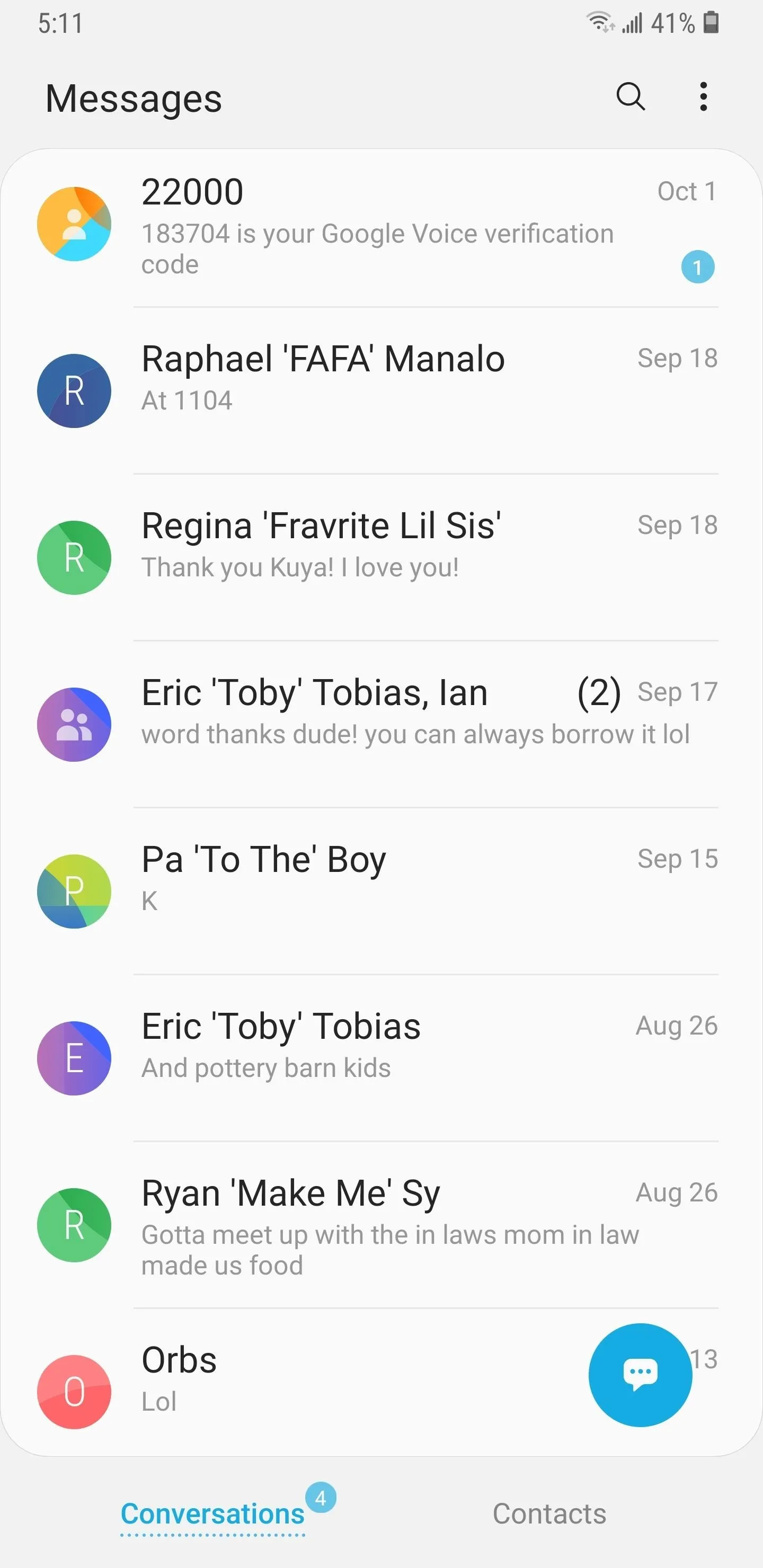
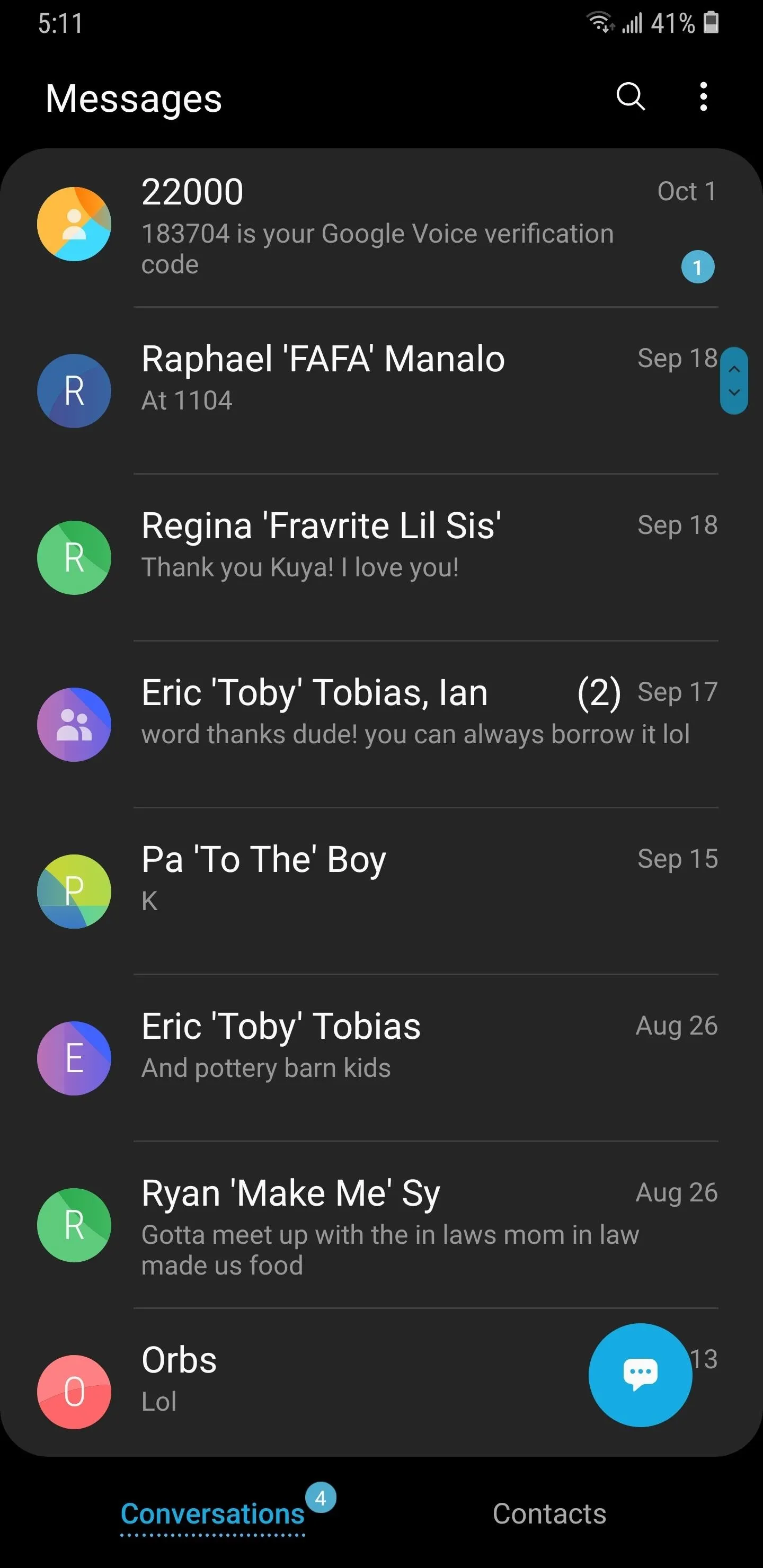
Mail App
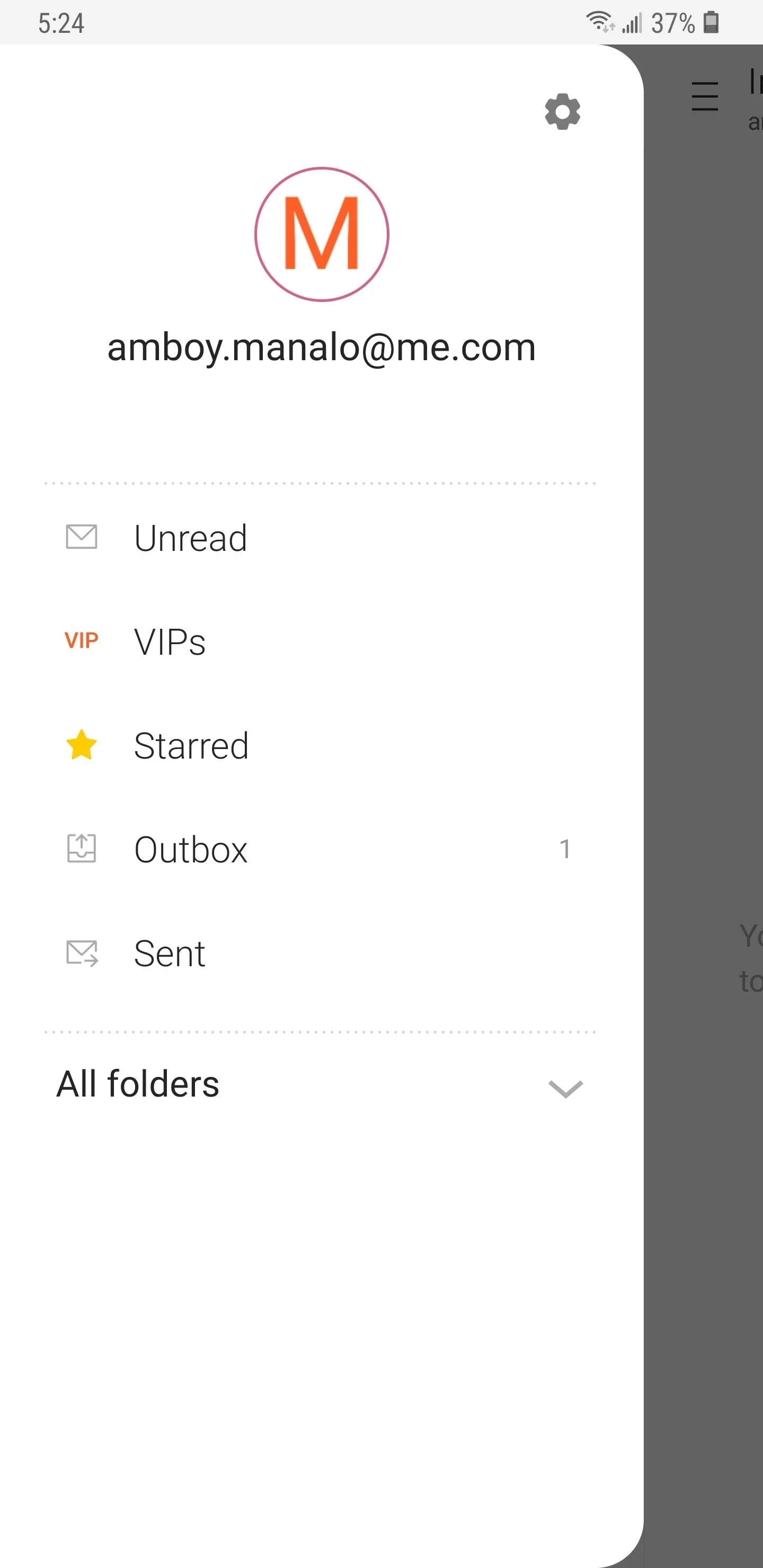
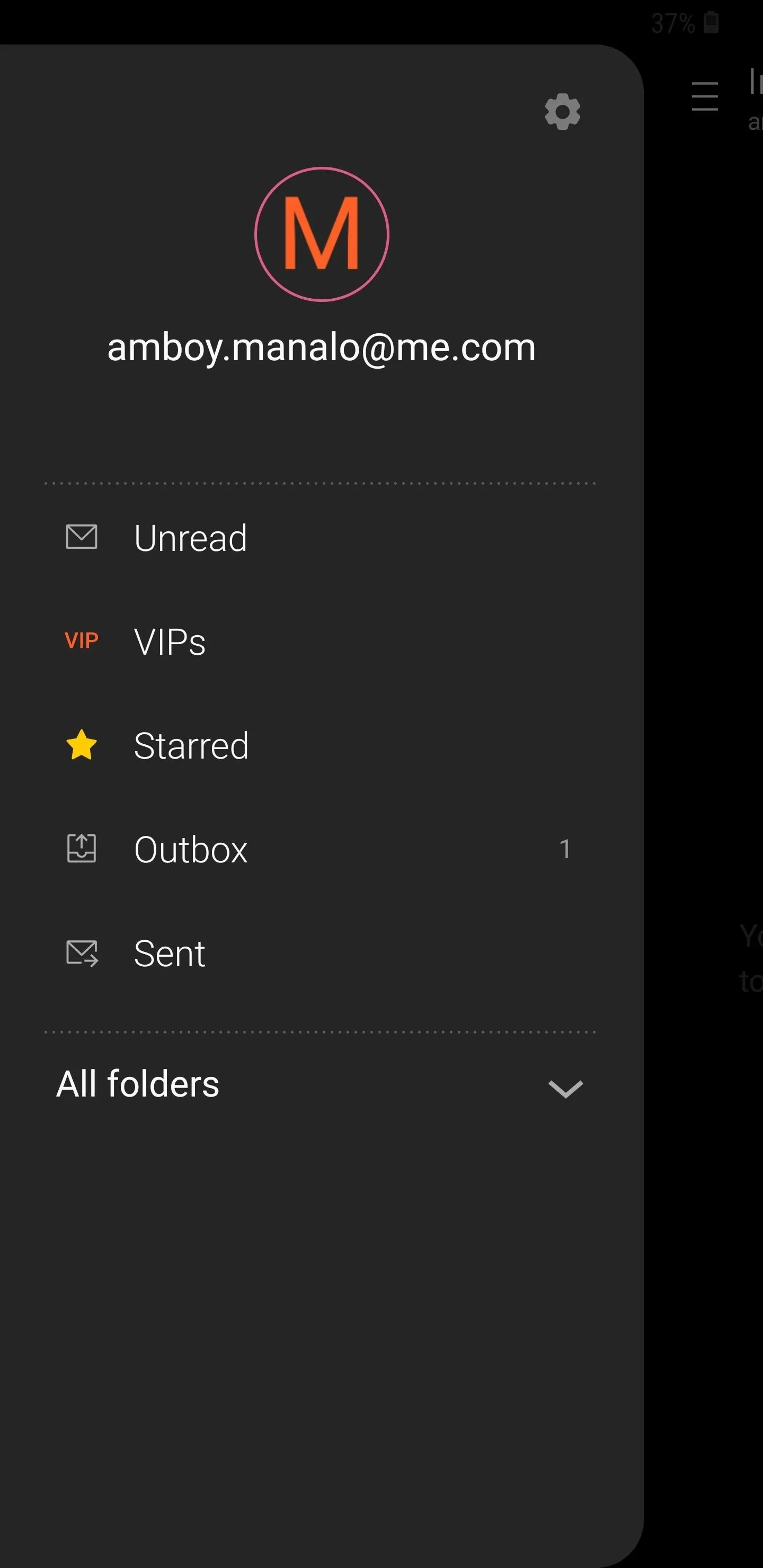
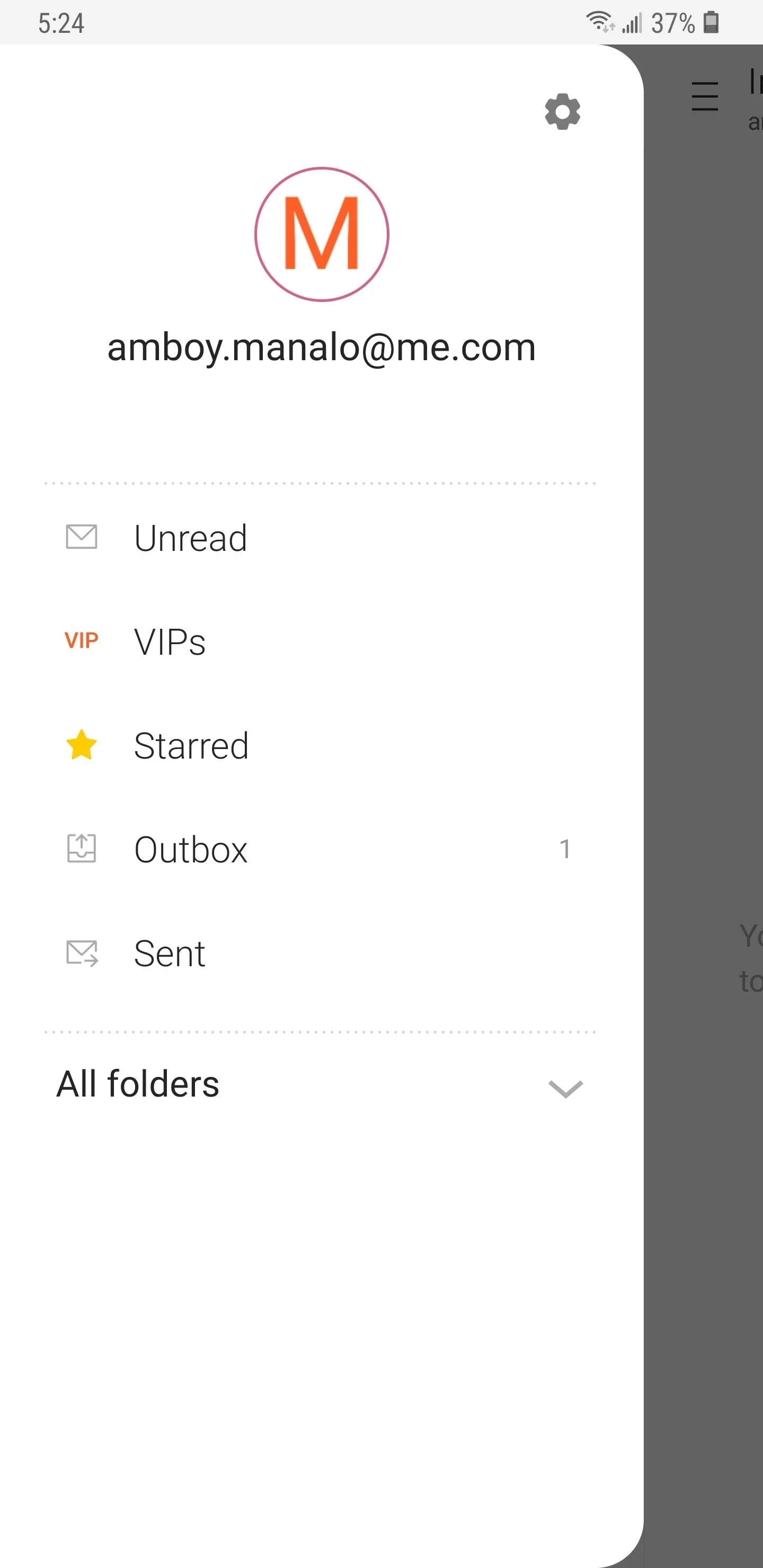
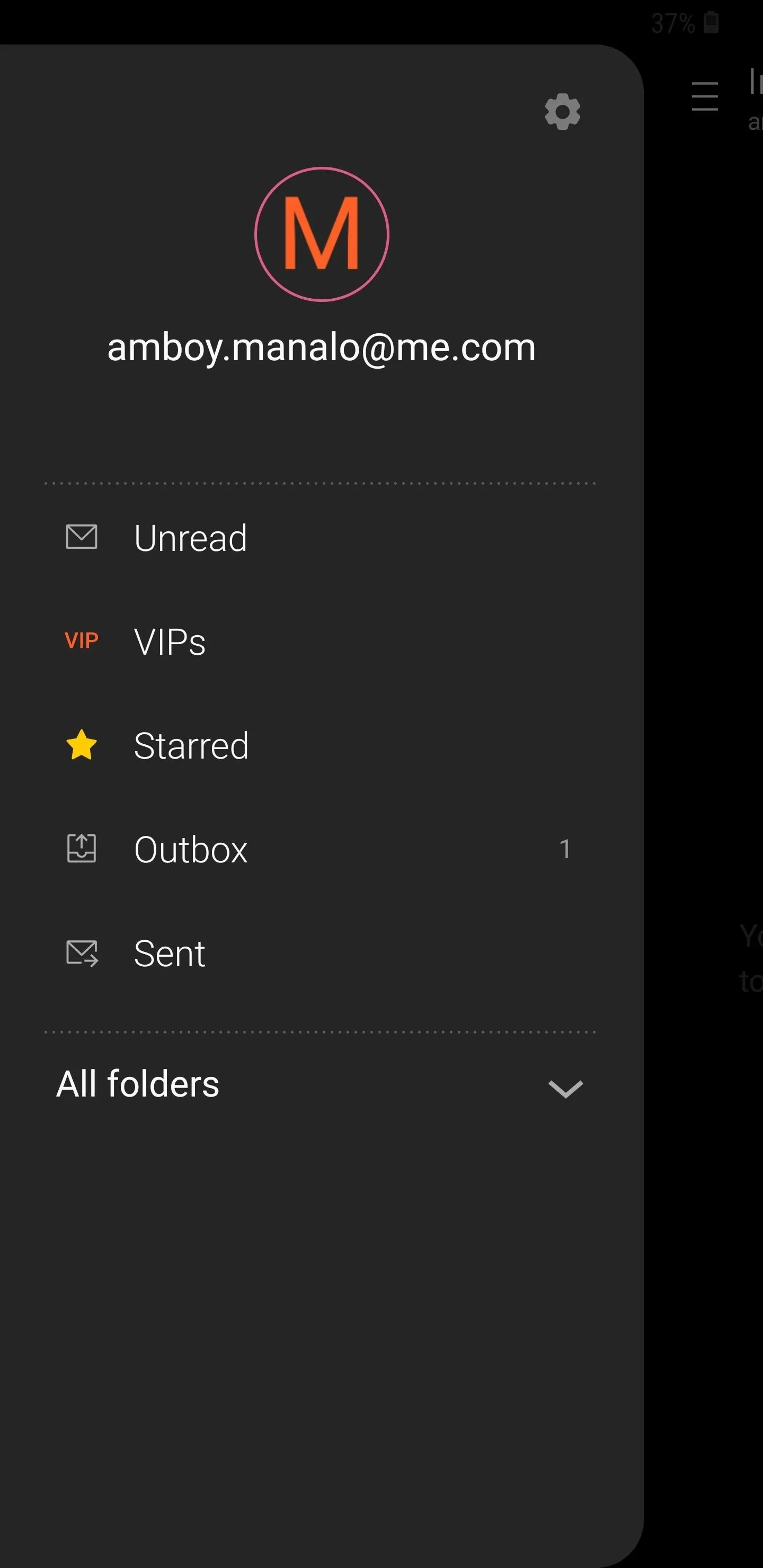
Keyboard
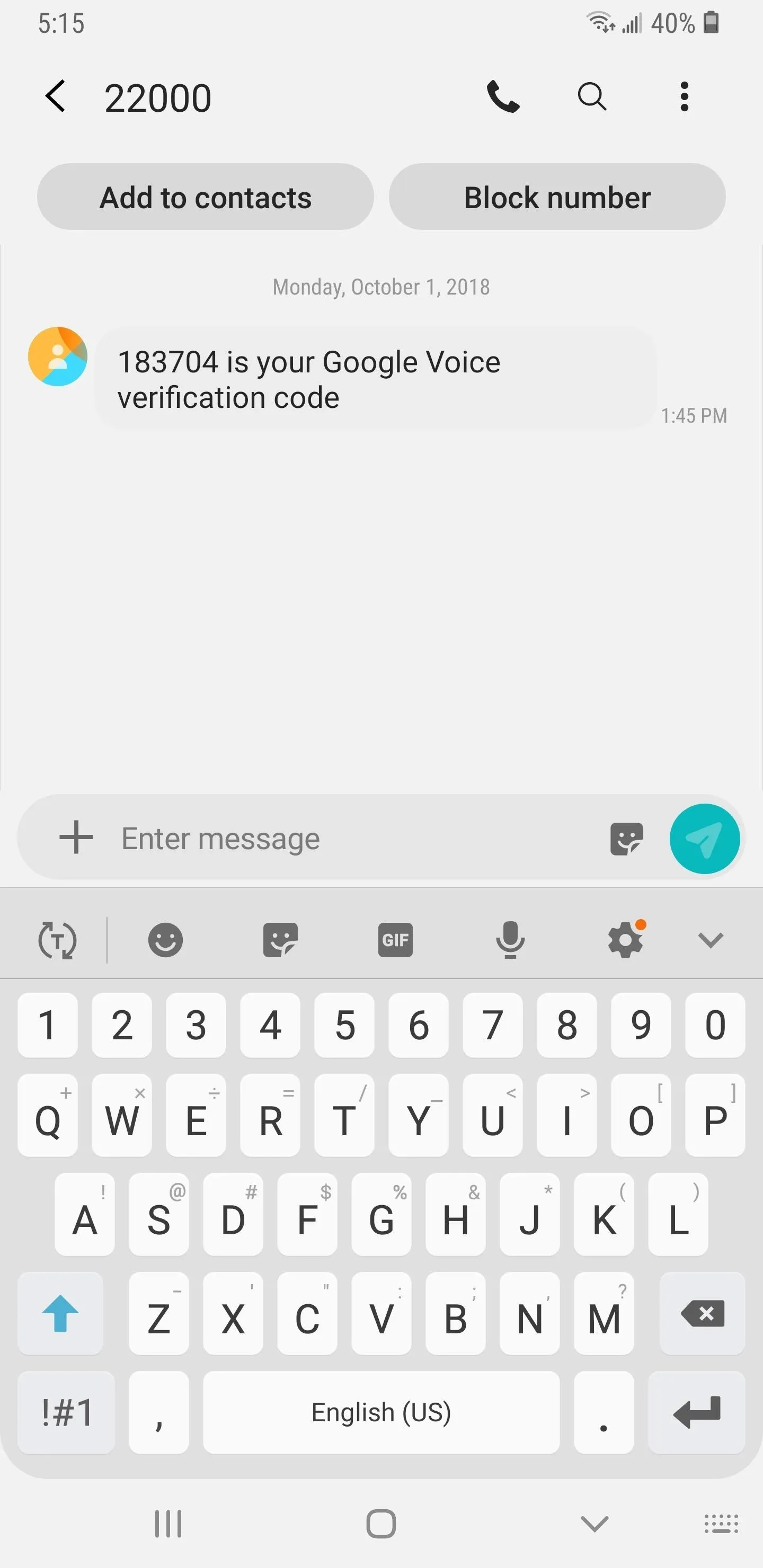
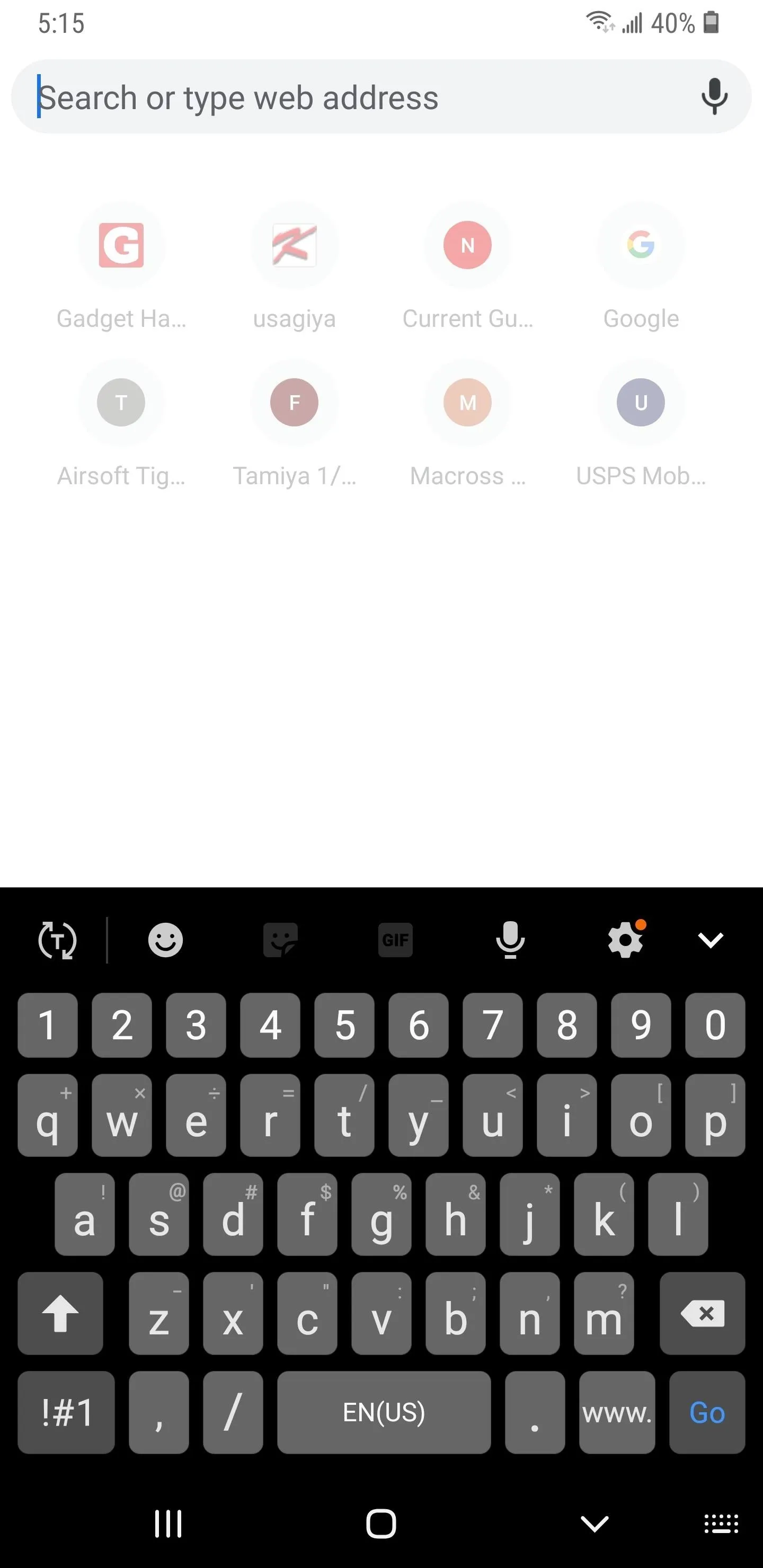
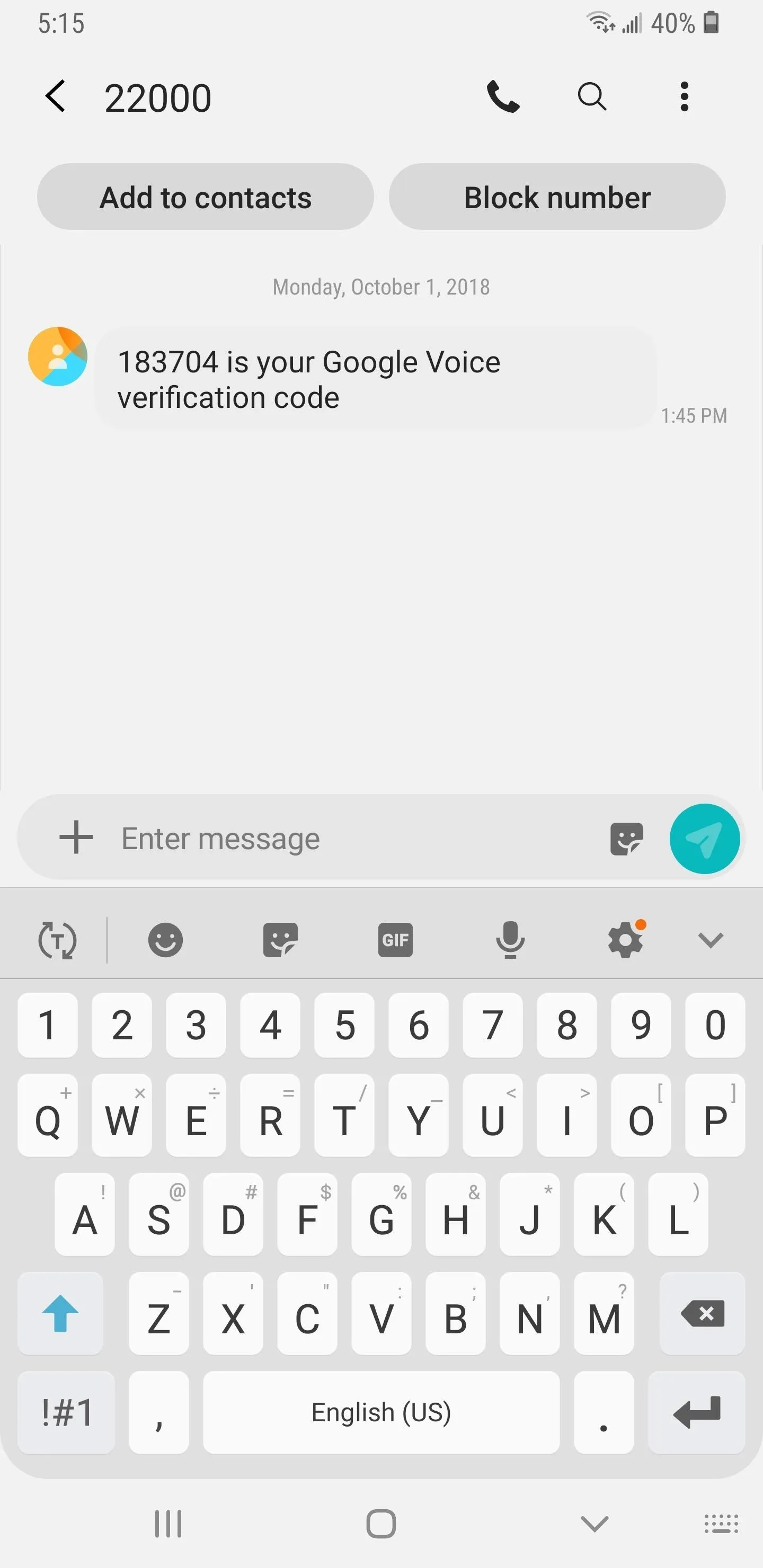
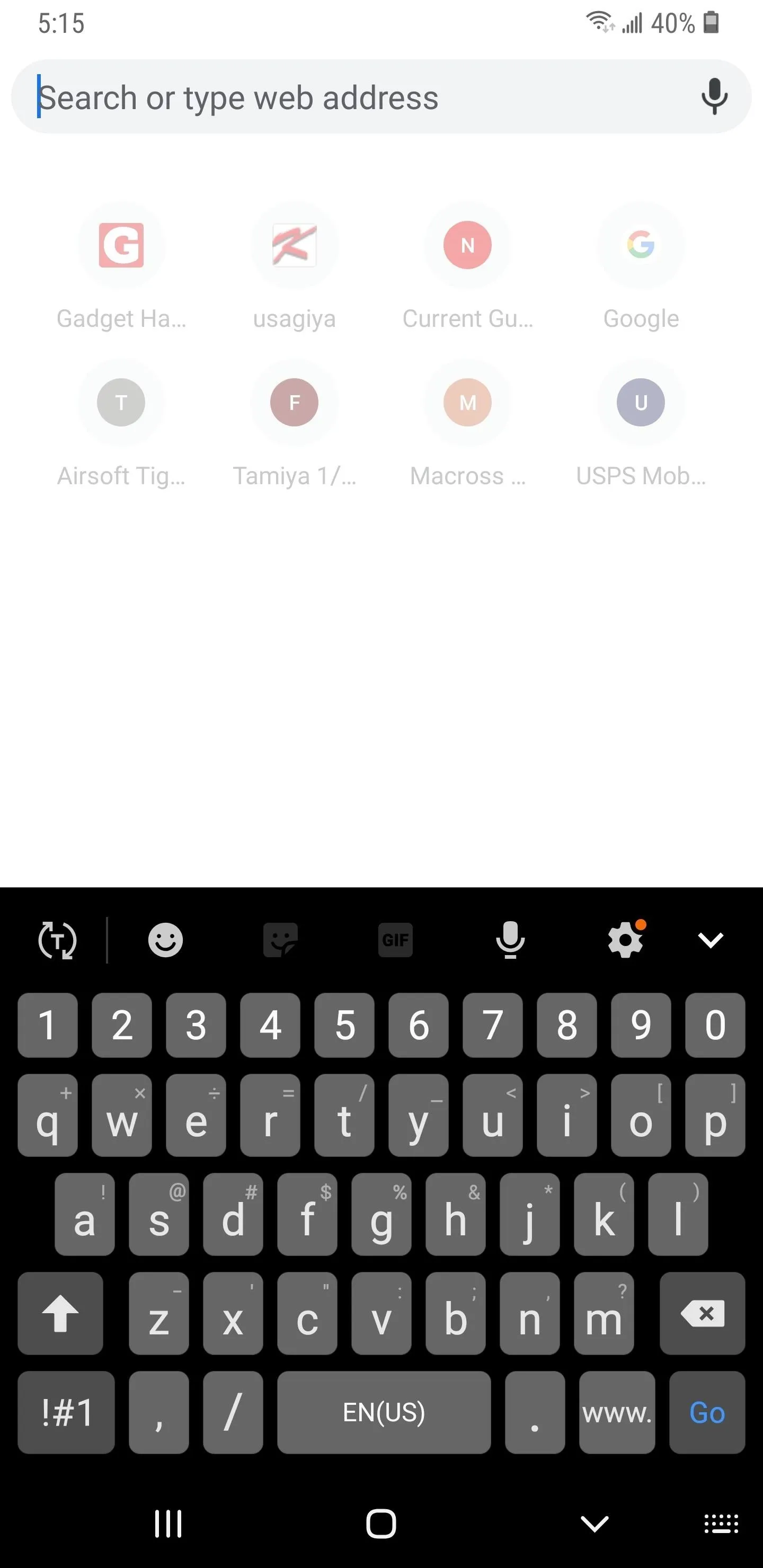
Volume Menu
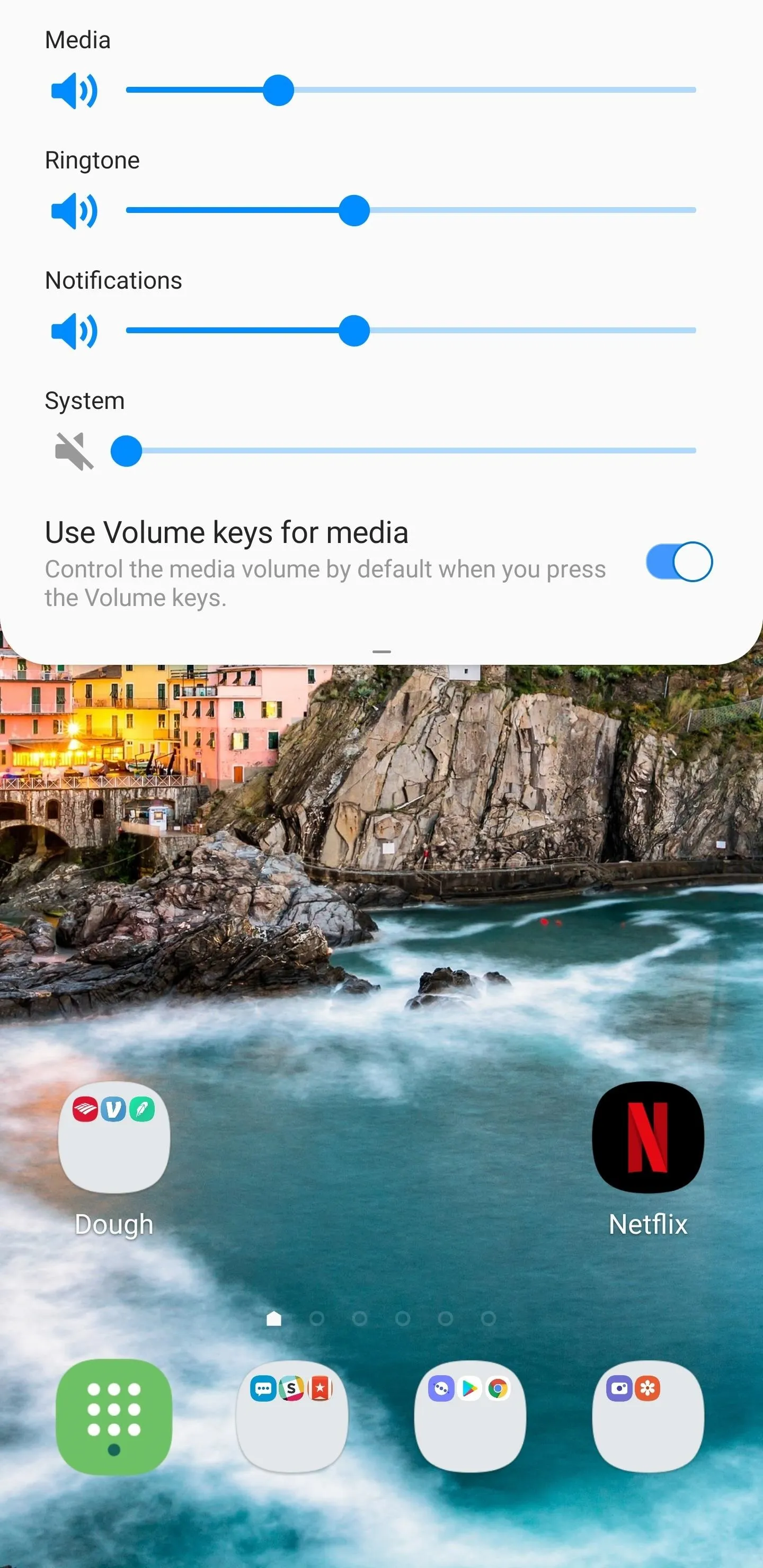
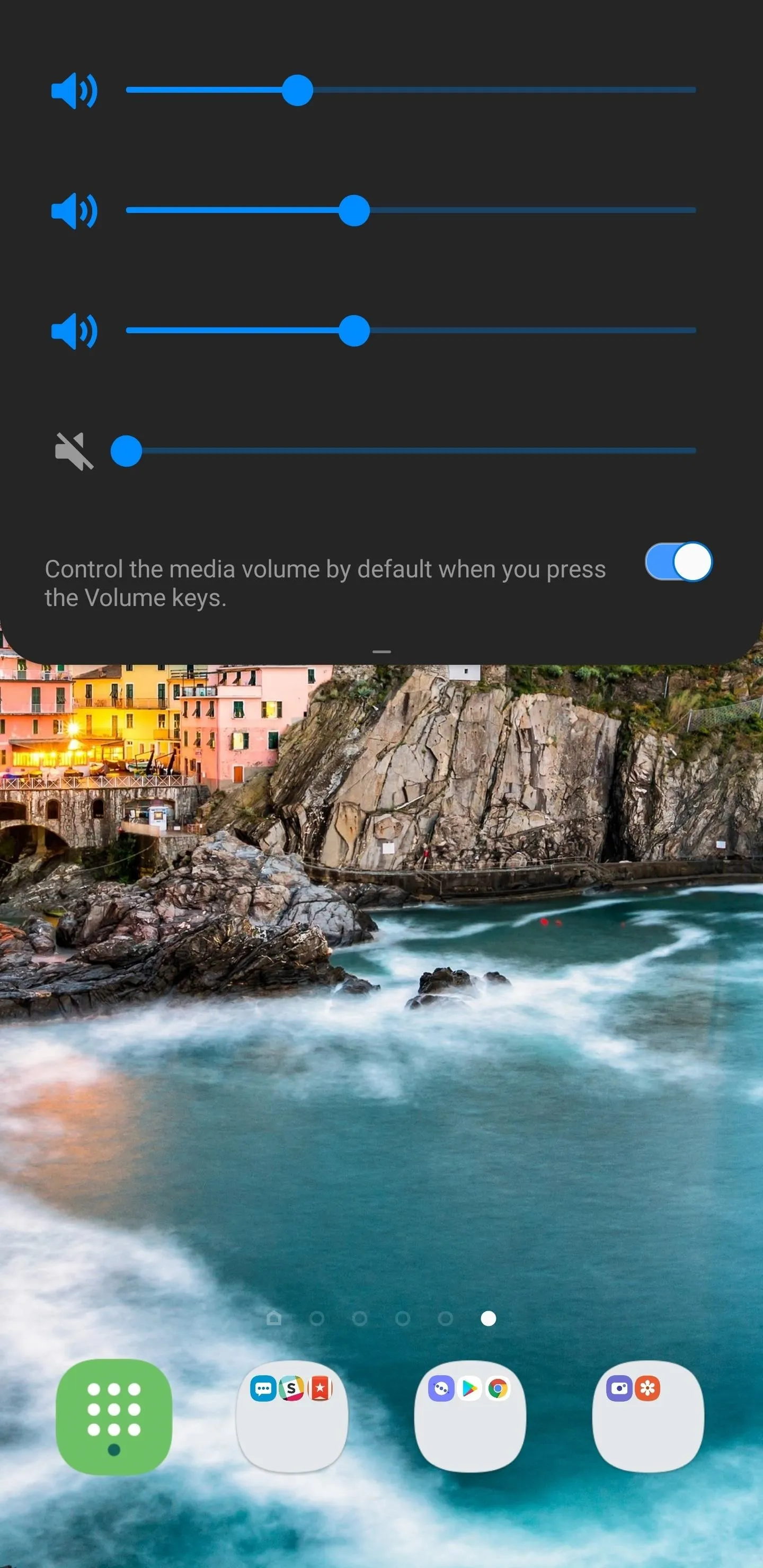
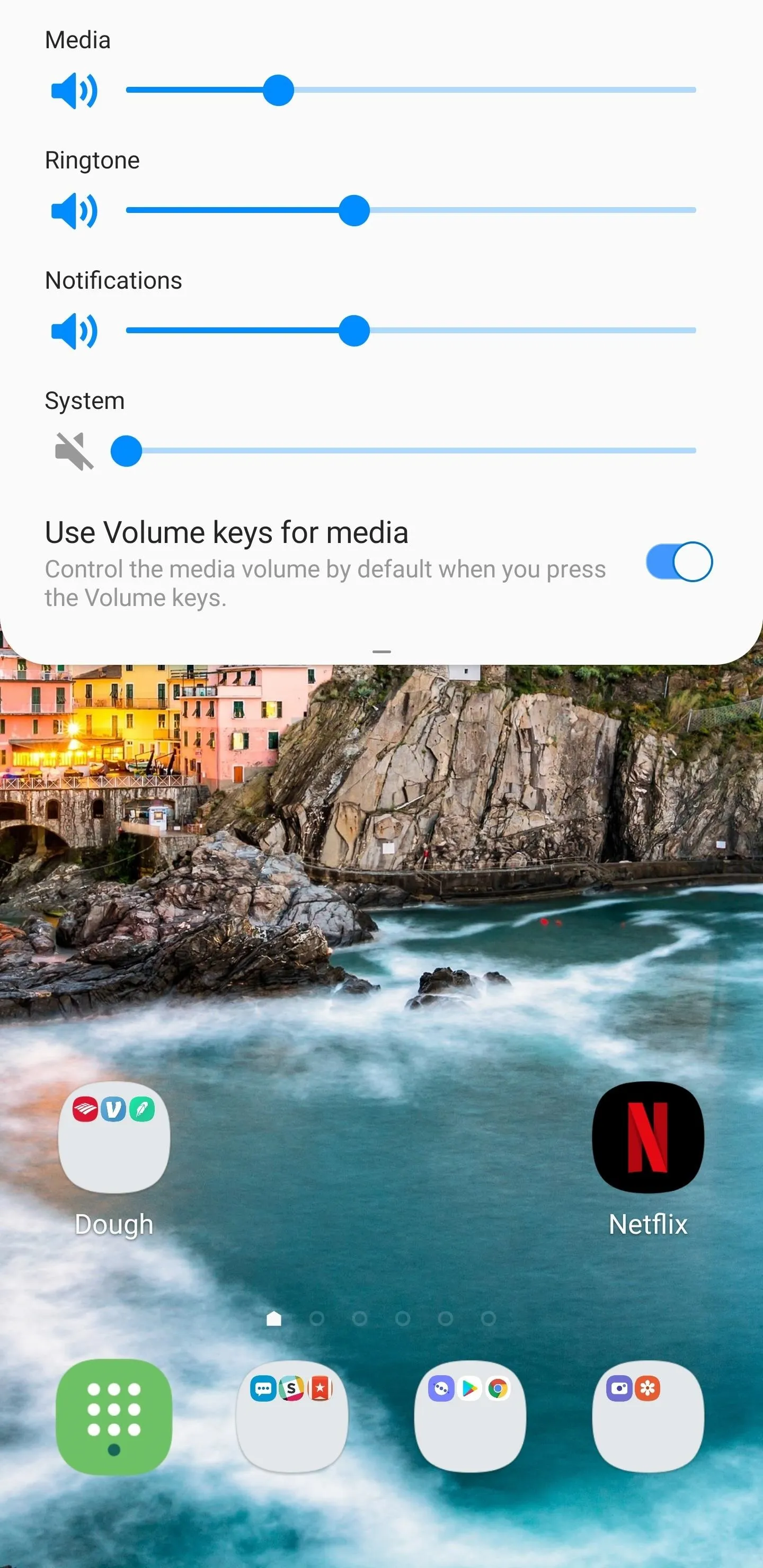
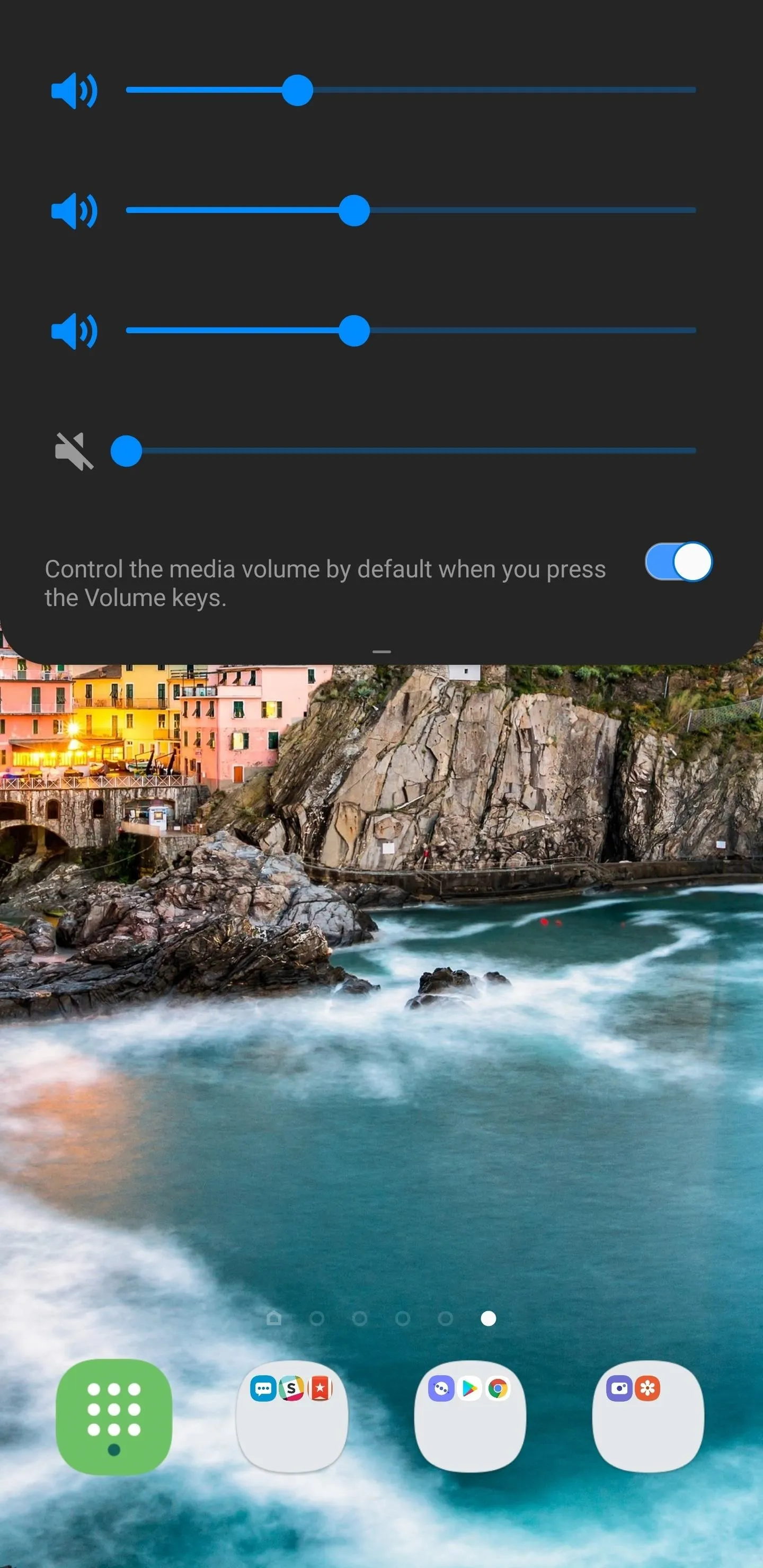
Share Menu
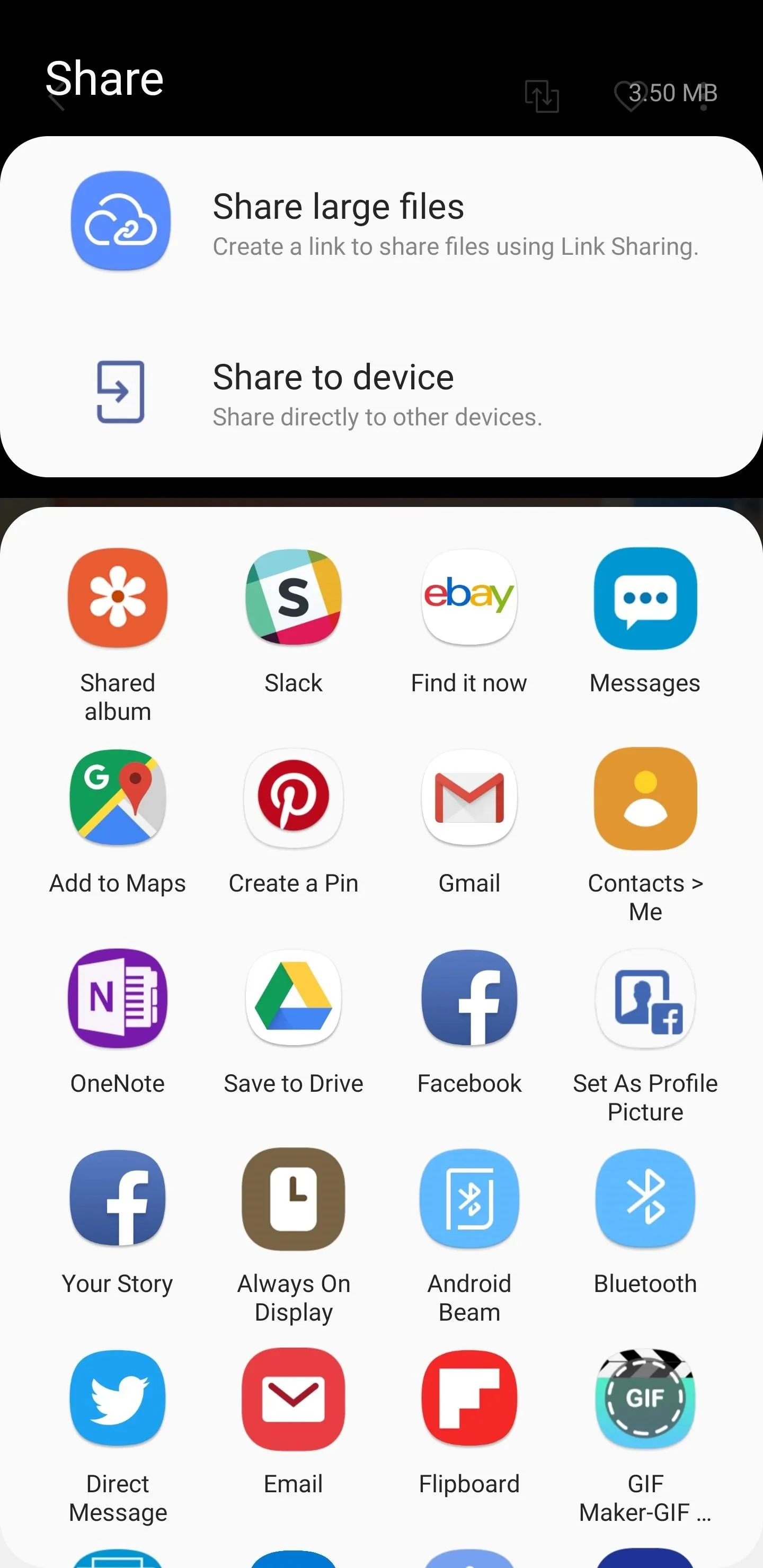
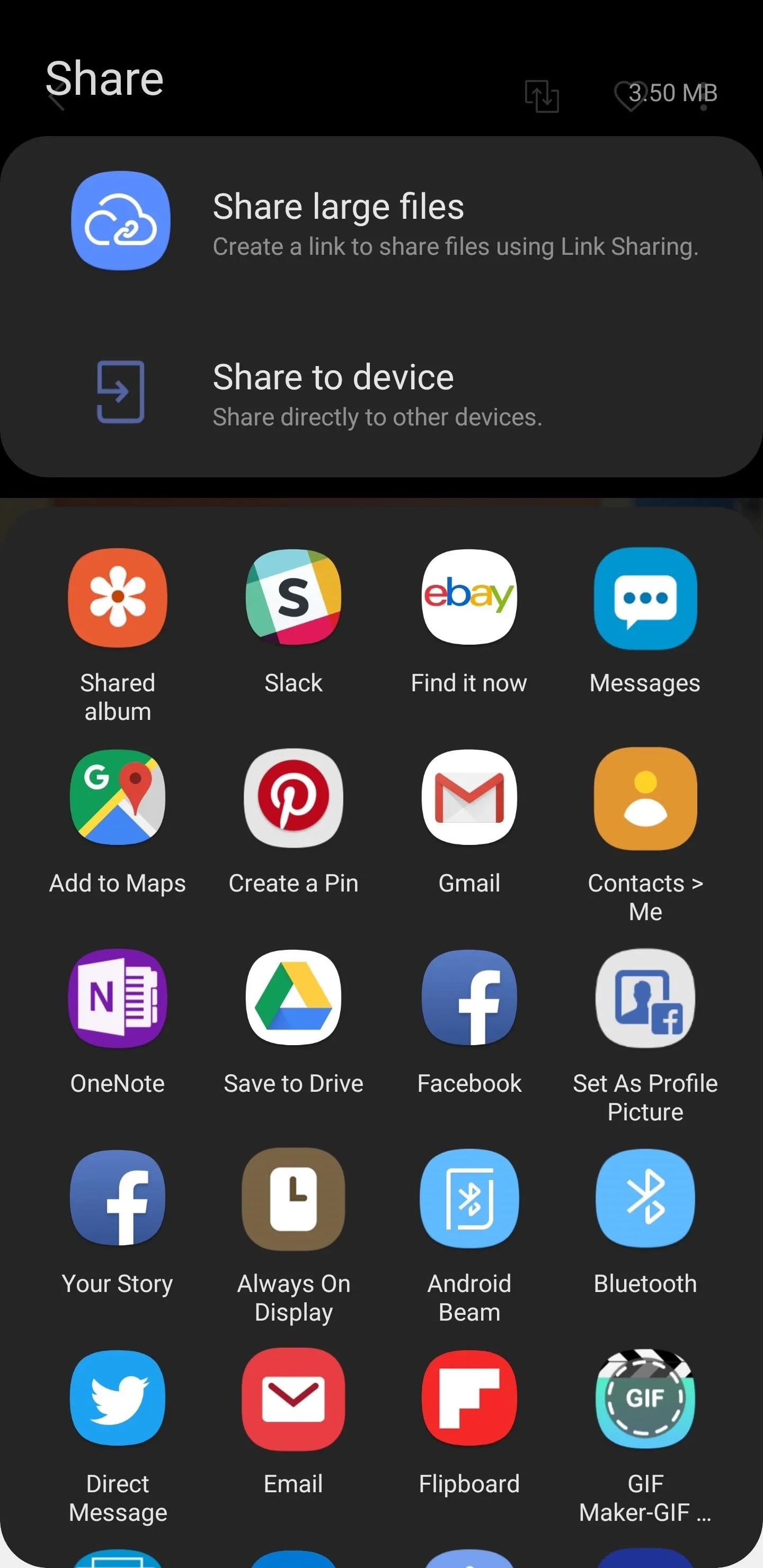
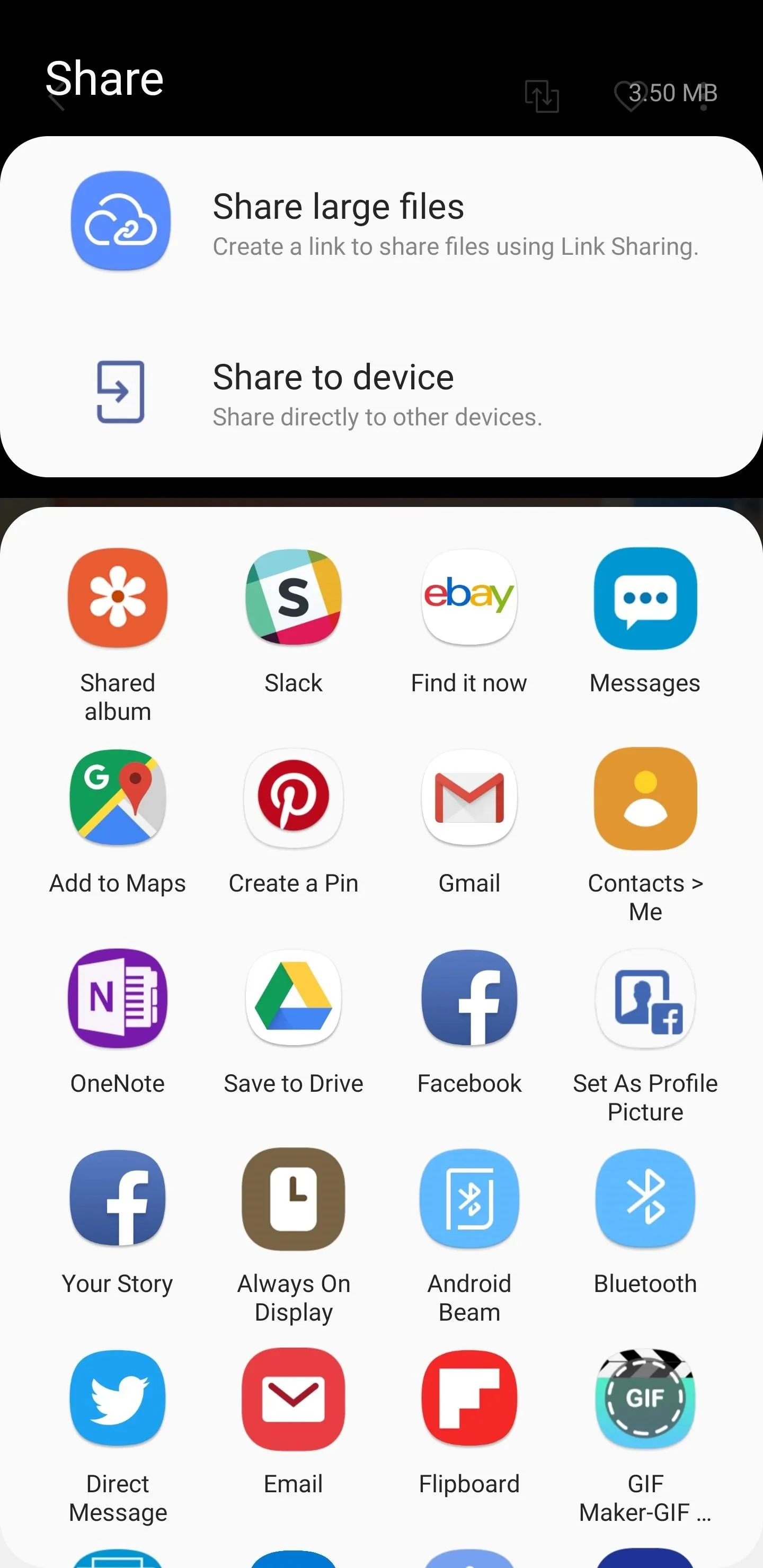
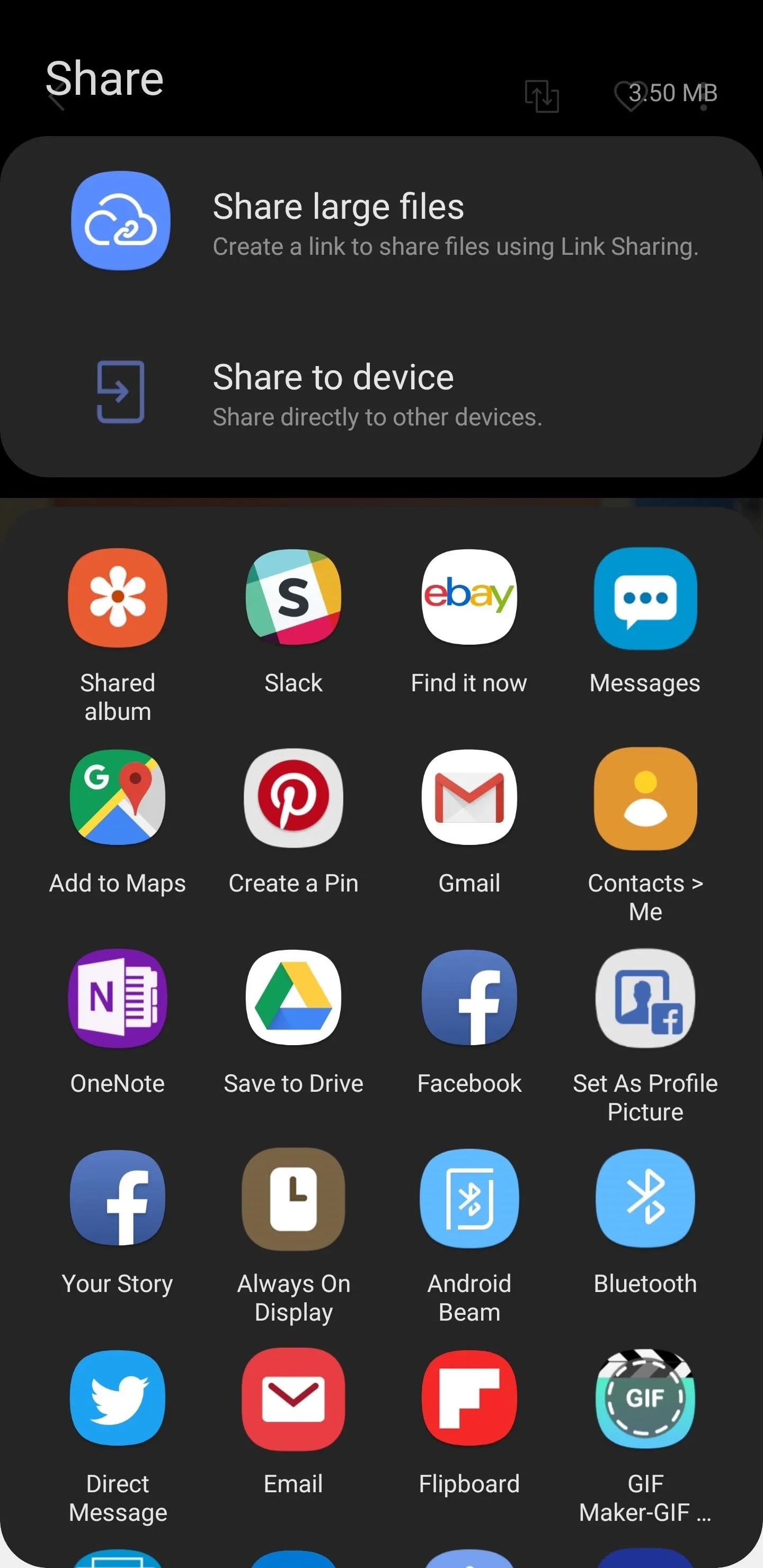
Other Apps
It's worth noting that some apps like the Clock and Gallery are permanently set to Night Mode, while others such as the Calculator app are set on the standard light theme. Of course, these settings aren't set in stone, as Samsung may very well make their themes customizable when the final version of Pie touches down.
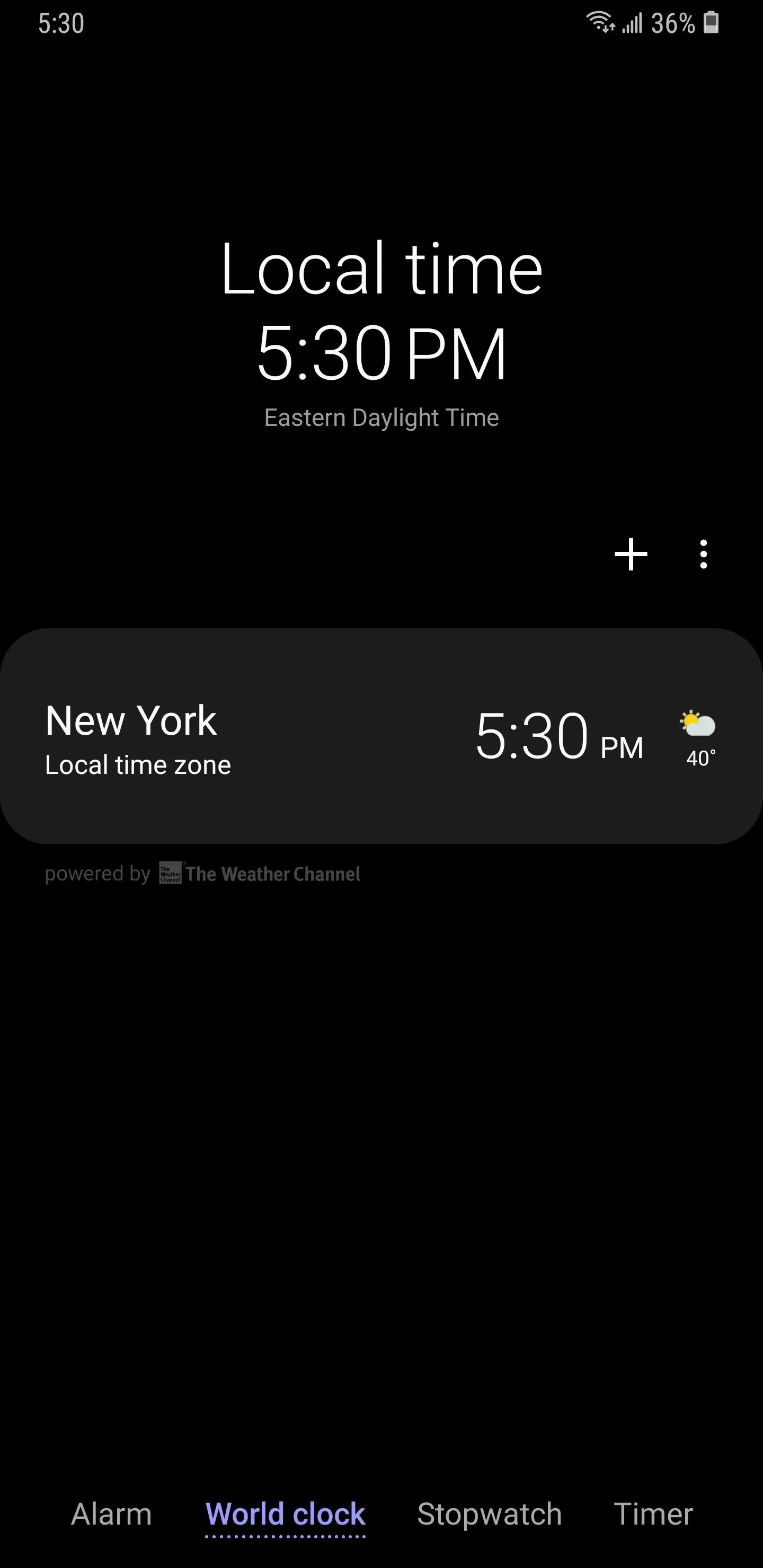
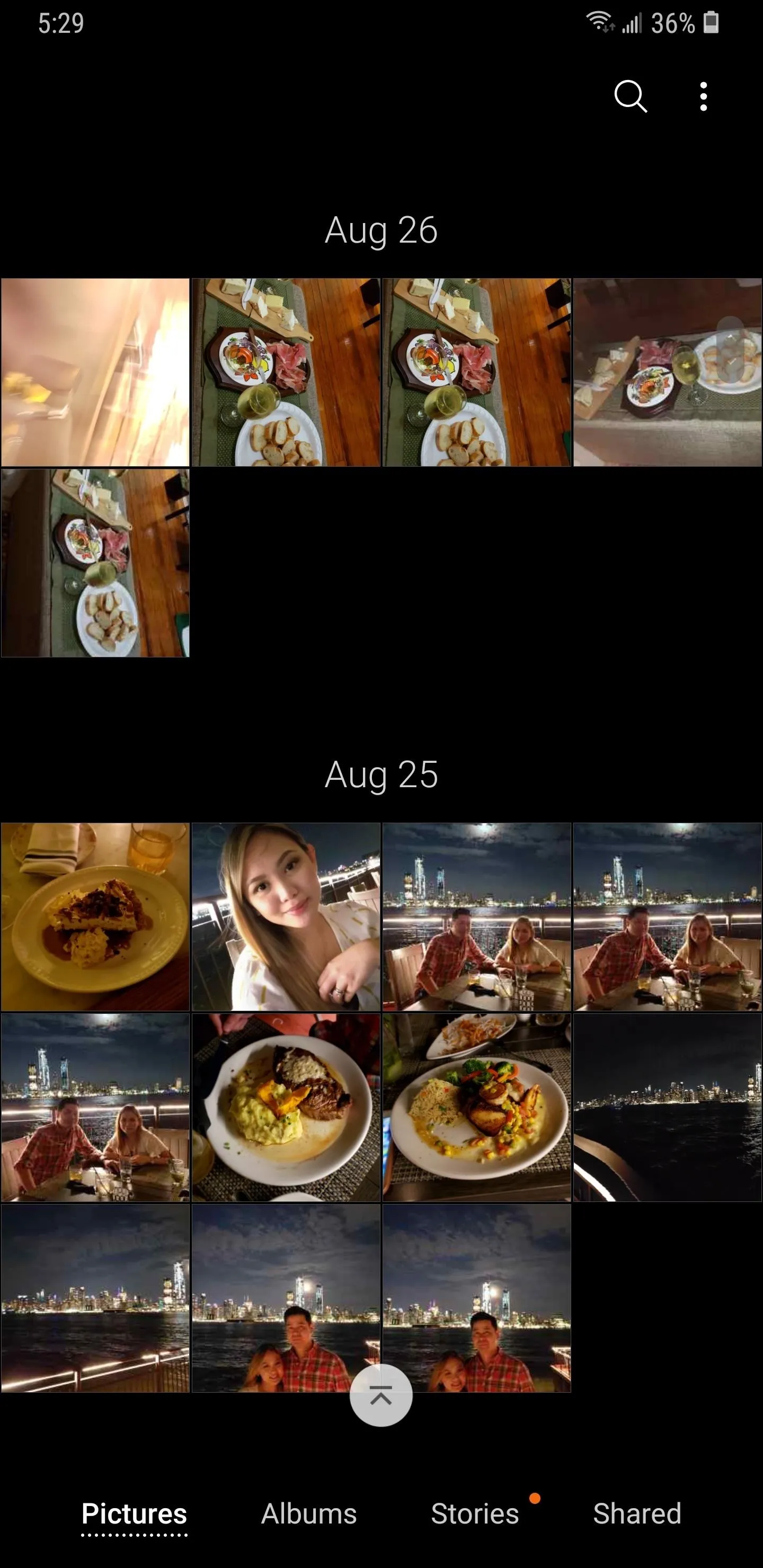
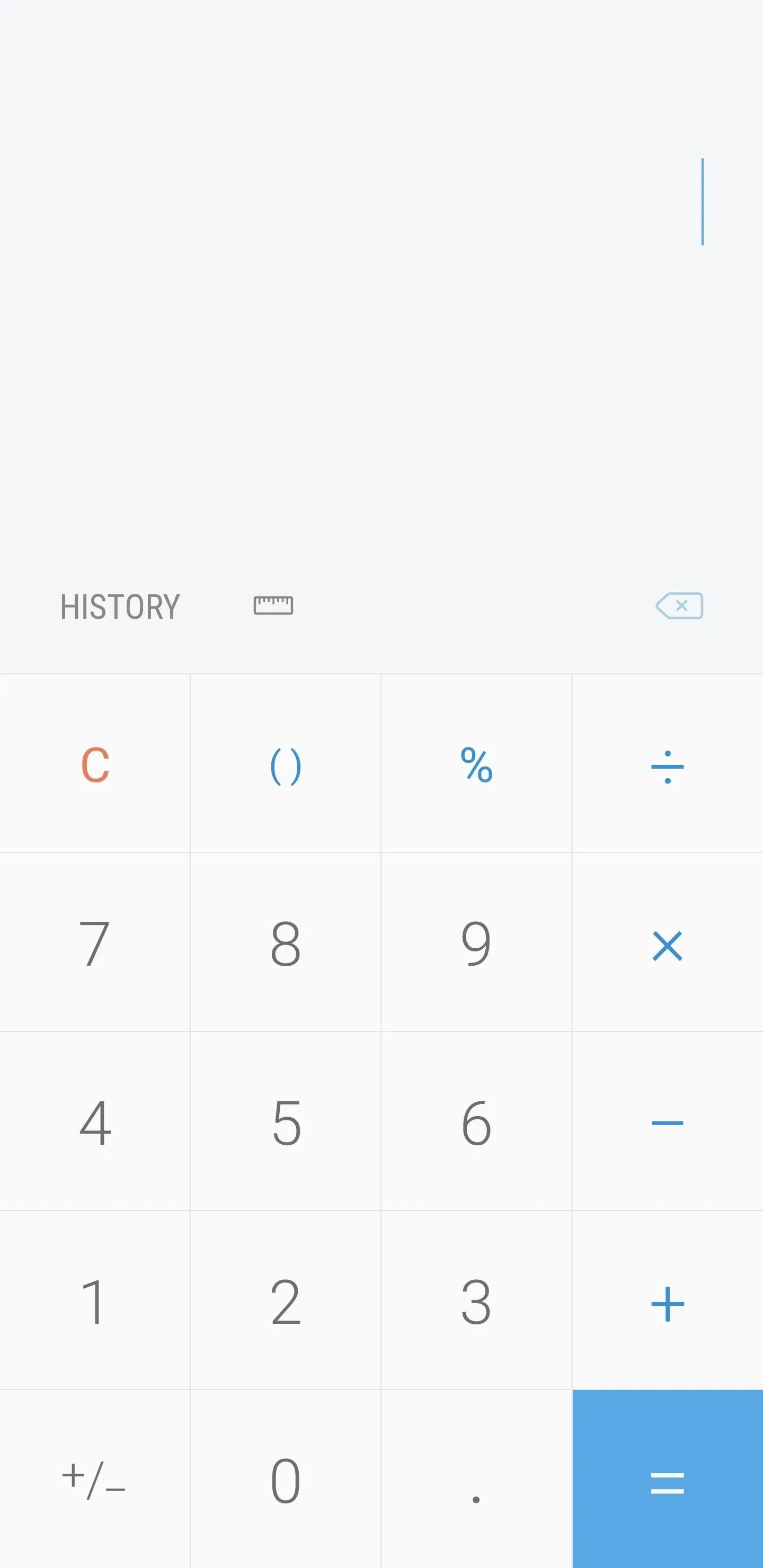
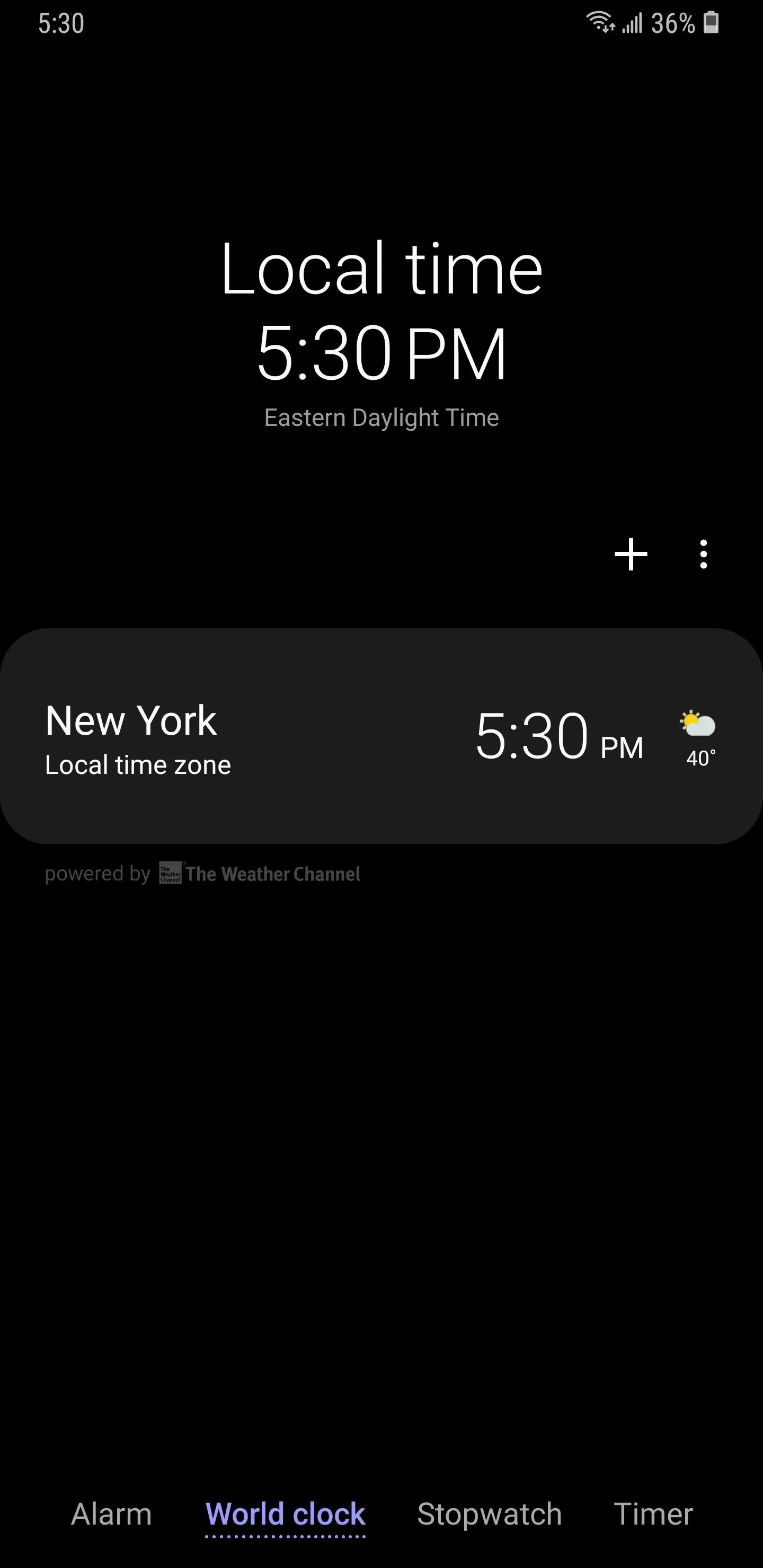
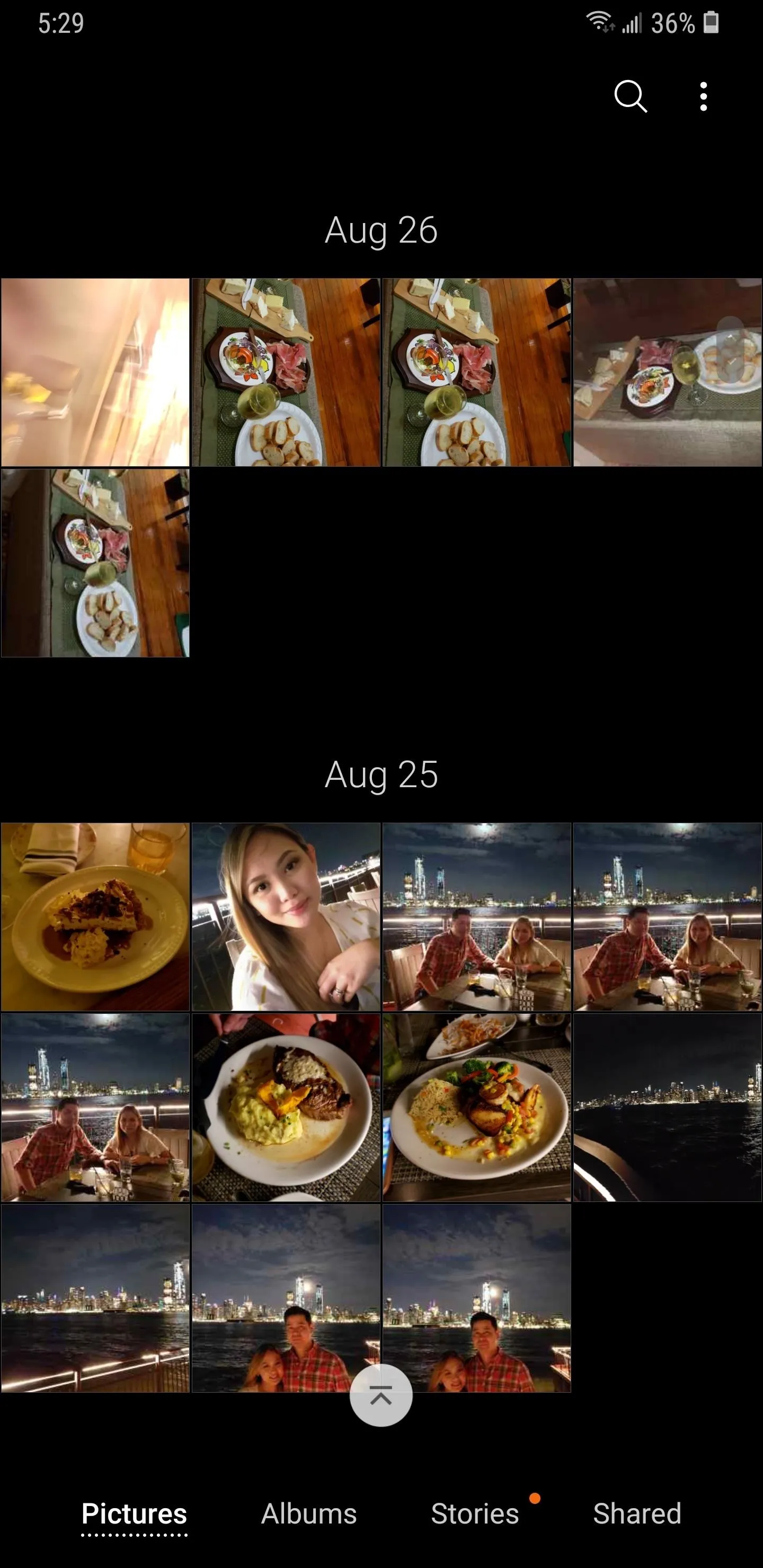
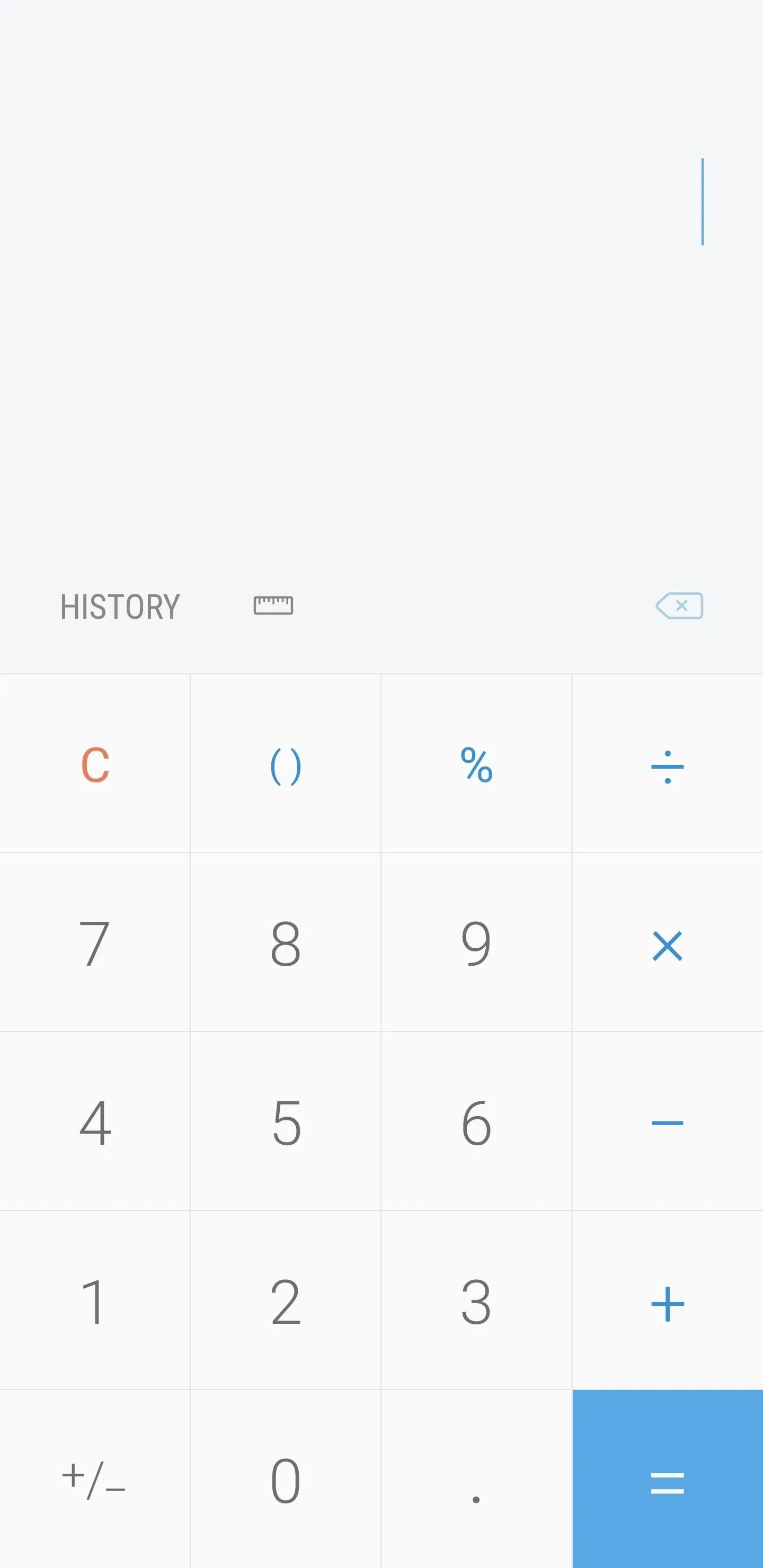
Have you found any other menus that are affected by the new dark theme setting in Android 9.0-based Samsung One UI? If so, let us know in the comment section below.
- Follow Gadget Hacks on Pinterest, Reddit, Twitter, YouTube, and Flipboard
- Sign up for Gadget Hacks' daily newsletter or weekly Android and iOS updates
- Follow WonderHowTo on Facebook, Twitter, Pinterest, and Flipboard
Cover image by Dallas Thomas/Gadget Hacks, screenshots by Amboy Manalo/Gadget Hacks




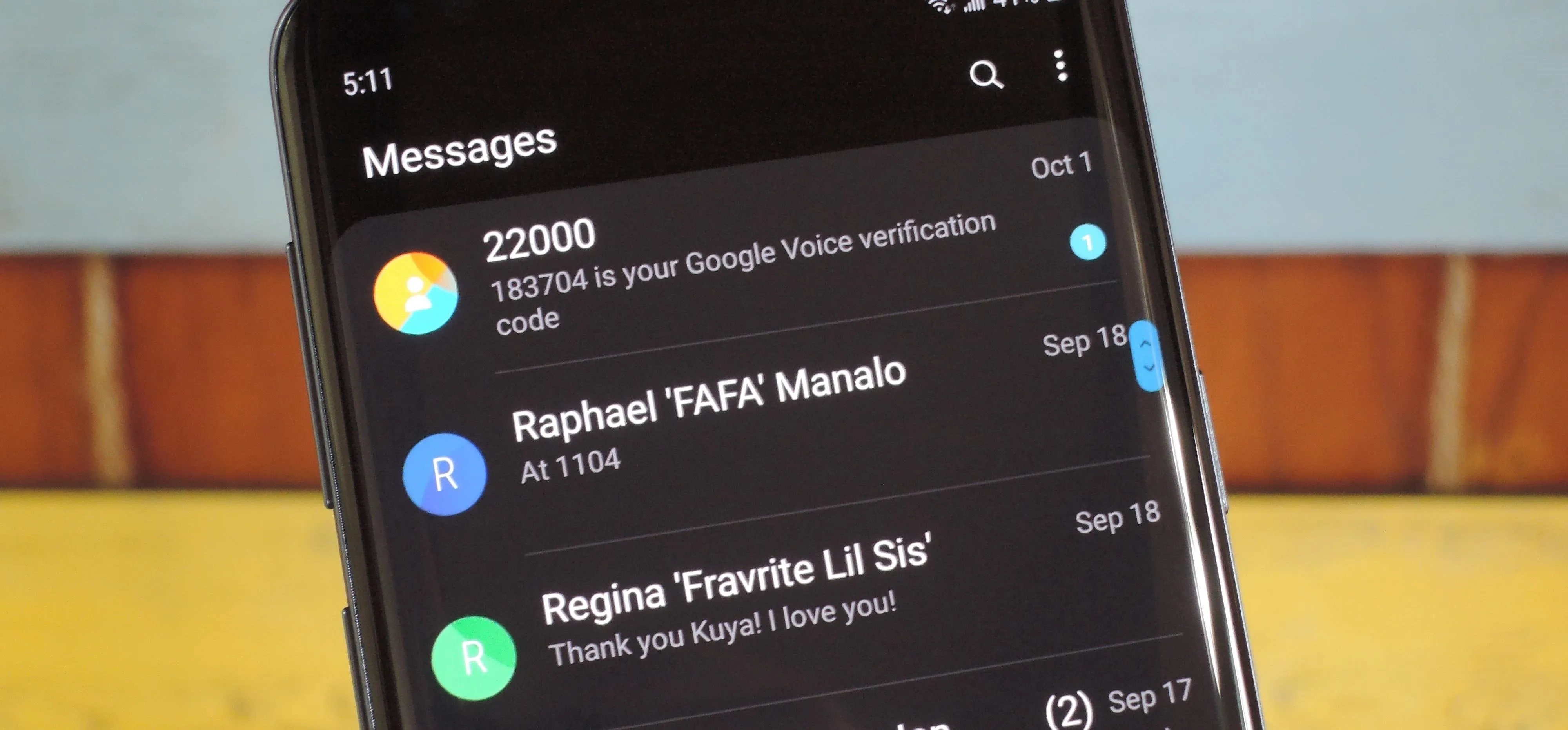




















Comments
Be the first, drop a comment!