Galaxy S20 Tips

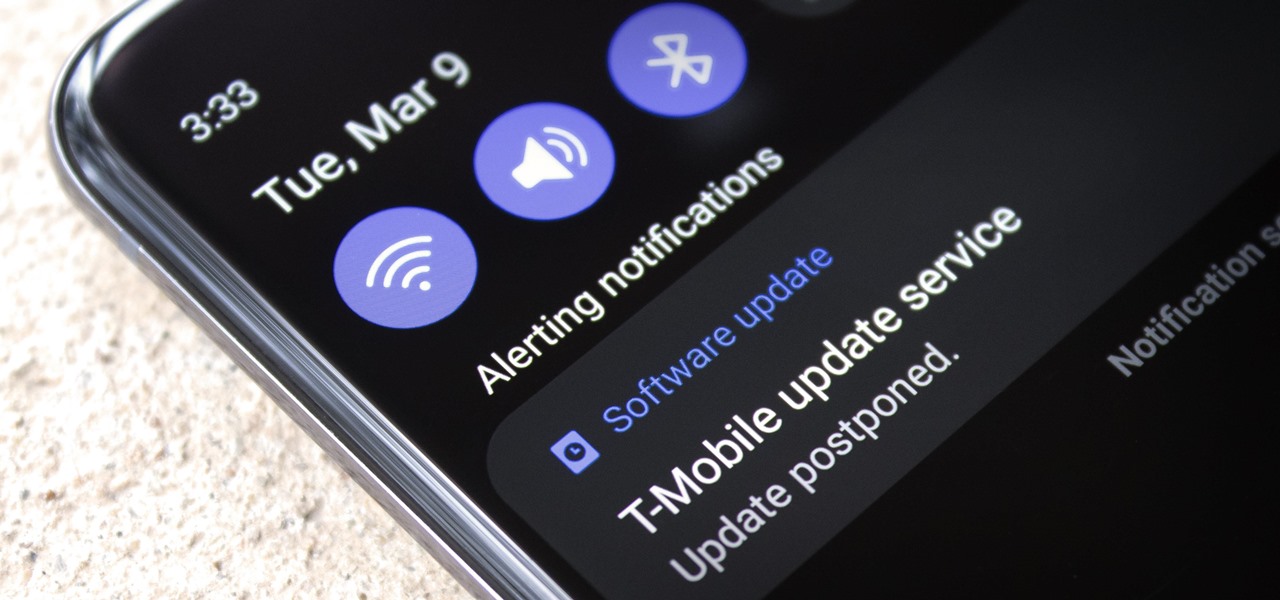
How To: Clear Persistent & Non-Removable Notifications on Android
When an app needs to be absolutely sure it won't be cleared from RAM by Android's memory management system, it posts a persistent, ongoing notification. Another time you'll encounter non-removable alerts is when your phone or carrier really wants you to do something, like apply an update.
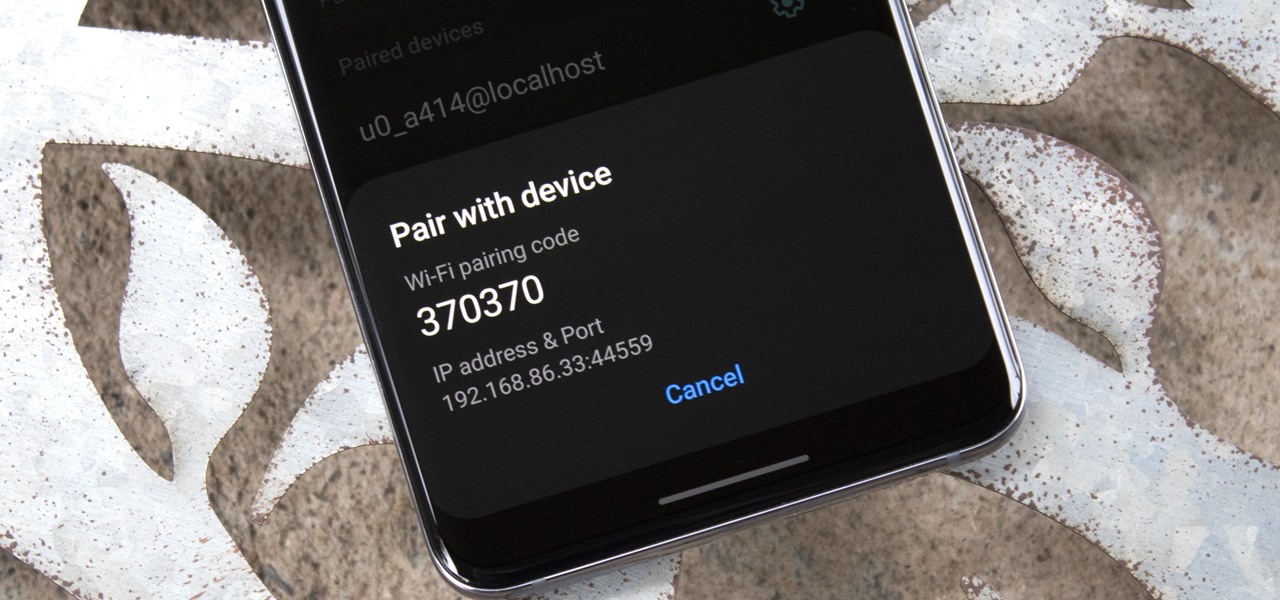
How To: Use Wireless ADB in Samsung's One UI 3.0 (It's Actually Pretty Easy)
Samsung's One UI 3.0 skin is built on top of Google's Android 11 open source code base, which means you get all of the standard features, plus some cool bonus stuff from Samsung. However, it's one of those standard AOSP features that you might find most useful if you send a lot of ADB commands.

How To: Uninstall Bloatware Without Root or a PC Using Android's New 'Wireless Debugging' Feature
Bloatware is a problem on Android, and it's not just a Samsung thing. Removing apps that have the Uninstall or Disable button grayed out in Settings has always involved sending ADB commands to your phone from a computer, which itself was always such a pain to set up. Thankfully, that has finally changed.

How To: Use Samsung's Hidden Undo & Redo Gesture for Galaxy Devices
Everyone raves about Gboard and SwiftKey, but the stock Samsung Keyboard on Galaxy devices is awesome in its own right. It's preloaded, so you don't have to do anything to get it, but at the same time, it's packed with features — even some you might not know about.
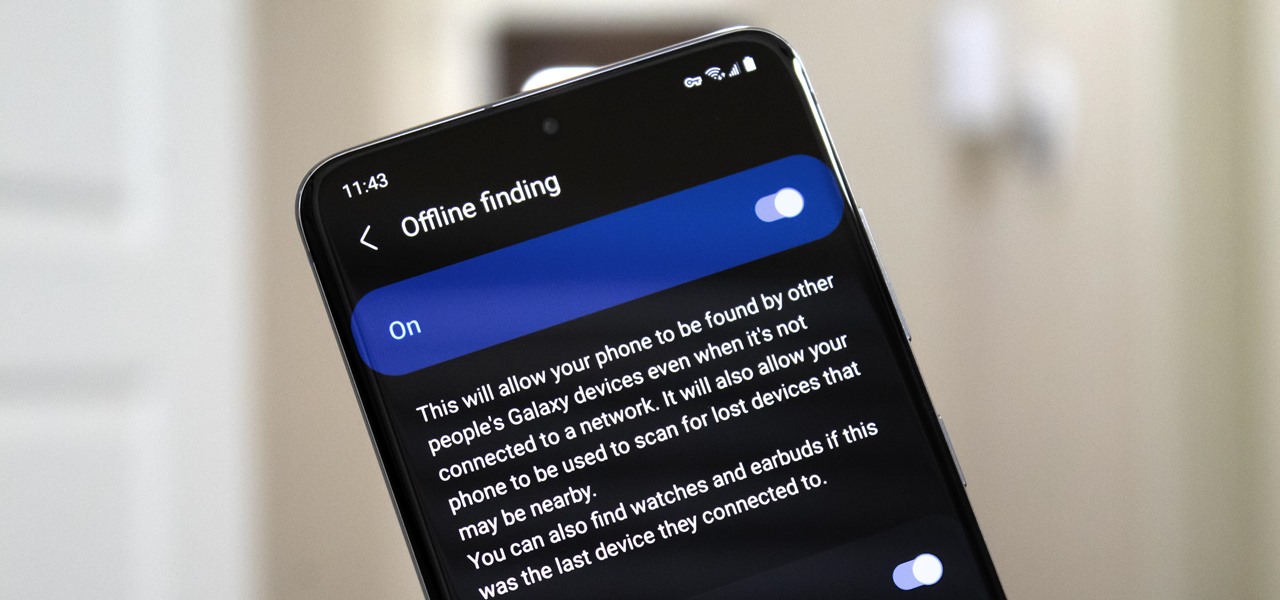
How To: Enable Offline Finding on Your Galaxy So You Can Locate Your Phone in Airplane Mode
Nowadays, even the dumbest thieves know that the first thing you should do after you steal a phone is turn on airplane mode. Not only does this make it harder for police to track the phone through cell tower triangulation, but it also disables security features the person you stole it from may have implemented — for instance, Samsung's Find My Mobile service.
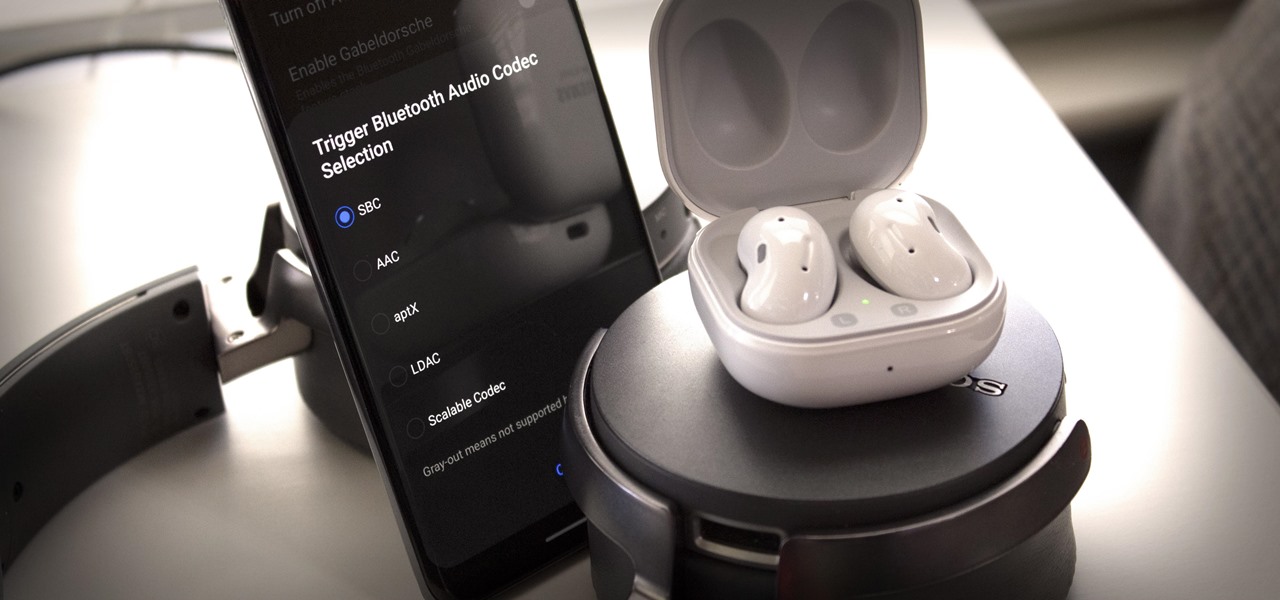
How To: See Which Audio Codecs Your Bluetooth Headphones Support with One UI 3.0
Codecs are like ZIP archives for media files. Rather than storing an entire analog sound file, the digital version is compressed to save space. The algorithm used to reduce file size is called a codec, as it encodes to digitize and decodes when it's time to play the file back. So as you can imagine, a better codec can lead to drastically improved sound quality.
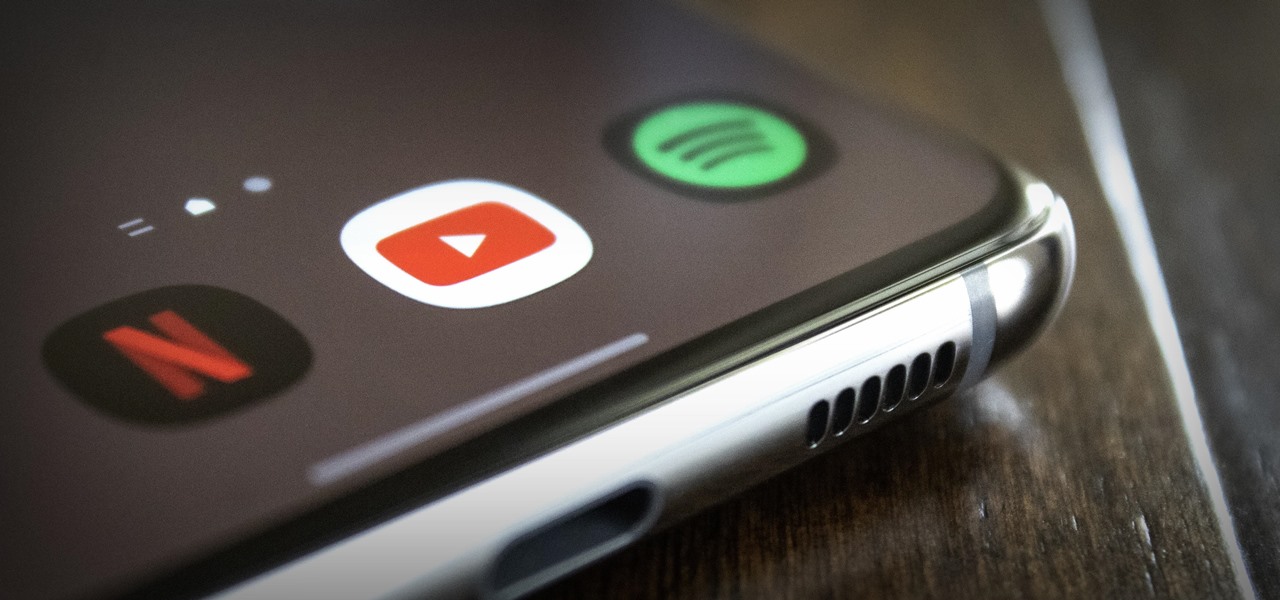
How To: Play Sound from 2 Apps at Once on Your Samsung Galaxy Phone
On a PC, you can play sound from multiple apps at once. It's great, but it can also be confusing — there's a volume slider in each app, then the system-wide one, and probably another knob on your speakers. To avoid this dysfunction, Android only has one sound stream for media. But that has its own problems.
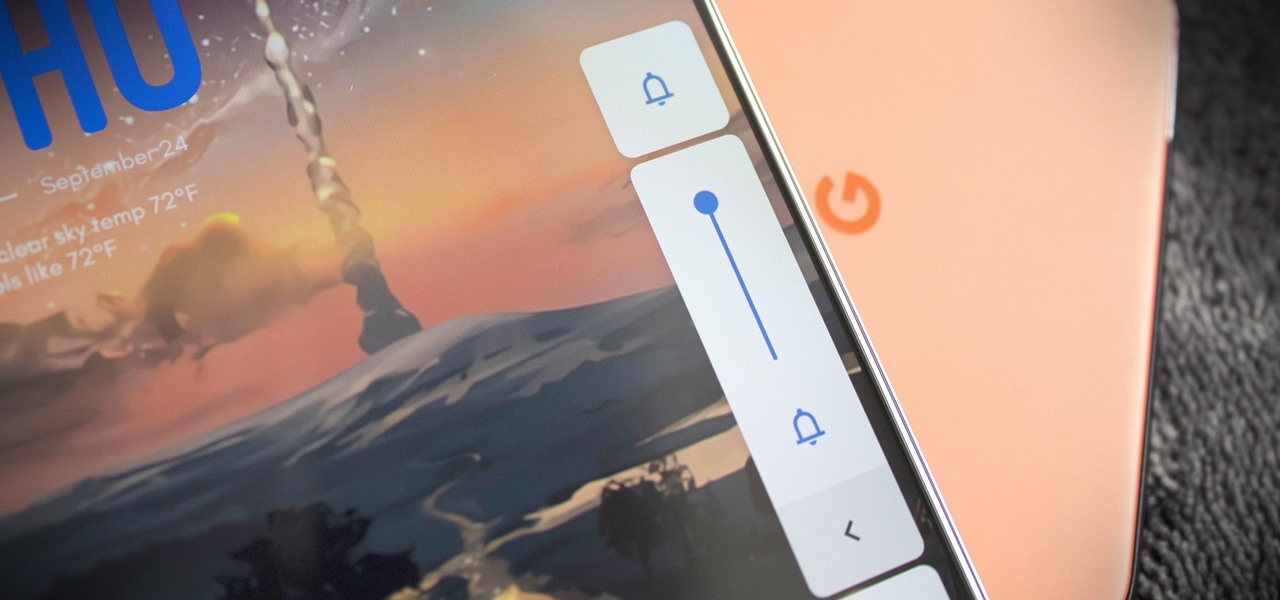
How To: Get Stock Android's Volume Panel on Your Samsung Galaxy
Like with many aspects of One UI, Samsung's changes to Android's volume panel are controversial. Between the different orientation and alternative design, it isn't for everyone. Fortunately for Android purists, there's an app to solve this problem.
How To: Disable App Icon Badges and Unread Notification Counts on Your Samsung Galaxy Smartphone
If you scan the notification panel on your Samsung Galaxy smartphone daily, all those red circles with numbers that litter the apps on your home screen and app drawer can feel like persistent nagging and unnecessary clutter rather than friendly reminders to check your app alerts — but you can do something about it.
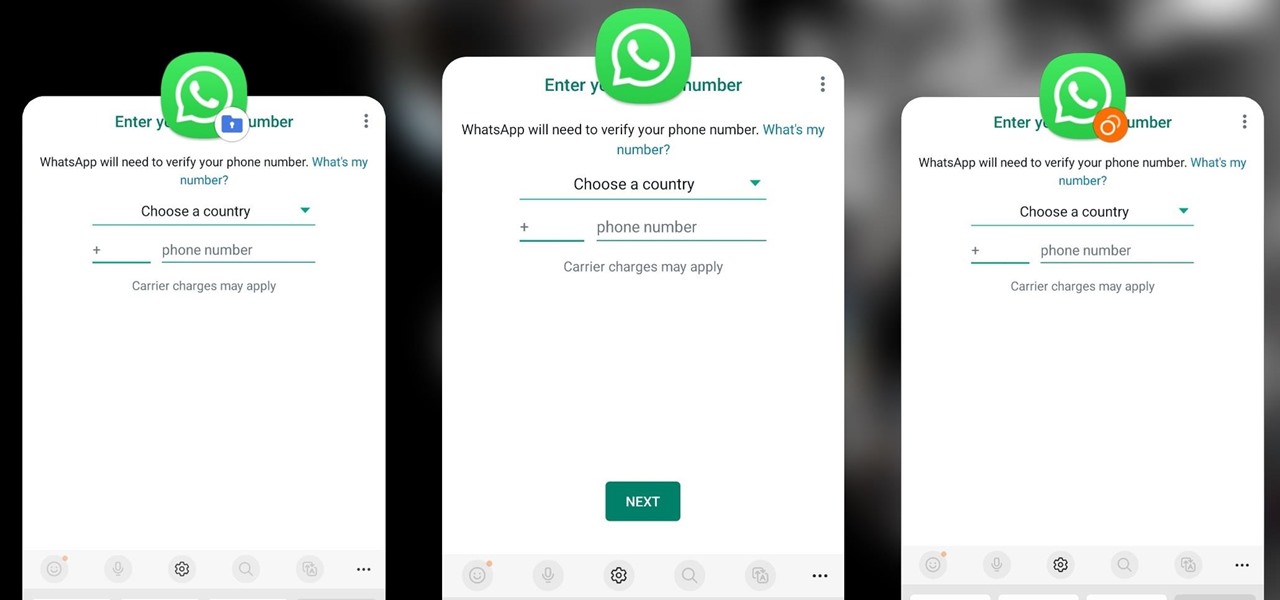
How To: Clone Any Android App on Your Samsung Galaxy Phone Without Using Any Third-Party Tools
Samsung has a cool security feature built into One UI that has an interesting side effect, one that lets you have two separate copies of any Android app on your Galaxy phone. And that's not the only integrated Samsung tool for cloning apps.
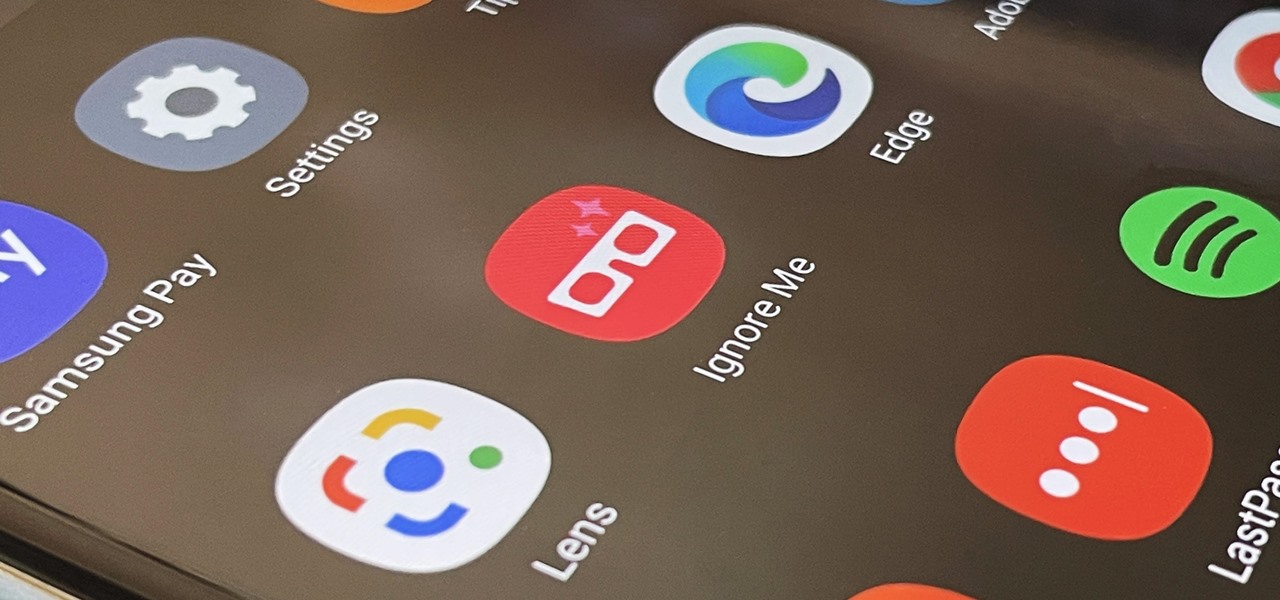
How To: Activate Your Samsung Galaxy's Vault to Keep Your Apps, Files, and History Safe from Prying Eyes and Hackers
One UI has an exciting privacy feature that lets you lock apps, photos, videos, and files on your Galaxy device behind Samsung's defense-grade Knox security platform. Only you can unlock it using a pattern, PIN, or passcode, or with biometrics like fingerprint and iris locks. It's like having a safe built right into your smartphone, and it couldn't be easier to set up.
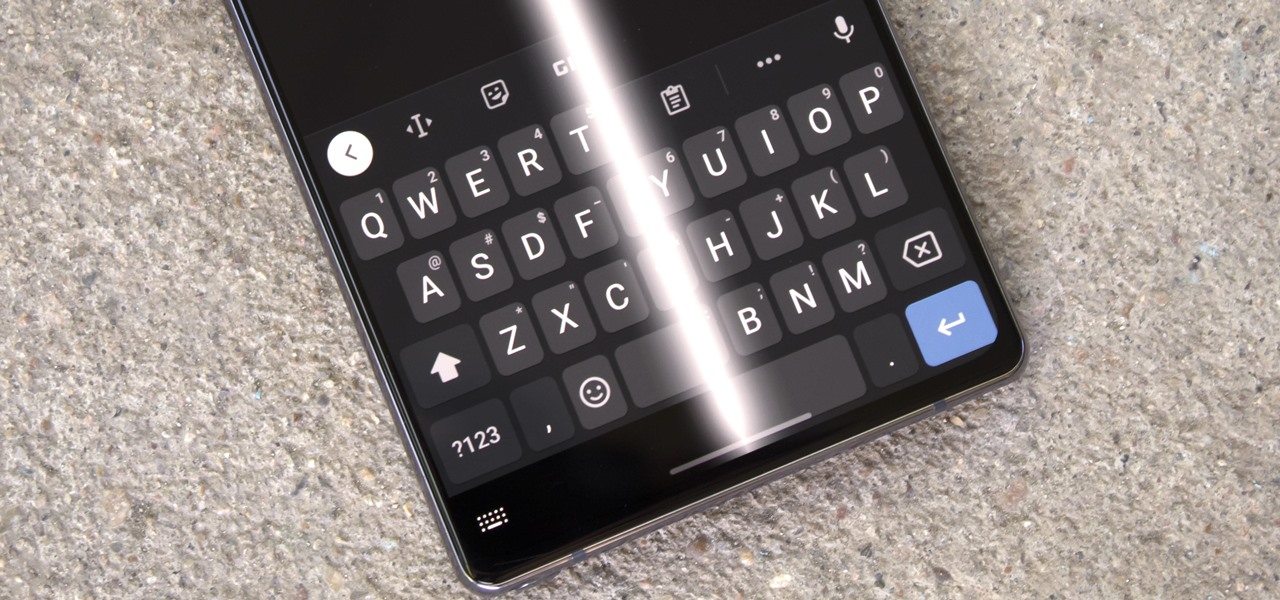
How To: Remove the Black Bar Under Your Galaxy's Keyboard
Back when Android used navigation buttons, there was a large black bar at the bottom of every screen to house the back, home, and recent apps buttons. But after switching to full-screen navigation gestures in 2019, there was no longer a need for it — however, a vestigial black bar still shows up when you're using your keyboard.

How To: Have You Pressed This Little Button in Your Galaxy's Volume Panel Yet?
With Samsung's One UI 3.0 update, the main on-screen volume slider has a little menu button on the top of it. Tapping this will expand the slider into a full-blown volume panel, complete with controls for all of the various types of sounds your Galaxy might make. Standard stuff, really, but there's more to it.
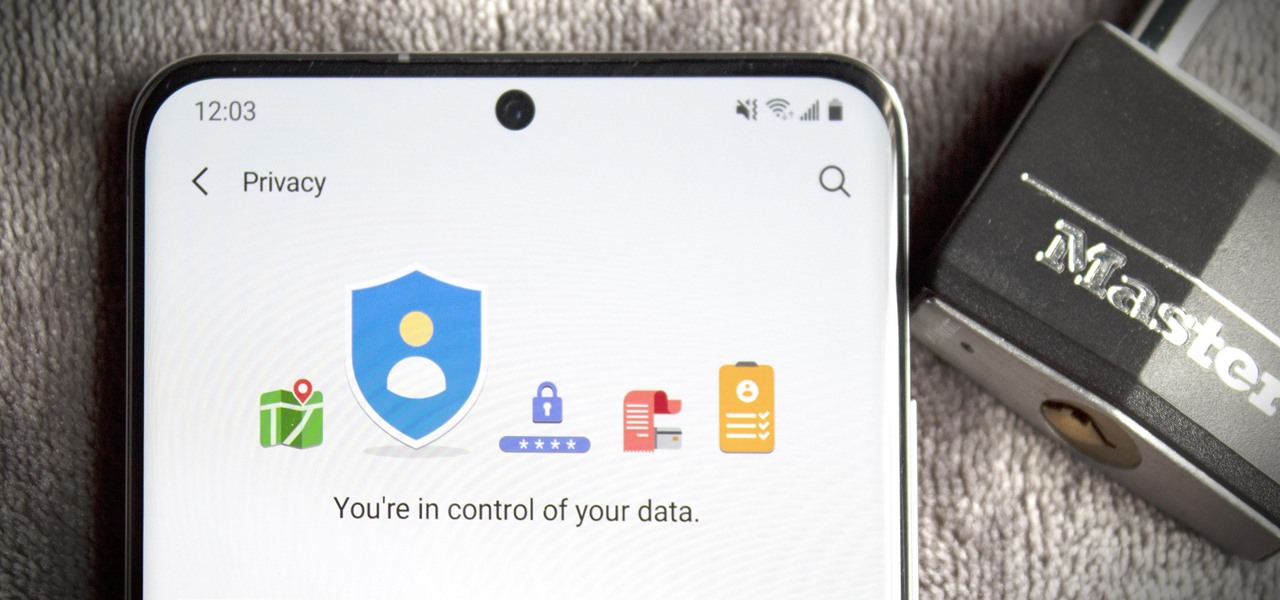
How To: 10 Ways Your Galaxy Is Getting More Secure with One UI 3.0
Google's been on a mission to improve the privacy and security of Android lately, and Samsung's always been at the forefront in these areas. As a result, One UI 3.0, which is based on Android 11, is the most secure OS version to ever hit Galaxy phones thanks to few key changes and new features.
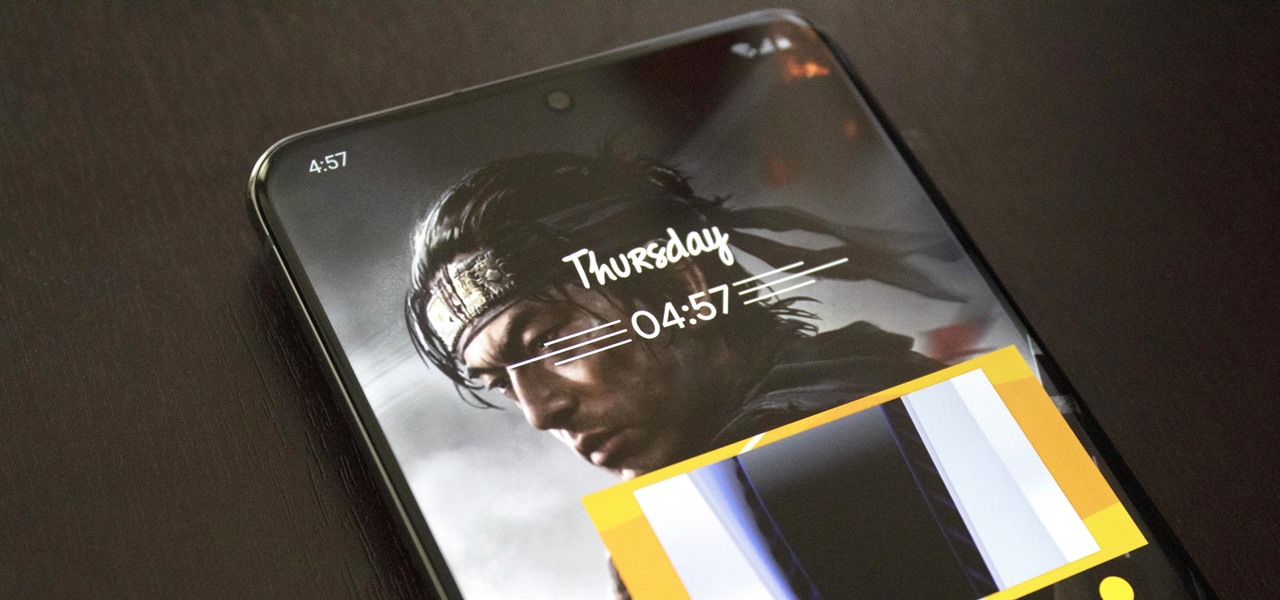
How To: Resize Picture-in-Picture Mode Videos in One UI 3.0
With Samsung's beautiful, large displays, the Galaxy S and Note series are great tools for multitasking. This goes beyond the hardware with tools like split-screen mode, floating windows, bubbles, and picture-in-picture mode. And in One UI 3.0, that last one is becoming even more useful.
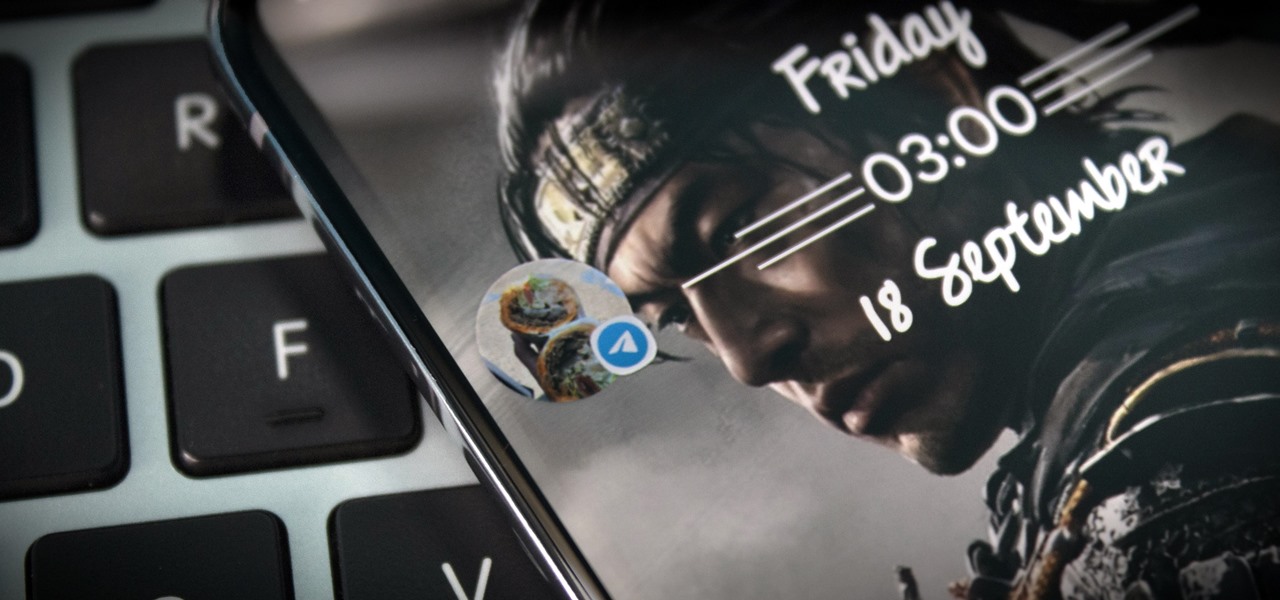
How To: Use Notification Bubbles in One UI 3.0 to Turn Any Conversation into a Popup Chat
From browsing social media to creating films, your smartphone can do it all. But even with all that power, for many, it is primarily used to communicate with others, particularly via text. In One UI 3.0, Samsung and Google drastically changed this core functionality with a new-ish feature called notification bubbles.
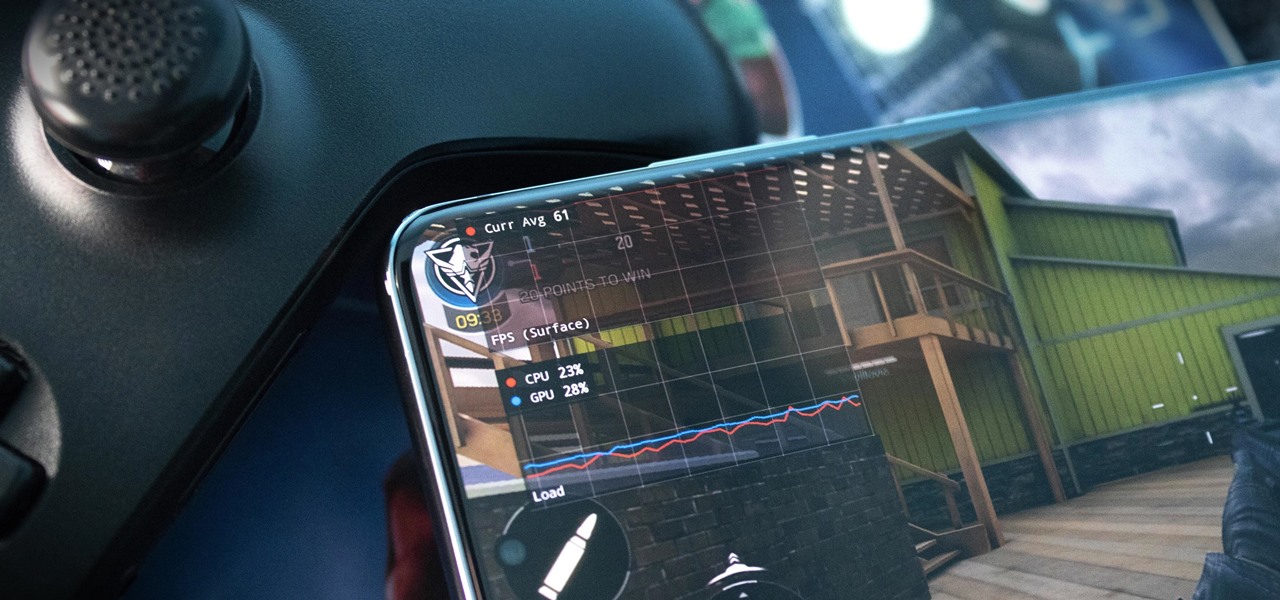
How To: See FPS, CPU Load & Other Performance Metrics for Any Game in One UI 3.0
If you're a PC gamer, you know the value of performance metrics. These graphs and charts overlaid on top of a game give you real-time information about how well your system performs. And for the first time, Galaxy users running One UI 3.0 will get access to similar information for mobile games.
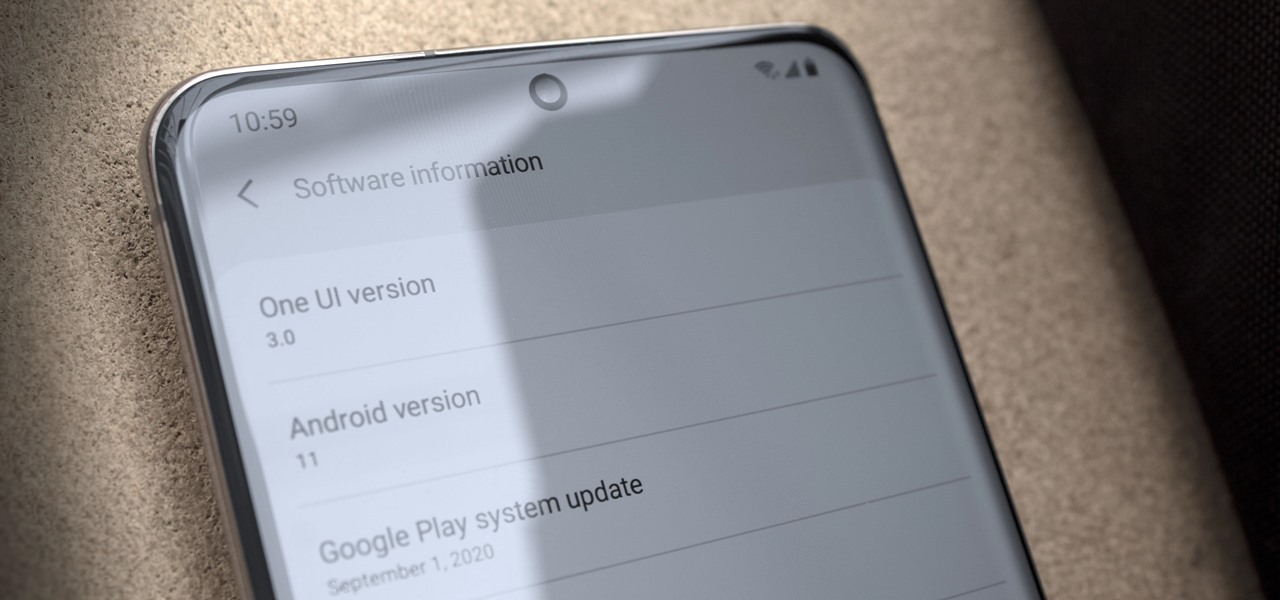
How To: All the New Features in Samsung's One UI 3.0 Update for Galaxy Devices
Just days after Google released the official Android 11 update, Samsung already had a pre-beta build of One UI 3.0 available for developers to test their apps on. So this year's main OS upgrade is likely hitting Galaxy phones even earlier than we thought.
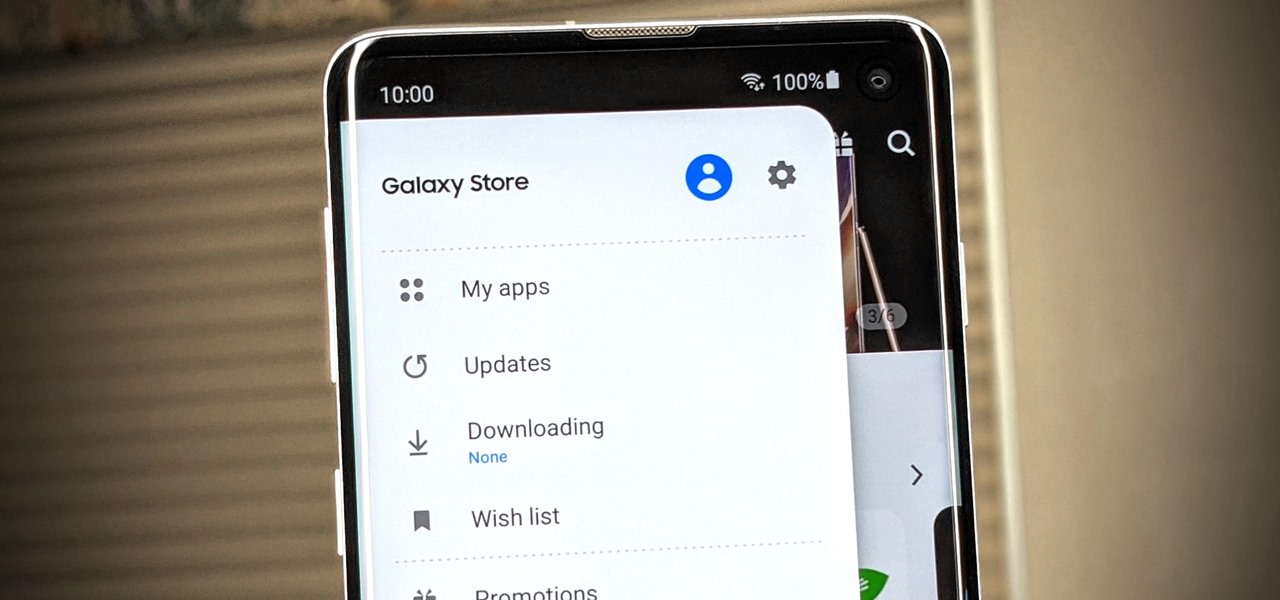
How To: The Fastest Way to Check for Galaxy Store App Updates on Your Samsung Device
If you have a Samsung device, you probably know the hassle of dealing with both the Galaxy Store and the Google Play Store at the same time for apps. Samsung's offering is forced onto you whether you like it or not; however, it's the only way to officially receive essential updates for your Samsung apps. The good news? You can keep on top of these updates with a super simple trick.
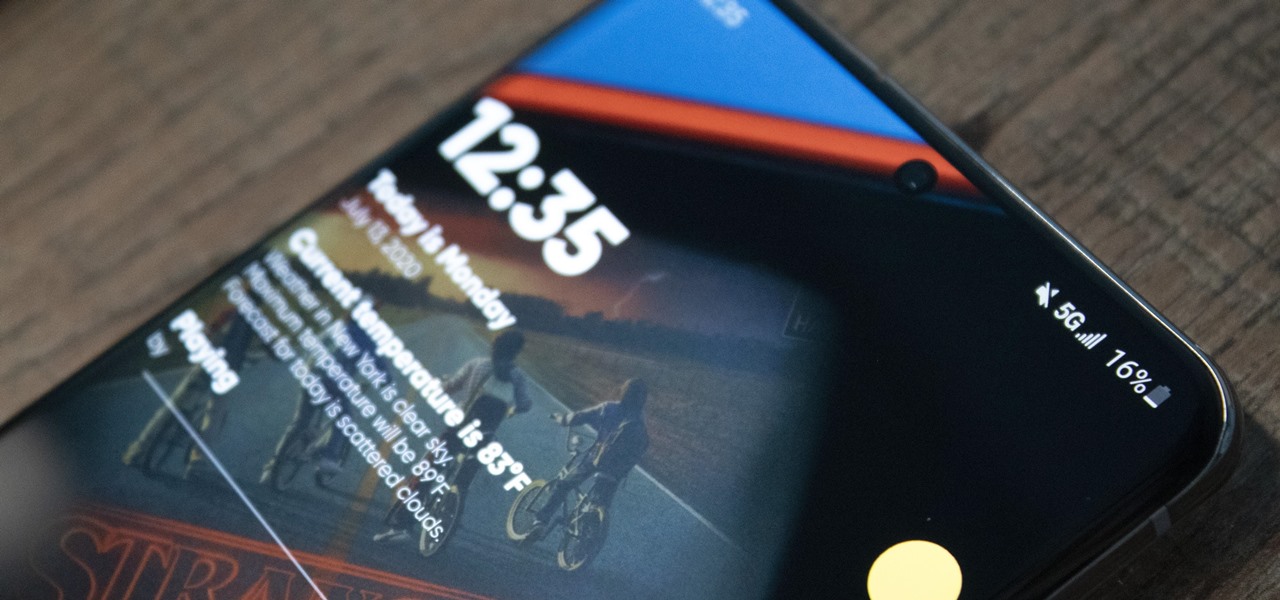
How To: Manually Switch to a Different 5G Band on Your Samsung Galaxy
Thanks to the Snapdragon X55 modem, the Galaxy S20 and Galaxy Note 20 are among the most compatible 5G phones on the market. There are few bands they don't cover, as the modem supports both Sub-6 GHz and mmWave. But even with such broad support, the Galaxy S20 doesn't get the best 5G reception.


