Thanks to the Snapdragon X55 modem, the Galaxy S20 and Galaxy Note 20 are among the most compatible 5G phones on the market. There are few bands they don't cover, as the modem supports both Sub-6 GHz and mmWave. But even with such broad support, the Galaxy S20 doesn't get the best 5G reception.
The band your phone uses to connect to a 5G NR tower can dramatically affect the bandwidth, speed, and coverage. As with LTE, your phone and tower communicate to decide the best band to use. But what if you want faster speed? Usually, your only option would be to move to a new area, but thanks to a hidden shortcut on Samsung phones, you have another option: change the band yourself.
Download QuickShortCutMaker
Install the app QuickShortCutMaker from the Play Store. This will allow you to change your 5G band and it's free to download and use.
- Play Store Link: QuickShortcutMaker (free)
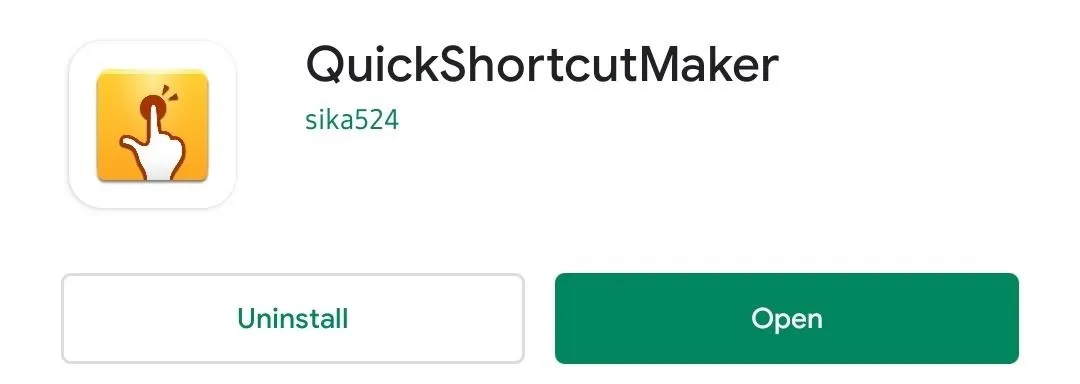
Launch the Hidden Call Settings Shortcut
Open the app and, under the Activities tab, select the "Call Settings" option to expand a list of shortcuts. Choose the last "Call Setting" option from the list (as shown in the code box below). On the "Edit shortcut" page, choose "Try."
com.samsung.android.app.telephonyui.hiddennetworksetting.MainActivity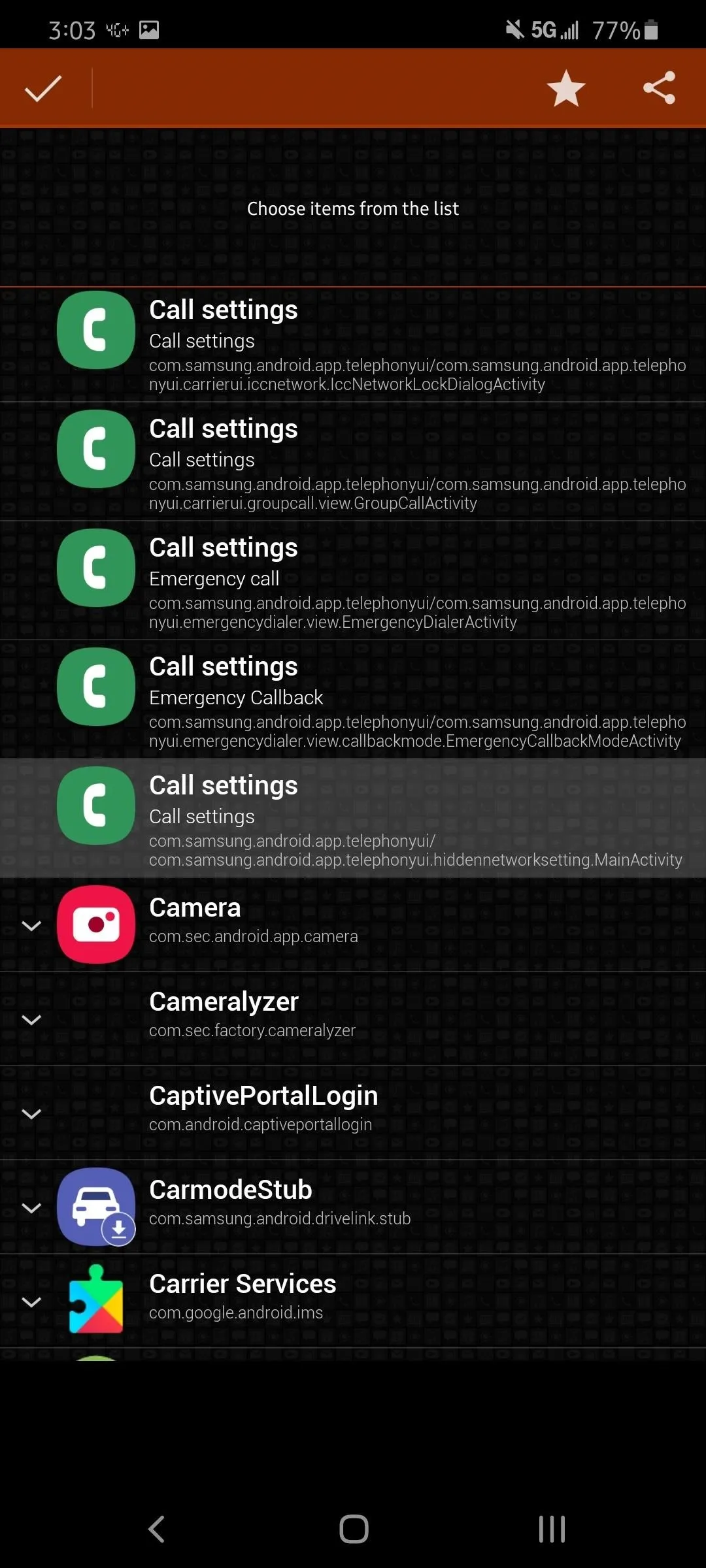
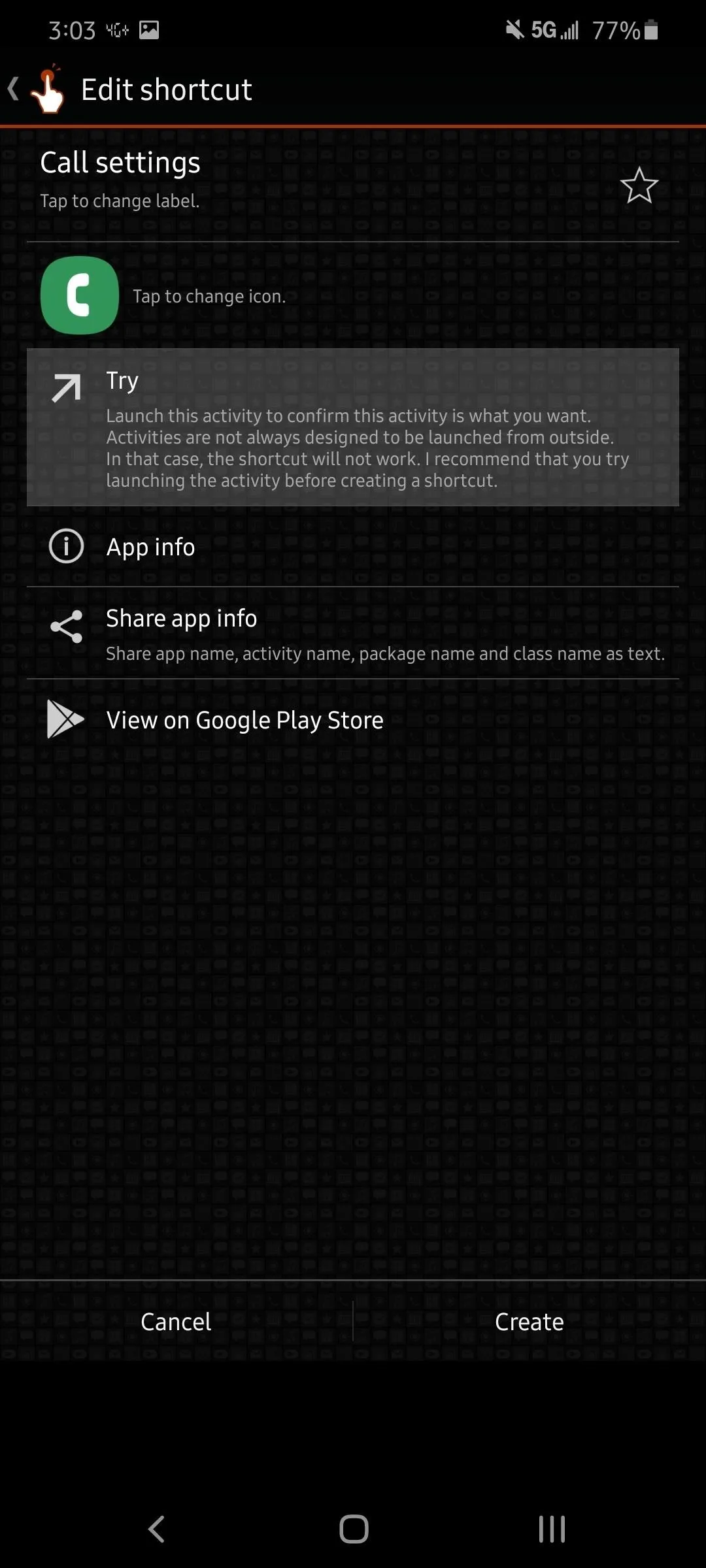
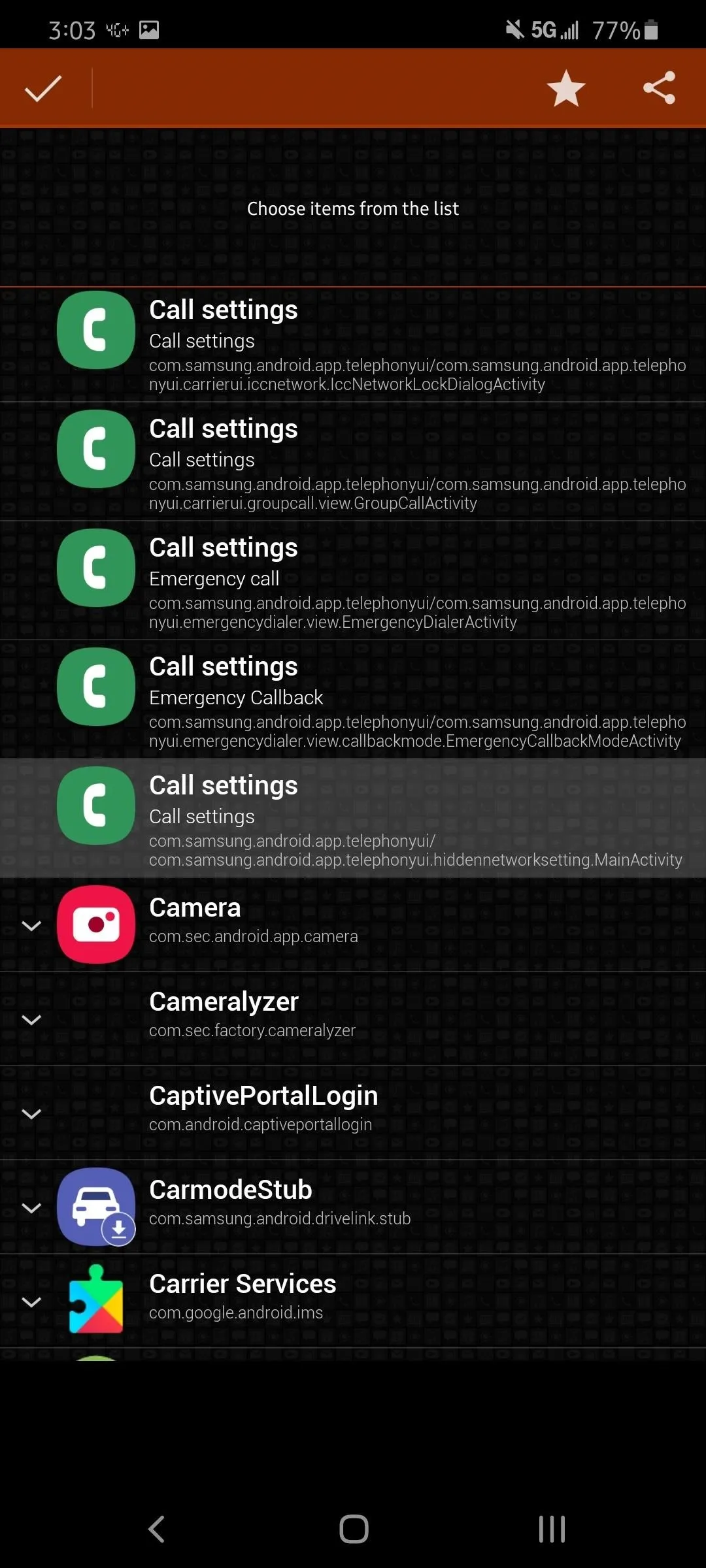
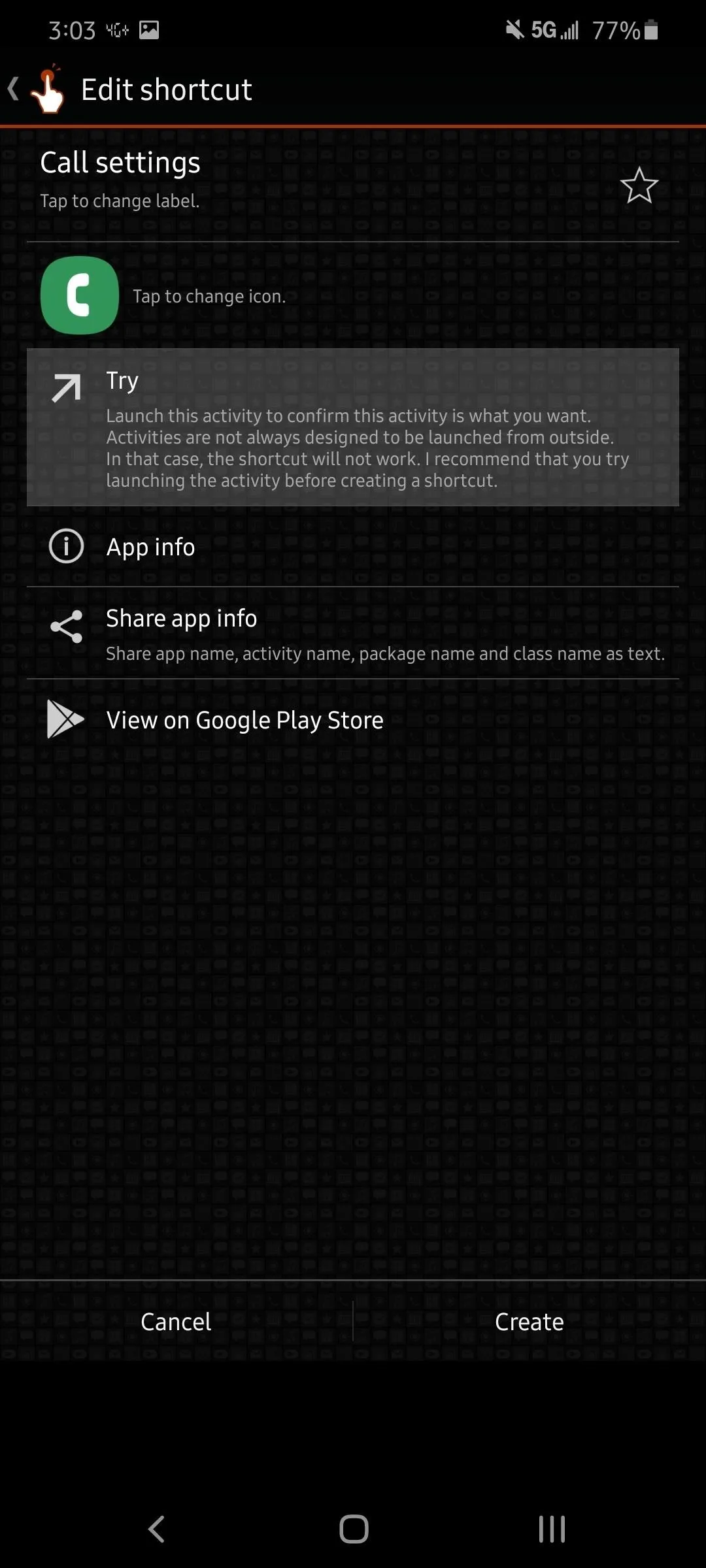
Switch 5G Bands
On the new page, select the three horizontal dots in the upper left corner and choose "Band Selection." From there, you will see a list of all the GSM, WCDMA, LTE, and 5G bands supported by your Galaxy. Select the radio next to any of the 5G NR bands to switch the band.
Before you do, review the 5G support of your wireless carrier. If you switch to a band not supported, your phone will simply ignore the selection. Review the list below and choose a band supported by your carrier.
- Verizon: n257, n260, n261
- AT&T: n5, n260
- T-Mobile/Sprint: n2, n5, n25, n41, n66,n71, n260, n261
- US Cellular: n71
Once you have chosen a supported 5G NR band, enable the "Selection" toggle in the upper right corner. Reboot your phone, and your phone will have switched to the new band.
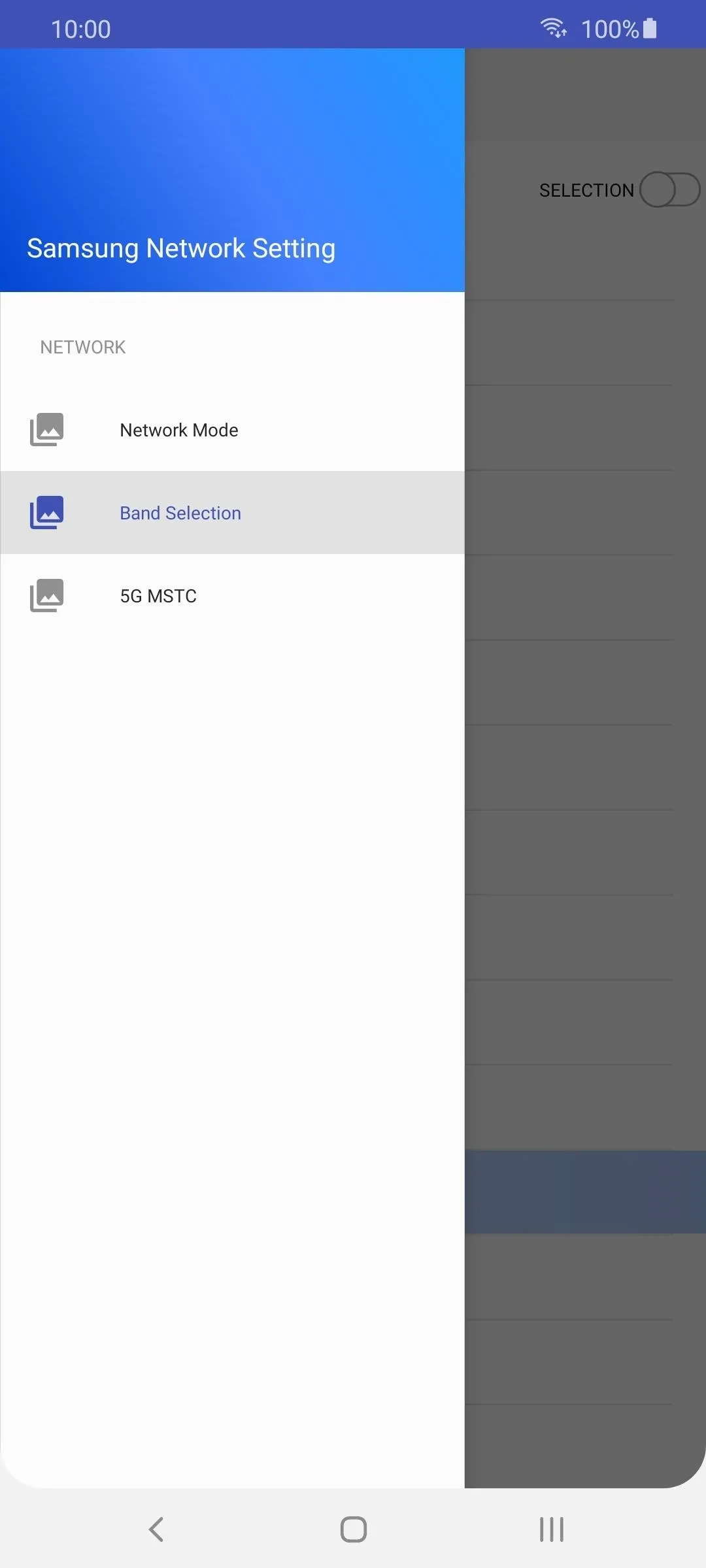
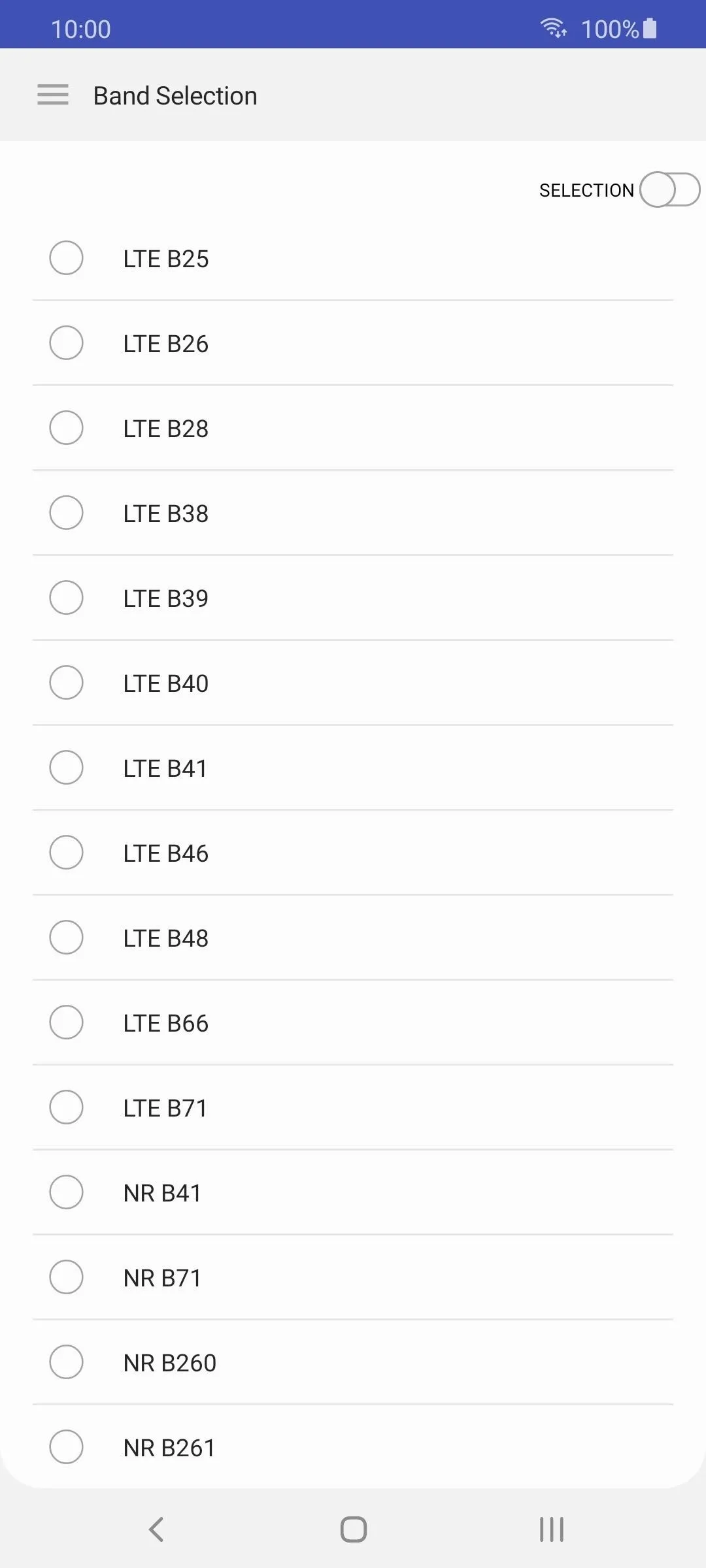
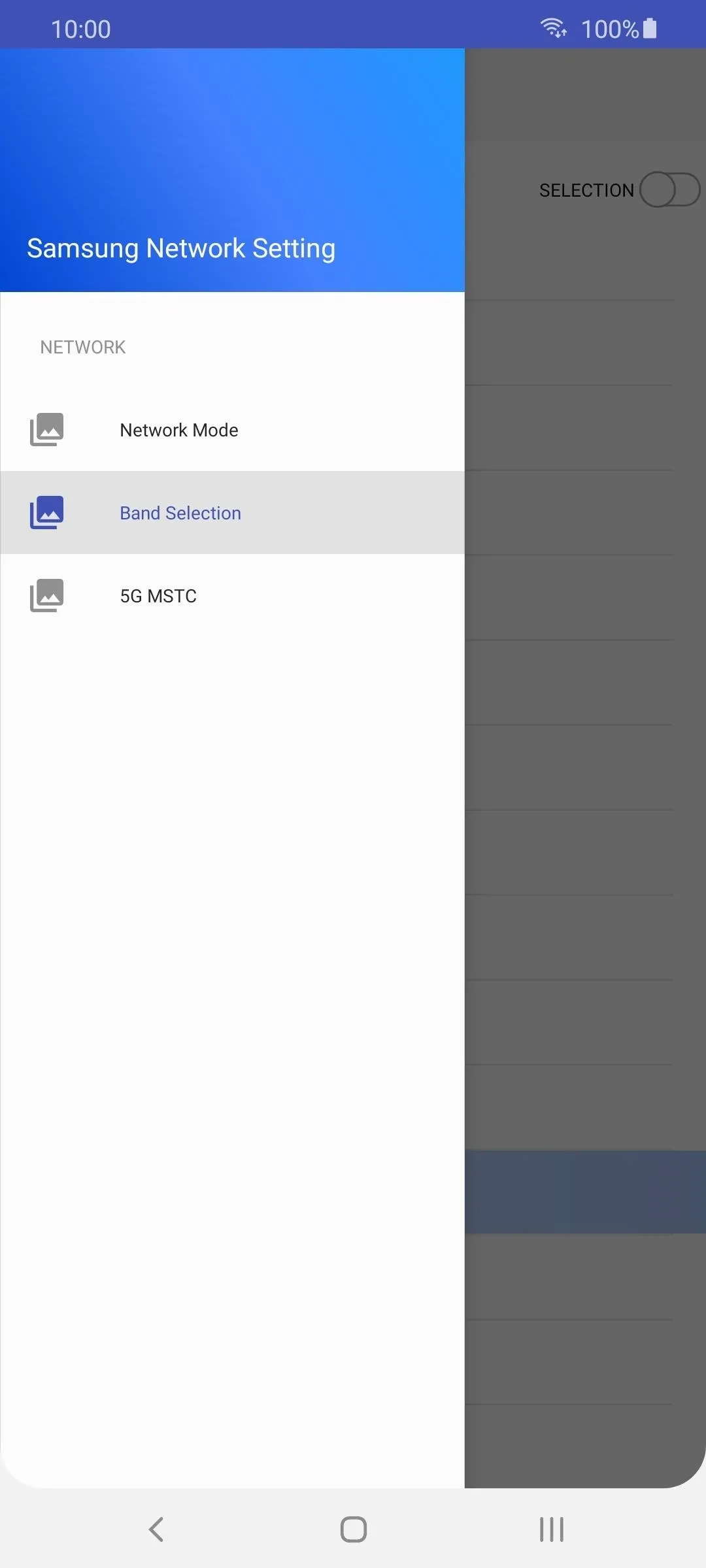
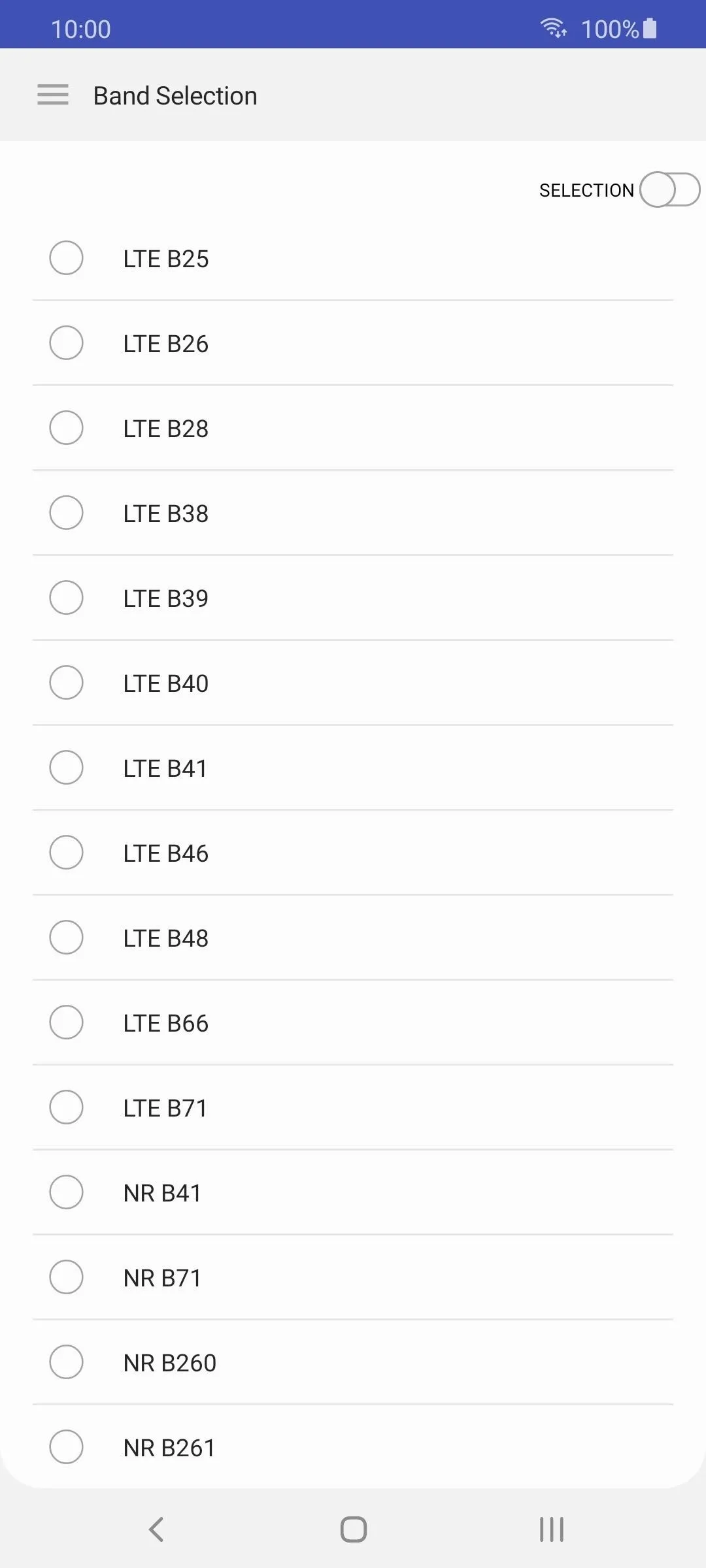
Verify the Change
If you want to verify your phone is using the selected 5G band, install Network Cell Info Lite from the link below. Open the app and provide it the necessary permissions, then the Guage tab should show your current band.
- Play Store Link: Network Cell Info Lite (free)
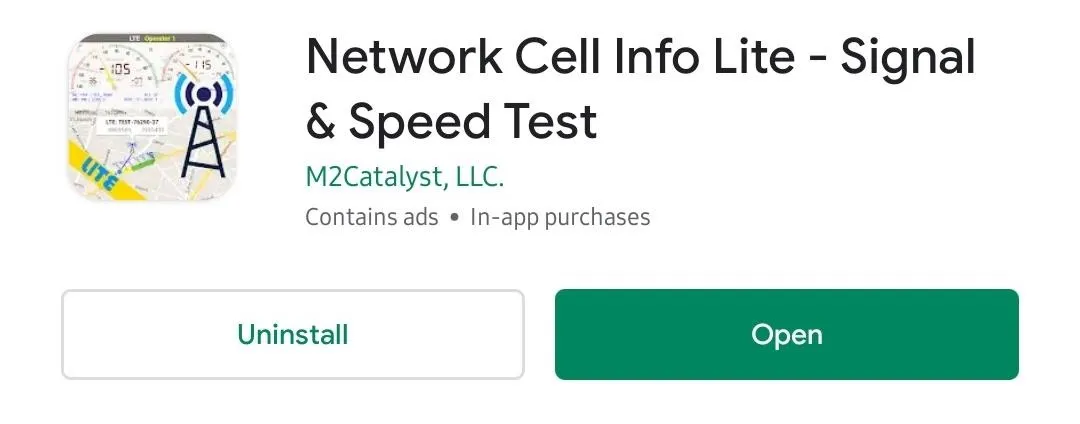
Cover image and screenshots by Jon Knight/Gadget Hacks

























Comments
Be the first, drop a comment!