When OnePlus announced the 5T, many were disappointed that it wasn't shipping with Android Oreo. To curb some of this disappointment, OnePlus quickly introduced an open beta for both the 5 and 5T and promised that each would receive the official version by Q1 2018. Well today, OnePlus has met this promise and pushed the OTA out for the official stable version of Android Oreo.
With the update, the OnePlus 5T joins the small but growing list of devices that have Android Oreo. Many of the new features come from stock Android's Oreo update, but OnePlus has added a handful of unique features of their own. The update is in the process of rolling out now, so it may take as long as a few weeks to reach your device — but in the meantime, we've highlighted all of the best new features below.
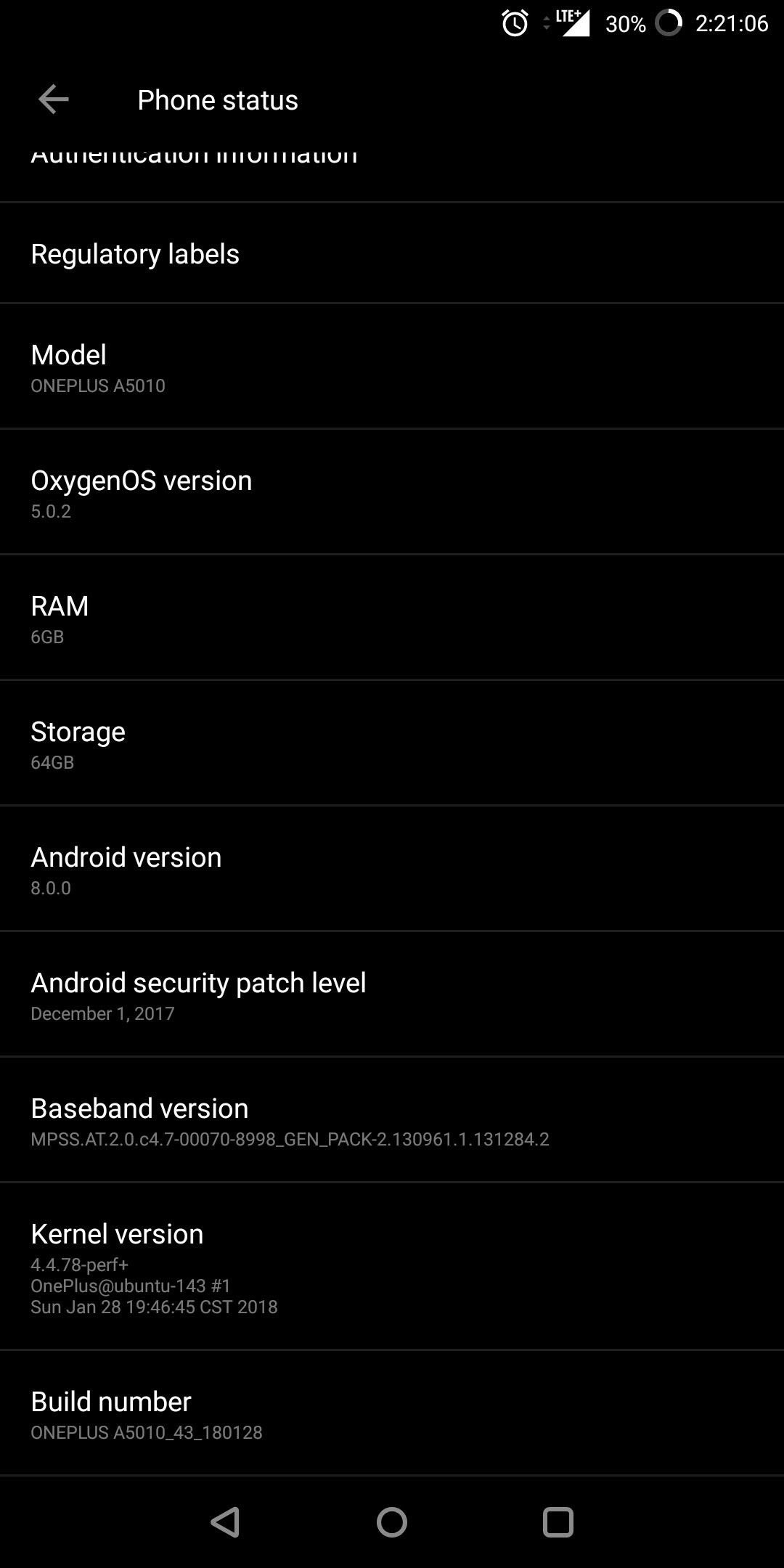
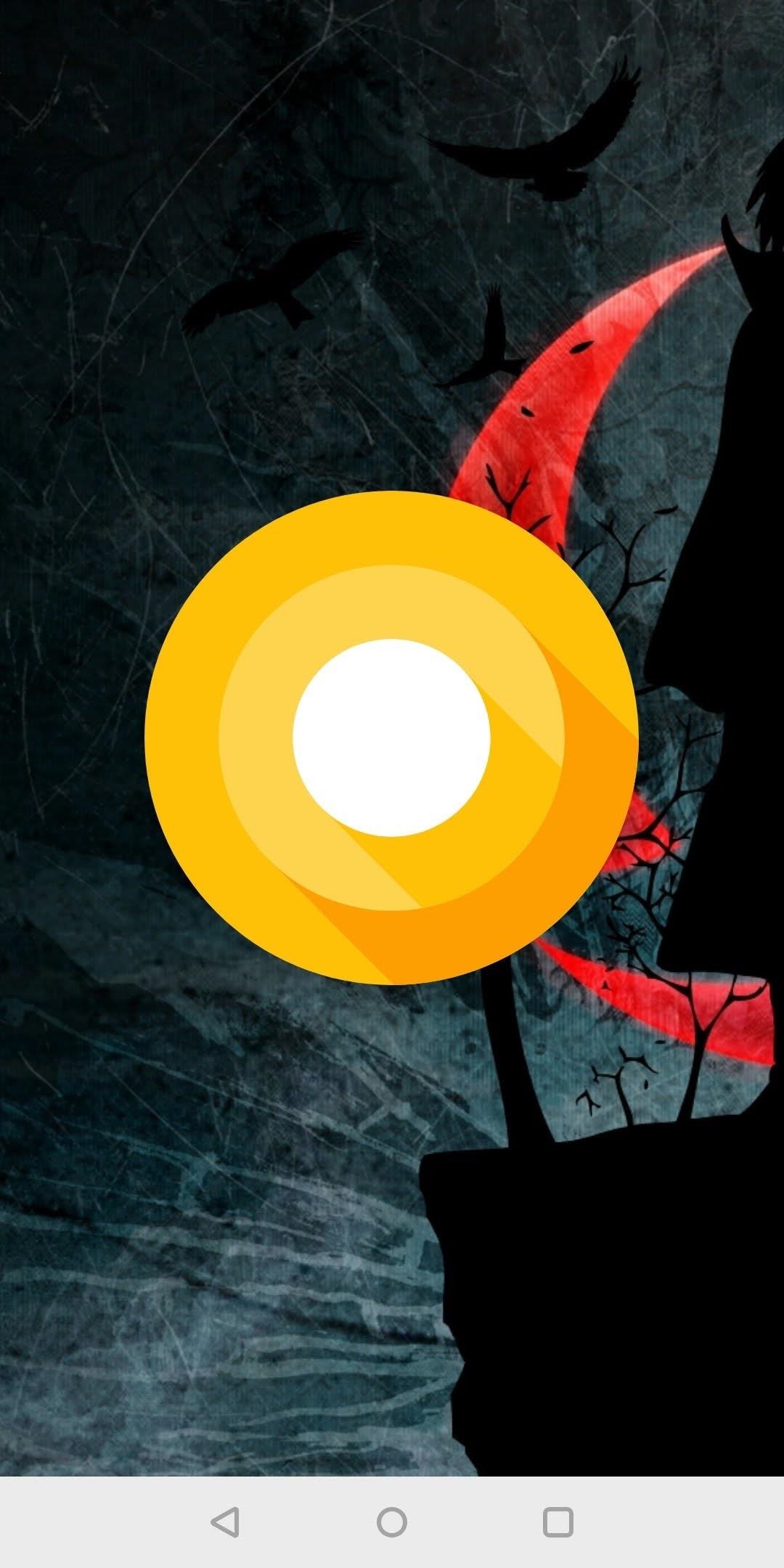
1. Switching to a OnePlus Device Just Got Easier
A while back, OnePlus announced a new app called OnePlus Switch to help new users move their data from any smartphone running Android to a OnePlus smartphone. As long as the device is running Android 6.0 Marshmallow or higher, after installing OnePlus Switch on the device, you can use a QR code to pair the devices and choose which items to transfer.
OnePlus decided to make this step easier by including the Switch app in the Oreo update. Now switching to a 5T is even easier, as one step of the transfer just got eliminated. All users need to do is install OnePlus Switch on their old device, scan the QR code, then transfer their data.
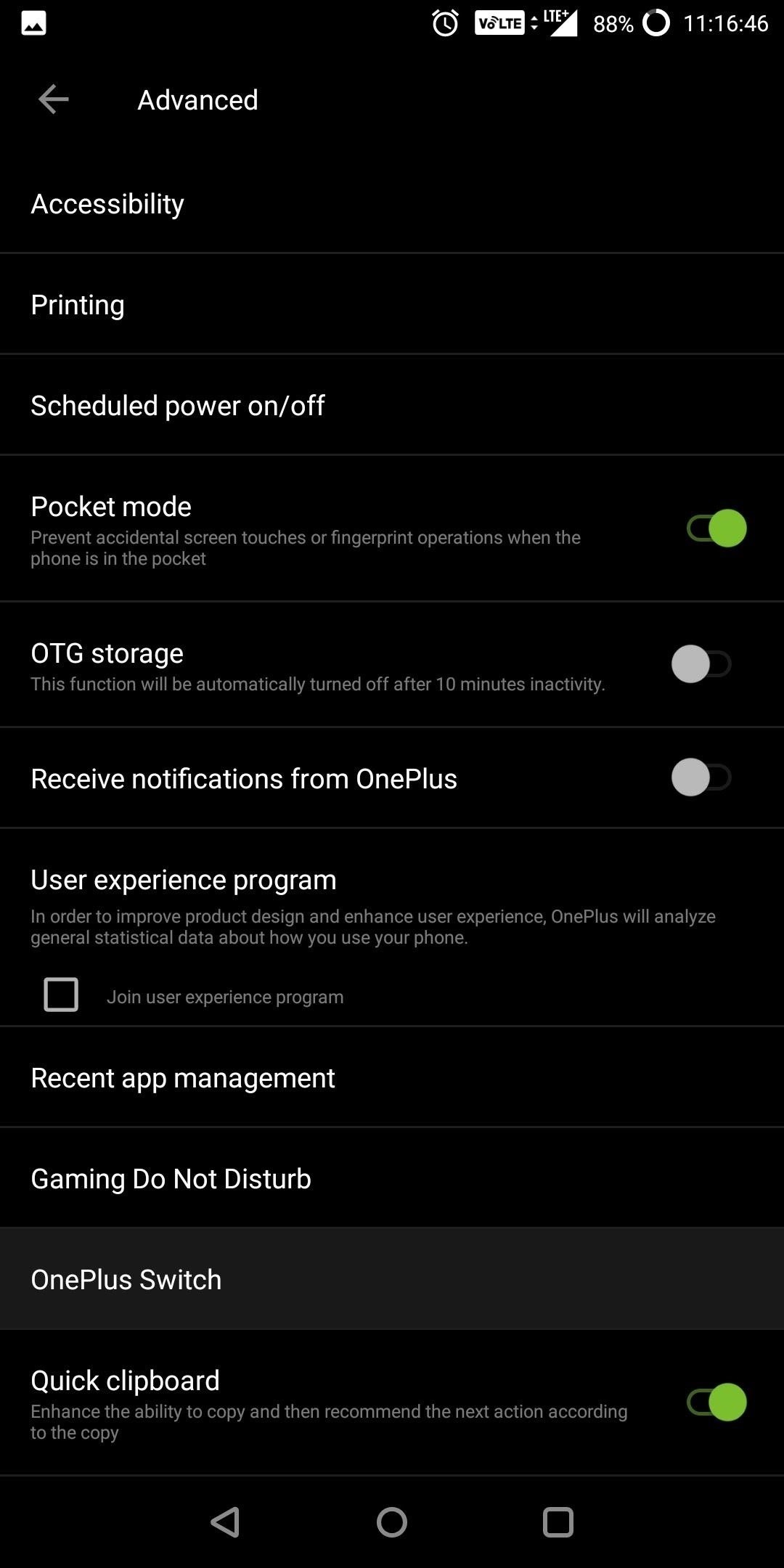
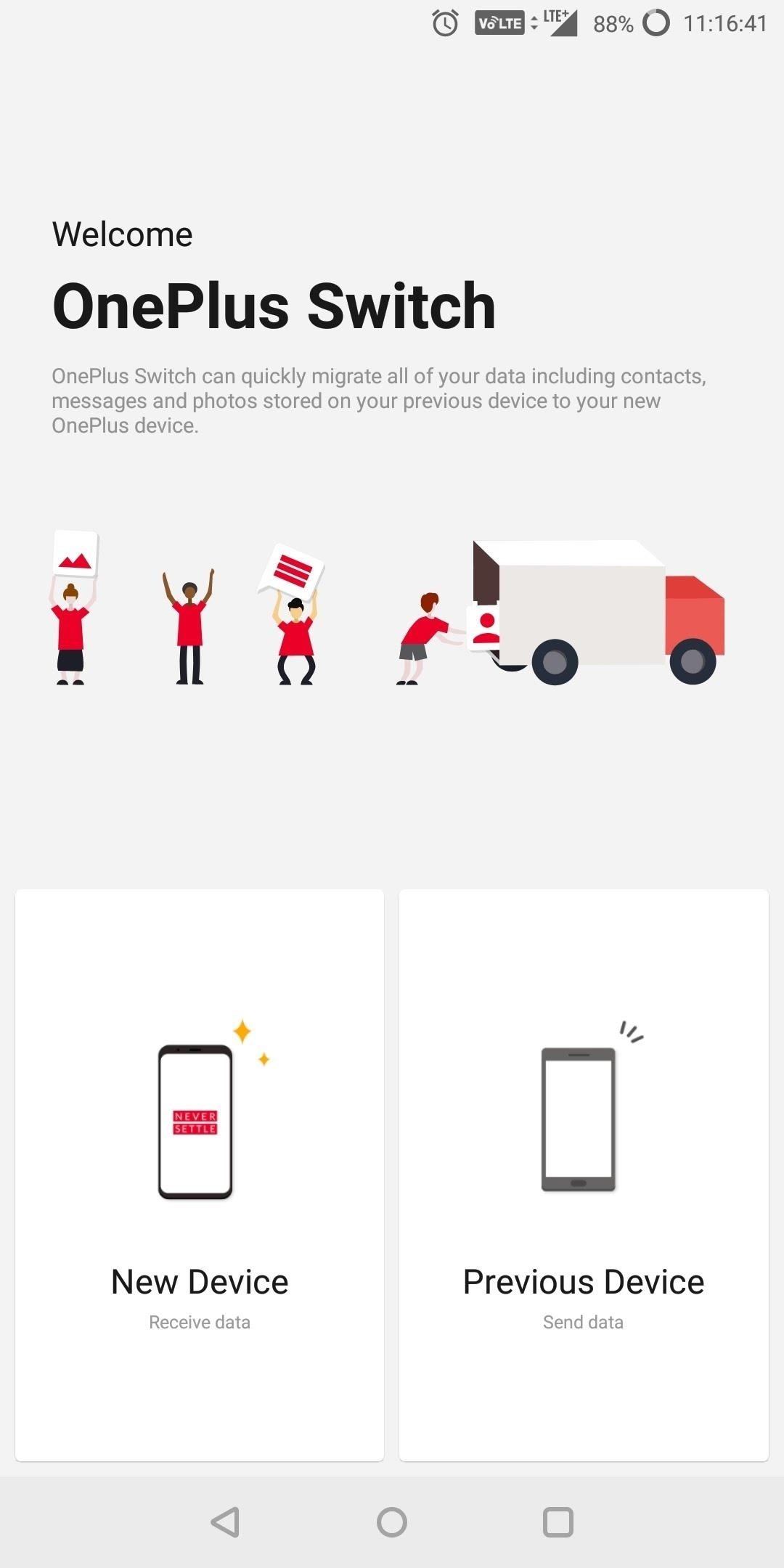
2. Know More About Who's Calling
When you receive an incoming call, Android typically alerts you with a phone number or the contact name and picture (if stored on your phone). OnePlus decided to expand on this by including the location of the caller as well.
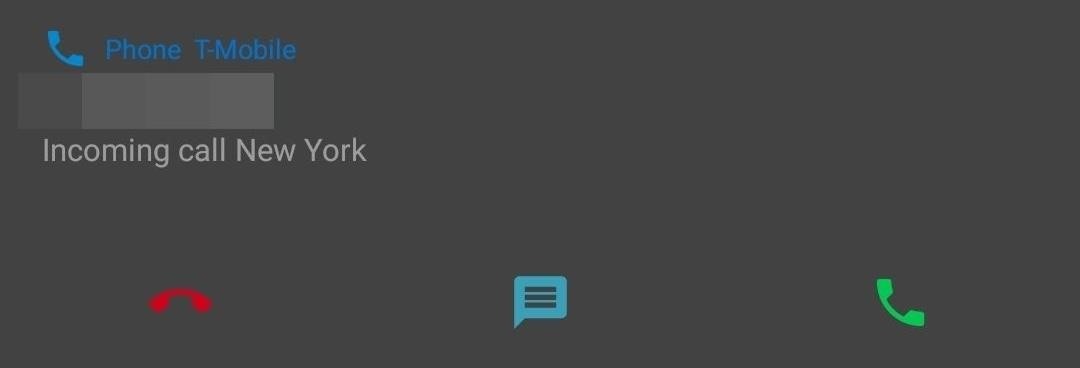
This is helpful when avoiding spam calls as they sometimes originate from states you are not located in. Besides that, it provides additional information to help users make an informed decision on whether to answer a call.
3. Snooze Individual Notifications
When a new message comes through, but you don't have time to deal with it, just swipe to the right, then tap the clock icon to snooze the notification. This will make the message go away for 15 minutes, then it will come right back when the time is up. You can also change the snooze length right after you've snoozed a notification.

4. Autofill API
The new Autofill Framework in Oreo now allows apps to create and manage their own lists of auto-fill data, including user names and passwords. Android Oreo will automatically populate this data into password fields when appropriate. By default, this feature uses passwords from your Google account, provided you've saved them in Chrome or with Smart Lock.
You have total control over which password list to use, and you can adjust this setting from the "Autofill service" entry in Languages & input. Most password managers have already been updated to support this feature, so you can now set your phone to fill in user names and passwords from any vault of your choosing. This feature makes apps like LastPass even more useful on Android, which is a big plus for security in general.
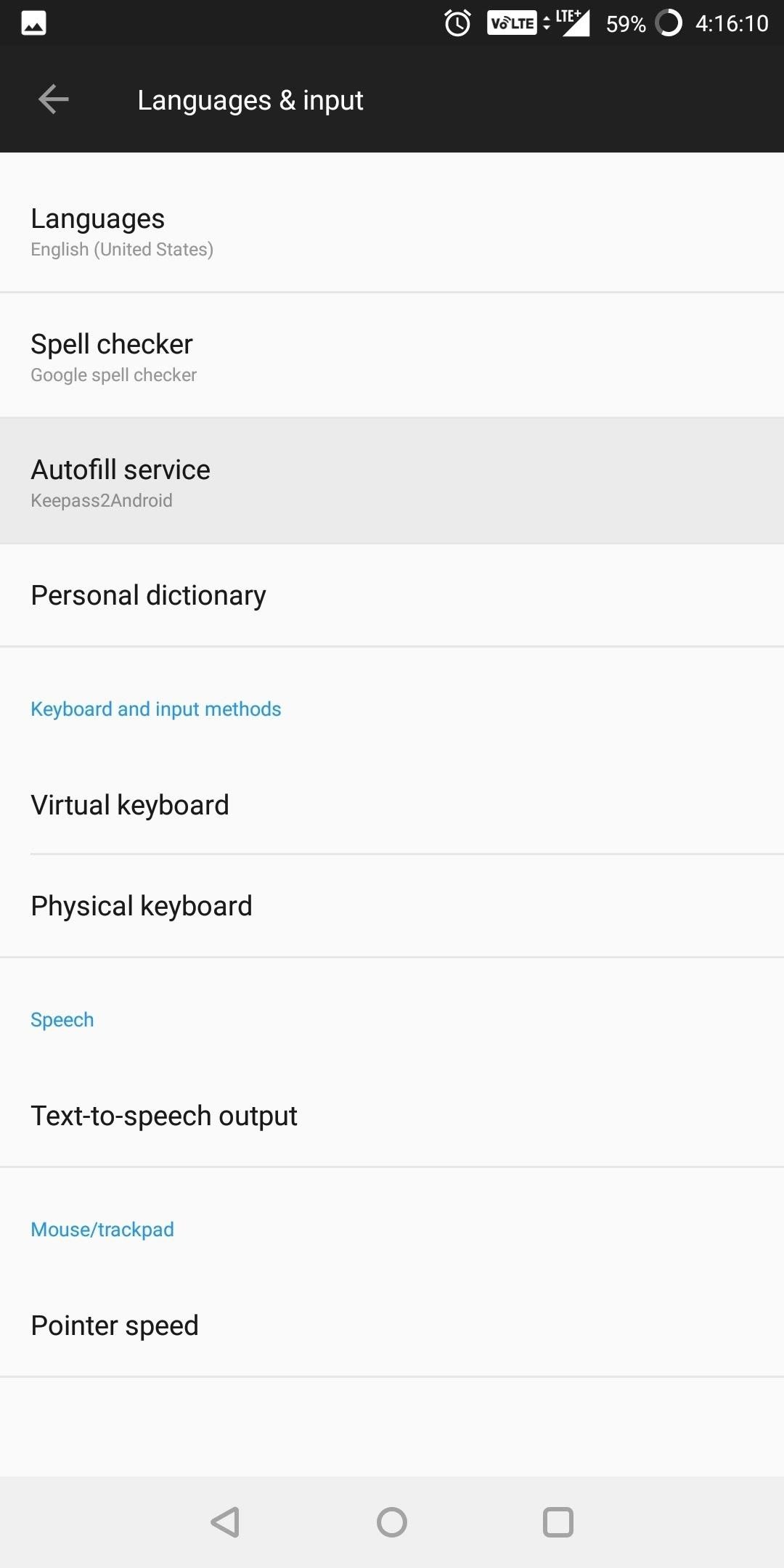
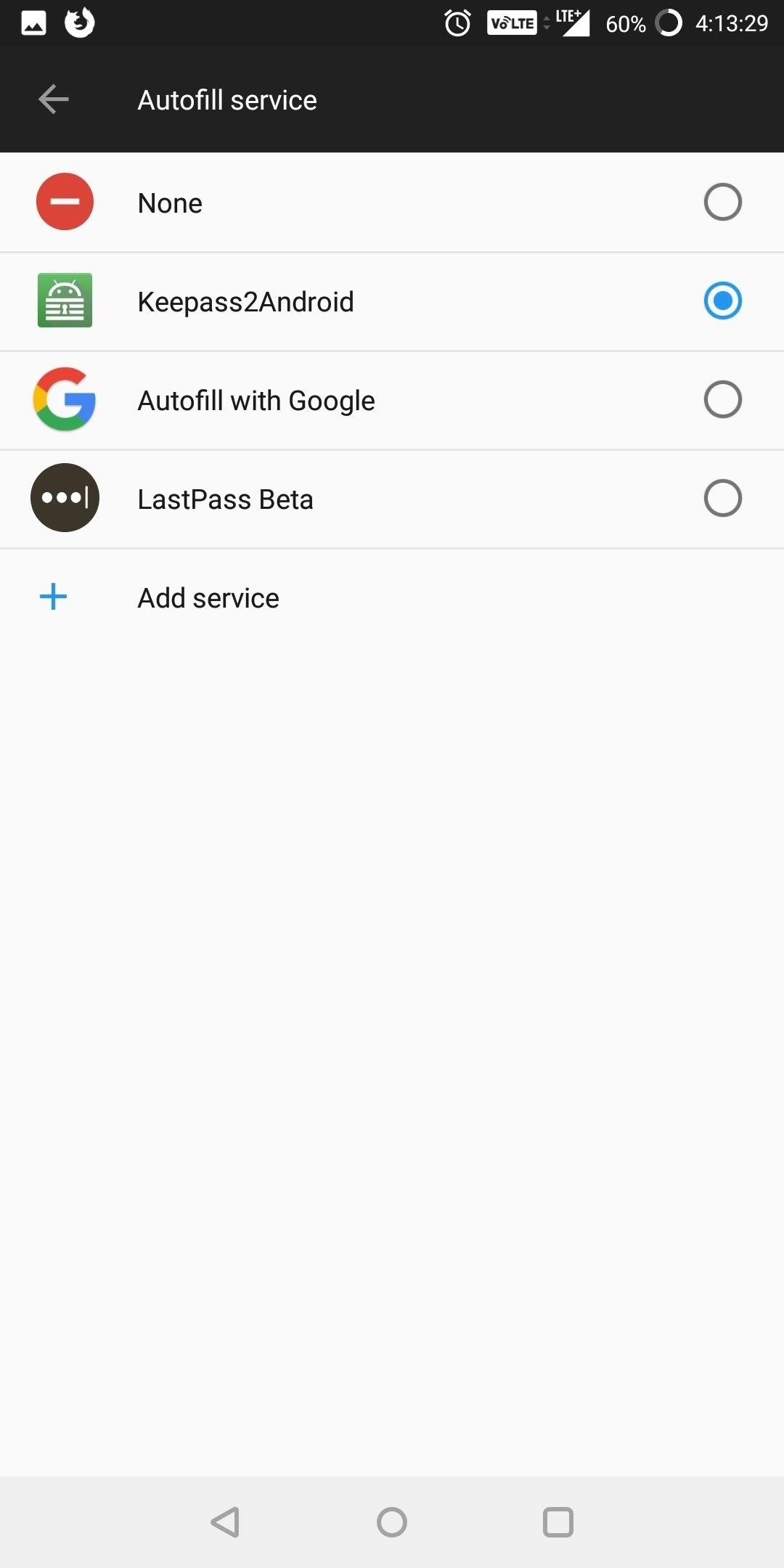
5. Picture-in-Picture
Android Oreo will now allow apps to be viewed in Picture-in-Picture mode. This is a special type of split-screen window that should be particularly useful for watching videos or getting directions while performing other tasks, though apps will need to be updated to support the new API. So far, the feature works with Google Maps, VLC, and YouTube, among others.
To use the feature, just start up navigation in Google Maps or open a video in full screen with a compatible player. From there, just press your home button, then the foreground app will shrink down to a small floating window.
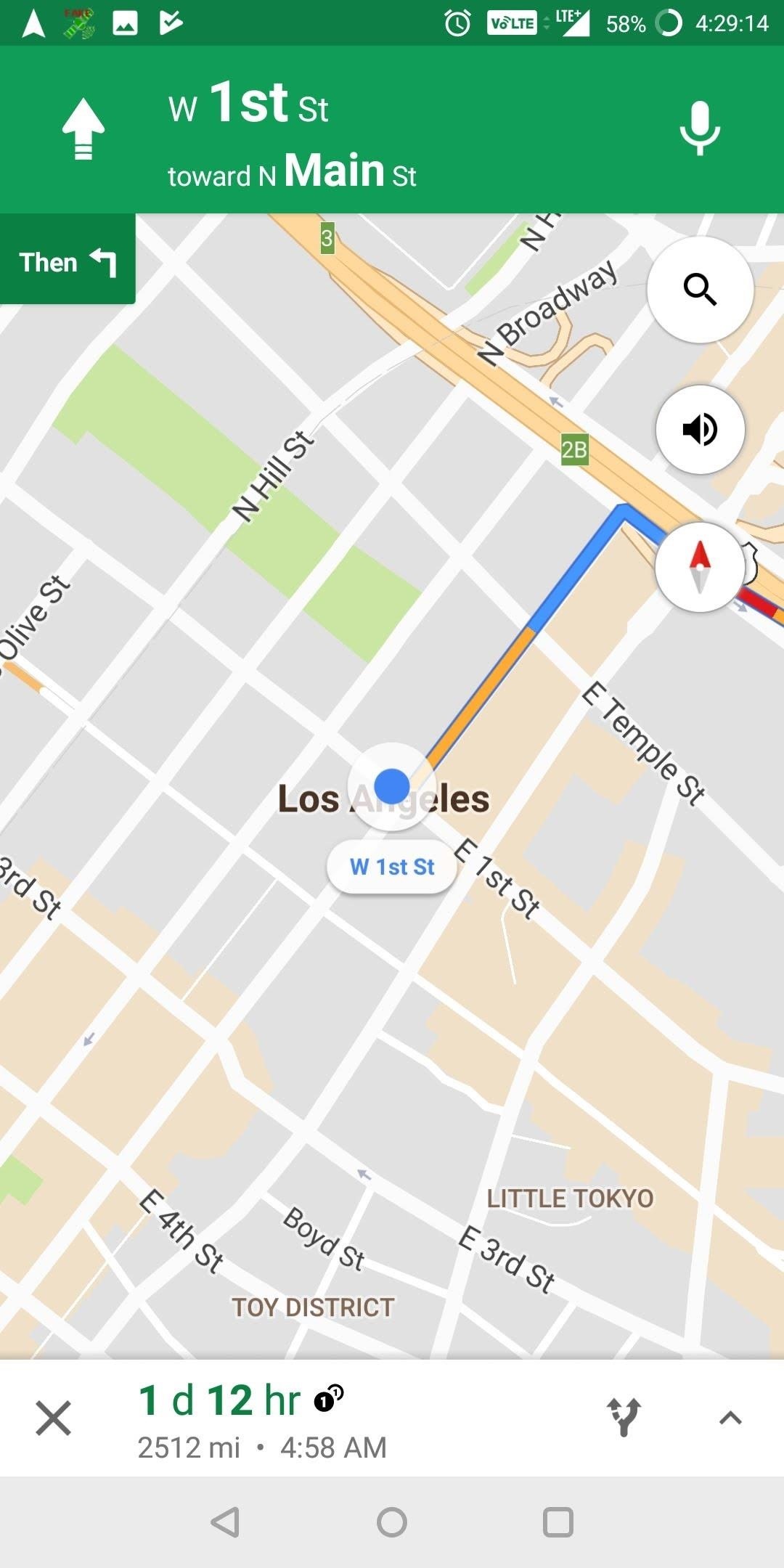
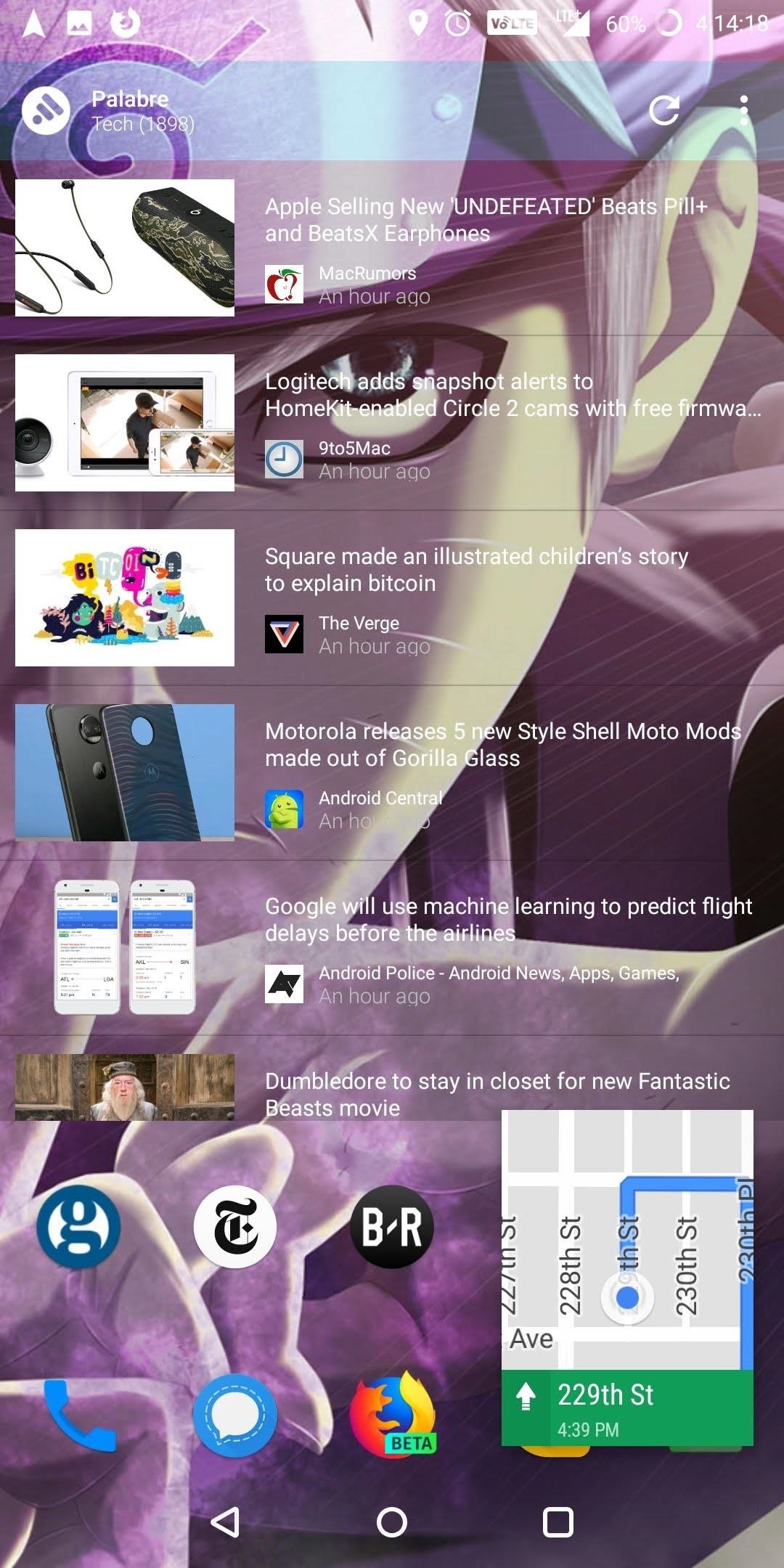
6. Revamped Battery Menu
The battery menu has received a makeover, but it's more than just a visual refresh. Common battery-related options such as Battery optimization and Battery saver are now near the top of the menu for easy access, and the battery usage graph is a bit easier to read.
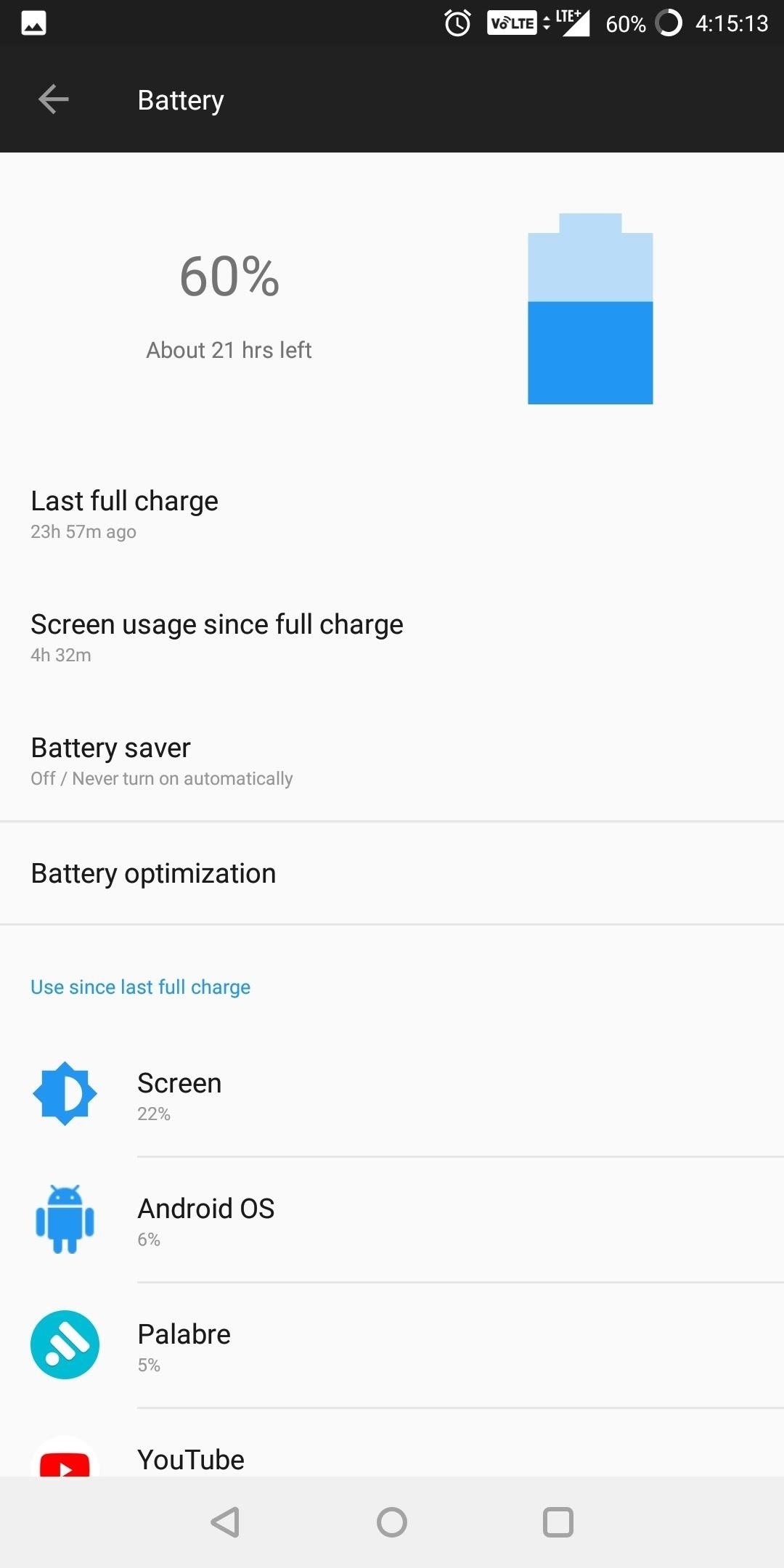
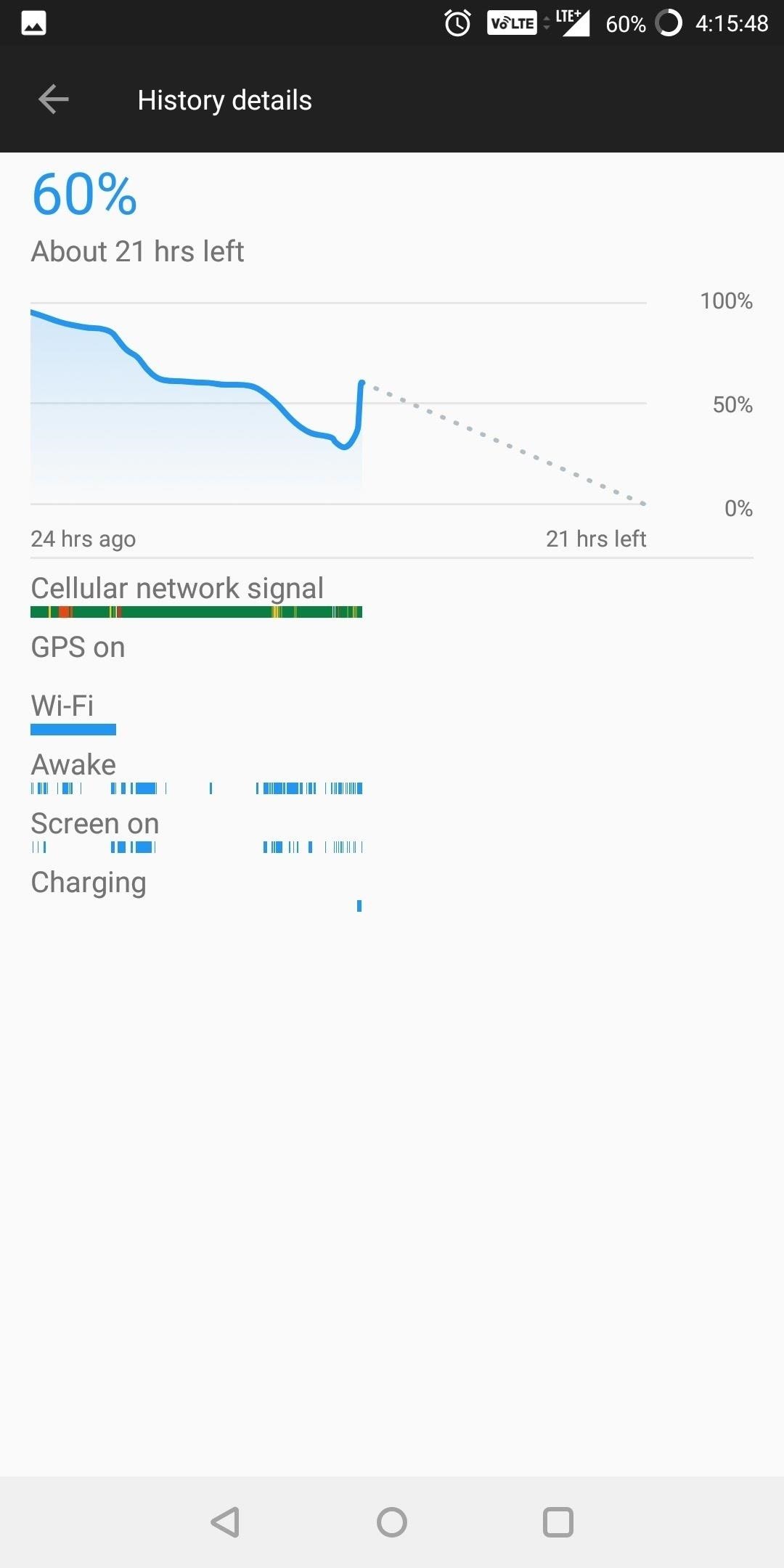
7. Smart Text Selection
The text selection menu in Oreo has also been updated. It now includes intelligent actions that can vary depending on the type of text you've selected. Select a URL, and Android 8.0 will suggest opening it in Chrome. Select a phone number, and the phone app will appear. An address, and Maps will pop up, and so on.
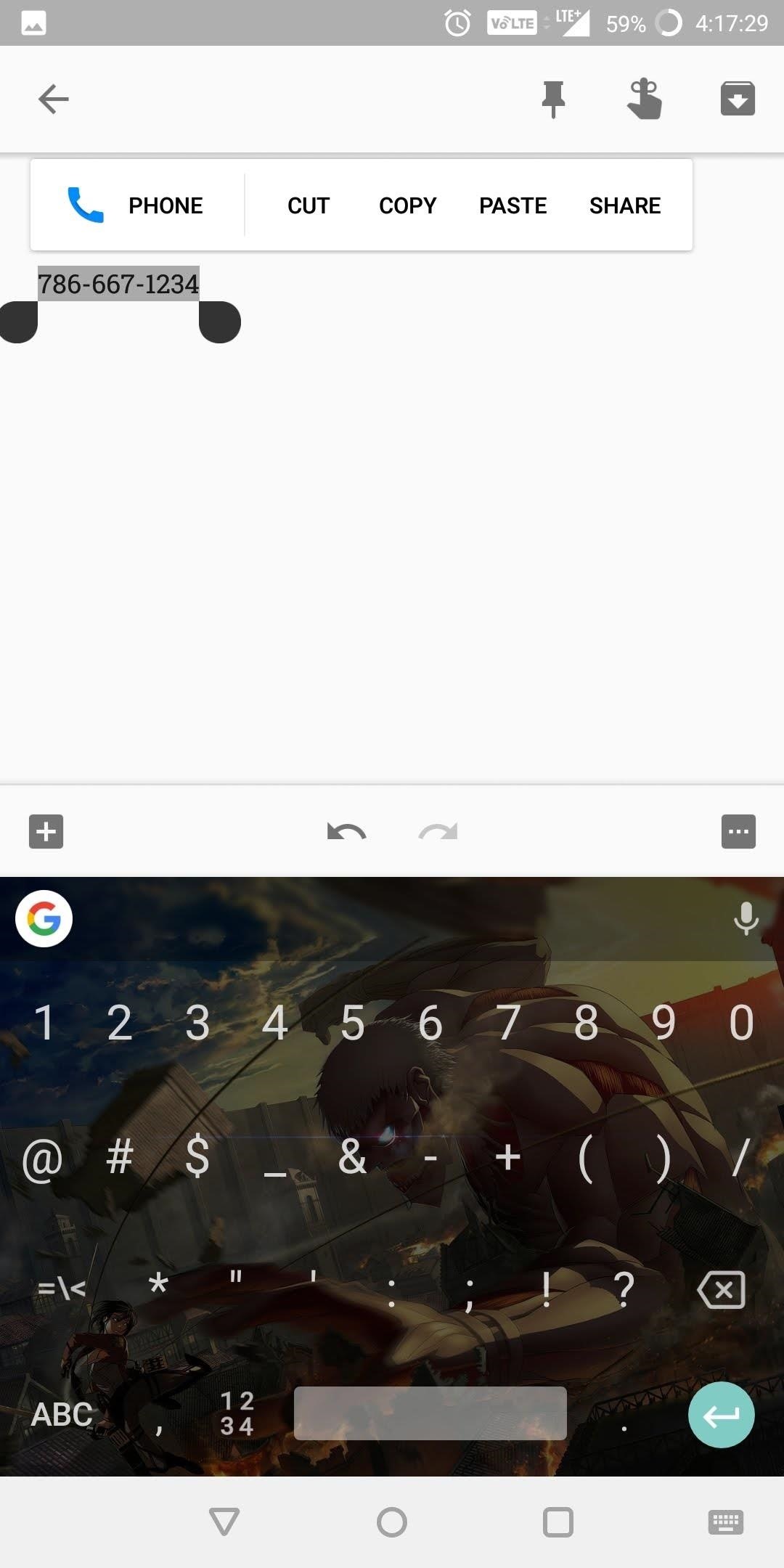
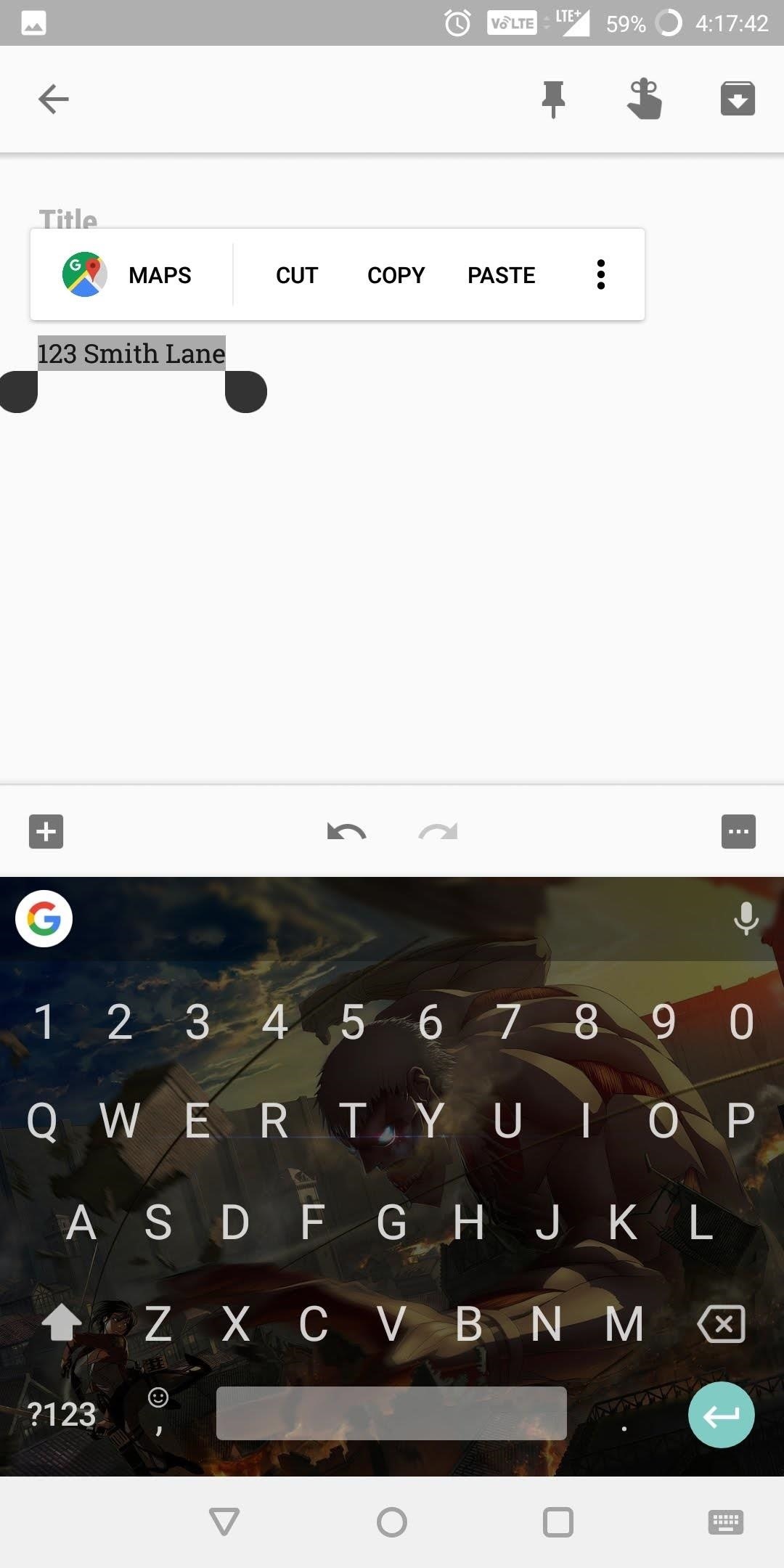
8. Notification Dots
Former iOS users will be happy to know that Android Oreo now has support for unread badges on home screen icons. The OnePlus 5T's default launcher already supports the new feature, and it can be enabled or disabled on a per-app basis from within the notifications menu in Settings.
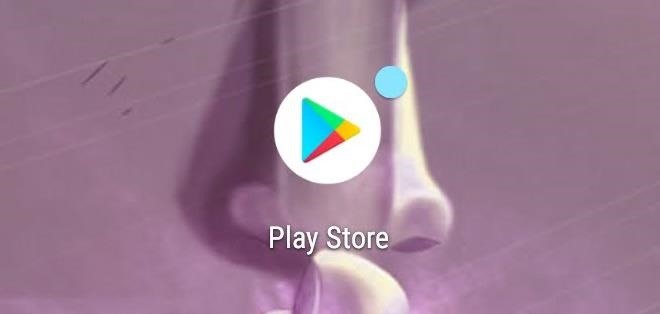
9. New 'Unknown Sources' Settings
To sideload apps on previous Android versions, all you had to do was enable "Unknown Sources" in Settings, then just open an APK. With Android 8.0, this setting is entirely gone, and now, you'll need to trust individual apps before you can install APKs they've downloaded.
In other words, when you download an APK through Firefox, for instance, you'll be prompted to review your "External Sources" settings. From here, just pick Firefox from the list, then make sure the "Trust apps from this source" option is enabled. Once you've done that, you'll be able to sideload the APK you downloaded with Firefox, and the same applies when using other apps, like the Amazon App Store.

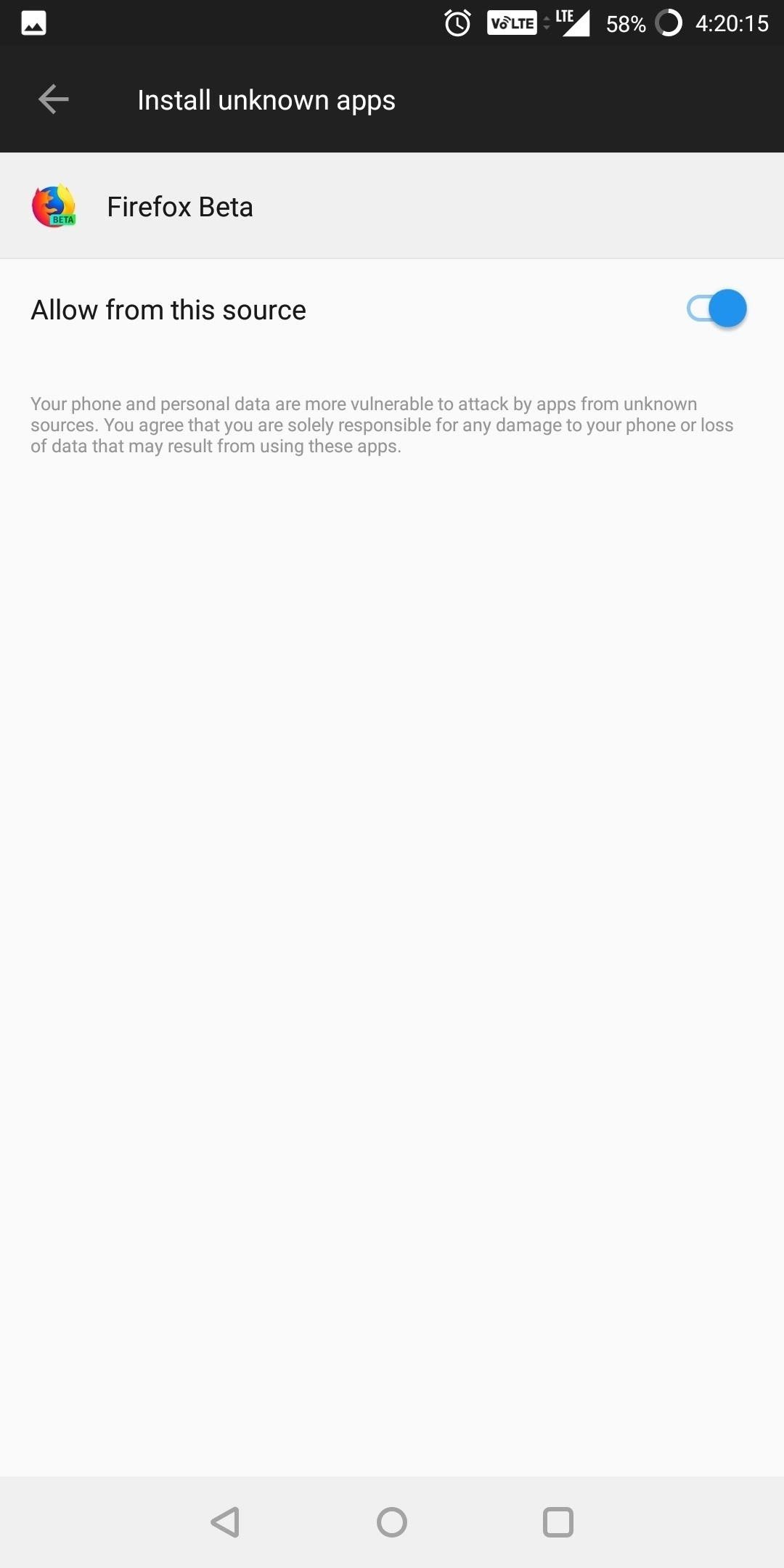
10. No More Mini-Menus in Quick Settings
On previous Android versions, you could open your Quick Settings menu, then tap the text beneath the Wi-Fi or Bluetooth toggle to see a mini-menu that let you connect to other devices or networks. This functionality is now gone, so the toggles you'll see in the Quick Settings panel are just that — toggles.
11. Auto Quick Settings Theme
On the bright side, the Quick Settings menu at least got a visual refresh. Now, when you have your theme set to "Auto" in Settings (not "Dark" or "Light), the pull-down menu will change colors based on the wallpaper you're using. If you're using a dark or black wallpaper, the menu will be dark gray — otherwise, it will revert to the white theme.
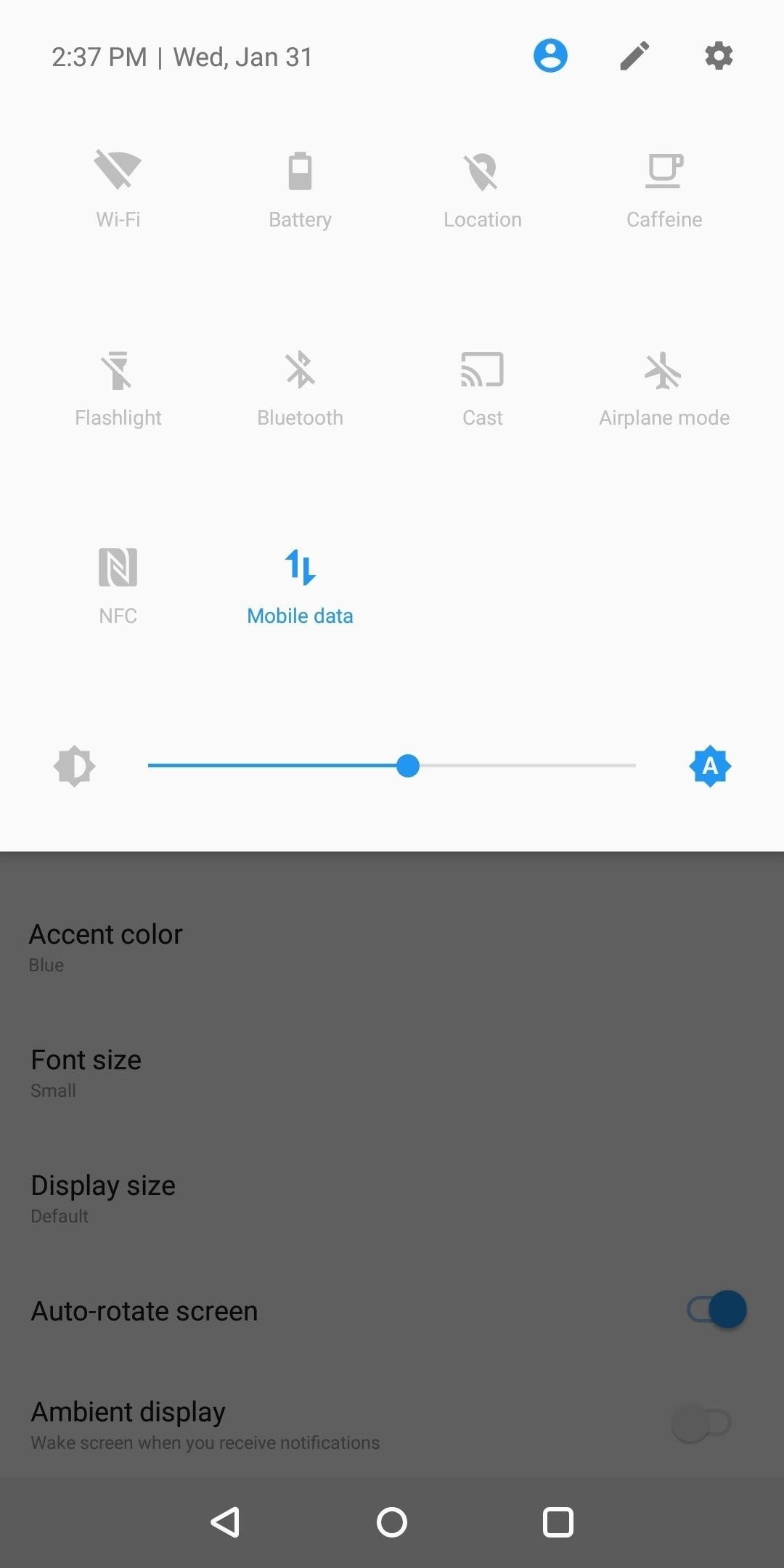
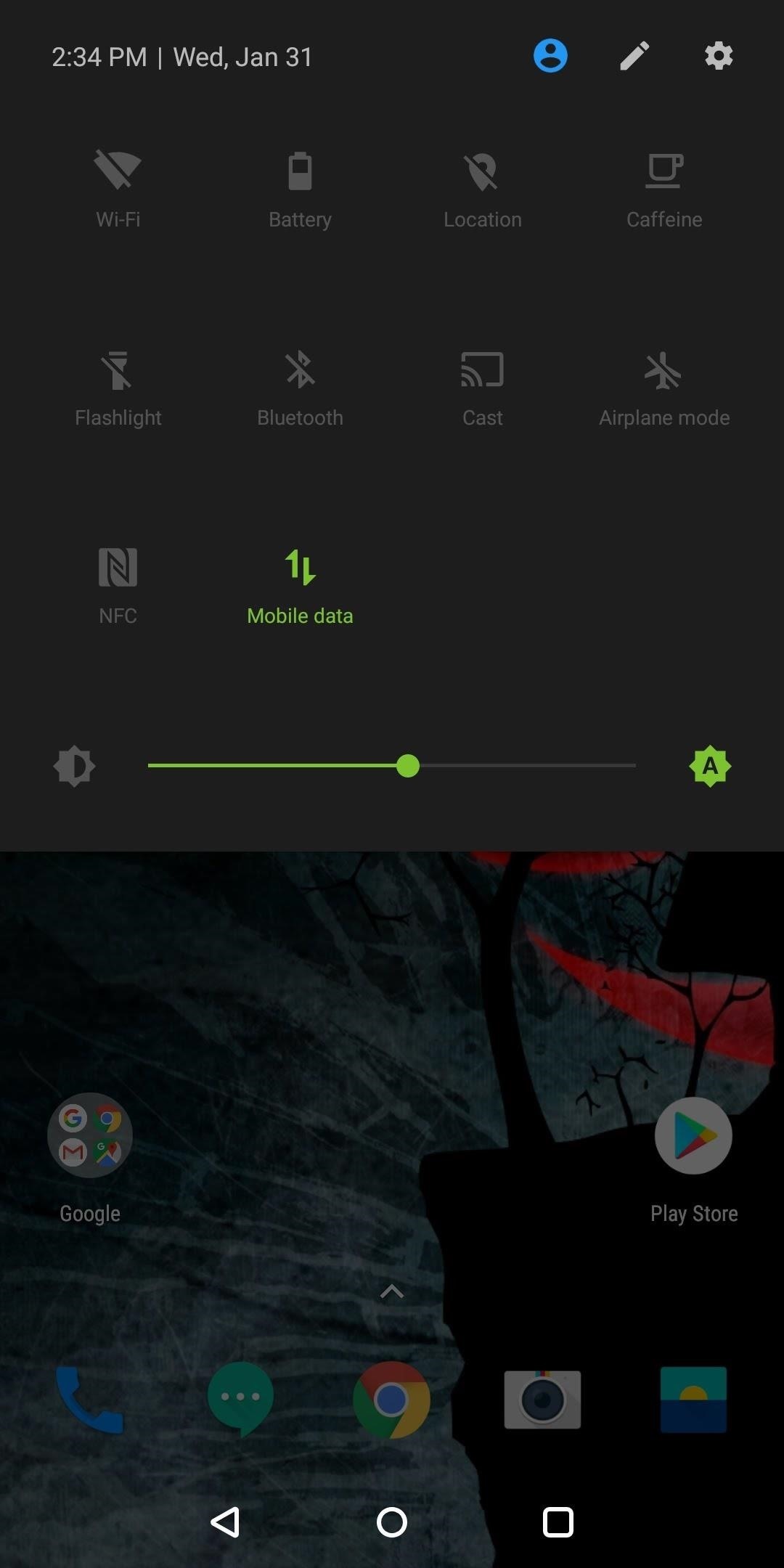
12. Hi-Fi Bluetooth Codecs
Bluetooth has always been criticized for its lower audio quality when compared to a set of wired headphones. However, as more device moves away from the headphone jack, Android needed to evolve to compensate for those seeking high-quality audio. With Android Oreo, Google has added a handful of high-quality Bluetooth codecs, including Sony's LDAC and aptxHD, which should greatly improve audio quality with compatible Bluetooth devices.While OnePlus owners need not worry about losing the wired option, it is nice to have options which both deliver great audio (although wired is still superior to Bluetooth).
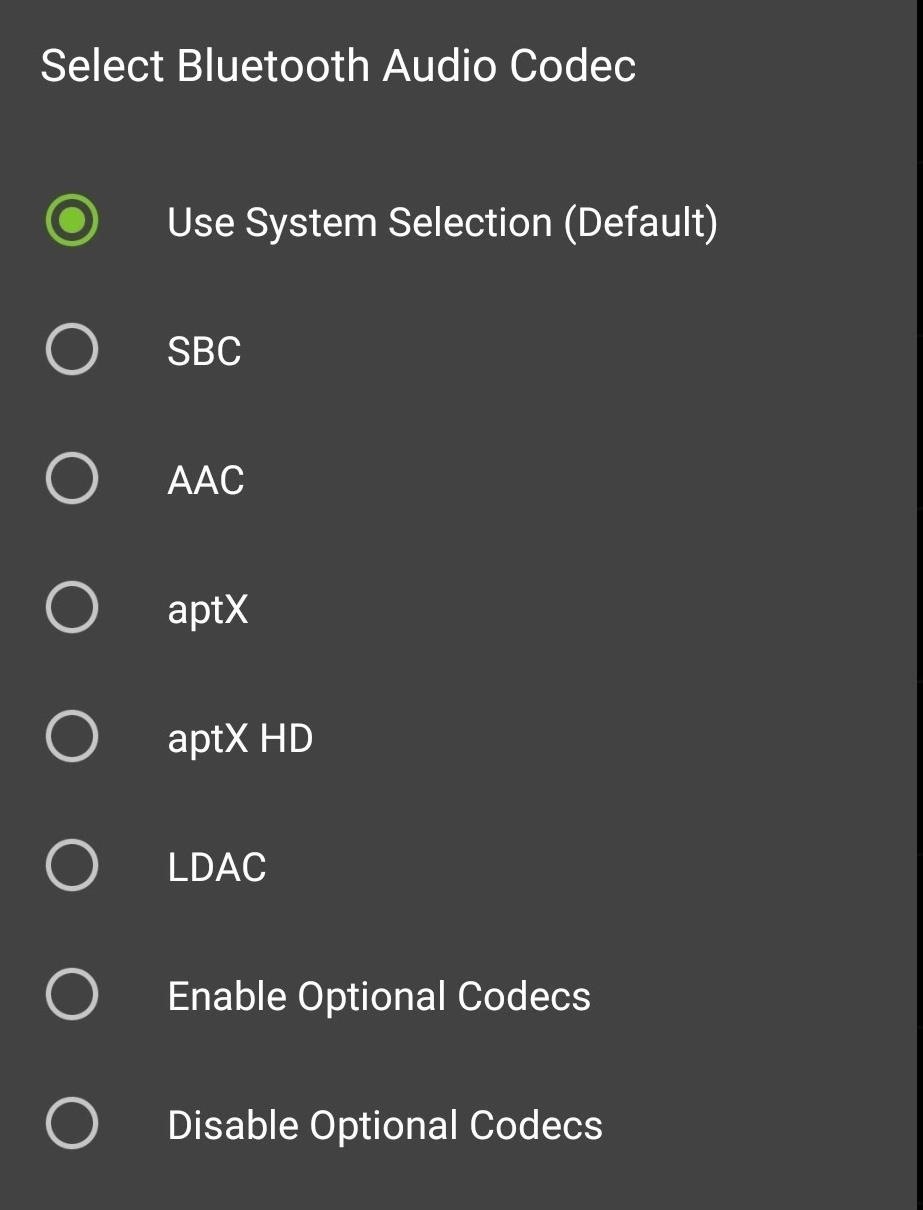
13. Fingerprint Scanner Gestures
Several OEMs have included fingerprint scanner gestures (for example, Huawei) but never have this been available to all Android devices. These gestures typically are limited to swiping down to access the notification tray, a useful feature for those with smaller hands using big phones. However, with the Android Oreo update, Google built this feature into Android allowing OnePlus in to include this feature.
Using Accessibility service, OEMs and app developers can monitor the fingerprint scanner for swipes — both vertical and horizontal. This means that, by requesting an extra permission, your favorite apps will get fingerprint gesture functionality. By adding this feature to OnePlus 5T, OnePlus is able to broaden its market, settling the desired by some fans (somewhat) who wish for the return of the 5.0 OnePlus X.
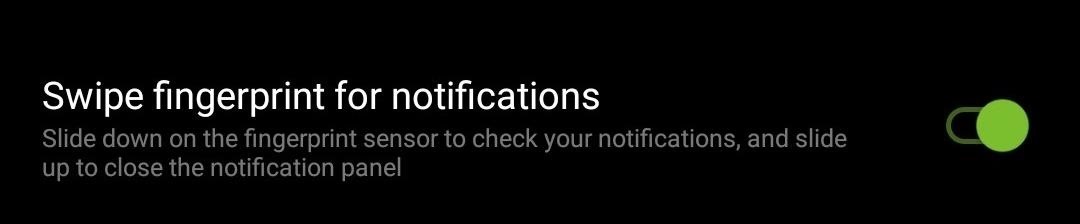
14. New Emojis
OnePlus 5T's owners can enjoy the revised emojis that were introduced with Android Oreo. Google has finally ditched the blob-shaped smilies in favor of more traditional rounded ones, and most emojis now have a gradient applied to them.
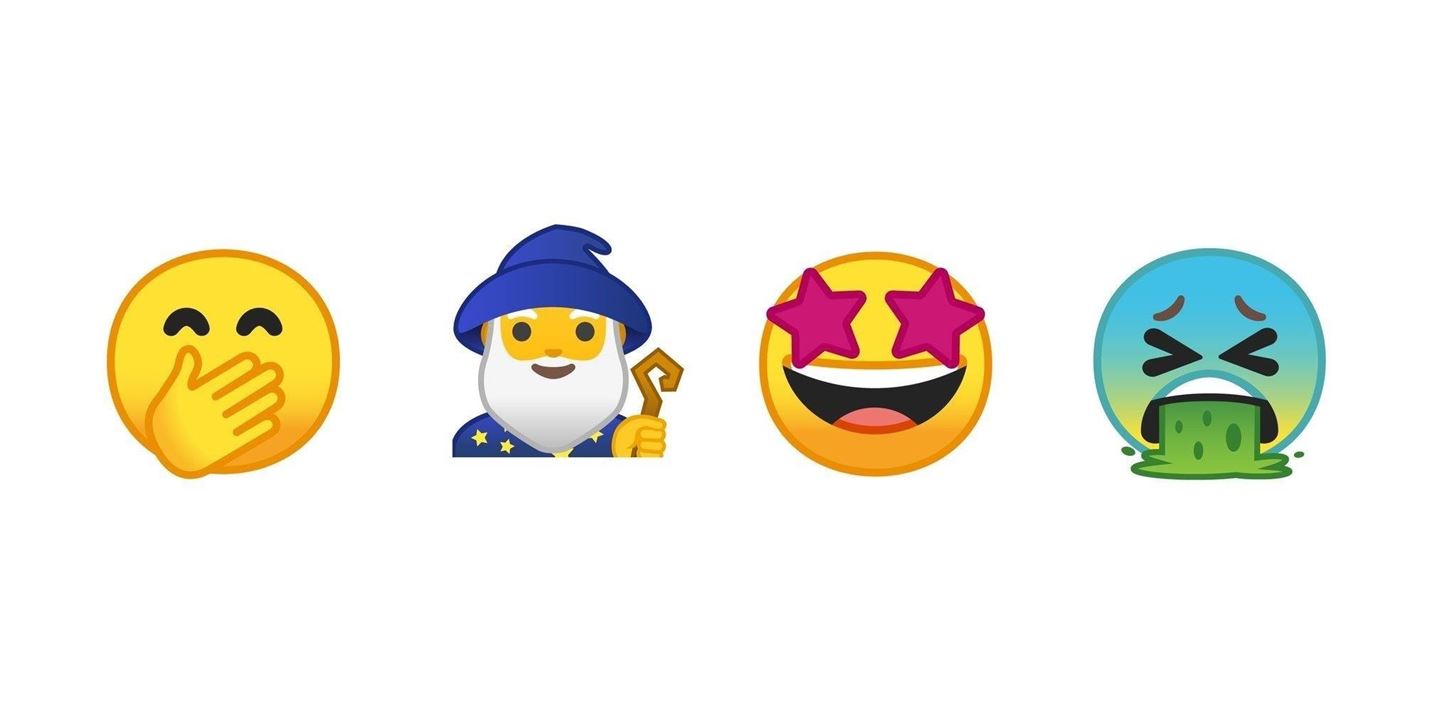
In addition, several system apps were updated, included Launcher, Gallery, Weather, and File Manager. Also, CPU security patch CVE-2017-13218 was pushed, along with bug fixes and improvements.
Oxygen OS continues to provide a great balance for Android purists. While technically not stock, it remains true to the default look of Android while adding a little flair to make things easier. Are you excited about the official Oreo release? Let us know in the comments below.
Who needs a wand? Unlock your magical powers and transform yourself from a Muggle into a Wizard or Witch just by using your Android phone. See how:

















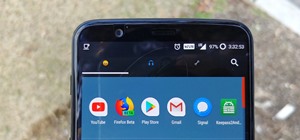

Be the First to Comment
Share Your Thoughts