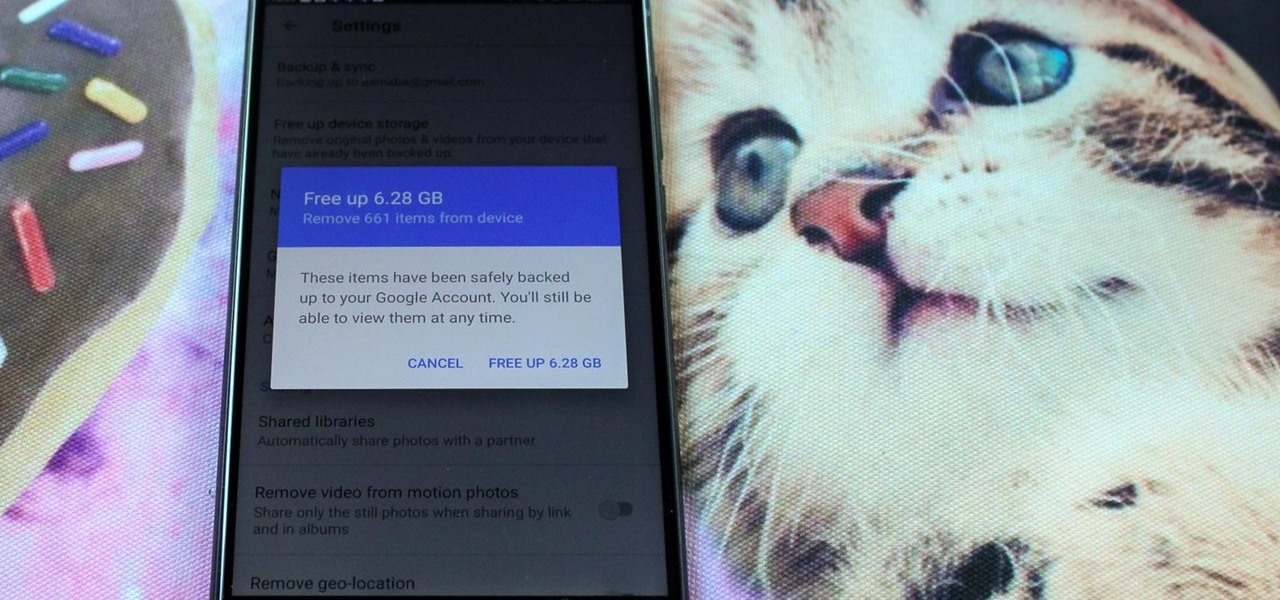Android Features

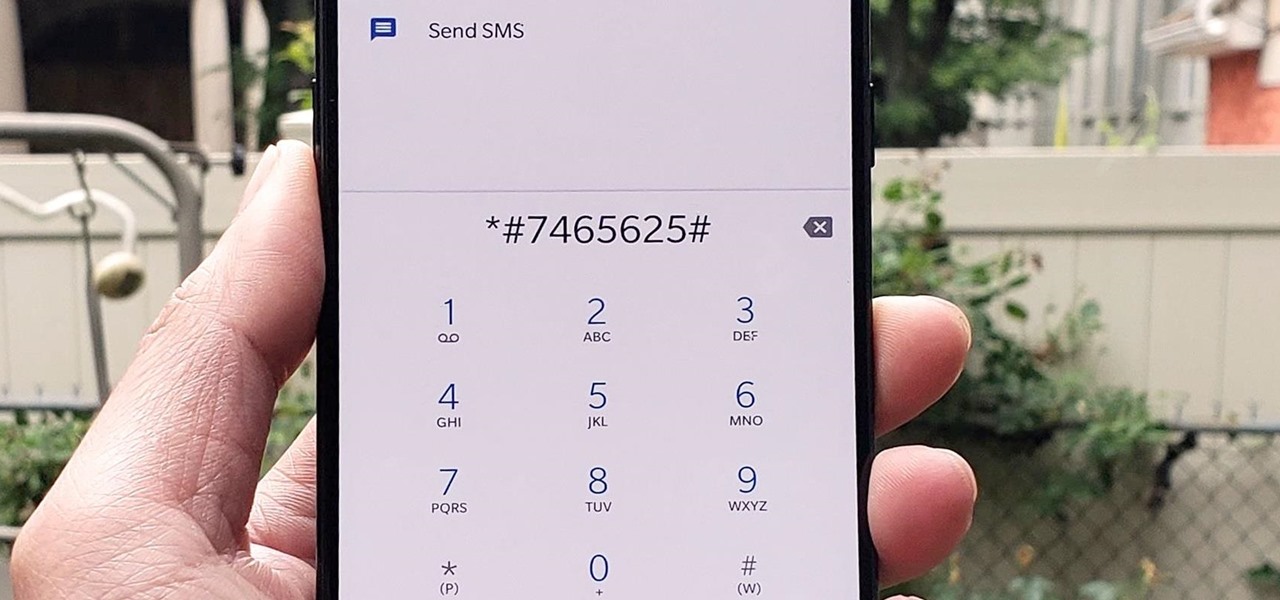
How To: 100+ Secret Dialer Codes for OnePlus Phones
There's actually more to the dialer screen on your OnePlus than meets the eye. Besides its obvious purpose of calling people, there's a vast array of secret codes that you can input to troubleshoot your device, in addition to revealing important information, making anonymous phone calls, and so much more.

How To: Boot Your Galaxy S10 into Recovery Mode & Download Mode
You don't need to be a hardcore modder to know the importance of booting your S10 into either recovery mode or download mode. In fact, these pre-boot menus are something everyone should be familiar with. The former can help you get out of soft bricks, while the latter lets you use utilities like Odin and Smart Switch to flash firmware files and fix your phone when all other solutions fail.
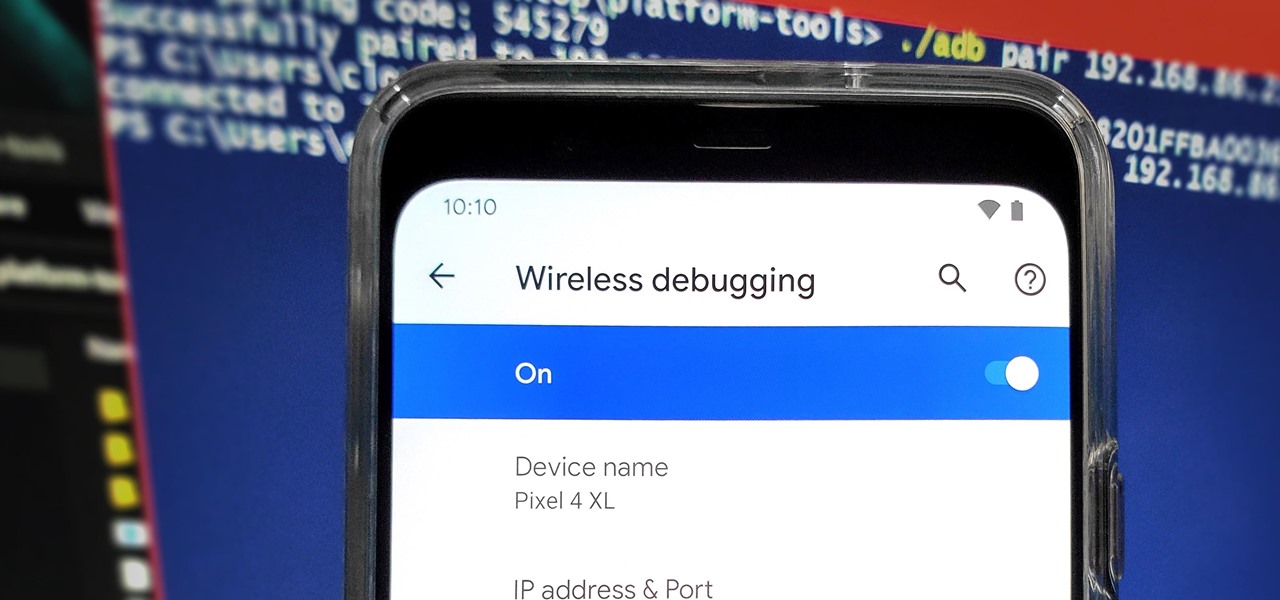
How To: Set Up Wireless Debugging on Android 11 to Send ADB Commands Without a USB Cable
From booting into Fastboot mode with a single command to installing mods without root access, there's no shortage of reasons to use ADB. The catch, though, you had to be tied to a computer with a USB connection. However, a new feature in Android 11 finally allows you to run ADB commands over Wi-Fi instead of being tethered.
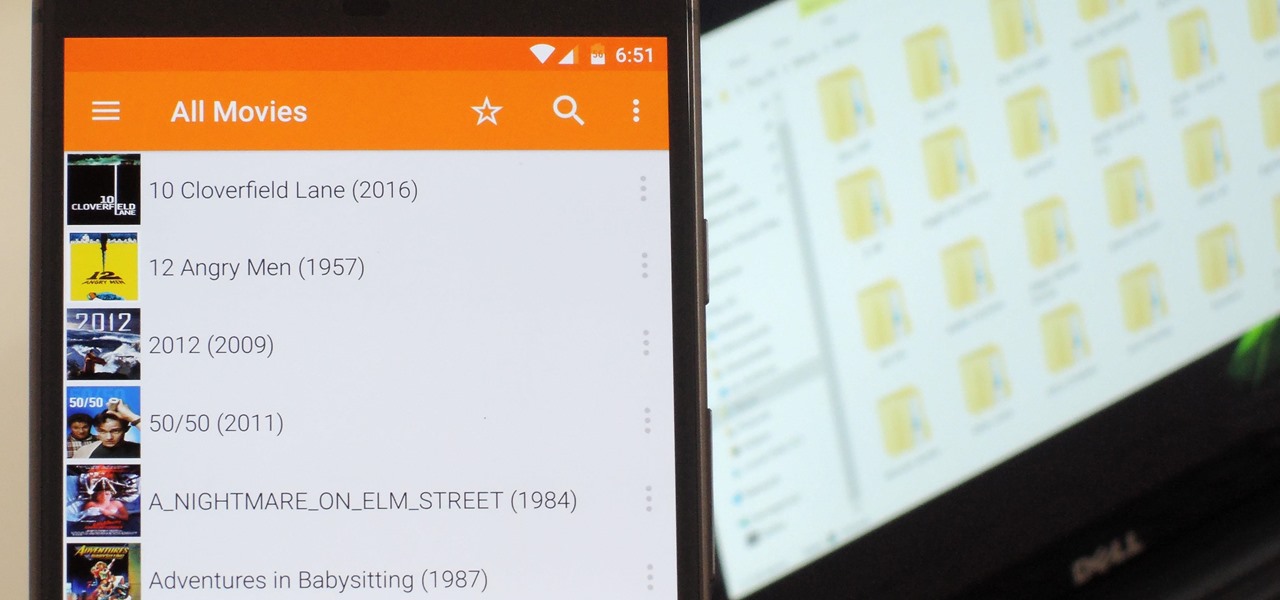
VLC 101: How to Stream Movies from Your Computer to Your Android Phone
Even though your phone has a built-in media player, it's got nothing on VLC. The popular third-party video player supports virtually every codec and file format, and even better, you can use it to stream movies, shows, and other video files from your computer to your phone.

How To: Easily Change Your Play Store Country to Download Region-Locked Apps & Games
What you see when you open the Play Store is completely dependent on your country settings. Search results and top charts are specific to each region and there are lots of popular apps and games that simply won't show up unless your Play Store country matches up.
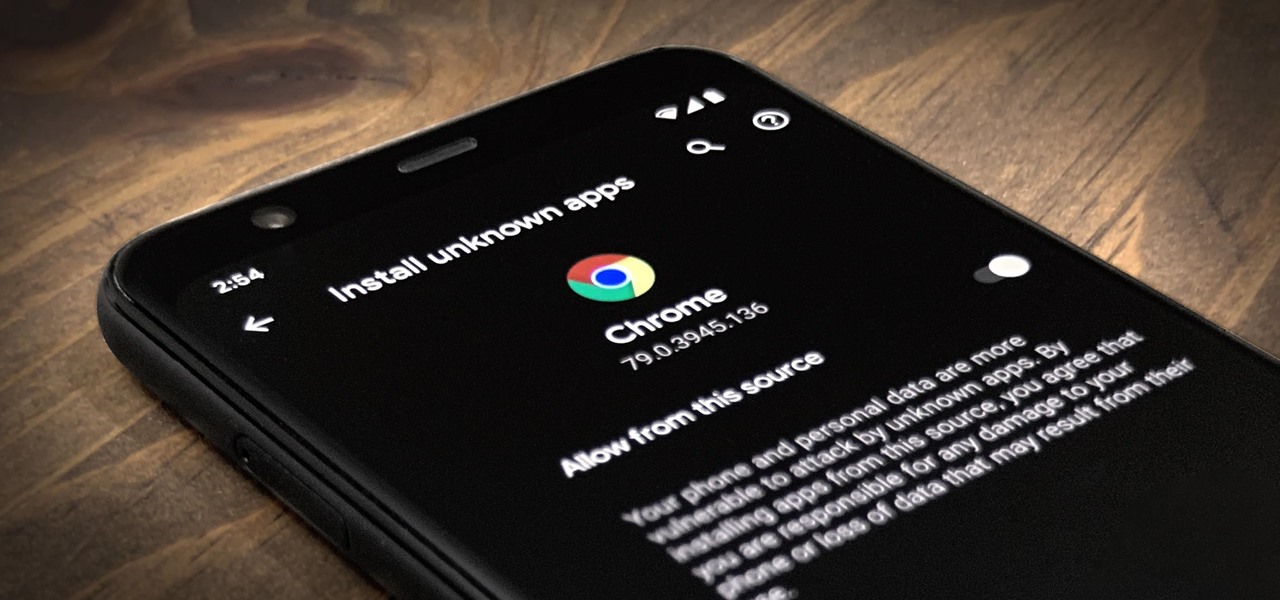
Android 101: How to Sideload Apps by Enabling 'Unknown Sources' or 'Install Unknown Apps'
One of Android's biggest strengths relative to iOS is how simple it is to sideload apps that aren't on the official app store. Rather than having to sign IPA files or tell your phone you trust a developer every two weeks, you can just enable a setting and be done with it.
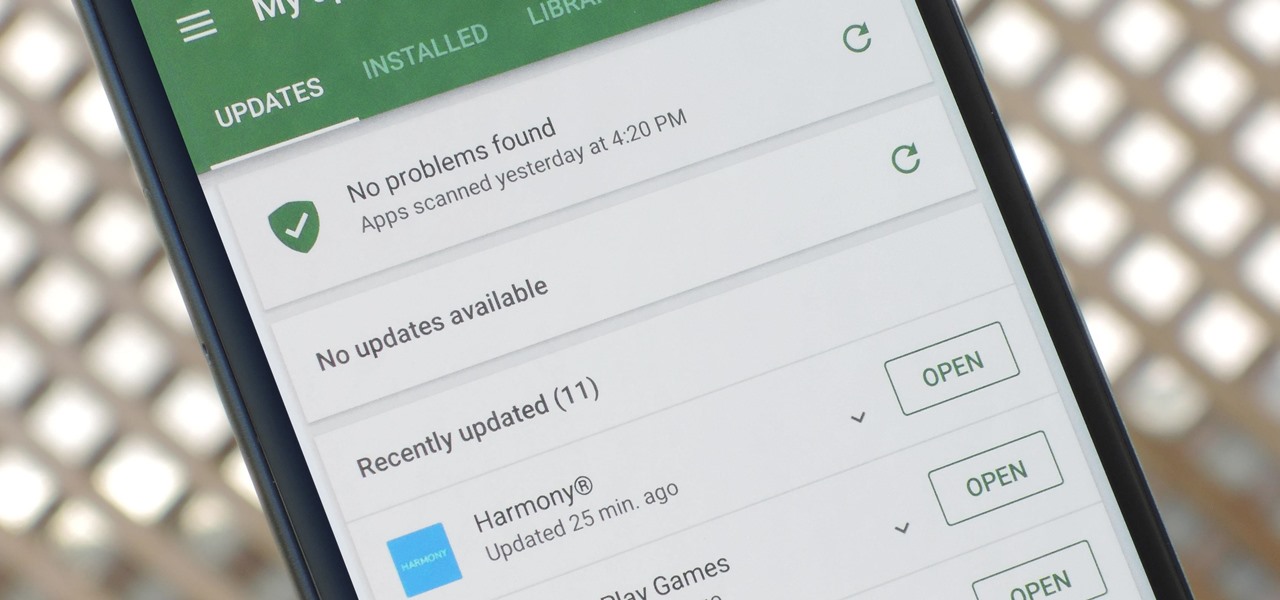
How To: Permanently Stop Any App from Updating on the Play Store — No Computer Needed
App updates bring new functionality, but they can also break old features or introduce changes no one wants. Unfortunately, if you're holding onto an older app version because you don't want to accept the update, it becomes a lot harder to keep the rest of your apps updated.
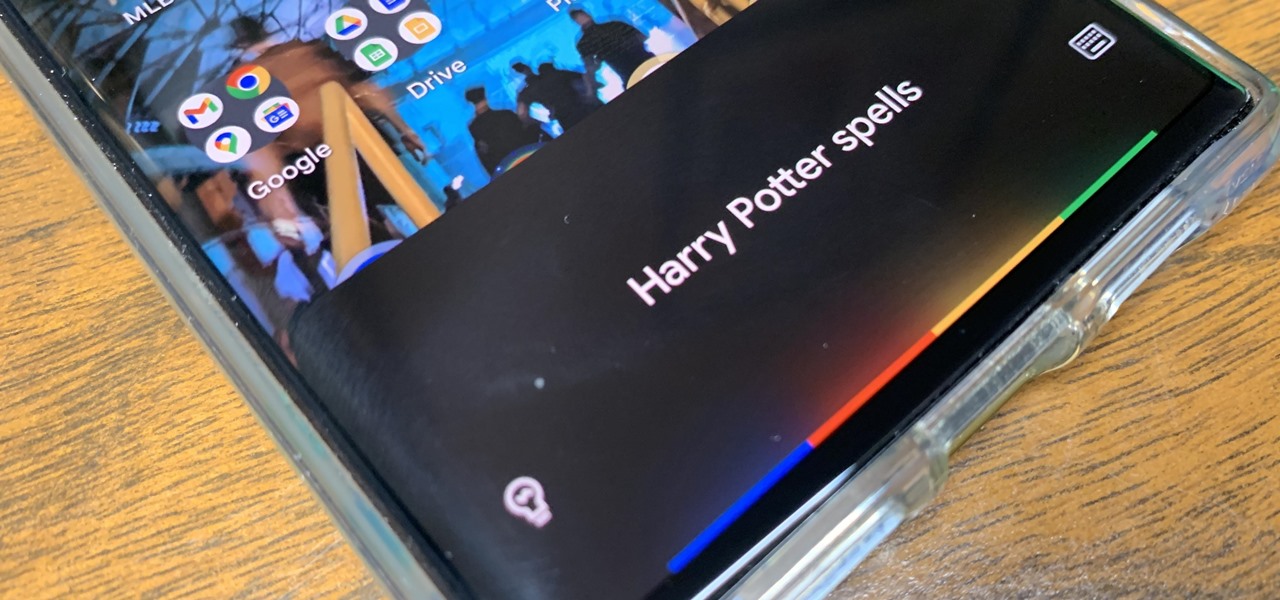
How To: 19 Harry Potter Spells Your Android Phone Can Cast Using Google Assistant
Apple's Siri is well-versed in the spells of the Wizarding World of Harry Potter, but it's not like Android users are Muggles. Google Assistant, Android's virtual concierge, can cast a few spells out of the box, and it can learn the spells it doesn't know quicker than a year of studying at Hogwarts.

Android Basics: How to Install ADB & Fastboot on Mac, Linux & Windows
ADB and Fastboot are probably the most essential tools for any Android aficionado. They can do everything from backing up your device to unlocking your bootloader with a few simple steps. This paves the way for many new tweaks and customizations that weren't possible before. The required platform works with the three most popular computer operating systems, too, which is good news for everyone.
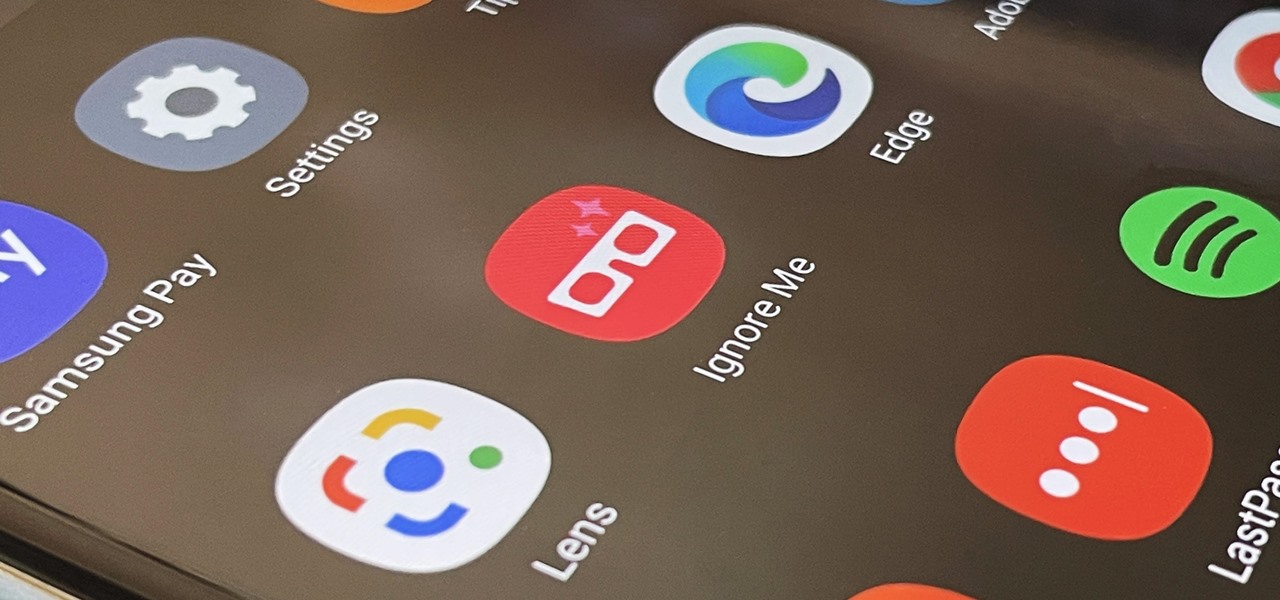
How To: Activate Your Samsung Galaxy's Vault to Keep Your Apps, Files, and History Safe from Prying Eyes and Hackers
One UI has an exciting privacy feature that lets you lock apps, photos, videos, and files on your Galaxy device behind Samsung's defense-grade Knox security platform. Only you can unlock it using a pattern, PIN, or passcode, or with biometrics like fingerprint and iris locks. It's like having a safe built right into your smartphone, and it couldn't be easier to set up.
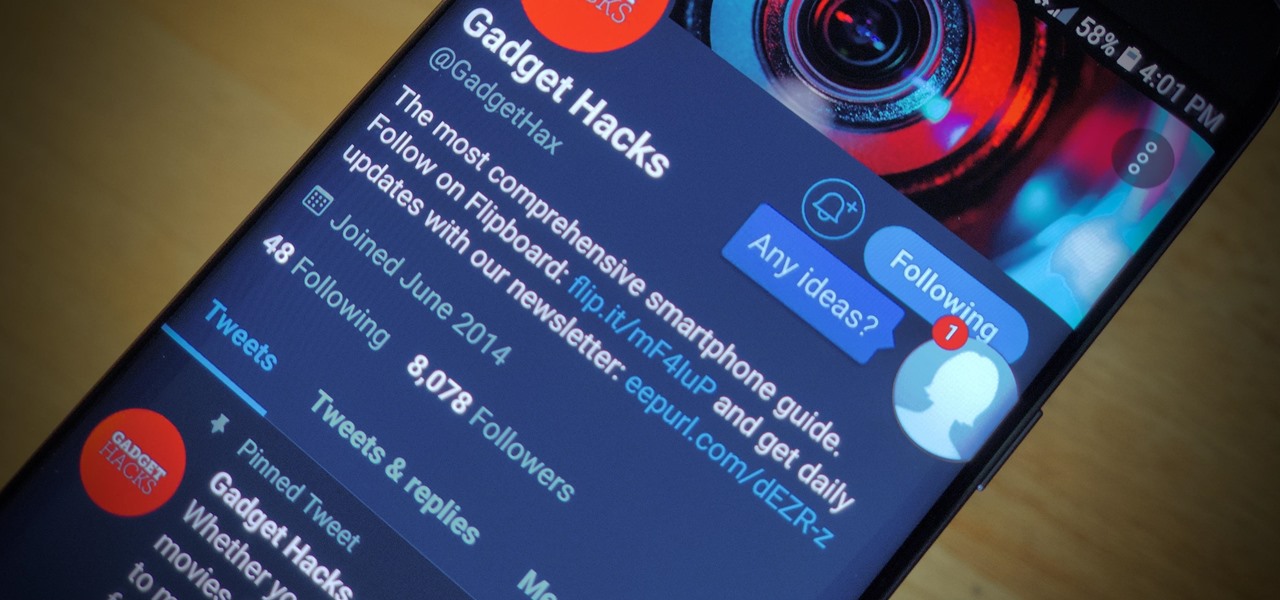
How To: Enable or Disable Chat Heads in Facebook Messenger on Android for Quick Access to Conversations
Popular chat apps like Messenger allow us to communicate with friends and family across iOS and Android phones alike. However, that interconnectivity doesn't mean both apps are the same. While Facebook has made strides to close gaps between these two platforms, chat heads remain an exclusive feature for Android devices, and they let you keep Messenger threads close by.
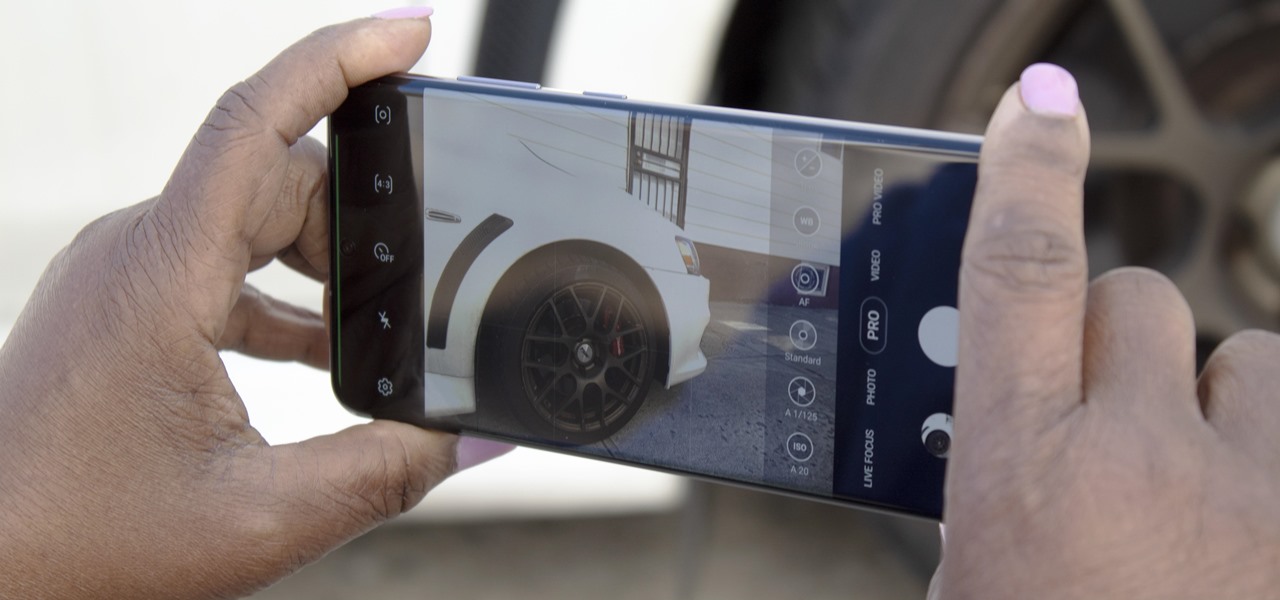
How To: The Best Settings to Use for Pro Mode in Your Galaxy S20's Camera App
No matter how many camera improvements a phone adds, you're always better off using manual mode. Known as "Pro Mode" on the Galaxy S20, this feature can remove Samsung's pre- and post-processing from photos, putting you in total control.
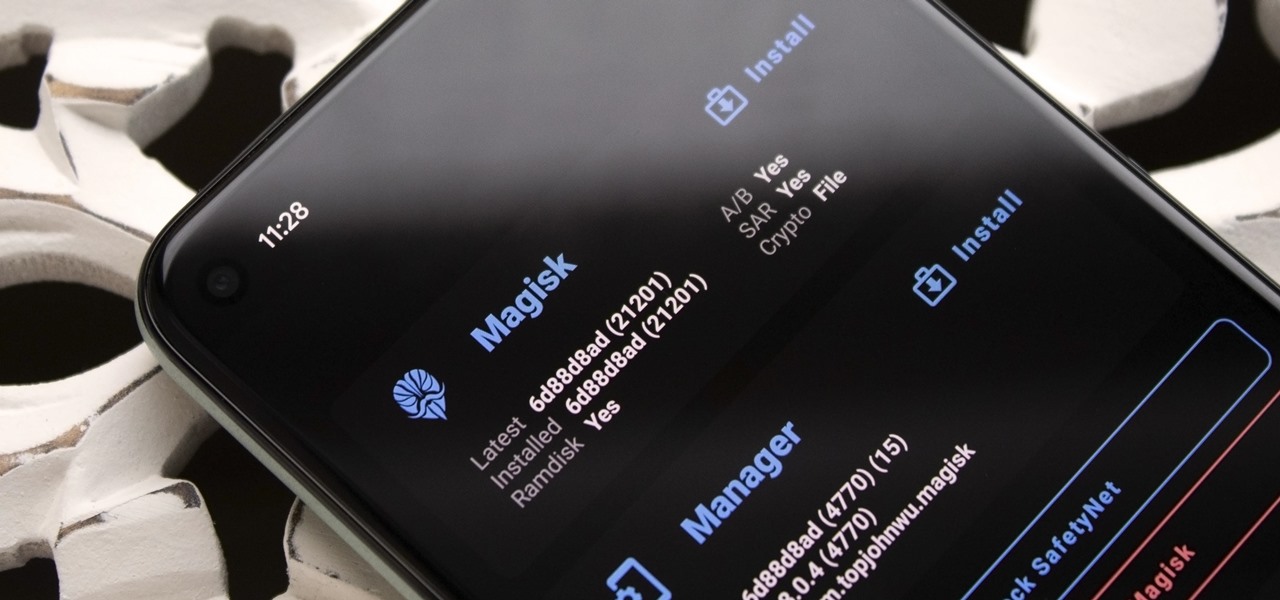
How To: The First 10 Things to Do After Rooting Your Phone
Okay, so you rooted your Android phone .... now what? There are a few ducks you need to get into a row, like backing up your stock boot image, getting SafetyNet sorted, and improving security with biometrics. But there are also awesome root mods waiting for you — just don't get ahead of yourself.

How To: Find What's Eating Up Your RAM on Android
Not every app is designed well. With nearly 3 million apps on the Play Store and countless more that you can sideload from other sources, there are bound to be a few stinkers. And many of them do a terrible job using RAM.

How To: Uninstall Bloatware Without Root or a PC Using Android's New 'Wireless Debugging' Feature
Bloatware is a problem on Android, and it's not just a Samsung thing. Removing apps that have the Uninstall or Disable button grayed out in Settings has always involved sending ADB commands to your phone from a computer, which itself was always such a pain to set up. Thankfully, that has finally changed.
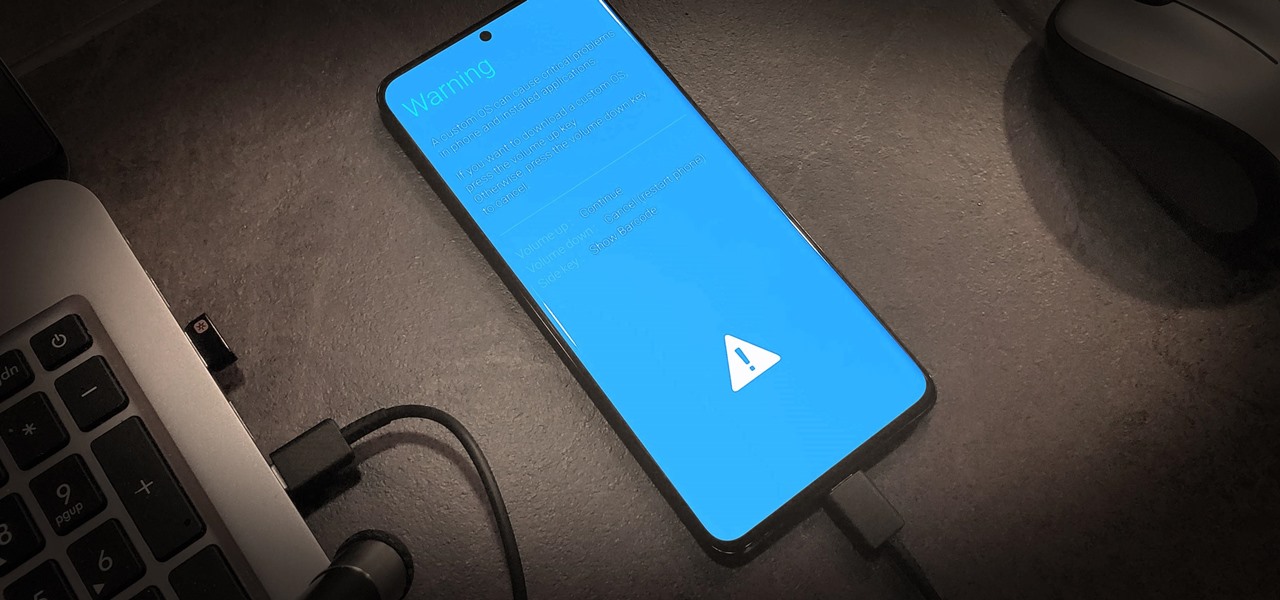
How To: Boot Your Galaxy S20 into Recovery Mode or Download Mode
Recovery mode and download mode are useful for modding and they can come in handy in a pinch. Booting into recovery mode to do a factory reset or wipe cache fan save your Galaxy S20 from a soft brick, and entering download mode lets you install firmware with utilities like Odin and Smart Switch.
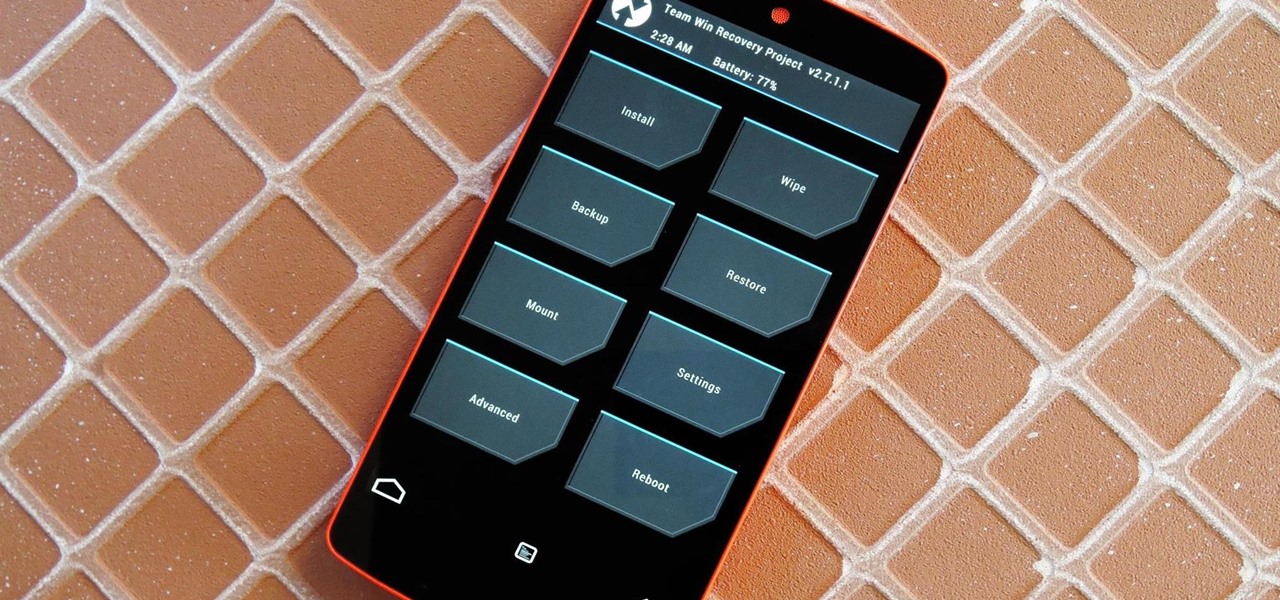
How To: The Ultimate Guide to Using TWRP: The Only Custom Recovery You'll Ever Need
Just the fact that you own an Android device means you're privy to an entire world of third-party development. Many of the mods you'll see here on Gadget Hacks can be performed fresh out of the box, but with root and Xposed, the list grows longer. But to truly be able to take advantage of all that Android's massive development community has to offer, you'll need to have a custom recovery installed.
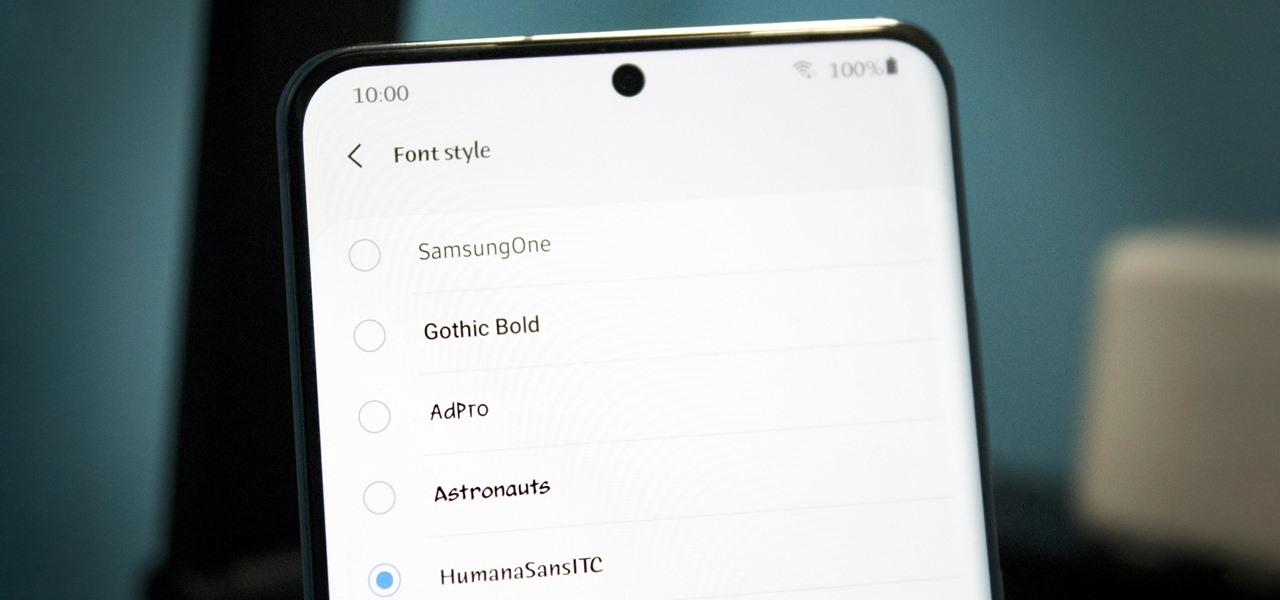
How To: Want a New Look? Add Custom Fonts to Any Samsung Galaxy — No Root Needed
Samsung uses their own SamsungOne font for their Galaxy lineup. But if you're coming from an iPhone or another Android device, you might not love it. With the help of this mod, however, you're sure to find a font that's right for you.

How To: 7 Ways to Bypass Android's Secured Lock Screen
If you somehow forgot the pattern, PIN, or password that locks your Android device, you might think you're out of luck and are destined to be locked out forever. These security methods are hard to crack by design, but in many cases, it's not entirely impossible to break into a locked device.
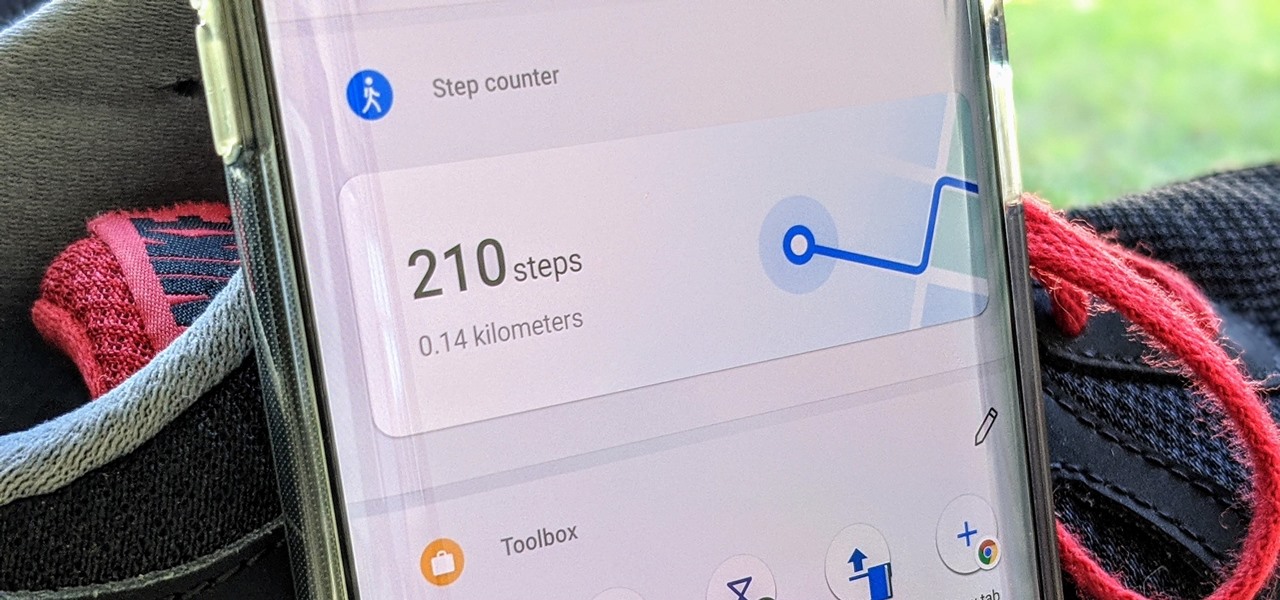
How To: Your OnePlus Home Screen Has a Built-in Step Counter
A great way to incorporate a healthy exercise routine is by taking lots of steps throughout the day. While most smartphones can track and report your steps via a third-party app, you can check them right from your home screen if you have a OnePlus phone.
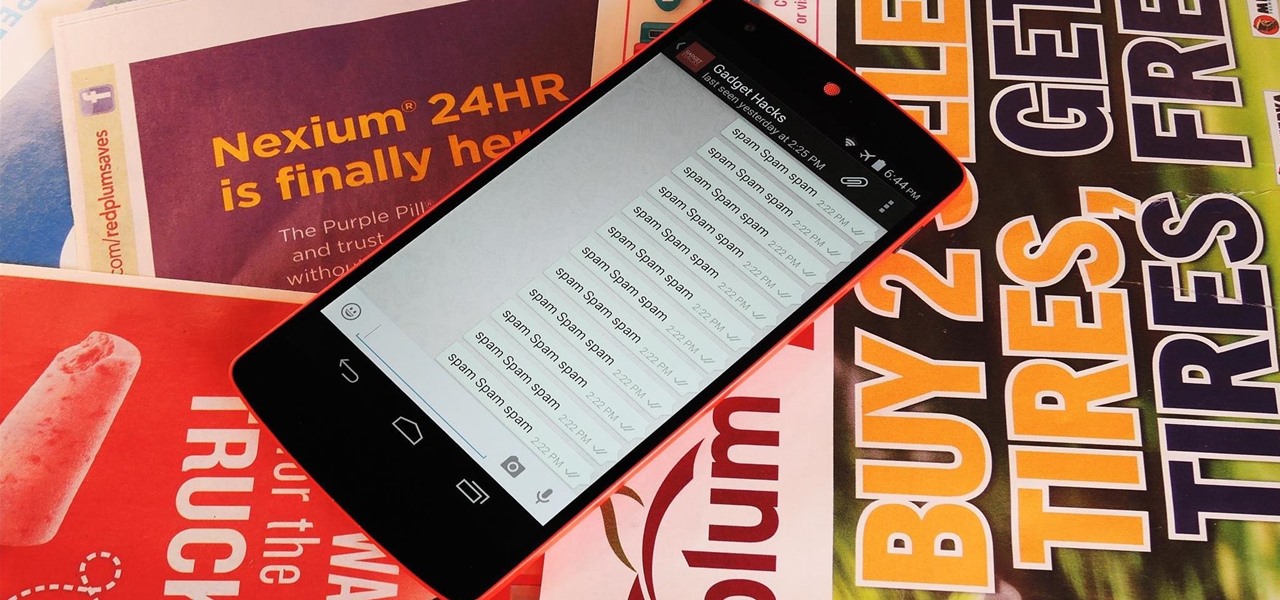
How To: Prank Your WhatsApp Friends by Sending 100 Messages in Only 1 Second
When I got my first smartphone, it didn't take long before my friends and I created a game that we liked to call "Paste-Send." You see, instead of having to use T9 to type out text messages, the touch-based interface made copying and pasting incredibly easy. So that meant we could copy a piece of text, then paste it into text messages in rapid succession to text bomb the annoyed recipient. It was all in good fun, of course, and it usually evoked a stream of swear words from the guy on the oth...
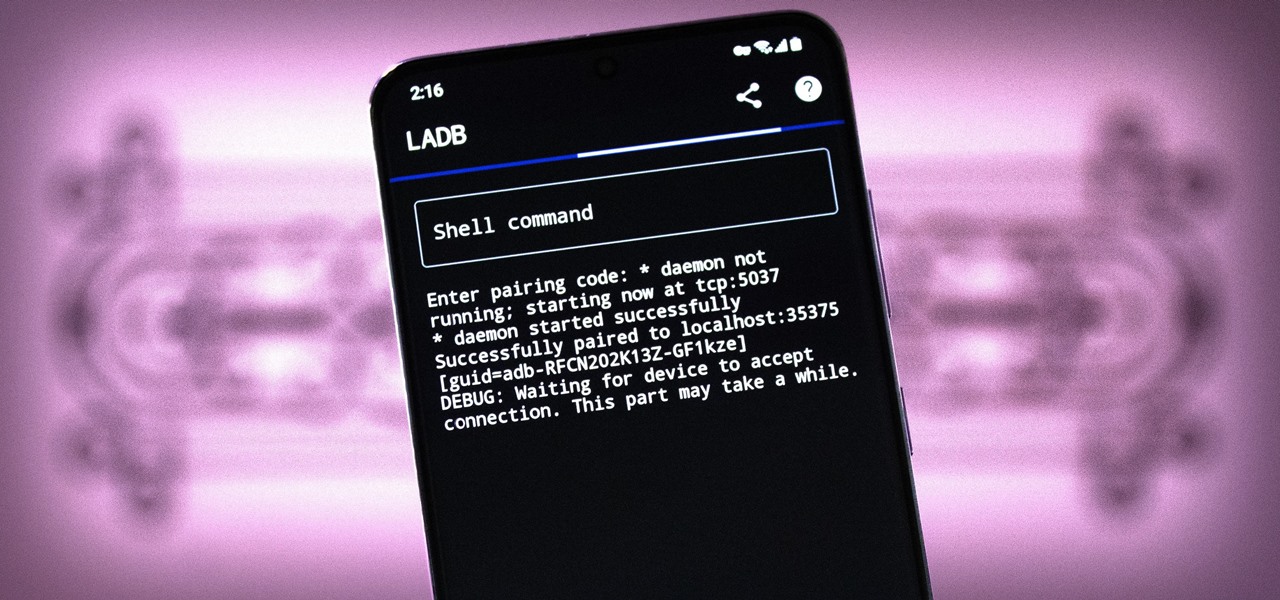
How To: Send ADB Commands to Your Own Phone Without a Computer or Root
There are three tiers to Android customization: things you can do by default, things you can do with ADB, and things you can do with root. While root is still pretty tricky to get, ADB mods just got a lot easier.
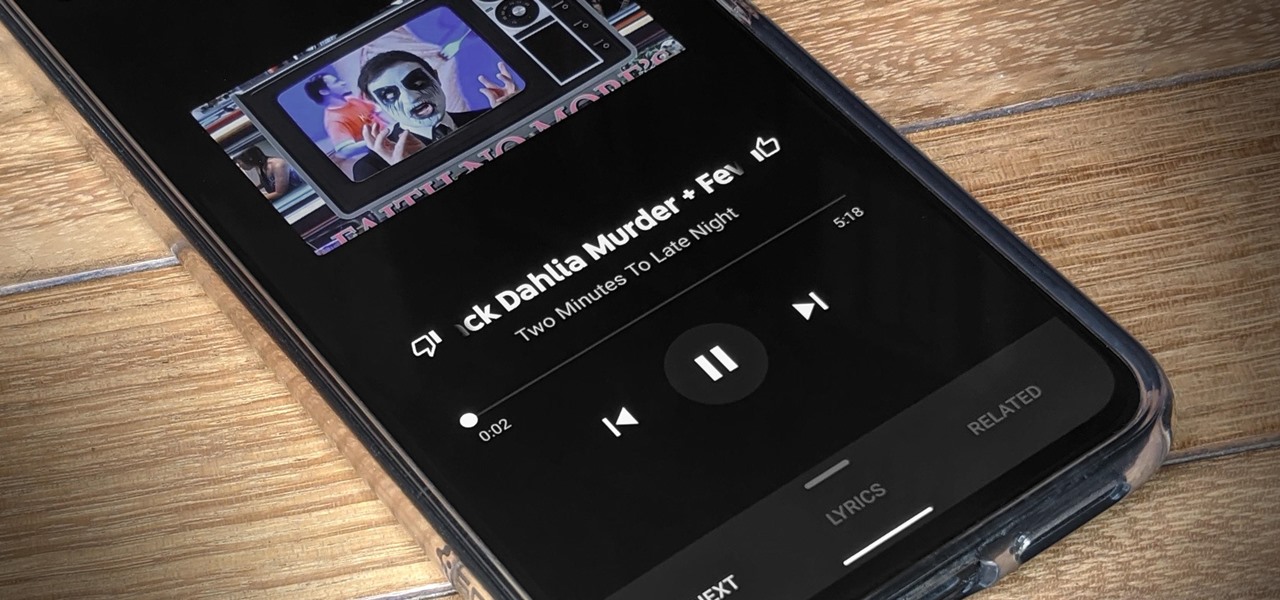
How To: Make Any YouTube Link Open in the YouTube Music App
If you enjoy watching music videos, live concert recordings, or bedroom cover songs on YouTube, then YouTube Music is worth your consideration. In fact, YouTube will show a "Switch to YouTube Music" button on some music videos that opens the song in the YouTube Music app — but not always.
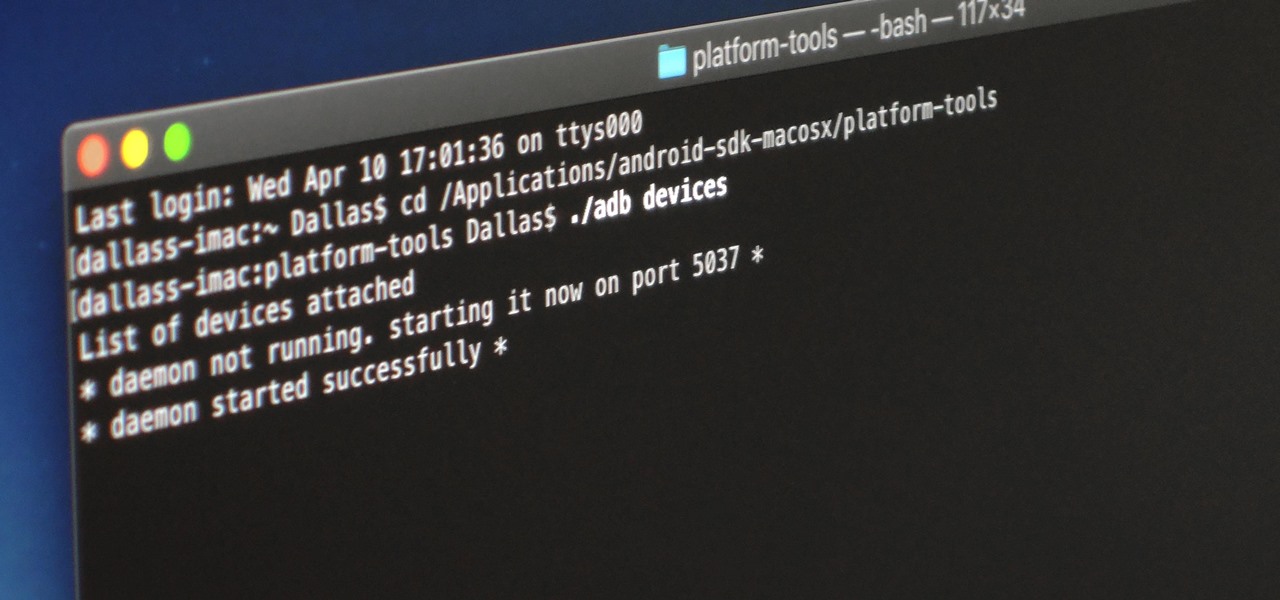
How To: Open an ADB or Fastboot Command Window in Platform-Tools
When it comes to rooting and modding any Android device, ADB and Fastboot commands will quickly become your two new best friends once you realize the power they have. From unlocking your bootloader to flashing any file you could ever want — if you're serious about the modding and customization game, you'll want to become acquainted with these commands as soon as possible.
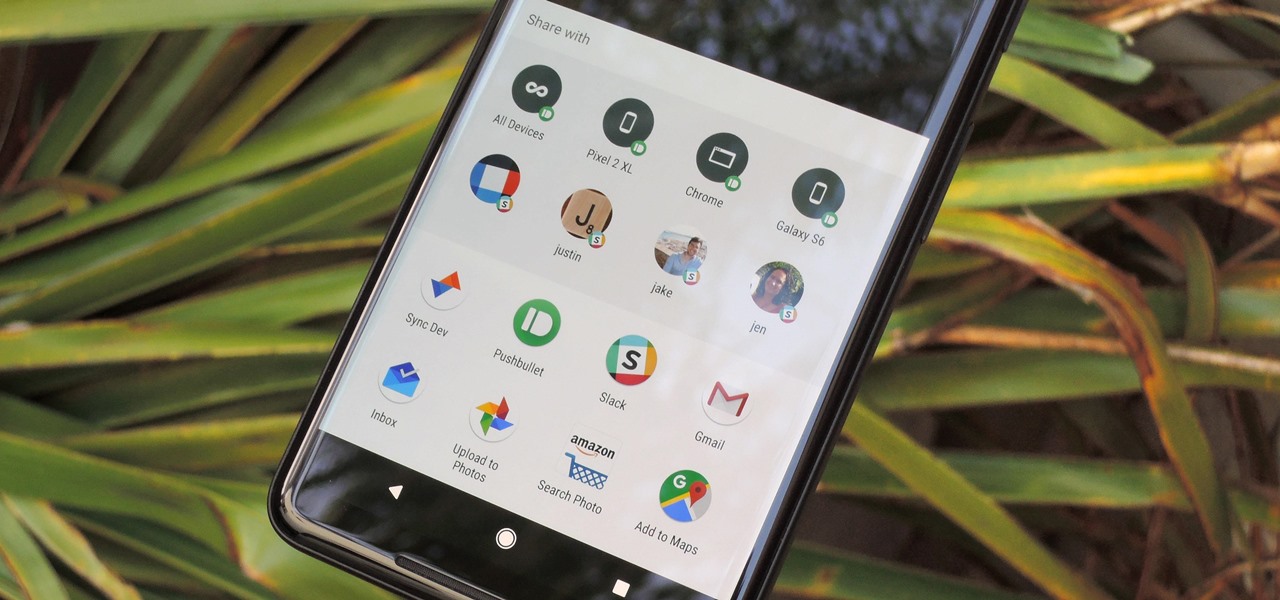
How To: Edit Android's Share Menu — No Root Needed
Android's share intents system is great in theory, but the execution can sometimes be frustrating. When you tap the "Share" button next to a link, app, or file, you see a list of apps you can share that item with. But it seems like every time you use this function, the list of apps is in a different order — especially when it comes to the Direct Share targets at the top.

How To: Bypass T-Mobile's Tethering Limit for Free
T-Mobile's "Uncarrier" initiative has done wonders for my wallet and my data usage. Before I had to deal with being throttled down to 2G speeds after passing my data limit, but thanks to their unlimited data plans, I'm free to use as much LTE data as I possibly can. The only downside is, when sharing data through a mobile hotspot (tethering), T-Mobile imposes a 5 GB limit (which was recently upped to 7 GB for some).
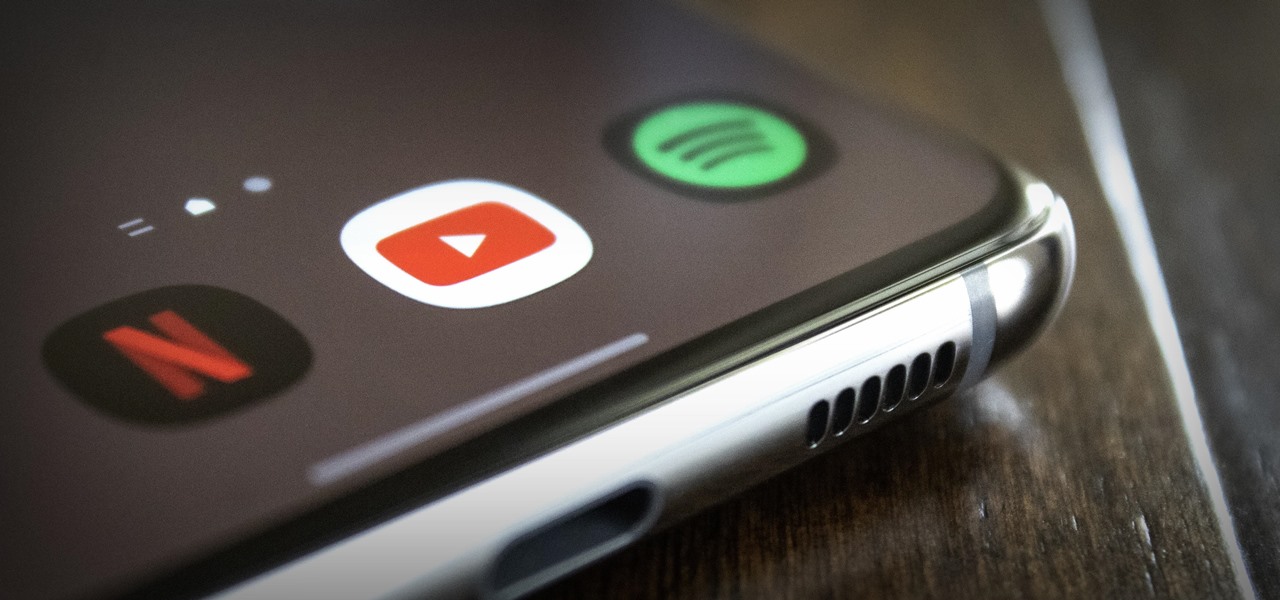
How To: Play Sound from 2 Apps at Once on Your Samsung Galaxy Phone
On a PC, you can play sound from multiple apps at once. It's great, but it can also be confusing — there's a volume slider in each app, then the system-wide one, and probably another knob on your speakers. To avoid this dysfunction, Android only has one sound stream for media. But that has its own problems.
How To: Disable App Icon Badges and Unread Notification Counts on Your Samsung Galaxy Smartphone
If you scan the notification panel on your Samsung Galaxy smartphone daily, all those red circles with numbers that litter the apps on your home screen and app drawer can feel like persistent nagging and unnecessary clutter rather than friendly reminders to check your app alerts — but you can do something about it.
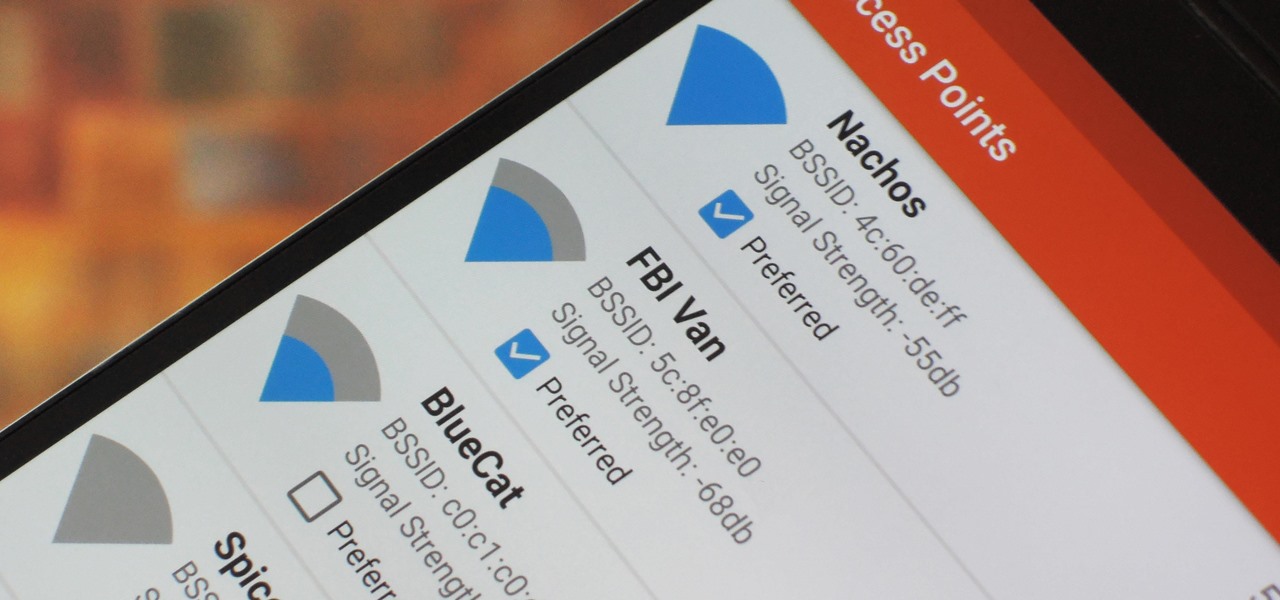
How To: Make Your Android Automatically Switch to the Strongest WiFi Network
Wi-Fi signals have limited range, so if you live in a two-story house or work in a larger office, you may have set up multiple routers or repeaters to ensure full wireless coverage. Sadly, Android handles the transition between networks pretty poorly.
How To: Get a System-Wide Audio Equalizer on Your Google Pixel — No Root Needed
Google's version of Android is best described as AOSP with extra features. But while the Pixel's UI is rightfully praised for its simplicity, those "extra features" aren't as numerous as they are on other OEM skins like Samsung's One UI. Case in point, there's no real system-wide audio EQ.

How To: Undo Deleted Text with Your Samsung Galaxy's Keyboard
Undo. Redo. These two actions are forever intertwined, but they're missing from the standard keyboard on Android. Accidentally delete a word, and there is no Ctrl + Z to undo this mistake. But there is finally a solution available on Samsung Galaxy phones.
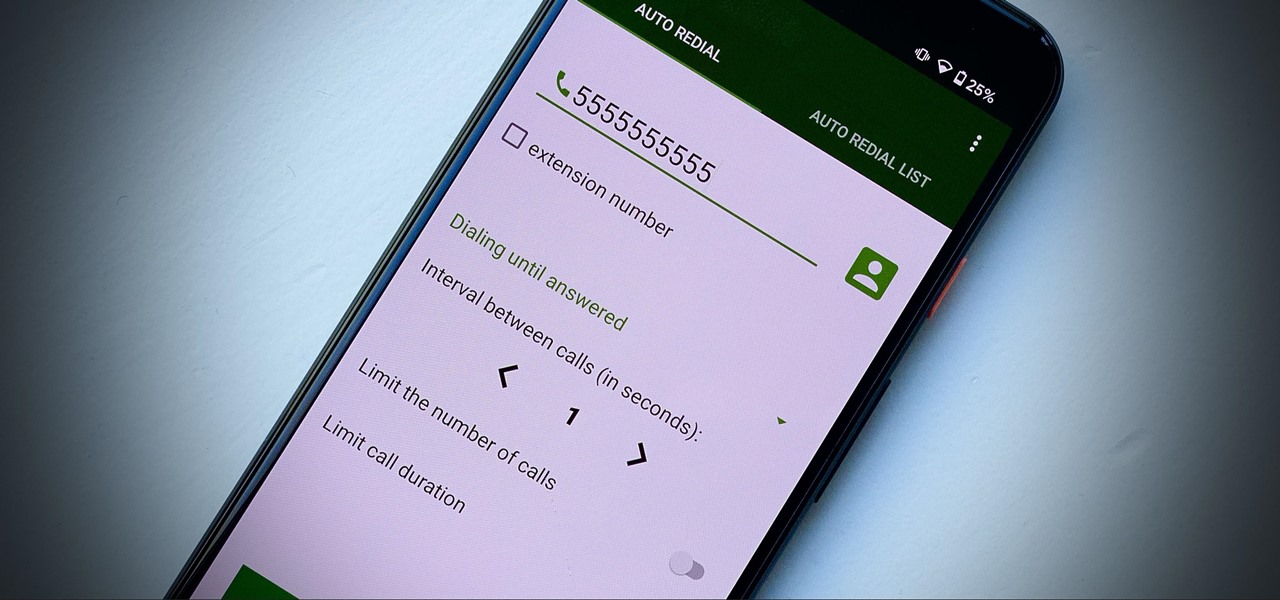
How To: These Auto-Redial Apps Can Call Busy Phone Lines Over and Over Again Until You Get Through
Some phone lines make it nearly impossible to get past the busy tone, whether it's a viral call-in giveaway, your state's unemployment office, your local post office during the holidays, or the repair office for a broken warrantied product you have. Thankfully, there are apps you can use to help break through the noise.
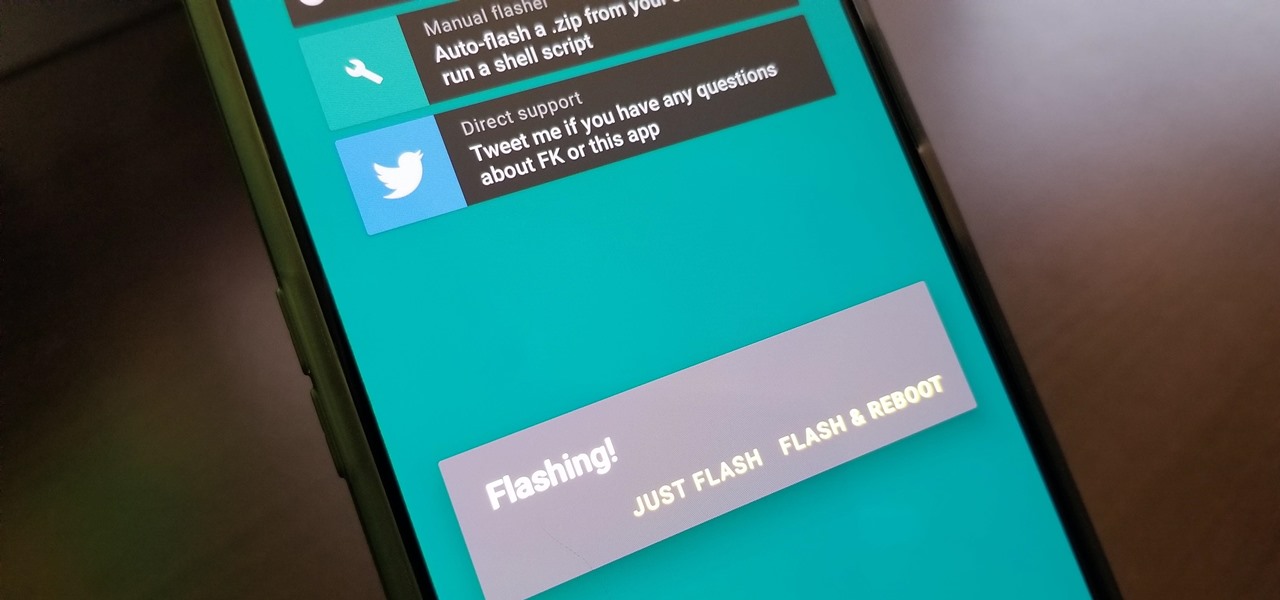
How To: Flash ZIPs Without TWRP (Or Any Custom Recovery)
There once was a time in the Android rooting scene where we couldn't rely on using a custom recovery for all of our modding needs. Manual file flashing was very popular in the early days of Android before custom recoveries started taking over. With the rise of TWRP, it seemed like there was almost no need for manual file flashers; however, they appear to be making a welcomed return in a big way.
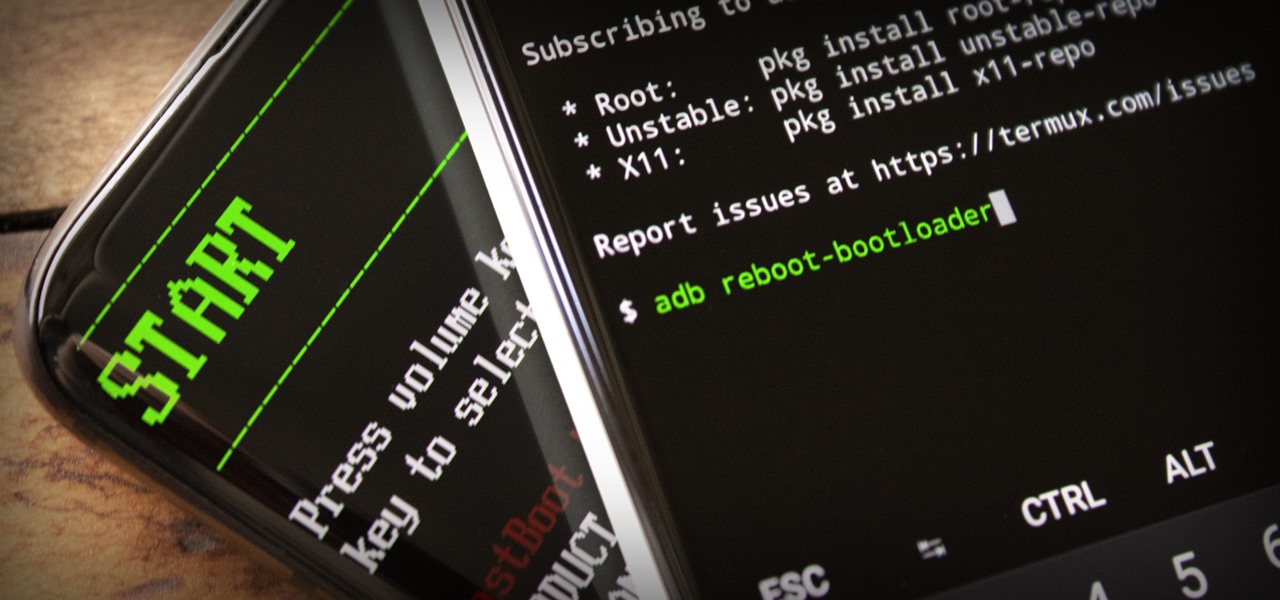
How To: Send ADB & Fastboot Commands from One Android Phone to Another
ADB and Fastboot are powerful tools that have always required a computer. But with the right setup, you can now send commands to a phone using another phone.
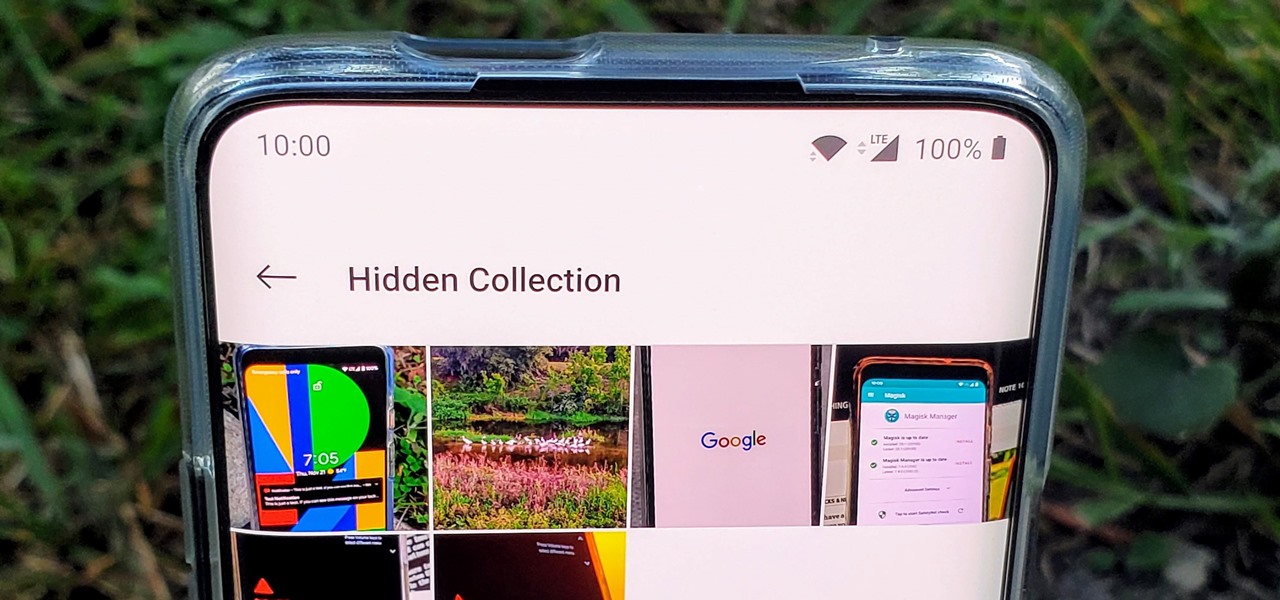
How To: Hide Photos in the Gallery App on Your OnePlus Phone for Extra Privacy
Smartphones have so much sensitive information attached to them. If you share your home with others, then you know the pains of trying to keep anything private. Photos are surely among the things you'd prefer to keep to yourself, so OnePlus has you covered.
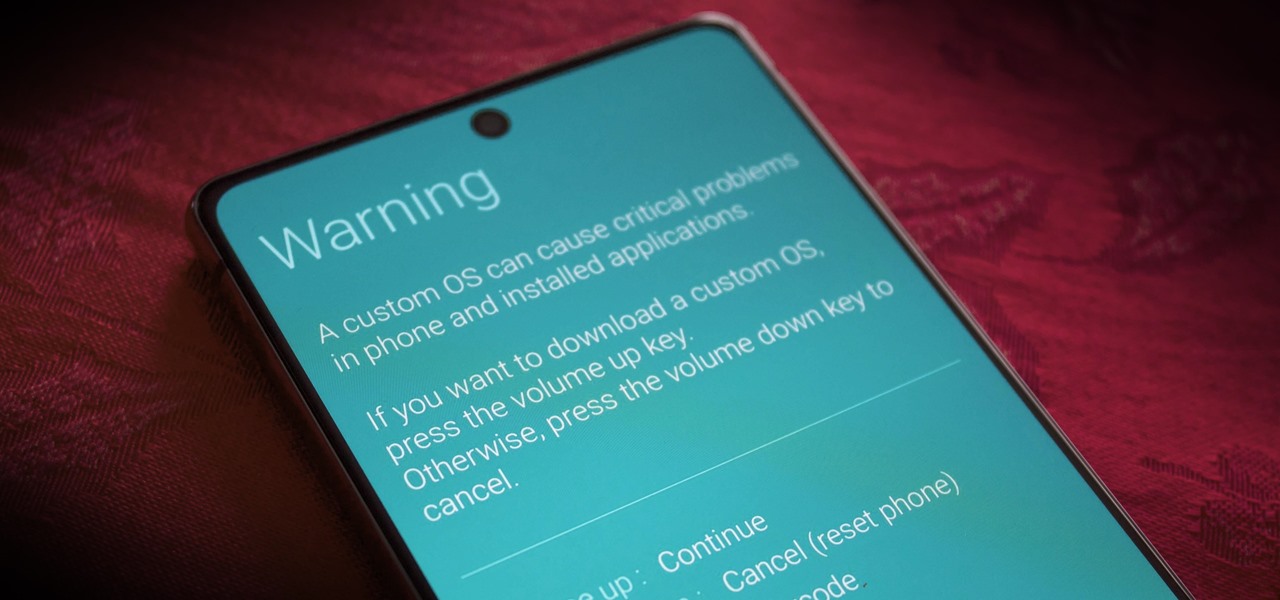
How To: Boot Your Galaxy Note 20 into Recovery or Download Mode
If you ever consider modding your Galaxy Note 20 or Note 20 Ultra, you'll need to know about recovery mode and download mode. Even if that isn't your thing, knowing how to how to boot into these modes can help save your phone from a soft brick.

How To: 13 Tips for Recording Better Videos on Your Galaxy
Smartphones have put an end to camcorders. If you want to capture memorable moments in high quality, look no further than that technological marvel in your pocket. Recent Galaxy phones are shining examples of how far we've come — but the more capable a camera gets, the more complicated things can be.
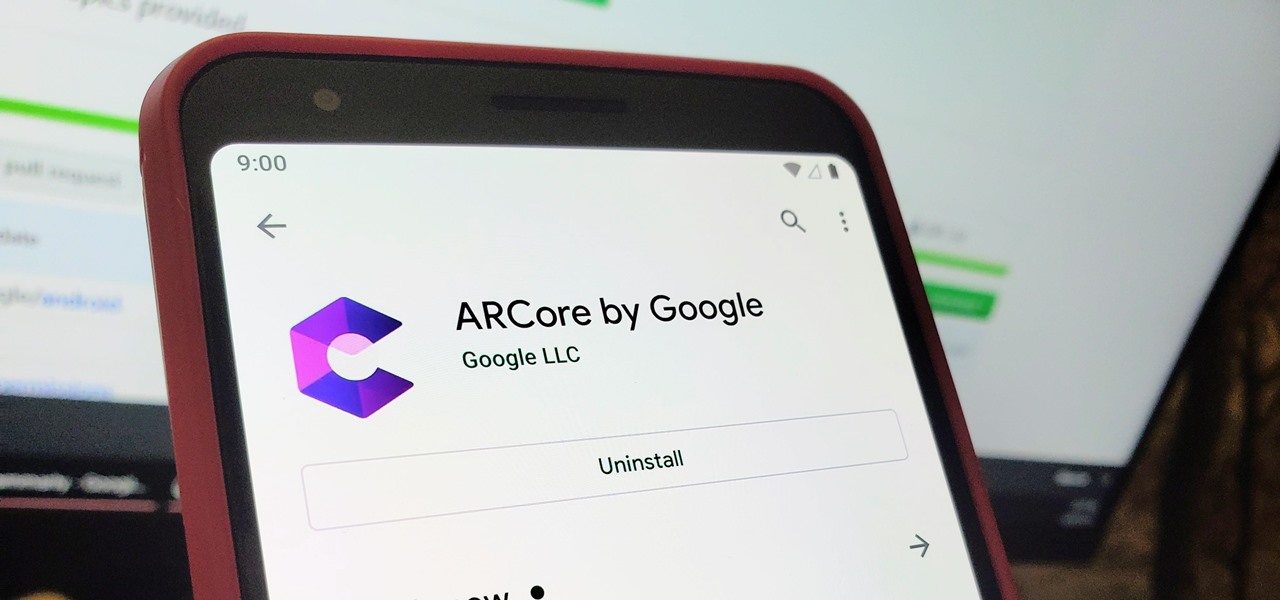
How To: Enable ARCore on Any Android Phone
When it comes to augmented reality (AR) on Android, you might be wondering how you can get those cool new games and apps on your unsupported phone. Google has an officially supported device list for its ARCore platform, which usually consists of the more modern devices. You won't find very many older devices on the list for a reason, but that doesn't mean your "old" phone can't use ARCore still.
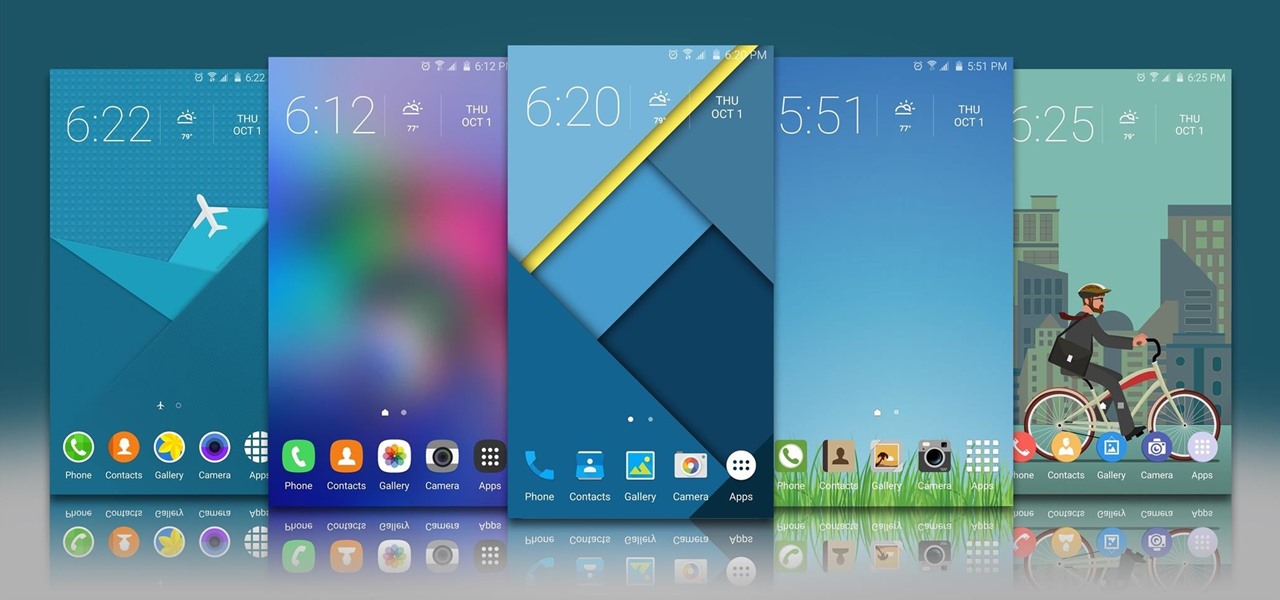
News: 20 Official Samsung Galaxy Themes That Don't Totally Suck
Taste is certainly relative. When you look at Central American architecture and notice all of the bright pastel colors, then move just a thousand or so miles to the north and see that buildings in the United States are mostly painted in earth tones, this becomes abundantly clear. Imagine if you were to switch hemispheres altogether—what would you see in East Asia?
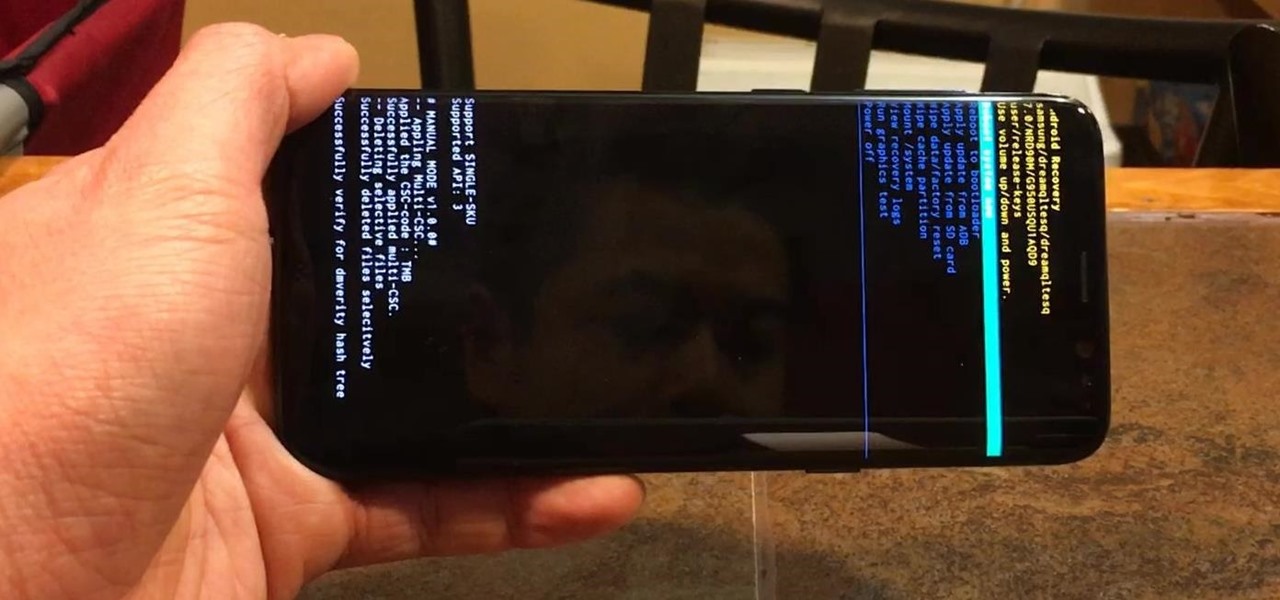
How To: Boot Your Galaxy S8 or S8+ into Recovery Mode or Download Mode
Samsung devices have two pre-boot menus that every Galaxy owner should know about: recovery mode and download mode. The recovery screen allows users to wipe cache files or perform a factory reset, which can help save the phone from a soft brick. Download mode, on the other hand, allows you to flash firmware files using utilities like Odin and Smart Switch, which can truly be a lifesaver.