It's been a while since Android got a true Easter egg with a new software update. Remember when Google added Marshmallow's Flappy Bird-style mini game? For Android 11, we get a new game, and like Android Nougat, it revolves around the infamous Android Neko cat.
Google's apparently a big fan of virtual pet game Neko Atsume, because they've once again added an Easter egg heavily inspired by it. It's very similar to the one in Android Nougat, but this time it takes advantage of the revamped power menu in Android 11. And unlike past versions, there is more to it than just taping on the version number multiple times — this time, there are steps.
Step 1: Unlock the Easter Egg
As with all of Android's Easter eggs, it starts with opening your Settings app. Head to "About phone," then select "Android version." From there, tap the "Android version" entry rapidly multiple times — eventually, you'll see a lime green dial.
Rotate the dial clockwise three times, returning to its original position each time. On the third time, you will be able to turn past the tenth dot on the dial, at which point you'll see an "11" appear to the dial's right and a cat emoji in a toast message at the bottom of the page. You are now ready to move on to the second step.
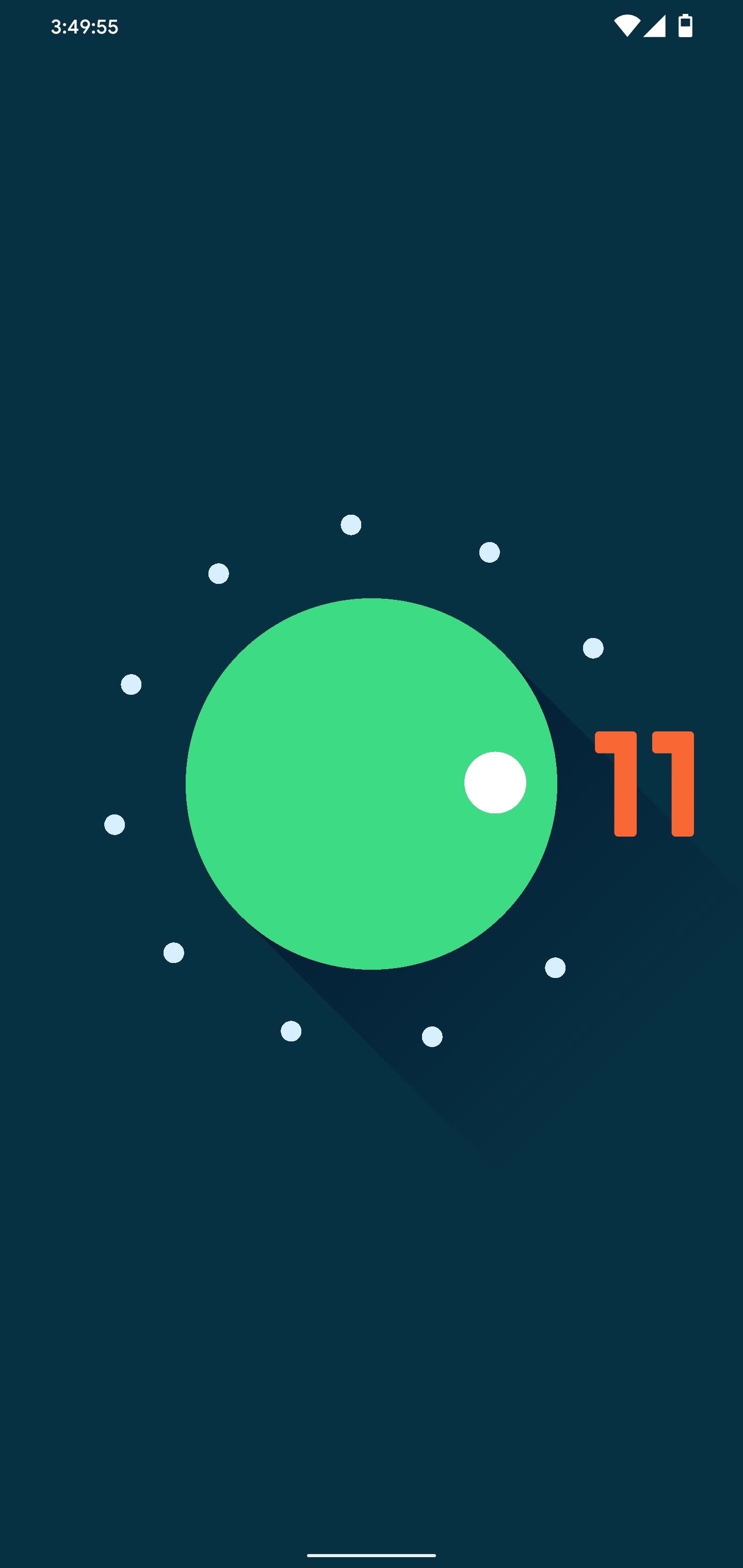
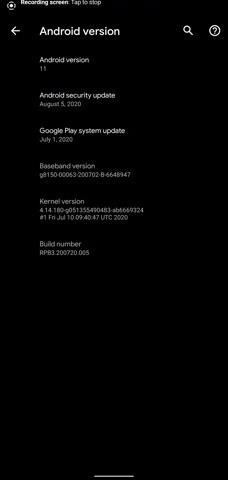
Step 2: Add the Cat Controls
Open the new power menu by pressing and holding your power button for a second, then select the three vertical dots next to the smart home toggles, then choose "Add controls." If you don't see the smart home toggles when you long press your power button, make sure "Device controls" is enabled in Settings –> Gestures –> Power menu.
In the bottom-left corner of the next screen, select "See other apps," then choose "Cat Controls." Cat Controls has three new toggles, so tick the boxes next to each one to add them all to the power menu. Once added, choose "Save."
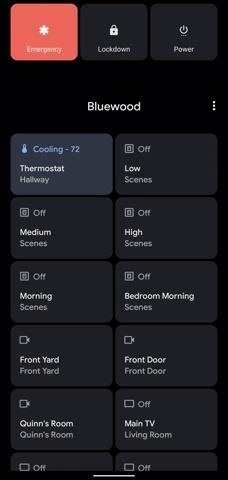
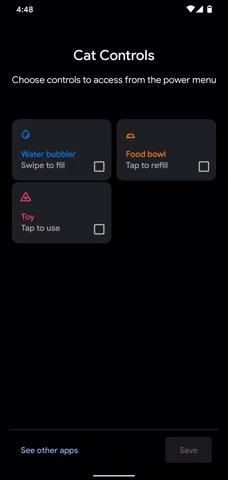
Step 3: Take Care of Cats
Now, bring up the power menu again, then tap the drop-down arrow next to the name of your Google Home. From here, select "Cat Controls" to see the new toggles you just added.
Now, use the toggles to attract a cat to your phone. You can swipe on "Water bubbler" to give different amounts of water, tap on "Toy" to attract it, or tap on "Food bowl" to feed it. After playing with these controls, eventually, an Android Neko cat will appear in a notification.

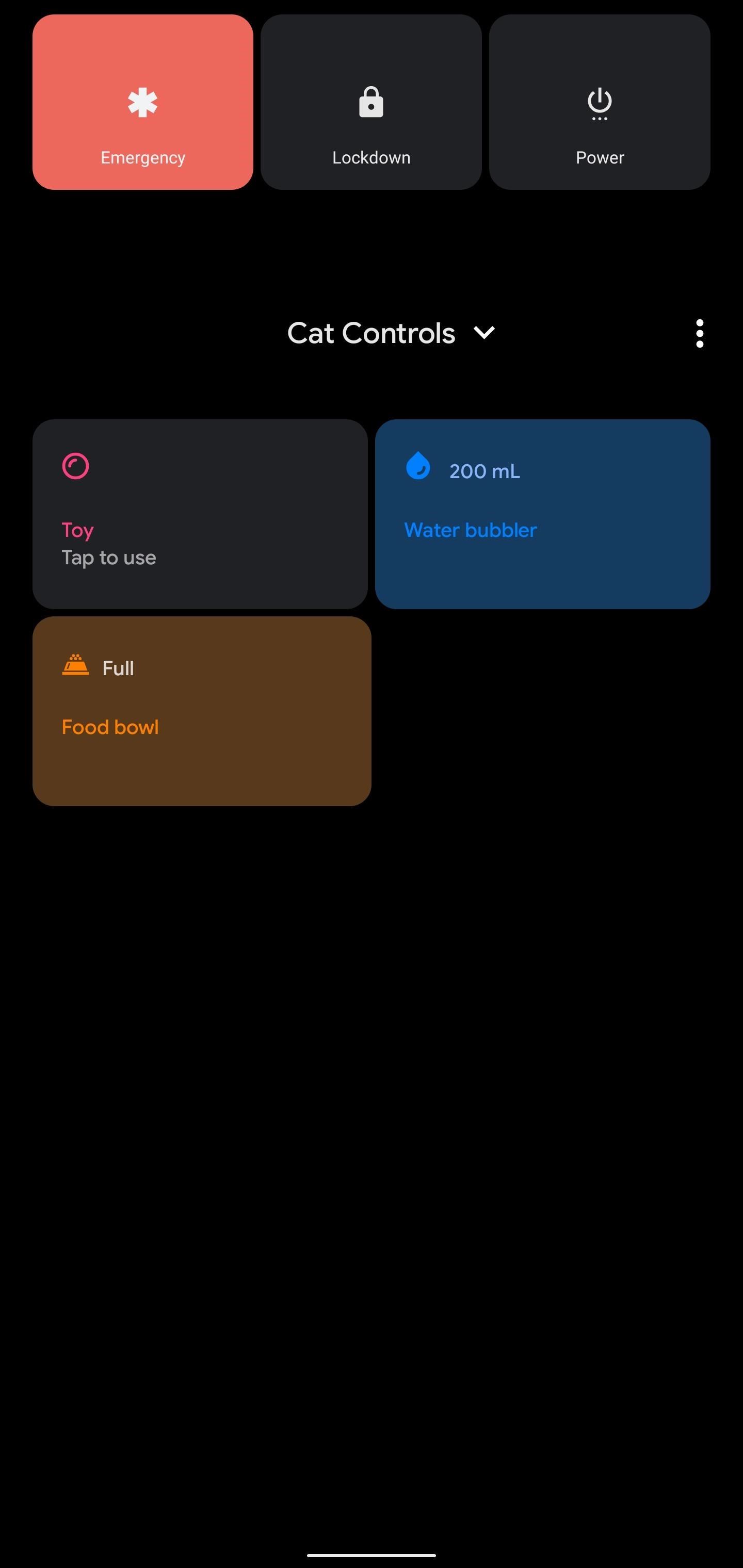
The alert will be labeled "Cat #" with a three-digit number. Depending on your interaction, the cat will alert you using emoji to express its feelings. In my testing, I was able to get a happy and sad emoji.
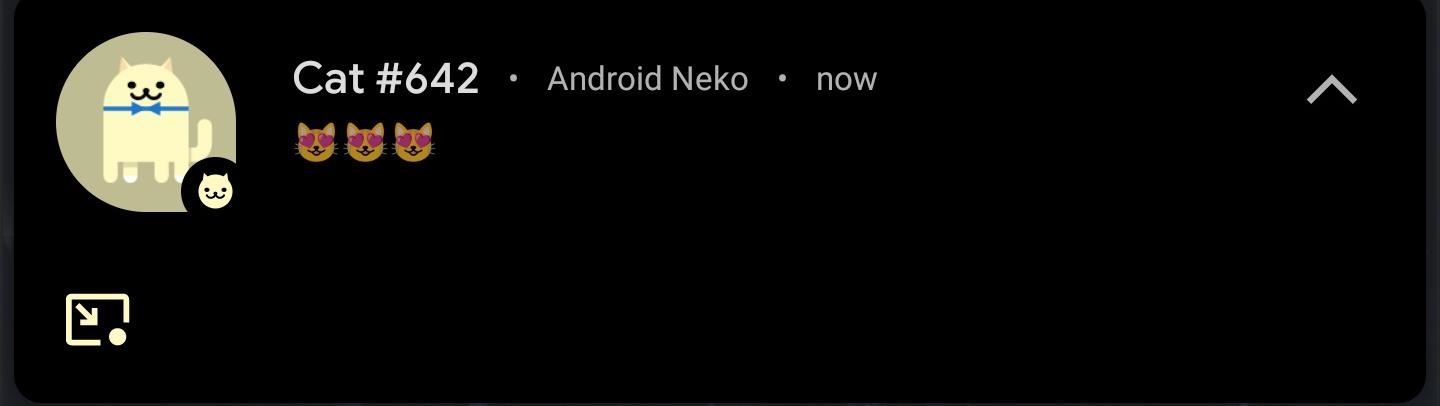
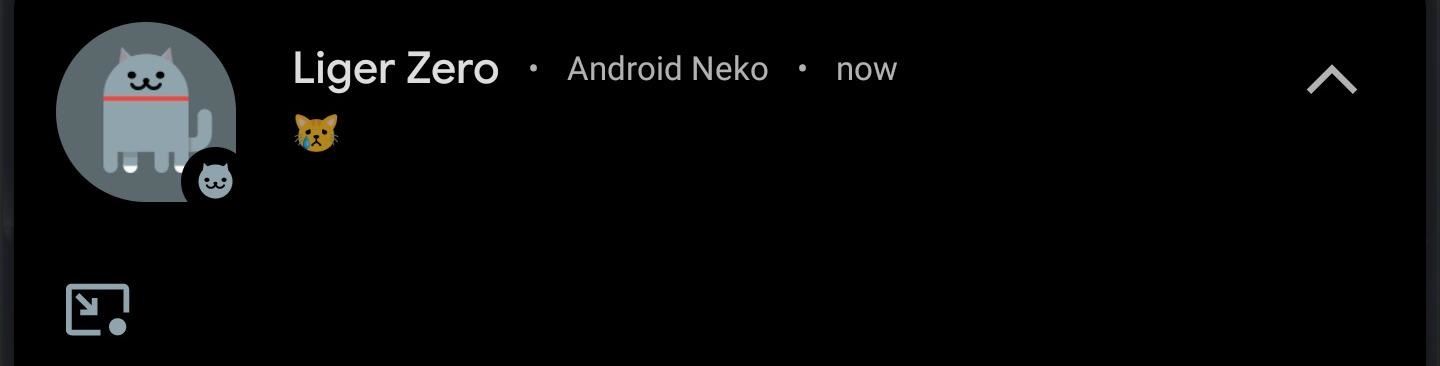
That's about it. The cats appear in the Conversation section of the notification shade, so you can transform them into bubbles using the square icon in the bottom-left corner of the alert.
But you can't actually talk to the cat. Selecting the cat will give the option to rename it. You can also attract multiple cats, and each will react differently according to your actions via the toggles.
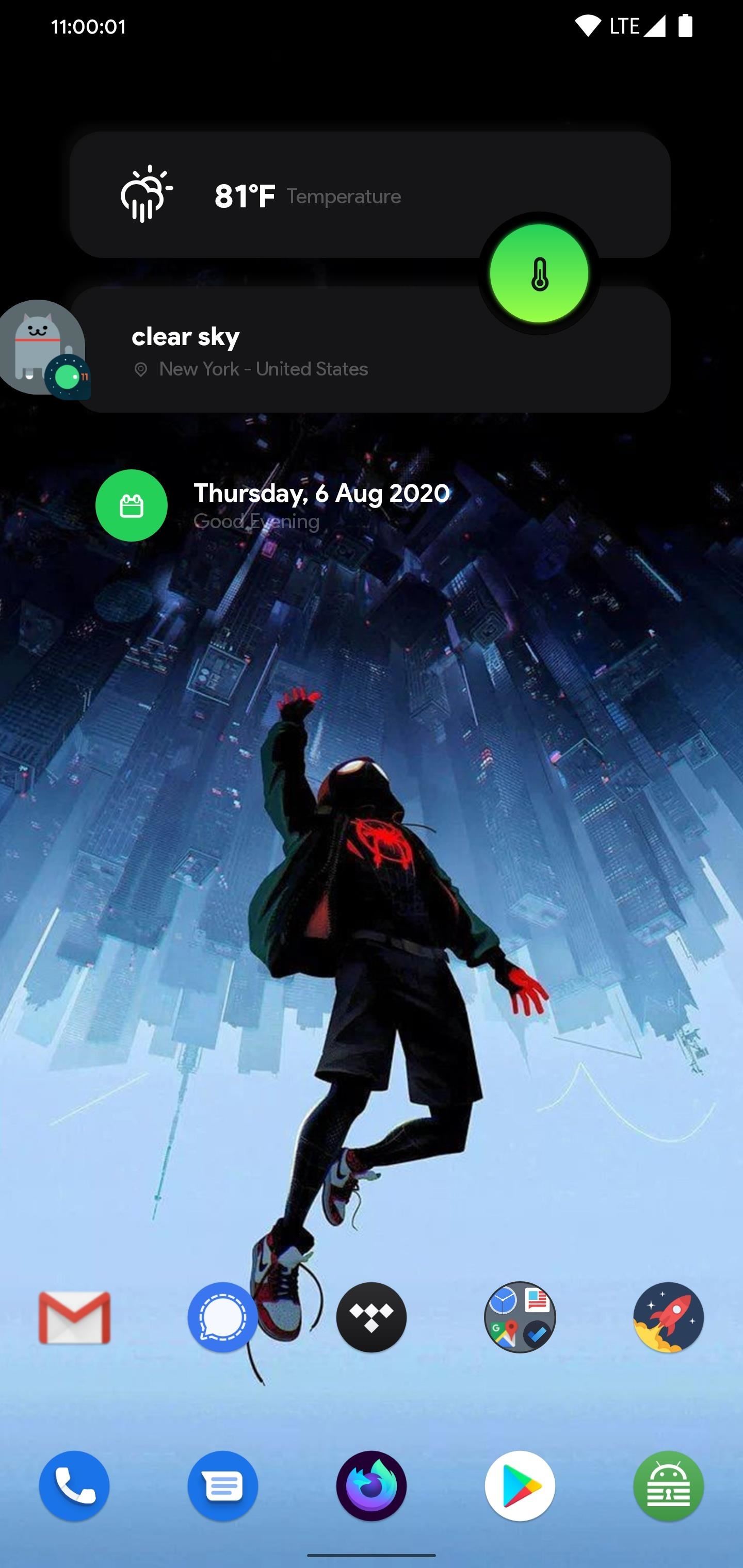
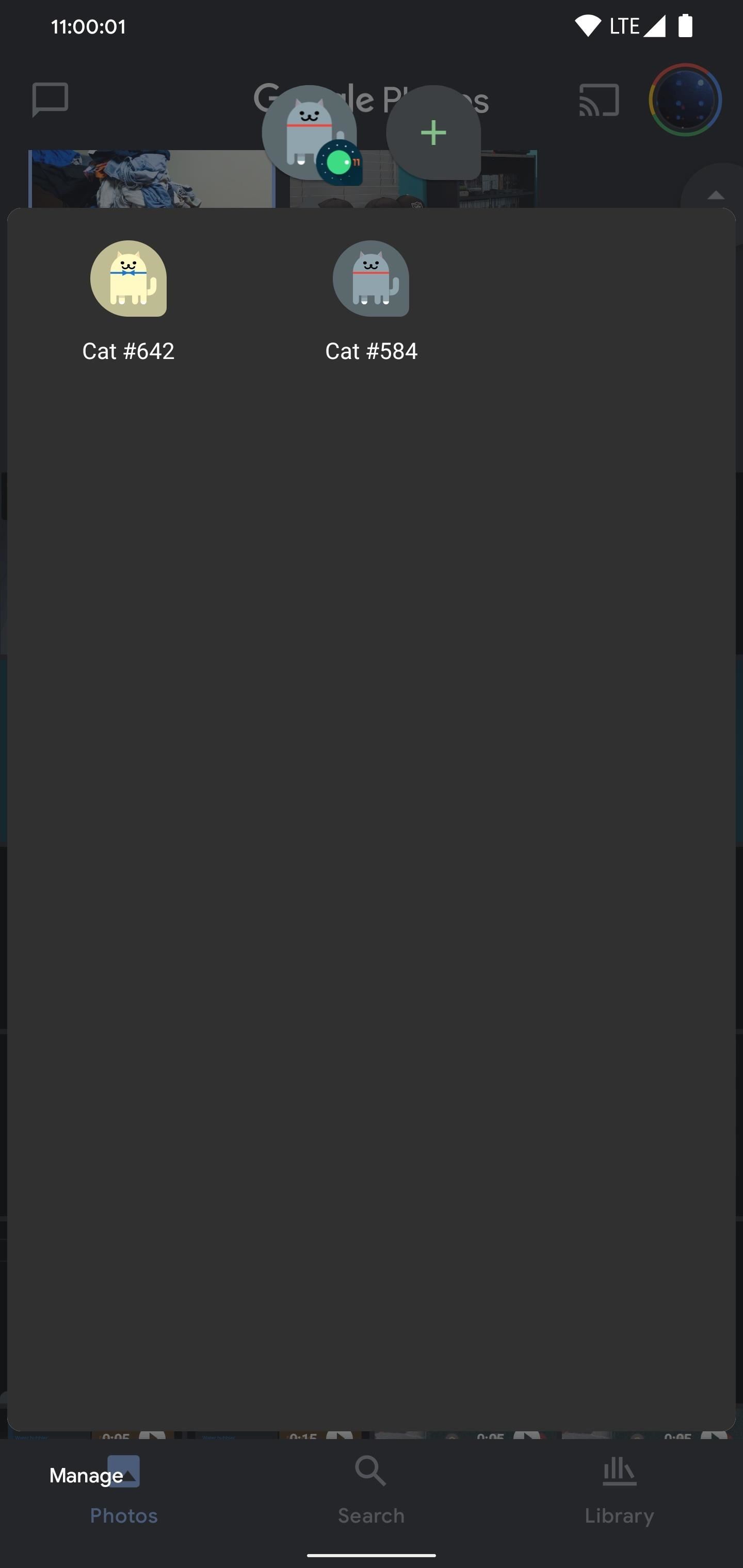
Who needs a wand? Unlock your magical powers and transform yourself from a Muggle into a Wizard or Witch just by using your Android phone. See how:
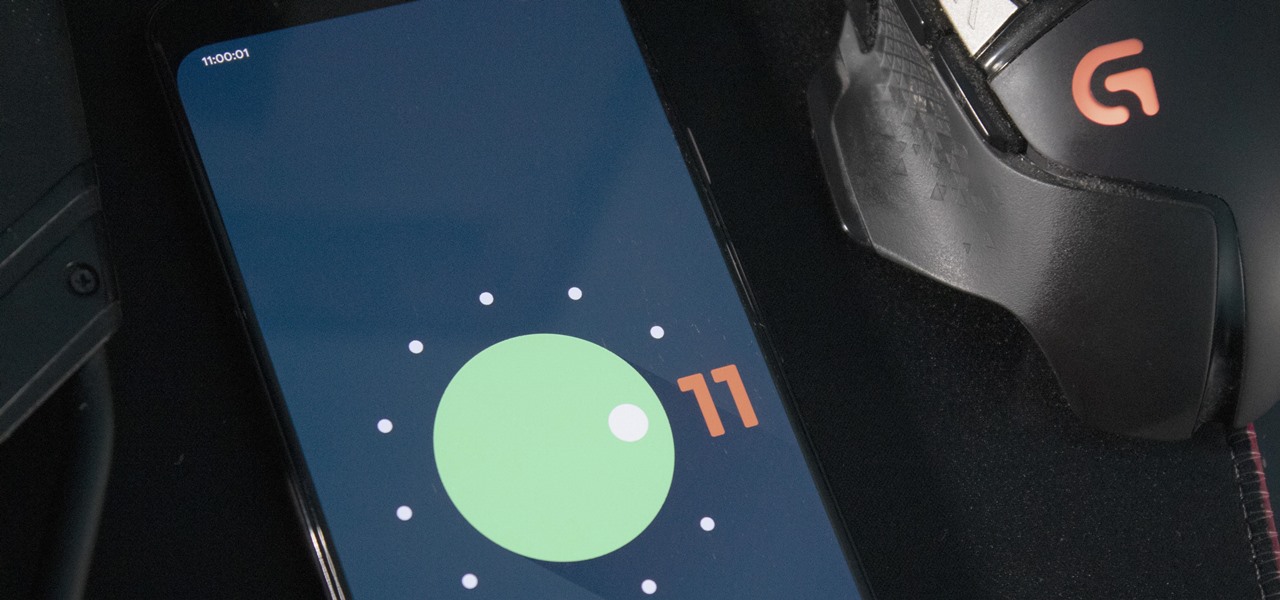



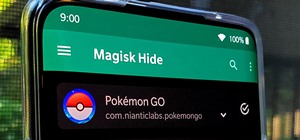





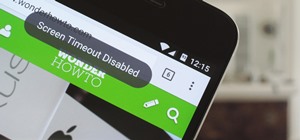

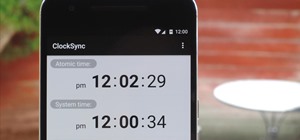








2 Comments
How can I activate it on my Samsung S20+ after I have turned the dial to 11 and seen the little ?? face at the bottom?? All tutorials I'm seeing our on Pixel devices, is that the only device to actually activate the Feeding, Water & Toys?
After you turn the dial up to 11, go into your notifications (swipe down twice) and click on devices (located by the media button and above all the buttons such as wifi, data etc) once you click on that switch to cat controls and be sure to fill the food bowl to attract the cats!
Share Your Thoughts