Being able to take screenshots on Android isn't something we were always able to do. It was added to stock Android in Ice Cream Sandwich 4.0 (Gingerbread 2.3, if you were a Samsung TouchWiz user) as a simple full screen screenshot, and that's the way it's remained ever since—until now.
Google is rumored to be in the process of adding partial screenshots to stock Android in the future, and Samsung and LG have done a spectacular job of adding it to TouchWiz and LG UX in recent years. The feature is quite useful, too, as it lets you easily crop screenshots to share only a small portion of your screen.
However, Google isn't going to come in third place in the partial screenshot race. Third place goes to Senior Member Flextrick on XDA-Developers, who has created an app that allows users of Android KitKat 4.1 and above to take partial screenshots on their devices without the need for any extra steps, besides simply taking a screenshot!
Step 1: Install Screenshot Crop & Share
The app that beat Google to the punch is called Screenshot Crop & Share, and it is available for free on the Google Play Store. Flextrick also has a Google+ community specifically for this app to make using and troubleshooting as simple as possible, as he updates it frequently and is always looking for feedback.
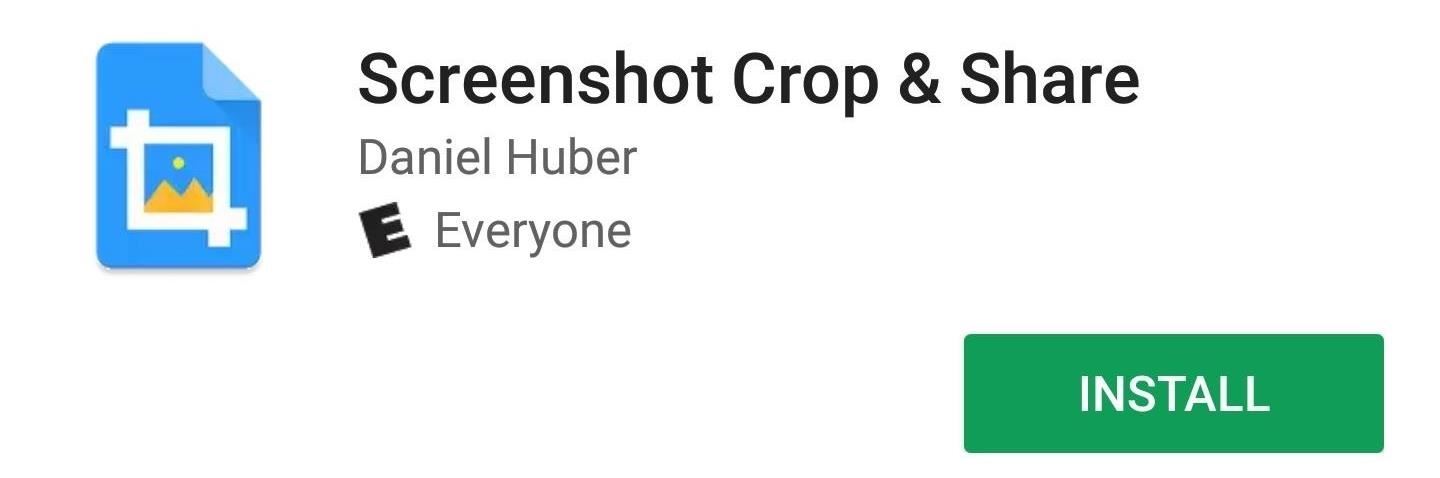
Step 2: Grant Required Permissions
The first launch of Screenshot Crop & Share will welcome you with a very nice introduction explaining the features of the app. It will also request the required permissions in order for full functionality, so make sure to grant those. Hit "Ready" when everything is green and good to go, then make sure to grant the storage permission request that'll pop up if you're on Android Marshmallow or higher.
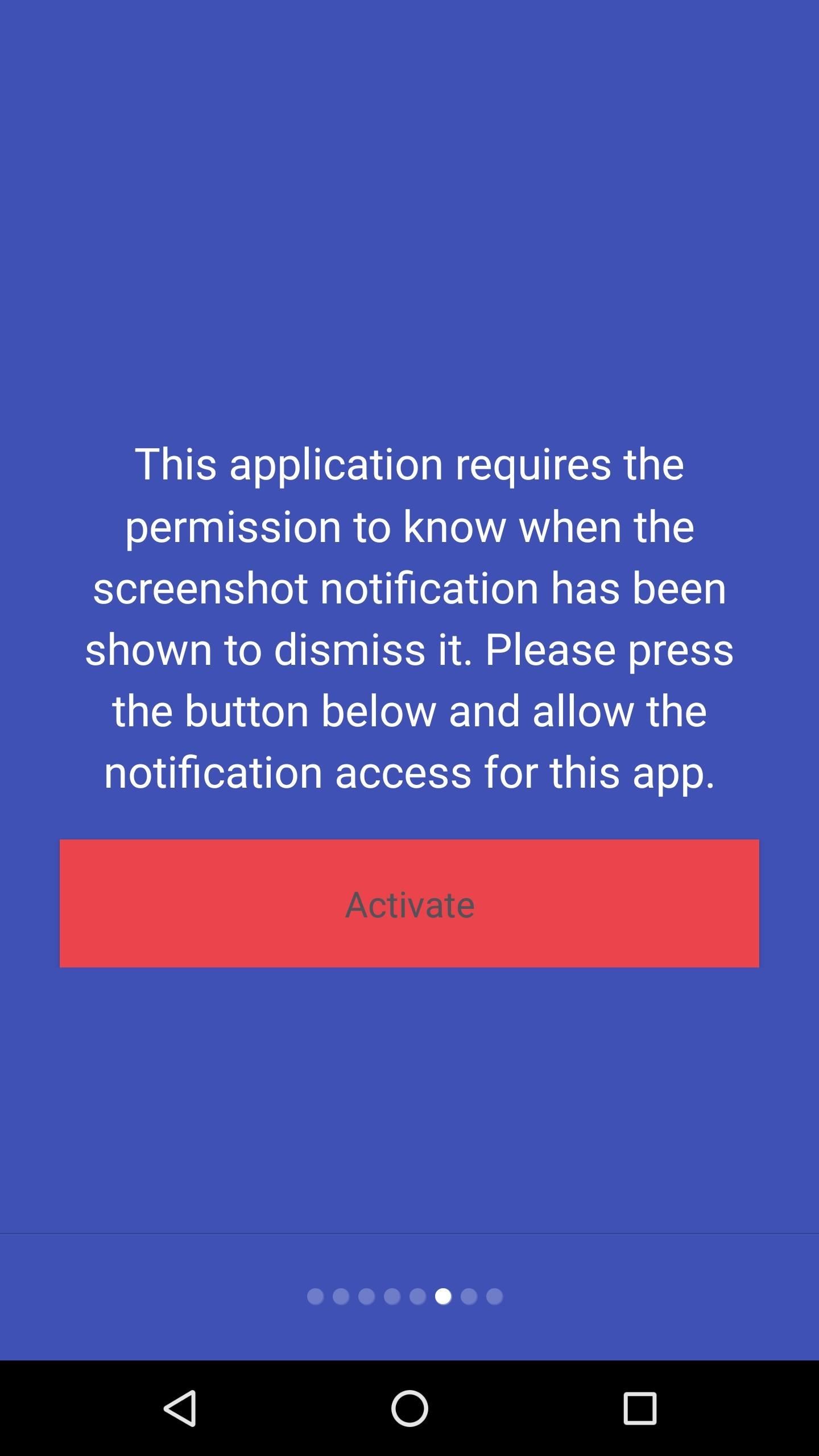
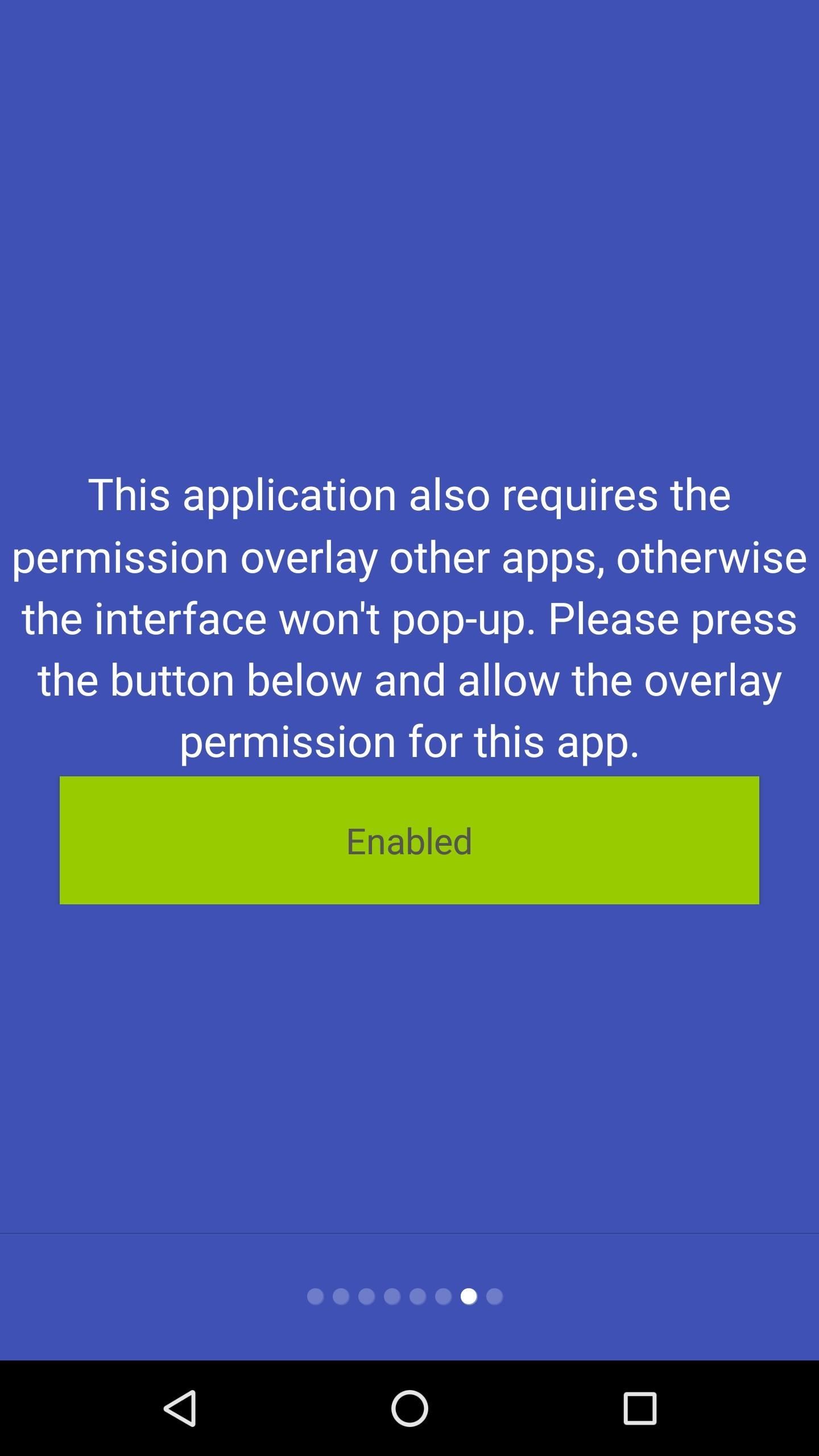
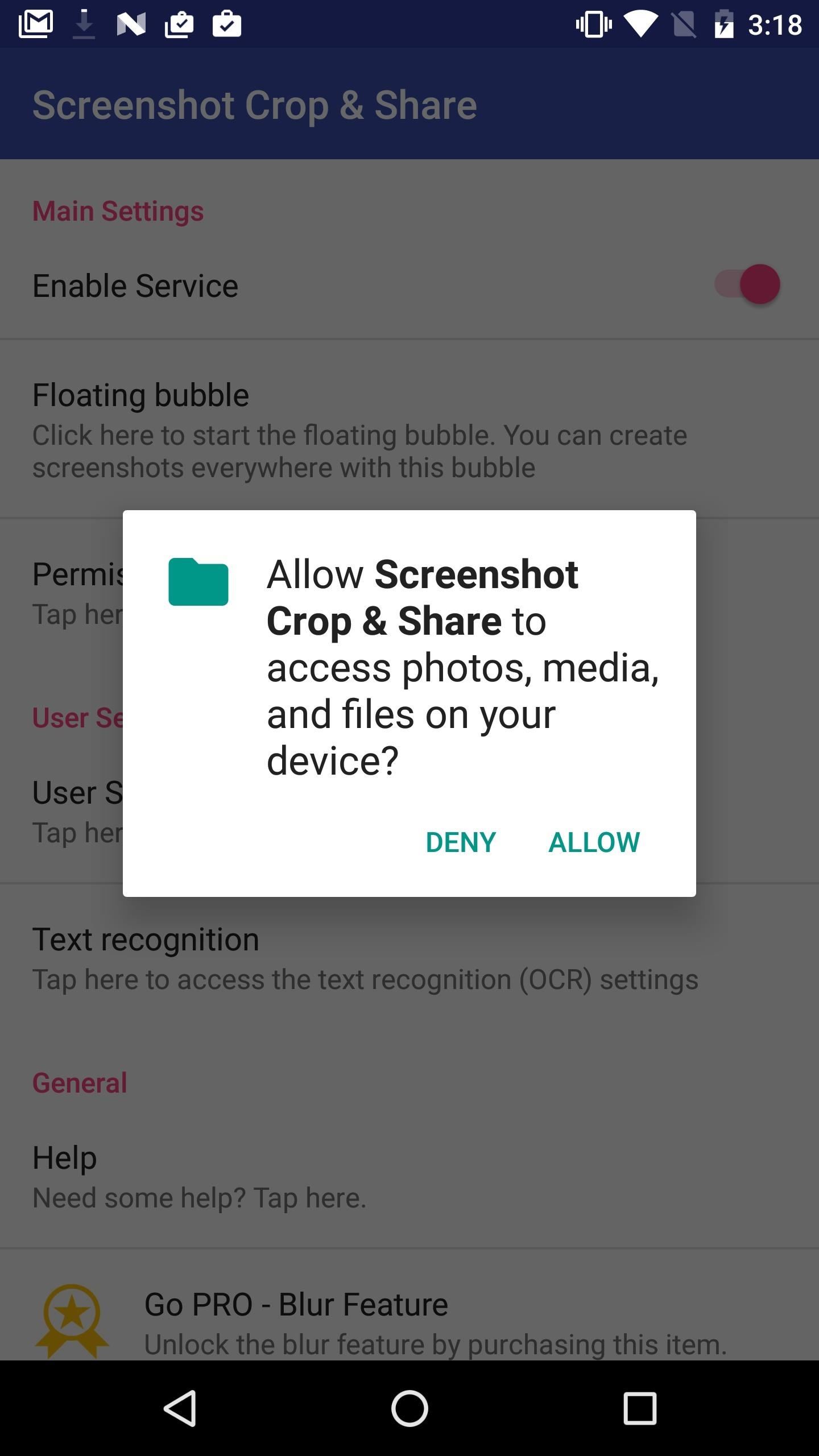
Step 3: Take a Partial Screenshot
When the app is all set up, feel free to exit it and take your first screenshot. You don't need to do anything special, just capture a screenshot like you normally would.
When you do that, a Material Design bubble toolbar will open up and give you a variety of options—including edit, share, delete, save and cancel. We want to take a partial screenshot, so we'll select the edit option (the pencil). Make your changes, and then save your partial screenshot—it's as easy as that.

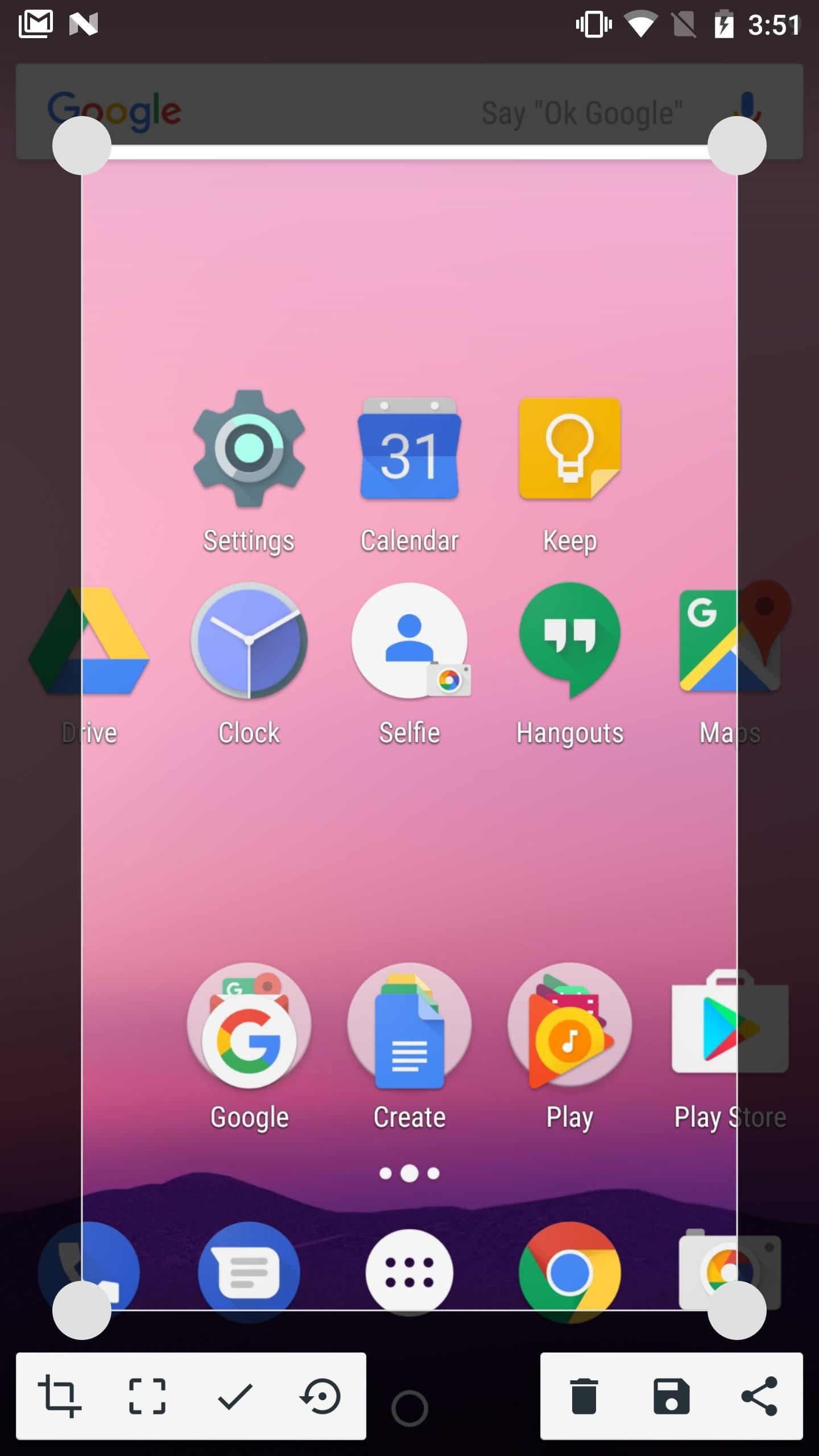
The Best Part
The best part is that this app will work on all Android versions, from Android KitKat to the latest version of Android Nougat. And it doesn't matter if your phone has a manufacturer skin—from stock Android to Samsung's TouchWiz to LG's UX to HTC's Sense, this app has you covered.

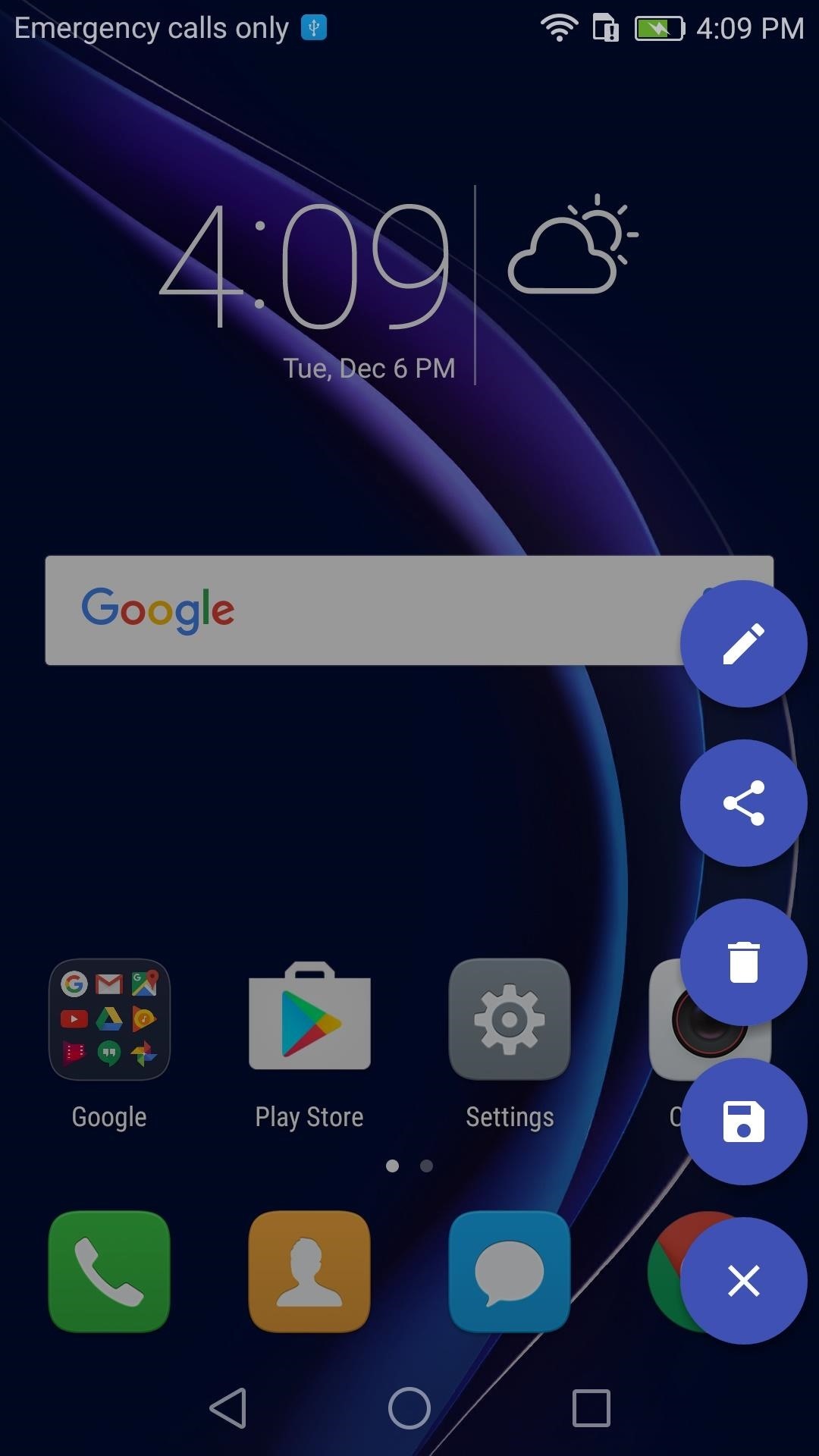
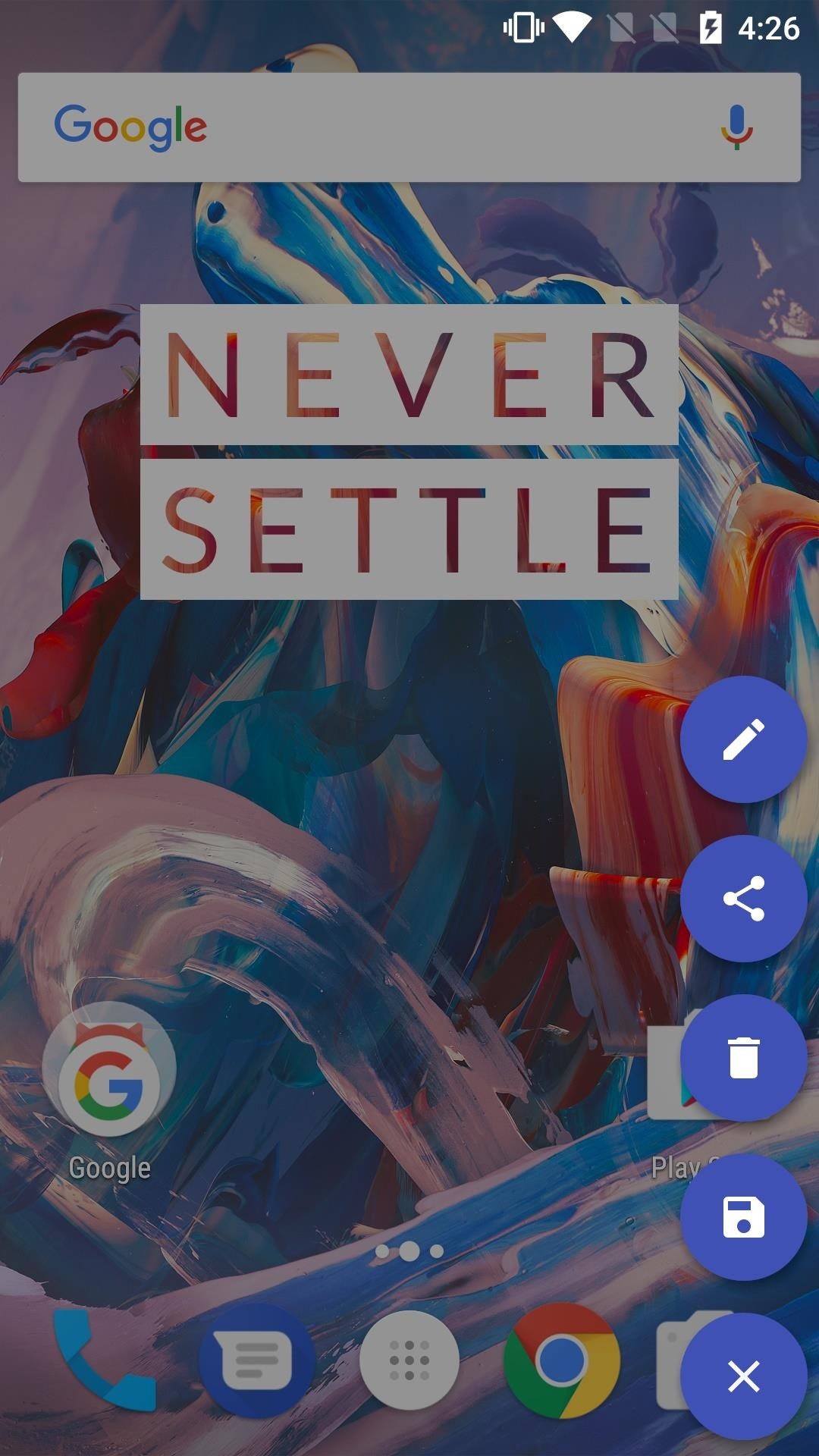


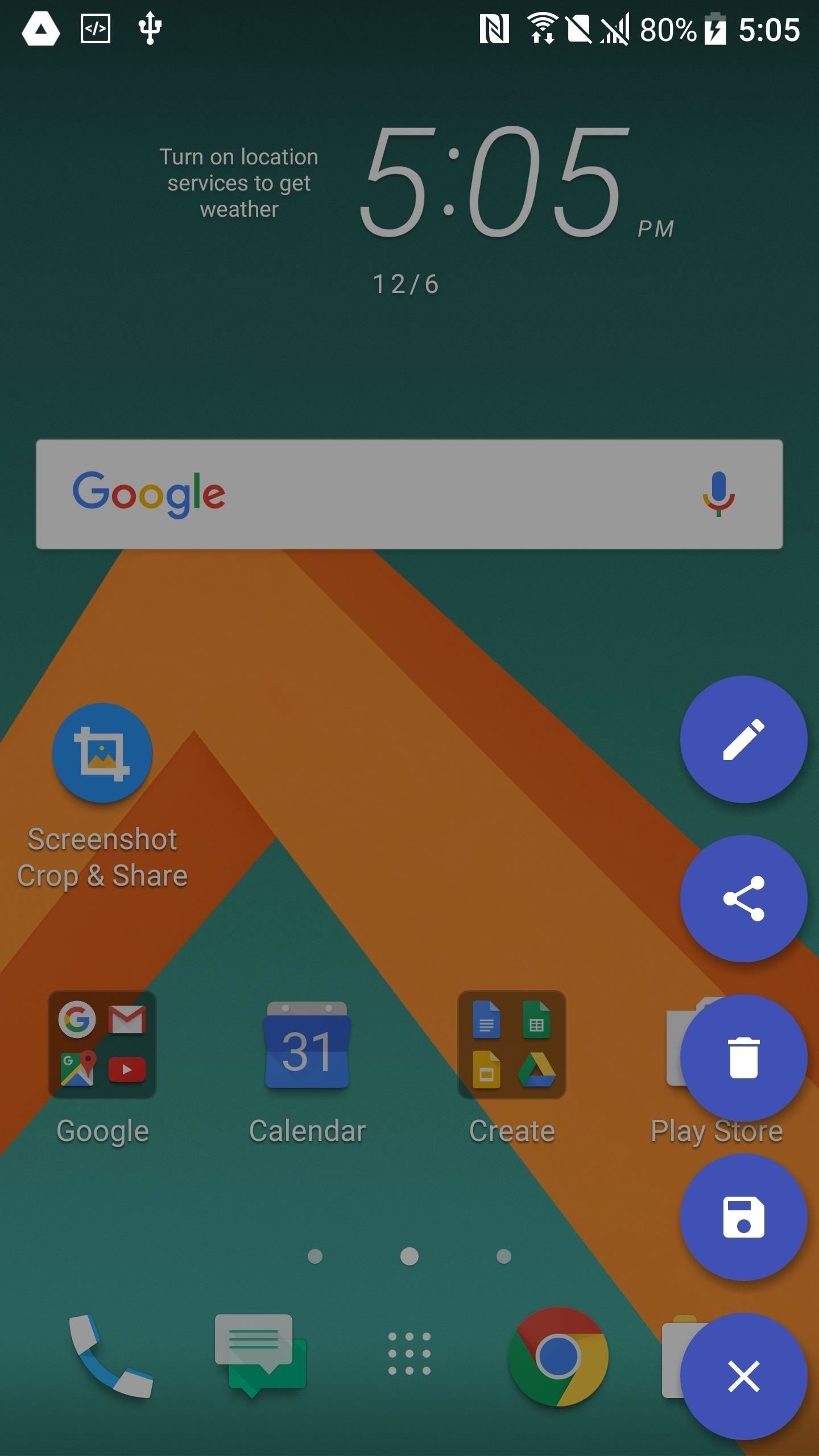
Who needs a wand? Unlock your magical powers and transform yourself from a Muggle into a Wizard or Witch just by using your Android phone. See how:
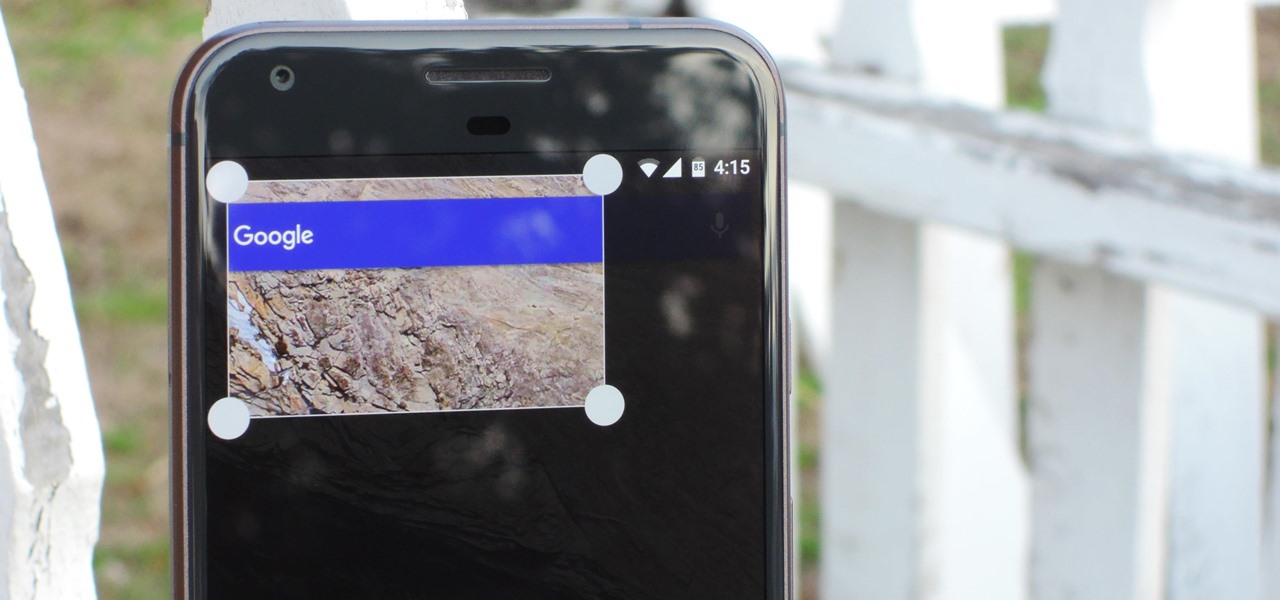








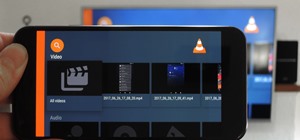












Be the First to Comment
Share Your Thoughts