Folders are a neat way to keep your home screen apps organized in your own specific categories, but what about your personal contacts? You can actually populate a folder with all of your favorite contacts for one-tap instant access.
No matter what phone you have, it'll likely have an app called "Contacts" where you can add information for people you know. However, the default contacts app that comes with your device may or may not have a feature that allows you to add your favorite contacts to your home screen. So I'll show you a surefire way that you can use with minimal effort.
Step 1: Download the Google Contacts App
For the sake of this guide, we'll be using the Contacts app by Google, which has always been one of the better apps for the job anyway. Grab the app from the link below and then you can move onto the next step.
- Play Store Link: Contacts (free)

Step 2: Add Important Contacts to Your Home Screen
Open the Contacts app and grant access to all the permissions when prompted. Now, locate at least one of your contacts that you want to add to your home screen, such as a significant other.
Tap the person's icon to jump to their contact page, then hit the three-dot menu and press "Add to Home screen." You can touch and hold the icon to drop it onto your home screen or press the "Add" button to do the same.
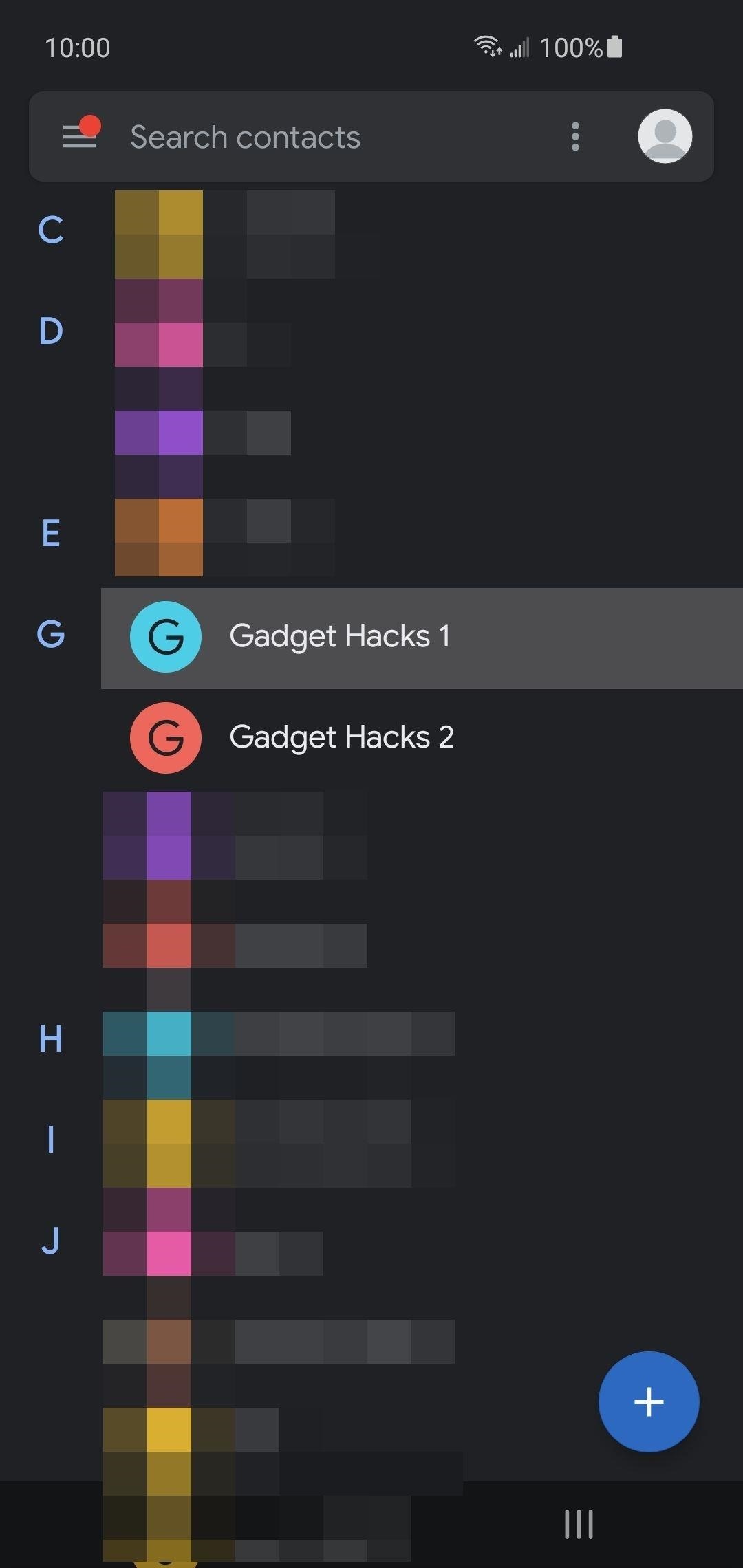

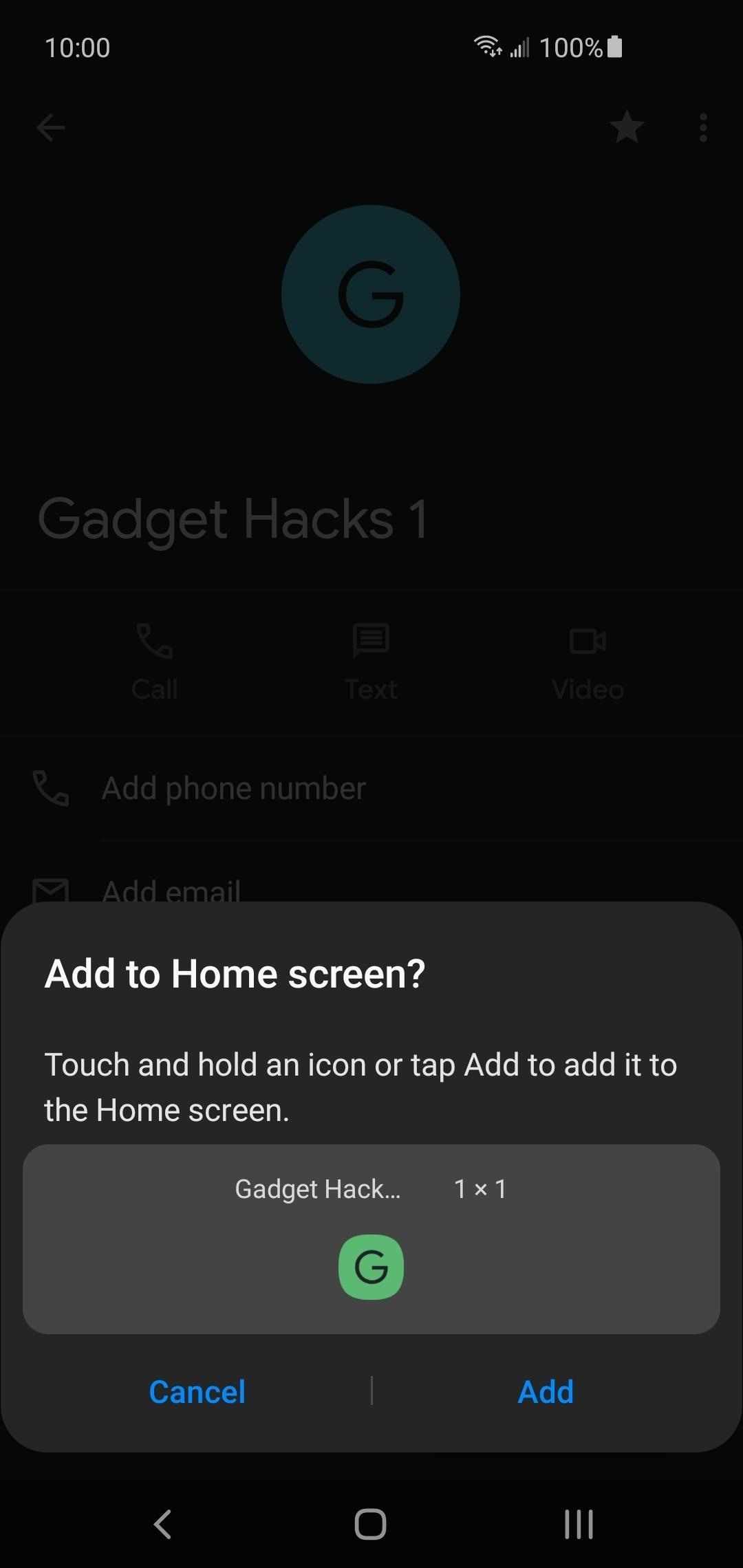
Step 3: Make a Folder
Now, to get a folder started with your most important contacts, you need to go back and select another contact to add to your home screen. Locate another contact, then drop them onto your home screen like before. To create a folder, long-press one of the two contacts, then drop it onto the other one.
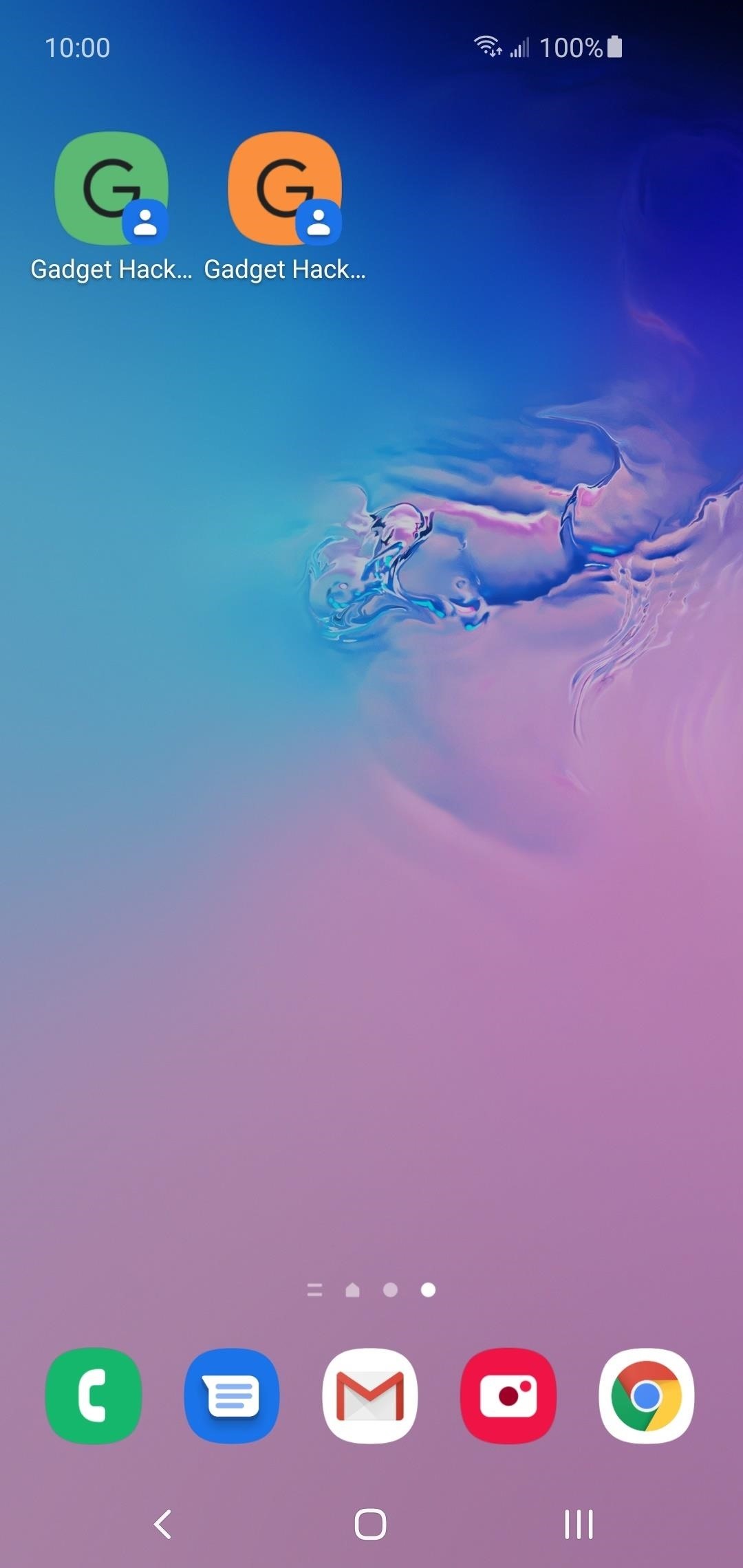
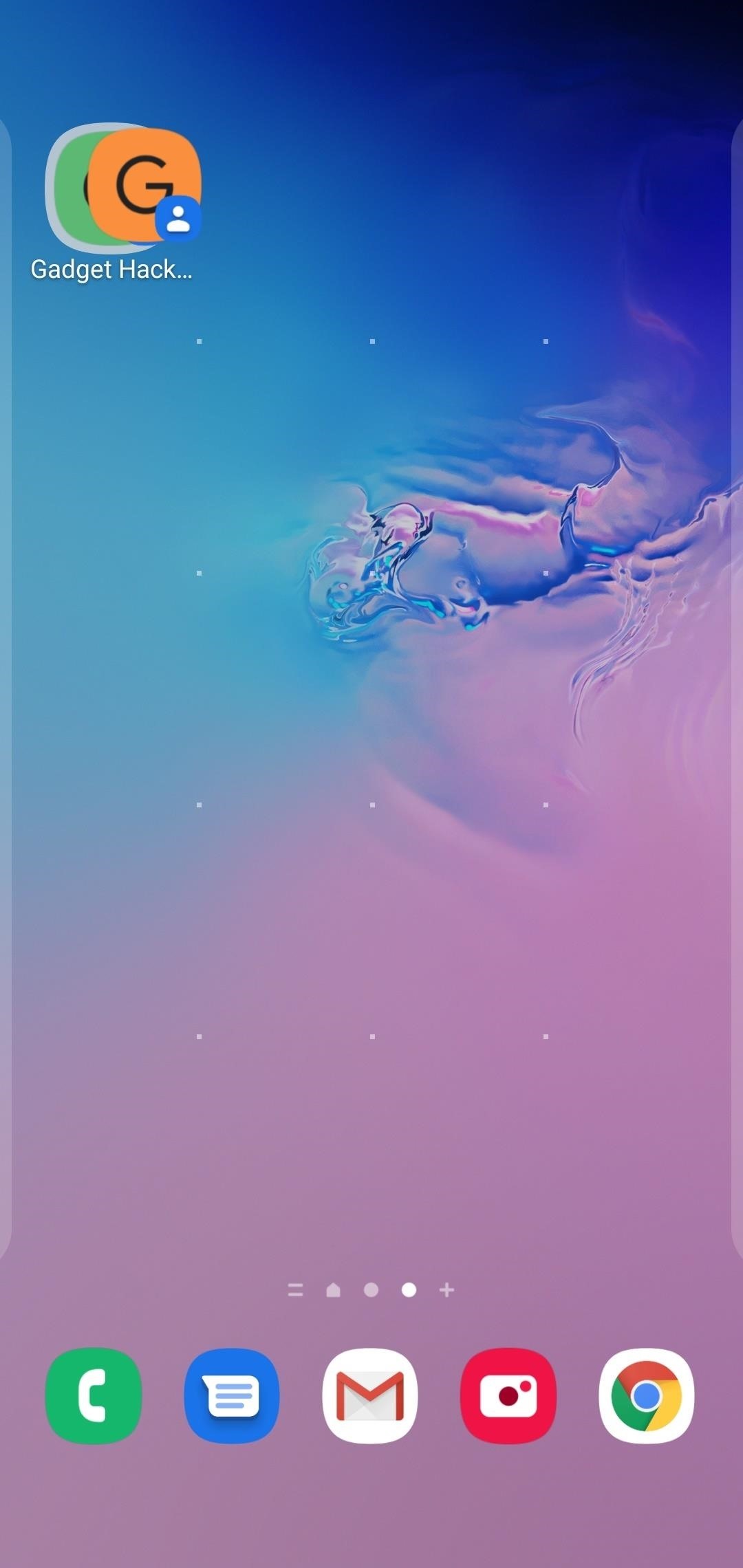
A new folder with your favorite contacts has been created just like that, so now you can name it whatever you want. At this point, you can instantly access this new contacts folder right from your main home screen. You can add as many of your contacts as you want in this folder, or create multiple folders to separate them into specific groups — you decide. Enjoy!
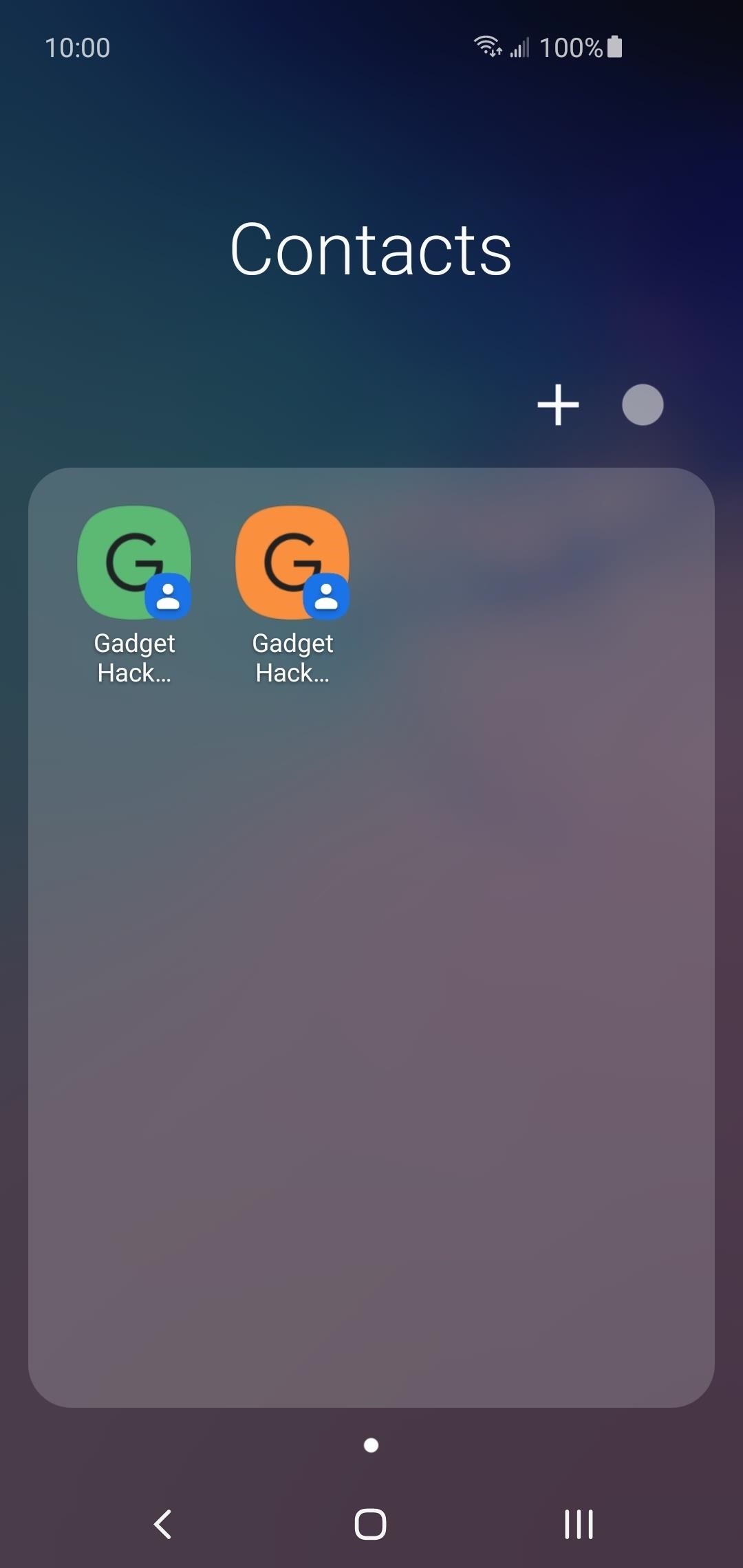

Hot Deal: Set up a secure second phone number and keep your real contact details hidden with a yearly subscription to Hushed Private Phone Line for Android/iOS, 83%–91% off. It's a perfect second-line solution for making calls and sending texts related to work, dating, Craigslist sales, and other scenarios where you wouldn't want to give out your primary phone number.
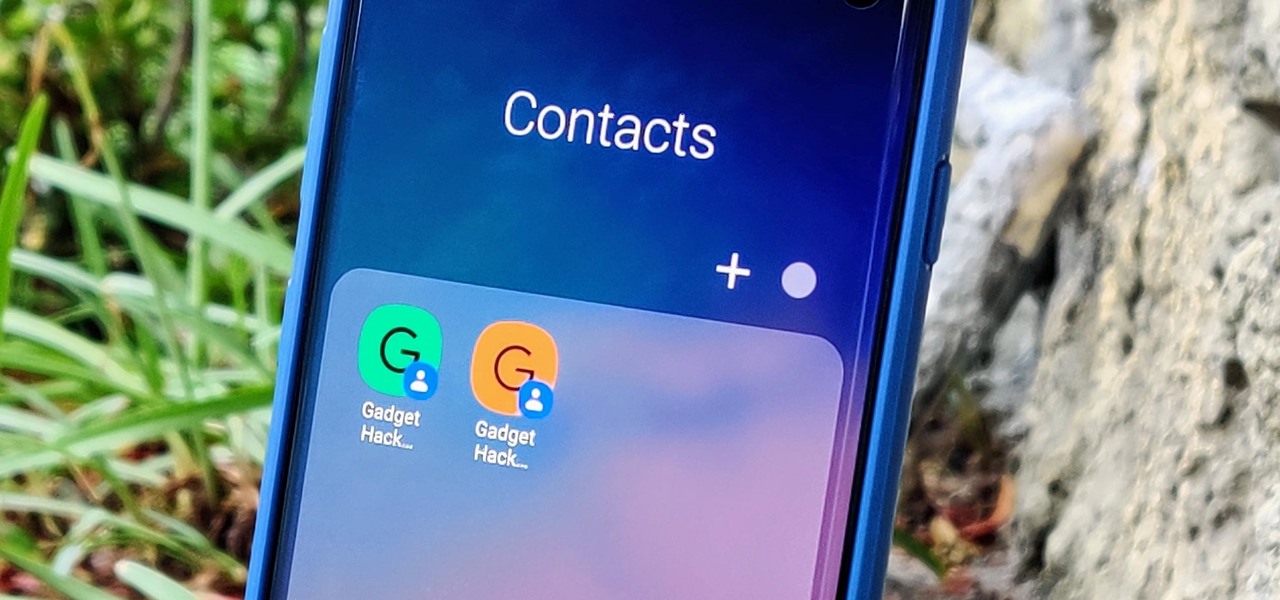




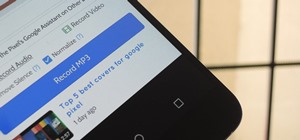










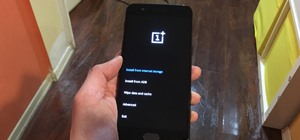


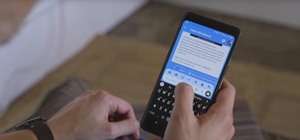
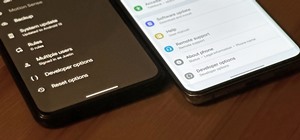
Be the First to Comment
Share Your Thoughts