
Rooting. As an Android user, I'm sure you've heard the word once or twice. According to Kaspersky, 7.6% of all Android users root — but for the 92.4% who don't, we wanted to talk to you.
Rooting allows you to remove barriers and open Android to a level of unprecedented control. With rooting, you can control almost every aspect of your device and make the software work the way you want it. You are no longer a slave to OEMs and their slow (or nonexistent) support, bloatware, and questionable choices. Instead, you control what remains on your phone and what goes.
But rooting is more than just for those interesting in tinkering, it's also a way to improve your phone and extend the life of older devices. It's a way to free yourself from Google's watch and a way to improve security. It lets you enhance the functionality of apps and even improve the way the hardware works. And it puts you in control of your data, not relying on the incompetence of OEMs and carriers.
Add New Features
The first few advantages of root are all about the features — with superuser access, you can add software features that your phone never had before.
1. Get Features from OEM Skins
Because Android is open source, many manufacturers will add features and themes on top of the base Android version — this is called an OEM skin. While there's a chance these features might be copied by another manufacturer (or "OEM"), they typically remain exclusive to one brand.
With root, you can eliminate this problem. With the help of Magisk or Xposed modules and root apps, you can usually install new OEM skin features on any phone model shortly after they're released.
One example of this is the blue light filter Samsung added to their OEM skin several years ago. While you can emulate this without being rooted, it's typically just an opaque red overlay that doesn't fully eliminate the harmful blue light frequencies emitted by your screen. With root, however, an app such as CF.lumen can remove the screen's ability to display blue, protecting your eyes and helping you fall asleep faster at night.
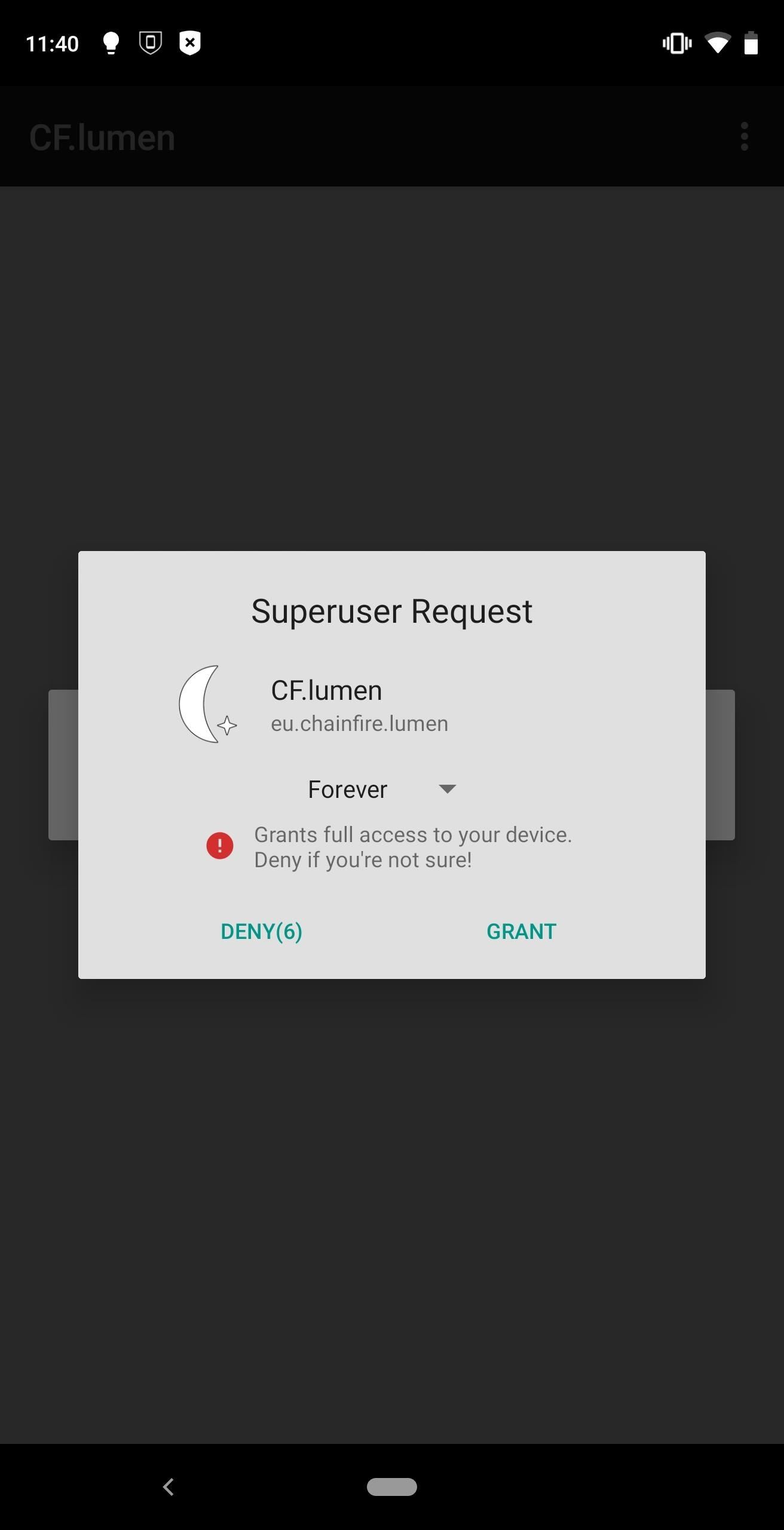
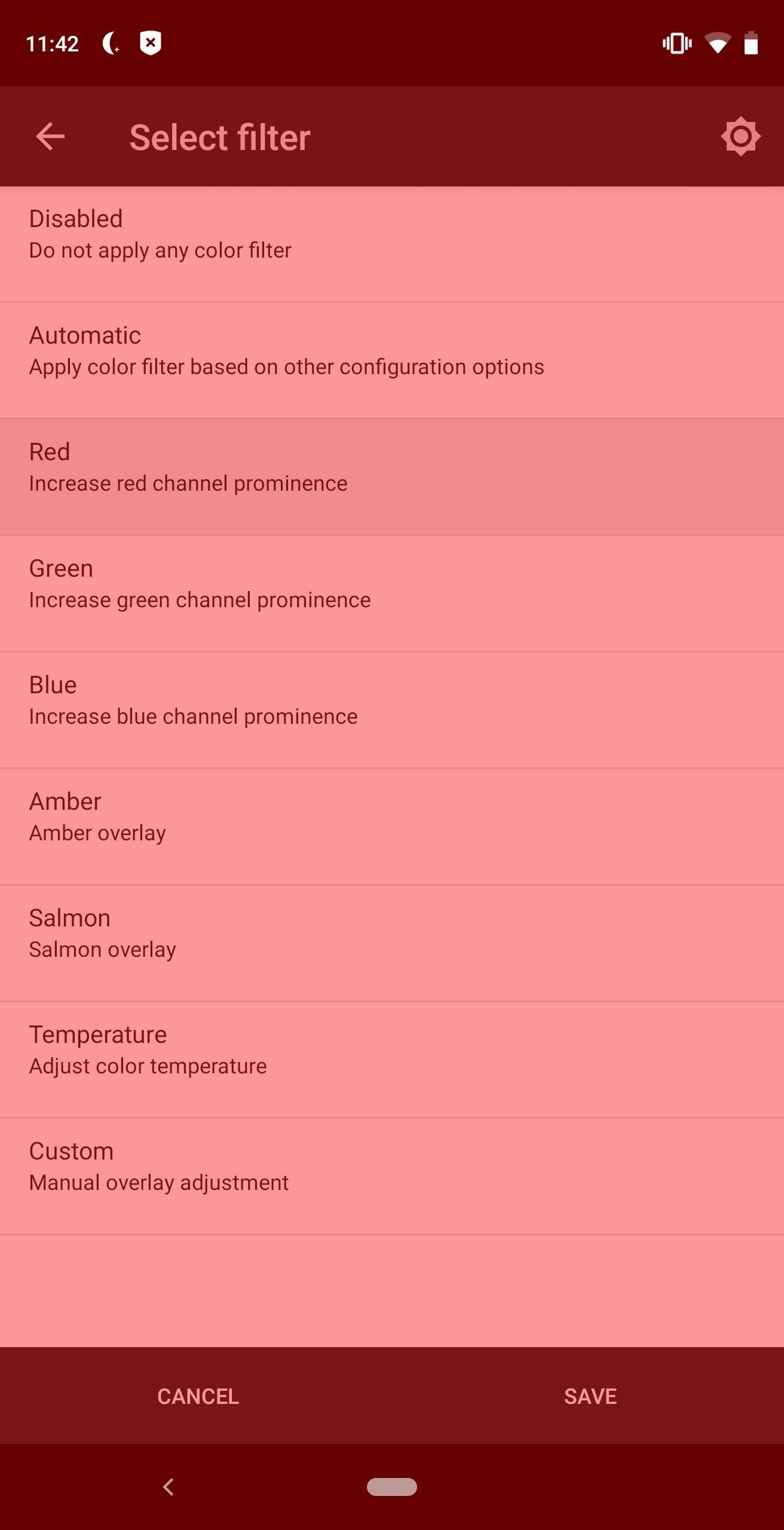
2. Get Features Not Found in Android
Rooting also allows you to add new features not found in any Android version. Frequently, these features require custom kernels, a modified version of firmware that controls communication between the software and hardware. Custom kernels such as ElementalX can add features like Sweep2sleep, which lets you swipe along the bottom of your screen to turn off the display. You can only obtain this feature with an unlocked bootloader and flashing a custom kernel.
3. Get New Emojis
Another thing rooting permits you to do is change the emojis available. OEMs such as Apple, Google, and Samsung have their unique sets of emojis which are inaccessible on other devices. However, with root and the app EmojiSwitch, you can add any collection of emojis to your phone. Do you want iOS 12.1 emojis? Done. You can even add the new emojis coming with Samsung Experience 10.0 before it arrives.
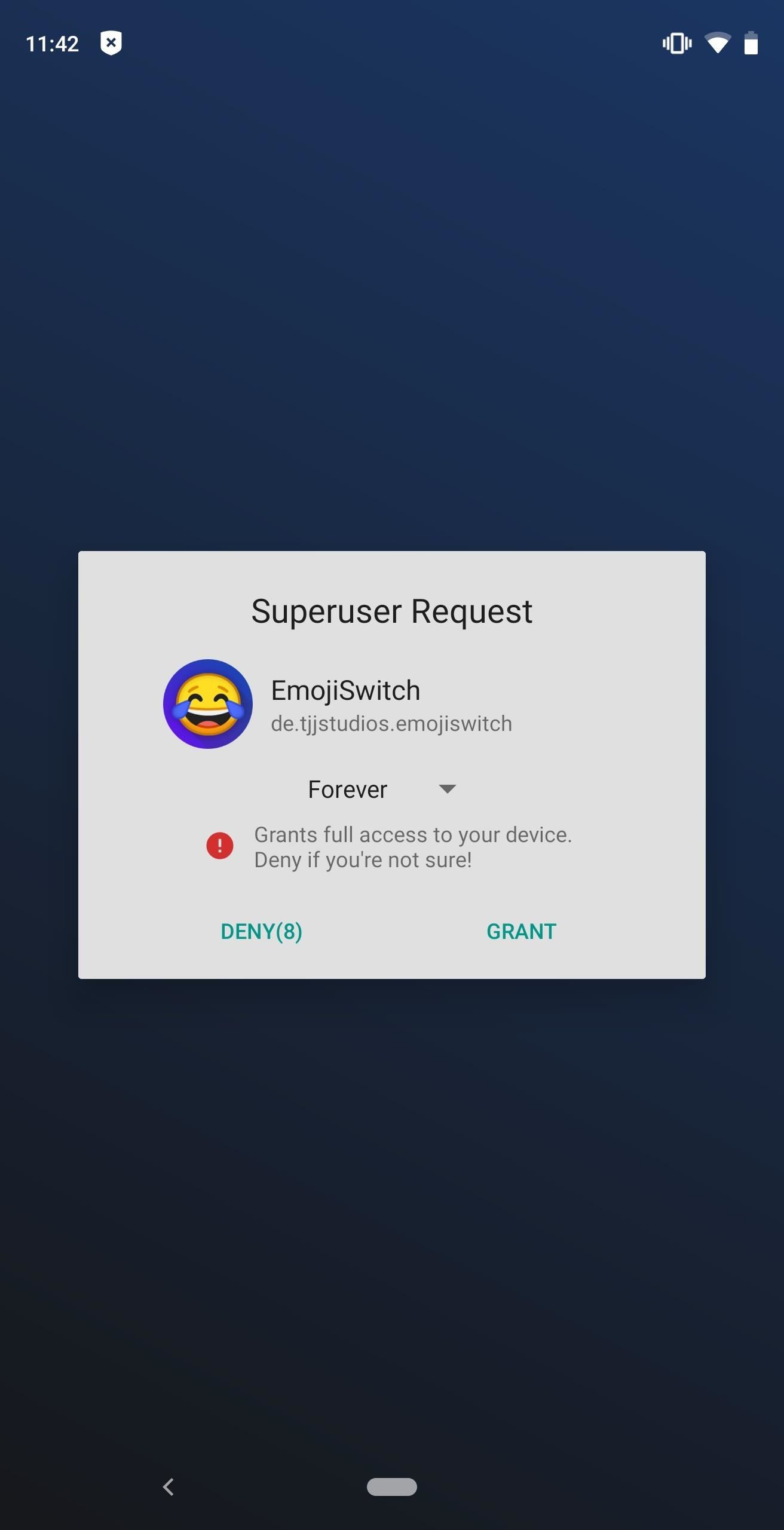
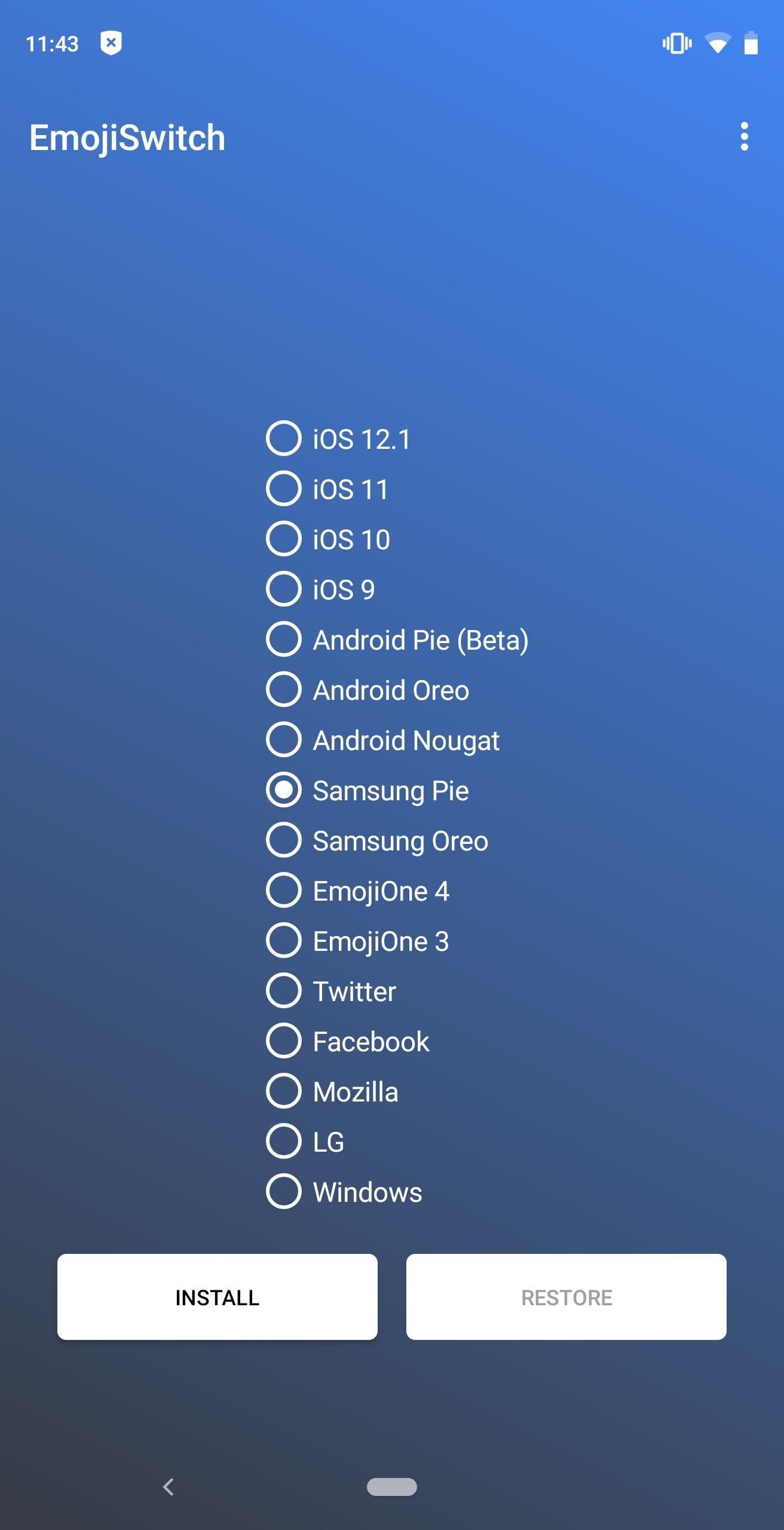
Get More Out of Your Apps
Next are the features you can unlock in your existing apps — even without installing apps that were purpose-built for rooted users.
4. Soup Up Your File Manager
While the built-in file manager on most phones is pretty basic, you can download several third-party options for more comprehensive control. These managers, however, can only handle files in non-root folders by default — but when you give them root permission, it opens up an entirely new level of control.
Once rooted, you will have much more control over your device. You can access the APKs of all apps on your phone, including bloatware (which means uninstalling bloatware is as easy as deleting a file). You can edit system files to overcome limitations such as Netflix limiting access to PiP mode to only certain variants Huawei Mate 10 Pro. With the help of build.prop edits, you can rename your Mate 10 Pro's model number to one of the supported variants and enjoy PiP mode.
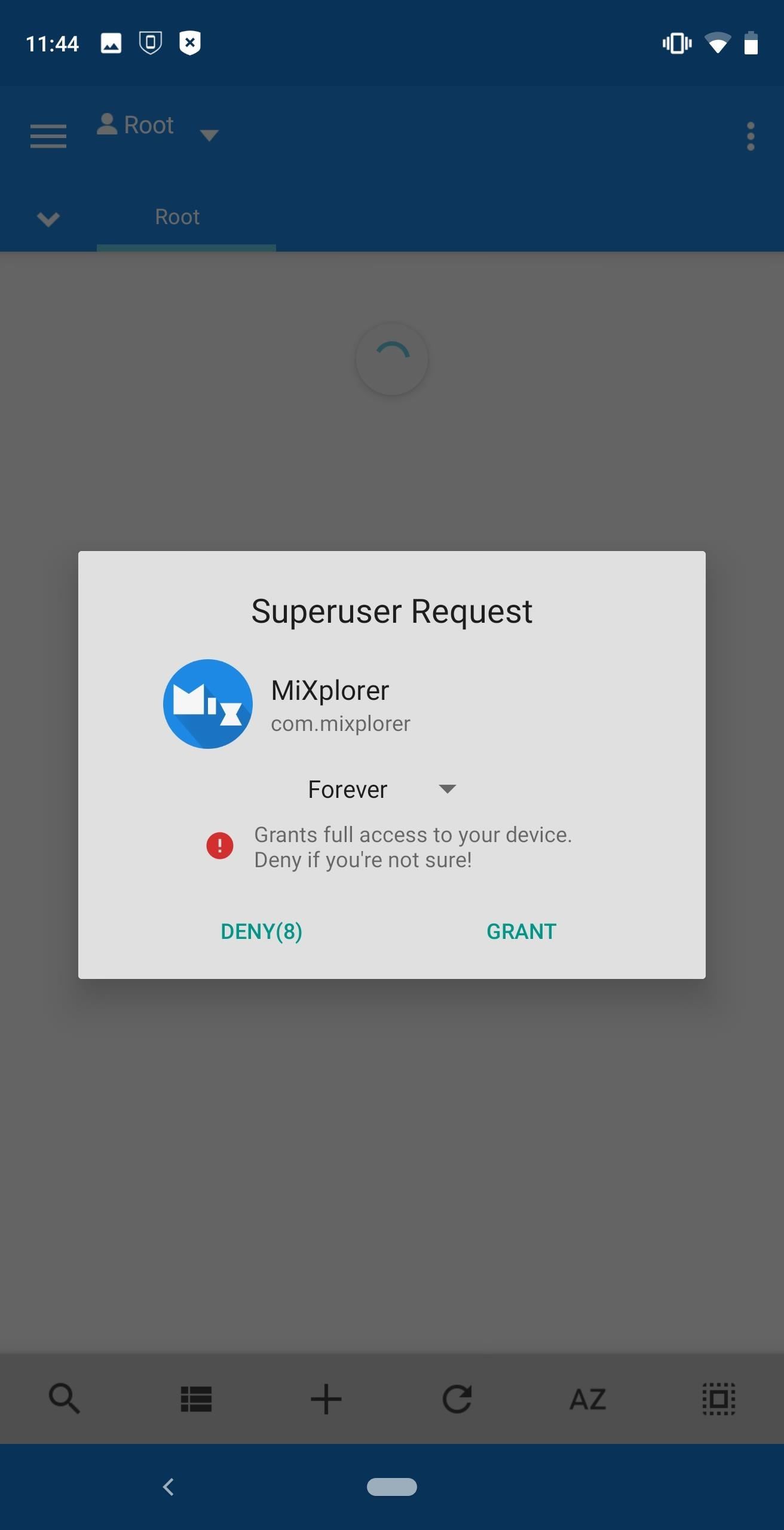
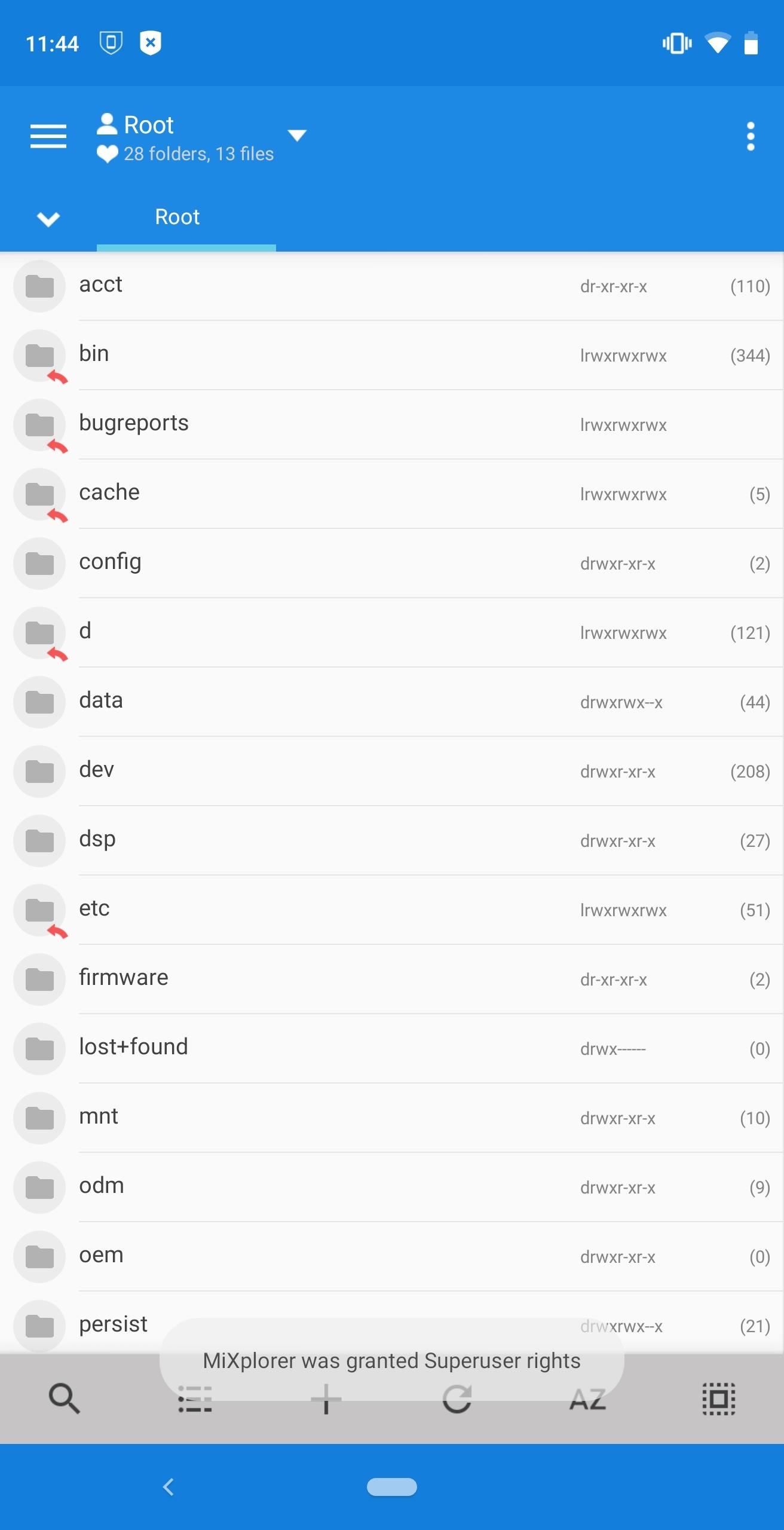
5. Clean Junk Files Automatically
While we don't typically recommend using file cleaner apps as they rarely offer more than a placebo effect, there are few good ones. SD Maid is one of them. It easily topped our list of junk-cleaning apps, and we would recommend installing the app on any device older than a year. What SD Maid does is scan your hard drive for leftover data from uninstalled apps, empty folders, unused system files, and delete them for you.
The problem is that without root, SD Maid has restricted access, specifically anything that will modify a system app. With root, SD Maid can scan your entire hard drive and microSD card. It can modify and delete any file, providing you with a better overall experience. And when you combine it with its ability to run automatically, you can ensure your phone will run smoother longer.
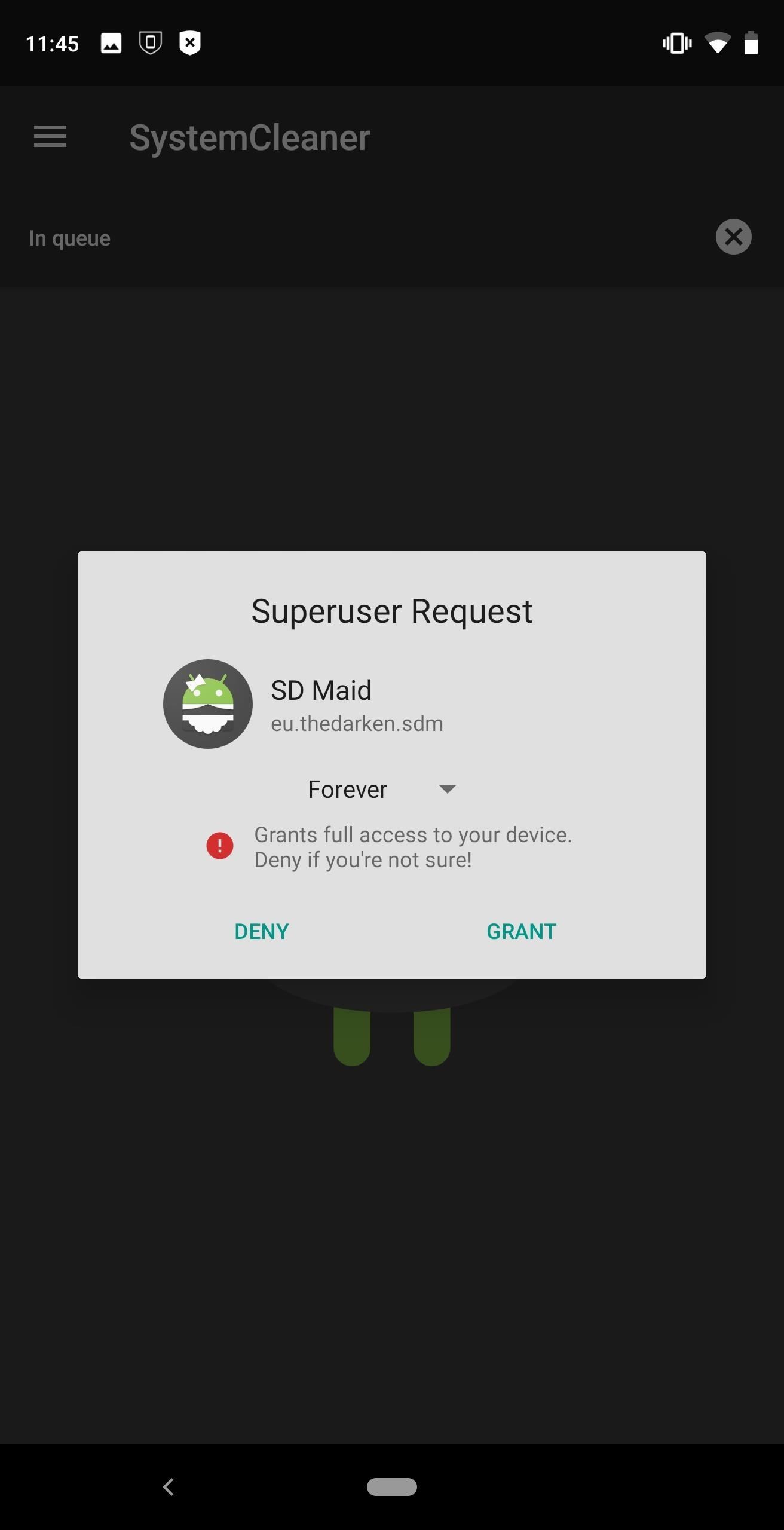
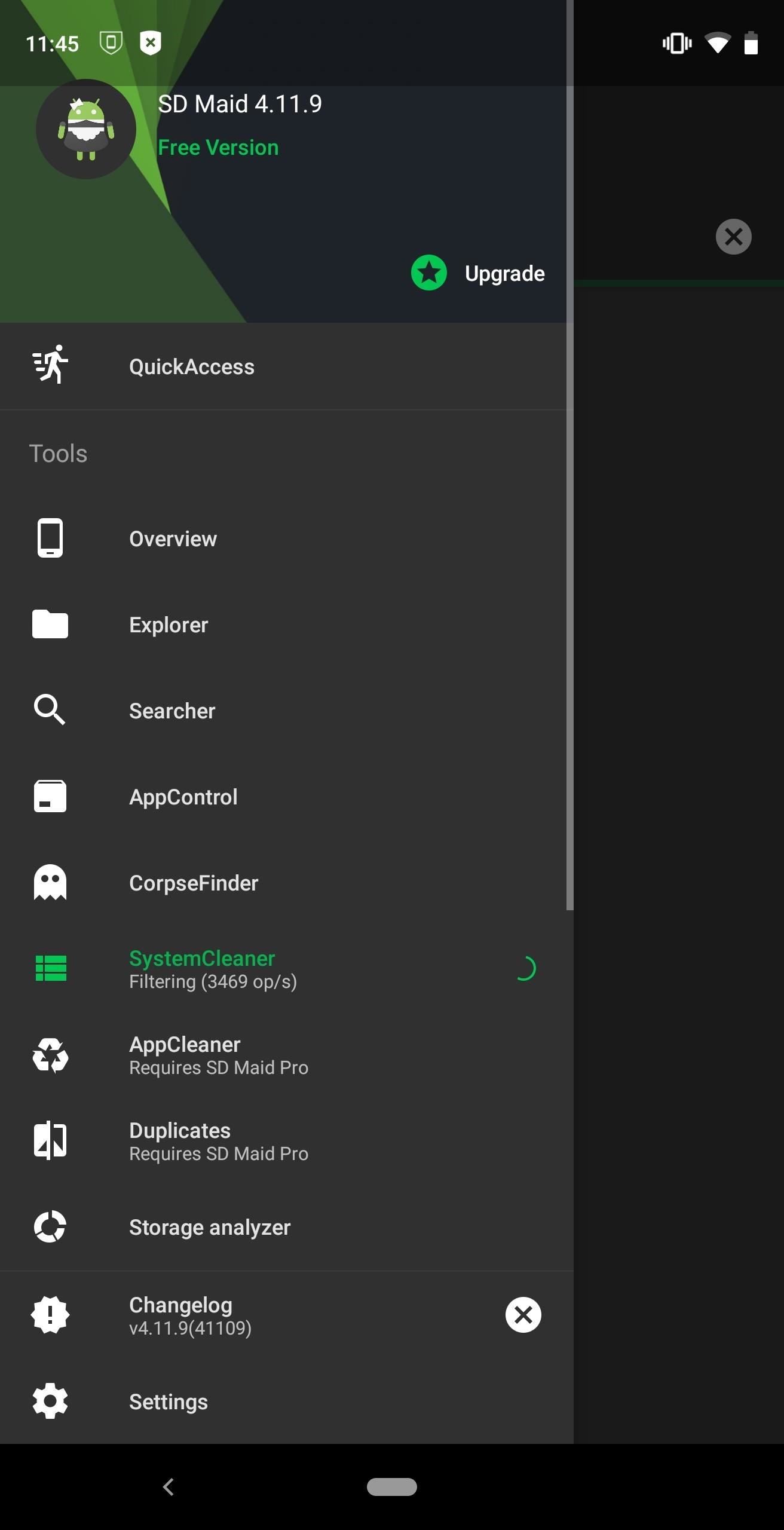
6. Manage Your Kernel Like a Pro
The kernel is an essential component of your phone that handles communication between the hardware and the software. The default kernel that comes with Android is designed by OEMs to manage their hard drive and run according to their testing. You have virtually no access to it and can't adjust its settings.
With root, that changes. You can flash a custom kernel, such as ElementalX or Franco Kernel, and make significant adjustments to the way it's tuned. You can overclock your Gold cores to a higher frequency for more power (Gold cores are the cores used for power-intensive activities), or underclock for better battery life. You can do the same with the Silver cores (Silver cores are the cores used for light workload such as reading text). You can adjust the strength of the vibration motor or even recalibrate your phone's display.
You can even change how your phone deals with various loads using something known as Governor. We will talk more about governors later, but the simple explanation is it controls how your phone adjusts the CPU frequency based on the kind of the work currently being done.
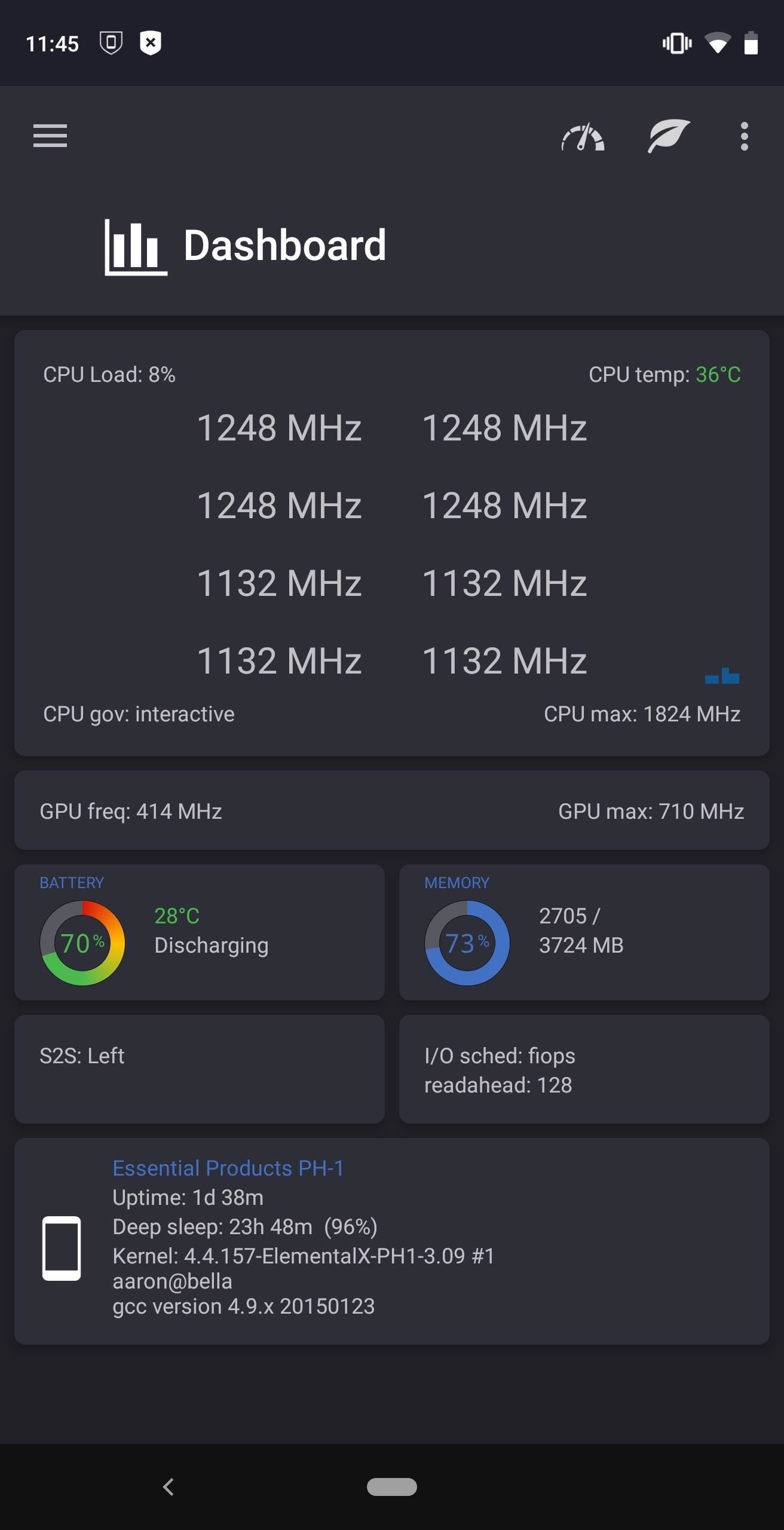
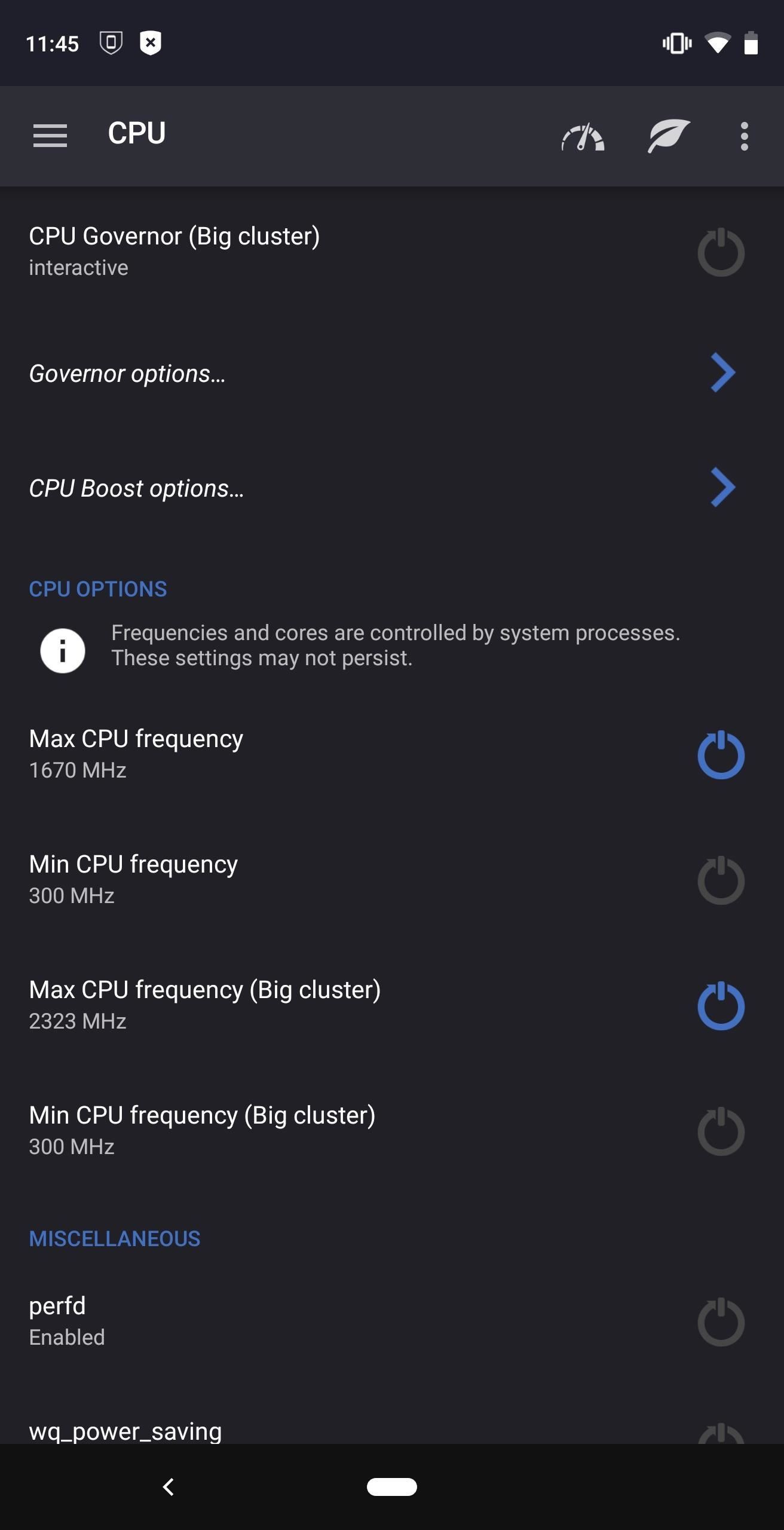
7. Get Even More Powerful Automation
Tasker is an automation app which lets you activate various actions on your phone automatically based on certain triggers. It is a powerful app and can help make moving around your device much easier.
The thing is, while you can use Tasker without root, it significantly benefits from root access. Android limits how much third-party apps can access in order to protect your data. However, when given root access, you can supercharge an app like Tasker, allowing you to automate tasks previously not possible.
With Tasker and root access, everything can be automated on your phone. You can set up your phone to turn on the GPS when you connect to your car's Bluetooth. While you are driving, all text messages are read out loud using Google Assistant.
Plugins such as Secure Settings and ReptiTouch can provide even more control when Tasker has root access. ReptiTouch can automate specific actions in games, such as daily logins so that you gain rewards without having actual perform the action.
8. Turn Non-System Apps into System Apps
After rooting, you can download apps that will modify the OS to your preference. However, because they are installed from the Play Store or sideloaded, these are non-system apps that are limited in their access. Additionally, if you ever factory reset your phone, you will lose these apps as well.
With root, you can upgrade these non-system apps to system apps. As a system app, these apps won't be uninstalled or deleted if you factory reset your phone. They will also gain deeper integration to the OS thanks to this conversion and will run more optimally on your device.
With the help of Titanium Backup Pro version, you can turn any third-party app into system app and enjoy these benefits. A common choice is to take your favorite file manager app (such as the ones on our list) and convert them to a system app since you will always need one and the built-in file manager is pretty limited. Another option is to make your custom launcher a system app to enable Google Now integration or get it working in Android Pie's new multitasking UI.
9. Get Better Call Recording
While there is a host of call recording apps on the Play Store, the method used by each app has a varying degree of success. And it because of this variability, some may work on non-rooted devices while others don't. Additionally, with Android 9.0 Pie blocking non-root call recording apps from working, your best bet is to root.
With root, you can circumvent Android Pie's limitation and ones placed by OEMs. Root access also allows for the best recording since call recording apps can directly access audio from the call and not have to use a workaround. A great way to accomplish this is by using the app BoldBeast, which will also give you an enormous amount of control to the quality of the recording if you're rooted.
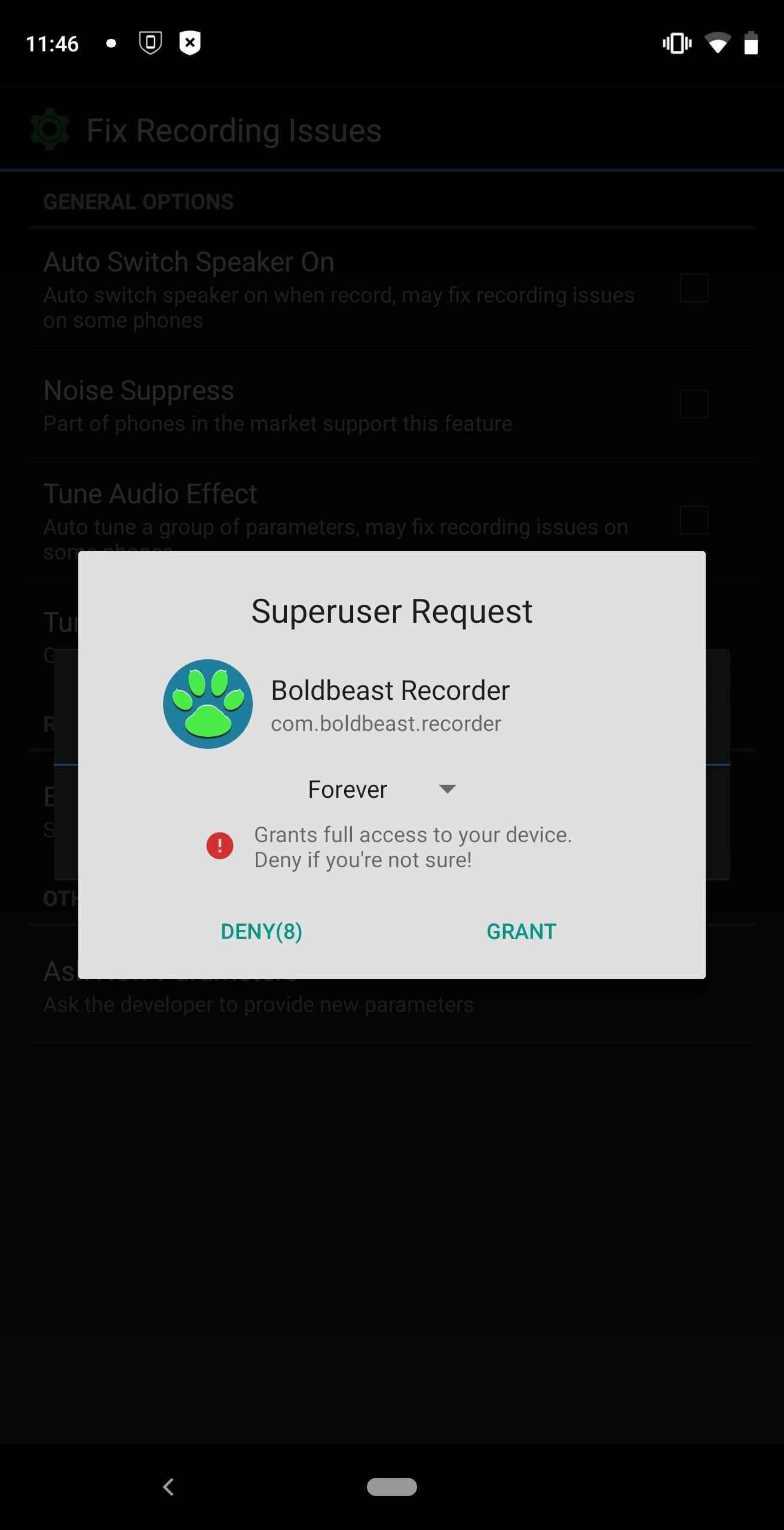
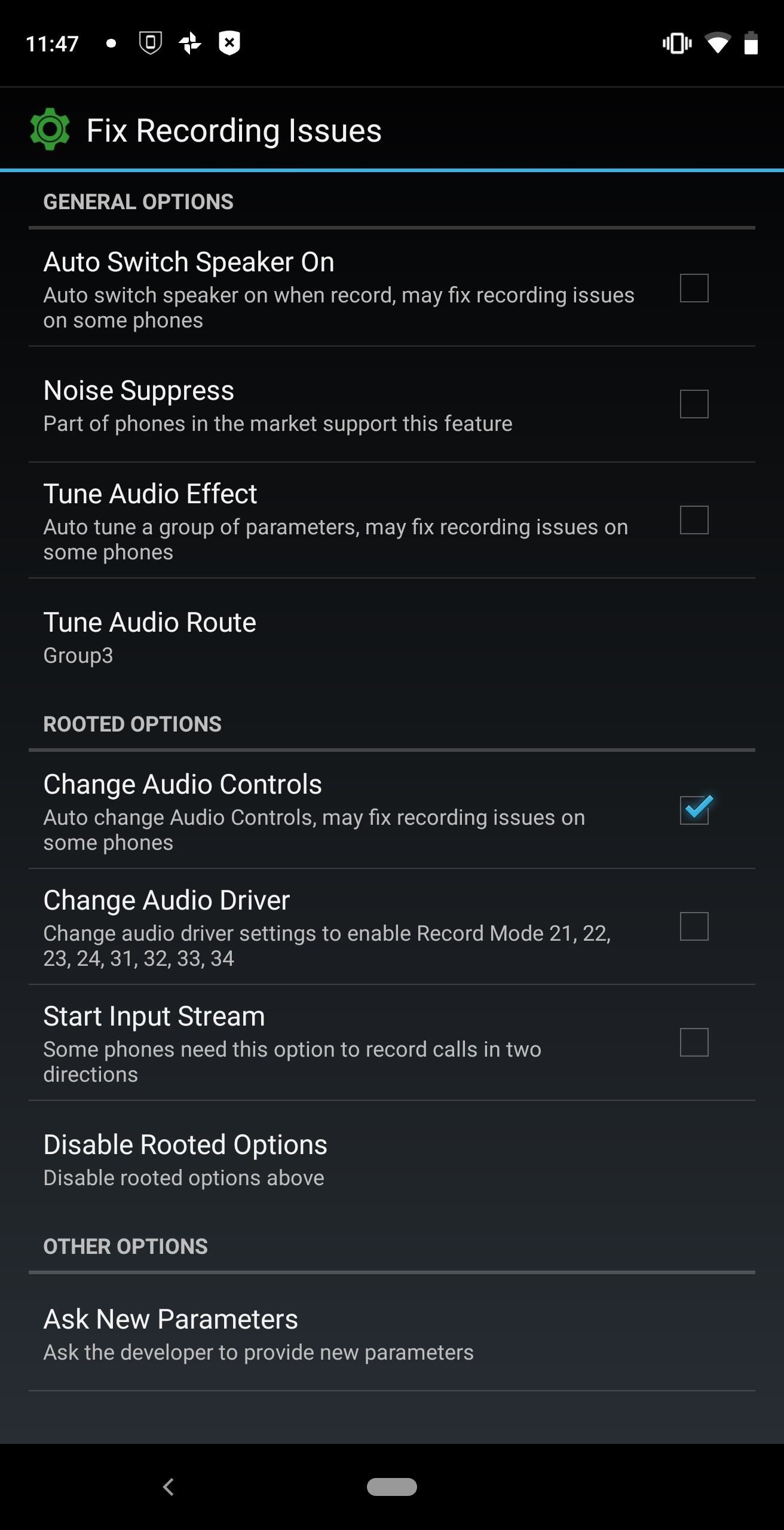
10. More Powerful Terminal Commands
Busybox is often called the Swiss Army knife of Embedded Linux. This is because with one file, you can add over 300 common commands to any Linux based OS such as Android. Busybox gives you extra root-level commands you can use in any terminal emulator app. To be clear, BusyBox isn't just an app; it is commands.
Busybox requires root to install on your device. While you might never actually use it, some apps will require Busybox to function as they need the additional commands. For example, to install Ubuntu (a Linux distribution) on your Android device, you need Busybox.
11. Cheat in Games
Rooting also allows you to cheat in mobile games. While it is possible to achieve some methods without rooting, with root, you have far better control. Some tools will let you max out your health, max out the in-game currency, make in-app purchases for free, and so much more. Of course, we don't endorse or condone cheating, but having options is always a good thing.
Improve Security
Rooting is said to make your device less secure. That's not true at all — as long as you use a root management app to dole out superuser access properly, you actually stand to improve your phone's overall security by rooting.
12. More Security Tools
While Android has gotten better over the years in security, it is far from perfect. Because of the many attacks against the platform, it actually gained a reputation as being unsafe, which it continues to work to on. While you can always wait on Google to improve security or use phones such as the BlackBerry KEY2, you can also improve your security by rooting.
Let me be clear, rooting does open your phone to additional vulnerabilities as you have given yourself (and therefore potentially others) access to the root level of your device. However, with this access, you can also better manage your defenses.
There are custom ROMs that do a far better job at security than stock Android. LineageOS (formerly known as CyanogenMod) is one example which has a built-in feature known as privacy guard that gives you immense control over the permissions accessible to individual apps. Easily one of the most secure ROMs available is Copperhead OS, which is solely focused on protecting your privacy and security. This ROM hardened the kernel, receives security updates as soon as they are available, includes a firewall, and much more. While it is limited to Pixel devices (excluding the Pixel 3 and 3 XL as of this of writing), it is one best options available to smartphone users wanting to protect their data.
There are also firewalls. With a firewall, you can manage the internet access for individual apps, preventing them from phoning home in the background. While there are non-root options that offer similar functionality, they require the use of a VPN. With the app AFWall+, you can accomplish this without the need of a VPN, allowing you to use your own VPN for additional protection.
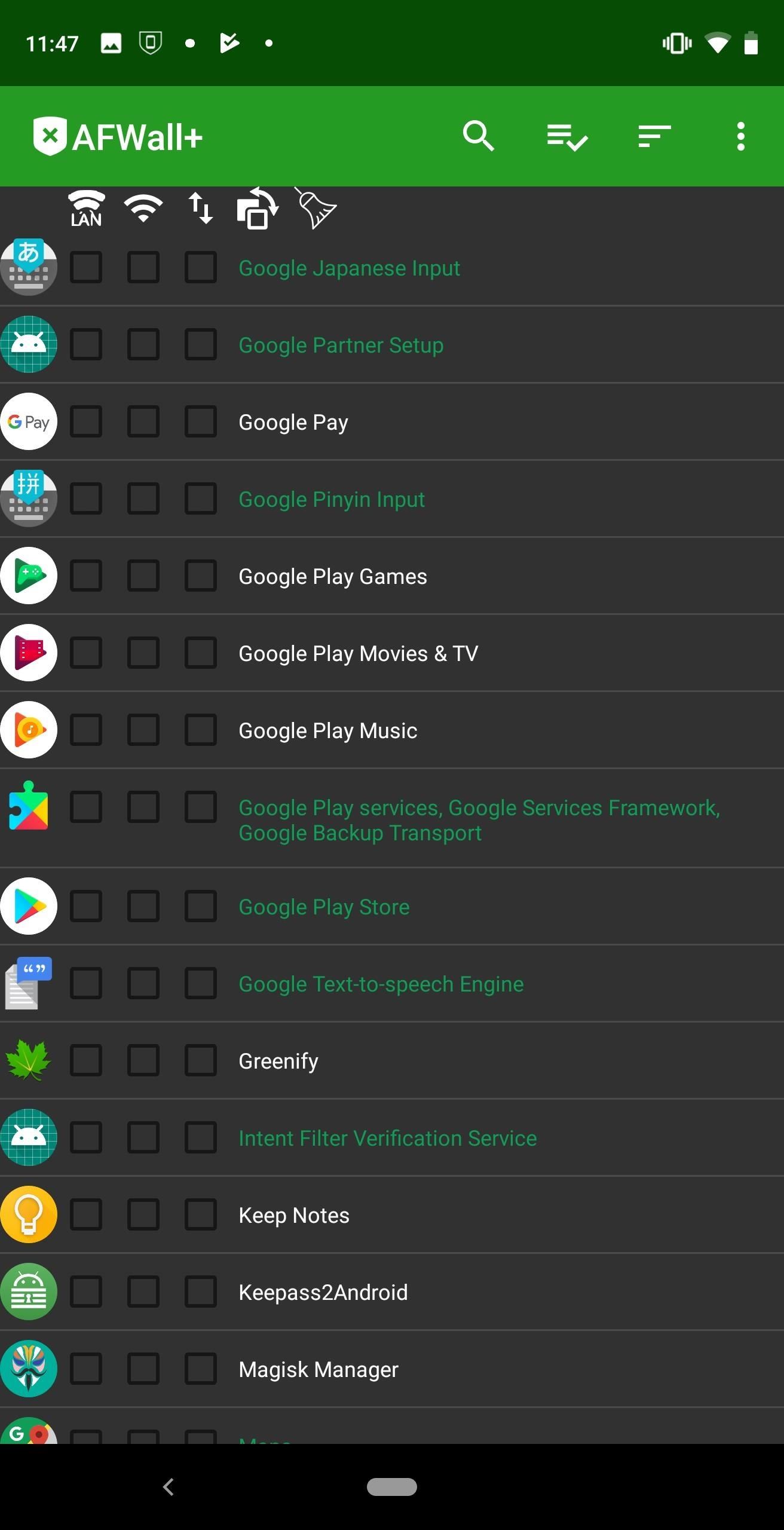

13. Update Older Phones
After about two years, most OEMs will stop pushing updates to a phone. At that point, it isn't profitable for them as they'd rather you upgrade to a new device. But those who can't upgrade their device are stuck with an insecure phone that uses old software with vulnerabilities and bugs that Google already fixed. The other big problem is that far too many phones are abandoned after one year, resulting in fairly new phones being insecure. A big example of this is LeEco, which ended US operations after a year of releasing their first phone in the market.
The great thing about rooting is that many phones are supported by developers afterward in the form of custom ROMs. By installing a custom ROM, you can update your phone to a newer version of Android. Depending on support, this may be a one software letter update, but there are phones which receive even further support. What's even more important is that security patches will usually be pushed out each month by the developer. This means your phone will continue to remain secure years after the OEM stopped support.
14. Kick People Off Your Wi-Fi
So many people use terrible passwords for a home Wi-Fi network. Whether it's the default one set up by the ISP technician or one we created, simple passwords are easy for someone to decipher and join the network. As a result, you may have a few neighbors piggybacking off your network, allowing them to get free access to the web (and potentially the files on your devices).
A major problem here is that ISPs see all traffic from your modem as yours — even if someone is piggybacking off your router. Therefore, anything they do on your network, you are responsible for. And that includes watching illegal movies or downloading pirated music, which can result in hefty fines.
With a rooted Android device, you can not only see who is on your network, but kick them off with a quick switch. Using the app in the link, you can permanently ban them from your network without having to change your password.
15. Get Better Permission Management
Prior to Android 6.0 Marshmallow, Android was pretty liberal when it came to letting apps access your data. Often, apps would use batch permissions, allowing them to request the use of all sensors, including those they didn't need. And with that data, they could track you or sell your info to marketers.
With Android 6.0 Marshmallow, this changed. Apps were forced apps to only request permission they actually needed. However, as of the time of writing, 29.9% of Android users are running a version of Android older than Marshmallow. Additionally, until recently, Google didn't require apps to target the newer version of Android when creating an app, allowing them to develop apps that use the tools from a version older than Marshmallow. And while Google now has a policy in place to correct this, rooting gives you better protection.
With the Xposed Framework and XPrivacy, you can add Marshmallow's new permission model to older phones that won't ever get updated to Android 6.0. And for newer devices, you can use this same tool to feed apps fake permission data. This way, even if the app requests access to a sensor it doesn't need, instead of blocking access which could break the app, you can continue using it but provide it fake data.
Improve Hardware
The beauty of Android is the selection of phones — you can get a flagship if money's no object, or a low-end device if you're on a budget. If you're using a budget phone and you want to maximize your hardware, root offers several solutions.
16. Boost Audio Performance
One of the most popular mods for rooted Android devices is Viper4Android. This is a sound equalizer that can work wonders on your phone's speakers. It can enhance the audio capability of your phone from improving the bass to creating virtual surround sound when connected to a pair of headphones.
There are far too many options and tools available with Viper4Android to cover here. However, this link does a great job of breaking down each feature.
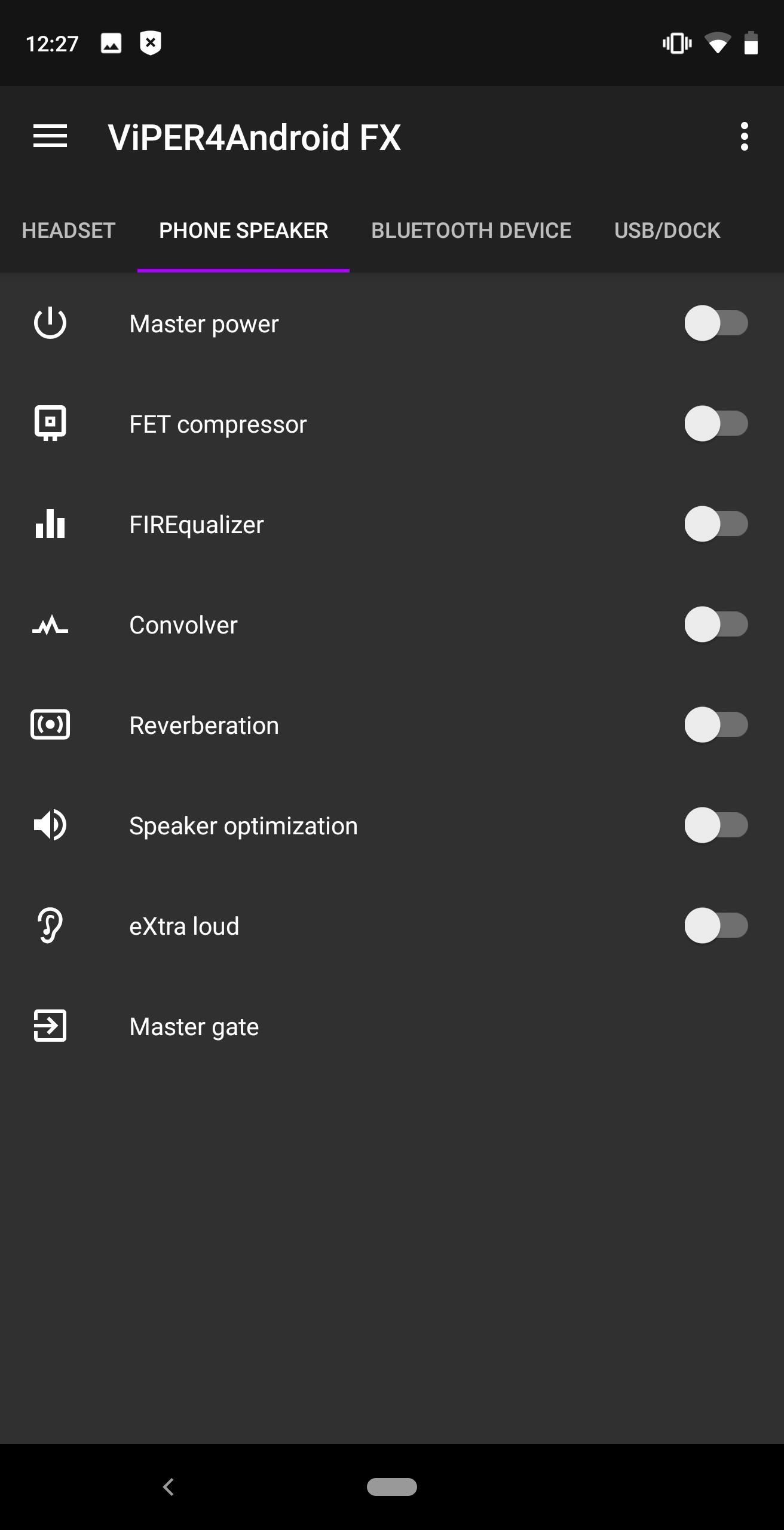
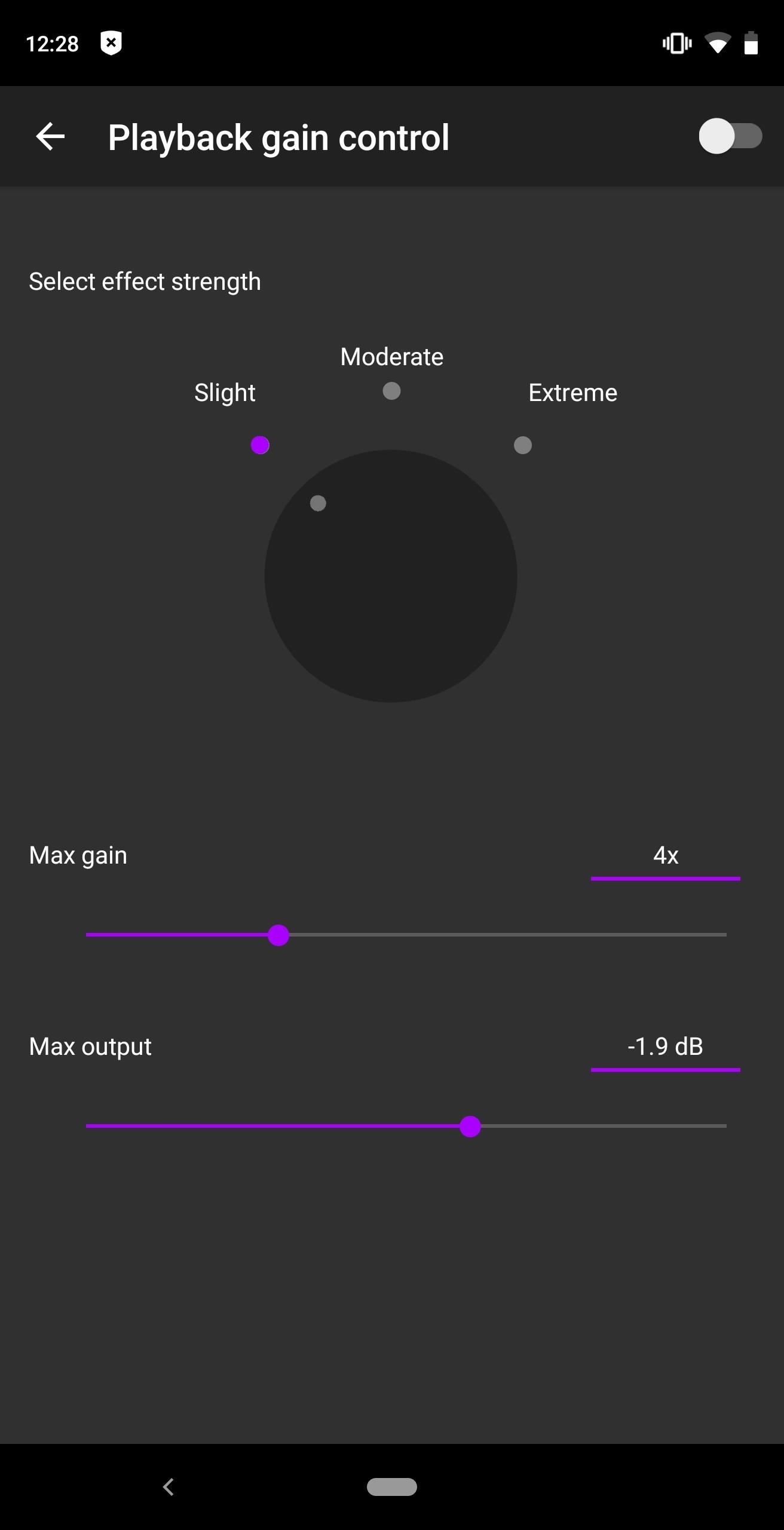
17. Fine-Tune Vibration
A component we often don't think about unless it works poorly is the vibration motor. The motor is so important to how we interact with the phone, as it's often the only alert we get for notifications. OEMs will sometimes skimp on this motor, resulting in weak vibration and a lot of missed messages.
With ElementalX, you can adjust the haptic feedback motor. When using the kernel and its corresponding app, EX Kernel Manager, you can adjust the vibration intensity to be stronger or weaker. This is a feature that can make a world of difference that is hardly ever available to non-rooted phones (except for LG UX 6.0+).
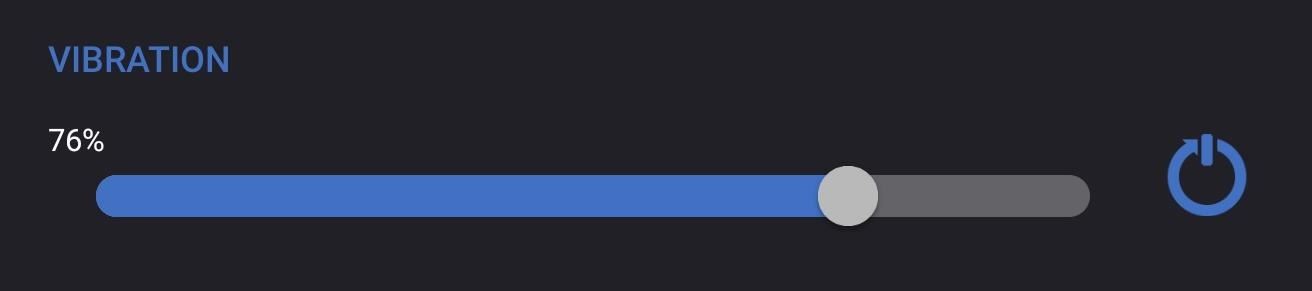
18. Prevent Excess Battery Wear
In our article bad charging habits that are ruining your phone's battery, we talked about one way OEMs could help preserve the battery life of their phones: Allow users to stop charging from occurring past a certain percentage, specifically 80%. By doing so, you would reduce the stress placed on your battery when charging to 100% and curb the wear and tear it causes.
So far, no phone manufacturer provides such a feature, but rooting gives us a workaround. Using the app Battery Charge Limit, you can limit charging to a certain percentage, protecting your battery from unnecessary heat and stress. And while we would have loved more control, for example, a notification to charge your phone at 20%, it is the best solution we have and far better than nothing.
19. Gain a Speaker
With a rooted device, you can allow your earpiece to act as a speaker. This way, you can enjoy stereo speakers even if your device doesn't include them by default. One of the best examples can be found with the OnePlus 6. With a Magisk module (more on that later), you can enable this feature and enjoy audio from both the bottom firing speaker and the earpiece. While it isn't perfect (the earpiece is noticeably quieter than the other speaker), it is still worlds better than a single mono speaker.
20. Get Apple's 3D Touch
Apple's 3D Touch is a unique feature which lets you apply a certain amount of force to the display to bring up unique options for apps. While this technology, which debuted with Huawei Mate S, requires special hardware, with root and an Xposed module, you can simulate the feature. The module will replace long-pressing (and its options) with specific pressured touch. With some configuration, you can eliminate accidental long presses or make it easier to pull up menus.
21. Simulate a Gyroscope on Phones That Don't Have One
While a gyroscope is a pretty common sensor in flagship phones, there are several mid-range devices which don't include one. Apps that use Google Cardboard refuse to run on phones without one, and the same goes for many AR apps and games. With the Xposed module VirtualSensor and a rooted device, you can trick apps into believing they are receiving gyroscope data by using the data from other sensors such as the compass and accelerometer. This way, you can run the apps normally without any issues.
22. Adjust Your Screen Brightness Level
Without root, your phone's brightness level is set to whatever the OEM provides. While brightness levels are primarily limited by the screen's hardware, frequently, the OEM will not push the display to its limits. But by rooting your phone, you can.
With the app Brightness Tweak, you can lower your phone's minimum brightness level. Typically, you can reduce the display's level by a few nits (the measurement used to measure brightness), but even a few nits will make a noticeable difference.
With the custom kernel ElementalX, you can install a widget from the same developer. This widget operates similarly to LG G7 ThinQ's Super Bright Mode — b selecting the widget, your screen brightness level will immediately increase by up to 20% to its full "true" max brightness. However, unlike the LG option, this app also has an "Automatic Mode" which will automatically turn on High Brightness Mode once outside.
Take Control of Your Data
The data on your phone is valuable — several entities, from the hardware manufacturer to the software developer (Google) and the cellular carrier want to analyze it for profit. But it's yours, after all, and thankfully, you can use root to help keep it that way.
23. Better Backups
With a non-rooted device, backups are limited. Google lets you back up most of your important data such as SMS, call history, and even Wi-Fi passwords, but this happens automatically without any ability to manually conduct a backup. This means if you ever need to reset your phone, you have to hope Google Drive made a backup recently, or by using various other apps, you can have a somewhat complete backup.
Rooting eliminates this dependency on Google and gives you the ability to make a complete backup of your entire phone. TWRP is a custom recovery software that lets you create backups using NANDroid. And while TWRP isn't necessary for rooting, it is typically associated with rooting, as it provides the easiest way to root your device.
NANDroid backups are complete copies of all your data. With NANDroid, you make an exact copy of the current state of your phone, including the operating system, all apps, pictures, system settings, etc. The only thing you can't back up is personal files on your internal storage or microSD card. You can control when you want to make this backup.
Another option is Titanium Backup. This app (which needs root) lets you backup apps, system settings, and other files just like NANDdroid. But unlike NANDroid, you can schedule weekly (or monthly backups) within the app to ensure you are up to date. You can even control which apps get backed up, such as limiting backups only to apps with new data or those which received an update.
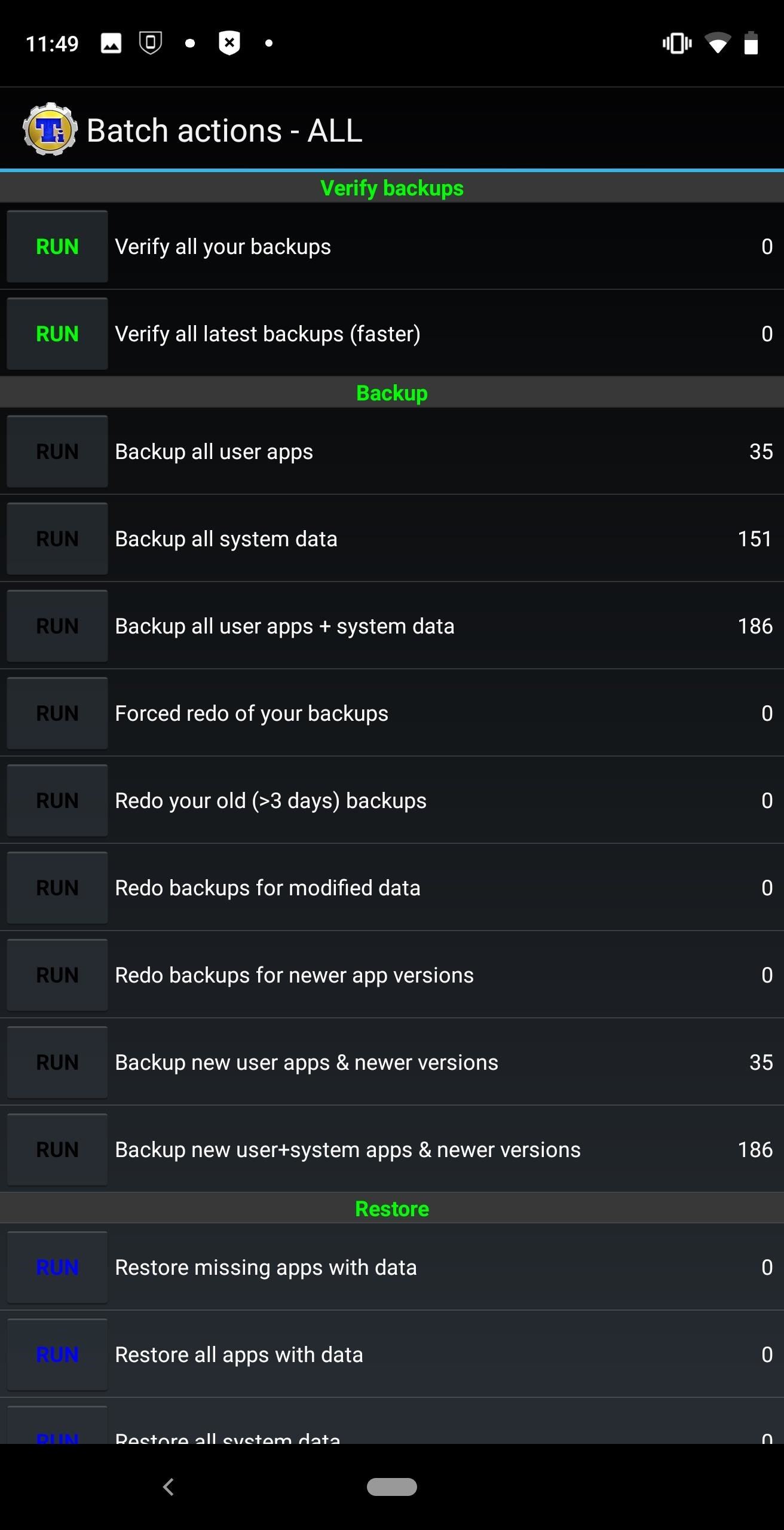
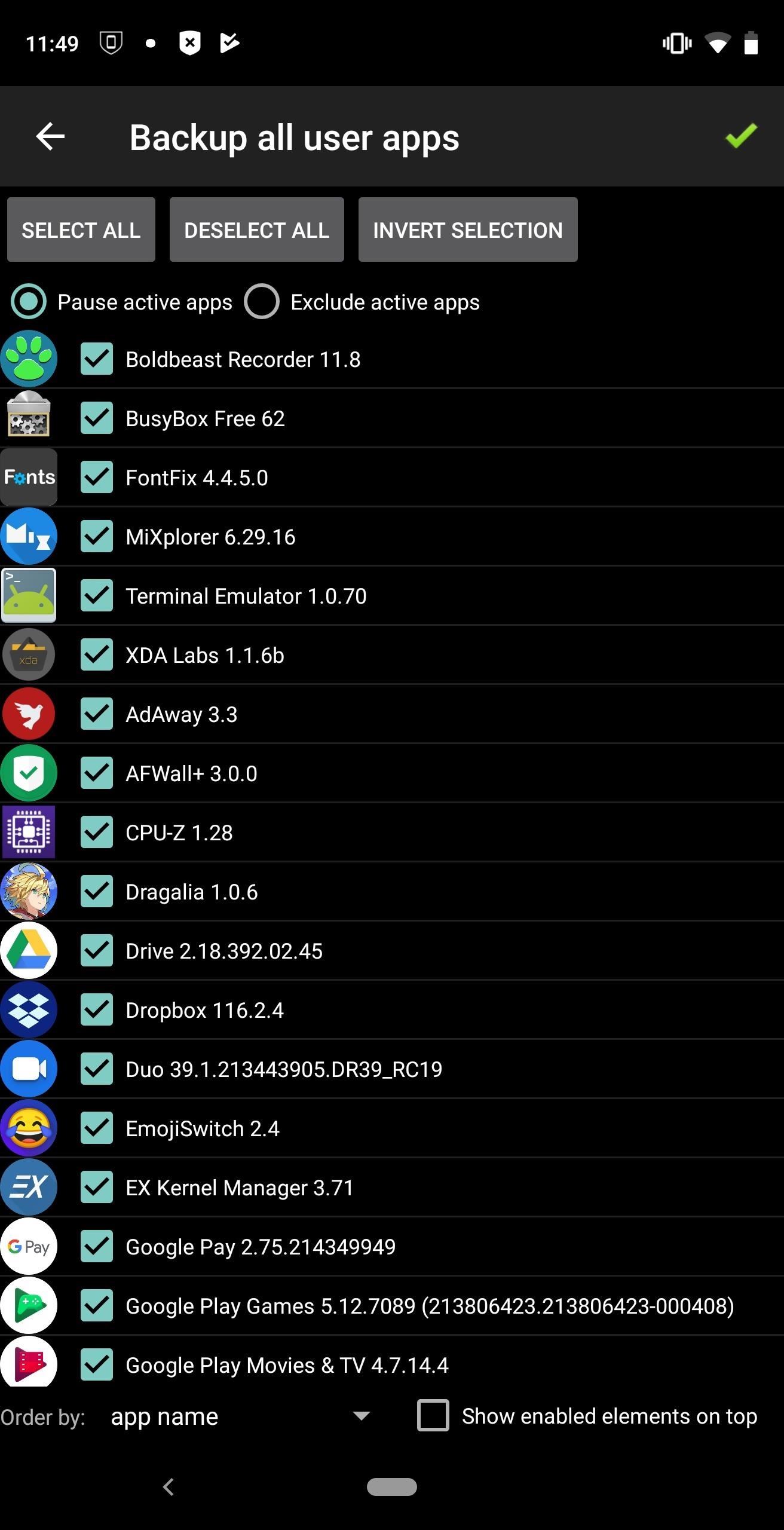
24. Free Yourself from Google
As Android users, we have to accept that in return for us accessing the free services provided by Google (including Android itself), Google can (and will) access our data for personalized results and marketing. All Google-developed apps including the Play Store are subjected to Google's data collecting. However, for those wishing to free themselves of Google's watchful eye, there is a way around them.
With root, you can install a custom ROM which doesn't include Google services. Many of these ROMs (more on that later) don't come with Google apps, requiring you to install them yourselves. And without these apps, you use the open-source app store F-Droid for alternatives to your favorite Google apps without the data collection.
25. Recover Wi-Fi Passwords
Let's say after months of owning your phone, you've connected to several Wi-Fi networks. Your friend asks you for the password to a network which you don't remember. With WiFi Key Recovery and root, you can find this password. The app lets you view the password of every Wi-Fi network you previously accessed and saved on your phone. You can even share individual passwords using QR codes or store the entire list on a document.
26. Change Your IMEI Number
Your IMEI number, or International Mobile Equipment Identity, is a unique numerical identifier associated with your phone. It is often used to track your phone if it is ever stolen or lost. It is similar to a car's VIN. While you should never need to change it, you may be in a situation where someone you don't wish is tracking you. Using root and Xposed, you can spoof this number, so whatever app used to track you is fed false data.
There are a few modules that will allow you to accomplish this, all of which require you to be rooted first. One of the better ones is Device ID Masker. With this module, not only can you change the IMEI number, but other identifiers as well, including serial number, manufacturer serial, Bluetooth MAC address, Wi-Fi MAC address, and much more.
27. Change Your Serial Number
Besides the IMEI Number, another identifier associated with your phone is its serial number. Just like IMEI, you can change this number using Xposed. While the module previously mentioned can accomplish this, there is another module which will do it for free.
Using the module Serial Number Changer, you can hide your actual ID by feeding apps a different number when requested. With Oreo and newer Android phones, you can use the same module to feed apps random serial numbers, protecting your privacy. You can also create your own serial number.
But like with IMEI, you can't permanently change this number. If you uninstall the app, your serial number will revert back to the original one. Even still, this is a great app for those looking for additional privacy.
Get Rid of Annoyances
Sometimes, the features that ship with a phone are mostly just annoying. Ads, bloatware, and even unwanted alerts. Again, root can help here.
28. OS-Wide Ad Blocking
A common annoyance for many smartphones users is mobile ads. The problem is they are necessary. Since most apps are free on Android, ad revenue become the only source of income a developer receives for their hard work. And while some developers will create a premium versions which are ad-free, most users don't pay for it. Therefore, the ads remain along the page.
Ads aren't inherently bad. It's the developers who implement them poorly that bother users or the abundance by even well-intended developers. As a result, users want to remove them. Without spending money on every app's premium version (which many don't have), you can't use your phone ad-free non-rooted. Rooted devices are a different story.
While it is possible to block ads without rooting, the best solution requires the use of a VPN, removing the ability to use your own VPN for privacy protection. Rooted devices can enjoy the power of AdAway.
With AdAway, any time an app requests an ad, AdAway will direct them to an IP address which does nothing. The app is available on F-Droid and is therefore open-source. Since ad requests eats up battery, most phones will see a noticeable improvement in battery life as well.
The biggest problem with AdAway is that it doesn't get rid of the space ads use to occupy, but have no fear. With the AdBlocker Reborn Xposed module, you can remove both ads and the area they used to occupy, eliminating any reminder the ads were once there.
29. Ad-Free YouTube
Unless you subscribe to YouTube Premium or add the necessary additional host files to AdAway, you are stuck with ads on YouTube. However, with the help of an app and root, you can remove this.
Developer Arter97 created a way to modify the stock YouTube app to not show ads, similar to the way some Xposed modules accomplish this. Because Google's SafetyNet can detect the Xposed Framework, not everyone wants to use these modules. With Arter97's app, you accomplish the same thing while avoiding root detection if you used Magisk to root.
YouTube Vanced is another solution which gives you YouTube Premium features such as background playback along with additional customization for free. This APK will work with for non-root users, but those rooted do get a somewhat simpler installation. Non-rooted devices require microG to be installed after installing the APK to log into the app, but rooted devices don't need this step.
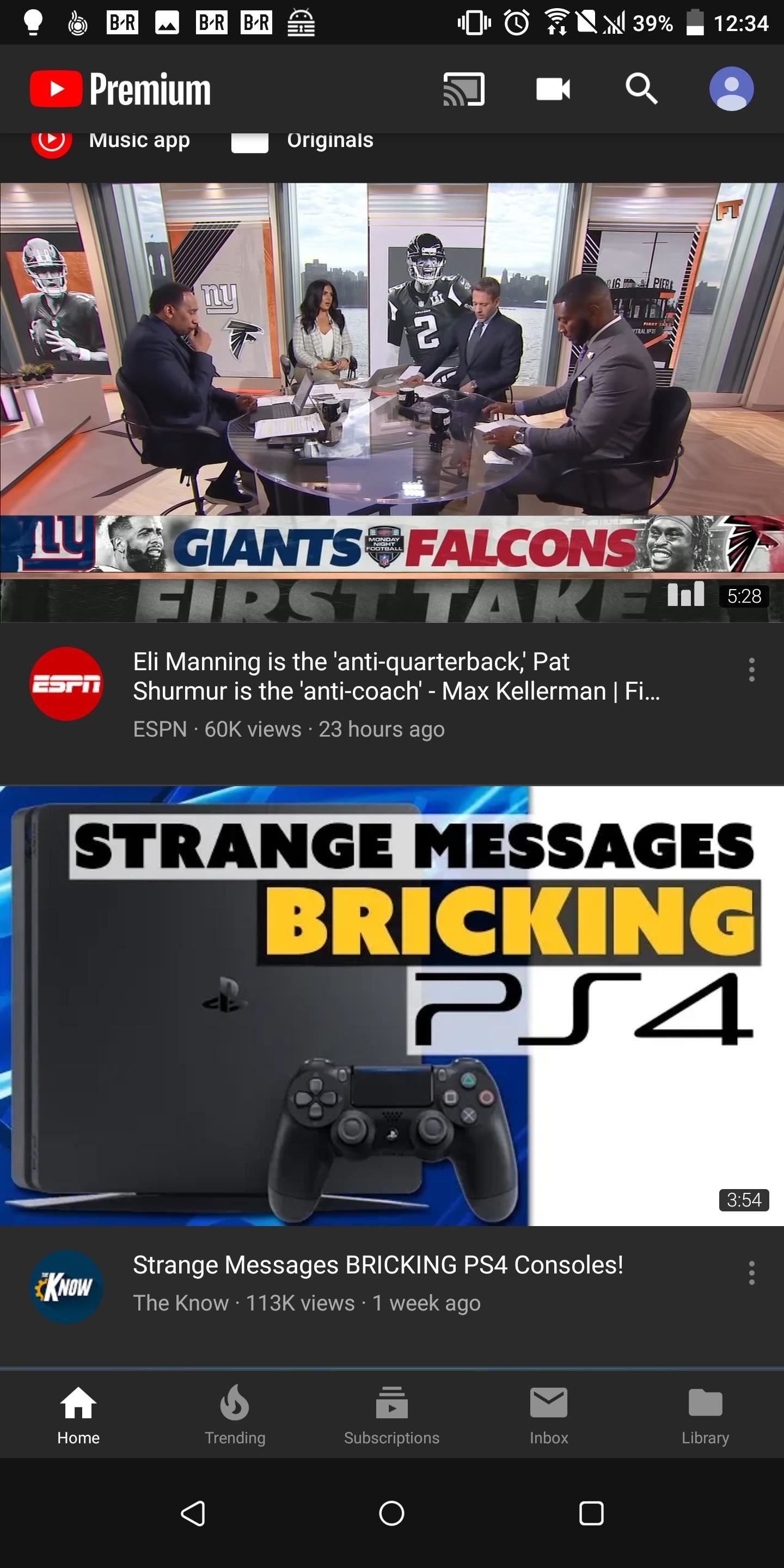
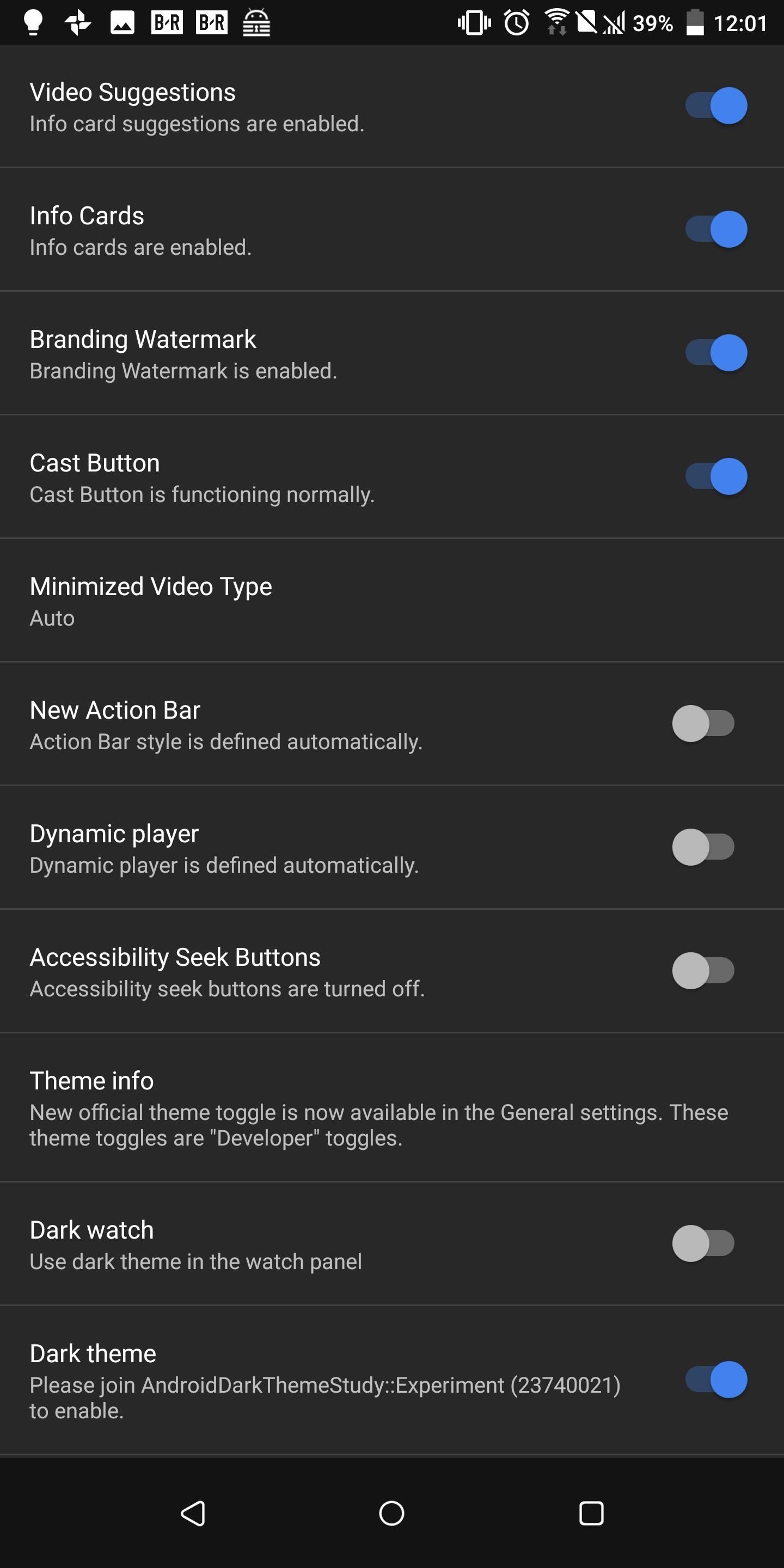
30. Uninstall Bloatware
Probably the biggest reason to root is uninstalling bloatware. Only with root can you permanently remove unnecessary apps installed by the OEM. Non-rooted phones can only disable apps which return after factory resets. With root, you can uninstall apps, free up space on your internal storage, and never have to think about them again.
And if you make a mistake and remove an app which breaks functionality, with root-improved backups, you can easily fix your error and proceed forward. There are several different methods for removing bloatware with root, including Magisk modules and file managers, but by far the easiest method is Titanium Backup.
Using this app, you can remove any app installed on your device. If you are not sure if you can delete the app, you can also freeze it, which keeps the app but make its inaccessible to you or any other app.
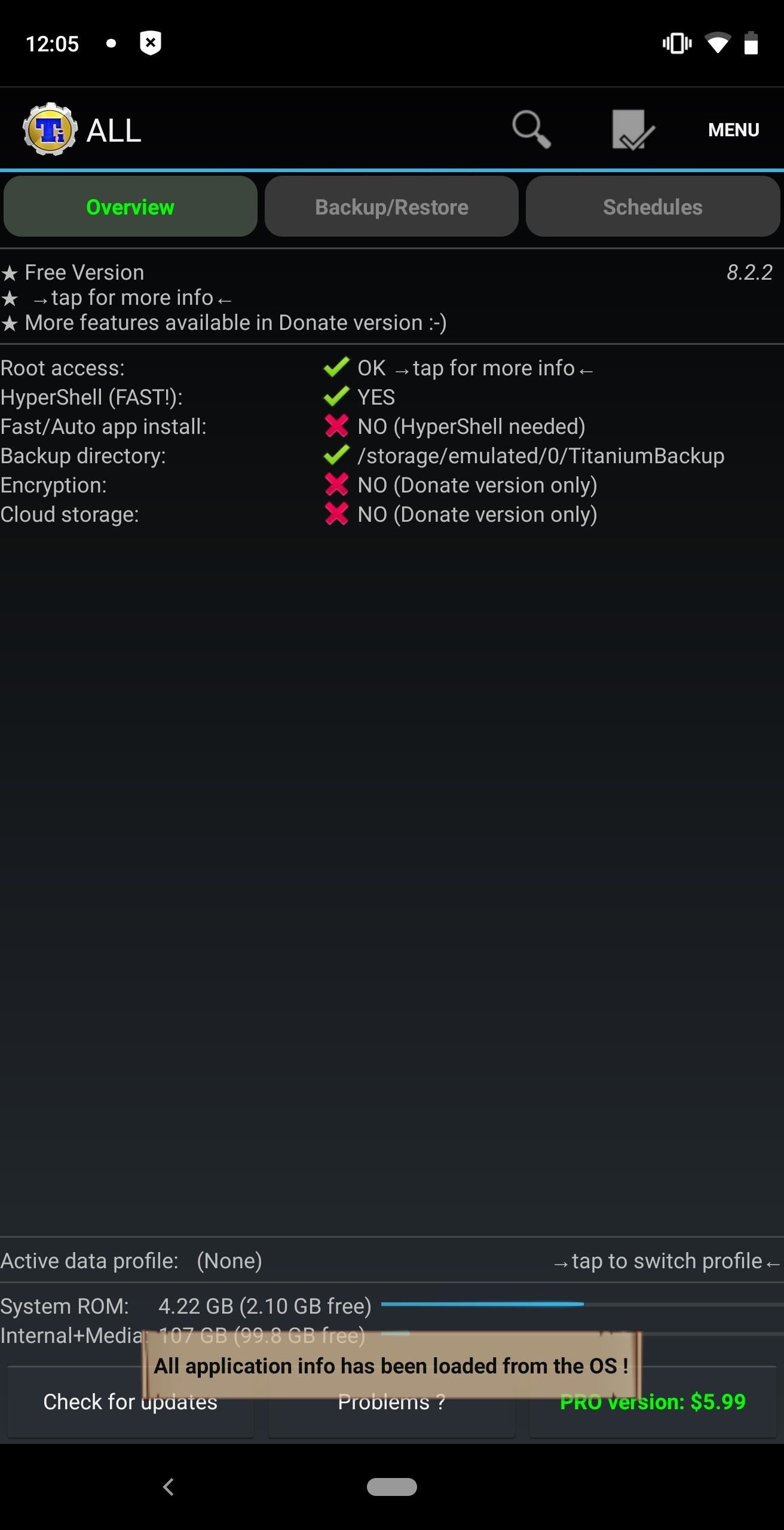
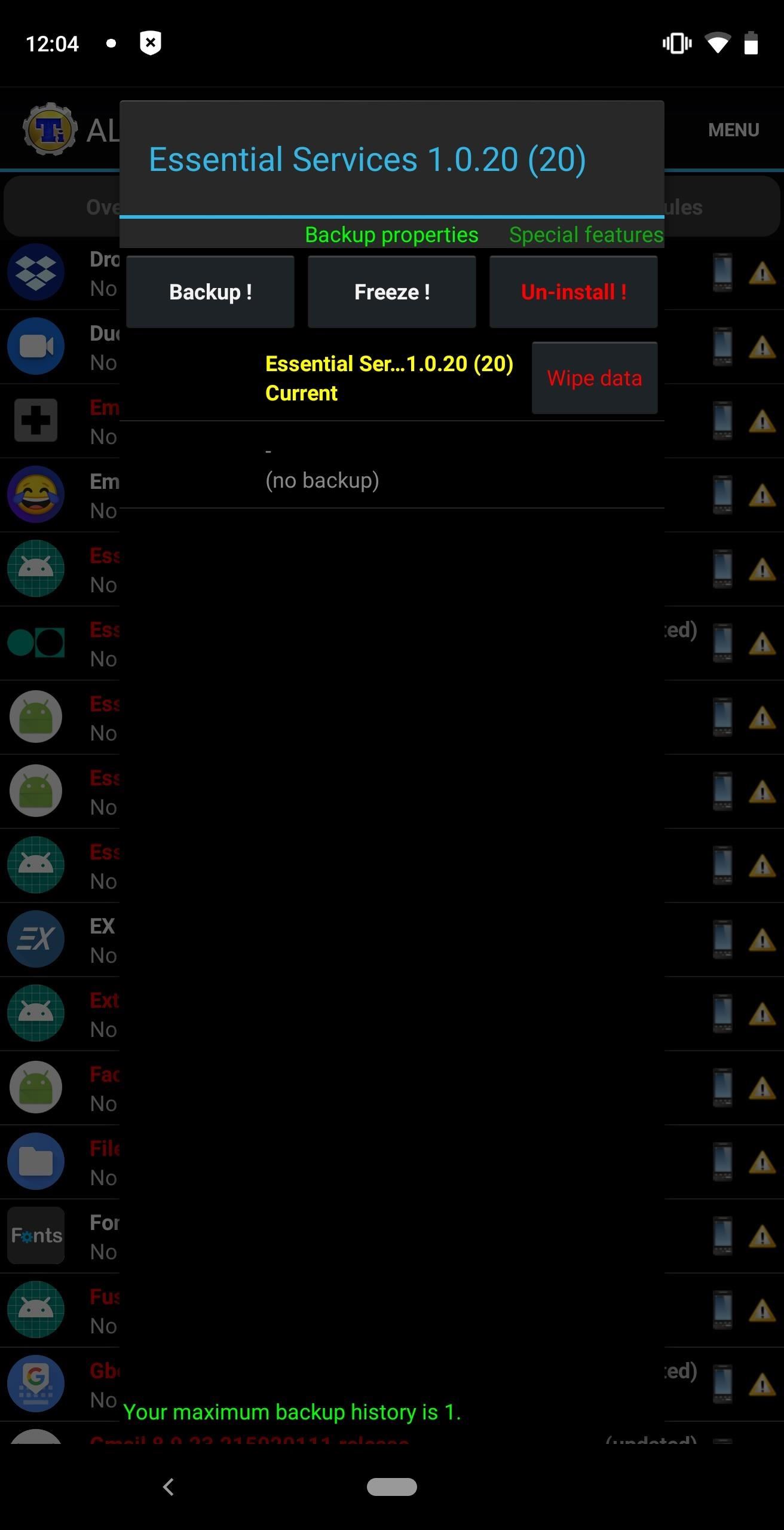
31. Turn Off Presidential Alerts
Remember that Presidental Alert on October 3rd, 2018? Typically, these are pretty important, usually reserved for a national emergency. However, sometimes, like on the 3rd, FEMA is just testing the system, and for those, you might not want to have to receive that alert.
If you were like many Americans who were researching online on how to block this, you soon realized only rooted Android users could. There are actually several methods posted by Redditors that work. One was from Redditor anti_climax who added a boolean to make presidential alerts false. Redditor celticwhisper froze Cell Broadcast using Titanium Backup, then used root commands in a terminal to delete the APK.
Customize Everything
The real fun part when it comes to root is the sheer customizability. There's virtually nothing about your phone's software that you can't tweak to your heart's content when you're rooted.
32. Modules
Let say you love the stock ROM that came with your device, but you want to enhance your ability to customize and tweak your system using root. In this situation, you could root your device with Magisk and install the Xposed Framework to accomplish just that.
The Xposed Framework is a modification you can install that lets you tweak your OS and apps without having to use custom recovery. These tweaks come in the form of modules which you can find within the Xposed Installer app, on the Xposed Repo, and in this XDA thread. We already mentioned a few Xposed modules such as the IMEI changer and improved ad-blocking.
The other major source of modules is Magisk. Magisk was created by developer topjohnwu who wanted to created systemless root method. With Magisk, any modification you make to the system is stored in the boot partition without altering the system files. This is what allows it to avoid the detection of Google's SafetyNet.
Magisk also uses modules similar to Xposed that provide easy customization for a rooted device. While far fewer than Xposed, many popular modules from Xposed have made their way to Magisk (including Xposed itself), and its collection grows each day. However, unlike Xposed, the modules aren't detected by Google, allowing you to use apps such as Google Pay which won't work on any device Google identifies to be rooted.
Both Magisk and Xposed can be used on stock ROMs and custom ROMs, although compatibility is dependent on the ROM, the module, and the phone. It is the easiest way to add new features to your device with the exception of installing an app. And undoing these tweaks is just as straightforward as uninstalling an app.
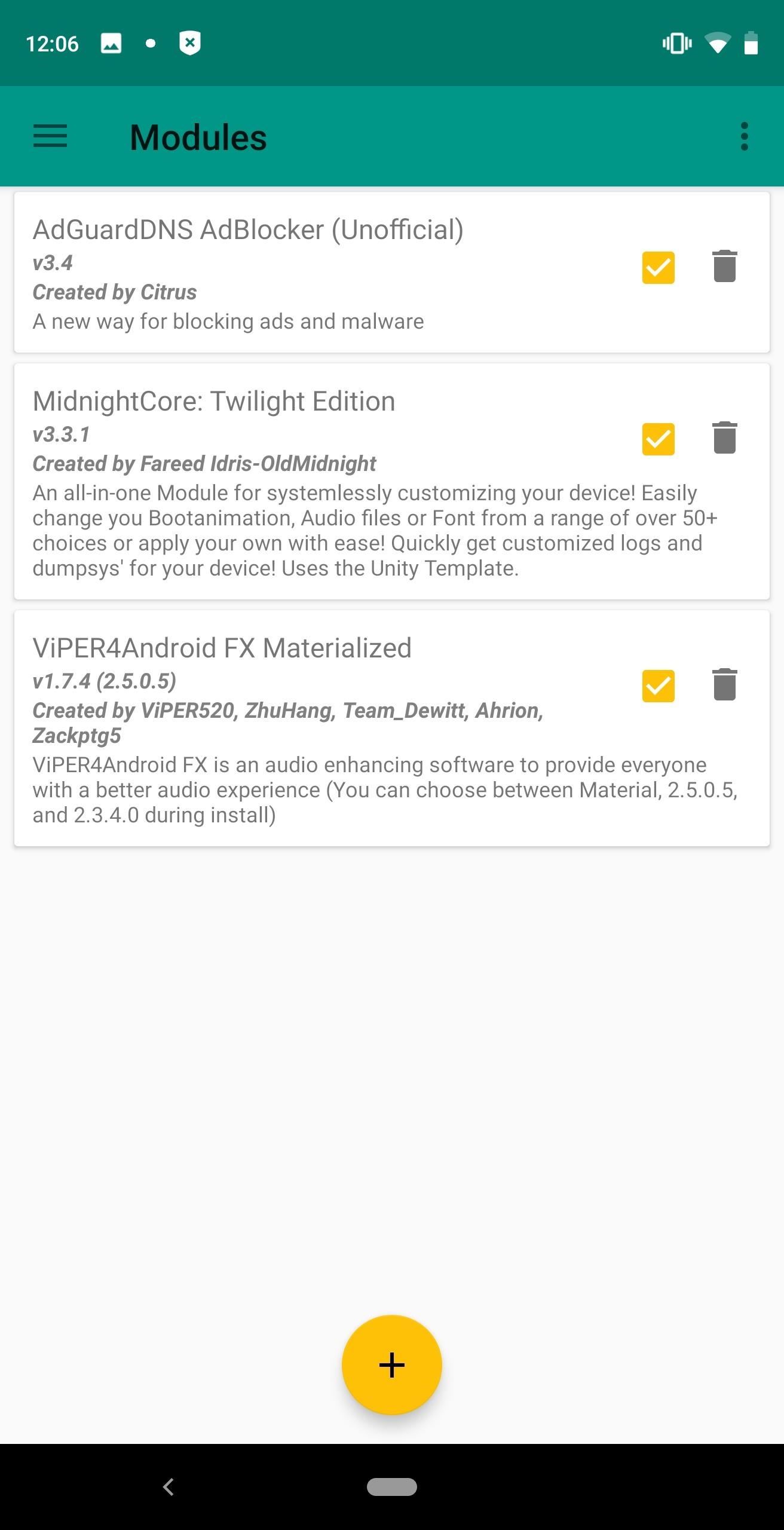
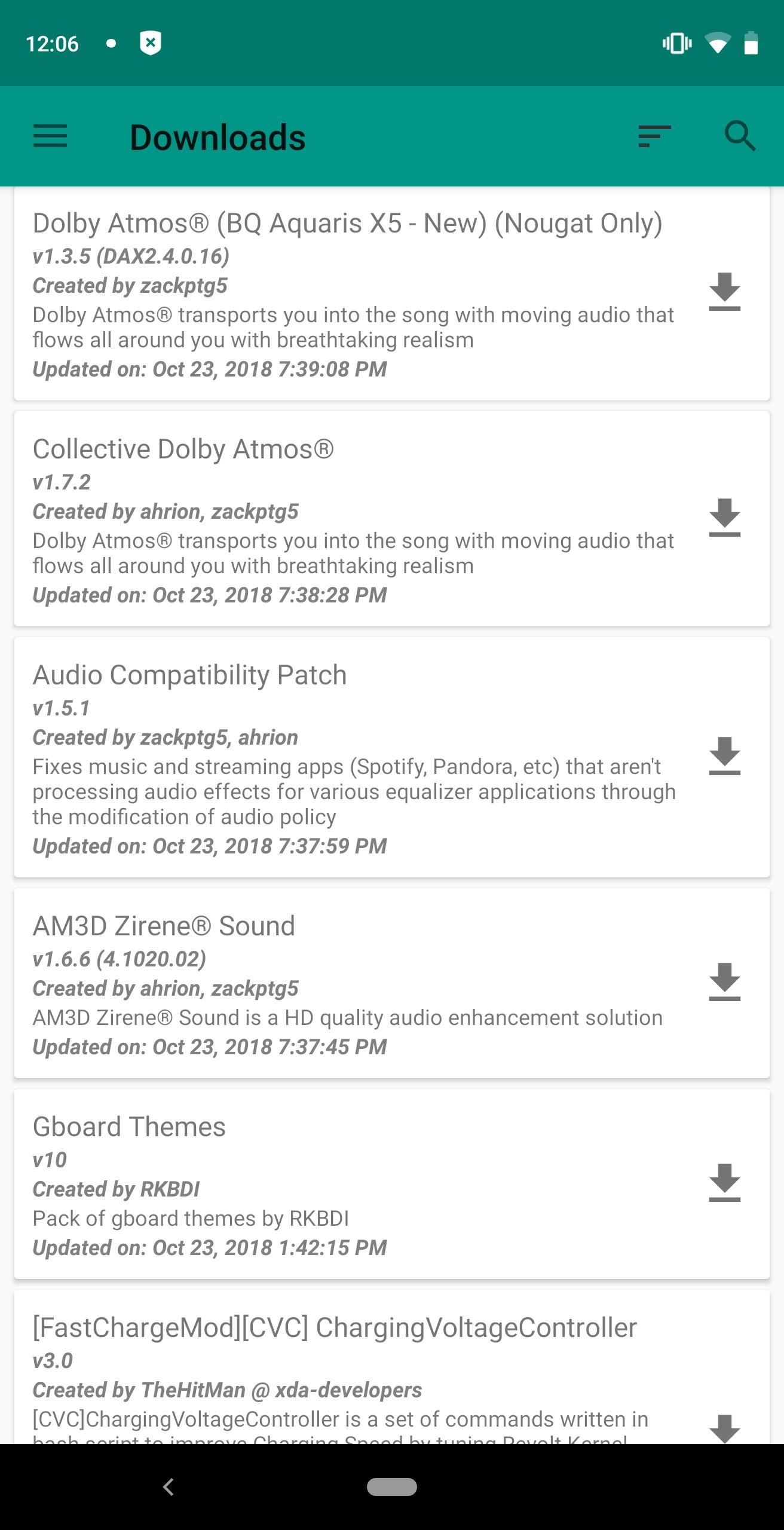
33. Change Boot Animation
Each time your phone boots up, an animation is played while your phone loads the operating system. These animations are chosen by the OEM but can be changed when rooted.
Boot animations can be changed in a number of different ways. Magisk module MidnightCore can change boot animation to another OEM's animations. Some custom ROMs also include the ability to customize this via Settings. However, for the most control, you can change it yourself using a file manager.
Using this link, you can download a boot animation. Then use a file browser to open the /system/media folder and rename the existing bootanimation.zip file to anything else. Once renamed, move the new boot animation file to the folder and rename it bootanimation.zip. That's it!
34. Theme Every Part of Your Phone
In the early days of Android, one of the popular custom ROMs was CyanogenMod. It had more features than Android at the time, offered faster performance, and was much more customizable. One of the best features was its built-in theme engine. When CyanogenMod shut down and reemerged as LineageOS, its theme engine didn't return. But the same team that made many of the popular CyanogenMod themes worked to create Substratum, an app that let you install themes on any rooted devices, CyanogenMod not needed.
These themes will change the colors of all aspect of the phone. While we cross our fingers for a dark theme for Android, Substratum is the only way to accomplish this now. With a theme, the entire OS can follow your color scheme. Settings menu, stock applications, and even some popular third-party apps will all match the colors designated by the theme.
Similar to some other tweaks, there is a way to use this theme engine without root using the add-on Andromeda. However, it is limited to Android 8.0 Oreo devices and costs $1.99. That is on top of the fee you will pay to install almost all themes ,which typically aren't free. Additionally, Google broke this add-on for Android 9.0 Pie. Therefore, unless you hold back your device from upgrading, without root, you will lose your themes.
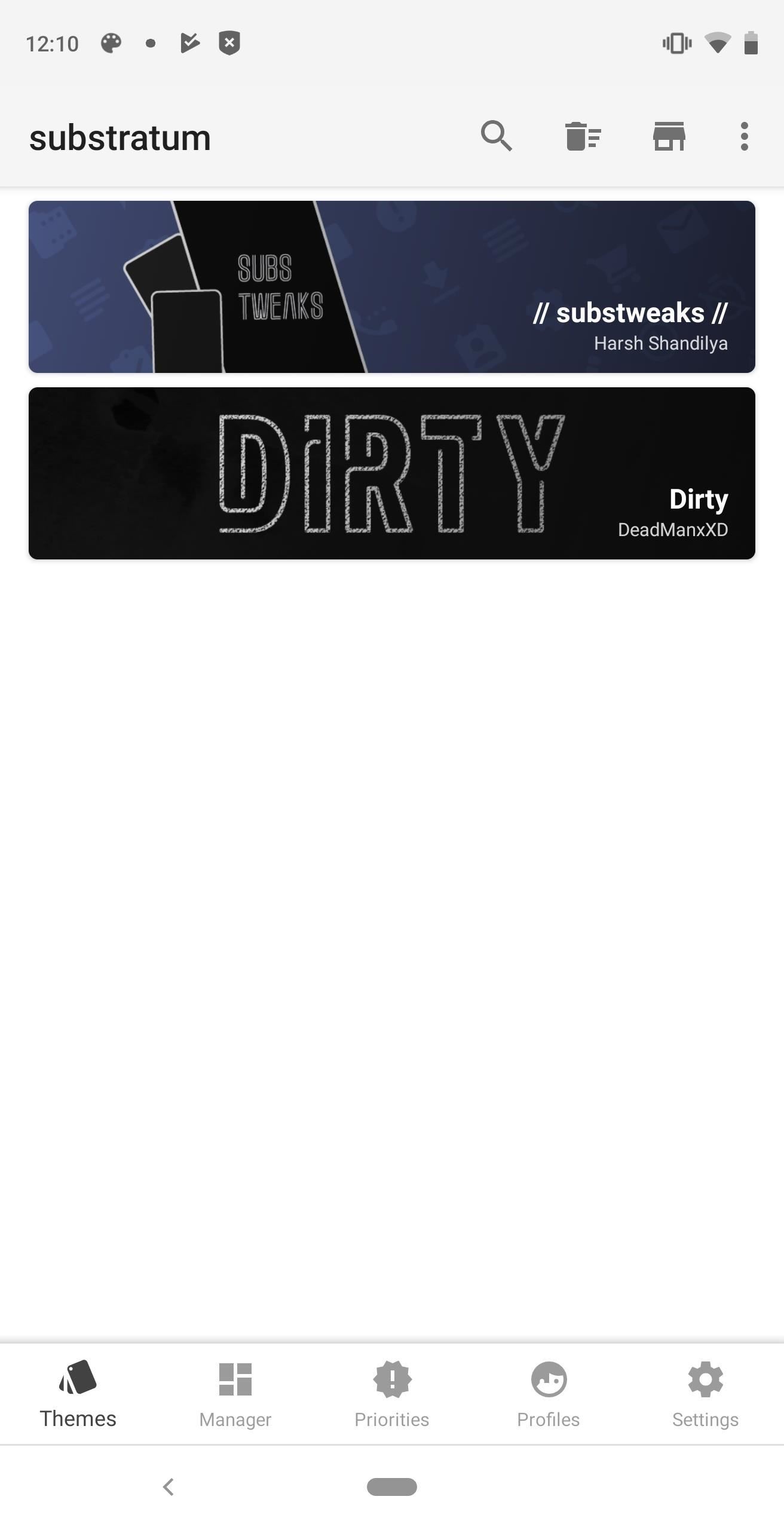
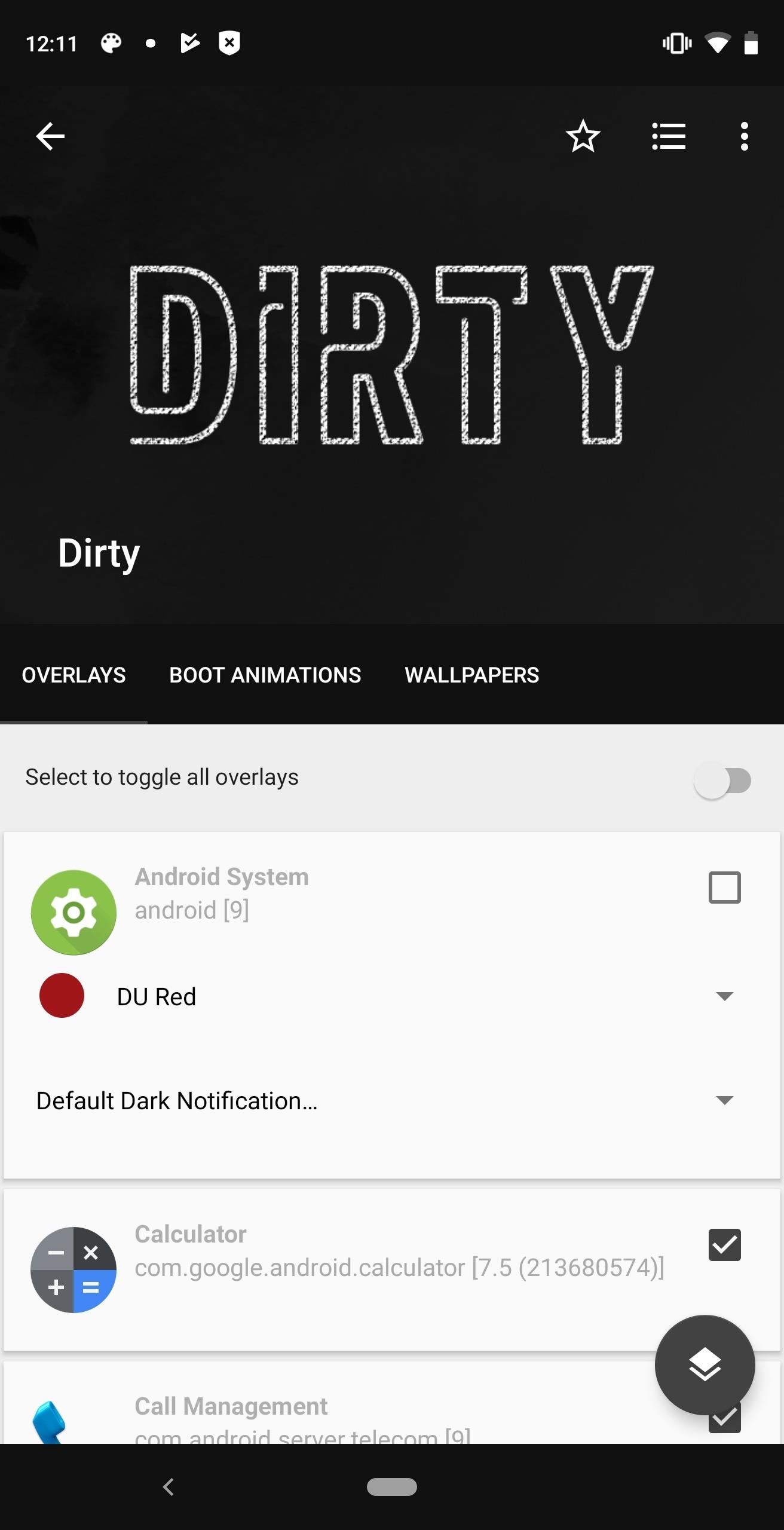
35. Clean Up the Share Menu
Android share menu is a powerful tool when used correctly. The problem is that it gets cluttered really fast and organization is limited. Non-root users are limited to installing apps that replace it or pinning items to the top row of the share menu. And while these options do work, it doesn't stop the biggest problem with the share menu: the countless apps included that you will never use.
Using Xposed Framework and the module Custom Share, you can delete apps from this list. This way, your share menu is a lot less extensive and populated with only apps you will actually use to share data.
36. Change Fonts
Rooting lets you change the font of the text used throughout the OS. While OEMs such as OnePlus do include the ability to change this without root, it is usually limited to only one additional font. However, with root, you can choose from a collection.
Apps such as Font Fix, let you choose from over 4,000 fonts. The app is technically usable by non-rooted devices, but some OEMs will block font changing on non-rooted phones. With root, every phone works perfectly. Using FontFix, you can change the style of text everywhere. Additionally, the app will provide extra control over the font not included in the device natively.
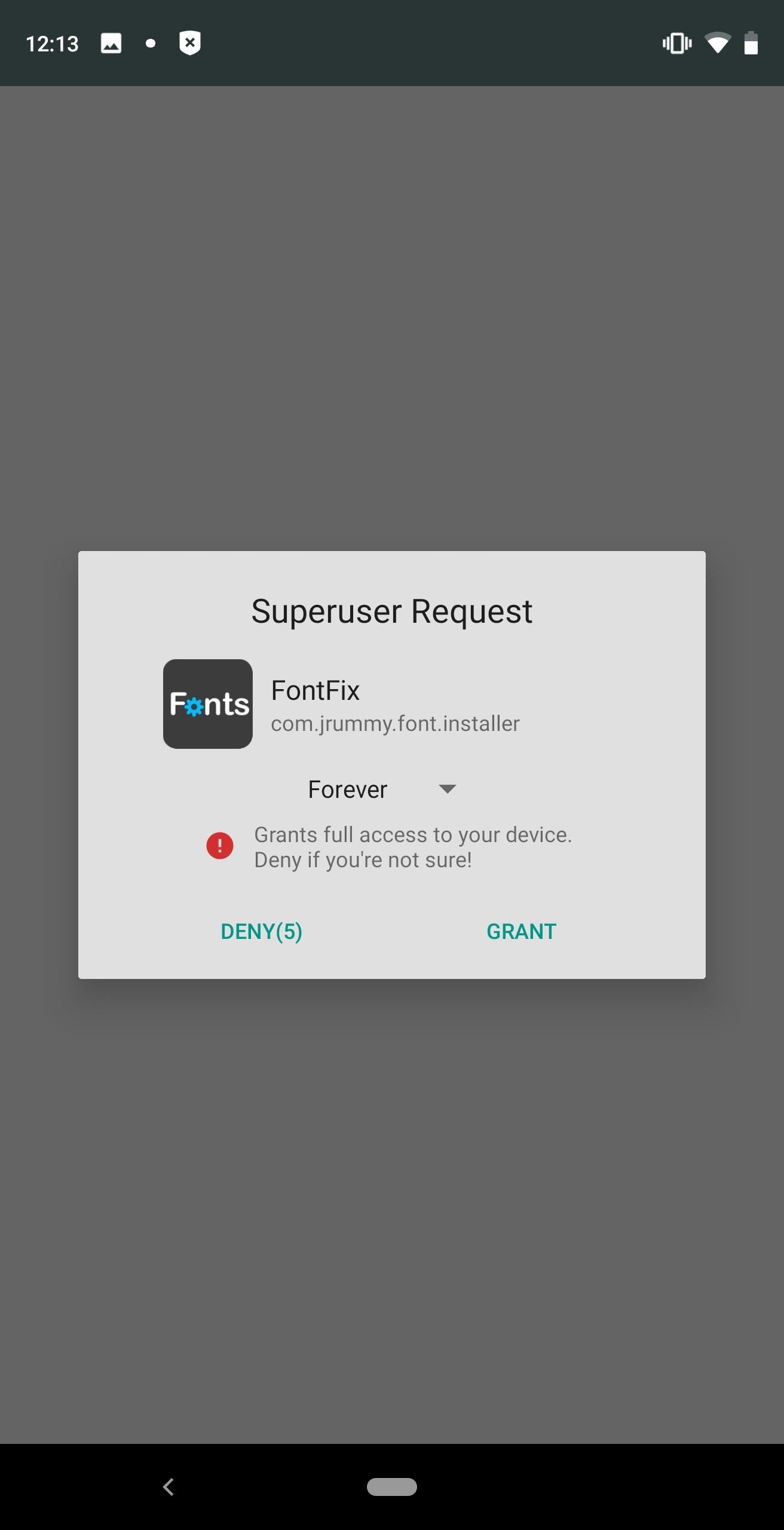
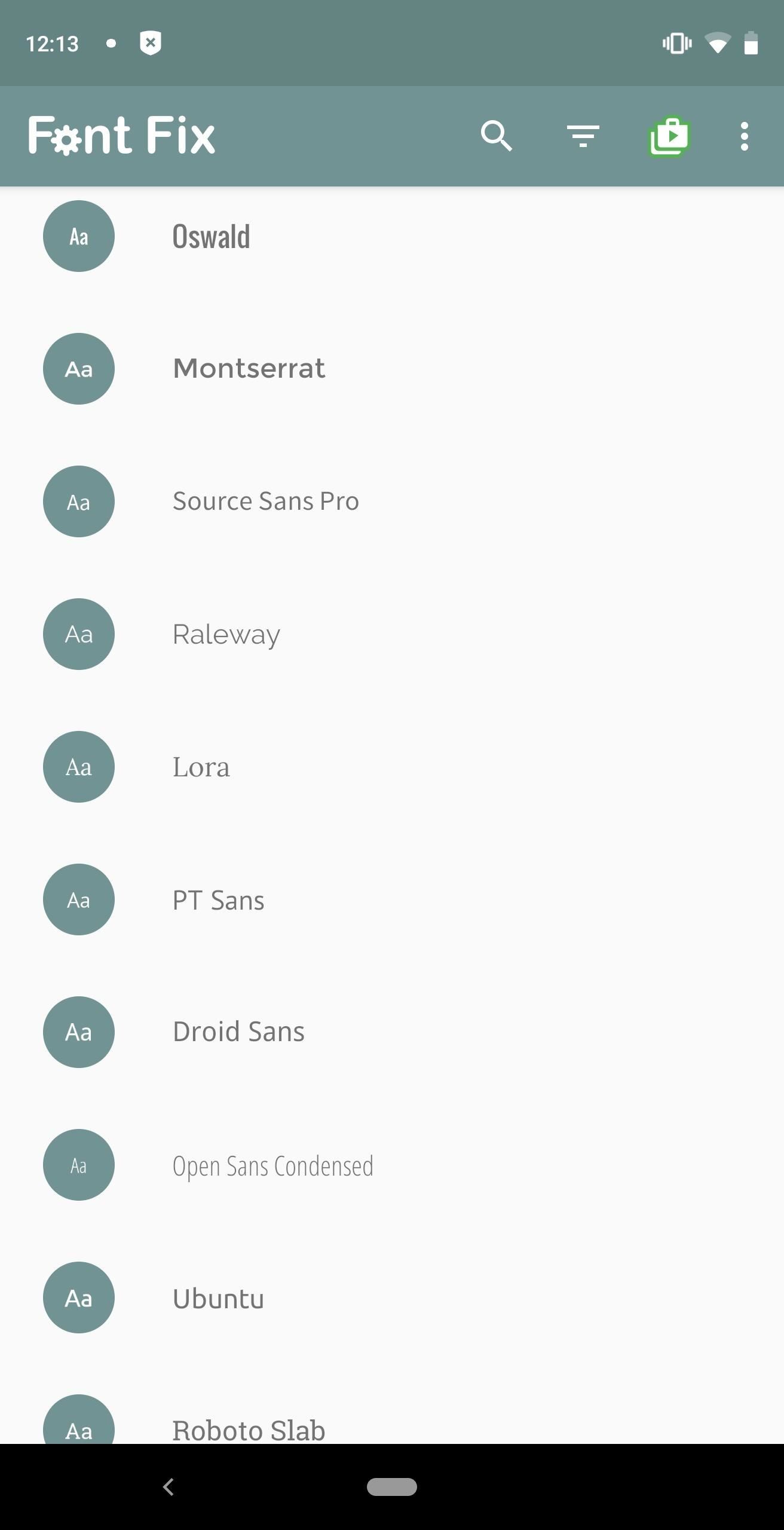
Make Your Phone New Again
When your phone starts feeling boring and old, that might just be the best time to root. Thanks to the system-level access, you can refresh y our phone with entirely new software and features to and make it feel like new again.
37. Custom ROMs
To completely cover custom ROMs, we would need a few articles, so we'll give you the cliffs notes version. ROMs are modified firmware based on Android were customized by a third-party developer for a different experience. In a nutshell, installing a custom ROM replaces your phone's operating system with a new one that usually contains lots more customization options, improved security, and better performance.
ROMs such as Resurrection Remix give you a host of built-in customization options not found in stock Android or any OEM's skin. These options let you change everything from the lock screen to the navigation bar, giving you an unprecedented amount of control as to the exact look of your phone. LineageOS and Copperhead OS improve security, with the latter offering security comparable to other security-minded OEMs, such as BlackBerry. Lineage OS, which is easily one of the most popular custom ROMs, brings you a near-stock Android experience with a few additions such as Privacy Guard, which we explained above.
ROMs are also developed for older devices, providing them software updates and security patches years after the OEM stopped sending any. One great example of this is the OnePlus One, which was released in 2014. The community has continued to support it years later, allowing its user to run Android 9.0 Pie, the latest version of Android. For context, the last official release for OnePlus One was Android 5.1.1 Lollipop.
38. A Better Recovery
While technically not a root advantage, custom recovery and root are so directly connected that it is worth mentioning. Custom recoveries, such as TWRP, are usually the second step for any users trying to root their device the traditional ways. Only when OEMs block the conventional way of rooting do users have to find an exploit to accomplish root first. Even then, using apps such as FlashFire, users can install TWRP afterward.
Custom recoveries make adding modifications to your device easy. Most modifications can be flashed using the custom recovery interface, including custom ROMs. And as mentioned before, it has one of the best backup solutions available to Android users in case anything happens to your device.
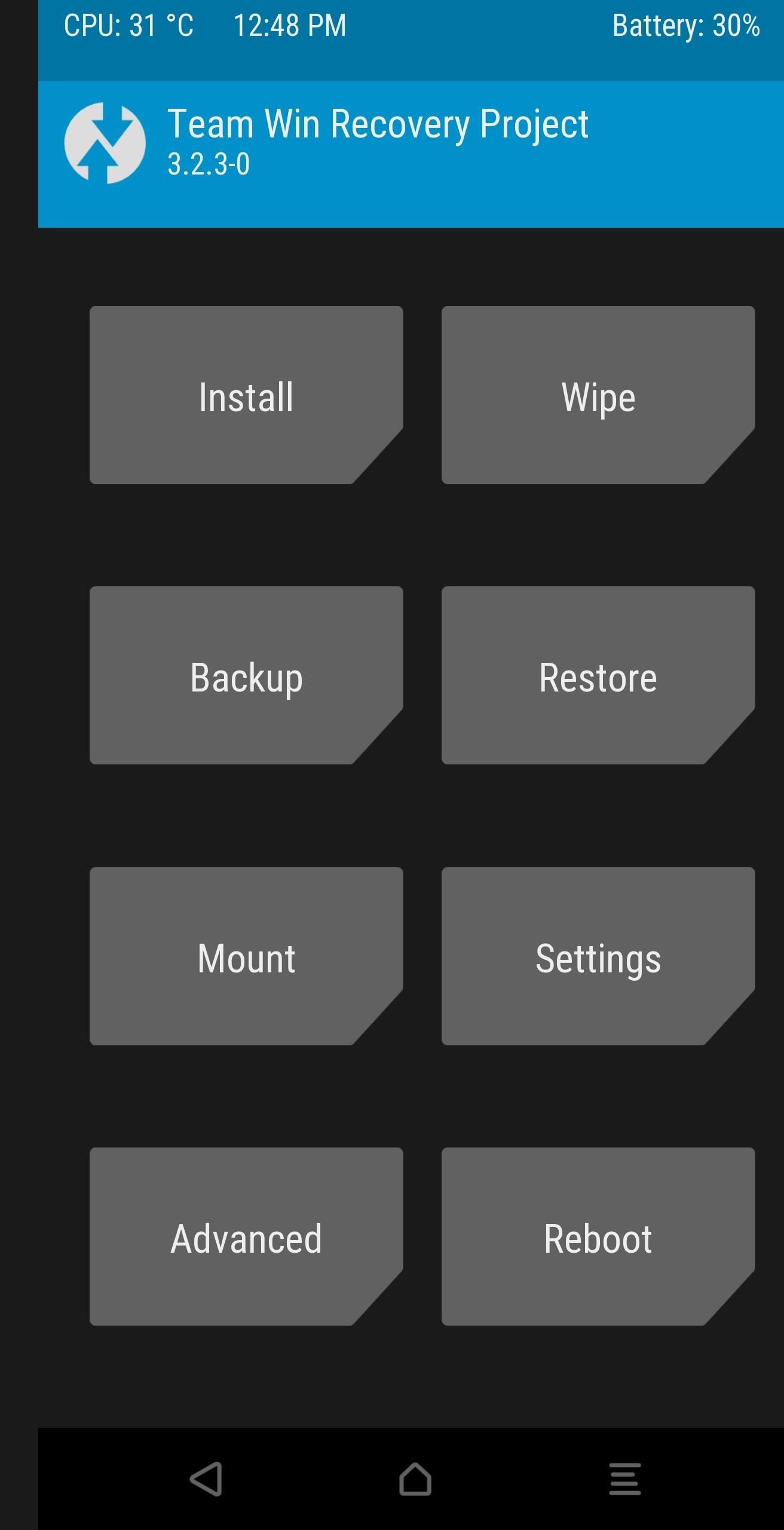
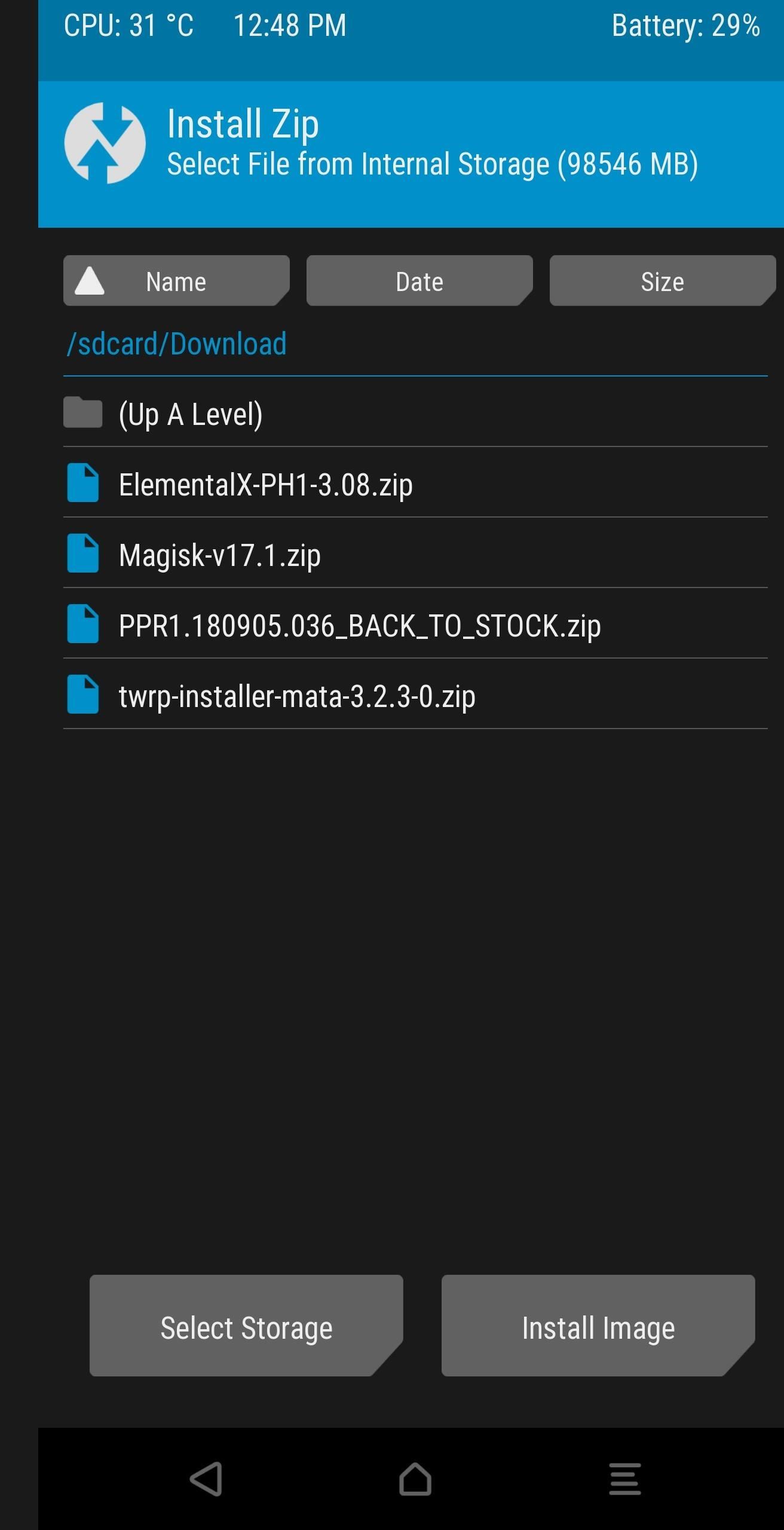
39. Better Battery Management
Before Android introduced Doze Mode, battery life was pretty terrible on most Android devices. What Doze did was improve background power consumption by creating a hibernation mode when your phone was idle. Notifications for all but high-priority apps were pushed, minimizing battery consumption when you were not using your device. What apps like Greenify do is maximize this feature for even better battery.
Hibernation mode typically requires a select period to pass without any movement of your phone. Greenify can hibernate apps as soon as your phone screen turns off. It can also make hibernating apps wake up faster by using a feature known as Shallow Hibernation, which wakes up apps for a period, makes them high-priority, then returns them to hibernation. Greenify can be used without root, but its ability is significantly limited. However, when given root access, it will noticeably improve your battery life.
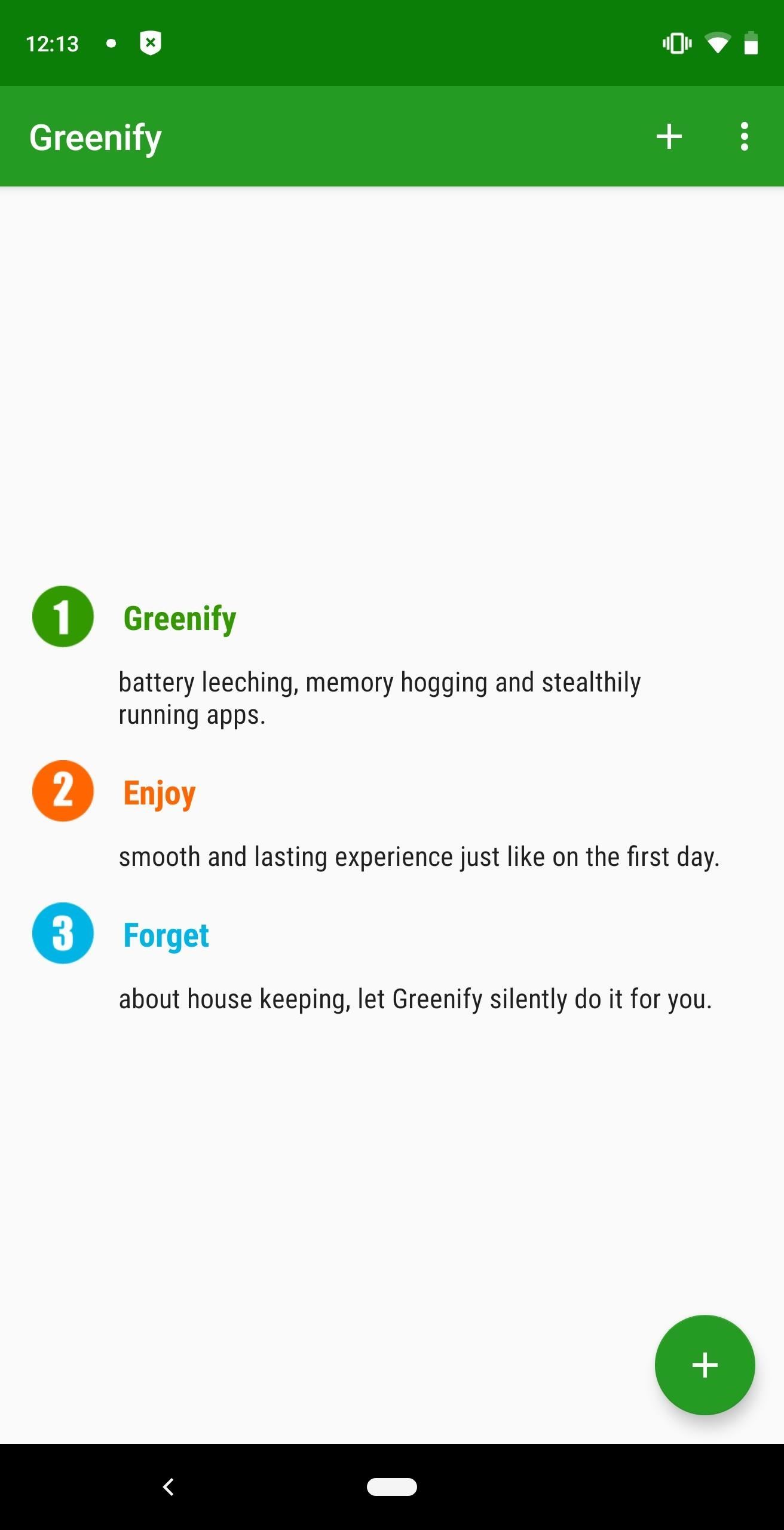
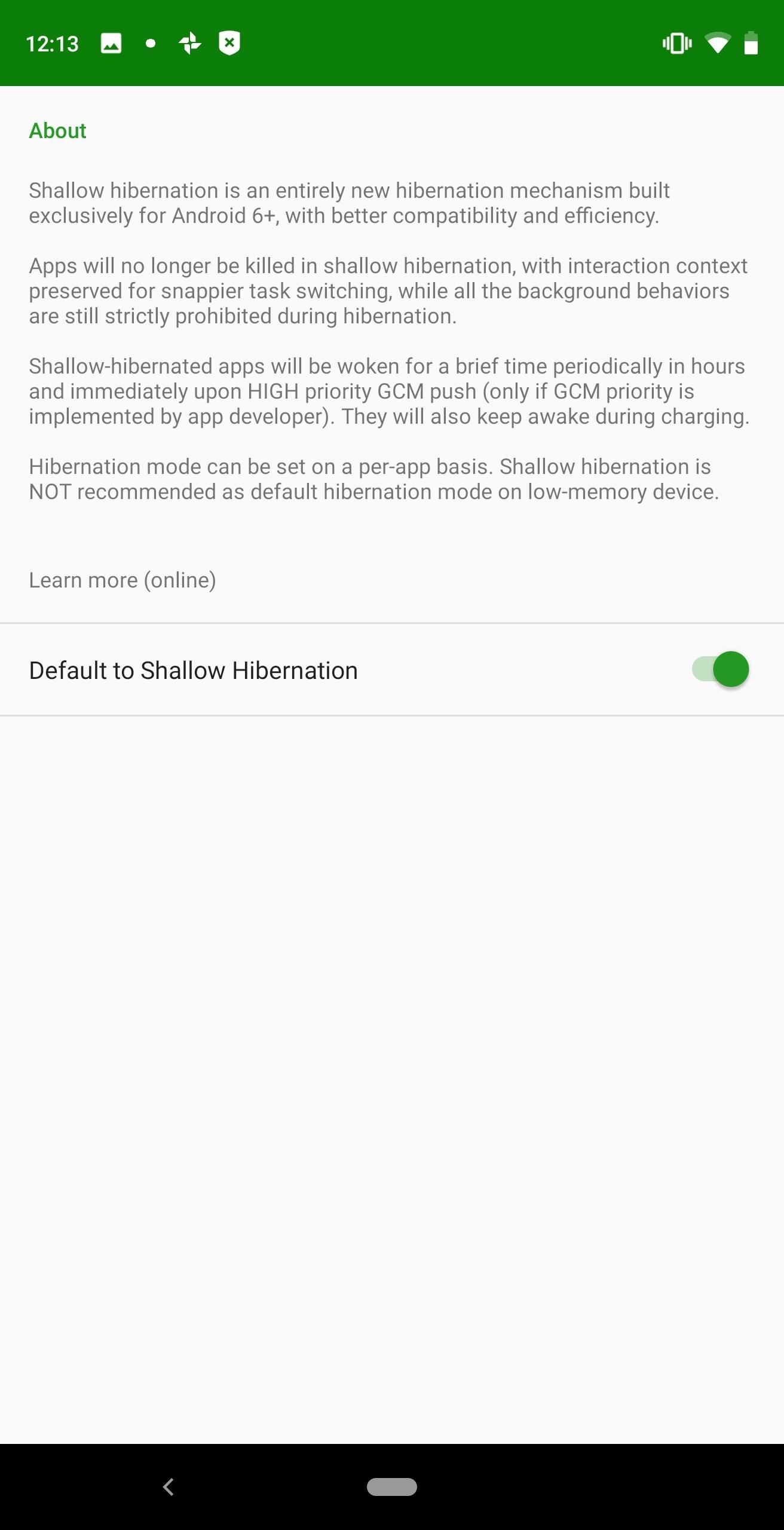
40. Overclock or Underclock Your CPU & GPU
The SoC that comes with your device heavily dictates the performance of your phone. However, in one year, the SoC is obsolete after Qualcomm releases a newer system-on-chip that's even faster than the previous year. Unless Google decides to revive Project Aura, replacing the SoC isn't possible for the average user, making the only way to boost performance to buy a new phone. For those who can't afford to buy a new phone each year (or just don't want to give up their current phone), rooting provides a solution.
With root and a custom kernel, you can overclock the CPU and GPU for additional performance. In the early days of Android and rooting, this meant manually increasing the frequency until you got the desired performance, but nowadays, this is much easier. Developers of custom kernels use presets tested to work on your particular phone and SoC. This way, you can achieve an overclock that works and is relatively stable.
Another option you can do is underclock the SoC. Underclocking will help stave off battery aging, which causes your battery's true capacity to decrease each time you discharge and charge your phone. By underclocking the CPU, the power consumed is less, maintaining more of your battery life while only slightly reducing performance.
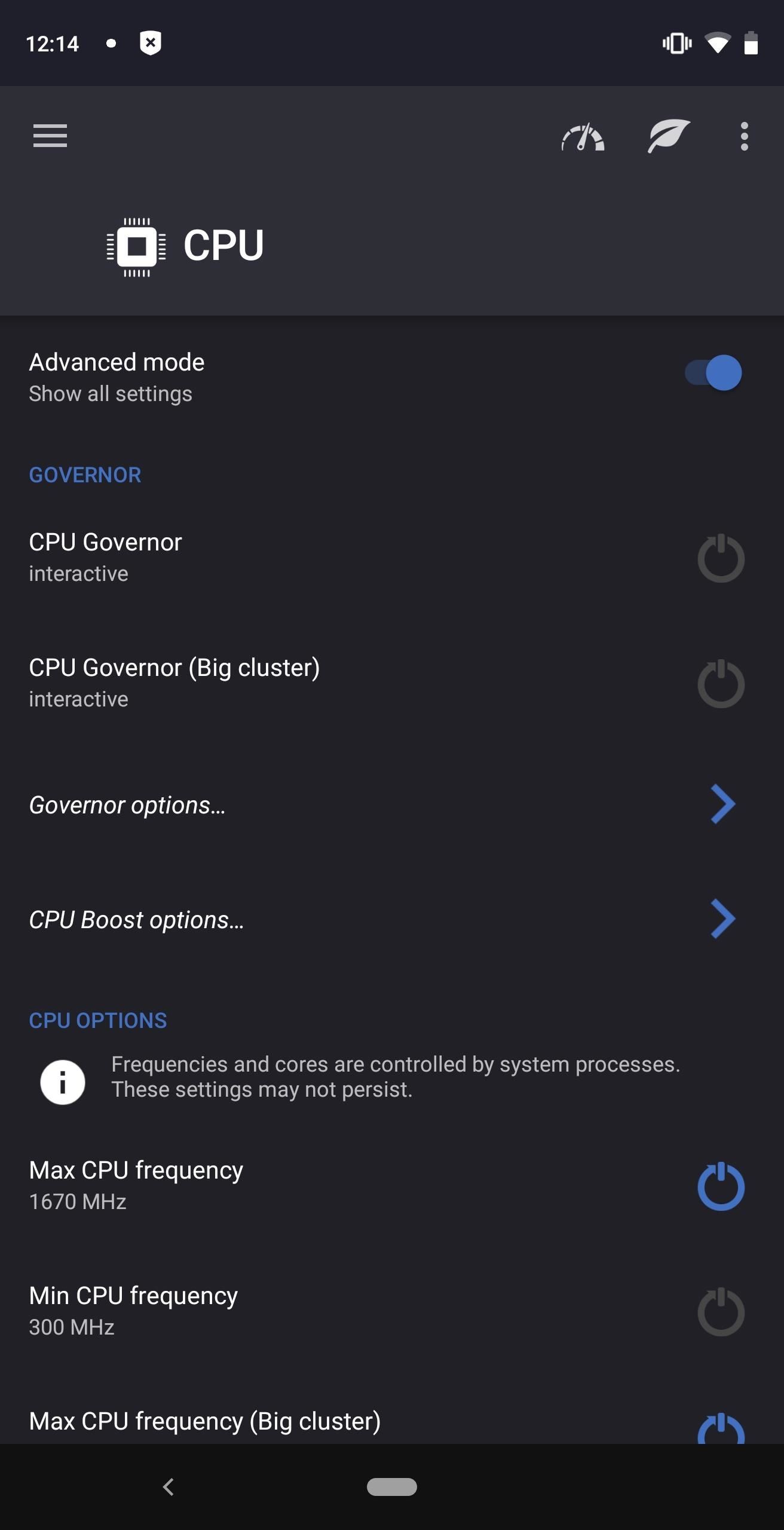
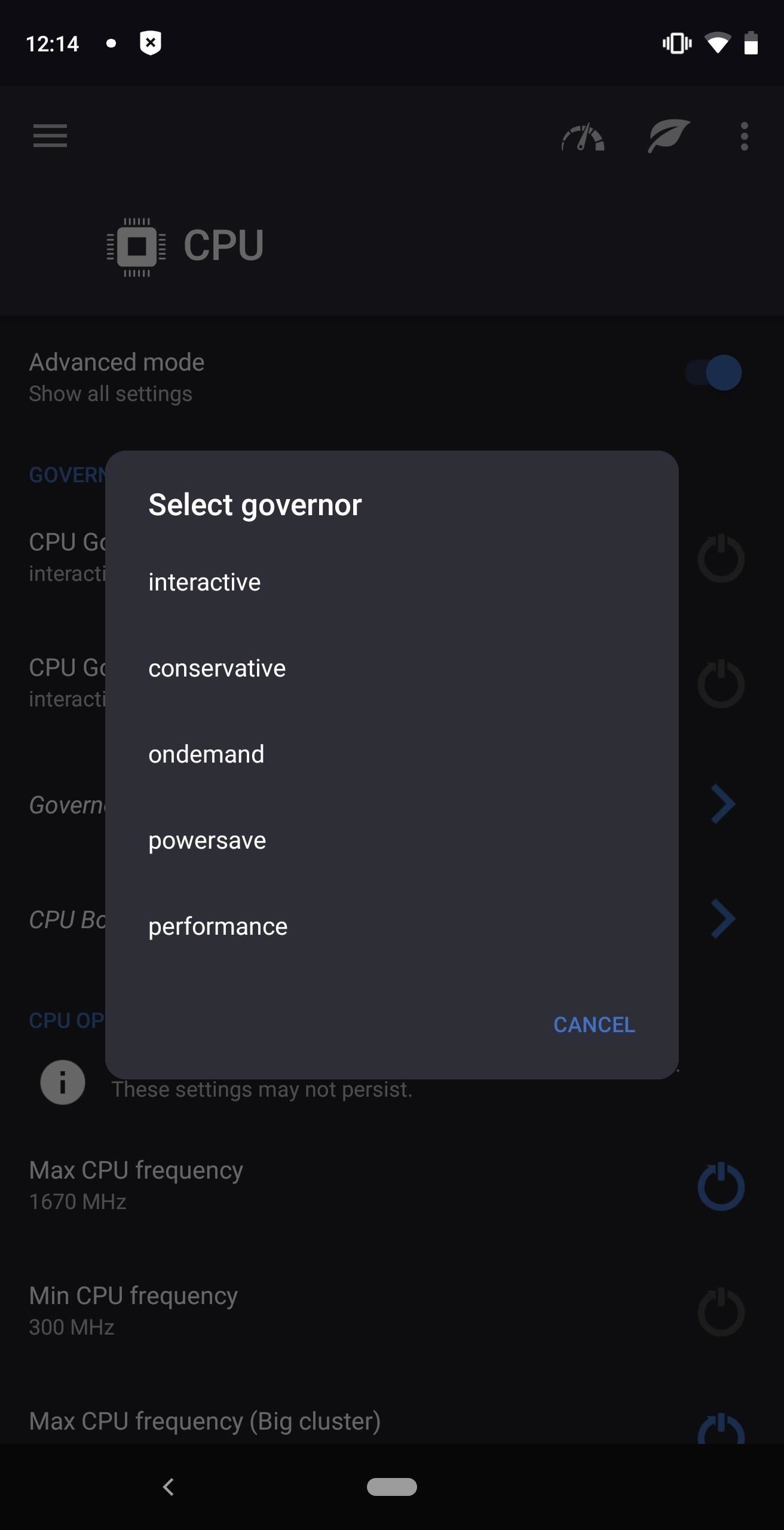
41. Use Governors
A governor is a component of the kernel that measures and regulates the CPU frequency. It sets policies that adjust the CPU frequency based on a host of conditions. These governors make a considerable difference as to how your device performs, and the default one is set by the OEM. With root, you can't modify these at all, but with root and a custom kernel, you can choose what governor you want.
When selecting a governor, you can change the way your phone will handle different situations. Depending on the task, the governor will dictate how to increase or decrease the CPU frequency. For example, one governor could lock your CPU to its maximum frequency until it completes its task. Once completed, it could return to idle or a low power state. Another might only use the lowest possible frequency to complete a task for each situation. This way, your phone never experiences the higher heat due to the higher frequency.
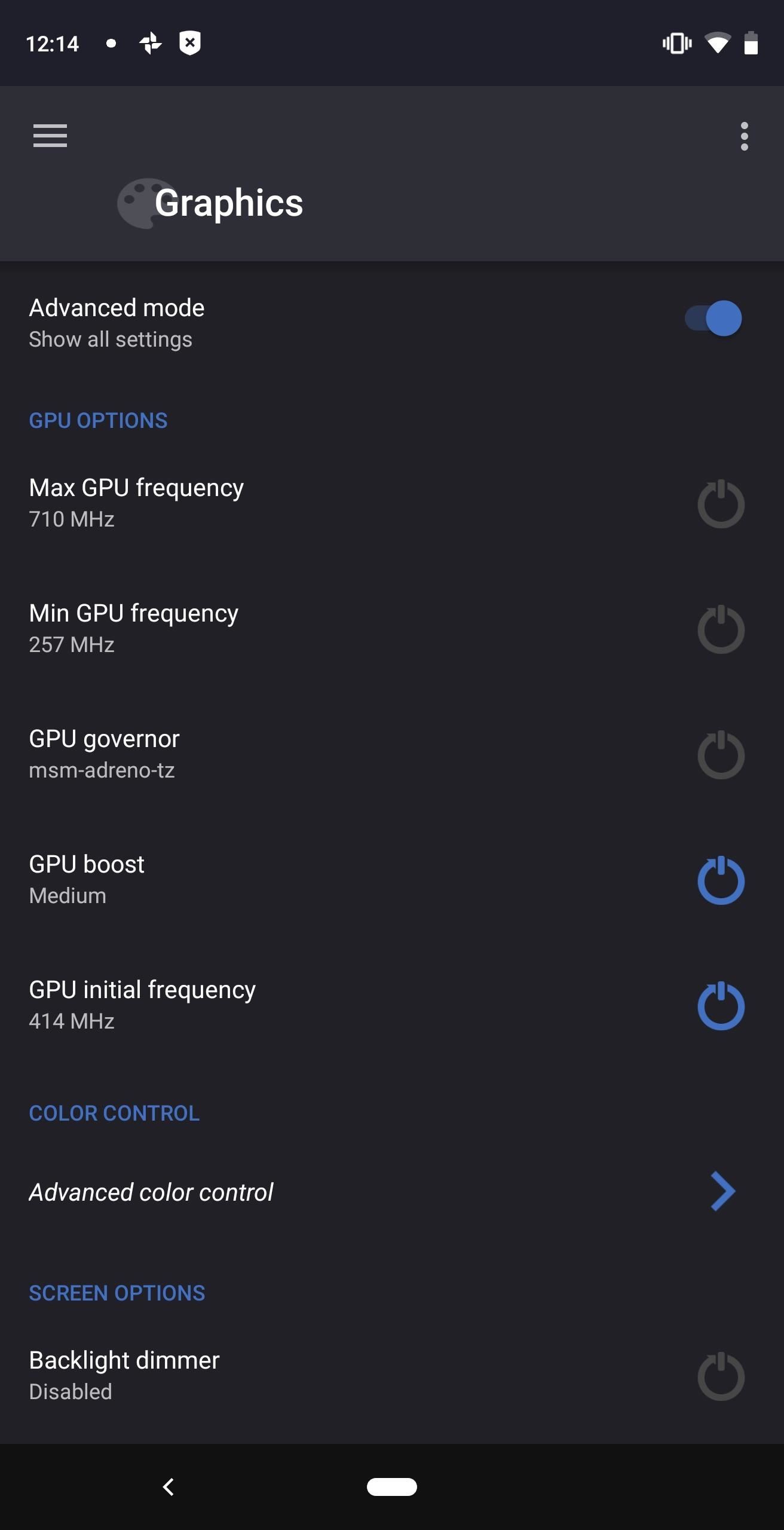
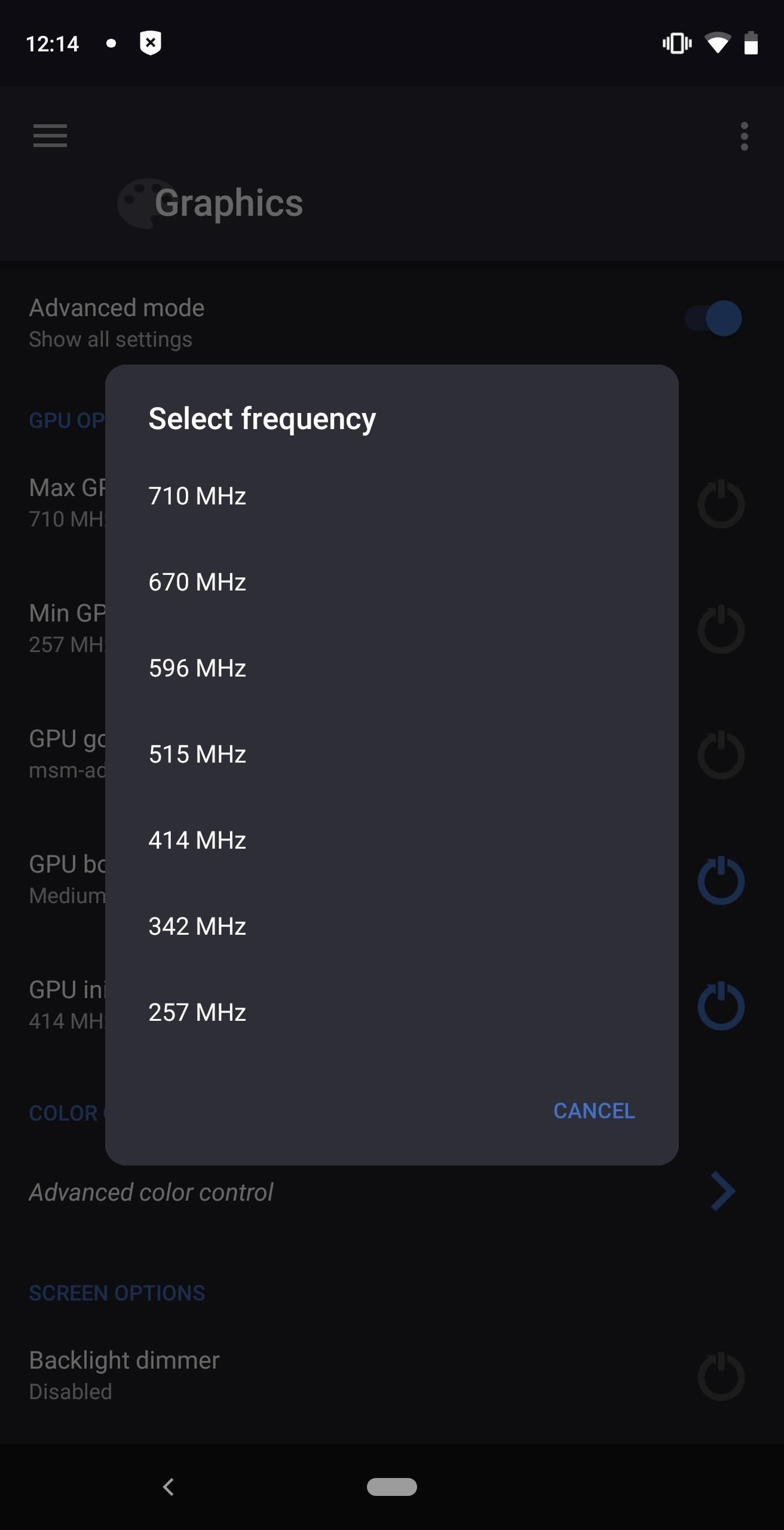
Conclusion
The world of rooting has never been better. While you might see people debating whether rooting makes sense now, the fact is that the power it provides you is still unparalleled. Yes, rooting can void your warranty, yes it can brick your phone, and yes applying OTA updates isn't as easy. The thing is each of these problems can be worked around.
As to whether or not you should root, that's something you should weigh yourself. If you're using an older device with a warranty that expired a while ago, there's a lot less of a risk. Or if you're using a phone that has its stock firmware readily available, you can always re-flash those files to recover from a soft-brick. Finally, while applying OTA updates does require more steps, it isn't difficult to do. To see for yourself, check out our guide on the topic.
This article was produced during Gadget Hacks' annual Tweaks & Hacks Celebration week. Read all of the Tweaks & Hacks Celebration stories.
Who needs a wand? Unlock your magical powers and transform yourself from a Muggle into a Wizard or Witch just by using your Android phone. See how:
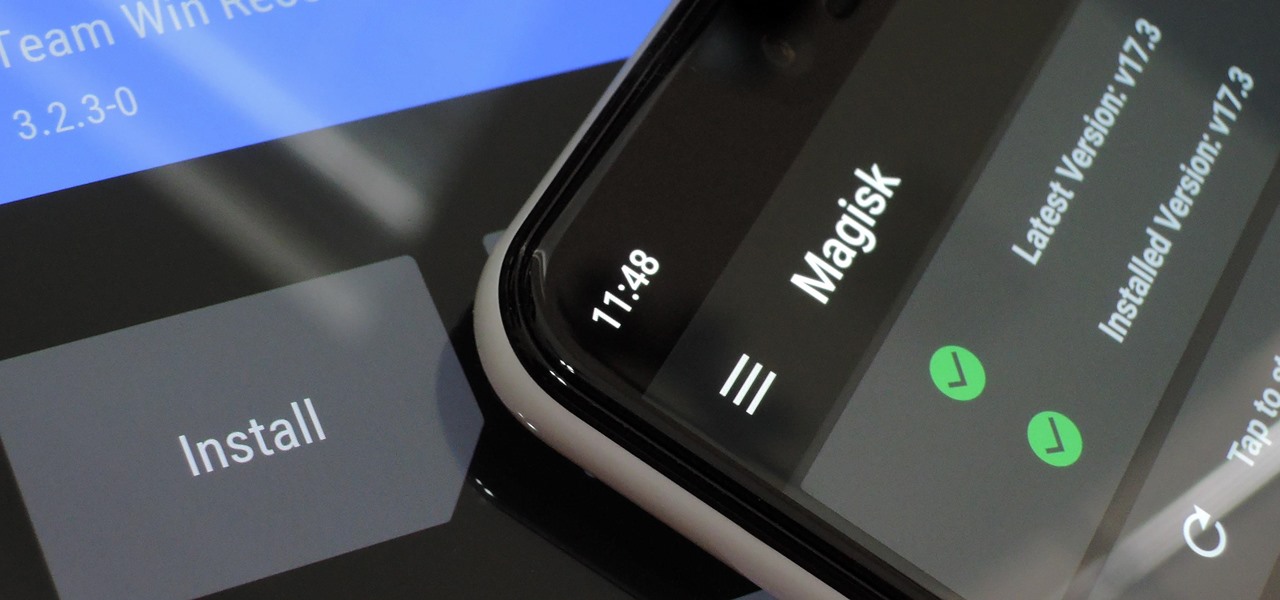





















Be the First to Comment
Share Your Thoughts