Dark themes are all the rage these days, and both Android and iOS have system-wide versions. Many big-name apps and device manufacturers have already jumped on board the night train, and Google Chrome is no different. But the Chrome mobile browser offers various ways to enable its dark theme.
The dark theme is available in the latest stable version of Chrome and has been since Chrome 78, so you don't need to mess around with experimental apps like Chrome Dev or Canary. Best of all, it can be tied to the system-wide dark modes on both Android and iOS. However, dark mode in Chrome only themes Chrome's interface, not websites, though the latter is possible with an experimental flag.
- Jump to: Android Instructions | iOS Instructions
Enable Dark Mode for Android 10 or Later
The dark mode in Google Chrome is tied to the system-wide theme added to Android 10. Once that theme is turn on, all apps, including Chrome, will turn on their dark theme. The feature is likely already set to on, but just in case:
In Chrome, tap on the menu button (the vertical ellipsis) in the upper right, then select "Settings" from the list. Next, touch on "Themes," and make sure "System default" is toggled on. You can also manually choose "Light" or "Dark" if you don't want to use your system's dark mode controls. With one of those two options set, your system's dark mode will not affect Chrome.
With it set to "System default," you can now activate Android's dark mode. In your device's "Display" settings, you can toggle "Dark theme" on or off, but it's much easier to just use the "Dark theme" toggle in the pull-down quick settings menu. If you don't see it, tap the pencil icon to find and add it.
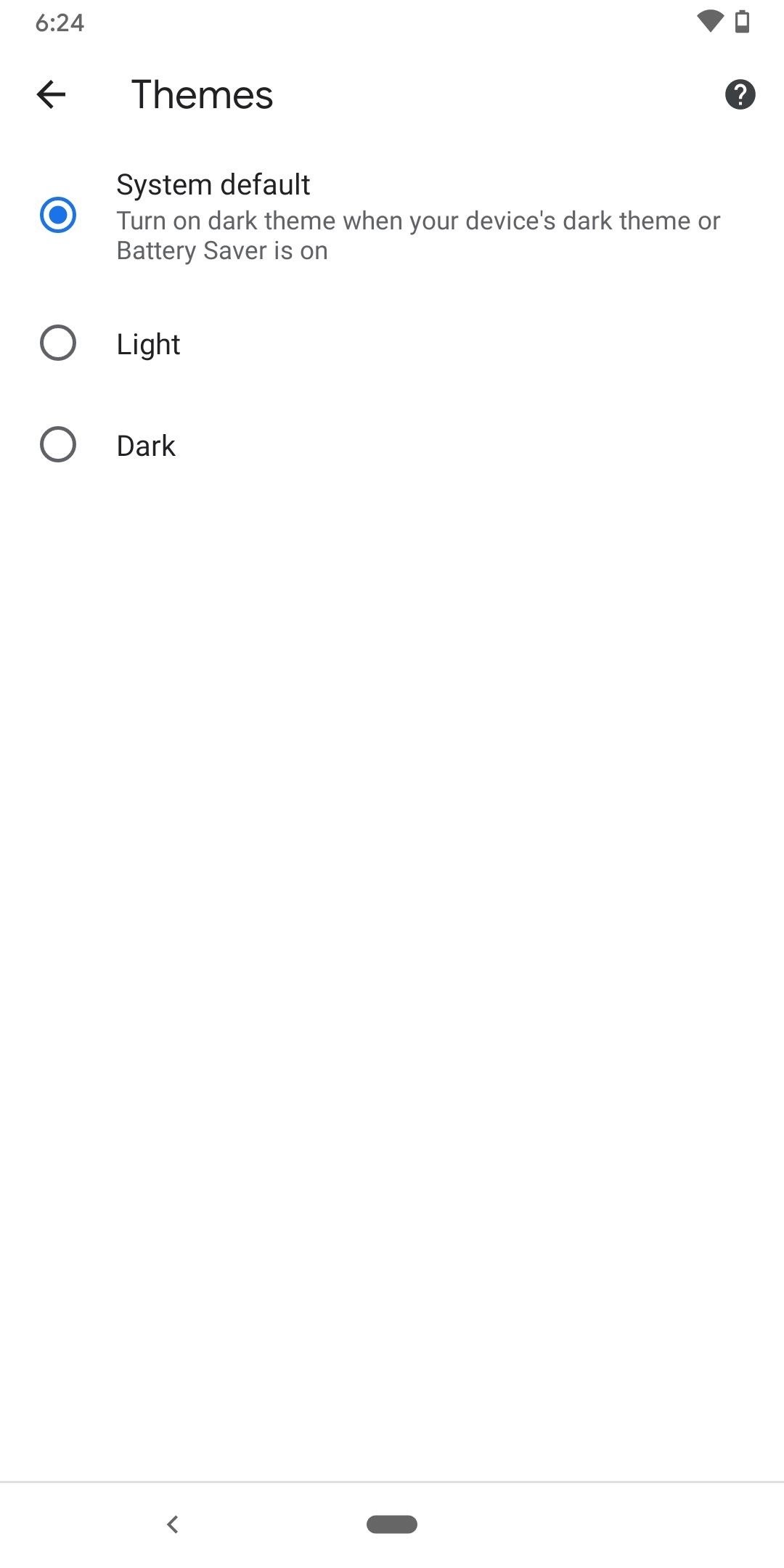
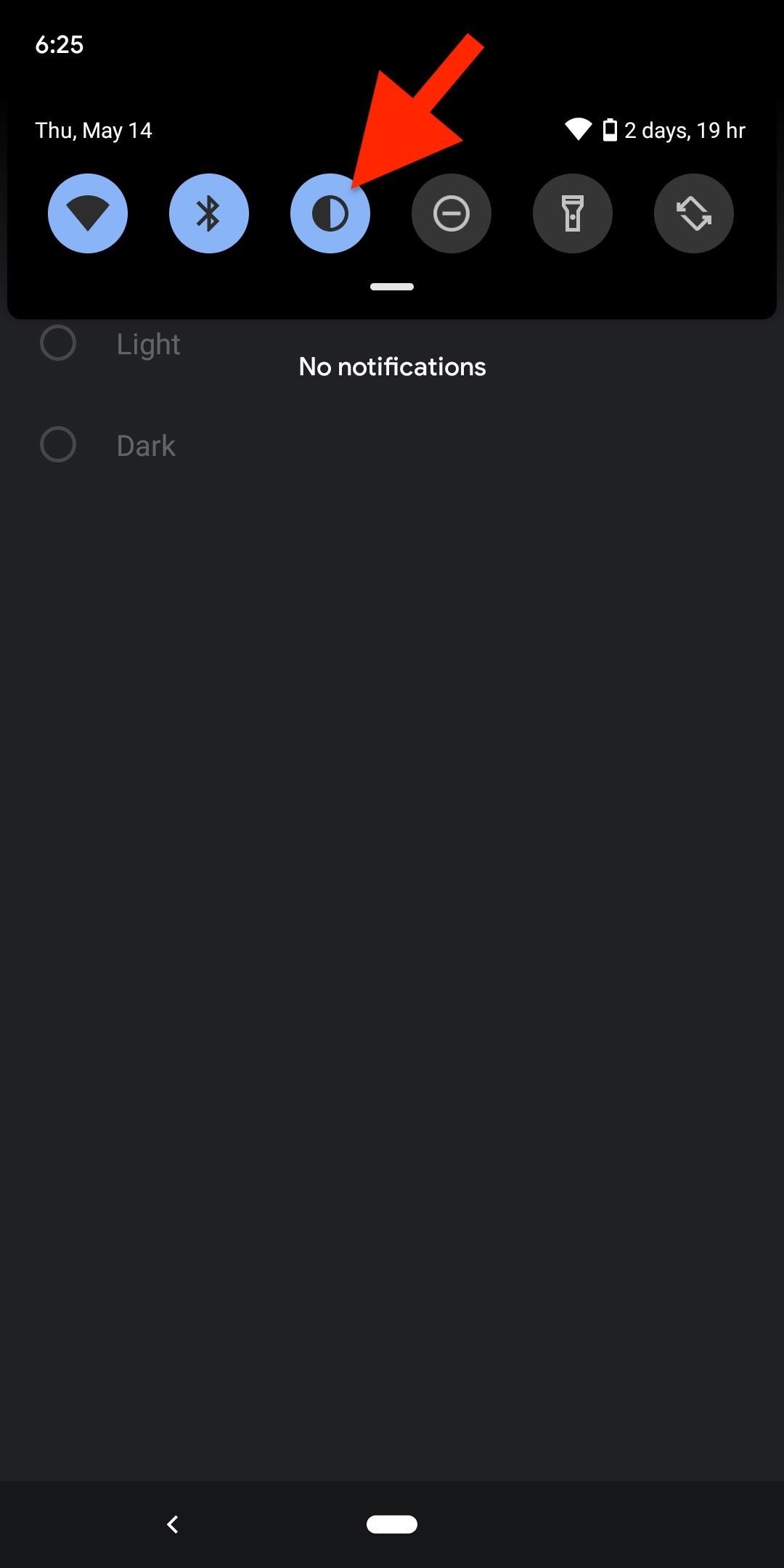
Go back to Chrome, and the address bar and menu will now have a dark gray background. While that's good enough for most, there's a way to make things even darker, so keep reading.

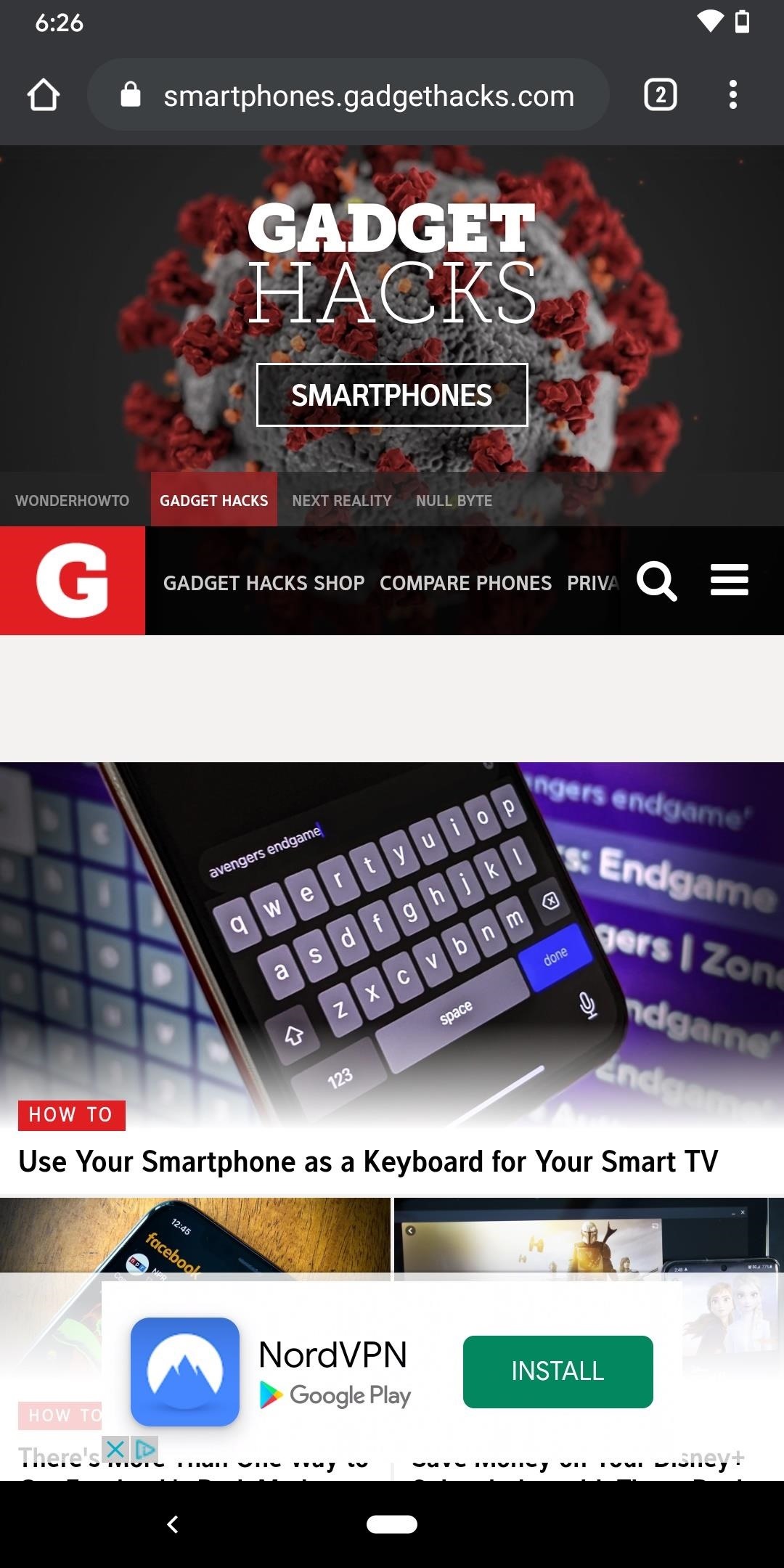
What we have so far is excellent, but we can make the dark theme even better. Right now, only the menu and address bar will have a dark background, but we can also change the website background as well. In a new Chrome tab, type the following into the address bar and hit enter.
chrome://flagsIn the search bar, start typing in "Force Dark Mode for Web Contents" until you see it appear as an available flag. Select the drop-down menu for "Default," choose "Enabled," and tap the "Relaunch" button to restart the browser.
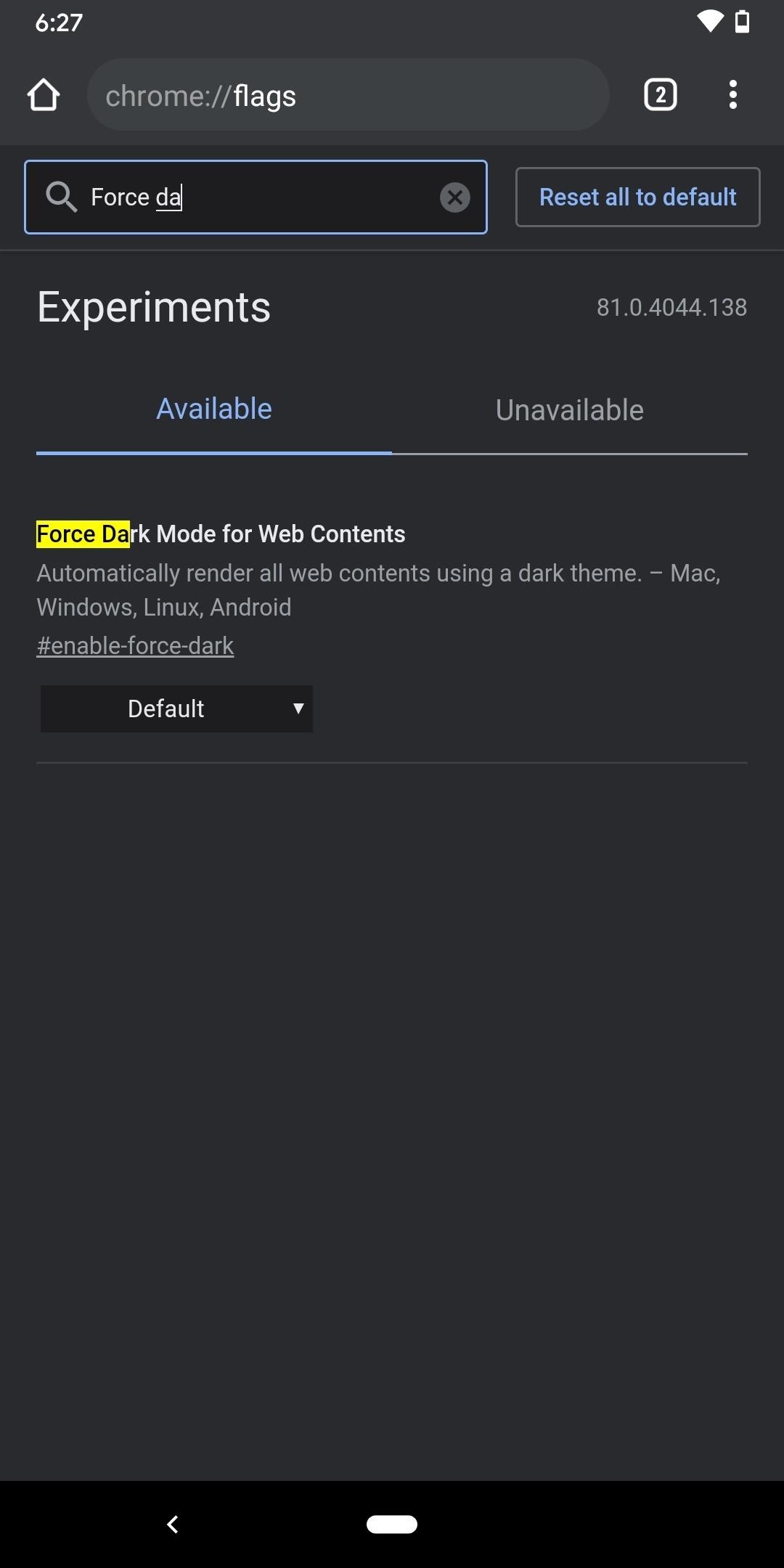
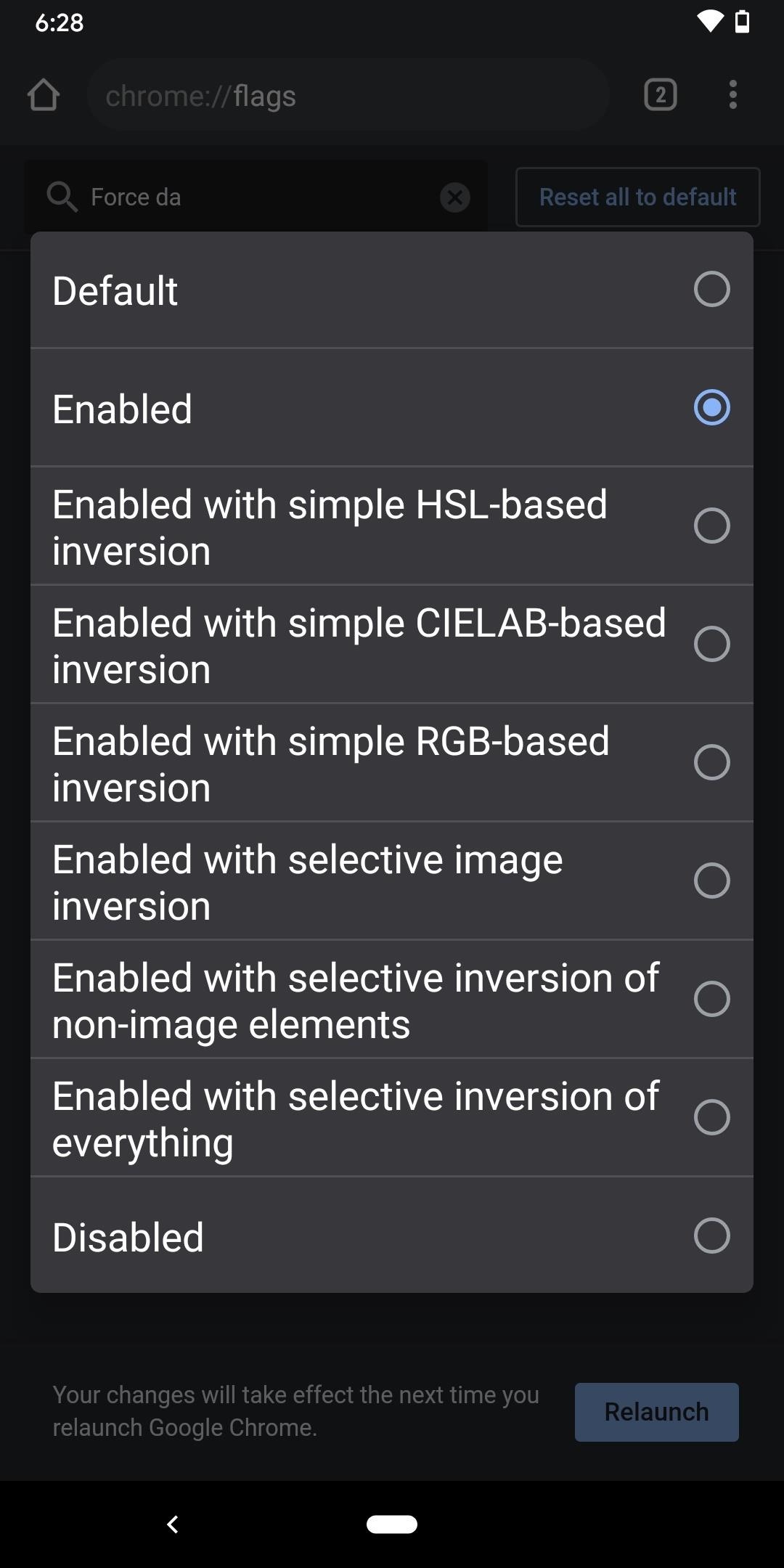
Now websites will also use a dark theme as well, as you can see below.
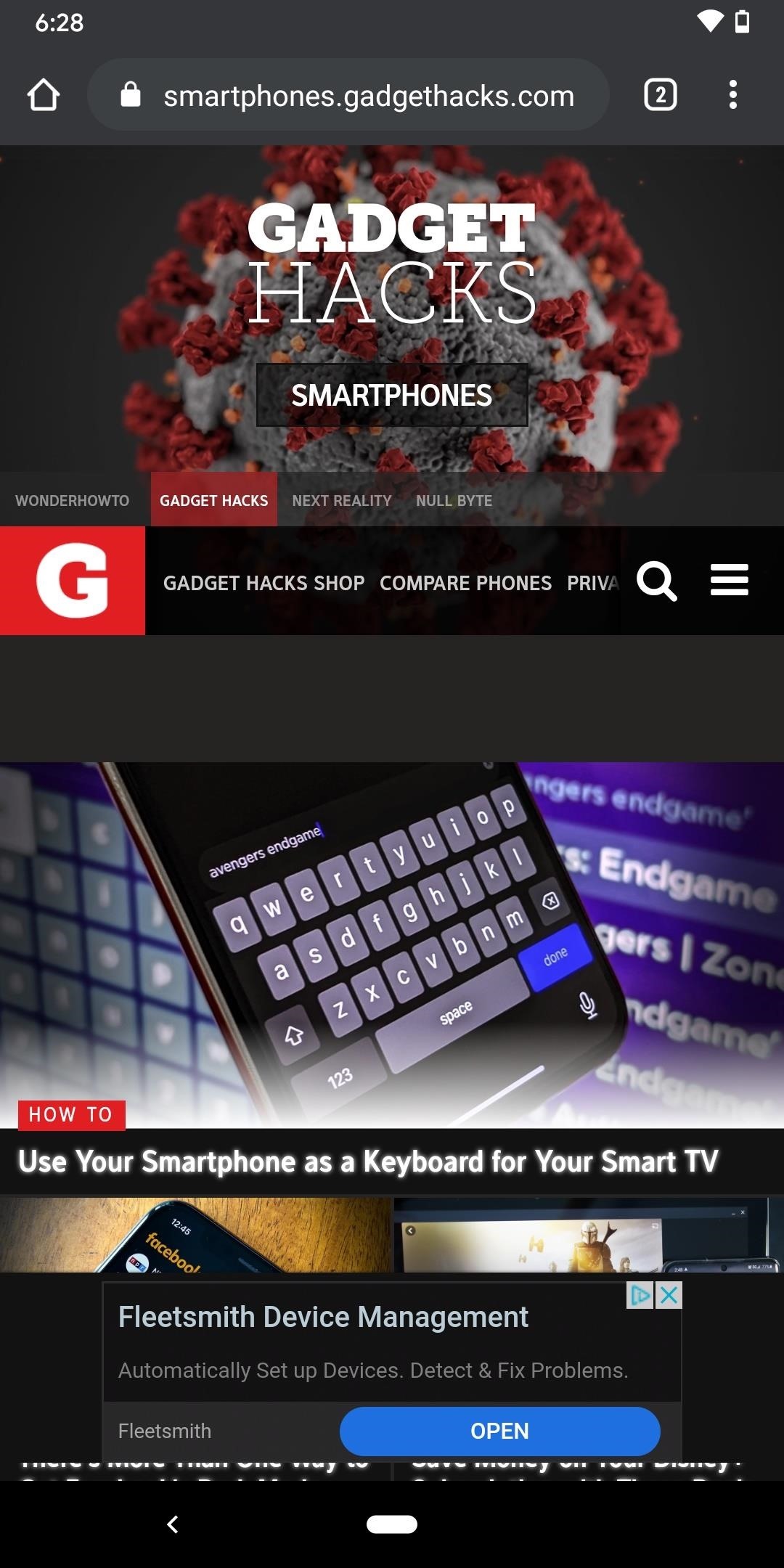
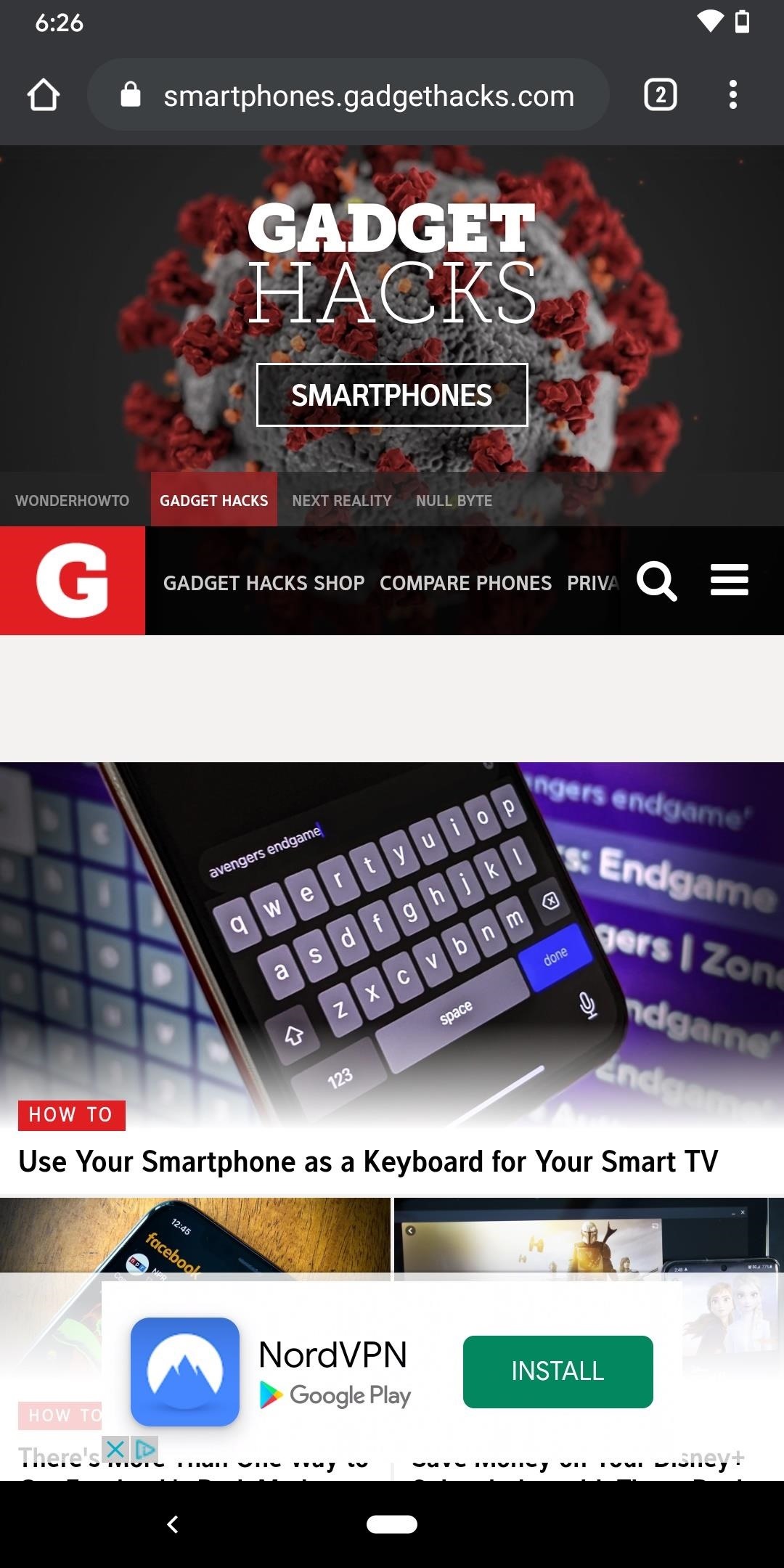
Enable Dark Mode for iOS 13 or Later
Google Chrome is tied to Apple's system-wide dark mode, so when it's enabled, Chrome's dark theme is active. Unlike with Android, the iOS version does not have any built-in dark theme settings for Chrome, so there's no setup or manual option.
There are multiple ways you can enable the dark mode in iOS 13 or later:
- In your device's "Display & Brightness" settings, tap "Dark" under Appearance.
- Ask Siri to "turn on dark mode."
- Long-press the brightness slider in the Control Center, then tap "Dark Mode."
- Add the "Dark Mode" control so you can just swipe the Control Center open and touch it.
The background will now change to either black or dark grey with white text.
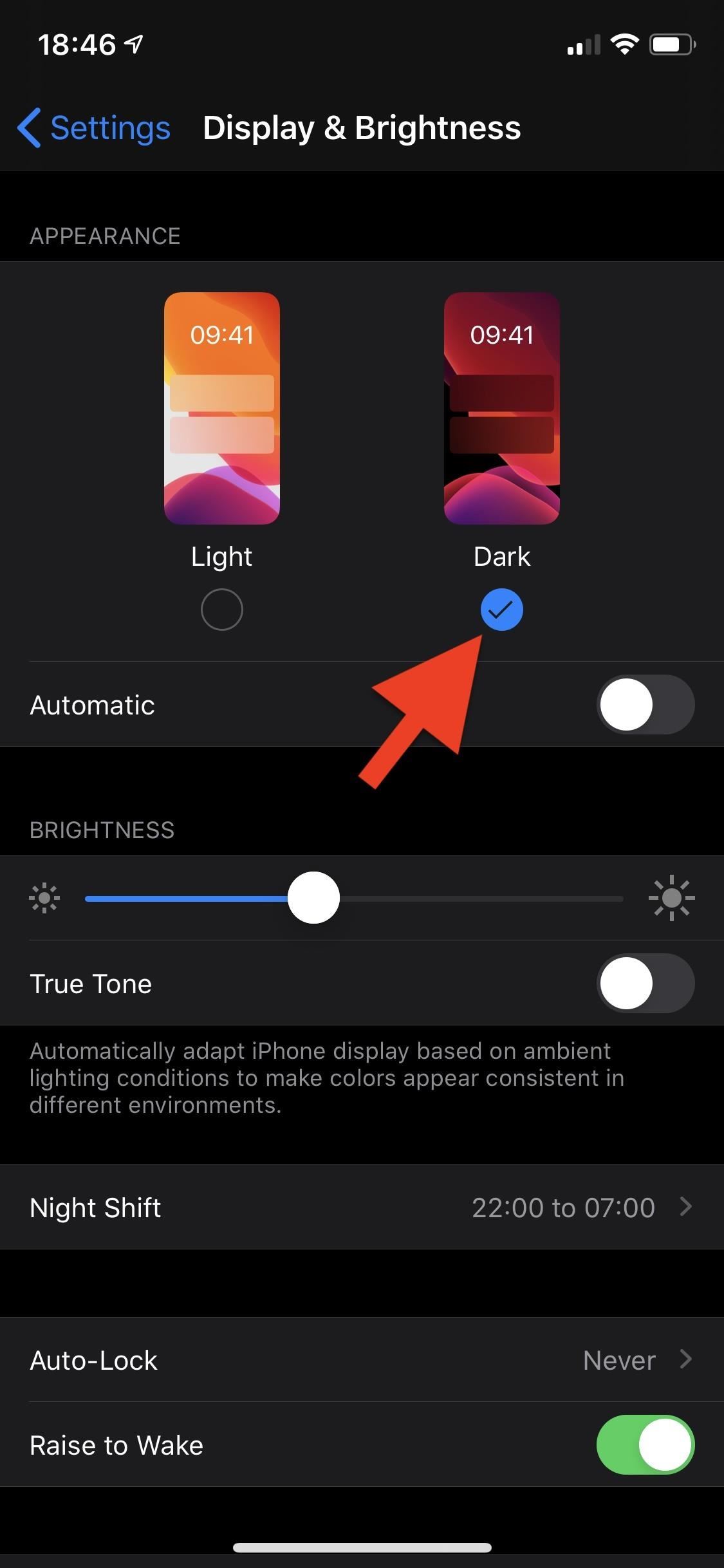
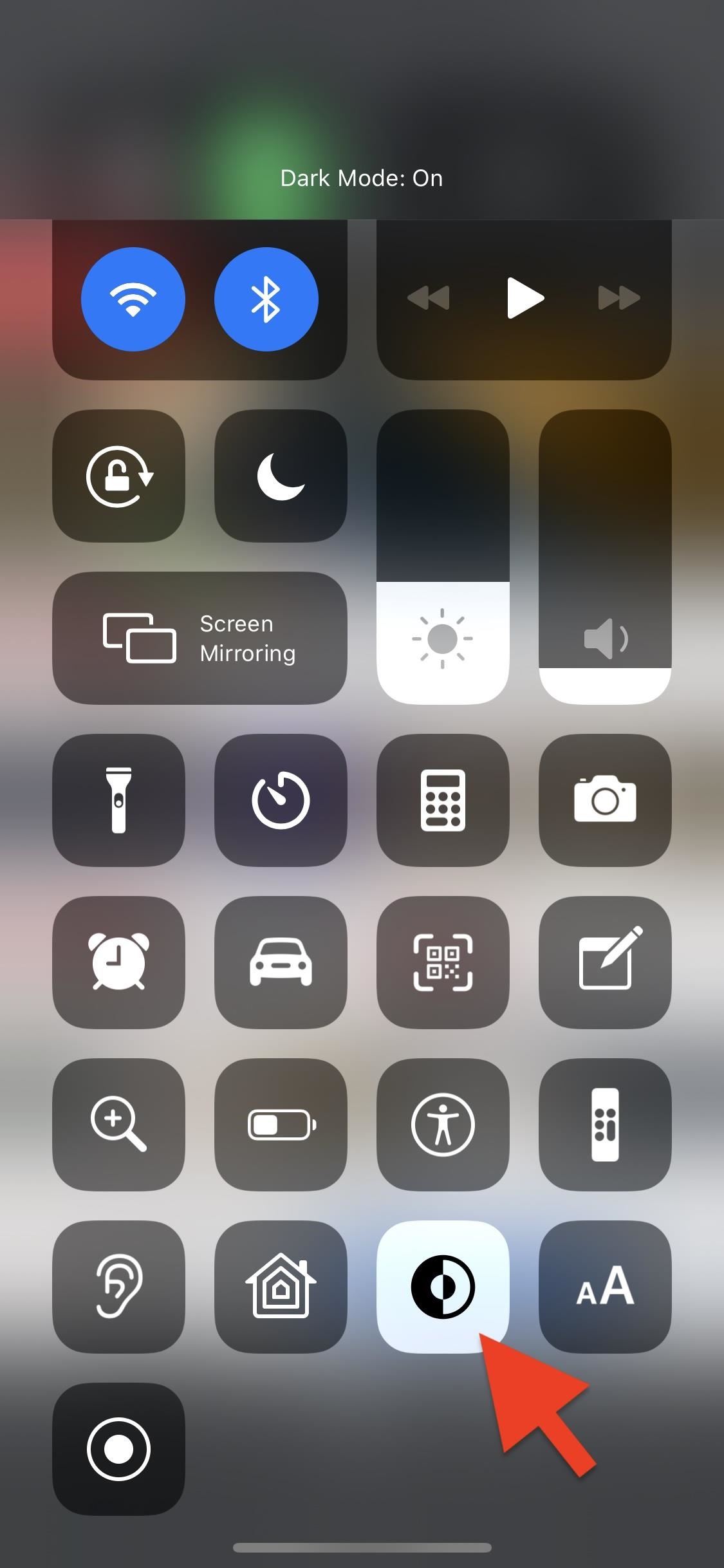
Open Google Chrome, and the address bar and menu will now have a dark gray background.
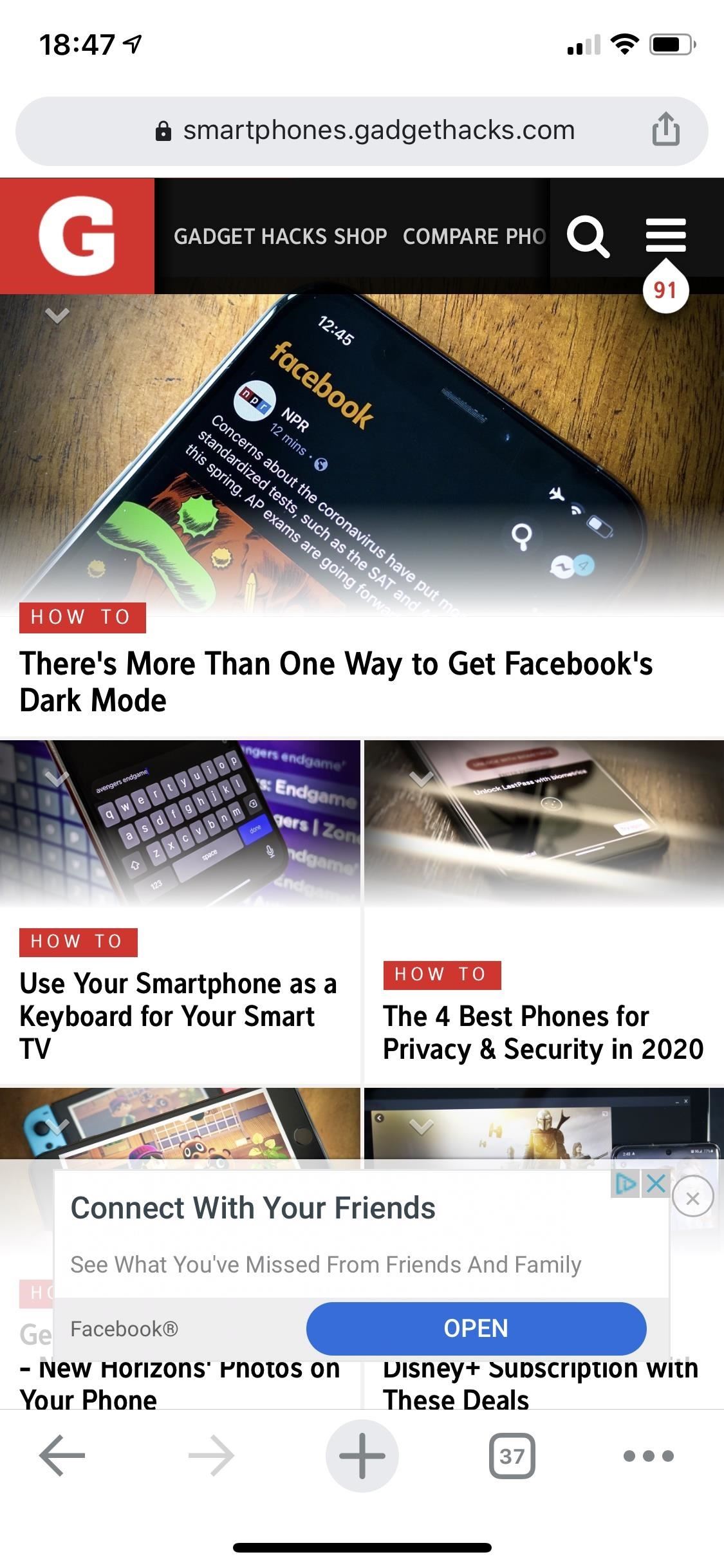

Unfortunately, the Chrome flags trick seen above for Android doesn't work on iOS, so what you see is what you get.
Just updated your iPhone? You'll find new emoji, enhanced security, podcast transcripts, Apple Cash virtual numbers, and other useful features. There are even new additions hidden within Safari. Find out what's new and changed on your iPhone with the iOS 17.4 update.
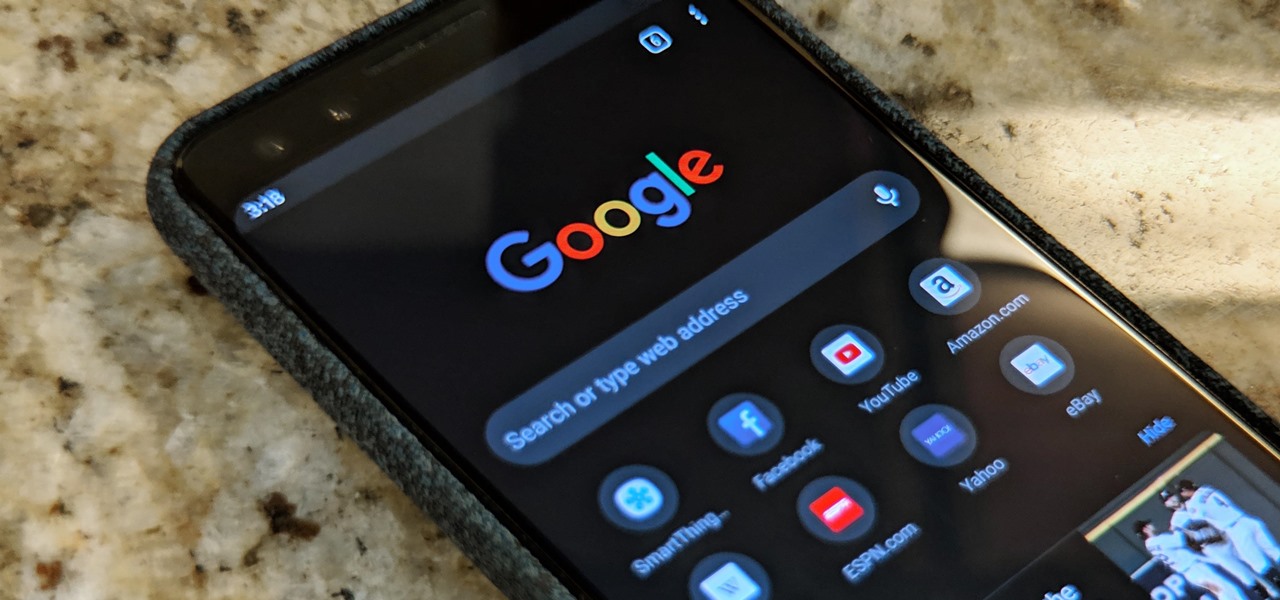











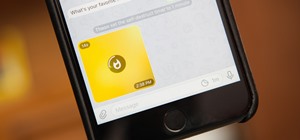
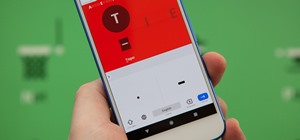



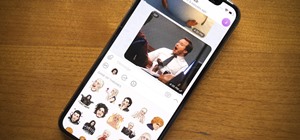


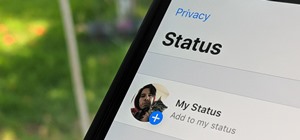
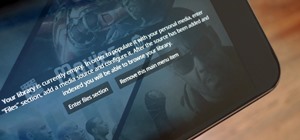


1 Comment
This apk doesn't work on Samsung Note 8.
Share Your Thoughts