While we wait patiently for a system-wide dark theme, Google has provided us with the next best thing. The majority of Google-developed apps now have a dark mode, so you can piecemeal the feature together yourself.
Google Play Games is a hub for almost all Android games. With the exception of titles like Fortnite that aren't on the Play Store, the app will provide easy access to any game on your device while showing your ranking and achievements within said games. You can even discover new titles or record your gameplay. And now, you can do all of this while enjoying the battery savings that come with dark mode.
Install the Latest Version of Google Play Games
Except for those using custom ROMs, rooted devices, and uncertified devices, Google Play Games comes preinstalled on every Android phone. However, without updates, it may not be running the latest version of the app, which you'll need to access dark mode. Use the link below to bring up its Play Store page and choose "Update" to get the latest version.
- Play Store Link: Google Play Games (free)
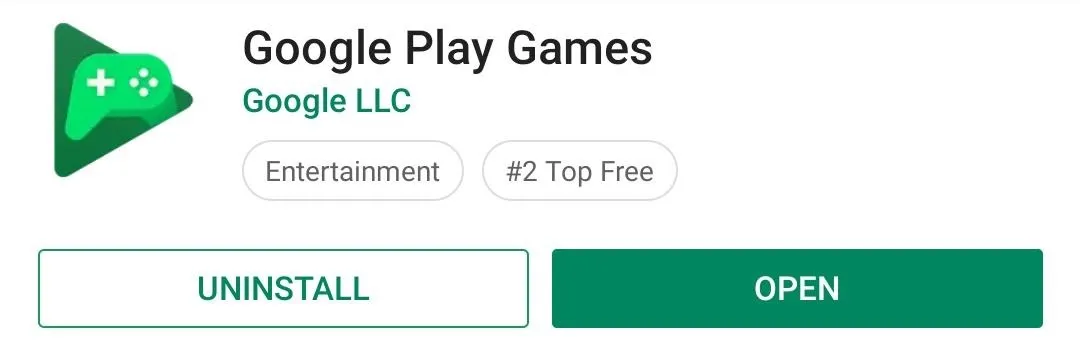
Enable Dark Mode
To enable dark mode, open up Google Play Games. Select the three vertical dots in the upper right corner of your display and choose "Settings." Select the toggle next to "Dark theme" to enable it, then the app should take a new look.

The colors of the text and background should flip, with the background color now dark gray and the text now white.
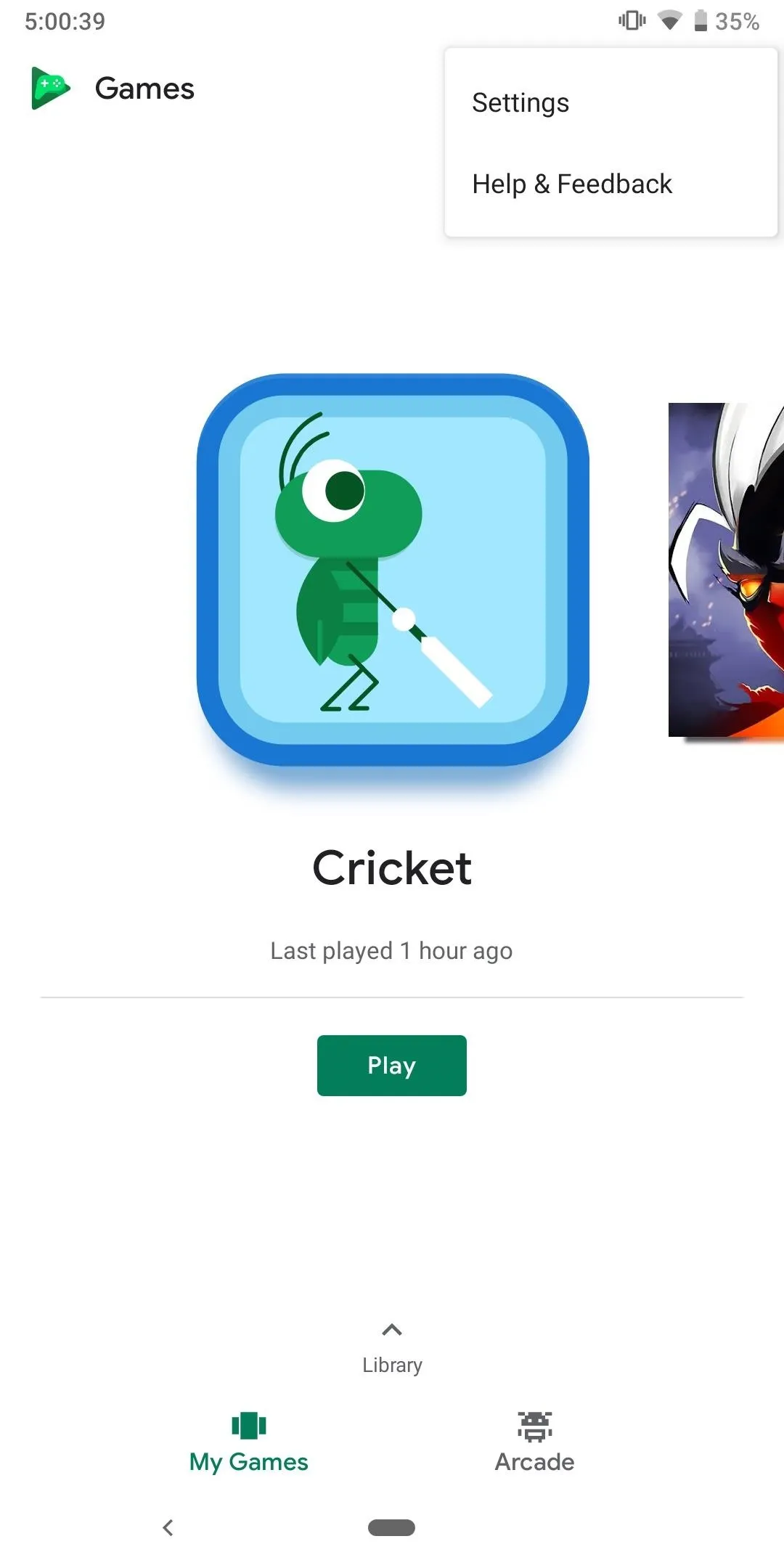
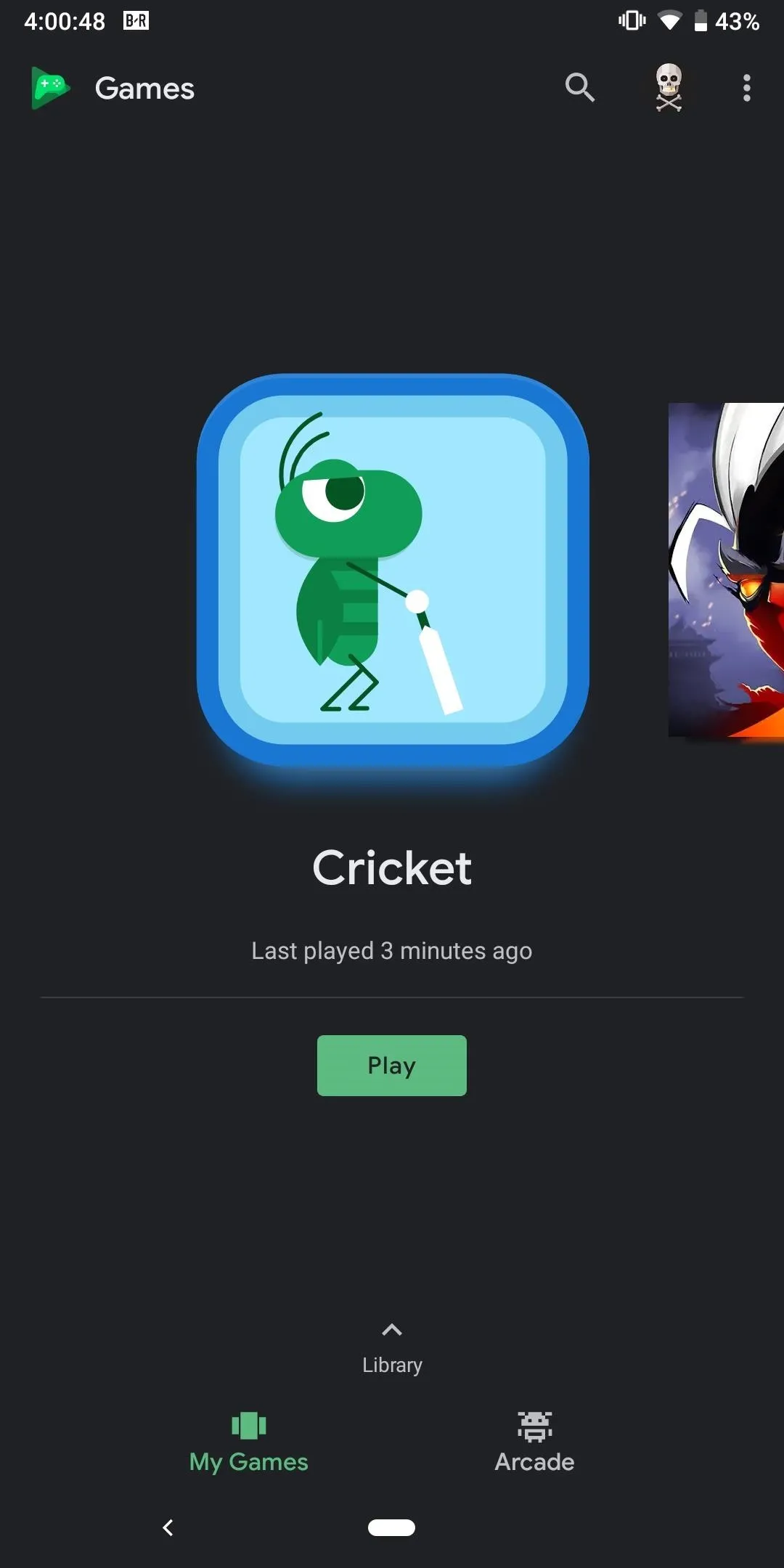
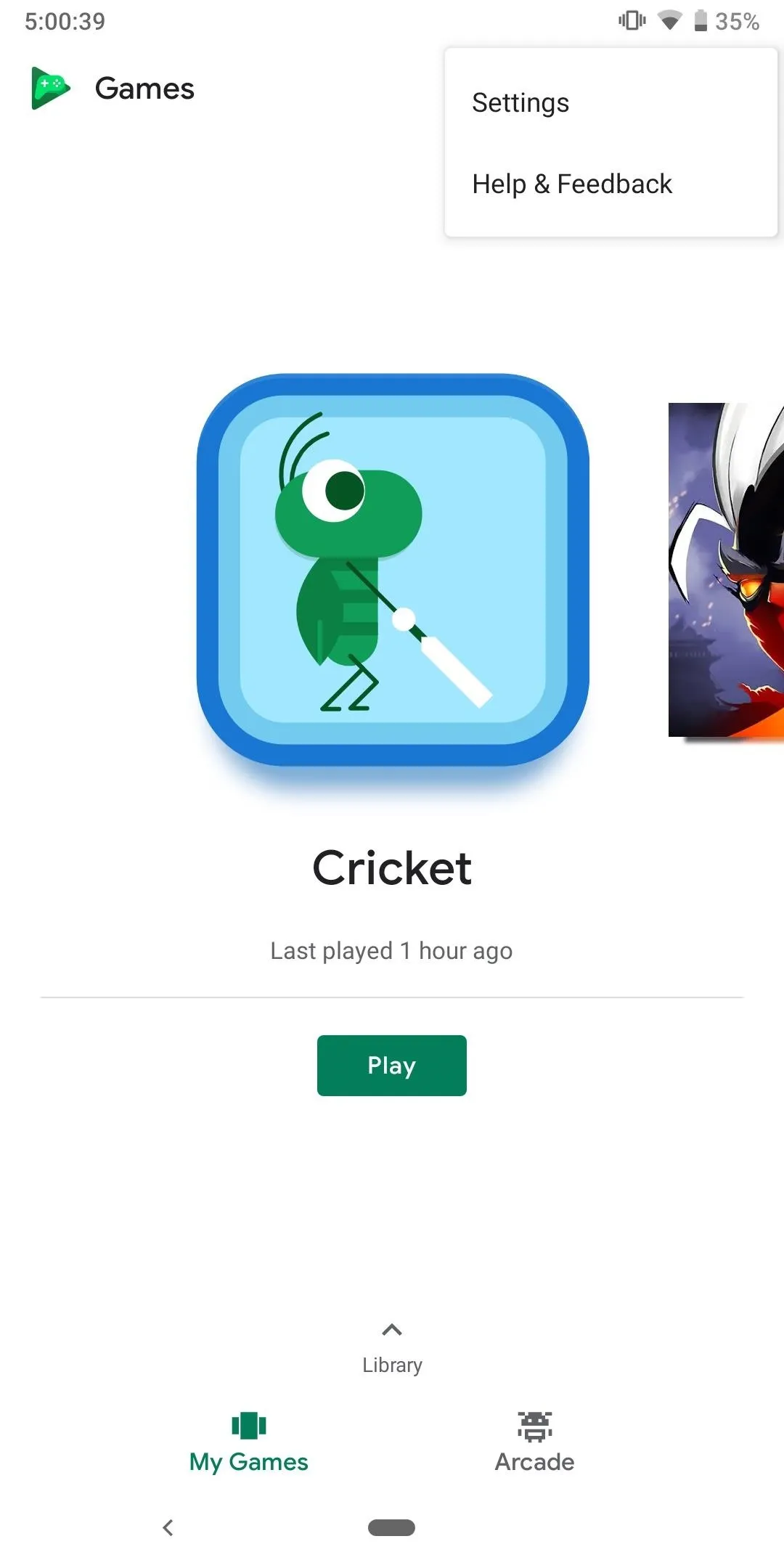
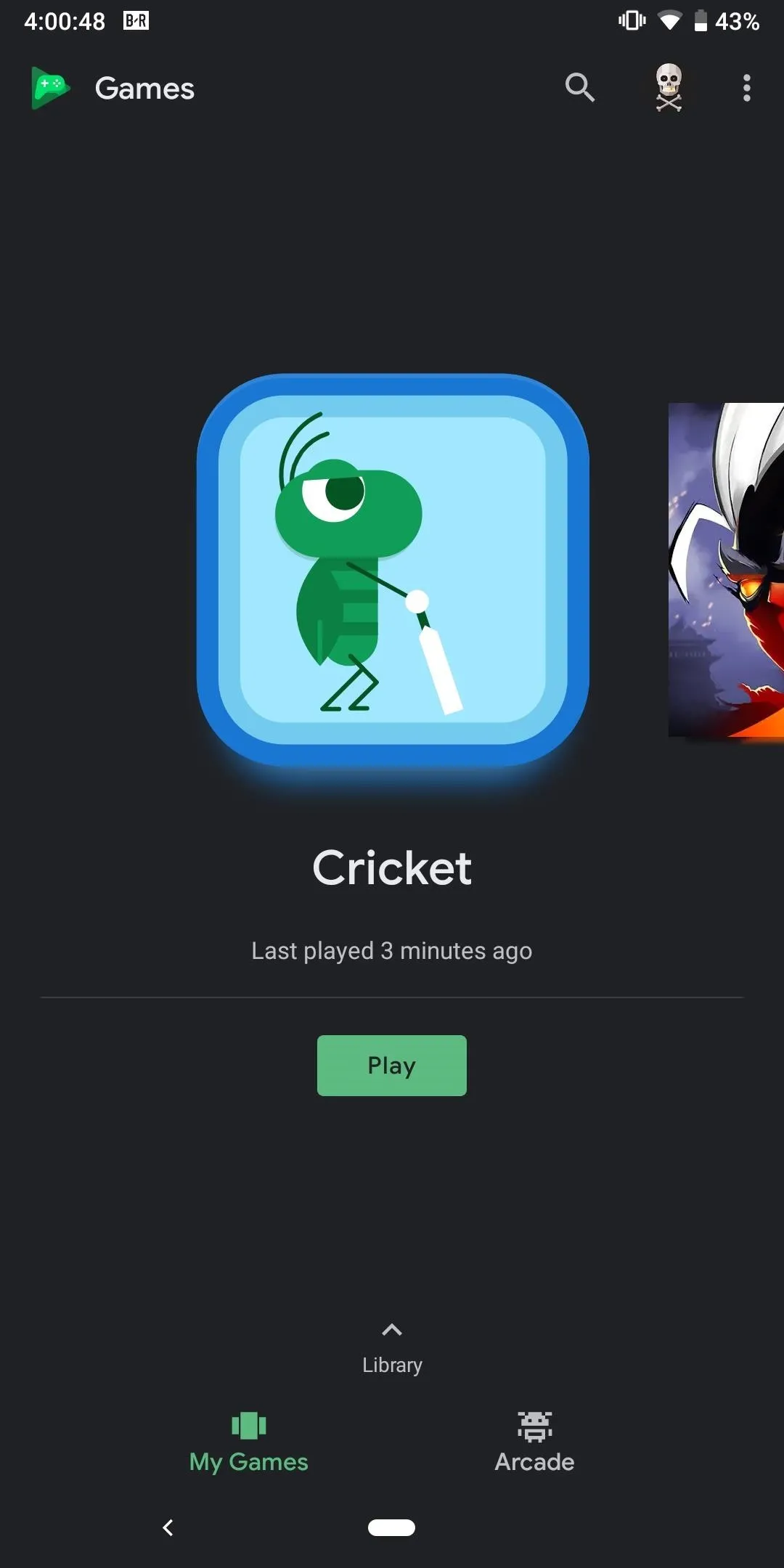
- Follow Gadget Hacks on Pinterest, Reddit, Twitter, YouTube, and Flipboard
- Sign up for Gadget Hacks' daily newsletter or weekly Android and iOS updates
- Follow WonderHowTo on Facebook, Twitter, Pinterest, and Flipboard
Cover image and screenshots by Jon Knight/Gadget Hacks

























Comments
Be the first, drop a comment!